Introduction
YouTube is the go-to platform for watching and sharing videos on the internet. With millions of videos available, it’s no wonder that you may want to download your favorite YouTube videos to watch offline on your Android device.
While YouTube does not provide an official built-in download option, there are various methods and third-party tools that can help you accomplish this task. In this article, we will explore several methods to download YouTube videos on Android.
Before we dive into the methods, it’s important to note that downloading YouTube videos without proper permission from the content creator can infringe upon their copyrights. Make sure to only download videos that you have the rights to or that are available under a Creative Commons license.
It’s also worth mentioning that downloading YouTube videos for personal use is generally allowed, but sharing or distributing these downloaded videos may be against YouTube’s terms of service and could result in a violation.
Now, let’s explore the various methods you can use to download YouTube videos on your Android device.
Method 1: Using a YouTube Video Downloader App
One of the easiest and most convenient ways to download YouTube videos on your Android device is by using a dedicated YouTube video downloader app. There are several apps available on the Google Play Store that allow you to download videos directly from YouTube.
Here’s how you can use a YouTube video downloader app:
- Open the Google Play Store on your Android device and search for a YouTube video downloader app. Some popular options include TubeMate, SnapTube, and VidMate.
- Select a downloader app that has good ratings and positive reviews.
- Download and install the app on your Android device.
- Open the YouTube app and search for the video you want to download.
- Once you’ve found the video, tap on the Share button and select the YouTube video downloader app from the list of available options.
- Follow the prompts in the downloader app to select the desired download quality and location on your device.
- Tap on the Download button to start the downloading process.
- Wait for the video to be downloaded. The time it takes will depend on the length of the video and your internet connection speed.
- Once the download is complete, you can find the downloaded video in the designated folder of the YouTube video downloader app.
Using a YouTube video downloader app offers the advantage of convenience and ease of use. These apps usually provide multiple download options, allowing you to choose the video quality and format that best suits your needs.
However, keep in mind that some of these apps may display ads or have additional features that require in-app purchases. Be sure to read the app descriptions and user reviews to ensure you select a reliable and trustworthy YouTube video downloader app.
Method 2: Using a Third-Party Website
If you prefer not to download a separate app, you can use a third-party website to download YouTube videos on your Android device. There are several websites available that allow you to enter the YouTube video URL and generate a download link.
Here’s how you can use a third-party website to download YouTube videos:
- Open a web browser on your Android device and search for a reliable third-party website that offers YouTube video downloading services. Some popular options include SaveFrom.net, Y2mate, and KeepVid.
- Once you’ve found a suitable website, open the YouTube app and search for the video you want to download.
- Once you’ve found the video, tap on the Share button and select the “Copy Link” option. This will copy the video’s URL to your clipboard.
- Go back to the web browser and paste the YouTube video URL into the provided input field on the third-party website.
- Click on the “Download” or “Generate” button to begin the process of generating the download link.
- Once the download link is generated, you may have the option to choose the video quality and format. Select your desired options and click on the “Download” button.
- The website will then start the downloading process. Wait for the video to be downloaded. The time it takes will depend on the length of the video and your internet connection speed.
- Once the download is complete, you can find the downloaded video in your device’s default Downloads folder or the folder specified by the website.
Using a third-party website to download YouTube videos is a convenient option if you don’t want to install any additional apps on your device. However, keep in mind that these websites may display ads or have limitations on video quality or file formats. Make sure to choose a reputable website and exercise caution when navigating through the site.
Method 3: Using TubeMate
TubeMate is a popular YouTube video downloader app that is not available on the Google Play Store due to policy restrictions. However, you can download and install TubeMate directly from its official website to begin downloading YouTube videos on your Android device.
Here’s how you can use TubeMate to download YouTube videos:
- Go to the official TubeMate website using a web browser on your Android device.
- Download the TubeMate APK file by clicking on the provided download link.
- Once the APK file is downloaded, locate it in your device’s Downloads folder or the folder you specified.
- Tap on the APK file to start the installation process. If prompted, enable the “Install from Unknown Sources” option in your device’s settings to allow the installation.
- Follow the on-screen instructions to complete the installation of TubeMate.
- Open TubeMate and search for the YouTube video you want to download.
- Once you’ve found the video, tap on the red download button located at the bottom of the screen.
- TubeMate will provide various options for video quality and format. Select your preferred options and tap on the “Download” button to start the downloading process.
- Wait for the video to be downloaded. The time it takes will depend on the length of the video and your internet connection speed.
- Once the download is complete, you can find the downloaded video in the designated folder within the TubeMate app or in your device’s storage.
TubeMate offers a user-friendly interface and a variety of download options, making it a popular choice for downloading YouTube videos on Android. However, since TubeMate is not available on the official app store, it is important to download it from a trusted source to ensure the app is safe and secure.
Method 4: Using SnapTube
SnapTube is another widely used YouTube video downloader app that allows you to download videos from YouTube and various other platforms. Although SnapTube is not available on the Google Play Store, you can download it directly from its official website.
Here’s how you can use SnapTube to download YouTube videos:
- Visit the official website of SnapTube using a web browser on your Android device.
- Download the SnapTube APK file by clicking on the provided download link.
- Once the APK file is downloaded, locate it in your device’s Downloads folder or the folder you specified.
- Tap on the APK file to start the installation process. If prompted, enable the “Install from Unknown Sources” option in your device’s settings to allow the installation.
- Follow the on-screen instructions to complete the installation of SnapTube.
- Open SnapTube and search for the YouTube video you want to download.
- Once you’ve found the video, tap on the red download button located at the bottom of the screen.
- Select the desired video quality and format from the available options.
- Tap on the “Download” button to initiate the download process.
- Wait for the video to be downloaded. The time it takes will depend on the length of the video and your internet connection speed.
- Once the download is complete, you can access the downloaded video in the Downloads folder within the SnapTube app or in your device’s storage.
SnapTube offers a user-friendly interface and a range of download options, allowing you to choose the video quality and format that best suits your needs. However, since SnapTube is not available on the official app store, it is important to download it from a trusted source to ensure the app is safe and secure.
Method 5: Using VidMate
VidMate is a popular video downloader app that allows you to download videos from various platforms, including YouTube. While VidMate is not available on the Google Play Store, you can download and install it from its official website to start downloading YouTube videos on your Android device.
Here’s how you can use VidMate to download YouTube videos:
- Visit the official website of VidMate using a web browser on your Android device.
- Download the VidMate APK file by clicking on the provided download link.
- Once the APK file is downloaded, locate it in your device’s Downloads folder or the folder you specified.
- Tap on the APK file to start the installation process. If prompted, enable the “Install from Unknown Sources” option in your device’s settings to allow the installation.
- Follow the on-screen instructions to complete the installation of VidMate.
- Open VidMate and search for the YouTube video you want to download.
- Once you’ve found the video, tap on the red download button located at the bottom of the screen.
- Choose the desired video quality and format from the available options.
- Tap on the “Download” button to initiate the downloading process.
- Wait for the video to be downloaded. The time it takes will depend on the length of the video and your internet connection speed.
- After the download is complete, you can access the downloaded video in the designated folder within the VidMate app or in your device’s storage.
VidMate offers a user-friendly interface and the ability to download videos from multiple platforms. It also provides various video quality and format options, allowing you to choose the best settings for your needs. Remember to download VidMate only from a trusted source to ensure the app’s authenticity and security.
Method 6: Using YouTube Premium (Paid Option)
If you’re willing to invest in a paid service, using YouTube Premium is a convenient and legal way to download YouTube videos on your Android device. With a YouTube Premium subscription, you not only get an ad-free YouTube experience but also the ability to download videos for offline viewing.
Here’s how you can use YouTube Premium to download YouTube videos:
- Open the YouTube app on your Android device and sign in to your YouTube account.
- Subscribe to YouTube Premium by tapping on your profile picture located at the top-right corner of the screen, then selecting “YouTube Premium” from the menu.
- Follow the prompts to complete the subscription and set up your payment method.
- Once you have YouTube Premium, search for the video you want to download.
- Tap on the download button below the video player. The download icon looks like a downward arrow.
- Select the desired video quality for the download. Higher quality videos will take up more space on your device.
- Wait for the video to finish downloading. The time it takes will depend on the length of the video and your internet connection speed.
- Open the Library section of the YouTube app and navigate to the Downloads tab to access your downloaded videos.
- You can now watch the downloaded videos offline whenever you want, even without an internet connection.
Using YouTube Premium offers the advantage of a seamless and integrated solution for downloading YouTube videos on your Android device. It eliminates the need for third-party apps or websites and ensures a legal and ad-free viewing experience. Keep in mind that YouTube Premium is a paid subscription service, so you need to evaluate whether the added benefits are worth the cost for you.
Conclusion
Downloading YouTube videos on your Android device can greatly enhance your viewing experience, allowing you to watch your favorite videos offline at any time. In this article, we have explored several methods to download YouTube videos on Android.
From using dedicated YouTube video downloader apps like TubeMate, SnapTube, and VidMate to utilizing third-party websites and even opting for the convenience of YouTube Premium, there are various options available to suit your preferences and needs.
It’s important to note that when downloading YouTube videos, it’s essential to respect the copyrights of the content creators. Make sure to download videos that you have the rights to or that are available under a Creative Commons license. Additionally, always ensure that you are downloading from trusted sources to protect your device from potentially harmful content or malware.
Before deciding on a specific method, consider factors such as convenience, functionality, safety, and personal preferences. Each method has its own advantages and potential limitations, so choose the one that best suits your requirements.
Remember to use downloaded videos responsibly and refrain from sharing or distributing them without proper authorization. Adhering to ethical practices ensures the protection of intellectual property rights and supports the creators who bring us the content we enjoy.
Now armed with the knowledge of various methods to download YouTube videos on Android, you can start enjoying your favorite videos offline, whether it’s for entertainment, education, or inspiration.







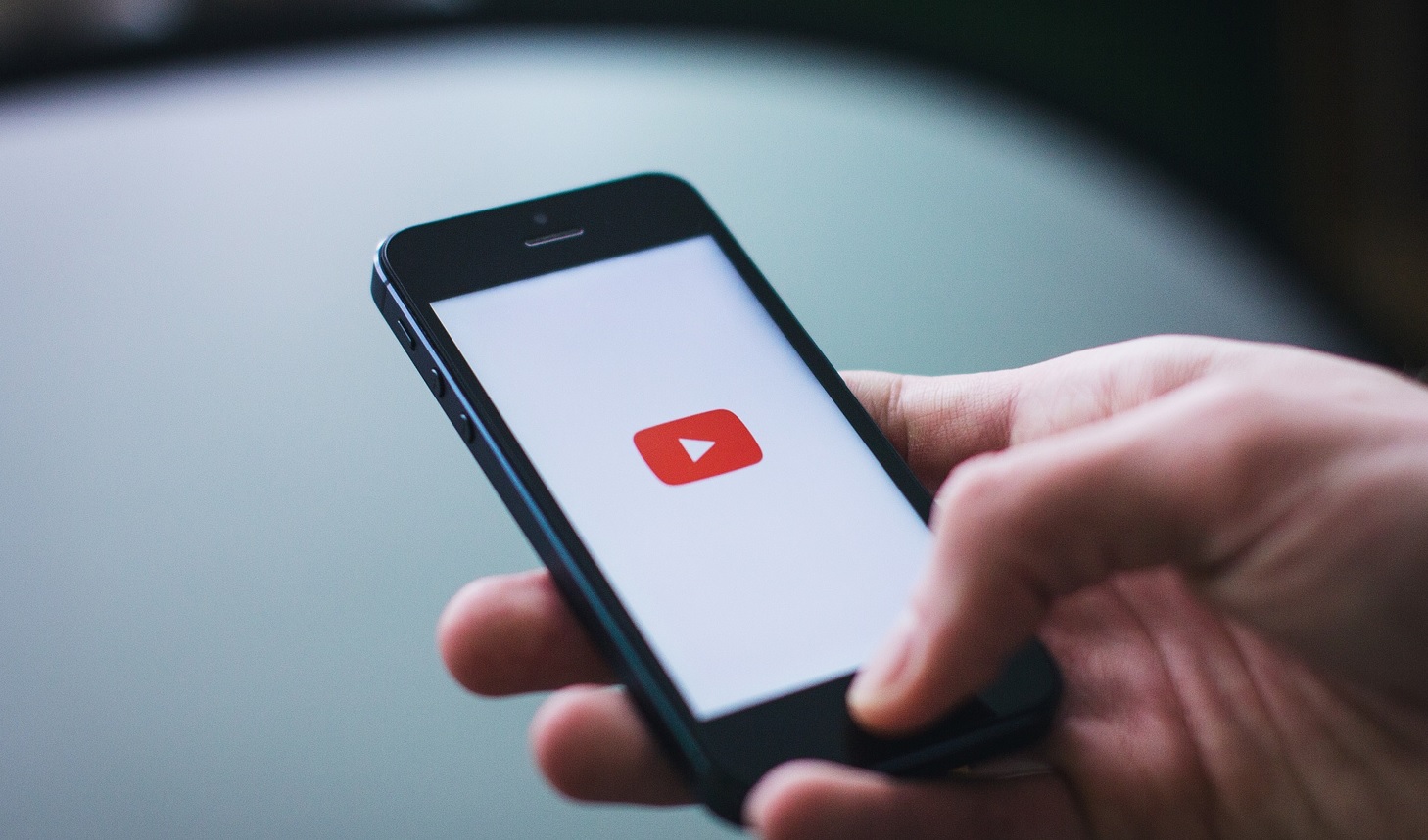

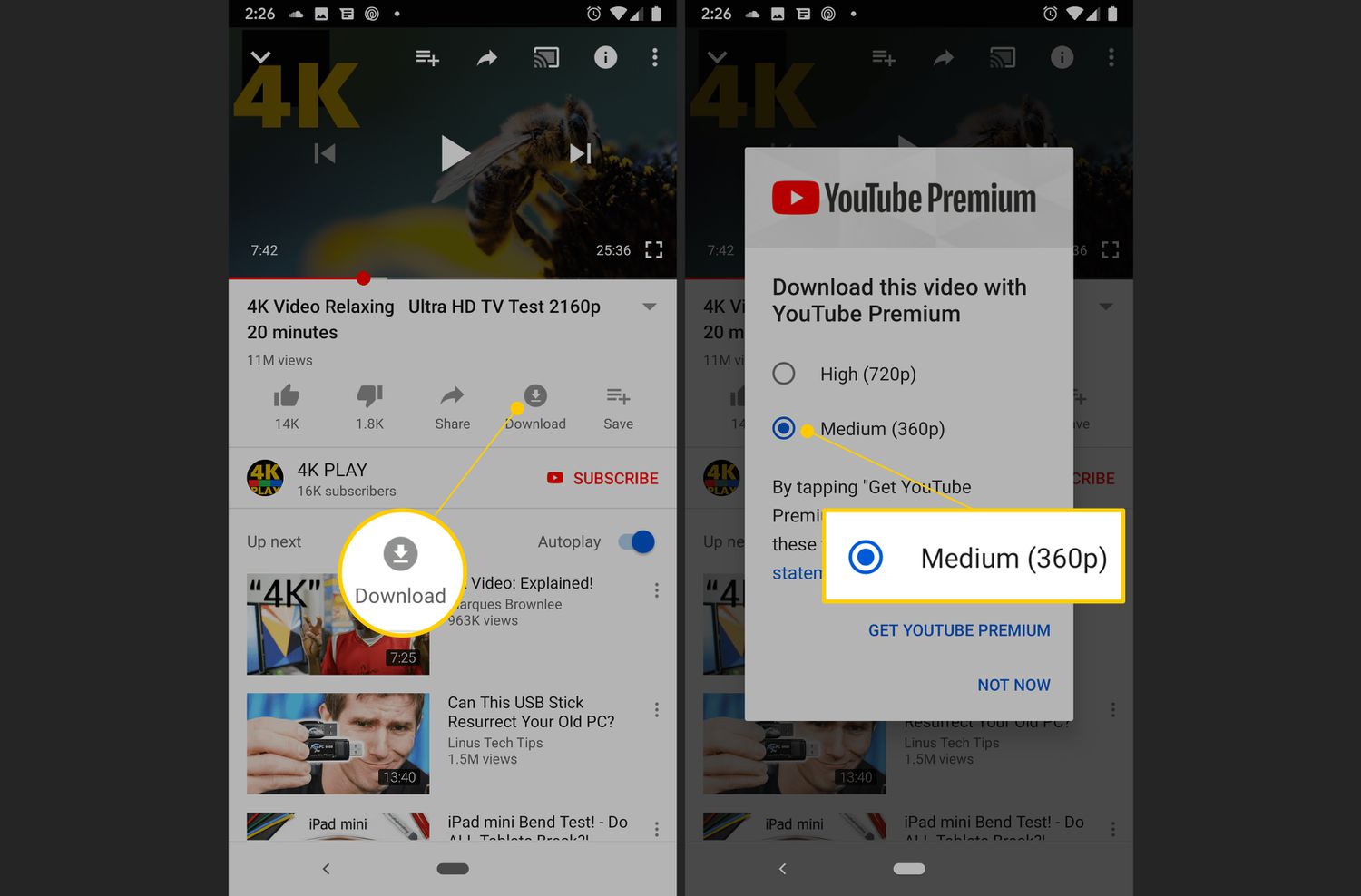
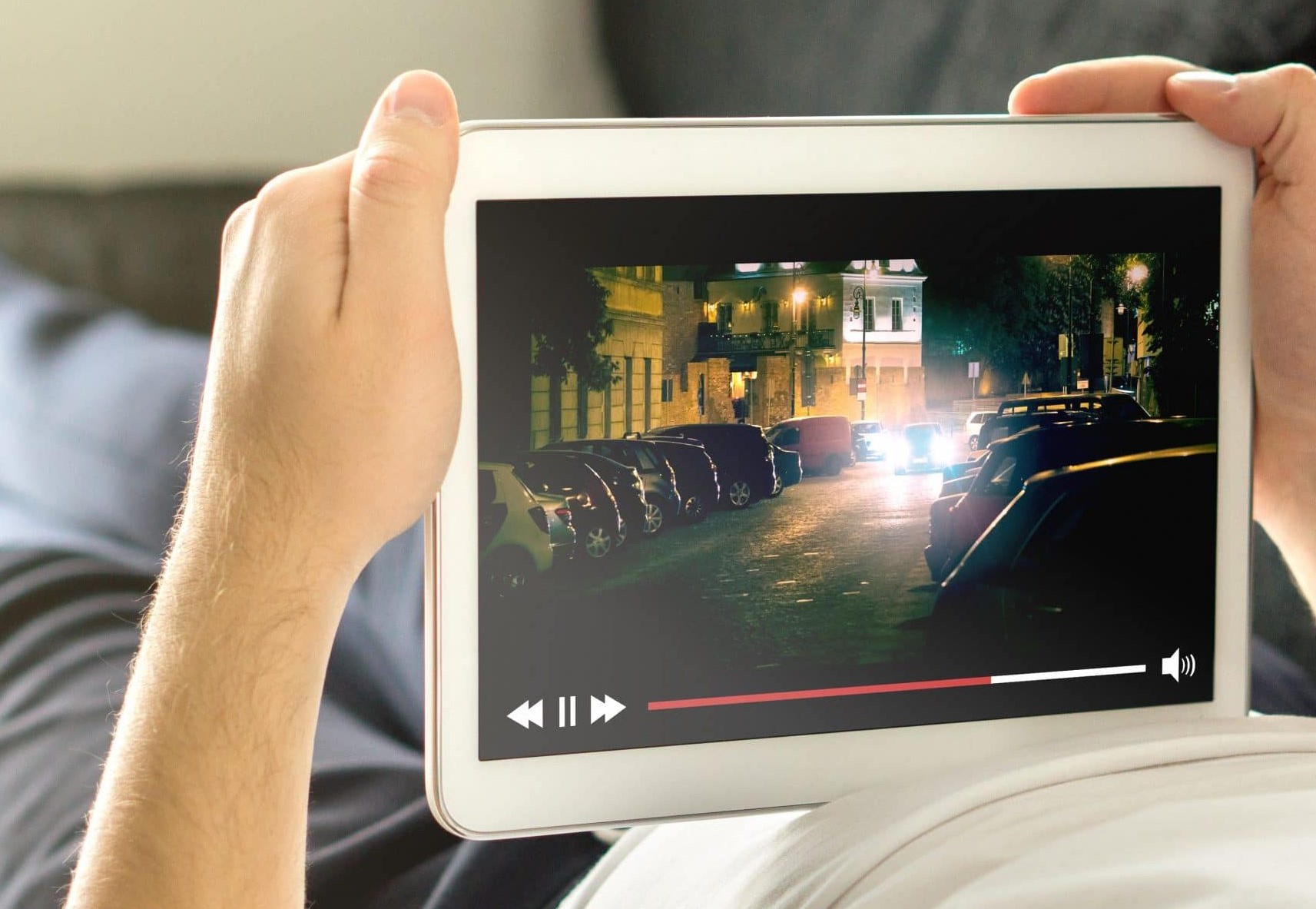
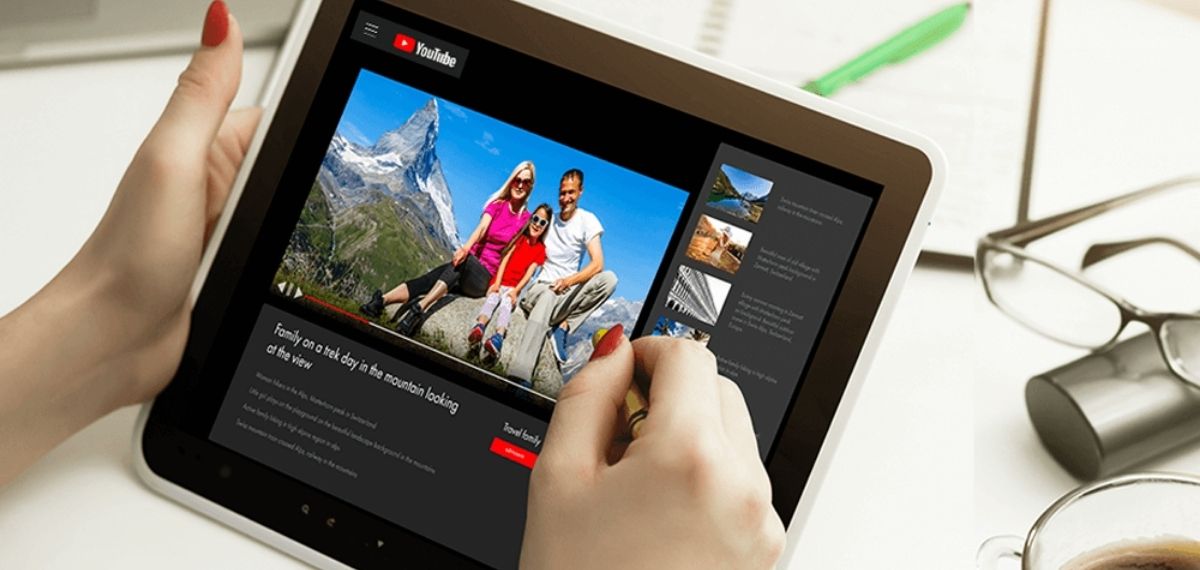
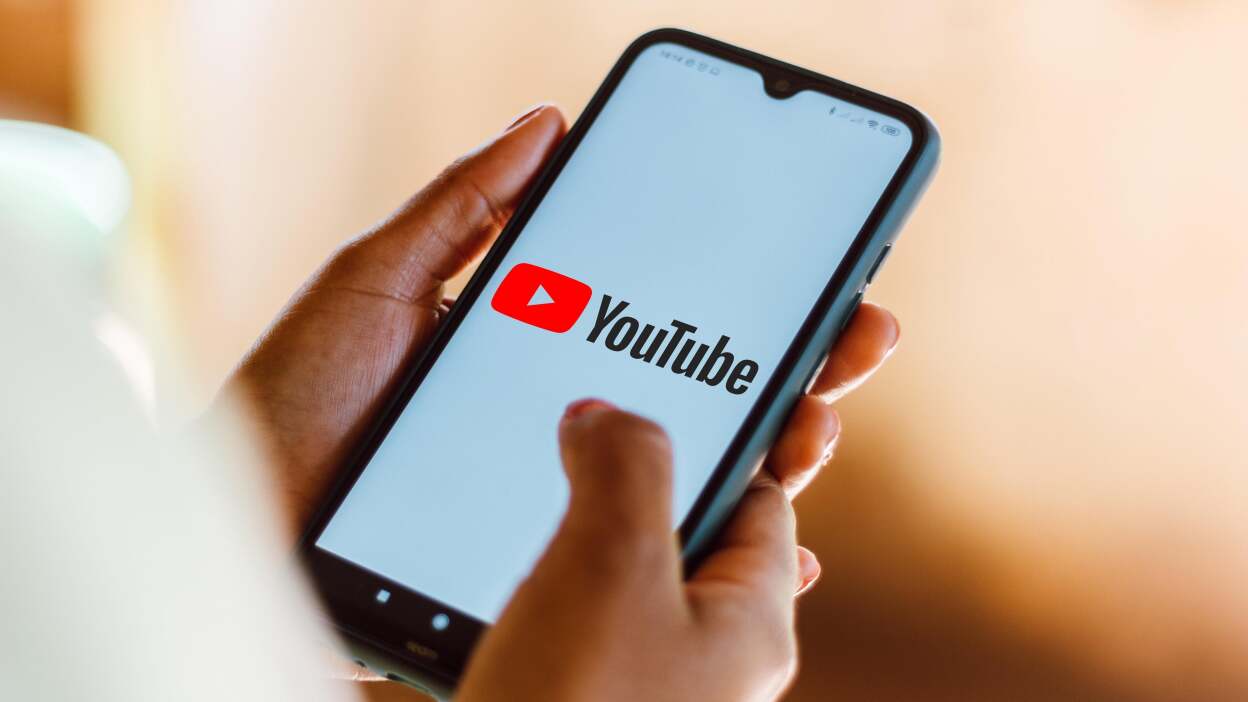
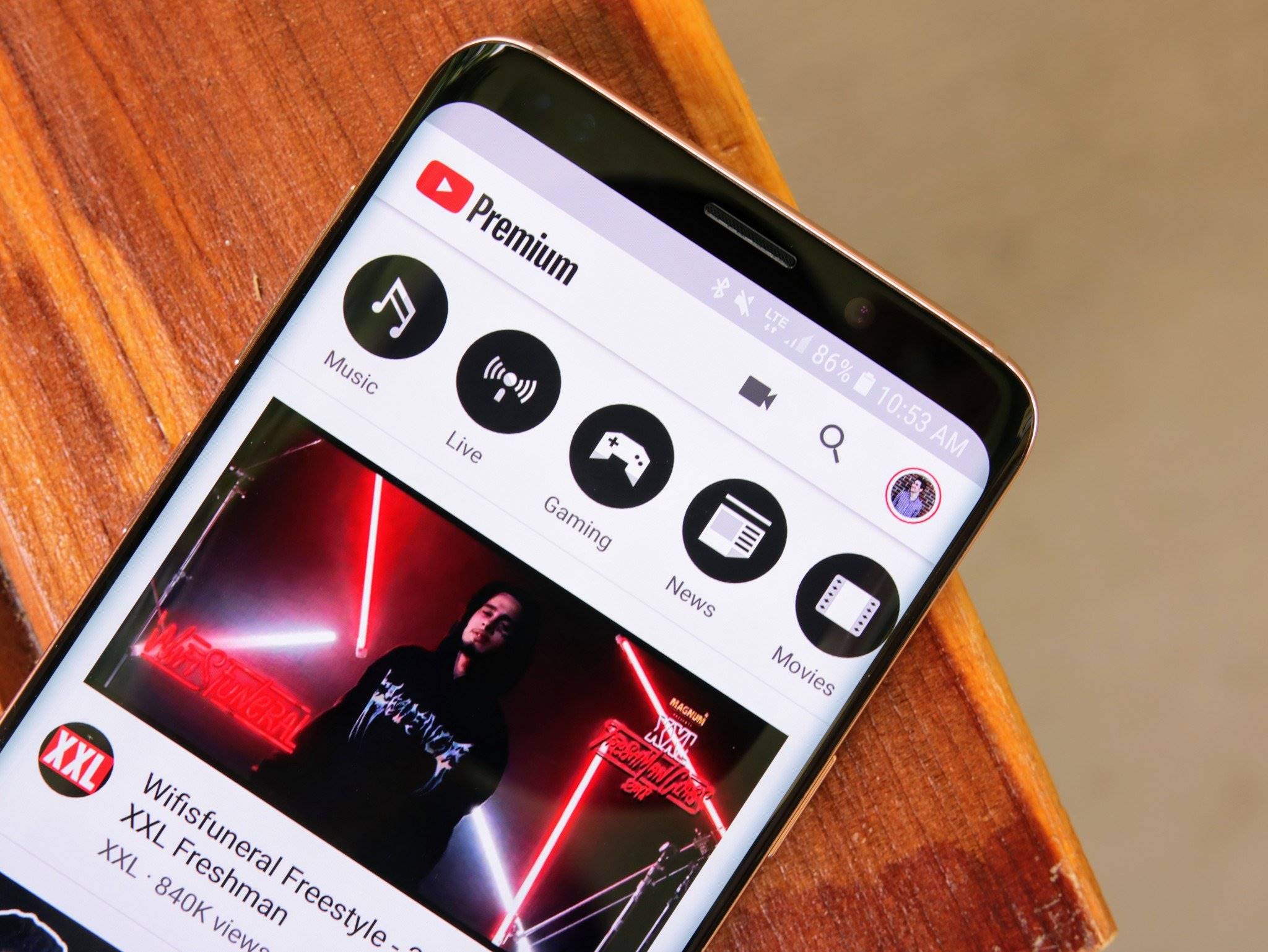
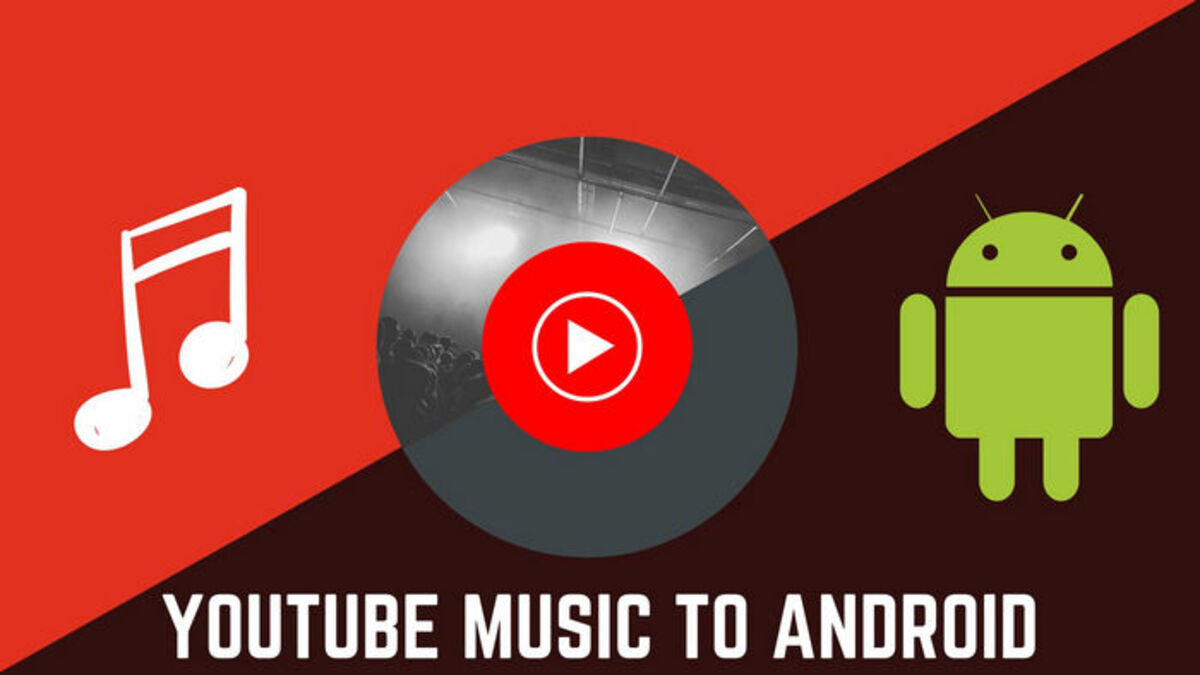
![Top 4 Ways to Download YouTube Videos in 2024 [For PC/Mac/Android/iOS]](https://robots.net/wp-content/uploads/2023/12/How-to-download-YouTube-videos-300x150.png)









