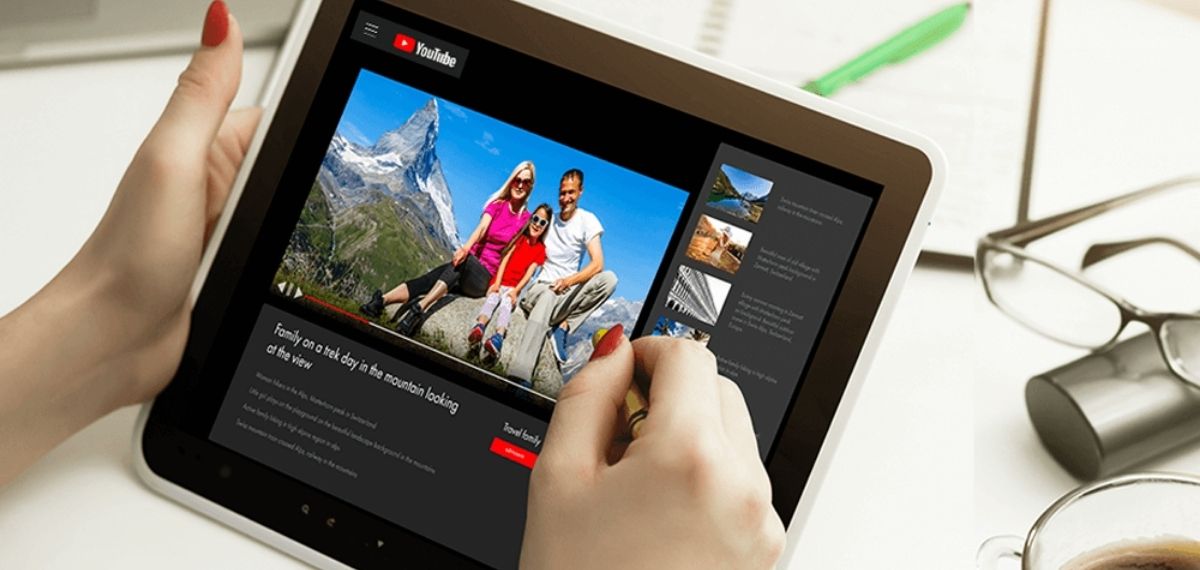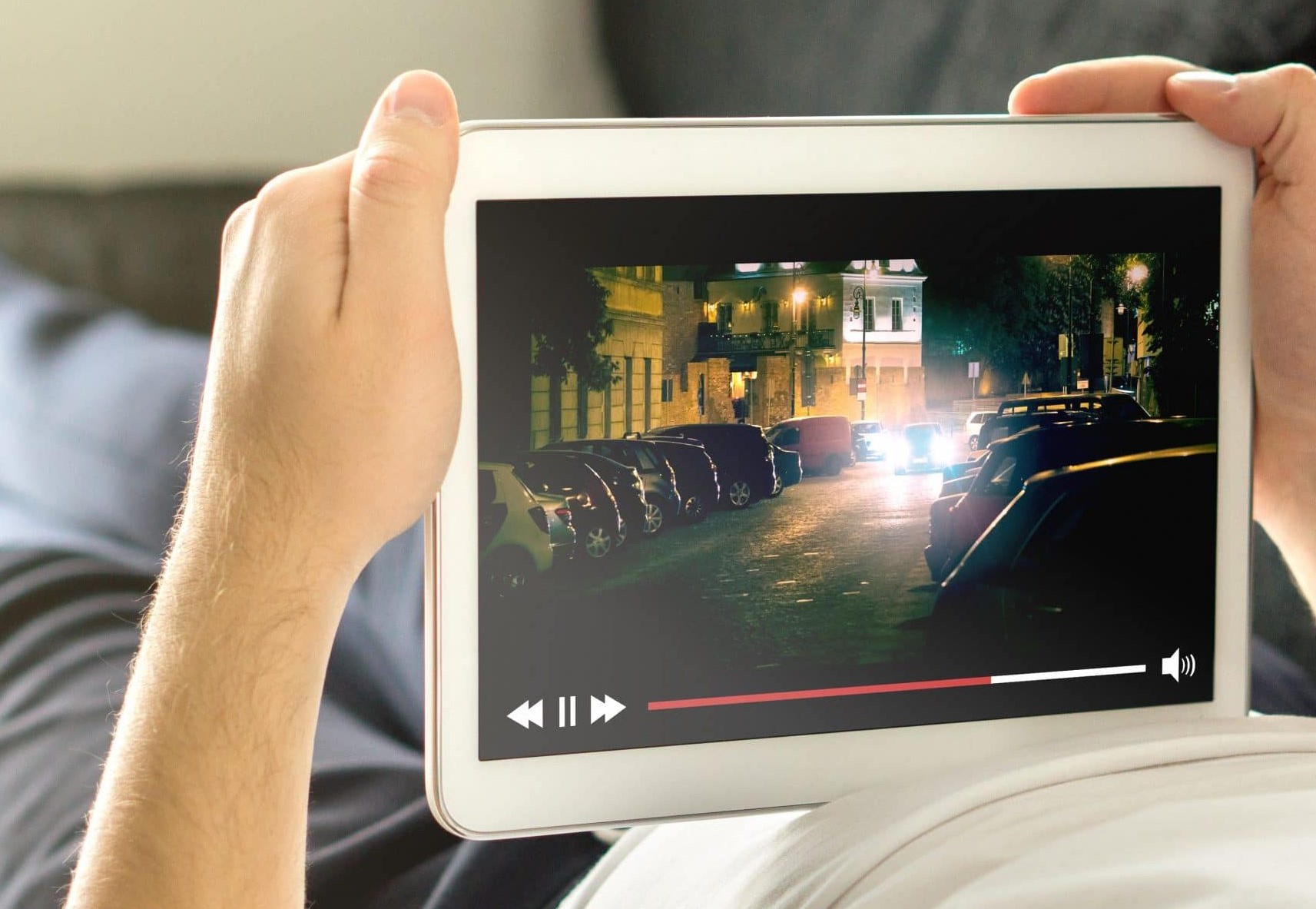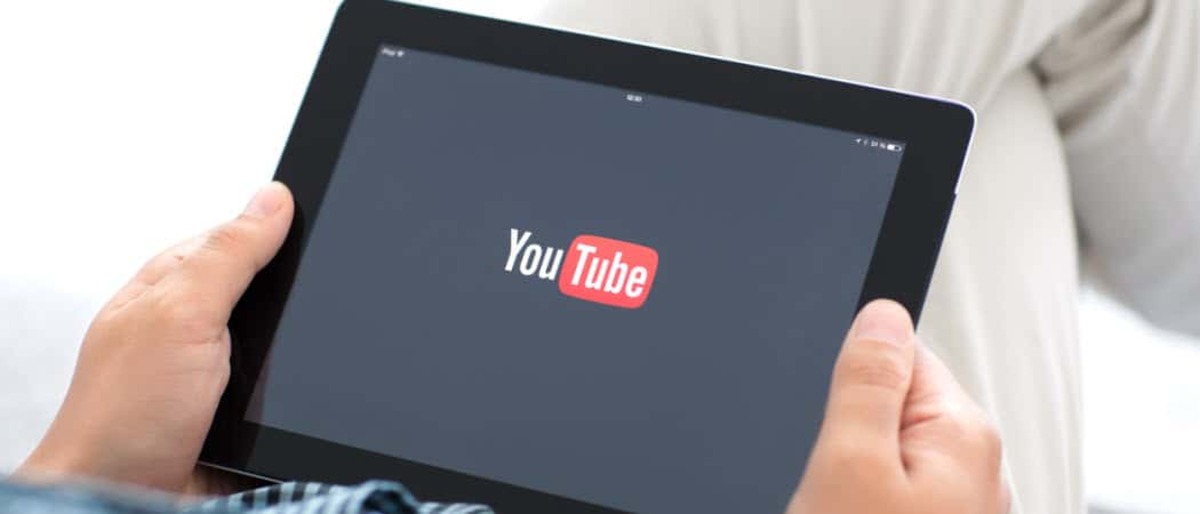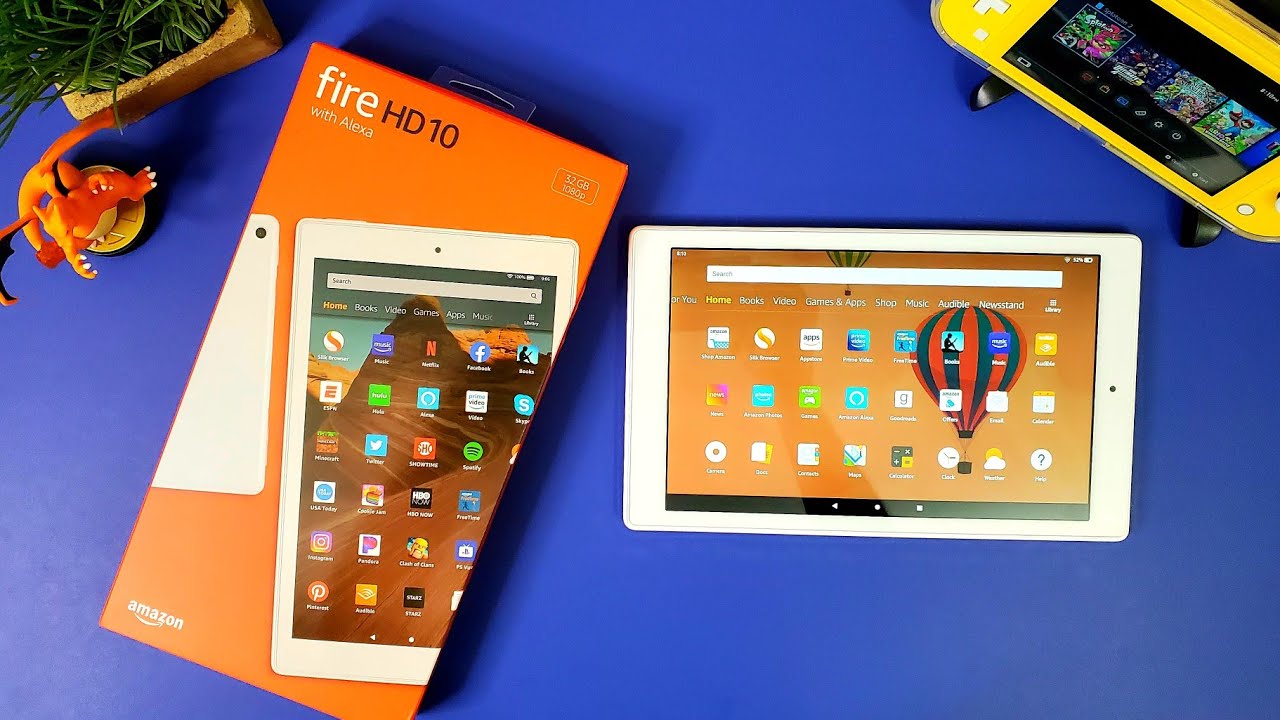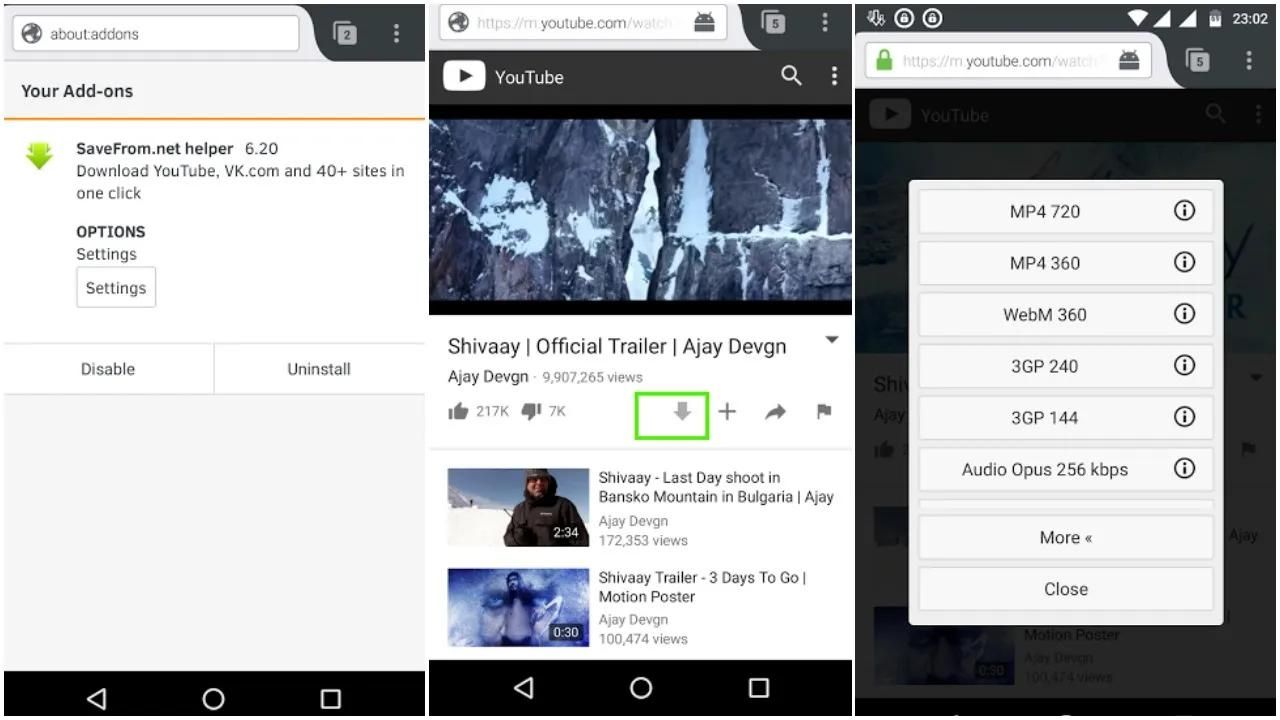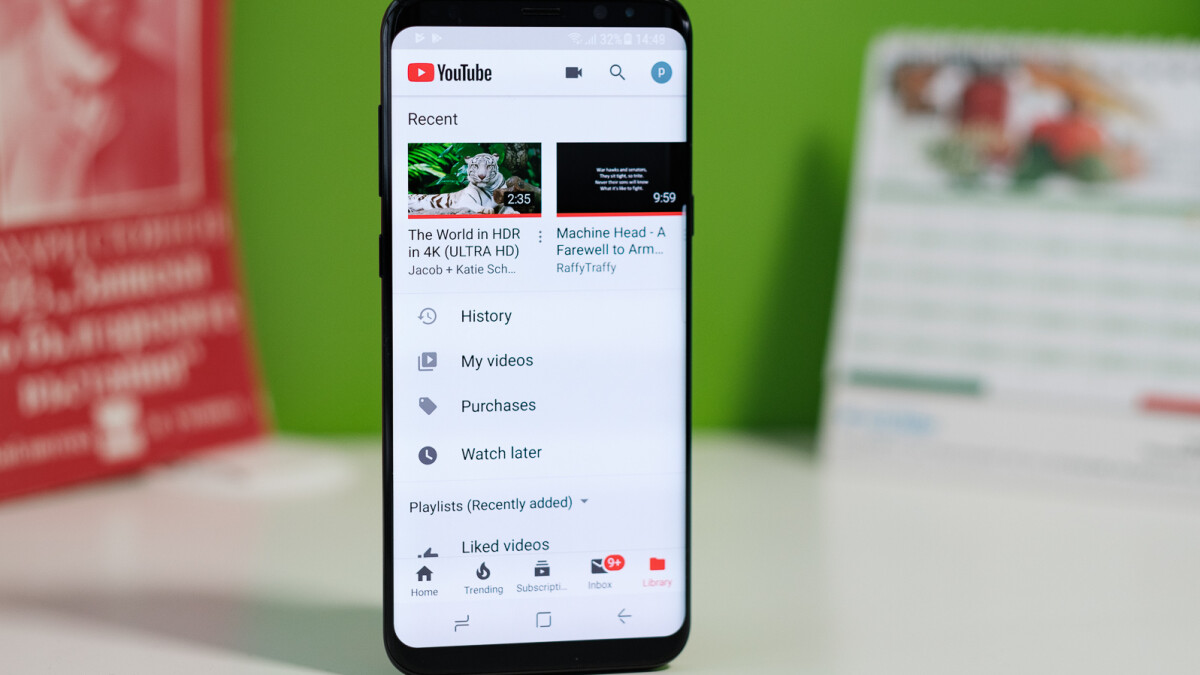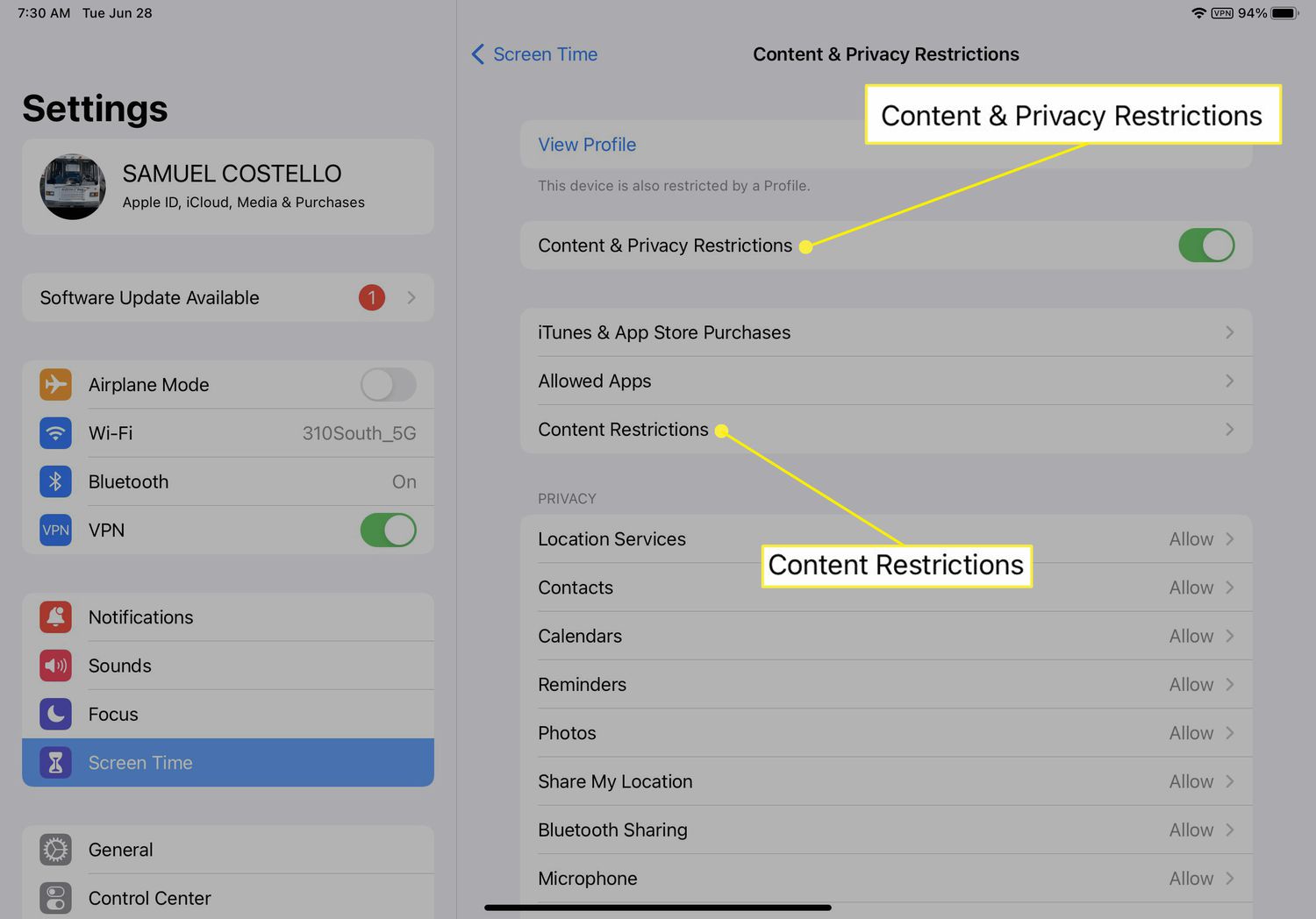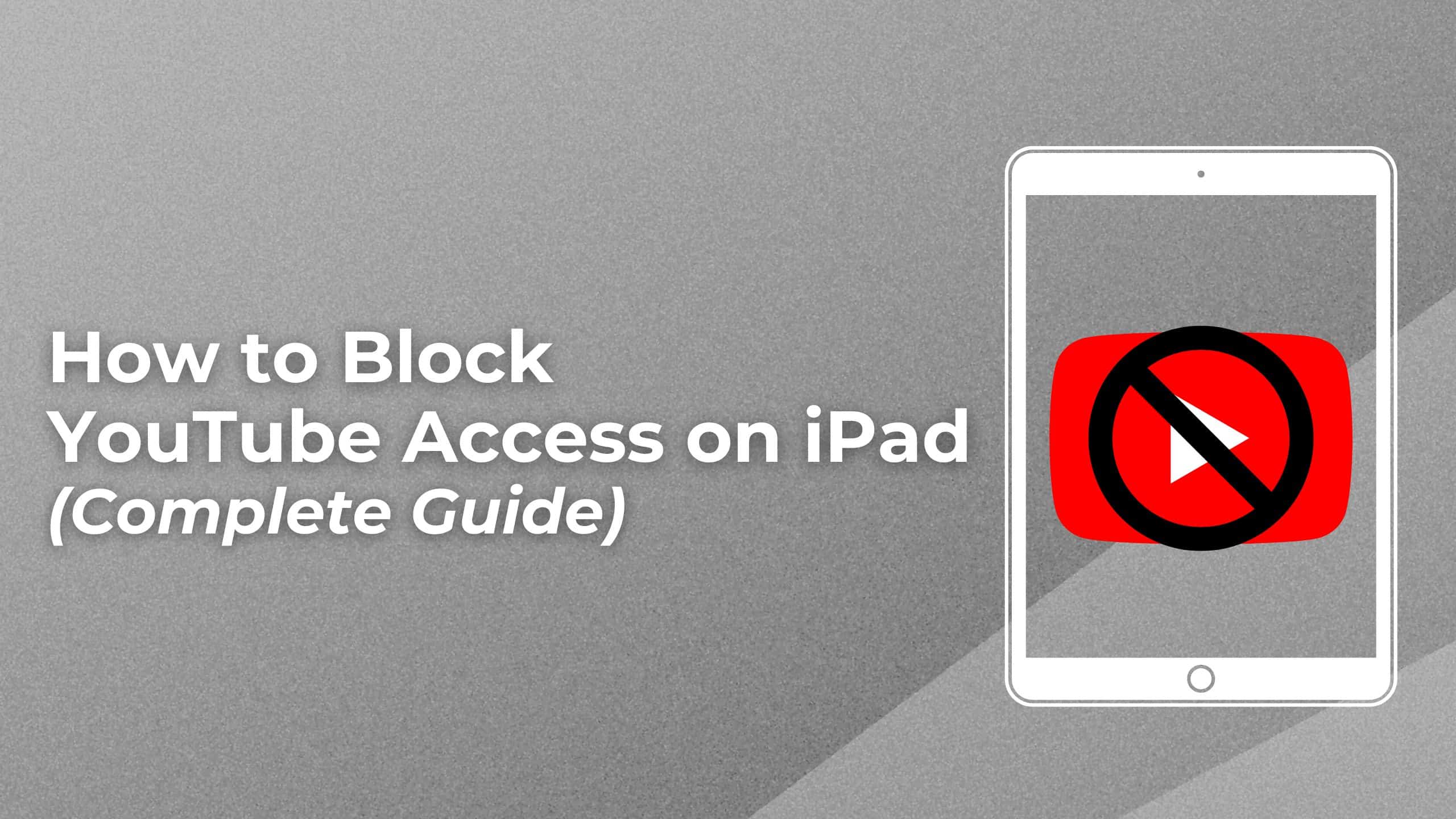Introduction
Streaming videos on YouTube has become a popular pastime for many people. Whether it’s funny cat videos, educational tutorials, music, or your favorite vlogs, YouTube serves as a vast repository of captivating content. However, there might be instances when you want to watch these videos offline on your Android tablet, like when you’re traveling or don’t have access to a stable internet connection.
Unfortunately, YouTube doesn’t provide an official feature to download videos directly from its platform. But, don’t worry! There are various methods you can use to download YouTube videos on your Android tablet. In this article, we will explore four different methods that will allow you to save your favorite YouTube videos for offline viewing.
Before diving into the methods, it’s essential to note that downloading copyrighted content without permission is illegal and violations can lead to serious consequences. Make sure to respect the intellectual property rights of creators and only download videos that are allowed or have proper authorization.
In the following sections, we will explore different approaches to download YouTube videos on your Android tablet. These methods include using a YouTube downloader app, installing a browser extension, utilizing a YouTube video downloader website, and downloading videos via a third-party app. Each method has its own advantages and requirements, so let’s get started and find the best method for you!
Method 1: Using a YouTube Downloader App
If you prefer a straightforward and dedicated solution to download YouTube videos on your Android tablet, using a YouTube downloader app is a great option. These apps are specifically designed to extract video files from YouTube and save them to your device’s local storage.
Here’s a step-by-step guide on how to use a YouTube downloader app:
- Open the Google Play Store on your Android tablet.
- Search for a reliable YouTube downloader app such as “TubeMate” or “VidMate”.
- Download and install the app on your device.
- Launch the YouTube downloader app.
- Navigate to the YouTube app and find the video you want to download.
- Tap on the “Share” button beneath the video.
- Select the YouTube downloader app from the list of available options.
- Choose the desired video quality and file format for the download.
- Confirm the download by tapping the “Download” button.
- Wait for the app to download and save the video to your device.
- Once the download is complete, you can access the video in the app’s designated folder or your device’s gallery.
Using a YouTube downloader app offers the convenience of having a dedicated tool solely for downloading YouTube videos. These apps often provide additional features such as the ability to download videos in different resolutions, extract audio from videos, or even download entire playlists or channels.
However, it’s important to note that YouTube downloader apps might not be available on the Google Play Store due to policy restrictions. In such cases, you can manually download the APK file from a trusted source and install it on your device. Ensure that you only download apps from reputable sources to avoid malware or security risks.
Now that you know how to use a YouTube downloader app, you can easily save your favorite YouTube videos directly to your Android tablet for offline viewing.
Method 2: Using a Browser Extension
If you prefer not to install additional apps on your Android tablet, you can use a browser extension to download YouTube videos directly from your web browser. Browser extensions are small add-ons that integrate with your browser and provide extra functionalities.
Here’s how you can download YouTube videos using a browser extension:
- Open the web browser on your Android tablet.
- Search for a reliable YouTube video downloader extension such as “Video Downloader Professional” or “SaveFrom.net”.
- Go to the extension’s website or the corresponding extension store for your browser (e.g., Chrome Web Store for Google Chrome).
- Click on the “Install” or “Add to Chrome/Firefox” button to install the extension.
- Restart your browser if necessary.
- Visit the YouTube website and play the video you want to download.
- Once the video starts playing, you will see the download button provided by the extension beneath the video player.
- Click on the download button and choose the desired video quality and format.
- The extension will start downloading the video and save it to your device’s downloads folder.
- Once the download is complete, you can access the video file in your device’s downloads folder to watch it offline.
Using a browser extension to download YouTube videos is a convenient and hassle-free method. The extensions integrate seamlessly with your browser, allowing you to download videos directly from the YouTube website without the need for any external applications.
However, it’s important to keep your browser and the extension up to date to ensure compatibility and security. Additionally, some browser extensions might have limitations on the video quality or formats available for download. Make sure to choose a reputable extension to ensure a smooth and secure downloading experience.
Now that you know how to use a browser extension, you can easily download your favorite YouTube videos directly from your web browser on your Android tablet.
Method 3: Using a YouTube Video Downloader Website
If you don’t want to install any additional apps or browser extensions on your Android tablet, you can use a YouTube video downloader website to download videos from YouTube. These websites allow you to input the URL of the YouTube video and generate a download link for the video file.
Here’s how you can download YouTube videos using a video downloader website:
- Open a web browser on your Android tablet.
- Search for a reputable YouTube video downloader website, such as “KeepVid” or “Y2Mate”.
- Go to the website of your chosen YouTube video downloader.
- Open the YouTube app on your device and find the video you want to download.
- Tap on the “Share” button beneath the video.
- Choose the option to “Copy Link” or “Copy URL” to copy the YouTube video’s URL.
- Return to the video downloader website and paste the YouTube video URL into the designated input field.
- Click on the “Download” or “Convert” button to initiate the video conversion and download process.
- Choose the desired video quality and file format for the download.
- Once the video is converted and ready for download, click on the download link provided by the website.
- The video will start downloading and save to your device’s default download location.
- After the download is complete, you can access the video file in your device’s downloads folder to watch it offline.
Using a YouTube video downloader website provides a simple and accessible way to download YouTube videos without the need for any additional software. These websites often support various video qualities and formats for download, giving you the flexibility to choose the best option according to your preferences.
However, keep in mind that using video downloader websites might come with some limitations, such as ads, restrictions on the video length or resolution, and the potential risk of encountering malicious websites. It’s important to exercise caution and choose a reputable video downloader website to ensure a safe and reliable downloading experience.
Now that you know how to use a YouTube video downloader website, you can easily download your favorite YouTube videos directly on your Android tablet without the need for any installations.
Method 4: Downloading YouTube Videos via a Third-Party App
If you’re looking for more advanced features or customization options to download YouTube videos on your Android tablet, you can opt for a third-party app designed specifically for video downloading. These apps often offer additional functionality and flexibility compared to dedicated YouTube downloader apps.
Here’s a step-by-step guide on how to download YouTube videos using a third-party app:
- Open the Google Play Store on your Android tablet.
- Search for a reliable third-party YouTube video downloader app like “NewPipe” or “Videoder”.
- Download and install the app on your device.
- Launch the YouTube video downloader app.
- Use the built-in search feature or paste the YouTube video URL to find the video you want to download.
- Tap on the video you want to download to open the video details page.
- Choose the desired video quality and file format.
- Click on the “Download” button to initiate the download process.
- Wait for the app to download and save the video to your device.
- Once the download is complete, you can access the video in the app’s designated folder or in your device’s gallery.
Downloading YouTube videos via a third-party app provides more options and control over the downloading process. These apps often allow you to choose from various video qualities, extract audio files, download subtitles, or even schedule downloads for offline viewing.
It’s important to note that third-party YouTube video downloader apps might not be available on the Google Play Store due to policy restrictions. In such cases, you can manually download the APK file from a trusted source and install it on your device. While doing so, make sure to only download apps from reputable sources to avoid any security risks.
Now that you know how to download YouTube videos via a third-party app, you can enjoy the flexibility and advanced features these apps offer to enhance your offline YouTube viewing experience on your Android tablet.
Conclusion
Downloading YouTube videos on your Android tablet for offline viewing doesn’t have to be a complicated process. By following the methods outlined in this article, you can easily save your favorite YouTube videos and watch them whenever and wherever you want, even without an internet connection.
We explored four different methods for downloading YouTube videos on your Android tablet:
- Using a YouTube downloader app: This method provides a dedicated solution, with additional features like downloading playlists or extracting audio.
- Using a browser extension: If you prefer not to install apps, browser extensions offer a hassle-free way to download YouTube videos directly from your web browser.
- Using a YouTube video downloader website: With this method, you can simply input the video URL into a website and generate a download link for the video.
- Downloading YouTube videos via a third-party app: For more advanced features and customization options, third-party apps provide flexibility and control over the downloading process.
Remember to respect the intellectual property rights of content creators and only download videos that are allowed or have proper authorization. Additionally, ensure that you only download apps, browser extensions, or visit websites from reputable sources to avoid security risks.
Now armed with these methods, you can enjoy your favorite YouTube videos offline, make the most of your Android tablet’s storage, and enjoy uninterrupted entertainment wherever you go.