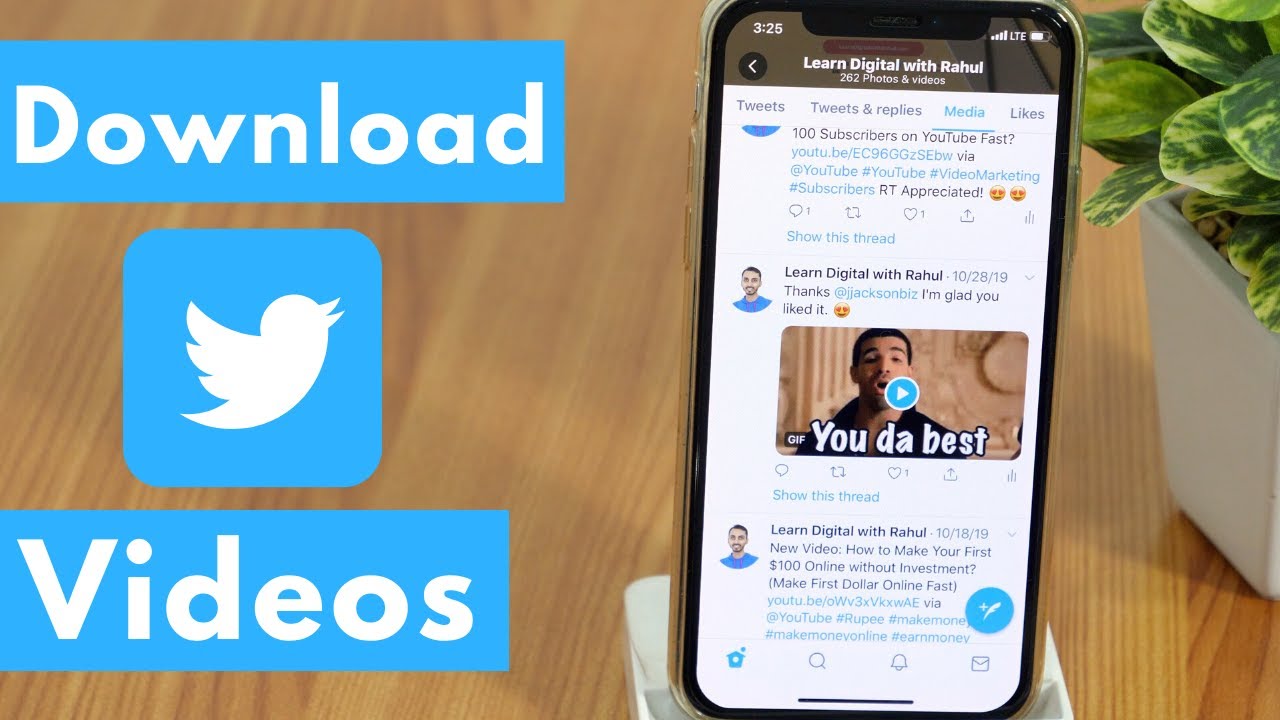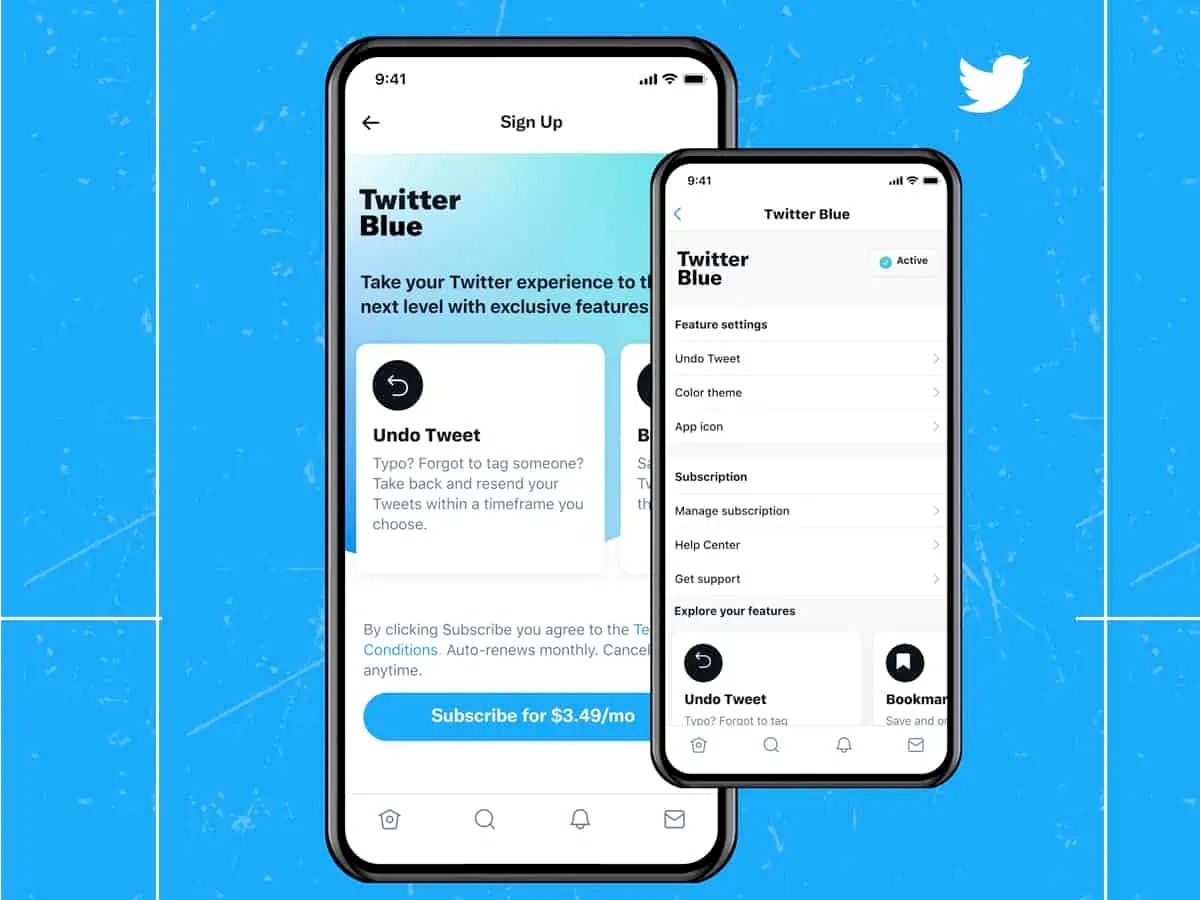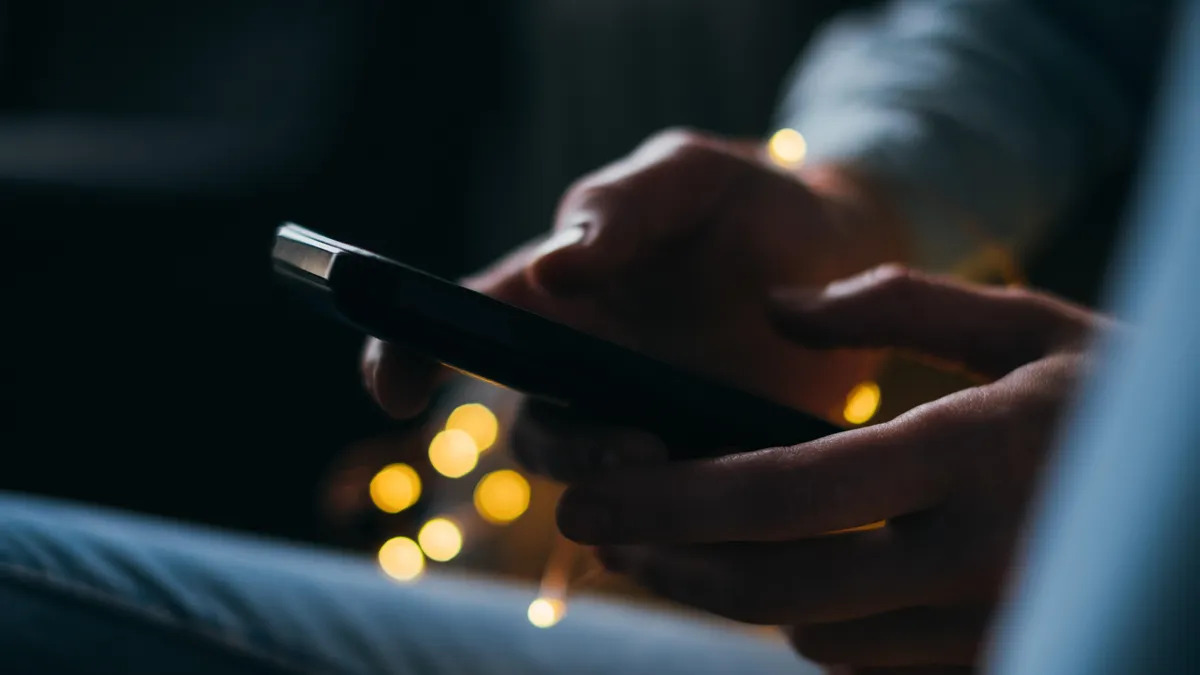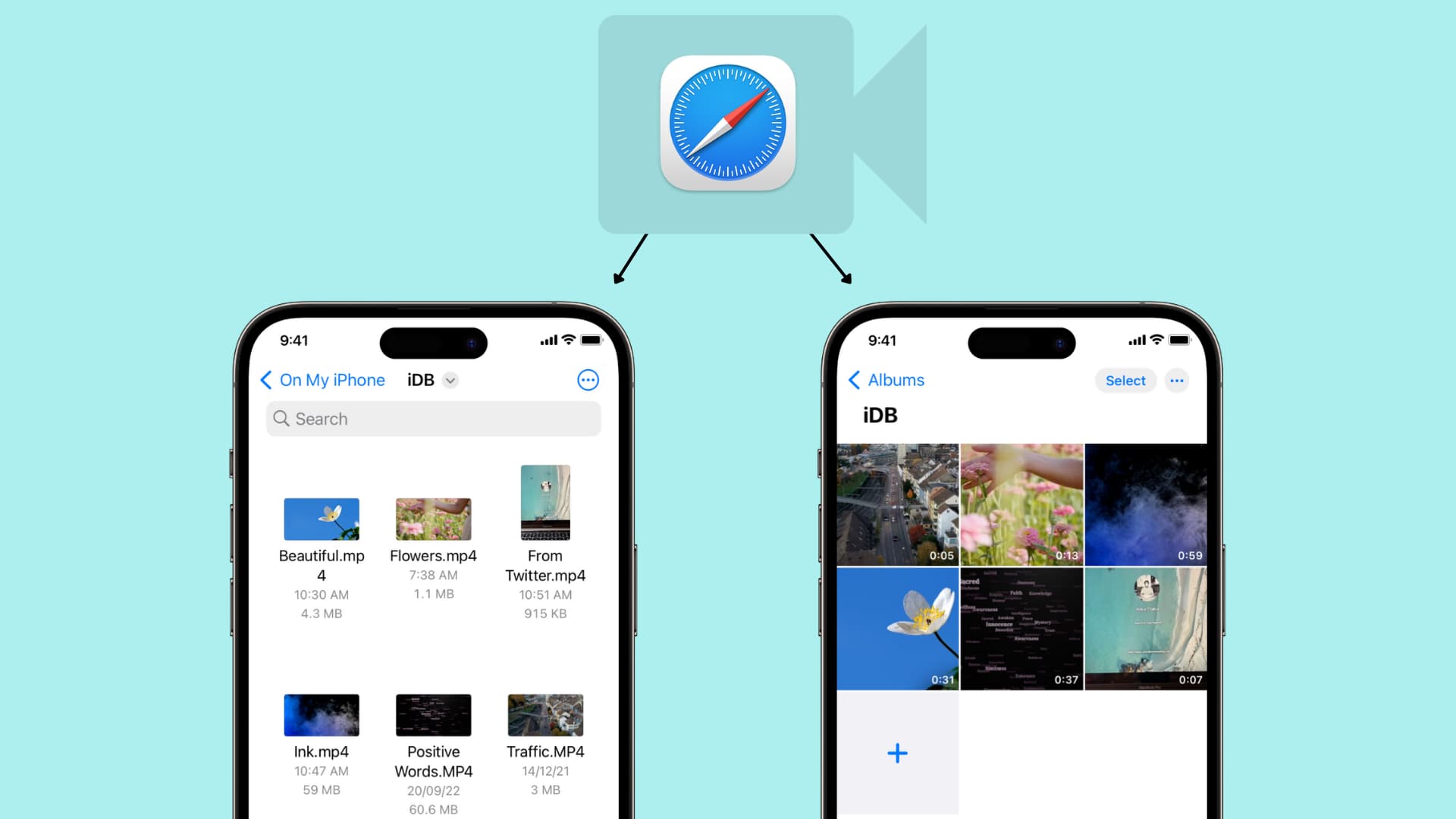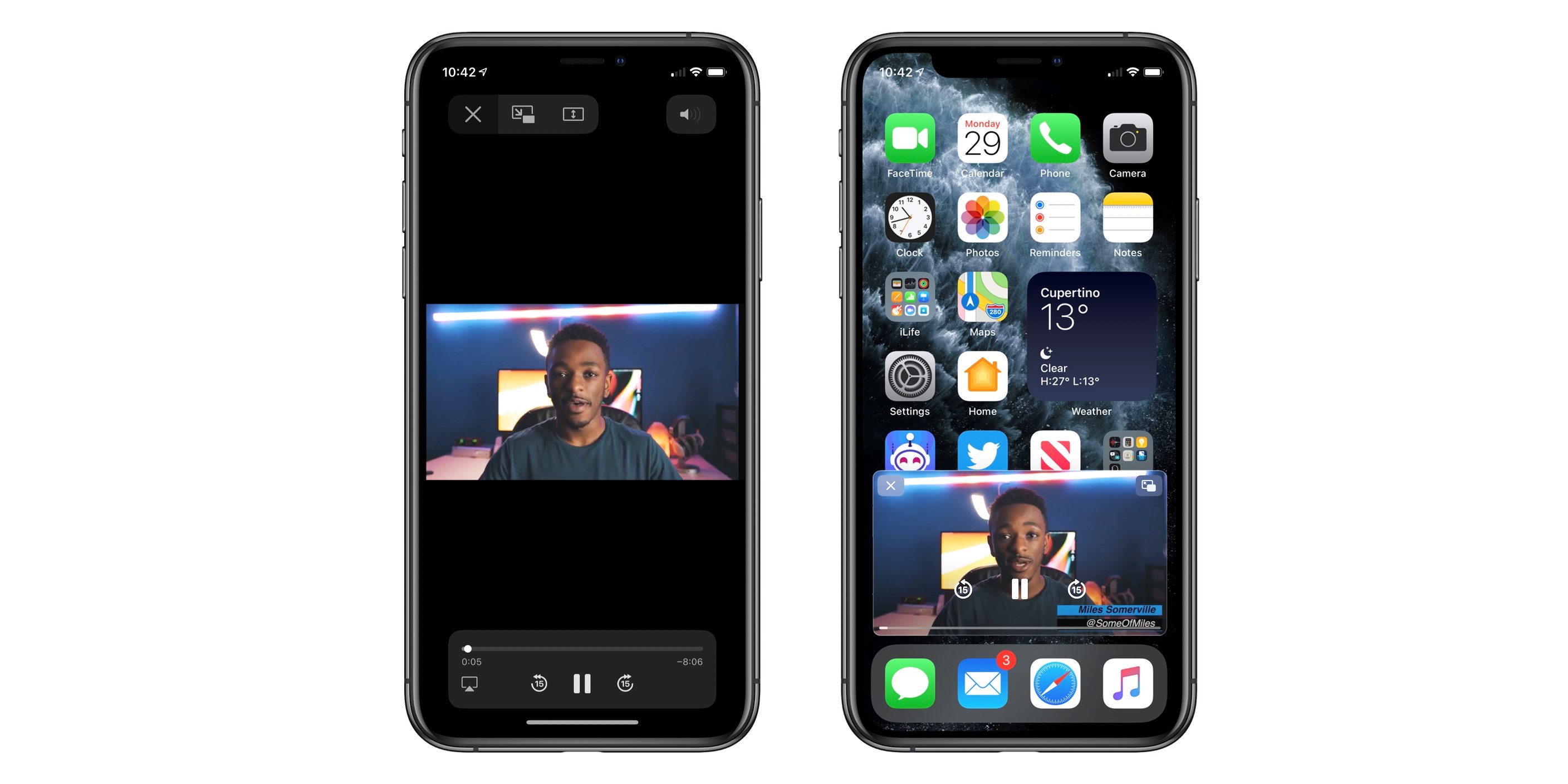Introduction
Social media platforms like Twitter have become an integral part of our daily lives, allowing us to connect, share, and engage with others. One of the popular features of Twitter is the ability to share and watch videos. However, there may be times when you come across a captivating video on Twitter that you’d like to download and save on your iPhone for offline viewing or sharing purposes. While Twitter doesn’t provide a built-in download option, there are several methods you can use to download Twitter videos on your iPhone. In this article, we will explore four different methods that you can try out to accomplish this task.
In the following sections, we will walk you through each method, providing step-by-step instructions, so you can easily download Twitter videos on your iPhone. These methods include using a video downloader app, a shortcut app, a file manager app, and a browser extension. Each method offers its own set of advantages and may be suitable for different user preferences. We encourage you to read through all the methods and choose the one that best fits your needs.
Before proceeding with any of the methods, it’s important to mention that downloading copyrighted content is against Twitter’s terms and conditions. Make sure to only download videos that you have the rights to or videos that are publicly available and intended for downloading.
Now, without further ado, let’s dive into the different methods and explore how to download Twitter videos on your iPhone!
Method 1: Using a Video Downloader App
One of the easiest ways to download Twitter videos on your iPhone is by using a video downloader app. There are several reliable and user-friendly apps available on the App Store that can help you accomplish this task. Here’s how you can do it:
- First, open the App Store on your iPhone and search for a video downloader app. Some popular options include “Documents by Readdle,” “MyMedia,” and “Total Files.”
- Install the app of your choice and open it once the installation is complete.
- Next, launch the Twitter app on your iPhone and find the video you want to download.
- Tap on the share button (the arrow pointing upwards) on the tweet containing the video. From the options that appear, select “Copy Link.”
- Go back to the video downloader app and paste the copied link into the designated URL field.
- Once you’ve pasted the link, the app will analyze the video and provide you with download options. Choose the desired video quality or format and tap on the download button.
- The video will now begin downloading, and you can monitor the progress within the video downloader app.
- Once the download is complete, you can access the downloaded video within the app’s file manager or transfer it to your iPhone’s Photos app for easier access.
Using a video downloader app eliminates the need for additional steps and allows you to directly download Twitter videos without any hassle. However, keep in mind that the availability and functionality of these apps may vary, so it’s recommended to choose a reliable and well-reviewed app from the App Store.
Now that you know how to utilize a video downloader app to download Twitter videos on your iPhone, let’s explore another method in the next section.
Method 2: Using a Shortcut App
If you’re looking for a more streamlined approach to download Twitter videos on your iPhone, using a shortcut app can be an efficient solution. Shortcuts is an iOS app that allows you to automate various tasks and create custom shortcuts. Here’s how you can use a shortcut app to download Twitter videos:
- Start by downloading the Shortcuts app from the App Store if you haven’t already.
- Once you have the app installed, open the Twitter app on your iPhone and locate the tweet containing the video you want to download.
- Tap on the share button (the arrow pointing upwards) on the tweet, and from the options that appear, choose “Share Tweet via…”.
- Scroll through the available options and select “Add to Home Screen”. This will create a shortcut for the tweet on your iPhone’s home screen.
- Now, open the Shortcuts app and tap on “Gallery” at the bottom of the screen.
- Scroll through the available shortcuts and look for “Download Twitter Video” or a similar shortcut. If you can’t find it, you can create your own shortcut by selecting “Create Shortcut” and following the instructions.
- Once you have the “Download Twitter Video” shortcut, tap on it to run the shortcut. It will prompt you to enter the URL of the tweet.
- Return to the home screen and locate the shortcut you created for the tweet. Tap on it to open the tweet within the Shortcuts app.
- The shortcut will automatically extract the video from the tweet and offer you the option to download it. Tap on the download button to save the video to your iPhone.
- The downloaded video will be saved to the Photos app or the location specified within the shortcut.
Using a shortcut app like Shortcuts can significantly simplify the process of downloading Twitter videos on your iPhone. It eliminates the need for third-party apps and allows you to create custom shortcuts tailored to your preferences.
Now that you’re familiar with the method of using a shortcut app, let’s move on to another approach in the next section.
Method 3: Using a File Manager App
Another method you can employ to download Twitter videos on your iPhone is by utilizing a file manager app. These apps allow you to manage and organize the files on your device, including downloading and storing videos from various sources. Here’s how you can use a file manager app to download Twitter videos:
- Begin by downloading a file manager app from the App Store. “Documents by Readdle” and “File Manager & Browser” are popular options that provide robust functionality.
- Once the app is installed, open the Twitter app on your iPhone and locate the tweet containing the video you want to download.
- Tap on the share button (the arrow pointing upwards) on the tweet, and from the options presented, select “Copy Link”.
- Launch the file manager app you installed earlier and navigate to the built-in web browser within the app.
- In the browser, access a Twitter video downloader website, such as “SaveTweetVid” or “Twitter Video Downloader”. These websites facilitate the downloading of Twitter videos by analyzing tweet URLs.
- Paste the copied tweet URL into the download field provided by the website.
- Tap on the download button or the appropriate option to initiate the download process.
- The file manager app will download the Twitter video and save it to a designated folder within the app.
- You can access and manage the downloaded video within the file manager app, and if desired, transfer it to other apps or locations on your iPhone.
Using a file manager app gives you more control over the downloaded files and allows for seamless organization and management. These apps also offer additional features such as file encryption and document scanning for enhanced productivity.
Now that you know how to download Twitter videos using a file manager app let’s move on to the next method in the following section.
Method 4: Using a Browser Extension
If you prefer to download Twitter videos directly from your iPhone’s browser, using a browser extension can be a convenient option. Browser extensions add extra functionality to your browser and enable you to download videos with just a few clicks. Here’s how you can utilize a browser extension to download Twitter videos:
- Open the Safari browser (or any other browser of your choice) on your iPhone and search for a suitable browser extension for downloading Twitter videos. Examples of popular browser extensions include “Video Downloader Professional” and “Documents by Readdle” (which also offers a browser extension).
- Install the chosen browser extension by following the provided instructions.
- Once the extension is installed, open the Twitter app on your iPhone and locate the tweet containing the video you wish to download.
- Tap on the share button (the arrow pointing upwards) on the tweet, and from the options available, select “Share Tweet via…”.
- Scroll through the available options and choose the browser extension you installed in step 2. This will open the tweet in the browser with the extension enabled.
- Look for the download button or an option provided by the extension to download the video from the tweet.
- Click on the download button, and the extension will start downloading the Twitter video to your iPhone.
- Once the download is complete, you can access the downloaded video from the designated location within the browser or transfer it to other apps for easy access.
Using a browser extension offers a seamless way to download Twitter videos directly from your browser without the need for additional apps or external tools. This method allows for quick and convenient downloads, right from the comfort of your preferred browser.
Now that you are familiar with the method of using a browser extension to download Twitter videos, let’s move on to the concluding remarks in the next section.
Conclusion
Downloading Twitter videos on your iPhone may seem like a challenging task at first, but with the methods mentioned in this article, you can easily save your favorite videos for offline viewing or sharing. Whether you choose to use a video downloader app, a shortcut app, a file manager app, or a browser extension, each method offers its own unique benefits and flexibility.
Using a video downloader app provides a straightforward and dedicated solution for downloading Twitter videos, while a shortcut app allows you to automate the process with custom shortcuts tailored to your needs. Additionally, a file manager app gives you more control over the downloaded files, and a browser extension allows for quick and convenient downloads directly from your browser.
Before downloading any video, remember to respect copyright laws and only download videos that you have the rights to or videos that are publicly available and intended for downloading. Ensure that you comply with Twitter’s terms and conditions and use these methods responsibly.
Now that you have learned various methods to download Twitter videos on your iPhone, you can choose the method that suits you best and start enjoying your favorite videos even when you are offline. So go ahead, give it a try, and enhance your Twitter experience with the ability to download and save videos for later enjoyment.