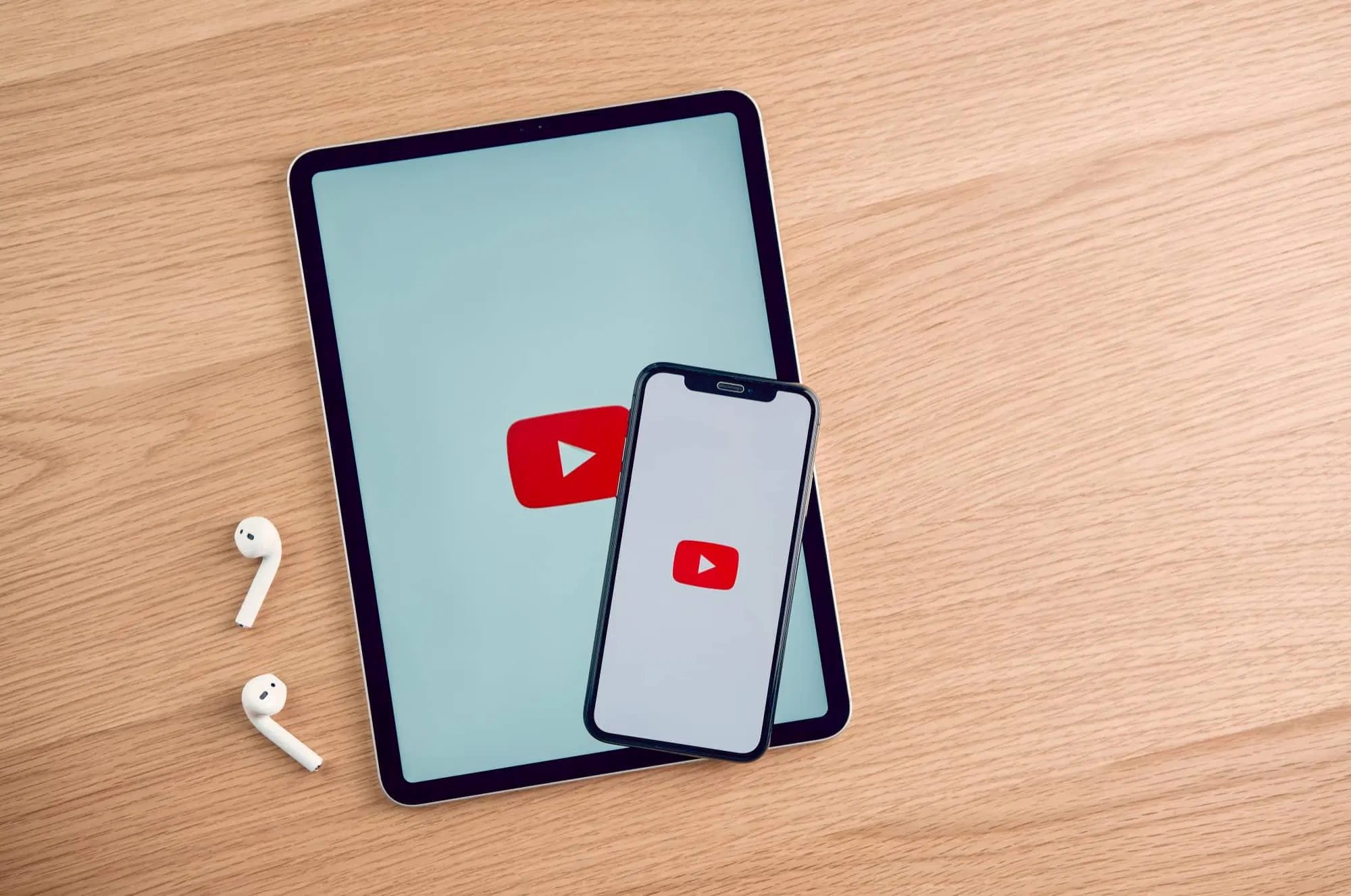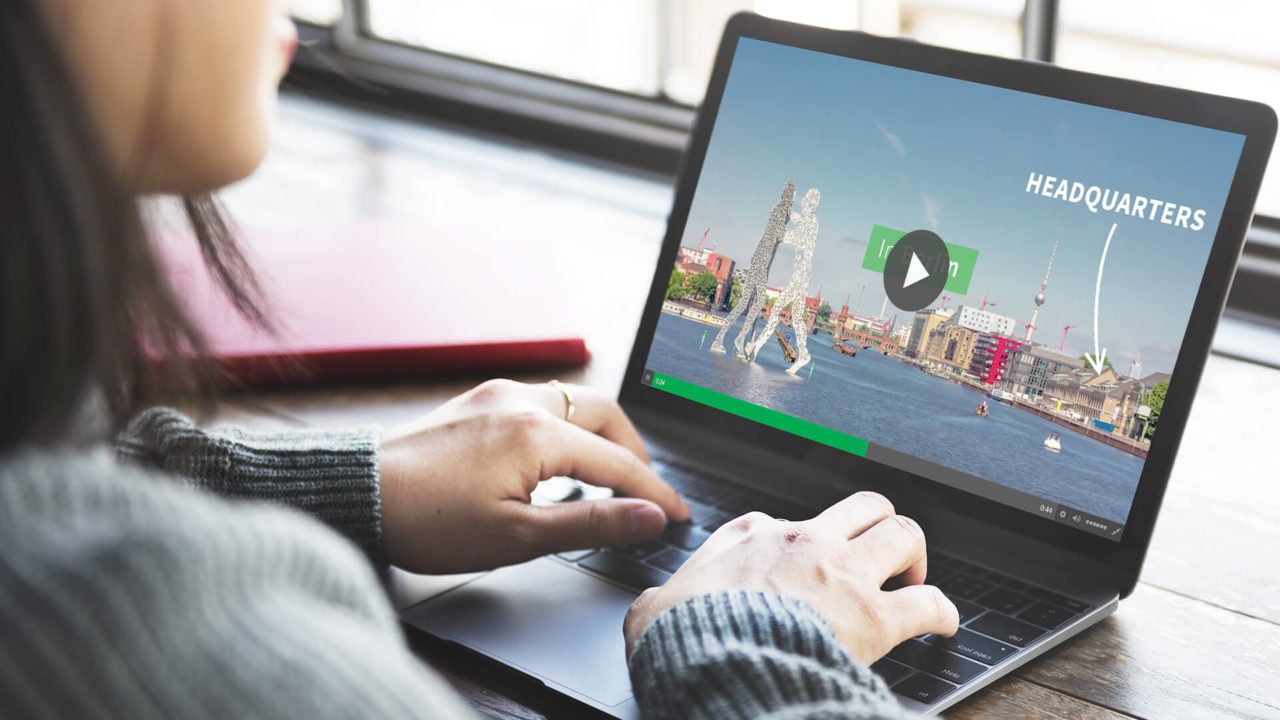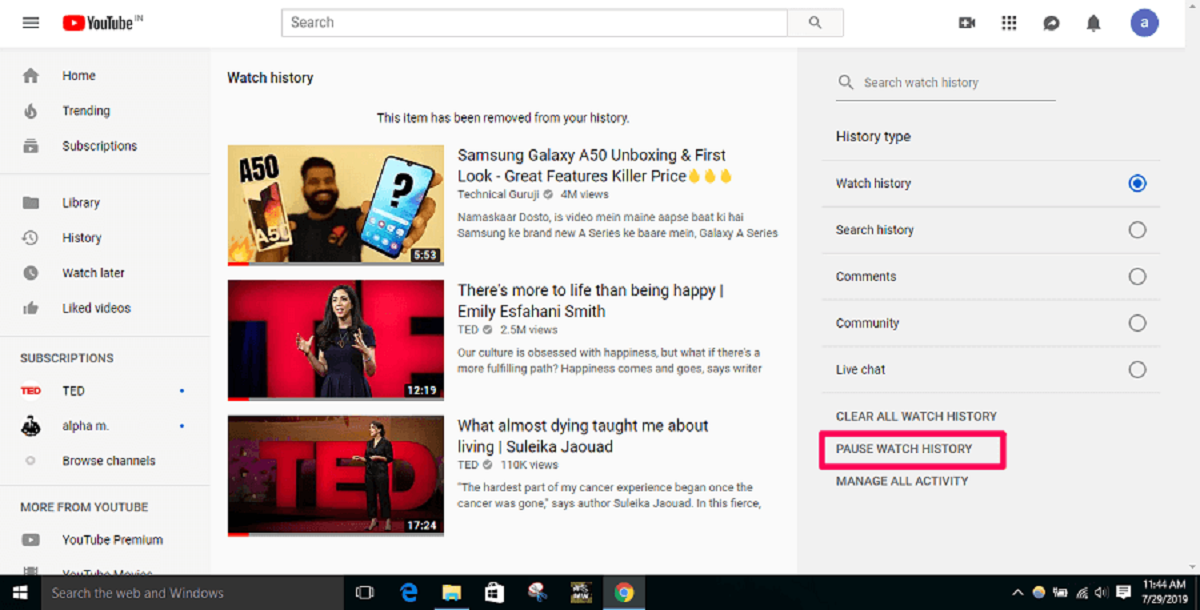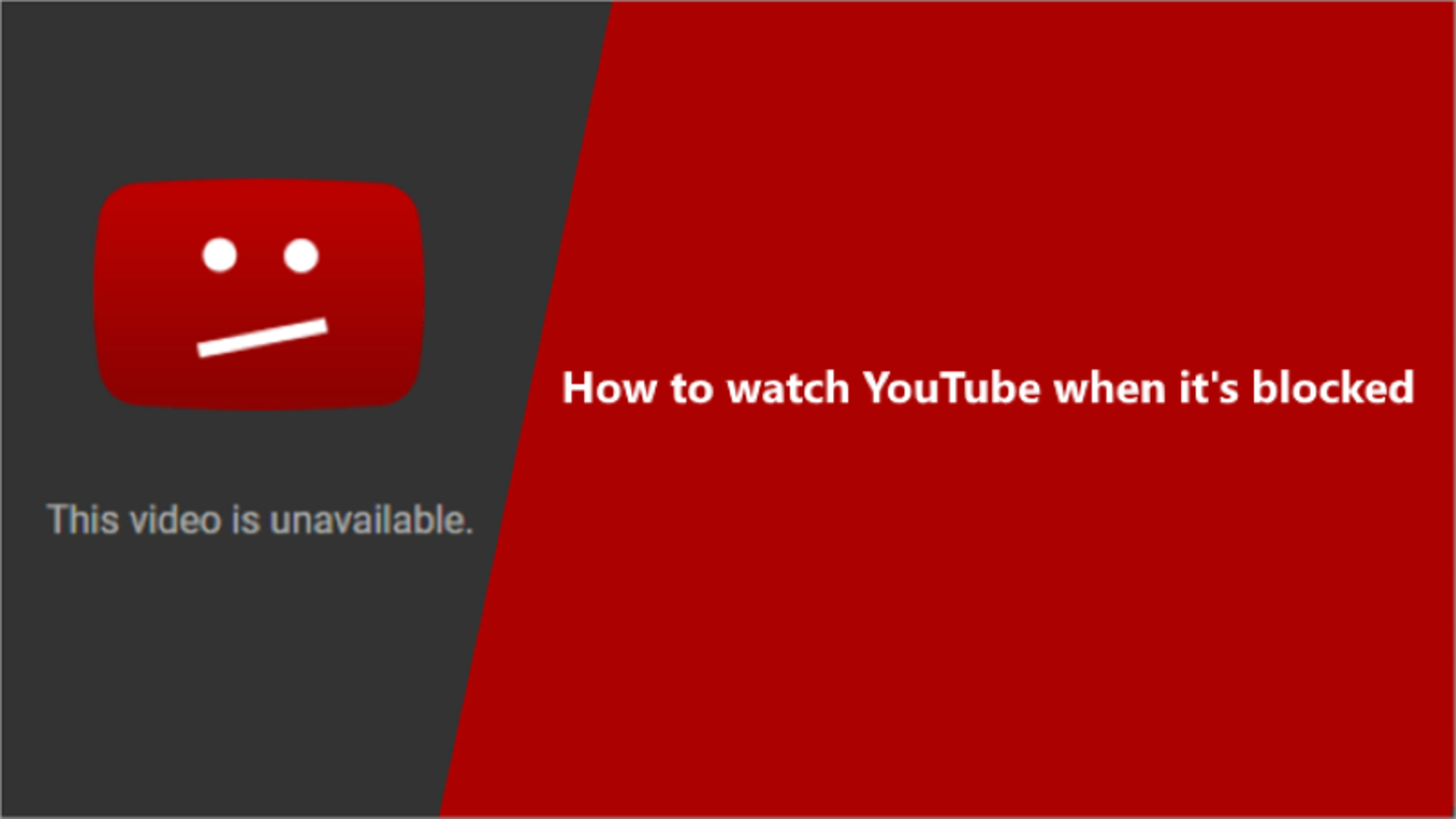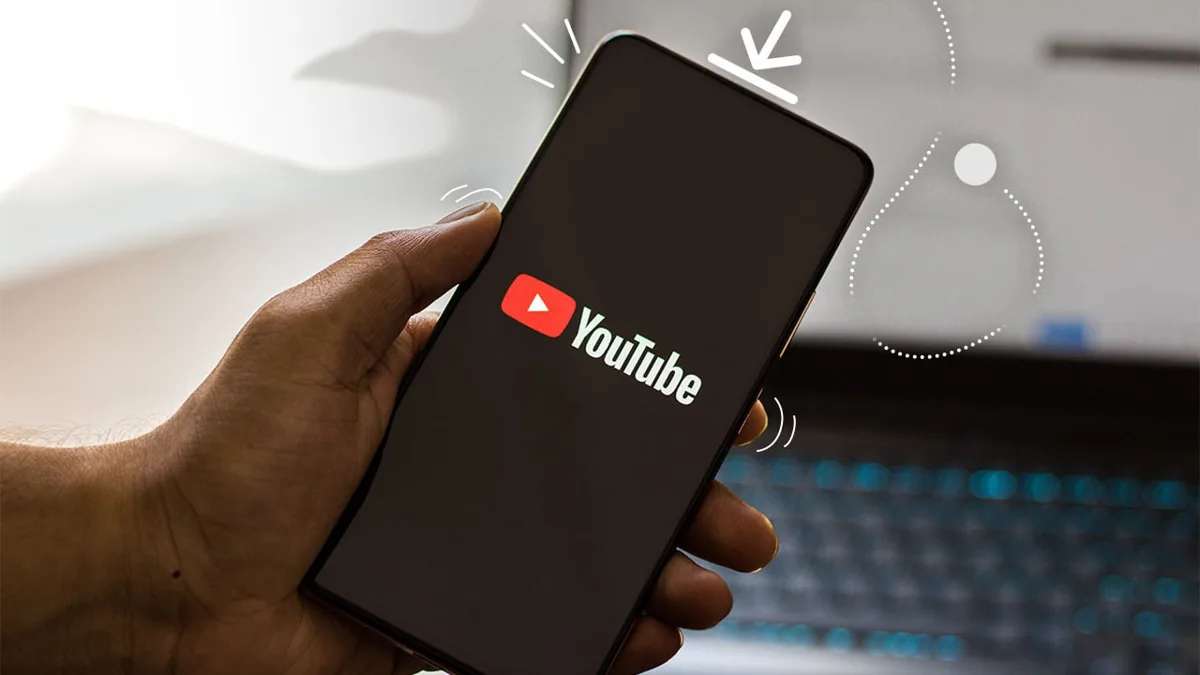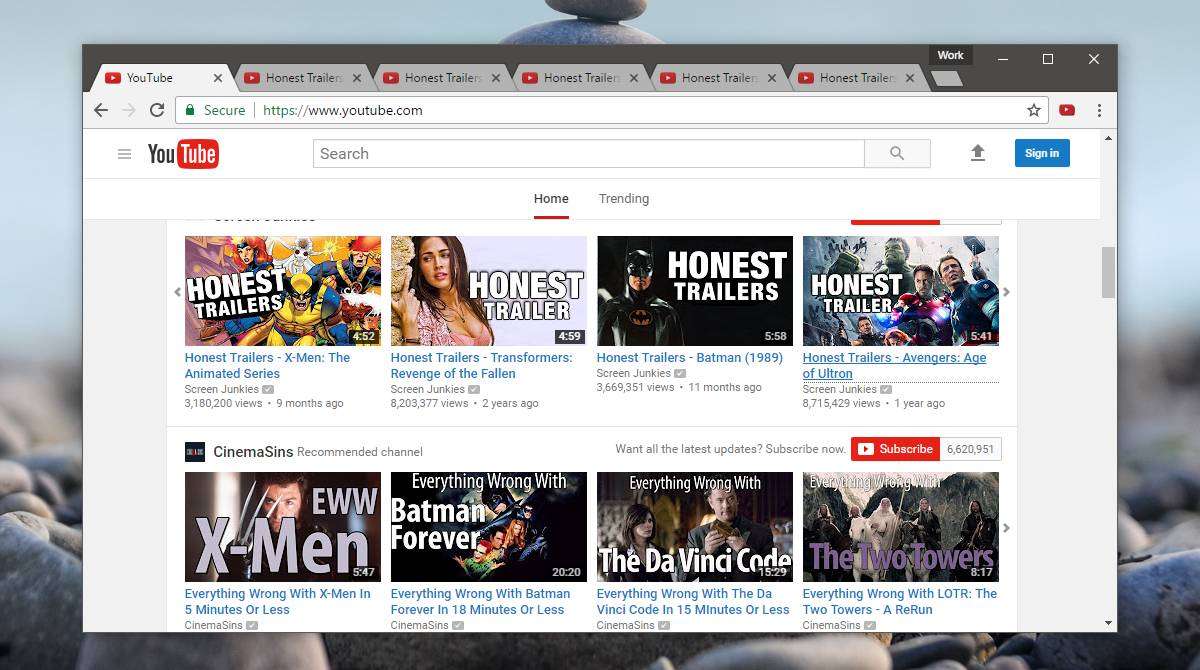Introduction
Have you ever come across a mind-blowing video on YouTube that you wished you could download and watch offline? Perhaps it’s a private video shared by a friend or a captivating documentary that you want to save for future reference. While YouTube doesn’t provide a built-in feature for downloading private videos, there is a way to achieve this with the right tools and steps.
In this article, we will walk you through a comprehensive guide on how to download private YouTube videos. While the process may seem a bit technical, fear not! We will break it down into simple steps that anyone can follow.
Downloading private videos from YouTube can be useful in various scenarios. Maybe you want to save a personal video shared in a private group, or you may want to keep a backup of your own videos on your device. Whatever your reasons might be, we’ve got you covered.
Please note that downloading copyrighted content without proper authorization is illegal and unethical. Ensure you have the necessary rights or permissions before downloading any private videos.
Before we dive into the steps, it’s important to mention that downloading private YouTube videos require a third-party tool. These tools come in the form of websites or software that allow you to extract and download videos directly from YouTube.
Now that we understand the importance and the requirements let’s get started with the step-by-step process of downloading private YouTube videos.
Step 1: Login to your YouTube account
The first step in downloading private YouTube videos is to login to your YouTube account. This is necessary as private videos are only accessible to those who have been granted permission by the video uploader.
To login, open your preferred web browser and go to the YouTube website. Once there, click on the “Sign In” button located at the top right corner of the page. If you don’t have a YouTube account, you will need to create one by clicking on the “Create Account” option.
If you already have a Google account, you can use that to login as YouTube is owned by Google. Simply enter your email address or phone number associated with your account, and then your password. Once entered, click on the “Next” button.
After successfully logging in, you will be redirected to your YouTube homepage where you can access your subscriptions, watch history, and other personalized content.
It is important to note that you must have the necessary permissions to access the private video. If you have been granted permission by the video uploader or are a member of a private group where the video is shared, then you will be able to proceed with the downloading process.
By logging in to your YouTube account, you are ensuring that you have the necessary credentials to access the private video and proceed with the next steps.
Step 2: Go to the video you want to download
Once you have logged in to your YouTube account, navigate to the page of the private video that you want to download. There are several ways to do this:
- If you have received a direct link to the video, simply click on it and it will take you directly to the video page.
- Alternatively, you can use the search bar at the top of the YouTube homepage to search for the video by its title or keywords. Once you find the video in the search results, click on it to access the video page.
- If you have subscribed to the channel that uploaded the private video, you can go to your subscriptions tab to find the video. Click on the channel name or logo and look for the video in the channel’s video list.
Once you have landed on the video page, you will be able to see the video thumbnail, title, description, and various other details provided by the uploader. Take a moment to make sure that you have selected the correct video before proceeding.
If the video is part of a playlist, make sure to click on the video itself to access the individual video page rather than the playlist page. This step is important as the download process may not work correctly if you are on a playlist page.
Ensure that you are on the specific page of the private video that you want to download before moving on to the next step.
Step 3: Access the YouTube video settings
Before you can proceed with downloading the private YouTube video, you need to access the video settings. This step is necessary to obtain the video URL, which is required for the downloading process.
To access the video settings, locate and click on the three vertical dots icon (More Options) usually located beneath the video player. This will open a dropdown menu with various options.
From the dropdown menu, select the “Settings” option. This will take you to the video settings page where you can manage the privacy, visibility, and other settings for the video.
On the video settings page, you will find several tabs or sections with different options. Look for the section that is labeled “Basic Info” or “Video Information.” This section contains the details and settings related to the video itself.
Within the “Basic Info” or “Video Information” section, you should be able to see the video title, description, tags, and privacy settings. Take note of the privacy status of the video as this will determine who can access and view the video.
It is important to have access to the video settings in order to change the privacy settings if necessary. By adjusting the privacy settings, you can ensure that the video can be downloaded and accessed by the third-party tool you will be using.
Now that you have accessed the video settings, you are ready to proceed to the next step and make any necessary adjustments to the privacy settings if required.
Step 4: Change video privacy settings
In order to download a private YouTube video, you may need to change the video’s privacy settings to allow for external access. By default, private videos are only viewable by the uploader and those who have been granted permission.
To change the video privacy settings, locate the privacy options within the video settings page that you accessed in the previous step. Typically, the privacy options are represented by a dropdown menu or a selection box.
Click on the privacy dropdown menu to reveal the available privacy options. Here, you will usually find three main options: “Public,” “Private,” and “Unlisted.”
If the video is currently set to “Private,” change the privacy setting to either “Public” or “Unlisted.” Selecting “Public” will make the video accessible to anyone on YouTube, while “Unlisted” will make it accessible only to those who have the video link.
Changing the privacy setting to “Unlisted” is often the recommended option for downloading private YouTube videos. This setting ensures that the video can be accessed and downloaded using external tools, while still maintaining a level of privacy.
After selecting the desired privacy setting, be sure to save the changes. You may need to click on a “Save” or “Apply” button to confirm the new privacy settings.
Once the privacy settings have been adjusted and saved, the private YouTube video should now be accessible to the third-party tool that you will be using to download the video.
It’s important to note that you should respect the privacy and intellectual property rights of others when changing video privacy settings. Ensure that you have the necessary permissions to modify the video’s privacy settings.
With the video privacy settings successfully changed, you can proceed to the next step and obtain the necessary information to download the private YouTube video.
Step 5: Copy the video URL
Now that you have adjusted the privacy settings of the private YouTube video, the next step is to copy the video URL. The video URL is essential for the third-party tool to locate and download the video.
To copy the video URL, go back to the video page where you accessed the settings. Look for the address bar at the top of your web browser. The video URL should be displayed in the address bar.
To ensure you are copying the correct URL, it is recommended to highlight the entire URL and then right-click on it. From the context menu that appears, click on the “Copy” option.
Alternatively, you can also press “Ctrl+C” (Windows) or “Command+C” (Mac) on your keyboard to copy the URL.
It’s important to note that the URL should start with “https://www.youtube.com/” followed by additional characters that uniquely identify the video.
Once the video URL is copied, it is recommended to paste it in a text document or note-taking app for easy access in the next steps. This will ensure that you have the URL readily available when using the third-party tool to download the video.
By copying the video URL, you now have the necessary information to proceed with the downloading process. With the video URL in hand, you are ready for the next steps to download the private YouTube video.
Step 6: Download the video using a third-party tool
To download the private YouTube video, you will need a reliable third-party tool that is capable of extracting and downloading videos from YouTube. There are various online websites and software available that can assist you in this process.
Start by choosing a trusted third-party video downloader tool that suits your needs. Look for a tool that supports downloading private YouTube videos and is compatible with your operating system. Some popular options include 4K Video Downloader, ClipGrab, and Y2Mate.
Once you have selected your preferred video downloader tool, open the software or website in your web browser. Most tools have a user-friendly interface, making it easy to navigate and use.
In the downloader tool, locate the option to paste the video URL. It is typically labeled as “Paste URL” or “Enter Video URL.” Click on this option to open a text field.
Paste the copied video URL that you obtained in the previous step into the text field. You can either right-click and select “Paste” or use the keyboard shortcut “Ctrl+V” (Windows) or “Command+V” (Mac) to paste the URL.
Once you have pasted the video URL, double-check to ensure that it is accurate and complete. Incomplete or incorrect URLs may result in errors or unsuccessful downloads.
After validating the URL, click on the “Download” or “Start” button in the video downloader tool. This will initiate the downloading process.
Depending on the size of the video and your internet connection speed, it may take a few moments to download the video. The downloader tool will display a progress bar or percentage to indicate the status of the download.
Once the download is complete, the private YouTube video will be saved to your designated download folder on your computer or device.
Remember to choose a reputable and trustworthy video downloader tool to ensure the safety of your device and the quality of the downloaded video.
By using a third-party tool to download private YouTube videos, you can enjoy the convenience of accessing and watching your favorite videos offline.
Step 7: Choose the desired video quality
After successfully downloading the private YouTube video, you may have the option to choose the desired video quality. Depending on the downloader tool you are using, this step may vary.
When downloading private videos, it’s common for the available video quality options to match the original video quality set by the uploader. However, some downloader tools offer the ability to select different video resolutions or formats.
If you have the option to choose the video quality, consider factors such as your device’s storage capacity and the purpose for which you are downloading the video.
Higher video resolutions, such as 1080p or 4K, provide a more detailed and crisp viewing experience. However, they also occupy more storage space on your device. If you have limited storage, opting for a lower resolution may be more practical.
If you plan to watch the video on a smaller screen or mobile device, a lower video resolution may still offer a satisfying viewing experience while saving storage space.
Some downloader tools also provide the option to download only the audio from the video, in case you are primarily interested in the audio content.
To choose the desired video quality, check the settings or options within the downloader tool. Look for terms like “Quality,” “Resolution,” or “Format” to access the available choices.
Select the video quality that best suits your needs by clicking on the corresponding option. The downloader tool will then proceed to download the video in the selected resolution or format.
Remember that higher video resolutions may result in longer download times due to the larger file size.
It’s worth noting that not all videos may offer multiple quality options, especially if the video was uploaded in a specific resolution or format. In such cases, the downloader tool will automatically download the video in its original quality.
By selecting the desired video quality, you can tailor the downloaded video to your preferences and optimize the viewing experience on your device.
Step 8: Start the downloading process
With the desired video quality selected, it’s time to start the downloading process and save the private YouTube video to your device. This step may vary depending on the downloader tool you are using, but the general process remains similar.
In the downloader tool interface, locate the “Download” or “Start Download” button. This button is typically prominently displayed and labeled.
Before initiating the download, double-check that the video URL is correctly pasted and that the desired video quality has been selected.
Once you have confirmed these details, click on the “Download” or “Start Download” button to initiate the downloading process.
Depending on the size of the video, your internet connection speed, and the capabilities of the downloader tool, the download time may vary.
During the downloading process, you may see a progress bar, a countdown timer, or a percentage indicating the status of the download. Some downloader tools may also provide an estimated time remaining for the download to complete.
Avoid interrupting or closing the downloader tool while the download is in progress, as this may result in an incomplete or corrupted file.
Once the download is complete, the private YouTube video will be saved to the designated folder on your device. The location may vary depending on your settings or preferences within the downloader tool.
It is advisable to check the downloaded video to ensure its quality and playback. Some downloader tools also offer options to automatically open the downloaded file or provide a direct link to its location for easy access.
By initiating the downloading process and patiently waiting for its completion, you can successfully obtain the private YouTube video and have it readily available for offline viewing.
Step 9: Find the downloaded video on your device
Once the private YouTube video has finished downloading, you will need to locate the file on your device. The exact location may vary depending on your operating system and settings, but there are some general methods to find the downloaded video.
First, check the default download folder on your device. This is often the “Downloads” folder on Windows or the “Downloads” section in the Finder on Mac. Open the folder and look for the recently downloaded video file.
If you have specified a different download location in the settings of the downloader tool, navigate to that folder instead. The download location can usually be found in the preferences or options menu of the downloader tool.
In some cases, the downloaded video may have a different name or a series of random characters instead of the original video title. Take note of the file’s size, format, or other details to identify the correct video file.
If you are unable to find the downloaded video in the default download folder or the specified location, you can use the search function on your device. Enter the video file’s name or the file format (e.g., MP4, AVI) in the search bar to locate the file.
If you are still having trouble finding the downloaded video, consider using a file manager application that allows you to browse and search for files on your device. These applications often provide advanced search features, making it easier to locate specific files.
Once you have located the downloaded video, you can rename the file or move it to a different location on your device for easy access. For convenience, you can create a dedicated folder to store all your downloaded videos.
It’s important to note that the downloaded video is now available for offline viewing on your device. You can use any compatible video player to play the video and enjoy it at your convenience, without the need for an internet connection.
By successfully finding the downloaded video on your device, you can now watch and enjoy the private YouTube video offline, anytime and anywhere you want.
Conclusion
Downloading private YouTube videos may seem like a complex process, but by following the step-by-step guide outlined in this article, you can easily save your favorite videos to watch offline. While YouTube doesn’t provide a built-in feature to download private videos, utilizing third-party tools can grant you access to these videos with the proper permissions.
By logging into your YouTube account, accessing the video settings, changing the privacy settings, copying the video URL, and using a reliable downloader tool, you can successfully download private YouTube videos to your device.
Remember to choose the desired video quality before starting the download process. Selecting the appropriate resolution or format ensures that you have the best viewing experience while conserving storage space on your device.
After the download is complete, finding the downloaded video on your device allows you to conveniently access and enjoy it offline. By following the steps in this guide, you can have your favorite private YouTube videos readily available whenever and wherever you want.
Keep in mind that it’s essential to respect the privacy and intellectual property rights of others when downloading private videos. Obtain the necessary permissions and ensure that you are not infringing on any copyrights while using these download methods.
Now that you have a solid understanding of how to download private YouTube videos, feel free to enjoy your favorite content without the need for an internet connection. Happy downloading and happy watching!