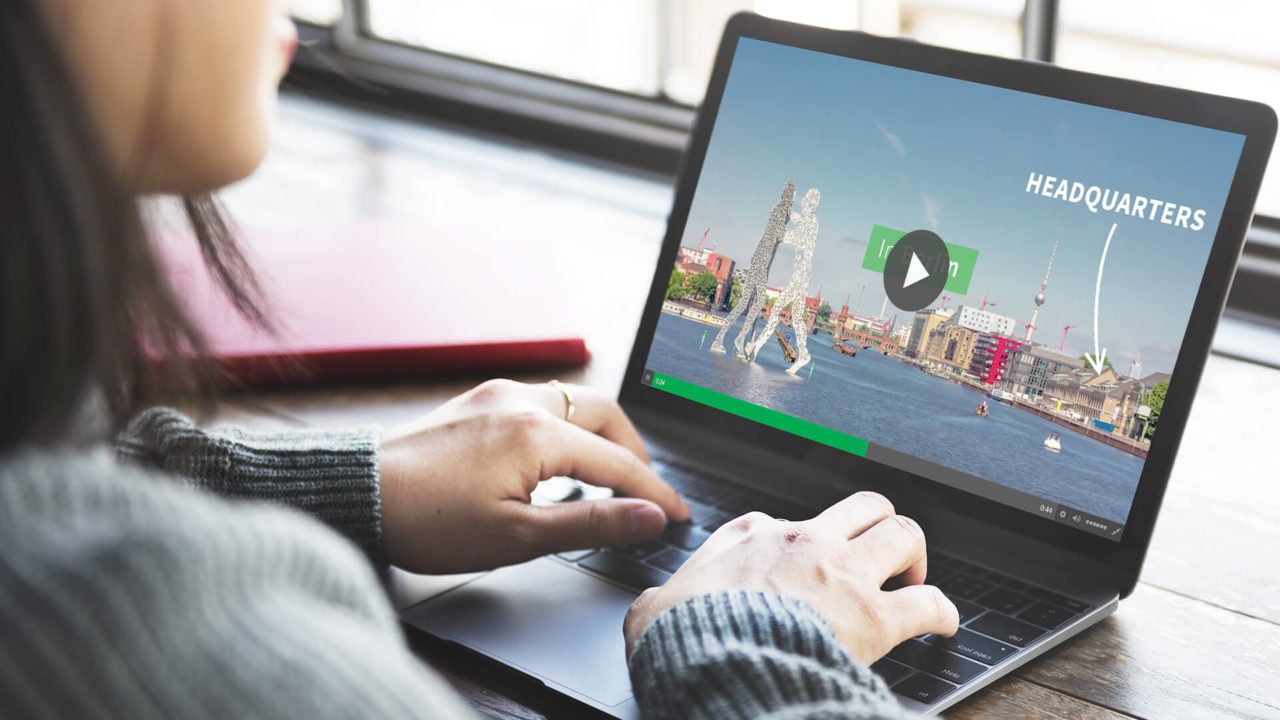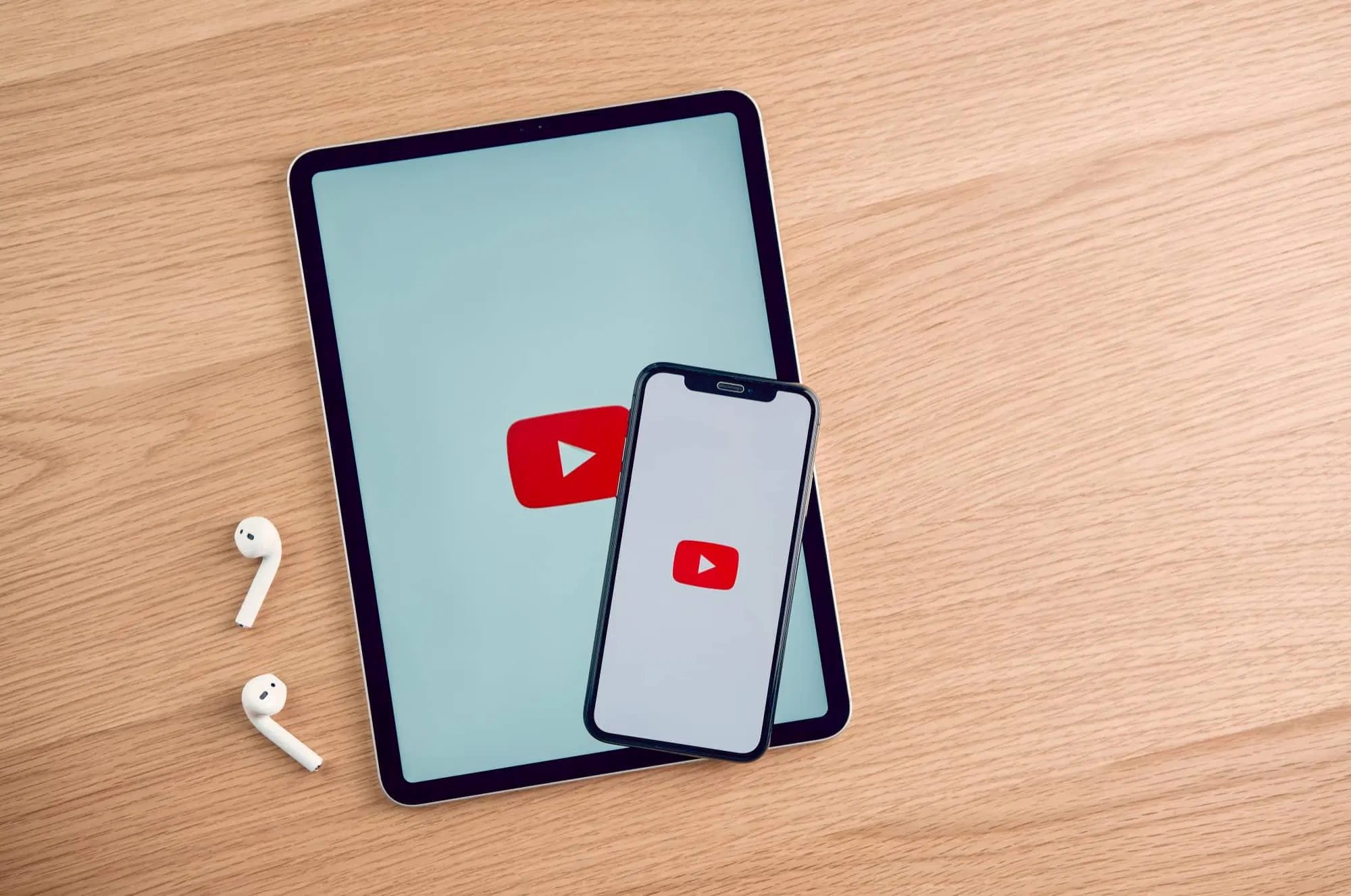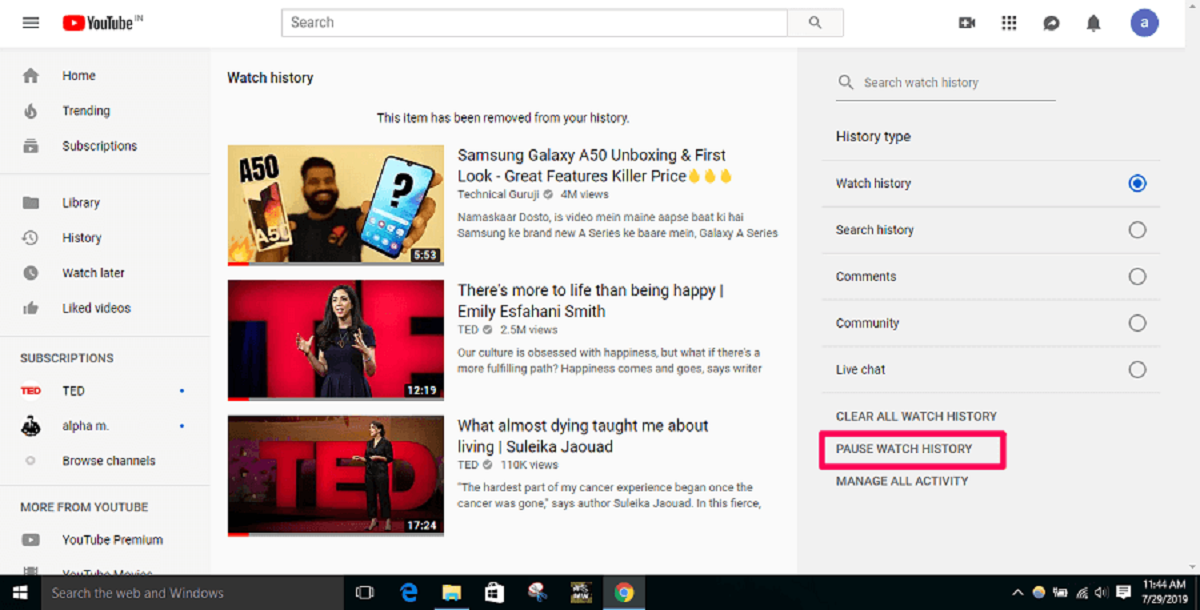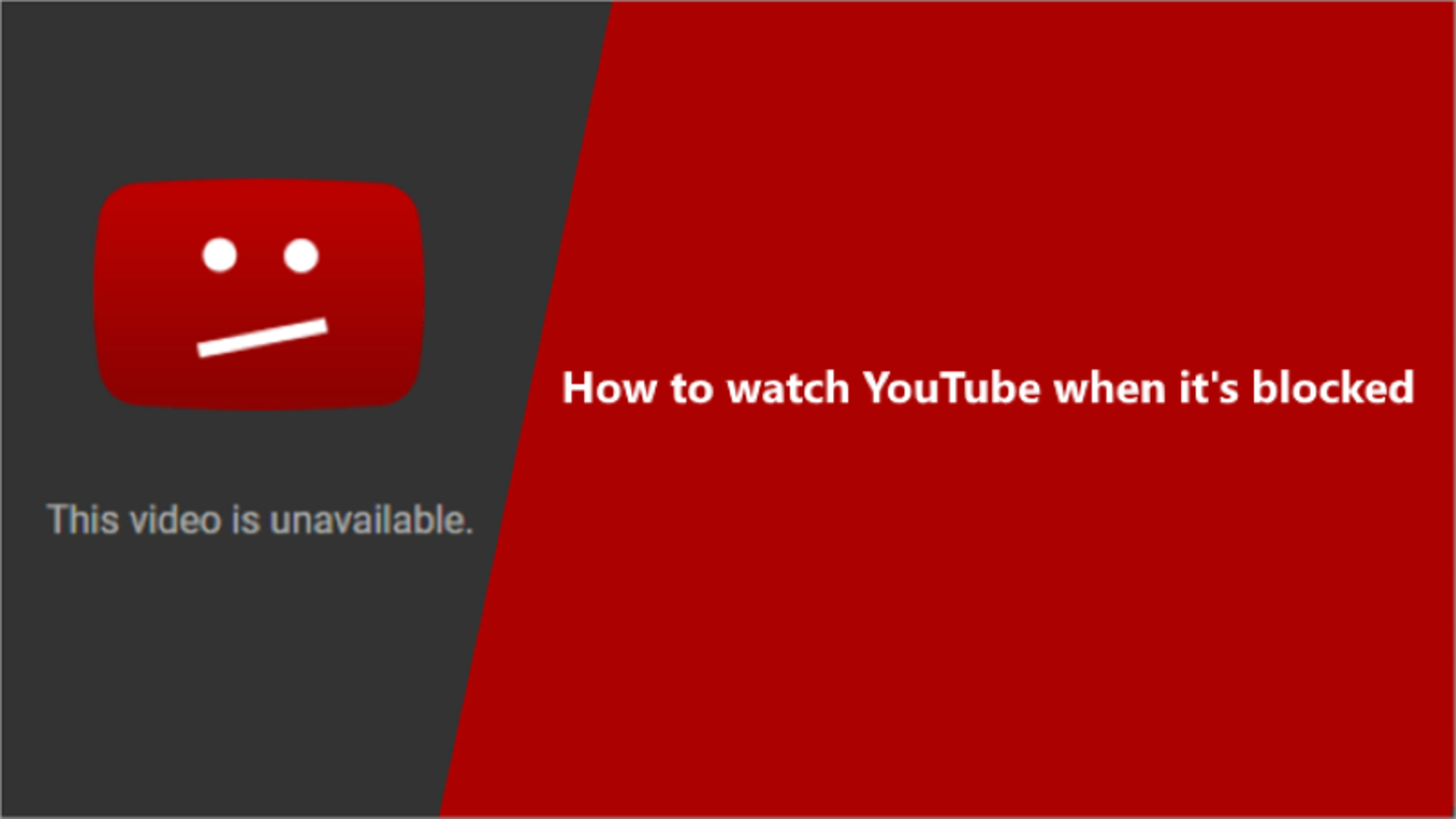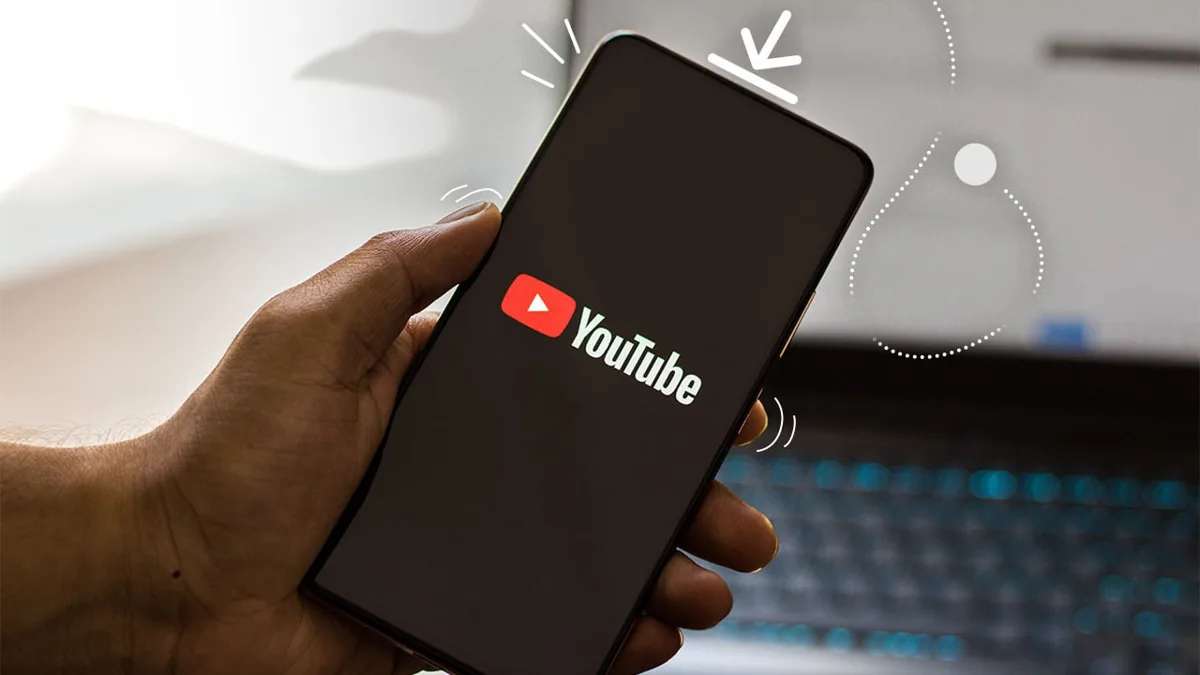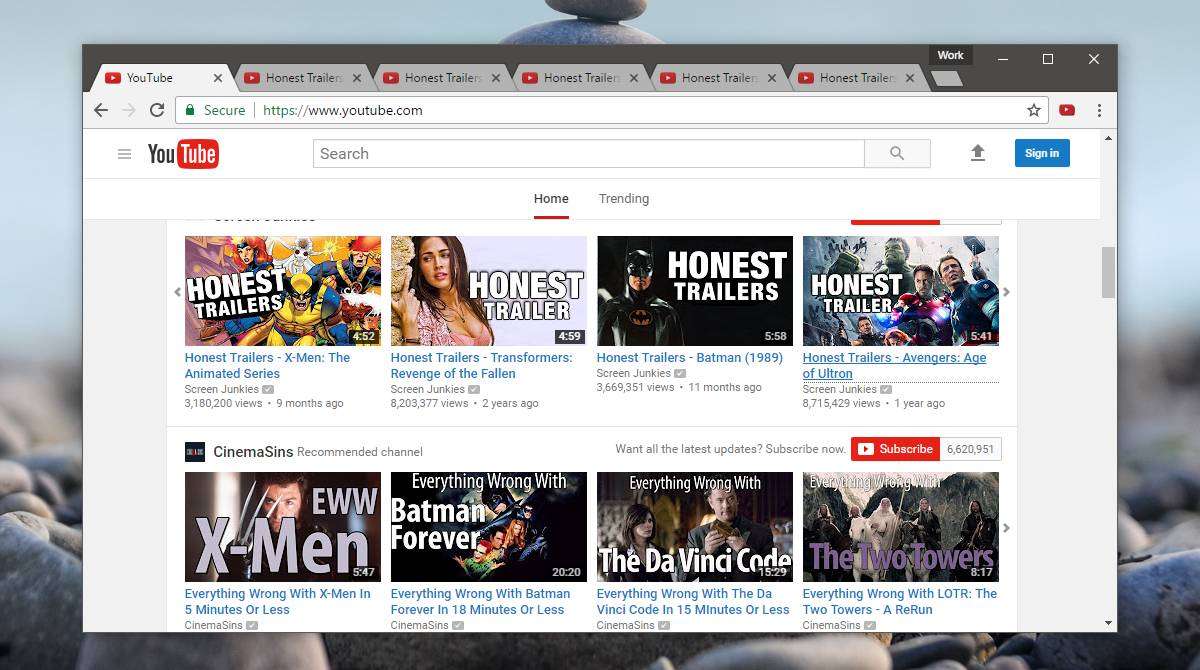Introduction
YouTube has become the go-to platform for watching and sharing videos online. With billions of users and a vast collection of content, YouTube offers an incredible variety of videos to suit every interest and requirement. However, not all videos on YouTube are public. Some videos are marked as private, meaning they can only be accessed by specific users who have been granted permission by the video owner.
Private YouTube videos may include personal recordings, confidential content, or exclusive material shared with a select audience. While this ensures the privacy and security of the video, it can be frustrating for users who wish to download a particular private video for offline viewing or other purposes.
If you find yourself in such a situation, where you want to download a private YouTube video, don’t worry! In this article, we will guide you through the process of downloading private videos from YouTube. By following a few simple steps, you’ll be able to download and access your desired private YouTube video in no time.
It’s important to note that downloading private videos without the owner’s permission is against YouTube’s terms of service and may violate copyright laws. Always ensure you have the necessary rights and permissions before downloading and using any video from YouTube.
Without further ado, let’s dive into the step-by-step process of downloading private YouTube videos and discover how you can enjoy your favorite content anytime, anywhere!
Step 1: Find the private YouTube video you want to download
The first step in downloading a private YouTube video is to locate the video you wish to download. However, since the video is set to private, you might not be able to find it through the regular search results or directly on the channel’s page. You will need a direct link to the private video to proceed with the download.
If you have been given the video link by the video owner or someone who has access to it, you can move on to the next step. If not, you can try requesting access to the video from the owner if you have a genuine reason, such as educational purposes or personal use. Once you have the video link, you can proceed with the download process.
Here’s how you can find the private YouTube video you want to download:
- If you have the direct URL to the private video, copy it by selecting the entire link and pressing Ctrl + C (or Command + C on Mac).
- If you don’t have the direct URL, but you have been given the video ID or title, you can try modifying the URL to access the private video. The URL structure should be like this: www.youtube.com/watch?v=[VideoID]. Replace [VideoID] with the actual ID or the video title.
- If the video is shared within a closed group or community, try reaching out to the group or community members to see if they can provide you with the link or access to the video.
Remember to respect the privacy settings and permissions set by the video owner. Obtaining and using a private video without permission is not only against YouTube’s terms of service, but it is also unethical.
Once you have the direct link to the private YouTube video, you are ready to move on to the next step and download the video using a specialized YouTube downloader.
Step 2: Copy the video URL
After you have located the private YouTube video you want to download, the next step is to copy the video URL. The video URL is a unique address that directs you to the specific video you wish to download.
Here’s how you can copy the video URL:
- Ensure that you have the video page open in your web browser.
- At the top of your web browser, you will see the address bar. The video URL is located in the address bar.
- Click on the address bar to highlight the video URL. Then, right-click on the highlighted URL and select “Copy” from the drop-down menu. Alternatively, you can press Ctrl + C (or Command + C on Mac) to copy the URL.
Once you have copied the video URL, it will be saved to your computer’s clipboard. The clipboard temporarily stores the copied information, allowing you to easily paste it later in the download process.
Copying the video URL accurately is crucial to ensure that you download the correct private YouTube video. Make sure to double-check the URL to avoid any mistakes, as even a small error can lead to the wrong video being downloaded.
Now that you have successfully copied the video URL, you can proceed to the next step, where we will use a YouTube downloader tool to download the private YouTube video.
Step 3: Use a YouTube downloader tool
To download private YouTube videos, you will need to use a reliable YouTube downloader tool. These tools are specifically designed to capture and save videos from YouTube, including private videos. There are various YouTube downloader tools available online, both as web-based services and downloadable software.
Here’s how you can find and use a YouTube downloader tool:
- Open your web browser and search for “YouTube downloader” or “private YouTube downloader” in the search engine of your choice.
- You will be presented with a list of different YouTube downloader tools. Take the time to read reviews and choose a trustworthy and reputable downloader tool that suits your needs.
- Once you have selected a YouTube downloader tool, access their website or download the software to your computer.
- If using a web-based service, simply visit their website. If using downloadable software, follow the instructions provided to install the tool on your computer.
It’s essential to ensure the YouTube downloader tool you choose is secure and reliable. Look for tools that are frequently updated and have positive user reviews to minimize any potential risks.
Using a YouTube downloader tool enables you to download private YouTube videos by capturing the video’s source file. These tools work by extracting the video URL and downloading the video from YouTube’s servers.
Now that you have selected and accessed a YouTube downloader tool, you are ready to proceed to the next step and enter the video URL into the downloader.
Step 4: Enter the video URL into the downloader
Now that you have a reliable YouTube downloader tool at your disposal, it’s time to enter the video URL into the tool. This step allows the downloader to recognize and access the private YouTube video you wish to download.
Follow these steps to enter the video URL into the downloader:
- Open the YouTube downloader tool you have chosen.
- Look for a field or box where you can enter the video URL. This field is typically labeled “URL,” “Video URL,” or similar.
- Right-click on the field and select “Paste” from the drop-down menu to paste the copied video URL. Alternatively, you can press Ctrl + V (or Command + V on Mac) to paste the URL.
Take a moment to ensure that the video URL is correctly entered into the downloader. Double-check for any typos or errors in the URL, as even a small mistake can lead to the wrong video being downloaded.
After pasting the video URL into the downloader, some tools may require you to click on a “Download” or “Start” button to initiate the video download process. Others may automatically detect the URL and start downloading the video immediately.
It’s important to note that each YouTube downloader tool may have a different user interface and set of instructions. Therefore, always refer to the specific instructions provided by the downloader tool you are using to ensure a smooth and successful download process.
Once you have entered the video URL into the downloader, you are now ready to move on to the next step and select your desired video quality and format for the download.
Step 5: Select your desired video quality and format
After entering the video URL into the YouTube downloader tool, you’ll have the option to select the video quality and format in which you want to download the private YouTube video. This step allows you to customize the download according to your preferences and requirements.
Follow these steps to select your desired video quality and format:
- Within the YouTube downloader tool interface, look for the options related to video quality and format. These options are usually displayed as drop-down menus or checkboxes.
- If available, choose the video quality you prefer. Higher quality options will provide better resolution and clarity, but they may also result in larger file sizes. Lower quality options may have reduced resolution but will result in smaller file sizes.
- Select the format in which you want the video to be downloaded. Common formats include MP4, AVI, WMV, and more. Choose a format that is compatible with your device or preferred media player.
- If desired, you can also have the option to select additional settings, such as audio quality, subtitles, or specific video segments.
- Once you have selected your desired video quality and format, review your choices to ensure they align with your preferences.
Keep in mind that the available video quality options may vary depending on the video itself and the capabilities of the YouTube downloader tool you are using. Some tools may provide limited quality choices, while others may offer a wide range of options to choose from.
Take into consideration the purpose of your download and the device you intend to play the video on. For example, if you plan to watch the video offline on a mobile device, you may opt for a lower quality to save storage space.
Once you have made your selections, you are now ready to proceed to the final step of the download process, which is pressing the download button and saving the private YouTube video to your device.
Step 6: Press the download button
After selecting your desired video quality and format, the final step in downloading a private YouTube video is to press the download button. This action triggers the download process, where the YouTube downloader tool captures and saves the video file to your device.
Here’s how you can press the download button and save the private YouTube video:
- Locate the download button within the YouTube downloader tool interface. This button is usually labeled as “Download,” “Start,” or similar.
- Click on the download button to initiate the download process. Some tools may require you to specify a location on your device where the video will be saved, while others may automatically save it to a default location.
- Once the download process begins, you will see a progress bar or indicator that shows the download status. The time it takes to complete the download will depend on the size of the video and your internet connection speed.
- When the download is complete, you will receive a notification or the progress bar will indicate 100% completion.
- Navigate to the location on your device where the private YouTube video has been saved. By default, it is usually saved in the “Downloads” folder or a designated folder for downloaded videos.
It’s important to note that downloading private YouTube videos without the owner’s permission may violate YouTube’s terms of service and copyright laws. Make sure you have the necessary rights and permissions before downloading and using any video content.
Once you have successfully downloaded the private YouTube video, you can now enjoy it offline or use it for your intended purpose, whether it’s for personal viewing, educational use, or any other non-commercial use.
Remember to always use downloaded videos responsibly and respect the copyright of the content creators.
Congratulations! You have completed all the steps to download a private YouTube video. Now you can enjoy your favorite private videos anytime, anywhere, without needing an internet connection.
Conclusion
Downloading private YouTube videos may seem like a challenging task, but with the right tools and knowledge, it can be a straightforward process. By following the steps outlined in this article, you can successfully download your desired private YouTube videos and enjoy them offline or for other non-commercial purposes.
However, it’s essential to approach the downloading process responsibly and ethically. Always respect the privacy settings and permissions set by the video owner. Only download private YouTube videos if you have the necessary rights and permissions to do so. Unlawful downloading and unauthorized use of copyrighted material is not only against YouTube’s terms of service but also against copyright laws.
Remember to choose a reliable and trustworthy YouTube downloader tool to ensure the safety of your device and the integrity of the downloaded videos. Take the time to research and read user reviews before selecting a tool.
Downloading private YouTube videos can offer you the convenience of offline viewing, access to exclusive content, and the ability to watch your favorite videos without an internet connection. However, always use downloaded videos responsibly and within the boundaries of fair use and copyright law.
Now that you have learned how to download private YouTube videos, you can expand your video library and enjoy a wider range of content beyond the limitations of online streaming.
So go ahead and start downloading your favorite private YouTube videos — whether it’s a family video, a private tutorial, a restricted concert recording, or any other private content within your legitimate reach. Remember to ask for permission when necessary and respect the rights of content creators.
Enjoy your offline viewing experience and make the most of the diverse content available on YouTube!