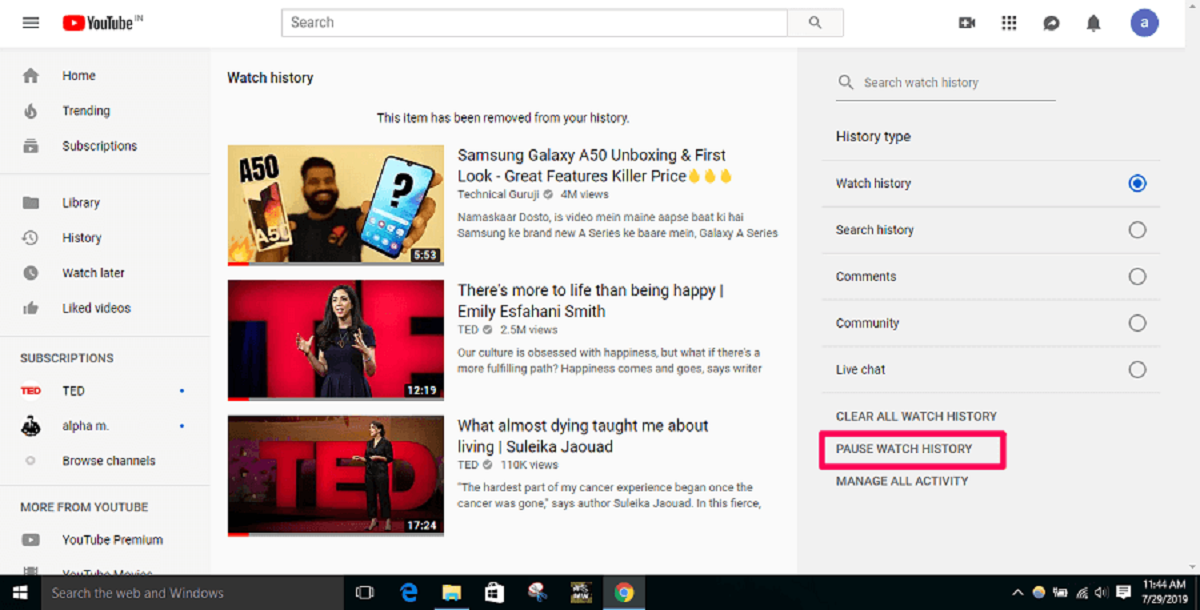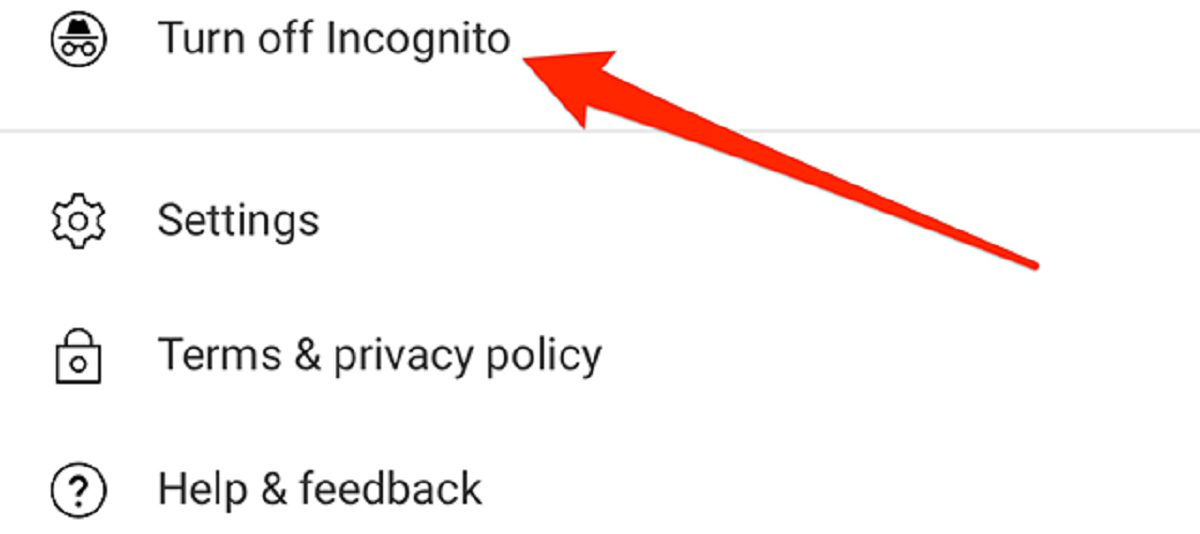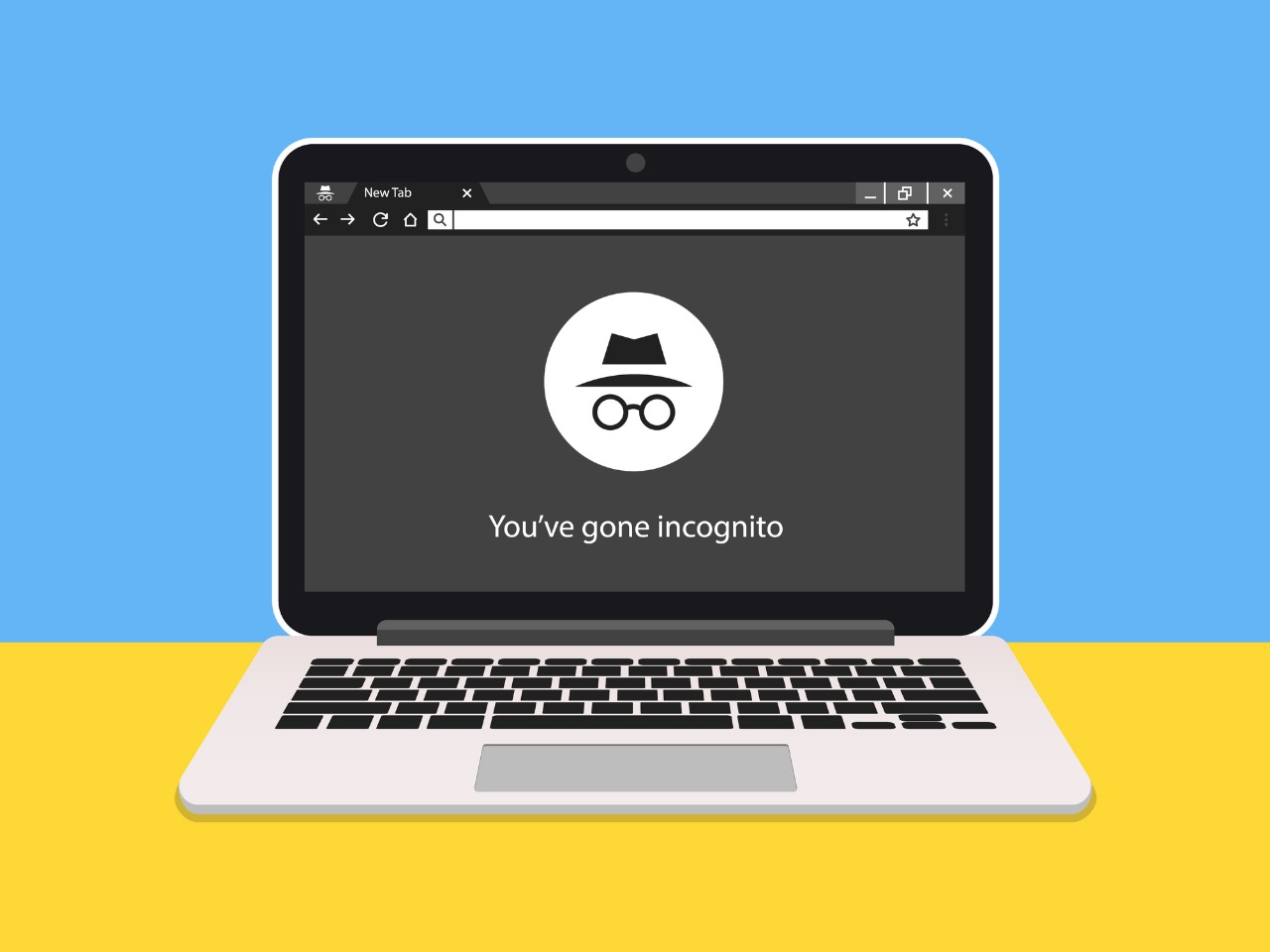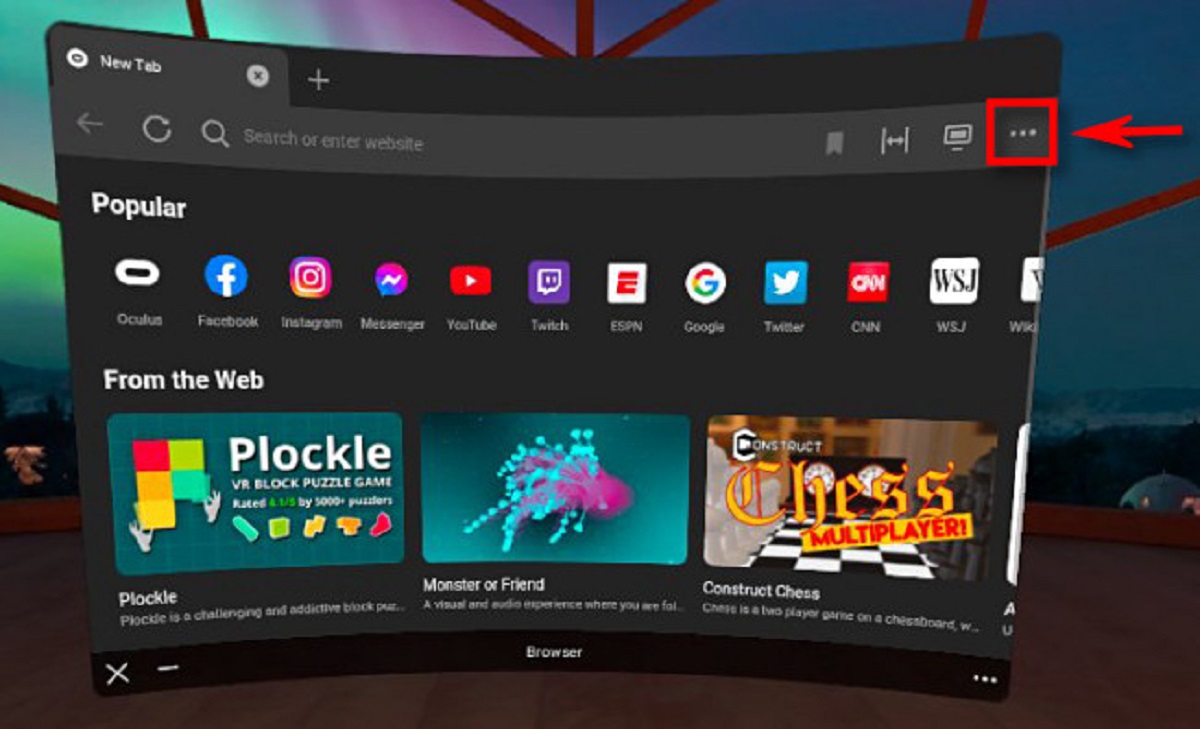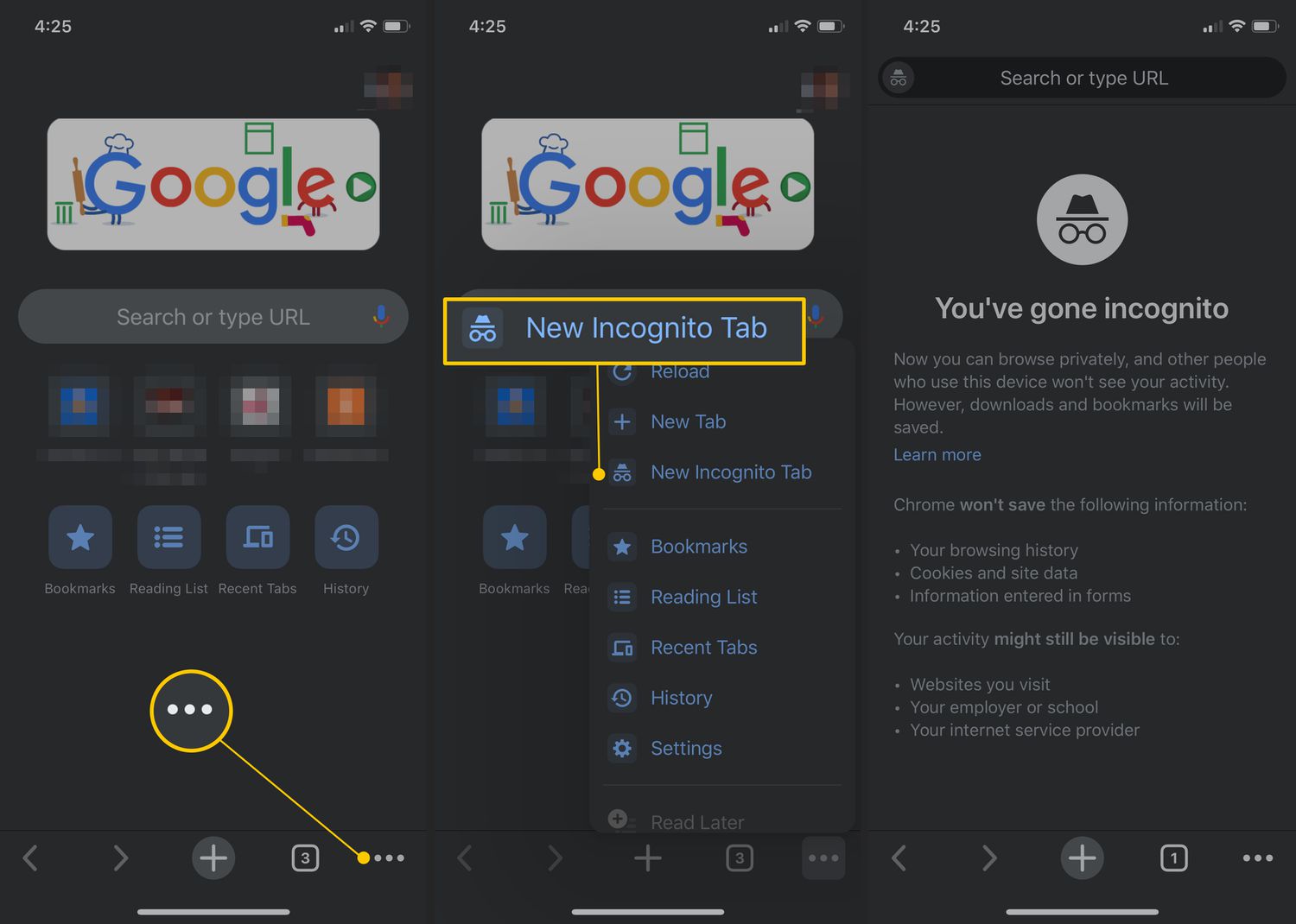Introduction
Welcome to the wonderful world of YouTube, the go-to platform for video content. Whether you are a casual viewer or a seasoned content creator, YouTube offers a vast array of videos to entertain, educate, and inspire. However, have you ever wondered if there is a way to watch videos on YouTube without leaving a trace? Well, wonder no more! With the advent of Incognito mode, YouTube users can now enjoy a more private and personalized browsing experience.
Incognito mode, also known as private browsing, is a feature that allows users to browse the internet without leaving any history, cookies, or cache behind. Popularized by web browsers such as Chrome and Firefox, Incognito mode has become a valuable tool for those who value their privacy online. YouTube has also jumped on the bandwagon, offering its own version of Incognito mode to cater to the needs of its users.
In this article, we will explore how to enable Incognito mode on YouTube across different devices and platforms. Whether you are using the YouTube app on your smartphone or streaming videos on your smart TV, we’ve got you covered. We will also discuss the benefits and limitations of using Incognito mode on YouTube, giving you a well-rounded understanding of this feature’s capabilities. So, without further ado, let’s dive into the world of Incognito mode on YouTube!
What is Incognito Mode?
Incognito mode, also known as private browsing or privacy mode, is a feature found in web browsers and various applications that allows users to browse the internet without leaving any traces behind. When you use Incognito mode, your browsing history, cookies, and other temporary data get deleted once you close the session. This provides a temporary browsing experience that is separate from your regular browsing activities.
Incognito mode is designed to offer users a higher level of privacy and confidentiality while browsing the internet. It prevents websites from storing information about your browsing session, such as the websites you visit, the searches you make, and the forms you fill out. This can be particularly useful if you are using a public or shared device and don’t want your personal browsing data to be accessible to others who may use the device after you.
When it comes to YouTube, Incognito mode works in a similar way. Enabling Incognito mode on the YouTube app or website allows you to watch videos, search for content, and interact with the platform without leaving any trace of your activity. This means that videos you watch, search history, and recommendations won’t be saved, and your subscriptions won’t be shown.
It’s important to note that while Incognito mode provides a level of privacy during your browsing session, it does not make you completely invisible online. Your internet service provider and the websites you visit can still see your activity, and if you log in to any accounts, those websites can track your actions even in Incognito mode. Incognito mode is primarily aimed at maintaining your privacy on the device you’re using.
Now that you have a better understanding of what Incognito mode is, let’s move on to learning how to enable it on YouTube across different devices and platforms.
How to Enable Incognito Mode on YouTube
Enabling Incognito mode on YouTube is a straightforward process. Depending on the device and platform you are using, there are different methods to activate this feature. Let’s explore the various ways to enable Incognito mode on YouTube.
Method 1: Using the YouTube App on Android and iOS
If you’re using the YouTube app on your Android or iOS device, follow these steps to enable Incognito mode:
- Open the YouTube app on your device.
- Tap on your account profile picture located in the top-right corner of the screen.
- In the dropdown menu, you will find the option “Turn on Incognito”. Tap on it.
- A confirmation message will appear, informing you that your activity will not be saved while in Incognito mode. Tap on “Got It” to proceed.
- You are now in Incognito mode on the YouTube app. You can start browsing and watching videos without leaving any trace of your activity.
Method 2: Using the YouTube Website on a Computer
If you prefer using the YouTube website on a computer, here’s how you can enable Incognito mode:
- Open your preferred web browser and go to the YouTube website (youtube.com).
- Click on your profile picture located in the top-right corner of the screen to open the account menu.
- In the dropdown menu, you will see an option called “Turn on Incognito”. Click on it.
- A pop-up window will appear, explaining what happens when you turn on Incognito mode. Click on “Got It” to continue.
- You have now successfully enabled Incognito mode on YouTube. Enjoy browsing and watching videos privately!
Method 3: Using the YouTube TV App on Smart TVs and Streaming Devices
If you are using the YouTube app on a smart TV, streaming device, or gaming console, follow these steps:
- Launch the YouTube TV app on your device.
- Using the remote control or any navigation buttons, go to the “Settings” section.
- In the settings menu, you will find an option called “Privacy”. Select it.
- Inside the Privacy settings, you will see an option to enable Incognito mode. Toggle it on.
- Incognito mode is now activated on your YouTube TV app. You can enjoy streaming your favorite videos without leaving any traces.
These are the main methods to enable Incognito mode on YouTube. Take advantage of this feature to protect your privacy and keep your YouTube activity separate from your regular browsing habits.
Method 1: Using the YouTube App on Android and iOS
Enabling Incognito mode on the YouTube app for Android and iOS devices is a simple process that can be done in just a few steps. Here’s a guide on how to do it:
- Open the YouTube app on your Android or iOS device. Make sure you are signed in to your YouTube account.
- Tap on your profile picture or avatar, which can be found in the top-right corner of the screen. This will open a dropdown menu.
- In the dropdown menu, you will see an option called “Turn on Incognito”. Tap on it.
- A window will appear, explaining that your activity will not be saved and your subscriptions won’t be shown while in Incognito mode. Tap on “Got It” to continue.
- Voila! You are now in Incognito mode on the YouTube app. You can start browsing for videos, watching content, and searching without leaving any trace of your activity.
While in Incognito mode, your watch history, search history, and recommendations will not be saved. This means that YouTube won’t suggest videos based on your activity in Incognito mode. Additionally, any comments, likes, or dislikes you make while in this mode won’t be associated with your regular YouTube account, providing you with a more private and temporary browsing experience.
It’s important to note that when you exit Incognito mode, any temporary data that was generated during your session will be deleted. If you want to return to your normal YouTube browsing experience, you can simply go back to your profile picture and tap on “Turn off Incognito” in the dropdown menu.
Enabling Incognito mode on the YouTube app is a convenient option for those who want to browse privately on their mobile devices. Whether you’re watching videos you don’t want to be added to your watch history, or simply want to keep your activity separate from your regular YouTube usage, Incognito mode provides you with the privacy and flexibility you need.
Method 2: Using the YouTube Website on a Computer
If you prefer using the YouTube website on a computer, you can also enable Incognito mode to enjoy a private browsing experience. Here’s how you can do it:
- Open your preferred web browser and navigate to the YouTube website (youtube.com).
- Make sure you are signed in to your YouTube account.
- Once you’re on the YouTube homepage, click on your profile picture or avatar, located in the top-right corner of the screen. This will open a dropdown menu.
- In the dropdown menu, you will find an option called “Turn on Incognito”. Click on it.
- A pop-up window will appear, providing a brief explanation of what happens when you turn on Incognito mode. Click on “Got It” to proceed.
- That’s it! You have successfully activated Incognito mode on the YouTube website. You can now browse videos, search for content, and interact with the platform without leaving any trace of your activity.
While in Incognito mode, your watch history, search history, and recommendations will not be saved. This means that YouTube won’t suggest videos based on your activity in Incognito mode, and any comments or likes you make won’t be associated with your regular YouTube account.
If you want to exit Incognito mode and return to your regular YouTube browsing experience, simply click on your profile picture again and select “Turn off Incognito” from the dropdown menu.
Enabling Incognito mode on the YouTube website gives you the freedom to browse privately, especially if you’re using a shared computer or simply want to keep your YouTube activity separate from your regular browsing habits. Enjoy a more secure and personalized experience while exploring the vast world of YouTube content.
Method 3: Using the YouTube TV App on Smart TVs and Streaming Devices
If you enjoy streaming YouTube content on your smart TV, streaming device, or gaming console, you can also enable Incognito mode to enhance your privacy. Here’s how you can do it:
- Launch the YouTube TV app on your smart TV or streaming device.
- Using your remote control or any navigation buttons, navigate to the “Settings” section within the app.
- Within the settings menu, you will find an option called “Privacy”. Select it.
- Inside the Privacy settings, you will see an option to enable Incognito mode. Toggle the switch to activate it.
- Great! You have now successfully activated Incognito mode on the YouTube TV app. You can start streaming your favorite videos without leaving any traces of your activity.
While in Incognito mode, your watch history, search history, and recommendations will not be saved. This ensures that your YouTube activity remains private and separate from your regular usage. It’s worth noting that any interactions or actions you take, such as liking or commenting on videos, will not be associated with your regular YouTube account.
If you decide to exit Incognito mode and return to your standard YouTube TV experience, you can simply go back to the Privacy settings and toggle off Incognito mode.
Enabling Incognito mode on the YouTube TV app provides you with an added layer of privacy and control over your streaming experience. Whether you’re watching videos with friends, family, or in a public setting, Incognito mode ensures that your personal preferences and activity remain private and separate from the main account.
Enjoy a more discreet and tailored streaming experience with the convenience of Incognito mode on the YouTube TV app.
Benefits of Using Incognito Mode on YouTube
Enabling Incognito mode on YouTube offers several benefits that can enhance your browsing experience and protect your privacy. Let’s delve into some of the key advantages:
1. Private Browsing:
Incognito mode allows you to browse YouTube privately, ensuring that your watch history, search history, and recommendations remain confidential. This is particularly useful if you’re sharing a device or if you don’t want your YouTube activity to impact your personalized recommendations or algorithmic suggestions.
2. Temporary Session:
When using Incognito mode, your browsing session is temporary. This means that once you close the Incognito window or exit the app, any temporary data, cookies, or cache associated with your session are automatically deleted. This helps keep your browsing experience clean and prevents any potential tracking or data accumulation.
3. Research and Exploration:
Incognito mode is ideal for conducting research or exploring new topics on YouTube. By using this mode, you can search for videos or watch content without worrying about it affecting your regular watch history or your YouTube recommendations. This allows for a more unbiased and focused exploration of diverse content.
4. Privacy from Others:
If you share a device with others or are using a public computer, enabling Incognito mode ensures that your YouTube activity and preferences are not accessible to others. This adds an extra layer of privacy, making it easier for you to maintain your personal browsing habits without leaving any traces behind.
5. Personalized Experiences:
Incognito mode allows you to control your online identity and tailor your YouTube experiences based on specific interests without impacting your regular YouTube account. You can explore new genres, experiment with different topics, and access personalized recommendations based on your temporary preferences.
These are just a few of the benefits that Incognito mode offers on YouTube. Whether you’re concerned about your privacy, sharing a device, conducting research, or simply seeking a more personalized browsing experience, Incognito mode provides a valuable tool to enhance your interactions with the platform.
Limitations of Incognito Mode on YouTube
While Incognito mode on YouTube offers privacy and temporary browsing, it’s important to be aware of its limitations. Understanding these limitations can help you make informed decisions about when and how to use Incognito mode. Let’s explore some of the key limitations:
1. Limited Privacy:
While Incognito mode prevents YouTube from storing your watch and search history, it does not make you completely anonymous online. Your internet service provider and the websites you visit can still track your online activities. If you want comprehensive online privacy, consider using a Virtual Private Network (VPN) or other privacy-enhancing tools in addition to Incognito mode.
2. Device-based Privacy:
Incognito mode only provides privacy within the device and browser/app you are using. If you log in to your YouTube account or any other website while in Incognito mode, your activity on that specific website may still be tracked and associated with your account. To prevent this, refrain from logging into any accounts while using Incognito mode.
3. Limited Protection from Others:
While Incognito mode can help protect your YouTube activity from being visible on the device you’re using, it does not protect against other methods of surveillance or individuals physically accessing your device. If you’re concerned about others accessing your YouTube activity, consider using additional security measures such as password-protecting your device or using a separate user account.
4. Temporary Preferences:
While using Incognito mode on YouTube, the platform treats your browsing session as a separate entity. This means that temporary preferences, such as likes, dislikes, and comments, are not saved or associated with your regular YouTube account. If you want to maintain a consistent profile and preferences, Incognito mode may not be suitable for you.
5. Limited Effects on Recommendations:
Incognito mode prevents YouTube from saving your watch and search history, which in turn limits the impact on your personalized recommendations. While this can be beneficial if you want to explore new content without affecting your regular recommendations, it also means that Incognito mode may not provide you with the most accurate suggestions based on your interests.
Understanding the limitations of Incognito mode on YouTube allows you to make informed decisions about using this feature. While it provides temporary privacy and browsing separation, it may not provide comprehensive anonymity or protection from other forms of surveillance. Consider these limitations when deciding whether to use Incognito mode on YouTube.
Frequently Asked Questions (FAQs)
Here are some frequently asked questions about Incognito mode on YouTube:
1. Can I use Incognito mode on YouTube to bypass age-restricted content?
No, Incognito mode does not bypass age restrictions or any content filtering mechanisms. Age-restricted content is still subject to the same restrictions and requirements, regardless of whether you’re using Incognito mode or not. You will still need to verify your age to access such content.
2. Can I download videos in Incognito mode?
No, downloading videos is not possible while in Incognito mode. The ability to download videos is tied to your YouTube account, and Incognito mode operates separately from your account, limiting functionality such as downloading videos.
3. Does Incognito mode hide my IP address?
No, Incognito mode does not hide your IP address. Your IP address is still visible to the websites you visit and your internet service provider. If you want to hide your IP address, consider using a Virtual Private Network (VPN) in addition to Incognito mode.
4. Can I use Incognito mode simultaneously on multiple devices?
Yes, you can use Incognito mode simultaneously on multiple devices. Each device operates independently in Incognito mode, ensuring that your browsing activities on one device do not affect another device’s Incognito session.
5. Will websites I visit in Incognito mode appear in my regular browsing history?
No, websites you visit in Incognito mode will not appear in your regular browsing history. Incognito mode keeps your browsing activity separate from your regular browsing session, ensuring that no websites you visit in Incognito mode are saved to your history.
Remember, while these FAQs provide general answers, it’s essential to refer to YouTube’s official documentation or support for specific and up-to-date information about Incognito mode.
Conclusion
Incognito mode on YouTube is a valuable feature that allows users to enjoy a more private and personalized browsing experience. Whether you’re using the YouTube app on your mobile device, browsing the website on your computer, or streaming content on your smart TV, enabling Incognito mode ensures that your browsing activity remains separate from your regular usage.
From the benefits of private browsing to the limitations and common questions, we have covered the key aspects of using Incognito mode on YouTube. This feature provides privacy and temporary browsing, allowing you to explore content without leaving traces or impacting your personalized recommendations. It’s important to remember the limitations of Incognito mode, such as it not providing complete online anonymity or protecting against other forms of surveillance.
Whether you want to watch videos privately, conduct unbiased research, or maintain separate browsing preferences, Incognito mode empowers you to make the most of your YouTube experience.
Incorporating Incognito mode into your YouTube routine can help safeguard your privacy and provide a more tailored browsing experience. So, go ahead and enable Incognito mode on YouTube and enjoy a private, customized, and temporary journey through the vast world of YouTube videos.