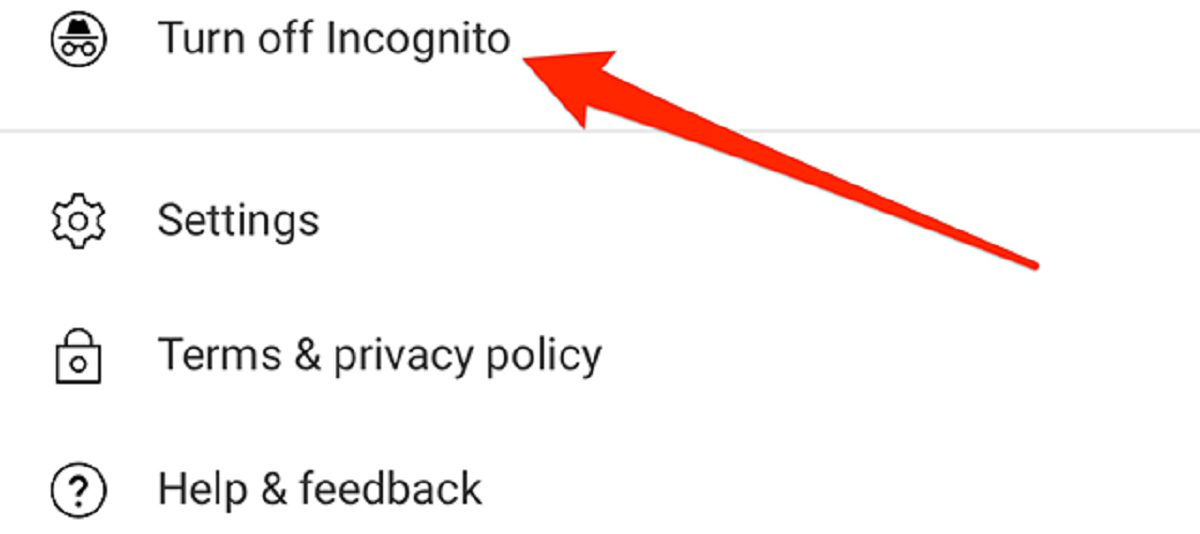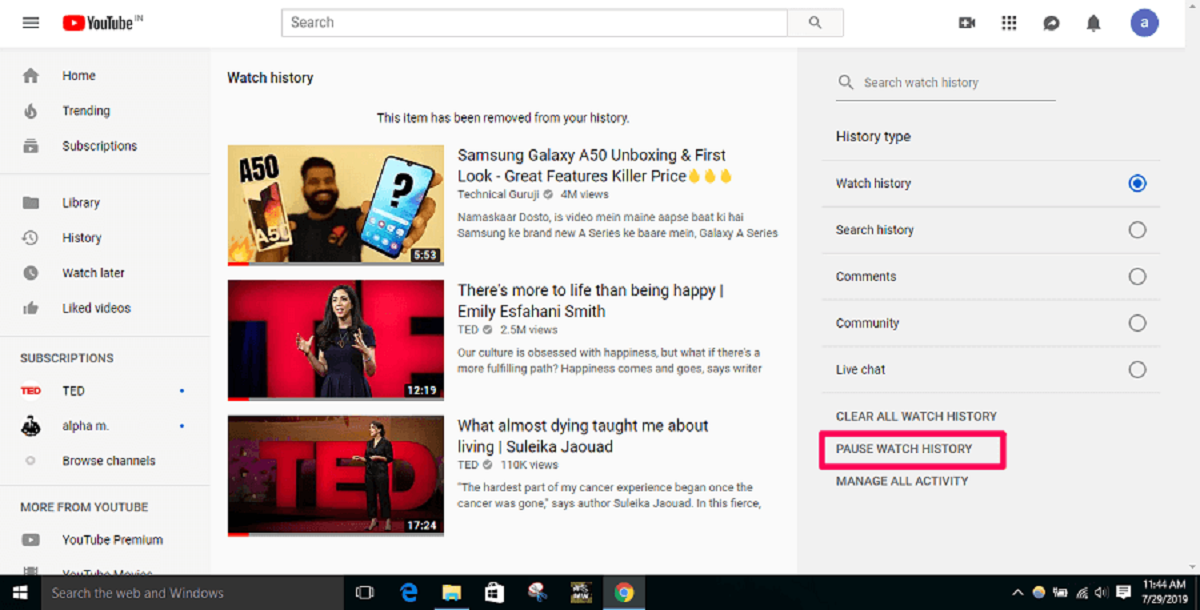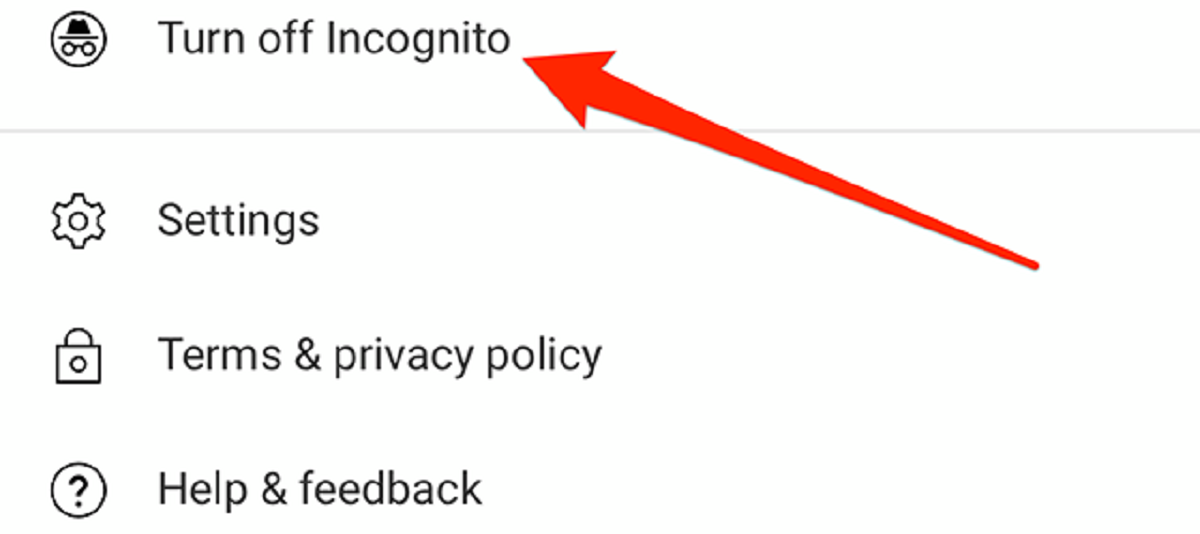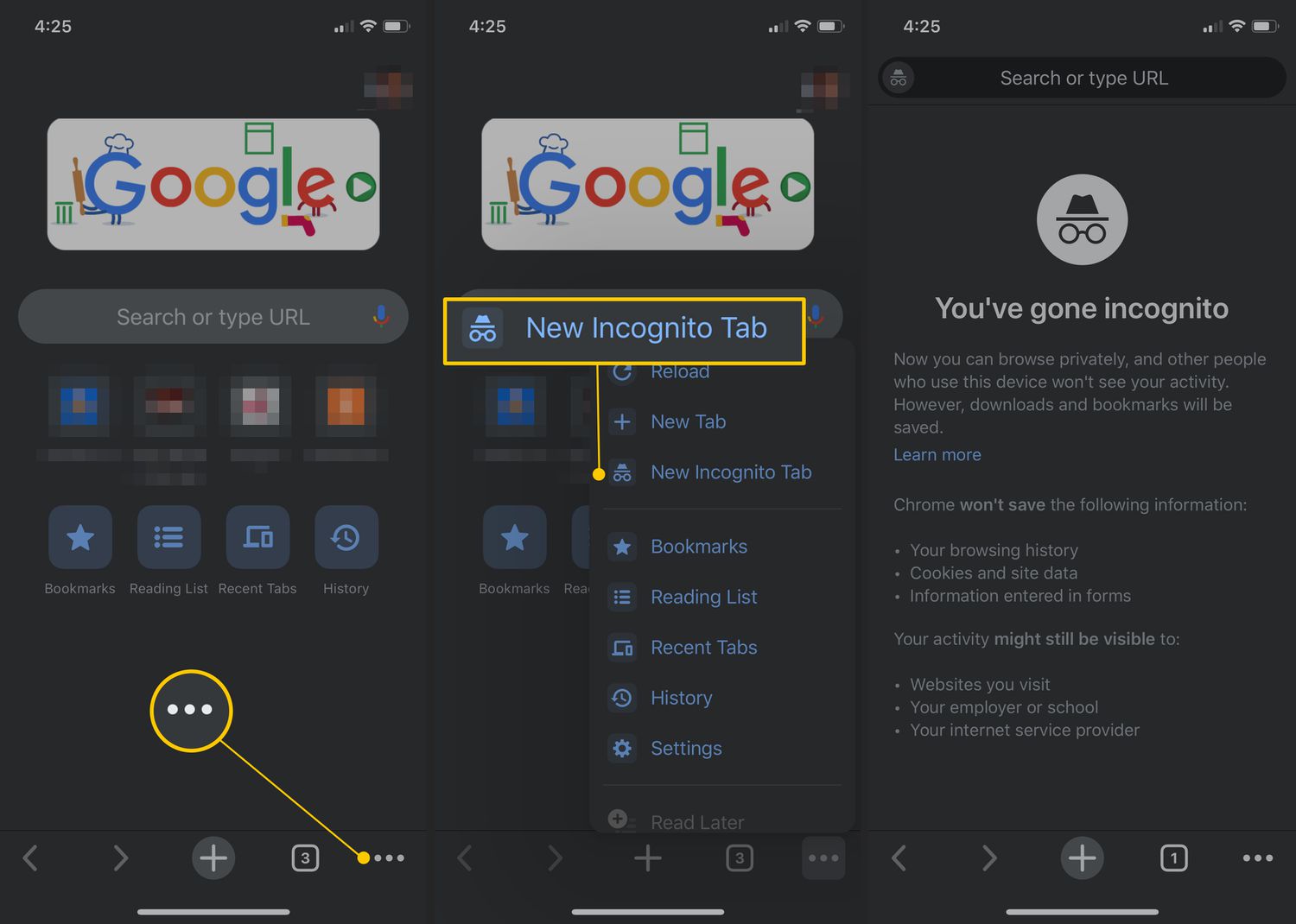Introduction
Incognito Mode, also known as private browsing, is a feature available on many internet browsers and apps, including YouTube. When using Incognito Mode, your browsing history, search queries, and other data are not saved, providing a sense of privacy and limiting the traceability of your online activities. This can be useful for various reasons, such as browsing sensitive content or preventing others from accessing your browsing history.
However, there may be instances when you want to turn off Incognito Mode on YouTube. Disabling Incognito Mode allows your browsing history and preferences to be saved, providing a more personalized experience on the platform. Additionally, it enables YouTube to recommend videos based on your watch history, improve ad targeting, and offer features like creating playlists or saving videos to watch later.
In this article, we will guide you through the step-by-step process of turning off Incognito Mode on the YouTube mobile app and web browser. We will also address common issues that you may encounter when disabling Incognito Mode and provide troubleshooting tips to resolve them.
What is Incognito Mode on YouTube?
Incognito Mode on YouTube is a browsing feature that allows you to watch videos privately without leaving a trace of your activities. When you browse YouTube in Incognito Mode, your search history, watched videos, comments, and other account-related data are not saved. It is especially helpful if you want to maintain privacy, hide specific videos from your watched history, or avoid altering your recommendations based on the content you watch.
When using Incognito Mode, YouTube temporarily disables the personalized features that make recommendations based on your browsing history and watch preferences. This means that the videos you watch in Incognito Mode won’t affect your regular YouTube recommendations. It also means that you won’t receive personalized ads based on your viewing habits.
It is important to note that while Incognito Mode provides a level of privacy during your browsing session, it does not hide your activities from your internet service provider, employer, or the website or app you are using. It only prevents the browser or the YouTube app from saving your data locally. In other words, it is not a foolproof method for complete anonymity online.
Incognito Mode on YouTube is available on various platforms, including the YouTube mobile app and web browser. The steps to activate Incognito Mode may vary slightly depending on the device or browser you are using, but the general principle remains the same: to allow users to browse privately without leaving a record of their activities.
Why would you want to turn off Incognito Mode?
While Incognito Mode on YouTube offers privacy and anonymity, there are several reasons why you might want to disable it:
- Personalized Recommendations: Incognito Mode disables YouTube’s ability to provide personalized video recommendations based on your browsing history. By turning off Incognito Mode, you allow YouTube to gather data about your interests and preferences, which can result in a more tailored and enjoyable viewing experience.
- Improved Ad Targeting: With Incognito Mode turned off, YouTube can track your viewing habits and provide ads that are more relevant to your interests. This can result in a better ad experience, with ads that align with your preferences and needs.
- Access to Saved Features: While in Incognito Mode, certain features may be disabled, such as the ability to save videos to your playlists or access your Watch Later list. By turning off Incognito Mode, you regain access to these features and can fully utilize all of YouTube’s functionality.
- Historical Data: If you want to keep a record of your browsing history or monitor the videos you have watched, disabling Incognito Mode allows YouTube to save this data. This can be useful for tracking your progress, revisiting videos you enjoyed, or sharing your history with others.
- Troubleshooting Issues: In some cases, Incognito Mode might cause conflicts with certain YouTube features or third-party extensions. Disabling Incognito Mode can help troubleshoot issues and restore full functionality to the YouTube app or browser.
Overall, turning off Incognito Mode on YouTube can enhance your user experience by allowing for personalized recommendations, improved ad targeting, access to saved features, and the ability to track your browsing history. By opting out of Incognito Mode, you regain control over your YouTube experience and unlock additional features that contribute to a more enjoyable and tailored viewing session.
Step-by-step guide to turning off Incognito Mode on YouTube
Disabling Incognito Mode on YouTube is a straightforward process. Whether you are using the YouTube mobile app or browsing on a web browser, follow these step-by-step instructions:
Method 1: Turning off Incognito Mode on YouTube mobile app
- Open the YouTube app on your mobile device.
- Tap on your profile picture in the top-right corner of the screen to access the account menu.
- Scroll down and choose “Turn off Incognito” from the menu options. You may be asked to confirm your decision.
- Once confirmed, Incognito Mode will be disabled, and your browsing history and preferences will be saved as usual.
Method 2: Turning off Incognito Mode on YouTube web browser
- Open your preferred web browser and navigate to the YouTube website.
- Click on your profile picture in the top-right corner of the screen to open the account menu.
- In the menu, click on the “Turn off Incognito” option. You may be prompted to confirm your choice.
- After confirming, Incognito Mode will be disabled, and YouTube will start saving your browsing history and preferences again.
It’s important to note that the steps to disable Incognito Mode may vary slightly depending on the device or browser you are using. However, the general principle remains the same. By following these instructions, you can easily turn off Incognito Mode on YouTube and regain access to personalized recommendations, saved features, and seamless browsing.
Method 1: Turning off Incognito Mode on YouTube mobile app
If you’re using the YouTube mobile app and want to disable Incognito Mode, follow these simple steps:
- Open the YouTube app on your mobile device.
- Tap on your profile picture in the top-right corner of the screen. This will open the account menu.
- Scroll down the menu to find the “Turn off Incognito” option. Tap on it.
- You may be prompted to confirm your decision to turn off Incognito Mode. If so, tap on “Turn off” or “Confirm”.
Once you’ve completed these steps, Incognito Mode will be disabled on your YouTube app, and your browsing history, search queries, and preferences will start being saved again. You will now be able to enjoy personalized video recommendations and access features like saving videos to playlists or the Watch Later list.
It’s worth noting that the specific steps to disable Incognito Mode may vary slightly depending on the version of the YouTube app you are using and the operating system of your device. However, the general process remains consistent across most versions of the app.
By following these instructions, you can easily turn off Incognito Mode on the YouTube mobile app and regain access to all the personalized features and functionality that YouTube has to offer.
Method 2: Turning off Incognito Mode on YouTube web browser
If you’re using a web browser to access YouTube and want to disable Incognito Mode, follow these steps:
- Open your preferred web browser and navigate to the YouTube website.
- Click on your profile picture or avatar in the top-right corner of the screen. This will open the account menu.
- In the menu, locate and click on the “Turn off Incognito” option.
- You may be asked to confirm your decision to disable Incognito Mode. If prompted, click on “Turn off” or “Confirm”.
After completing these steps, Incognito Mode will be turned off in your web browser while using YouTube. Your browsing history, search queries, and other preferences will now be saved, allowing YouTube to provide personalized recommendations based on your interests and watch history.
Please note that the exact steps to disable Incognito Mode may vary slightly depending on the browser you are using. The option to turn off Incognito Mode may be located in different sections of the account menu or settings menu, depending on the browser’s interface.
By following the steps outlined above, you can easily disable Incognito Mode on YouTube in your web browser. This will enable you to enjoy a more personalized experience on the platform and access additional features that are not available in Incognito Mode.
Troubleshooting common issues when disabling Incognito Mode on YouTube
While disabling Incognito Mode on YouTube is generally a straightforward process, you may encounter some common issues. Here are a few troubleshooting tips to help resolve these problems:
Issue 1: Incognito Mode not turning off
If you’re having trouble turning off Incognito Mode, try these steps:
- Close the YouTube app or web browser completely and reopen it.
- Verify that you are signed in to your YouTube account. If not, sign in using your account credentials.
- Repeat the steps to disable Incognito Mode, ensuring that you follow the correct method for your device or browser.
- If the issue persists, try clearing your cache and cookies. This can resolve any temporary glitches that may be preventing the disabling of Incognito Mode.
Issue 2: Personalized recommendations not appearing
If you’ve disabled Incognito Mode but aren’t seeing personalized recommendations, try these troubleshooting steps:
- Make sure you are signed in to your YouTube account. Personalized recommendations require an active account.
- Double-check that you have disabled Incognito Mode correctly. Follow the prescribed steps for your device or browser.
- Wait a few moments and refresh your YouTube page or app. Sometimes, it may take a short amount of time for personalized recommendations to appear.
- If the issue persists, try clearing your cache and cookies. This can help resolve any caching issues that might be preventing the display of personalized recommendations.
Issue 3: Saved features not accessible
If you disabled Incognito Mode but still cannot access saved features on YouTube, try these troubleshooting tips:
- Ensure that you are signed in to your YouTube account. Features like saving videos to playlists or the Watch Later list require an active account.
- Confirm that you turned off Incognito Mode successfully. Double-check the steps for your specific device or browser.
- If you are still unable to access saved features, try logging out of your account and logging back in. This can refresh your account settings and restore access to the saved features.
If these troubleshooting steps do not resolve the issues you are experiencing when disabling Incognito Mode on YouTube, it may be helpful to visit the YouTube Help Center or seek assistance from YouTube’s support team for further assistance and guidance.
Conclusion
Turning off Incognito Mode on YouTube can greatly enhance your browsing experience by enabling personalized recommendations, improved ad targeting, and access to saved features. Whether you’re using the YouTube mobile app or a web browser, the process of disabling Incognito Mode is relatively simple.
In this article, we provided a step-by-step guide for both the YouTube mobile app and web browsers. We also addressed common issues that may arise when turning off Incognito Mode and provided troubleshooting tips to resolve them.
Remember, disabling Incognito Mode allows YouTube to save your browsing history, search queries, and preferences. This, in turn, helps YouTube provide more relevant recommendations, tailored ads, and access to features like playlists and the Watch Later list.
While Incognito Mode offers a level of privacy, it’s important to understand its limitations. It does not provide complete anonymity, as your internet service provider, employer, or the website or app you’re using may still be able to track your activities.
By following the steps outlined in this guide, you can easily disable Incognito Mode on YouTube and enjoy a more personalized and feature-rich browsing experience. Remember to consult the Help Center or seek support if you encounter any difficulties along the way.