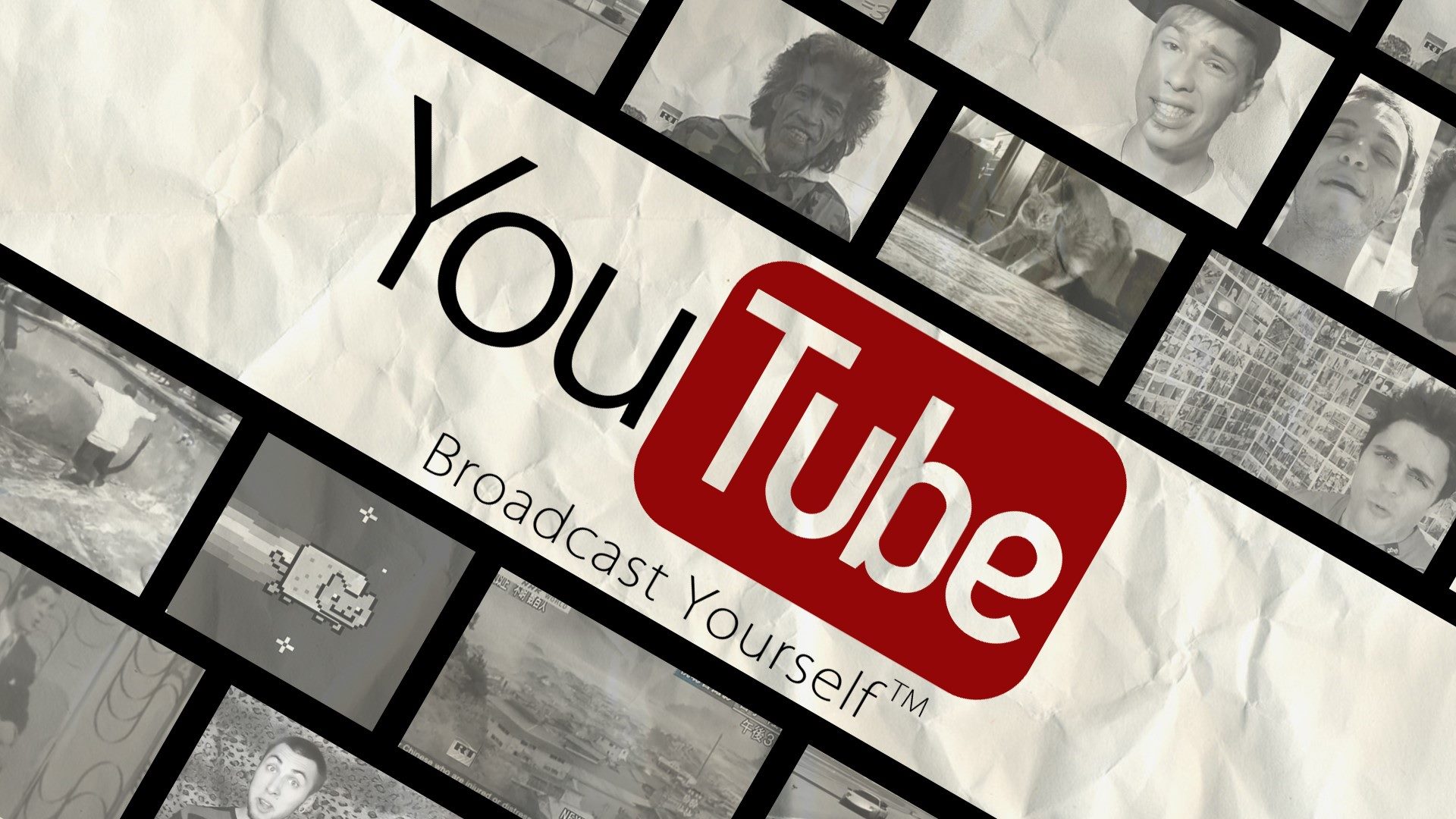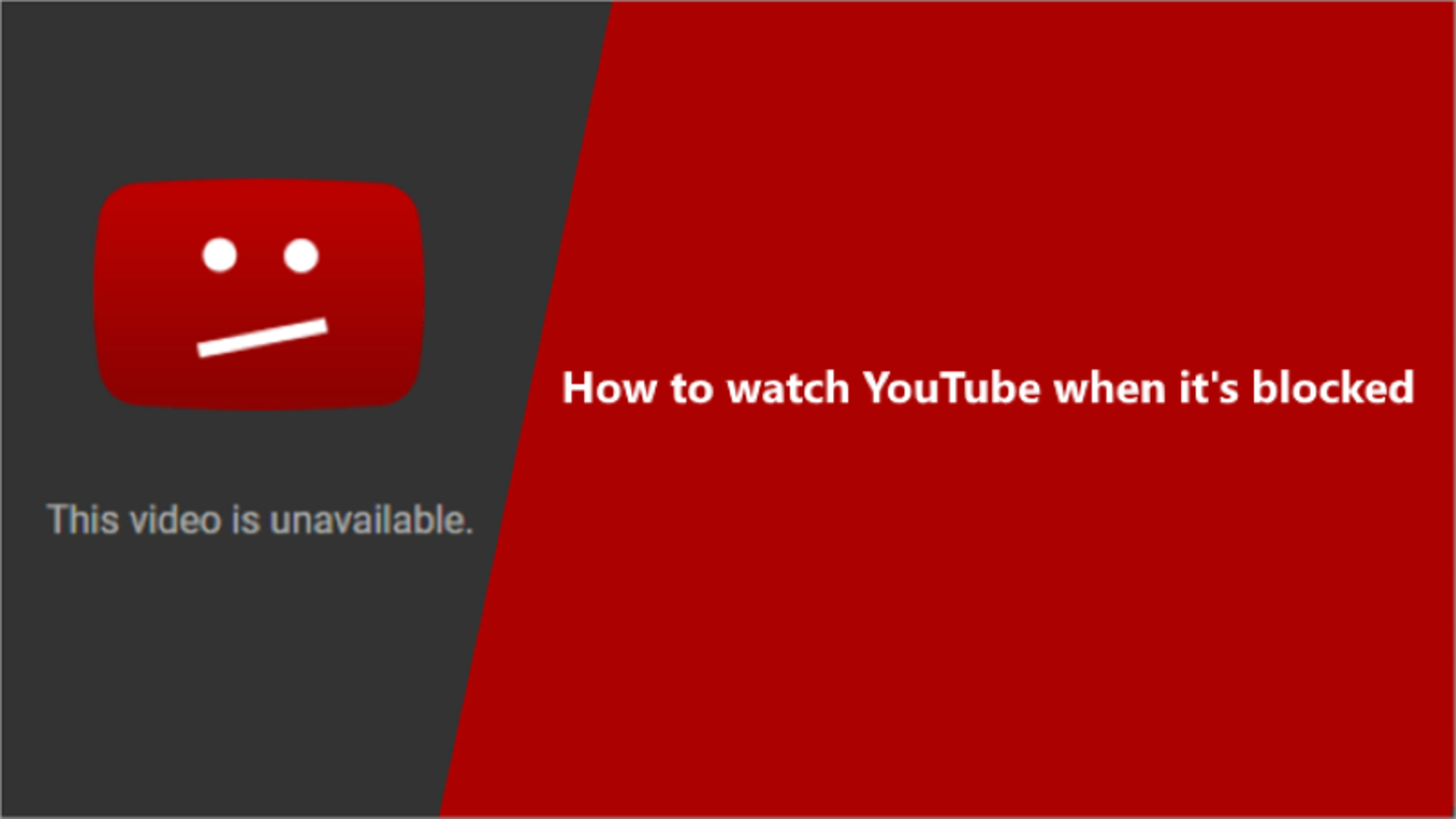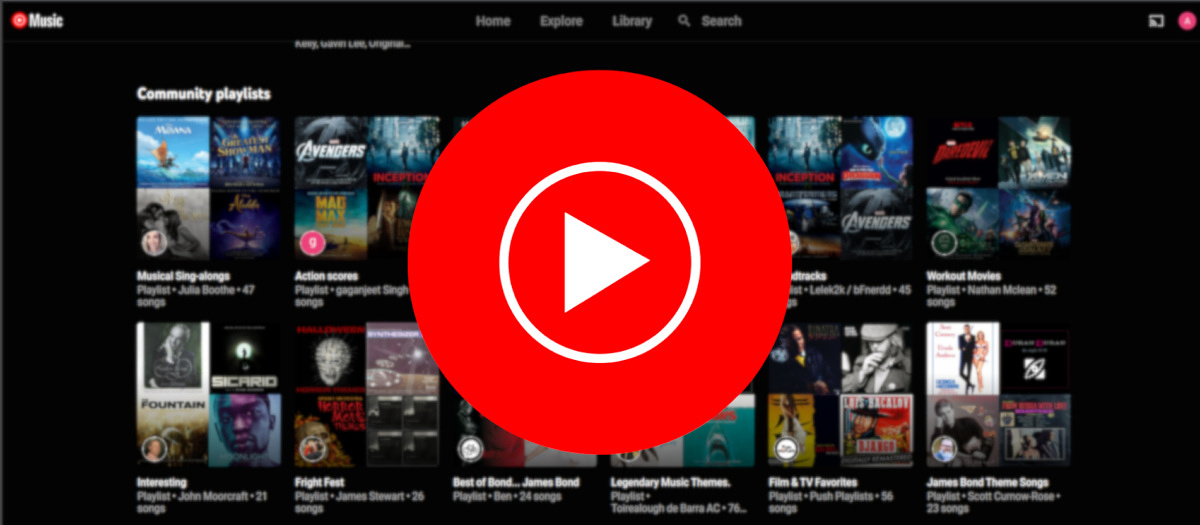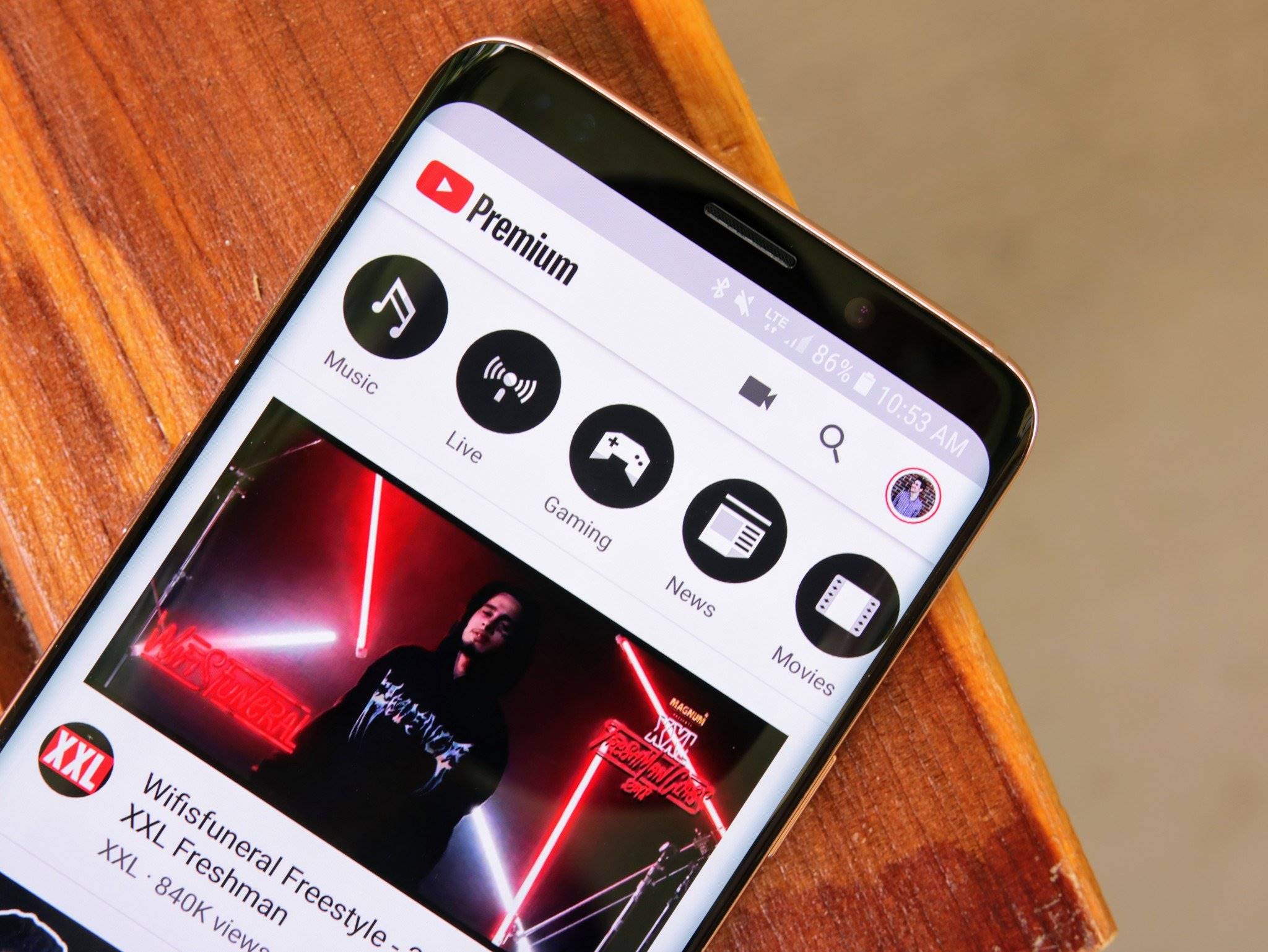Introduction
Welcome to the world of Youtube, where video content is abundant and readily available for your viewing pleasure. However, there may be times when your Youtube videos take longer than expected to download, hindering your seamless viewing experience. Slow video download speed can be frustrating, especially when you’re eager to watch your favorite videos or catch up on new content. So, what can you do to make Youtube videos download faster?
In this article, we will explore various factors that may affect video download speed and provide you with practical tips to optimize your Youtube video downloads. By following these suggestions, you can potentially minimize buffering times and enjoy faster downloading of your favorite Youtube videos.
We will discuss the importance of choosing the right video format and quality, as well as optimizing Youtube’s playback settings. Additionally, we’ll explore how clearing cache and temporary files, checking network connection and speed, and utilizing download managers or browser extensions can contribute to faster video downloads. We will also highlight the benefits of changing DNS settings, disabling background applications and services, and upgrading your hardware and internet plan. By implementing these strategies, you can enhance your Youtube video downloading experience and save valuable time.
Before we dive into the specifics, it’s crucial to understand that multiple factors can affect video download speed. These range from your internet connection to the quality and size of the video you’re attempting to download. By addressing these factors and making the necessary optimizations, you can significantly improve video download speeds, ensuring a seamless and uninterrupted viewing experience.
Understanding the Factors Affecting Video Download Speed
Video download speed can be influenced by various factors, and understanding them is crucial in finding effective solutions. Let’s explore some key factors that can impact the speed of Youtube video downloads:
1. Internet Connection: The speed and stability of your internet connection play a significant role in video download speed. A faster and more reliable connection, such as a broadband or fiber-optic connection, will generally result in quicker downloads. Conversely, a slower or unstable connection, such as a dial-up or congested Wi-Fi network, may cause delays or interruptions during the download process.
2. Video Format and Quality: The format and quality of the video you’re downloading can impact the download speed. High-definition (HD) videos or videos in formats like 4K or 8K require more data, resulting in longer download times. Consider choosing a lower resolution or standard-definition (SD) option if faster downloads are a priority.
3. Server Load: The server load refers to the demand placed on the server hosting the video. Higher server loads, such as during peak viewing hours or when a video goes viral, can slow down the download speed. Unfortunately, this factor is beyond your control, but being aware of it can help explain occasional slowdowns.
4. Device Performance: The performance of your device, including its processing power, memory, and storage capacity, can affect video download speed. Older devices or those with limited resources may struggle to process large video files efficiently, resulting in slower downloads. Ensuring your device meets the necessary hardware requirements can help mitigate this issue.
5. Network Congestion: Internet traffic congestion can occur when many users are simultaneously accessing the same network, leading to slower download speeds. This congestion can be localized to your network or experienced on a larger scale, depending on your service provider. Avoiding peak usage times or switching to a less congested network can help improve download speeds.
6. Distance from Server: The physical distance between your location and the server hosting the video can impact download speed. Generally, the closer you are to the server, the faster the download. If you’re experiencing consistently slow speeds, consider using a Virtual Private Network (VPN) to connect to a server closer to the video’s origin location.
By understanding these factors, you can take targeted steps to optimize your Youtube video download speed. In the next section, we will explore practical tips and techniques to help you achieve faster and smoother video downloads.
Choosing the Right Video Format and Quality
The video format and quality you choose can significantly impact the speed of your Youtube video downloads. While high-definition (HD) videos offer excellent visual clarity, they also require more data and, in turn, take longer to download. Here are some tips for choosing the right video format and quality for faster downloads:
1. Consider Lower Resolutions: If faster download speed is your priority, opt for lower resolutions such as 480p (standard definition) or 720p (high definition) instead of 1080p or higher. Lower resolution videos require less data, which means quicker downloads without compromising much on visual quality.
2. Be Selective with Video Formats: Different video formats have different compression methods, resulting in varying file sizes. Formats like MP4 and WebM are generally more efficient and offer smaller file sizes compared to formats like AVI or MKV. Choosing videos in optimized formats can help expedite the download process.
3. Smaller File Sizes: In addition to choosing lower resolutions and optimized formats, selecting videos with smaller file sizes can also contribute to faster downloads. Look for options such as compressed or trimmed versions of videos that still offer the content you’re seeking, but with reduced file sizes for quicker downloading.
4. Utilize Video Download Extensions: Browser extensions like “Video DownloadHelper” or “SaveFrom.net” provide the ability to choose the desired video format and quality directly while downloading from Youtube. These extensions often offer a range of options for download formats and resolutions, enabling you to select the most suitable one for faster downloads.
5. Experiment with Quality-Size Trade-offs: Some video platforms and websites offer the option to adjust the video quality manually. If you find that the default video quality is too high for your needs, try adjusting it slightly lower to reduce the file size and improve download speed. Experiment with different quality-size trade-offs until you find the optimum balance for your preferences.
By being selective with video format, resolution, and file size, and utilizing browser extensions, you can optimize your Youtube video downloads for faster speed. In the next section, we will explore techniques for optimizing Youtube’s playback settings to further enhance your video downloading experience.
Optimizing YouTube’s Playback Settings
Adjusting Youtube’s playback settings can significantly improve the download speed of videos. By optimizing these settings, you can ensure smoother playback and faster downloads. Consider the following tips for optimizing Youtube’s playback settings:
1. Quality Adjustment: Youtube offers a range of video quality options to suit different internet speeds and device capabilities. To optimize download speed, select a lower video quality setting. To do this, click on the gear icon in the lower right corner of the video player and choose a lower quality option, such as 480p or 360p.
2. Use Autoplay Wisely: Autoplay is a convenient feature that automatically plays the next video in a playlist or suggested videos. However, it can potentially slow down the video download process, especially when multiple videos are automatically loading. Consider disabling autoplay when you want to prioritize faster downloads.
3. Disable Annotations: Annotations are clickable text overlays that can appear on Youtube videos. While they can be useful for engagement, they can also affect video load times. Disabling annotations can help improve download speed. To disable annotations, click on the gear icon in the lower right corner of the video player, select “Settings,” and under the “Annotations” tab, uncheck the box that says “Show annotations.”
4. Enable HTML5 Video Player: Youtube uses an HTML5 video player by default, which is generally more efficient than the older Flash player. However, it’s a good idea to ensure that your browser has the latest version of HTML5 to ensure smooth playback and faster downloads.
5. Use Video Preloading: Youtube offers a feature that allows you to preload videos in the background while watching another video. This can help improve download speeds by beginning the download process in advance. To enable video preloading, click on the gear icon in the lower right corner of the video player, select “Settings,” and under the “Playback” tab, check the box that says “Always play HD when possible” or “Don’t play unless clicked” depending on your preference.
6. Use the YouTube Go App: If you’re using a mobile device, consider using the Youtube Go app. This app is designed to minimize data usage and optimize video playback, even on slower or limited internet connections. It allows you to choose the video quality and provides options to download videos for offline viewing.
By optimizing Youtube’s playback settings, you can enhance download speeds and ensure a smoother video watching experience. In the next section, we will explore techniques for clearing cache and temporary files to further improve download speed.
Clearing Cache and Temporary Files
Over time, your browser accumulates cache and temporary files, which can slow down the download speed of Youtube videos. Clearing these files regularly can help optimize the download process and improve overall performance. Here are some steps for clearing cache and temporary files:
1. Clearing Browser Cache: Each browser has a different method for clearing cache. In general, you can access the clearing cache option through your browser’s settings or preferences menu. Look for the “Clear browsing data” or “Clear cache” option and select the appropriate time frame or check the necessary boxes. Clearing the cache helps remove stored website data and potentially outdated information, allowing for faster downloads.
2. Deleting Temporary Files: Along with browser cache, temporary files can accumulate on your computer or device, affecting Youtube’s performance. To delete temporary files on Windows, navigate to the “Disk Cleanup” tool or search for “Temporary files” or “Disk Cleanup” in the start menu. On a Mac, go to the “Finder” and select “Go” from the menu bar. Then click on “Go to Folder” and type “~/Library/Caches” to access the cache folder. Select and delete the relevant temporary files.
3. Disabling Browser Extensions: Browser extensions can sometimes conflict with Youtube’s performance and affect download speeds. Try disabling unnecessary or suspicious extensions temporarily to see if it improves the download speed. To disable extensions, go to your browser’s settings or preferences and navigate to the extensions or add-ons section. Disable the desired extensions and restart your browser.
4. Using Incognito/Private Browsing Mode: Browsers offer an incognito or private browsing mode that does not retain browsing history, cookies, or cache. Opening Youtube in this mode can help improve download speed by preventing any stored data from interfering with the download process. To open an incognito or private browsing window, usually, you can find the option in your browser’s menu or use the keyboard shortcut (Ctrl + Shift + N for Chrome, Ctrl + Shift + P for Firefox).
5. Clearing Youtube App Cache: If you’re using the Youtube mobile app, clearing the app cache can also optimize download speed. On Android devices, go to “Settings,” then “Apps,” and select the Youtube app. Tap on “Storage” and choose the “Clear cache” option. On iOS devices, go to “Settings,” then “General,” and select “iPhone Storage” (or “iPad Storage”). Scroll down to find the Youtube app and tap on it. Tap on “Offload App” or “Delete App” to clear the cache.
By regularly clearing cache and temporary files, you can improve download speed by removing unnecessary data that may hinder Youtube’s performance. In the next section, we will explore techniques for checking your network connection and speed for optimal downloading.
Checking Network Connection and Speed
Having a stable and fast network connection is essential for experiencing faster Youtube video downloads. Here are some steps to check your network connection and speed:
1. Perform a Speed Test: Use online speed testing tools like Ookla’s Speedtest or Google’s Internet Speed Test to measure your network’s upload and download speeds. These tests provide insights into the current performance of your internet connection, allowing you to identify any potential issues impacting download speed.
2. Connect via Ethernet Cable: Ethernet connections generally offer faster and more stable internet speeds compared to Wi-Fi. If possible, connect your device directly to the router using an ethernet cable to ensure the best possible download speed for Youtube videos.
3. Check Wi-Fi Signal Strength: If you’re using a Wi-Fi connection, ensure that you’re within range of the router and have a strong signal. Weak signals can result in slower download speeds. Consider repositioning your router or using Wi-Fi extenders to boost the signal strength and improve performance.
4. Reduce Interference: Wi-Fi signals can be disrupted by various electronic devices, walls, or nearby networks. To reduce interference, keep your router away from devices like microwave ovens, cordless phones, and baby monitors. Additionally, change the Wi-Fi channel on your router’s settings to avoid conflicts with neighboring networks.
5. Reset Router/Modem: Occasionally, routers or modems may encounter temporary issues that affect network performance. Try unplugging the power supply for a few seconds and then reconnecting it to reset the device. This can help resolve any glitches or minor connectivity problems.
6. Check for Background Downloads or Updates: Other devices connected to your network may be consuming bandwidth with ongoing downloads or updates in the background. Make sure that no other devices are using a significant portion of the available bandwidth, as this could impact your own Youtube video download speed.
7. Contact Your Internet Service Provider (ISP): If you consistently experience slow download speeds or suspect there may be issues with your internet connection, reach out to your ISP for assistance. They can perform further diagnostics or offer solutions to address any network-related problems.
By regularly checking your network connection and speed, you can ensure that you have the optimal conditions for faster Youtube video downloads. In the next section, we will explore the use of download managers or browser extensions to enhance download speeds.
Using a Download Manager or Browser Extension
To further improve Youtube video download speeds, you can leverage the benefits of download managers or browser extensions. These tools offer enhanced download capabilities and features beyond what the standard browser provides. Here are some options to consider:
1. Download Managers: Download managers are dedicated software programs designed to optimize download speeds and manage multiple downloads efficiently. They often offer features like download acceleration, pause and resume functionality, and the ability to schedule downloads during off-peak hours. Popular download managers include Internet Download Manager (IDM), Free Download Manager, and JDownloader.
2. Browser Extensions: Several browser extensions specialize in Youtube video downloading, allowing you to choose the desired video format, quality, and even extract audio if needed. Extensions like “Video DownloadHelper” (available for Firefox and Chrome) and “SaveFrom.net” (available for various browsers) are widely used and user-friendly. They provide options for video quality selection and allow you to download videos from Youtube with a simple click.
3. Youtube-dl: Youtube-dl is a powerful command-line tool that can be used to download Youtube videos quickly and efficiently. It supports a wide range of video formats and resolutions. Although it requires a basic understanding of command-line usage, Youtube-dl offers advanced features and customization options for experienced users.
4. Video Download Websites: Various websites specialize in Youtube video downloads by simply entering the video URL. Websites like SaveFrom.net, Y2Mate, and KeepVid allow you to paste the Youtube video URL and choose the desired format and quality for the download. These websites can be accessed directly from your browser, eliminating the need for software installation.
5. Mobile Apps: If you prefer to download Youtube videos on your mobile device, many apps are available for both Android and iOS platforms. Apps like TubeMate (Android) and Documents by Readdle (iOS) offer features for downloading Youtube videos directly to your device for offline viewing. These apps often have built-in browsers that allow you to search and download videos within the app itself.
By utilizing download managers, browser extensions, or dedicated websites and apps, you can maximize the potential of your Youtube video downloads. These tools provide additional customization options and features to enhance download speed and convenience.
Keep in mind that when using third-party tools, it’s essential to prioritize your online security. Download from trusted sources, update the software regularly, and exercise caution when providing personal information or granting permissions. In the next section, we will explore techniques for changing DNS settings to potentially improve download speeds.
Changing DNS Settings for Faster Downloads
Changing DNS (Domain Name System) settings can potentially improve Youtube video download speeds by optimizing your device’s connection to the internet. DNS is responsible for translating domain names into IP addresses, allowing your device to access websites and services. Here’s how you can change DNS settings:
1. Find the Preferred DNS Server: Research and find a reliable and fast DNS server. Popular options include Google Public DNS (8.8.8.8 and 8.8.4.4), OpenDNS (208.67.222.222 and 208.67.220.220), or Cloudflare DNS (1.1.1.1 and 1.0.0.1).
2. On Windows: Go to the Control Panel and select “Network and Internet” or “Network and Sharing Center,” depending on your Windows version. Click on “Change adapter settings” and select your active network connection. Right-click on it and choose “Properties.” Select “Internet Protocol Version 4 (TCP/IPv4)” from the list and click on “Properties.” Choose the option to use the following DNS server addresses and enter the preferred DNS server addresses you found. Click “OK” to save the changes.
3. On Mac: Go to “System Preferences” and select “Network.” Choose your active network connection from the list on the left. Click on “Advanced” and navigate to the “DNS” tab. Click on the “+” button to add DNS servers and enter the preferred DNS server addresses. Arrange the DNS servers in the order you prefer using the up and down arrows. Click “OK” to save the changes.
4. On Mobile Devices (Android/iOS): On Android, go to “Settings,” select “Wi-Fi,” and long-press on your connected network. Tap on “Modify Network” and then select “Advanced Options” or “IP Settings.” Change the IP settings to “Static” and enter the preferred DNS server addresses in the DNS1 and DNS2 fields. Tap “Save” to apply the changes. On iOS devices, go to “Settings,” select “Wi-Fi,” and tap the information (i) icon beside your connected network. Scroll down to the DNS section and tap on the numbers. Enter the preferred DNS server addresses and tap “Save” to confirm.
5. Router-level DNS Change: Alternatively, you can change DNS settings at the router level, affecting all devices connected to the network. Access your router’s settings through a web browser by typing the router’s IP address into the address bar. Look for DNS settings or Network settings and enter the preferred DNS server addresses. Save the changes and restart the router for the new DNS settings to take effect.
By changing DNS settings, you can potentially improve the speed and efficiency of your internet connection, resulting in faster Youtube video downloads. However, keep in mind that the impact may vary depending on your location, internet service provider, and network conditions.
In the next section, we will explore techniques for disabling background applications and services to further optimize download speeds.
Disabling Background Applications and Services
When it comes to optimizing Youtube video download speeds, it’s essential to minimize any unnecessary background applications or services that may be utilizing your device’s resources. Disabling these applications can help free up system resources and improve overall performance. Consider the following steps:
1. Close Unnecessary Programs: Before downloading Youtube videos, close any unnecessary programs running in the background. Programs like messaging apps, media players, or file-sharing applications can consume valuable system resources, potentially slowing down your download speed.
2. Disable Automatic Updates: Many applications and operating systems run automatic updates in the background, which can consume bandwidth and resources. Temporarily disable automatic updates or schedule them for later when you’re not actively downloading Youtube videos.
3. Pause Sync and Backup Services: Cloud storage services, such as Dropbox or Google Drive, often sync files in the background. Pausing or temporarily disabling these services during Youtube video downloads can help reduce network congestion and improve download speeds.
4. Disable Antivirus Scans: Antivirus software can sometimes interfere with the download process by analyzing each file for potential threats. Temporarily disabling real-time scanning during downloads can help improve download speeds. Remember to re-enable it once you’ve completed the downloads.
5. Adjust System Power Settings: In some cases, power-saving options may limit your device’s performance to conserve energy. Adjust your power settings to prioritize performance while downloading Youtube videos. This can vary depending on your operating system, but common options include setting your device to “High Performance” or disabling power-saving features.
6. Limit Network Usage on Other Devices: If multiple devices are connected to your network, consider limiting their internet usage during Youtube video downloads. Activities like streaming, online gaming, or large file downloads on other devices can consume bandwidth and affect download speeds. Prioritize your Youtube video downloads by minimizing usage on other devices temporarily.
7. Use a Wired Connection: If you’re using a laptop or desktop computer, consider connecting it directly to the router using an ethernet cable. Wired connections offer more stable and faster speeds compared to Wi-Fi, reducing the chances of interference or latency issues.
By disabling background applications, pausing automatic updates, and optimizing your device’s power settings, you can reduce resource consumption and create a more conducive environment for faster Youtube video downloads. These simple steps can make a noticeable difference in improving download speeds.
In the next section, we will discuss the potential benefits of upgrading your hardware and internet plan for faster Youtube video downloads.
Upgrading Hardware and Internet Plan
If you’re consistently experiencing slow Youtube video download speeds, it might be worth considering upgrading your hardware or internet plan. Investing in better equipment and a faster internet connection can significantly improve your download experience. Here are some factors to consider:
1. Upgrade Your Device: Older devices may have limited processing power or memory, which can impact download speeds. Consider upgrading your computer, smartphone, or tablet to a more powerful device capable of handling high-quality videos and faster downloads.
2. Increase RAM and Storage: Insufficient RAM or storage space can also affect performance. Upgrading your device’s RAM can improve its ability to handle multitasking while downloading videos. Additionally, having ample storage space ensures smooth downloads without facing limitations.
3. Upgrade to a Faster Internet Plan: Contact your internet service provider and inquire about faster internet plans that offer higher speeds. Upgrading to a plan with higher download and upload speeds can provide a significant boost in Youtube video download speeds, especially if you frequently download large files.
4. Consider a Fiber-optic Connection: Traditional cable or DSL connections may have limitations in terms of speed and stability. Consider upgrading to a fiber-optic internet connection if it’s available in your area. Fiber-optic technology offers faster and more reliable speeds, resulting in quicker Youtube video downloads.
5. Use a Wired Connection: Wi-Fi signals can be affected by distance, interference, and the number of connected devices. If you’re using Wi-Fi, try switching to a wired connection by connecting your device directly to the router. A wired connection provides more stable speeds, mitigating potential Wi-Fi-related issues.
6. Optimize Wi-Fi Setup: If you rely on Wi-Fi, optimize your setup to improve download speed. Ensure that your router is placed in a central location, away from obstructions, and try adjusting its antennas for better signal coverage. You may also consider upgrading to a modern, high-performance Wi-Fi router for improved range and speed.
7. Consider Load Balancing Routers: Load balancing routers allow you to divide your internet bandwidth across multiple connections. If you have access to multiple sources of internet (such as DSL and cable), a load balancing router can optimize your downloads by distributing the load across those connections.
By upgrading your hardware and internet plan, you can significantly enhance your Youtube video download speeds. However, it’s essential to evaluate the costs and benefits associated with an upgrade and consider factors like budget, availability, and your specific requirements.
In the next section, we will provide a summary of the key points discussed in this article and offer concluding remarks.
Conclusion
Optimizing Youtube video download speeds requires a combination of understanding the factors affecting speed and implementing various techniques to enhance the process. By following the tips discussed in this article, you can significantly improve your download experience and enjoy seamless access to your favorite Youtube videos.
We explored the importance of choosing the right video format and quality, optimizing Youtube’s playback settings, clearing cache and temporary files, checking network connection and speed, using download managers or browser extensions, changing DNS settings, disabling background applications and services, and upgrading hardware and internet plans.
Remember to choose lower video resolutions and formats that are optimized for faster downloads. Adjusting Youtube’s playback settings, such as video quality and disabling annotations, can also optimize your download experience. Clearing cache and temporary files regularly can help free up space and improve overall performance. Checking your network connection, using download managers or browser extensions, and changing DNS settings can optimize your internet connection for faster downloads.
Disabling background applications and services, as well as considering hardware upgrades and a faster internet plan, can provide long-term benefits for improved download speeds. By combining these techniques, you can create an efficient download environment that maximizes your Youtube video download speeds.
Keep in mind that the effectiveness of these techniques may vary based on individual circumstances such as location, internet service provider, and hardware capabilities. Experiment with different strategies and tailor them to your specific needs to achieve the best results.
Now it’s time to put these tips into practice and enjoy faster Youtube video downloads. Have a delightful viewing experience!







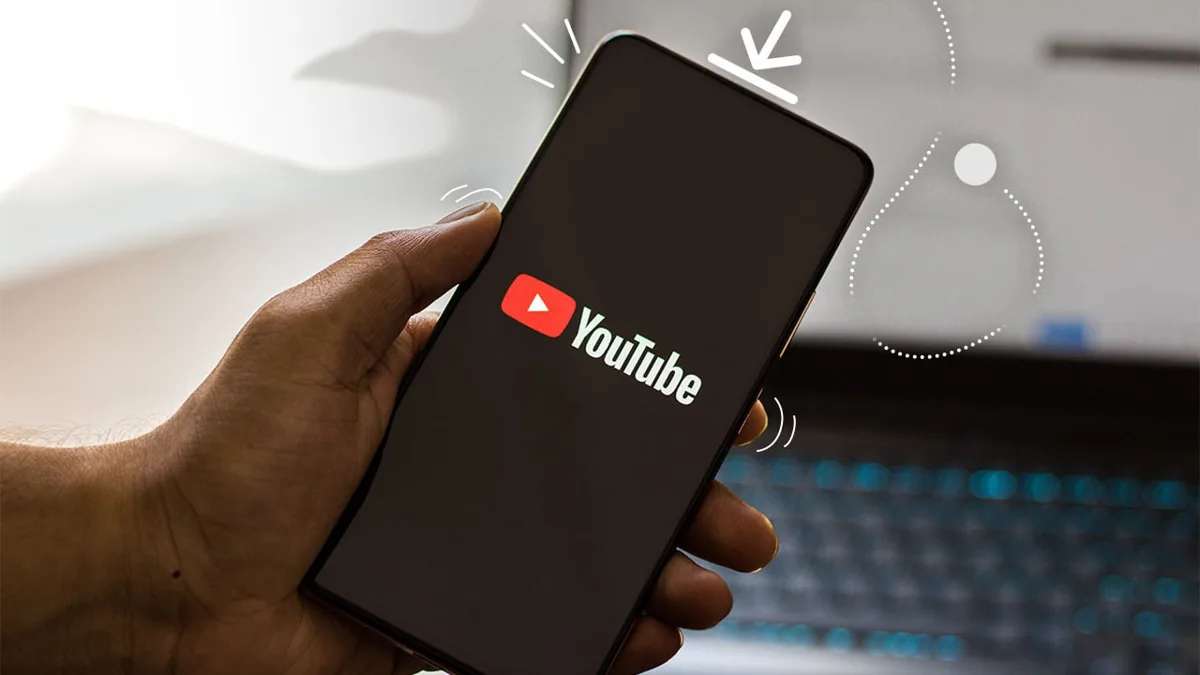

![Top 4 Ways to Download YouTube Videos in 2024 [For PC/Mac/Android/iOS]](https://robots.net/wp-content/uploads/2023/12/How-to-download-YouTube-videos-300x150.png)