Introduction
Welcome to our guide on how to download a video from a website to your Mac for free. With the advent of video streaming platforms and content-rich websites, there may be times when you come across a video that you would like to save for offline viewing. Fortunately, there are several methods available that allow you to download videos directly to your Mac, without the need for any paid software or subscriptions.
In this article, we will walk you through three different methods that you can use to download videos from websites to your Mac. Whether you prefer using online video downloading websites, browser extensions, or dedicated video downloading software, we’ve got you covered. These methods are straightforward and can be easily implemented by anyone, regardless of their technical expertise.
Downloading videos from websites can be useful in various scenarios. You might want to save an educational video for future reference, collect videos for a presentation, or simply enjoy your favorite content when you’re offline. Whatever your reasons may be, we’ll guide you step by step, providing clear instructions for each method, so you can choose the one that suits your needs.
Before we dive into the specifics of each method, it’s important to note that downloading copyrighted content without permission is illegal. Ensure that you have the necessary rights or permissions to download and save the videos you’re interested in. Additionally, remember to consider the terms and conditions of the website you’re downloading from, as some sites may have restrictions on downloading their content.
Now, without further ado, let’s explore the different methods to download videos from a website to your Mac for free!
Method 1: Using a Video Downloading Website
If you’re looking for a quick and hassle-free way to download videos from a website to your Mac, using a video downloading website is a great option. These online tools are designed to extract the video file from the website and provide you with a downloadable link. Here’s how you can do it:
- Open your web browser and navigate to the website that contains the video you want to download.
- Play the video and copy its URL from the address bar at the top of your browser.
- Next, open a new tab in your browser and search for a trusted video downloading website. There are several popular ones available, such as SaveFrom.net, KeepVid, and ClipConverter.
- Once you’ve chosen a website, visit the site and paste the copied URL into the designated field.
- Click on the “Download” or similar button to initiate the video extraction process.
- The website will analyze the URL and present you with different video quality options and formats available for download.
- Select the desired quality and format, and then click on the “Download” button next to it.
- Your video will start downloading to your Mac’s default downloads folder.
- Once the download is complete, you can locate the video file on your Mac and enjoy it offline whenever you want.
Using a video downloading website is a straightforward method that doesn’t require any additional software installation. It can be a convenient solution for downloading videos quickly and easily. However, keep in mind that the availability and functionality of these websites may vary, and there might be instances where certain videos cannot be downloaded using this method.
Now that you know how to use a video downloading website, let’s move on to the next method, which involves utilizing a browser extension to download videos directly from your browser.
Method 2: Using a Browser Extension
If you prefer a more integrated solution for downloading videos directly from your browser, using a browser extension can be a convenient option. Browser extensions are add-ons that extend the functionality of your web browser, allowing you to perform various tasks. Here’s how you can use a browser extension to download videos:
- Open your web browser, such as Google Chrome or Mozilla Firefox, on your Mac.
- Search for a reputable video downloader extension in the browser’s extension store or marketplace. Popular options include Video Downloader Professional, Video DownloadHelper, and Flash Video Downloader.
- Select the extension you prefer and click on the “Add to Chrome” or “Add to Firefox” button to install it.
- Once the installation is complete, you should see the extension’s icon appear in your browser’s toolbar or menu.
- Visit the website that contains the video you want to download and play the video.
- Click on the video downloader extension’s icon in your browser’s toolbar or menu.
- A menu or pop-up window will appear, displaying the available download options for the video.
- Select your preferred video quality and click on the corresponding download button.
- The video will start downloading to your Mac, and you can monitor the download progress from your browser.
- Once the download is complete, you can locate the video file on your Mac and enjoy it offline.
Browser extensions provide a convenient way to download videos without leaving your browser. They often offer additional features, such as batch downloading or the ability to download videos from multiple websites. However, keep in mind that the availability of browser extensions may vary depending on the browser you are using, and some extensions may have certain limitations or restrictions.
Now that you’ve learned how to use a browser extension to download videos, let’s explore another method that utilizes dedicated video downloading software.
Method 3: Using a Video Downloading Software
If you prefer a more comprehensive and feature-rich solution for downloading videos from websites to your Mac, using dedicated video downloading software is a great option. These software programs are specifically designed to download videos from various websites and provide you with additional functionalities. Here’s how you can use video downloading software:
- Search for a reliable video downloading software for Mac, such as 4K Video Downloader, iTube HD Video Downloader, or MacX YouTube Downloader.
- Visit the official website of the software you’ve chosen and download the installation file for Mac.
- Once the download is complete, locate the installation file and double-click on it to start the installation process.
- Follow the on-screen instructions to install the video downloading software on your Mac.
- Once the installation is complete, launch the software on your Mac.
- Open your web browser and navigate to the website that contains the video you want to download.
- Play the video on the website.
- Copy the video’s URL from the address bar of your browser.
- Go back to the video downloading software and locate the “Paste URL” or similar button.
- Click on the “Paste URL” button in the software, and it will automatically recognize the video and start the downloading process.
- Choose your preferred video quality and format, if applicable, and wait for the software to finish downloading the video.
- Once the download is complete, you can find the video in the designated folder in the software or in your Mac’s default downloads folder.
Video downloading software offers more advanced features, such as the ability to download entire playlists or channels, convert video formats, and customize the download settings. This method is suitable for users who frequently download videos and require additional functionalities beyond basic downloading.
Now that you know how to use video downloading software, you can choose the method that suits your preferences and start downloading videos from websites to your Mac for free!
Conclusion
Downloading videos from websites to your Mac can be a convenient way to enjoy your favorite content offline or for various other purposes. In this article, we have discussed three different methods you can use to download videos for free: using a video downloading website, a browser extension, or dedicated video downloading software.
The first method, using a video downloading website, is straightforward and does not require any additional software installation. You simply copy the video URL, paste it into the website, and choose your preferred video quality for download.
The second method involves using a browser extension, which integrates directly into your web browser and allows you to download videos with just a few clicks. Browser extensions provide convenience and additional features, such as batch downloading or support for multiple websites.
The third method, using video downloading software, offers a comprehensive solution with advanced features. With dedicated software, you can download videos from various websites, customize download settings, and even convert video formats.
Before downloading any videos, it is crucial to ensure that you have the necessary rights or permissions to download and save the content. Additionally, it is important to respect the terms and conditions of the website you are downloading from, as some sites may restrict or prohibit downloading their content.
With these methods at your disposal, you can easily download videos from websites to your Mac for free and enjoy them offline at your convenience. Choose the method that suits your requirements and preferences, and start building your collection of downloaded videos today!







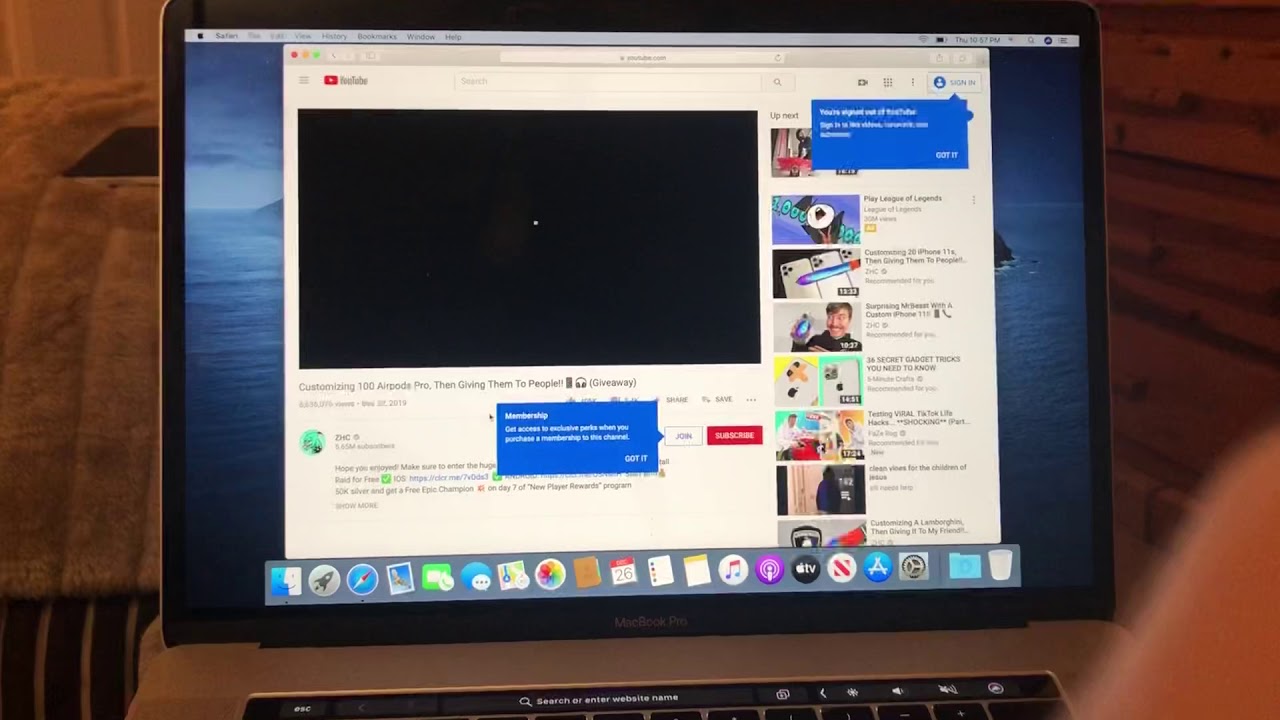


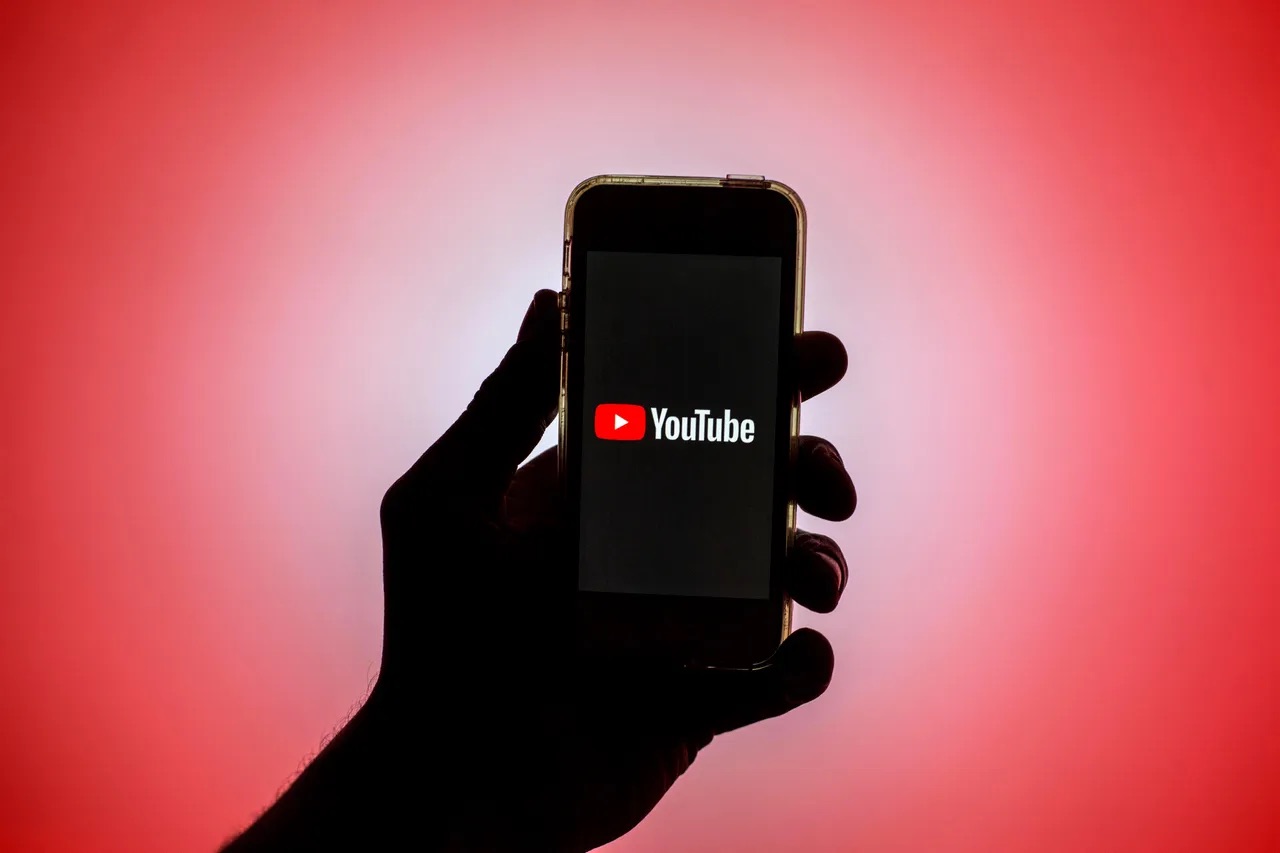





![Top 4 Ways to Download YouTube Videos in 2024 [For PC/Mac/Android/iOS]](https://robots.net/wp-content/uploads/2023/12/How-to-download-YouTube-videos-300x150.png)








