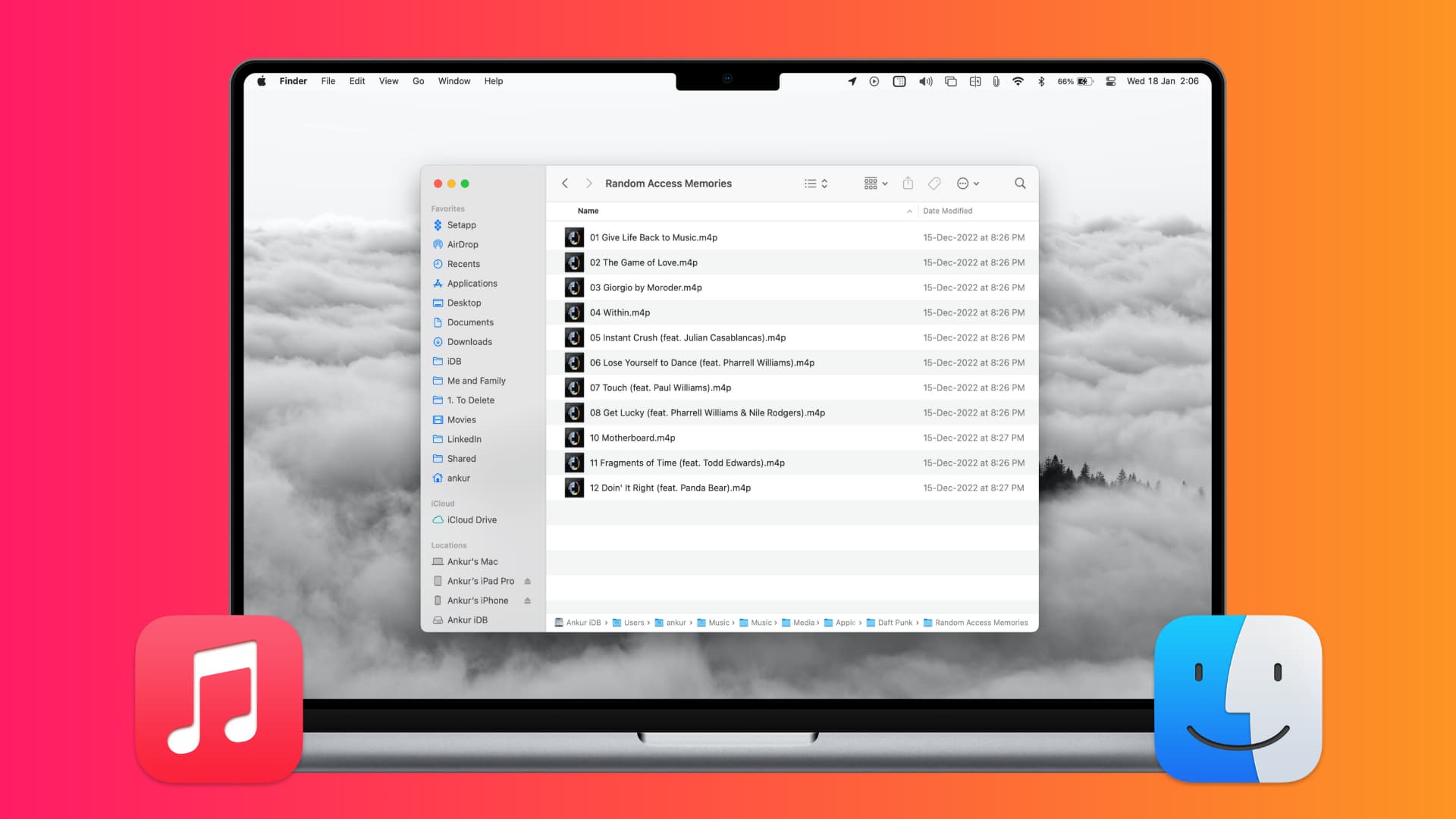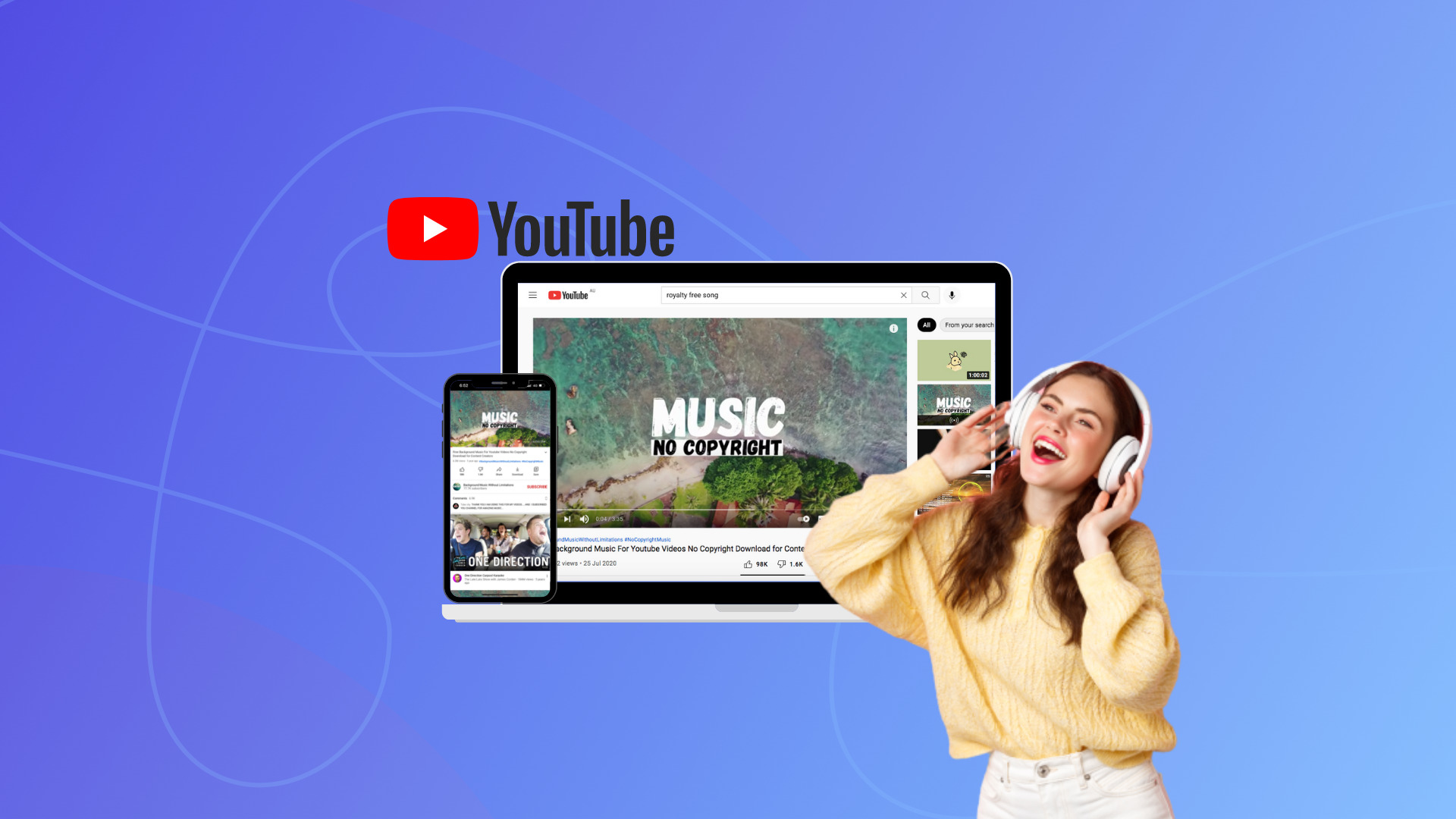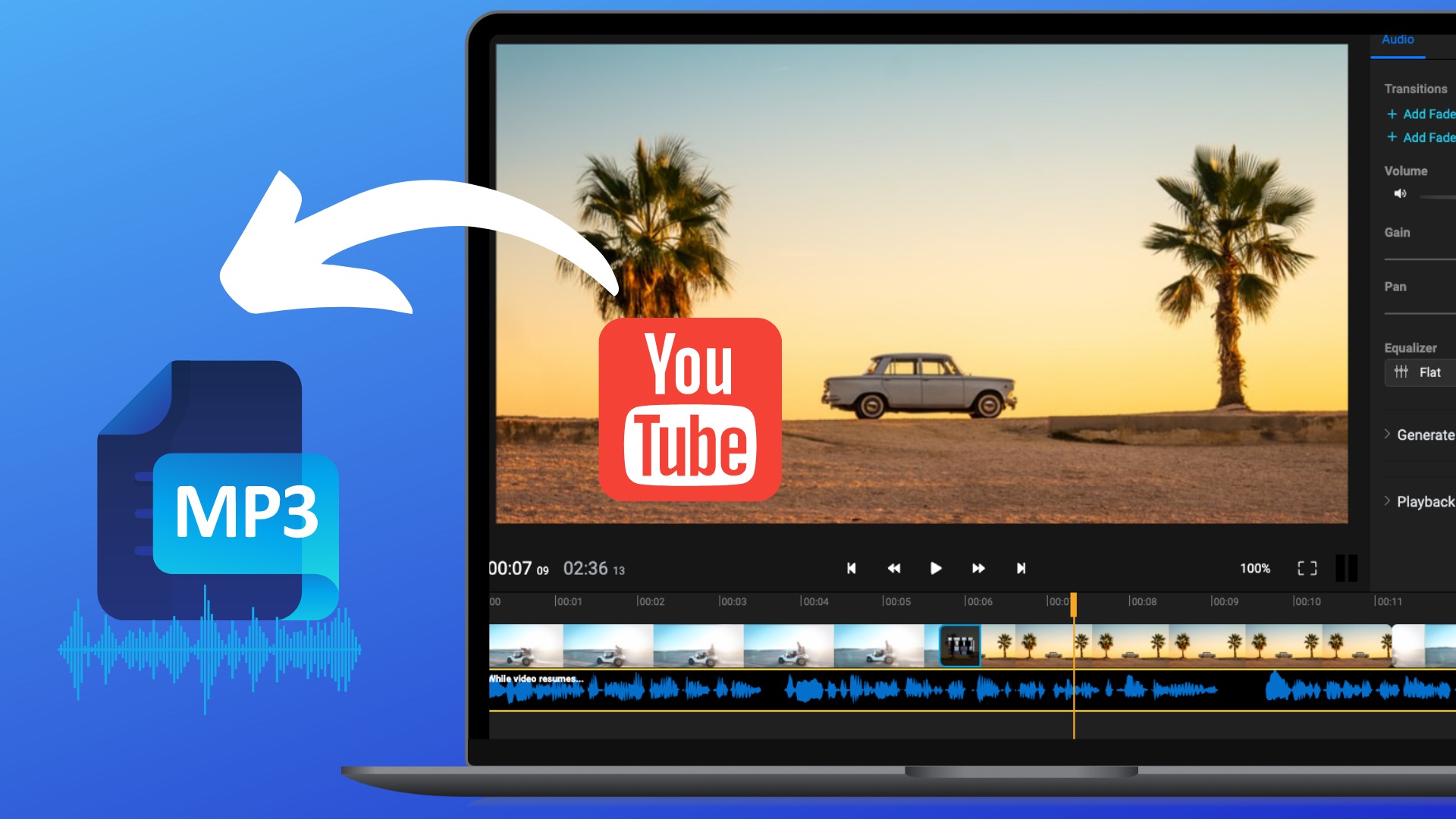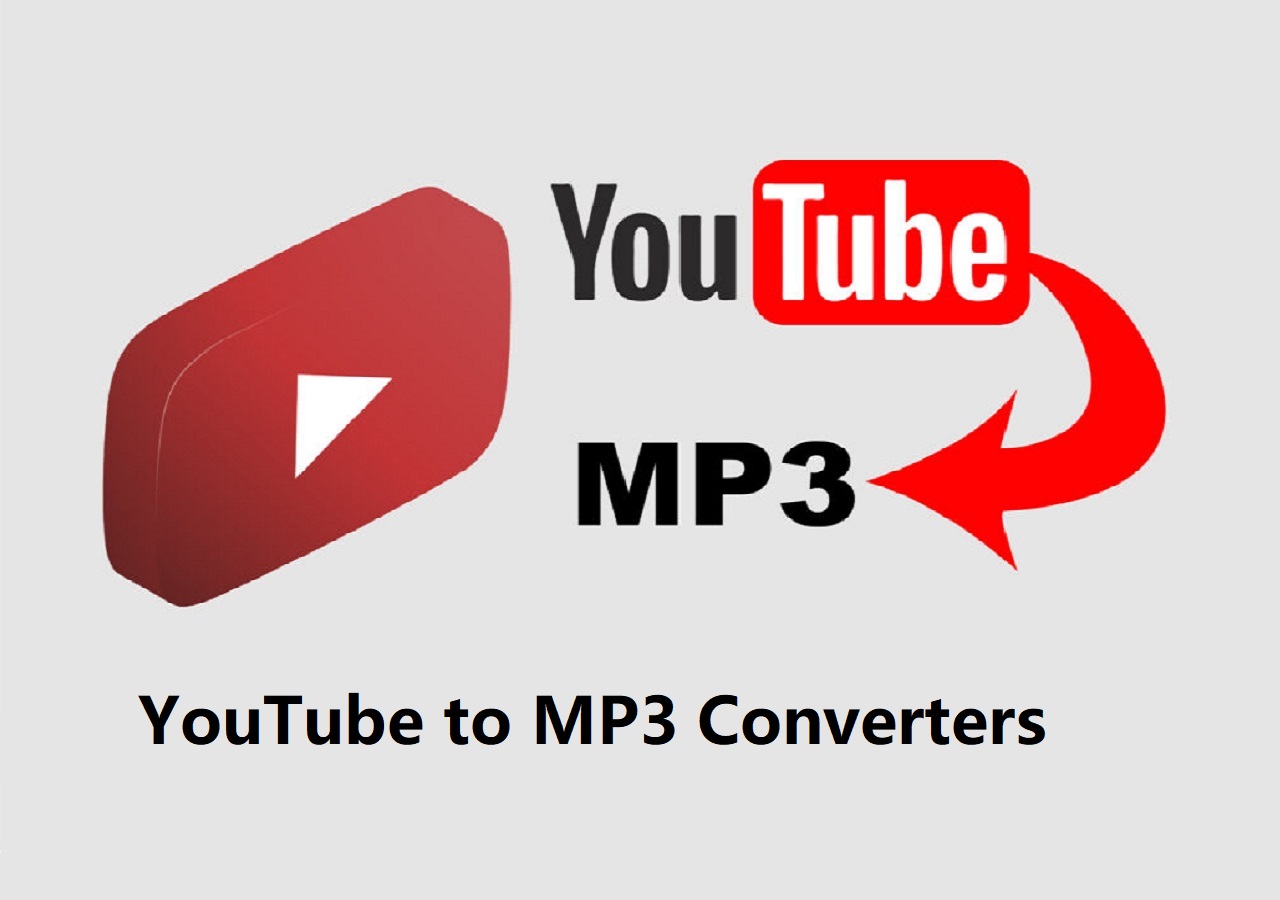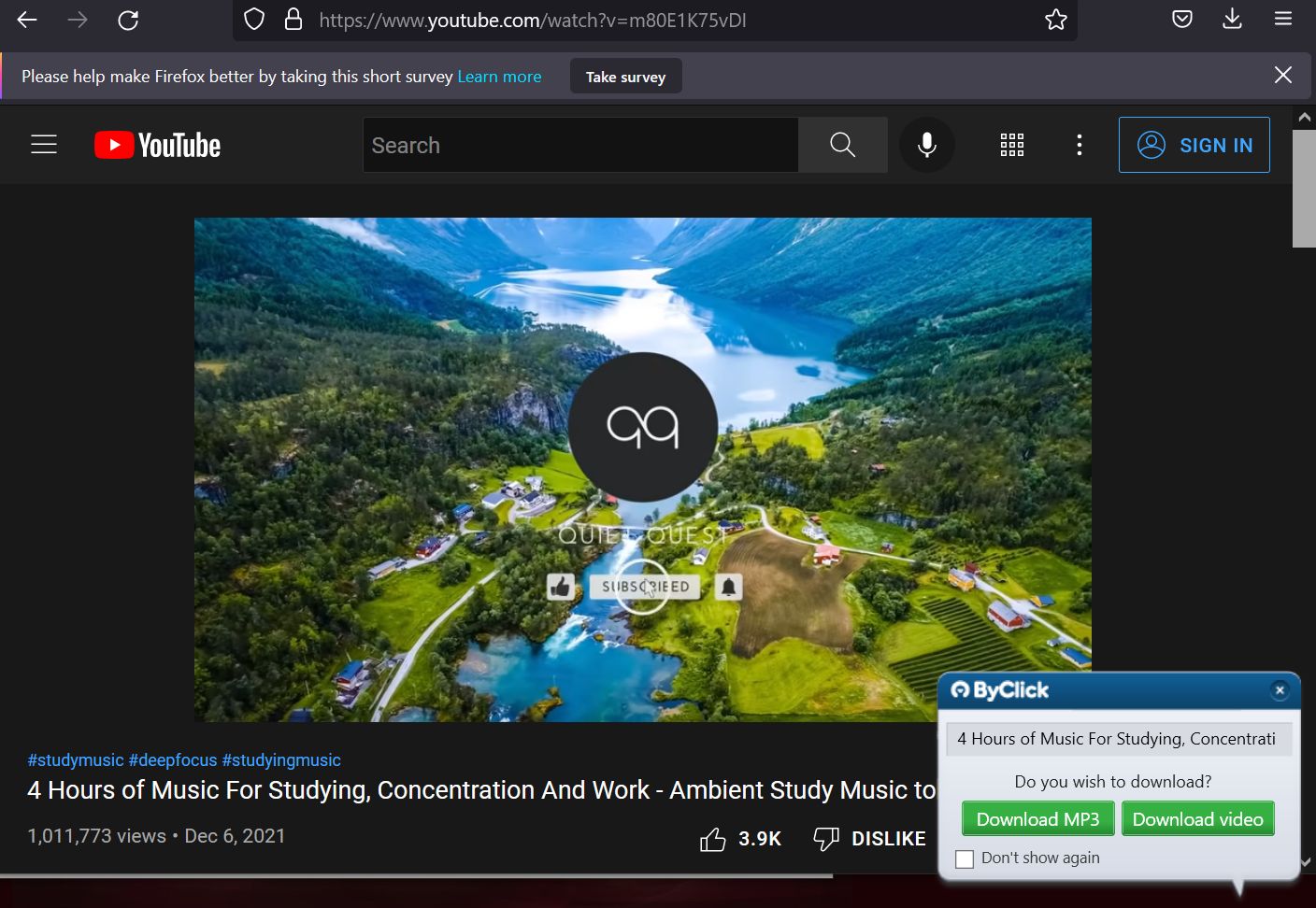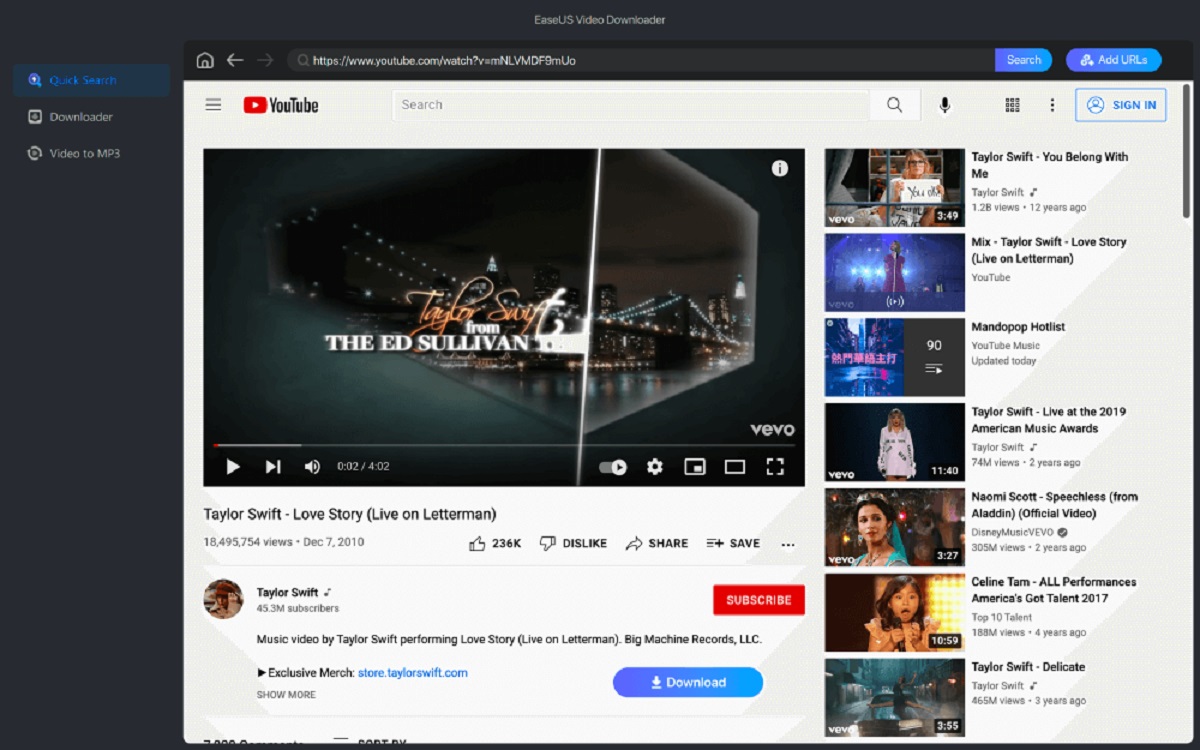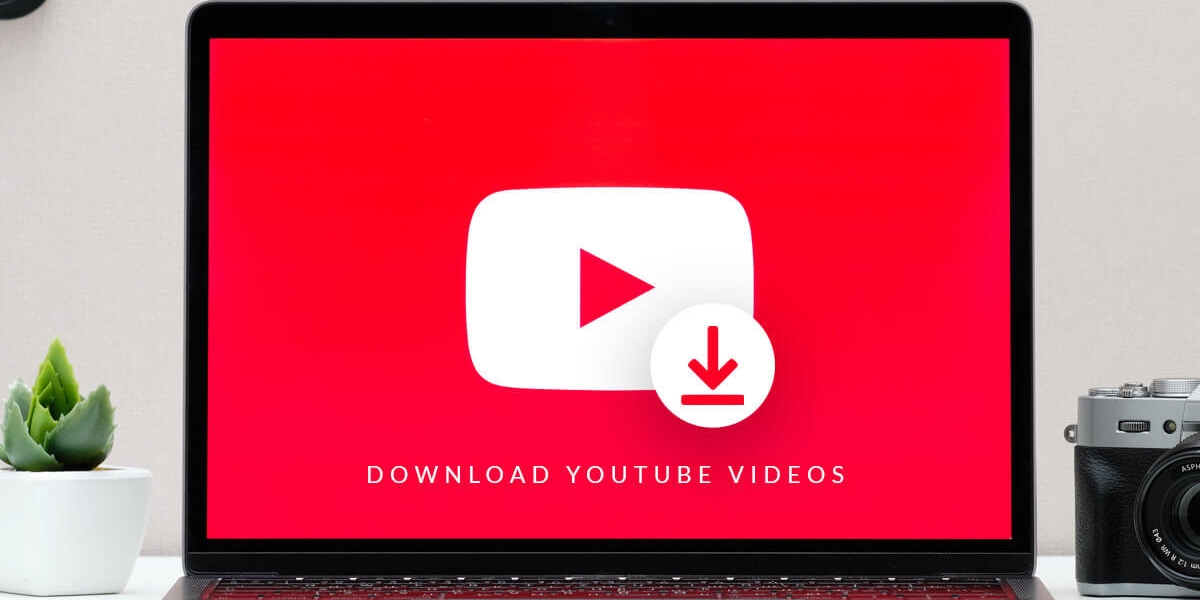Introduction
Welcome to the digital age, where music is easily accessible with just a few clicks. YouTube, being the largest video-sharing platform, has an extensive library of music that caters to various tastes and genres. While it is convenient to stream music directly from YouTube, many users prefer to download their favorite songs for offline listening. If you’re a Mac user, you might be wondering how to download YouTube music to your device.
In this article, we will explore different methods that you can use to download YouTube music to your Mac. Whether you prefer using specialized software, online downloaders, or even iTunes, we’ve got you covered. By following these methods, you can create a personalized music collection on your Mac and enjoy your favorite songs anytime, anywhere.
Please note that it’s essential to respect copyright laws and the terms of service of YouTube when downloading music for personal use only. Additionally, ensure that you have a stable internet connection before proceeding with any of the methods mentioned below.
So, without further ado, let’s dive into the various methods to download YouTube music to your Mac!
Method 1: Download YouTube Music using a YouTube Downloader for Mac
If you’re looking for a reliable and efficient way to download YouTube music on your Mac, using a YouTube downloader software is an excellent option. There are several third-party applications available that allow you to download YouTube videos and convert them into audio files. Here’s how you can use a YouTube downloader to download music from YouTube:
- Begin by downloading and installing a trusted YouTube downloader for Mac. There are numerous options available such as 4K Video Downloader, ClipGrab, and YTD Video Downloader.
- Launch the YouTube downloader application on your Mac.
- Open your preferred web browser and navigate to YouTube’s website.
- Search for the music video that you want to download and copy the URL of the video from the address bar.
- Go back to the YouTube downloader application and paste the copied URL into the designated URL box.
- Select the desired output format for the downloaded music file. Most YouTube downloaders offer options like MP3 or M4A.
- Choose the quality and resolution of the audio file. Higher quality might result in larger file sizes.
- Click on the “Download” or “Start Download” button to initiate the downloading process.
- Once the download is complete, you can find the downloaded music file in the designated output folder on your Mac.
Using a dedicated YouTube downloader for Mac ensures a smooth and hassle-free music downloading experience. It allows you to effectively manage your downloaded music files and even lets you convert them into different audio formats if needed.
Now that we’ve covered the first method for downloading YouTube music on Mac, let’s move on to the next method!
Method 2: Use Safari Browser to Download YouTube Music
If you prefer a more straightforward approach to download YouTube music on your Mac without installing any additional software, you can utilize the built-in features of the Safari browser. Safari, the default browser on Mac, offers a convenient way to download YouTube videos and extract the audio. Here’s how you can use Safari to download YouTube music:
- Open Safari browser on your Mac and navigate to YouTube’s website.
- Search for the music video you want to download and play it.
- In the Safari menu bar, click on “Window” and select “Activity.” Alternatively, you can use the keyboard shortcut Command + Option + A.
- A new window will open, displaying a list of all the webpage elements. Look for the video file in the list, which will have the largest file size.
- Double-click on the video file in the list. Safari will start downloading the video file.
- Once the video file is downloaded completely, go to the downloads folder on your Mac.
- Locate the downloaded video file and change its file extension from .mp4 to .mp3.
- Confirm the file extension change and open the file with your preferred music player on your Mac.
- You can now enjoy listening to the YouTube music offline on your Mac.
Using Safari to download YouTube music is a simple and quick solution. However, keep in mind that this method may not work with certain YouTube videos that have restrictive settings, such as advertisements or restrictions enabled by the video uploader.
Now that you know how to download YouTube music using Safari, let’s explore another method that utilizes online YouTube music downloaders on your Mac!
Method 3: Utilize Online YouTube Music Downloaders on Mac
If you’re looking for a convenient and accessible way to download YouTube music on your Mac without installing any software, online YouTube music downloaders are a great option. These web-based tools allow you to extract the audio from YouTube videos and download them in various formats. Here’s how you can use online YouTube music downloaders on your Mac:
- Open your preferred web browser on your Mac and search for “online YouTube music downloader.
- You will find a list of online tools such as Y2Mate, OnlineVideoConverter, or Convert2MP3.
- Choose a reliable and trusted online YouTube music downloader from the search results.
- Open the selected online downloader in your browser.
- Go to YouTube’s website and find the music video you want to download.
- Copy the URL of the YouTube music video from the address bar.
- Return to the online YouTube music downloader and paste the copied URL into the designated URL box.
- Select the desired output format for the downloaded music file, such as MP3 or M4A.
- Choose the quality and bitrate of the audio file, depending on your preference.
- Click on the “Convert” or “Download” button to start the conversion process.
- Once the conversion is complete, you will be prompted to download the music file to your Mac.
- Choose a location to save the downloaded music file on your Mac.
- After the download is finished, you can open the file with your preferred music player and enjoy the YouTube music offline.
Online YouTube music downloaders offer a convenient and quick solution for downloading your favorite YouTube music directly to your Mac. However, be cautious when using these tools and make sure to choose reputable websites to avoid any security risks.
Now that you’ve learned about online YouTube music downloaders for Mac, let’s move on to the next method, which involves using iTunes to download YouTube music!
Method 4: Use iTunes to Download YouTube Music
If you’re an avid Apple user and have iTunes installed on your Mac, you can utilize it to download YouTube music and manage your music library. While iTunes is primarily known for organizing and playing music, it also offers a feature called “File Sharing,” which allows you to download YouTube music and transfer it to your iTunes library. Here’s how you can use iTunes to download YouTube music:
- Open your preferred web browser on your Mac and go to YouTube’s website.
- Search for the music video you want to download.
- Copy the URL of the YouTube music video from the address bar.
- Launch iTunes on your Mac.
- In iTunes, click on “File” in the menu bar and select “Add to Library.”
- Navigate to the folder where you want to save the downloaded YouTube music file.
- Paste the copied URL of the YouTube music video into the designated URL box in iTunes.
- Click on “Open” to add the YouTube music video to your iTunes library.
- iTunes will start downloading the YouTube music video and convert it into an audio format.
- Once the download is complete, you can find the downloaded YouTube music in your iTunes library.
- From there, you can sync the music to your iPhone, iPad, or other Apple devices for offline listening.
- You can also create playlists, organize your music, and enjoy your favorite YouTube music on-the-go.
Using iTunes to download YouTube music provides you with a seamless integration between your Mac and Apple devices. It allows you to have your entire music library in one place, making it easy to access and enjoy your favorite YouTube music on multiple devices.
Now that you know how to use iTunes to download YouTube music, let’s explore the fifth method, which involves subscribing to YouTube Music Premium!
Method 5: Download YouTube Music through a YouTube Music Premium Subscription
If you’re a fan of YouTube and want to have an ad-free listening experience while supporting the artists, you can consider subscribing to YouTube Music Premium. This subscription service allows you to download YouTube music directly to your Mac for offline playback, along with other exclusive features. Here’s how you can download YouTube music through a YouTube Music Premium subscription:
- Visit the YouTube Music website on your Mac and sign up for a YouTube Music Premium subscription.
- Once you’re a subscribed member, download and install the YouTube Music app from the App Store on your Mac.
- Launch the YouTube Music app and sign in to your account.
- Search for the music you want to download or explore the vast library of available songs.
- When you find a song or an album you want to download, click on the download icon next to it.
- The YouTube Music app will start downloading the music to your Mac.
- Once the download is complete, you can find the downloaded music in the “Library” or “Downloads” section of the YouTube Music app.
- You can now enjoy listening to the downloaded YouTube music offline on your Mac using the YouTube Music app.
- YouTube Music Premium also allows you to create personalized playlists and discover new music tailored to your preferences.
YouTube Music Premium offers an all-in-one solution for enjoying your favorite YouTube music offline without any interruptions. With the ability to download music, access exclusive content, and personalize your listening experience, it’s a great option for music lovers.
Now that you’re familiar with downloading YouTube music through a YouTube Music Premium subscription, let’s wrap up this article with a brief recap.
Conclusion
Downloading YouTube music to your Mac allows you to enjoy your favorite songs offline, create personalized playlists, and have a vast music library at your fingertips. In this article, we explored five different methods to download YouTube music on your Mac:
Method 1: Using a YouTube downloader for Mac is an efficient way to download YouTube music with dedicated software.
Method 2: Safari browser offers a straightforward approach to download YouTube music without the need for additional software.
Method 3: Online YouTube music downloaders provide a convenient and accessible way to extract audio from YouTube videos.
Method 4: Utilizing iTunes allows you to download YouTube music and manage your music library efficiently.
Method 5: YouTube Music Premium subscription lets you download and enjoy YouTube music offline, along with other exclusive features.
Whether you prefer using specialized software, web-based tools, the built-in features of Safari or iTunes, or subscribing to YouTube Music Premium, you can find a method that suits your preferences and needs.
Remember to respect copyright laws and the terms of service of YouTube when downloading music for personal use only. Also, ensure a stable internet connection while downloading YouTube music to avoid interruptions.
Now that you have the knowledge and tools at your disposal, you can start building your personalized music collection on your Mac and enjoy your favorite YouTube music whenever and wherever you want.