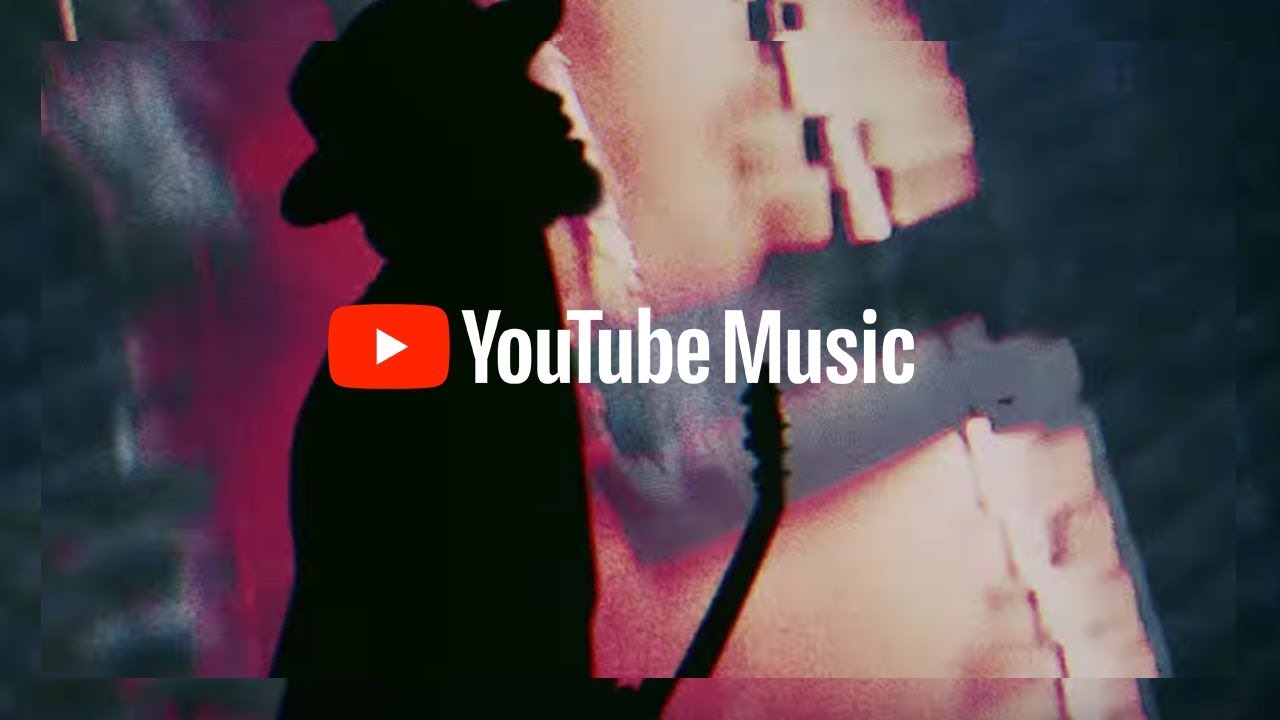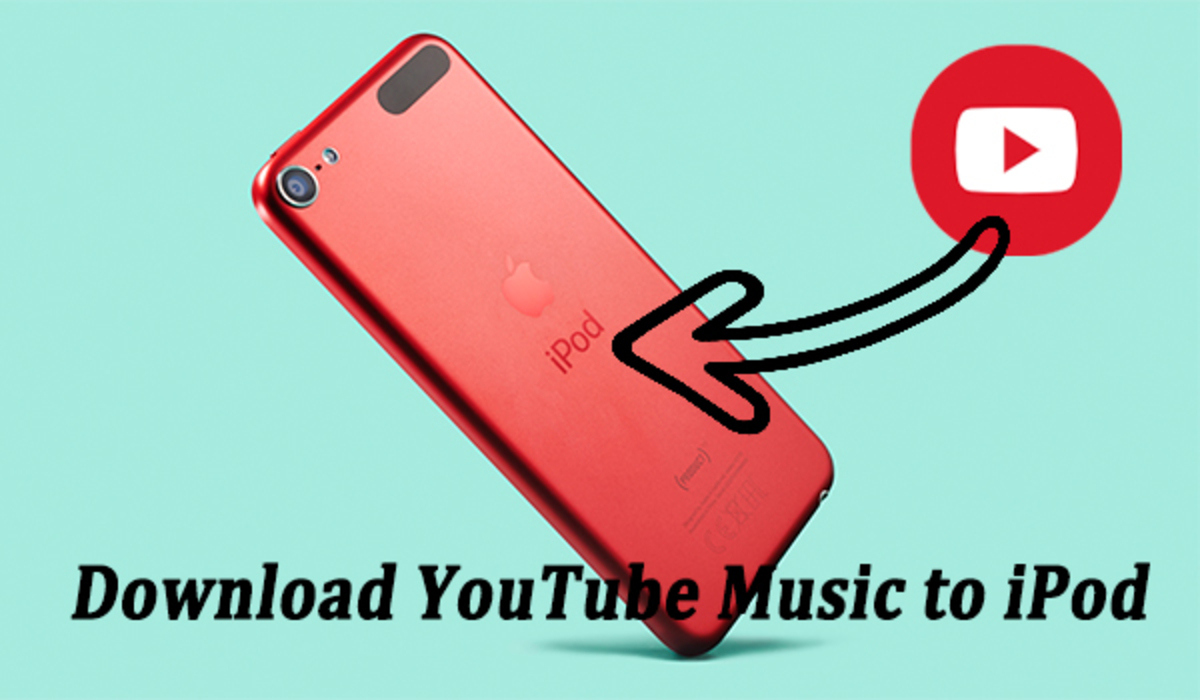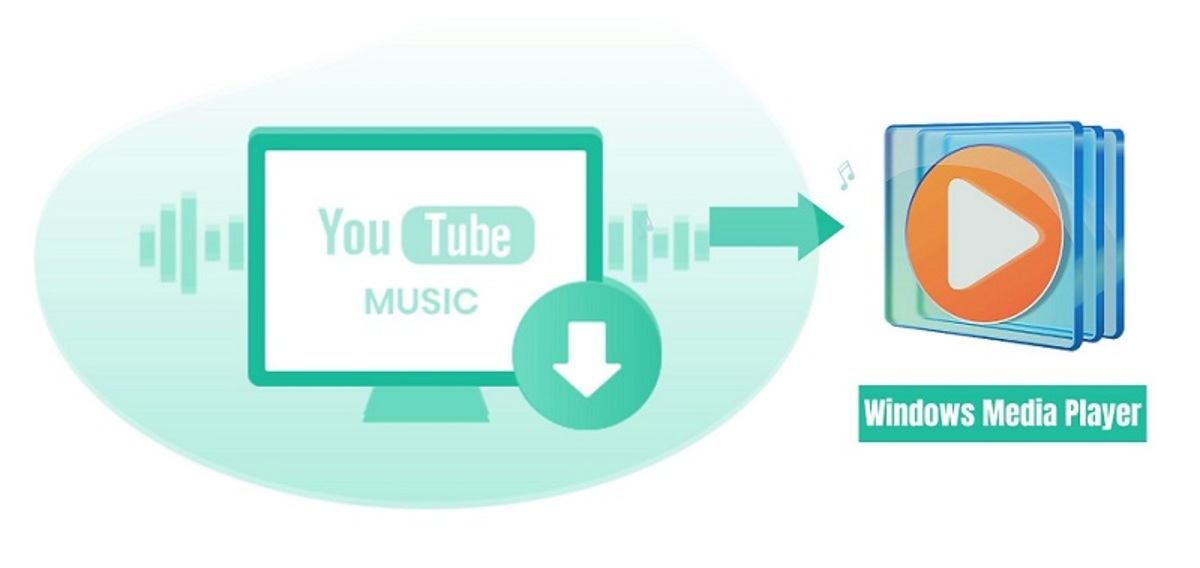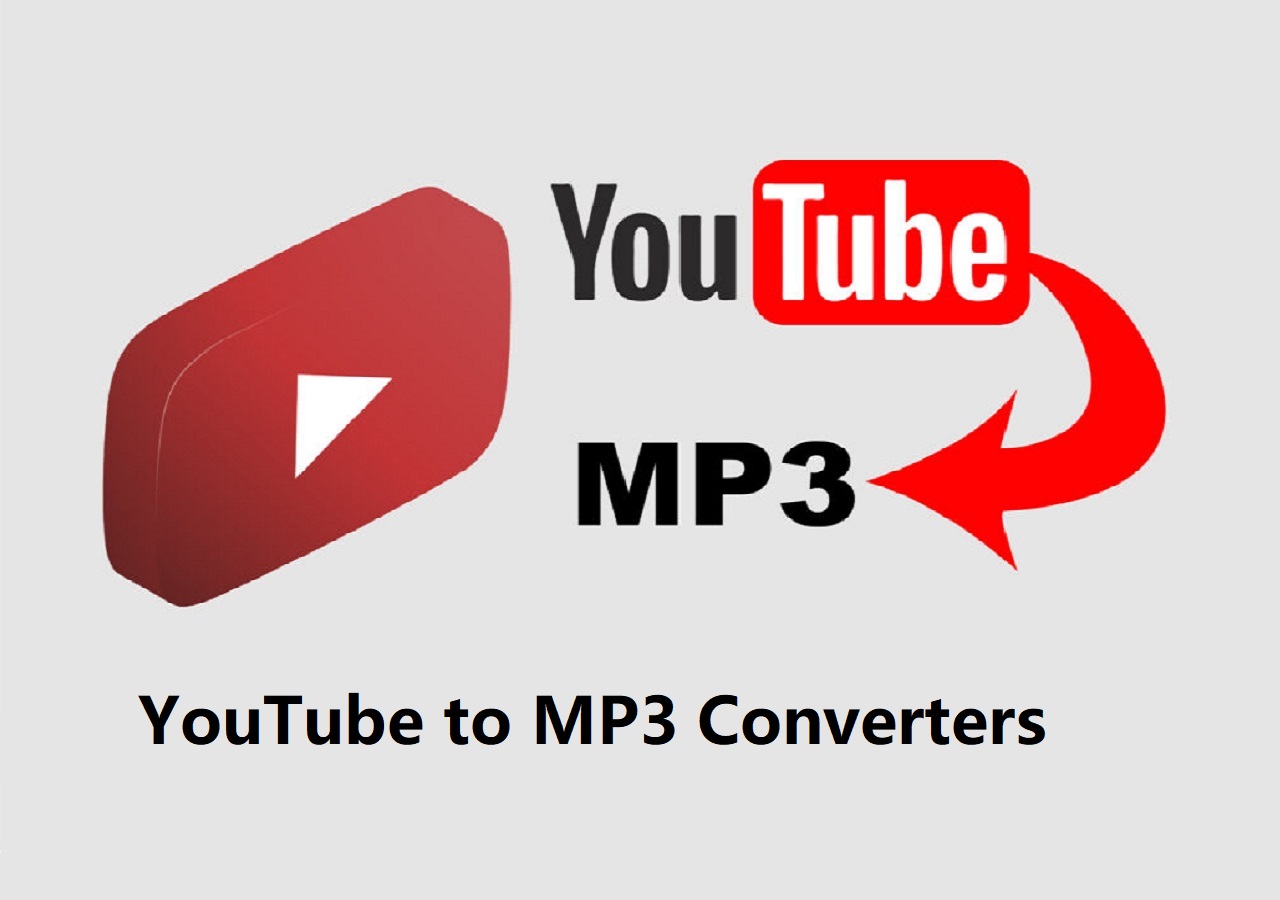Introduction
Music can add a powerful and emotive touch to videos, elevating the overall viewing experience and capturing the attention of your audience. YouTube, with its vast collection of music videos and channels, is a treasure trove of audio content that can be used in your videos. However, directly downloading music from YouTube and using it in your own videos may not always be feasible due to copyright restrictions.
But don’t worry – there are legitimate ways to download YouTube music for your videos. In this article, we will guide you through the process of downloading YouTube music and seamlessly incorporating it into your video projects.
To successfully download YouTube music, you will need a reliable and user-friendly YouTube music downloader. These tools extract the audio from YouTube videos and save them in various audio formats that are compatible with video editing software. By following a few simple steps, you can have high-quality music tracks ready to enhance your videos.
In this article, we will provide a step-by-step guide on how to download YouTube music for your videos. We will cover everything from choosing a reliable YouTube music downloader to transferring the downloaded music to your video editing software. If you’re a content creator, videographer, or simply someone looking to enhance their videos with captivating music, this article is for you.
Before we dive into the steps, it’s important to note that the ability to download YouTube music is dependent on the terms and conditions of the video’s copyright owner. Always make sure to respect copyright laws and only use music that is allowed for use in your videos.
Now, let’s begin our journey to discover how you can add mesmerizing music to your videos by downloading from YouTube.
Step 1: Choose a reliable YouTube music downloader
The first and most crucial step in downloading YouTube music for your videos is to choose a reliable YouTube music downloader. There are numerous options available in the market, ranging from free online tools to paid software. It’s essential to select a downloader that is safe, user-friendly, and offers the features you need.
When evaluating different YouTube music downloaders, consider the following factors:
- Safety and security: Ensure that the downloader you choose is safe to use and free from malware. It’s always a good idea to read reviews and check the reputation of the software provider before downloading any applications.
- Supported formats: Look for a downloader that supports a wide range of audio formats, such as MP3, WAV, or AAC. This ensures that you can download the music in a format that is compatible with your video editing software.
- Download speed: Check if the downloader provides fast and efficient downloading speeds. This will save you time and allow you to work more efficiently on your video projects.
- Batch downloading: If you have multiple YouTube videos from which you need to extract music, consider a downloader that allows batch downloading. This feature will help streamline your workflow and save you from having to manually download each video.
- User-friendly interface: A user-friendly interface makes the downloading process smoother and more accessible. Look for a downloader that is intuitive and easy to navigate, even for those who are not proficient in technology.
Take your time to research and compare various YouTube music downloaders, keeping these factors in mind. It’s also a good idea to try out free trials or demos before making a purchase decision. This will allow you to test the downloader and determine if it meets your requirements.
Remember, a reliable YouTube music downloader will be your trusted companion throughout the downloading process, so choose wisely. Once you have selected the perfect tool, you’re ready to move on to the next step.
Step 2: Install the YouTube music downloader
After selecting a reliable YouTube music downloader, the next step is to install the software on your computer. Installing the downloader is usually a straightforward process that requires following a few simple instructions.
Here’s how you can install the YouTube music downloader:
- Download the installer: Visit the official website of the YouTube music downloader you have chosen. Look for the download link or button and click on it to initiate the downloading process. The installer file will be saved to your computer.
- Run the installer: Locate the downloaded installer file on your computer and double-click on it to run the installation setup. This will open the installer program.
- Follow the installation wizard: The installer program will guide you through the installation process. Read the instructions carefully and click “Next” or “Continue” to proceed to the next steps.
- Select installation settings: During the installation, you may be presented with various settings and options. Customize these preferences according to your preferences or leave them at their default settings. Make sure to carefully read any terms of service or license agreements before proceeding.
- Complete the installation: Once you have reviewed and selected the necessary settings, click on the “Install” or “Finish” button to complete the installation process. The YouTube music downloader will be installed on your computer.
After successfully installing the YouTube music downloader, you’re now one step closer to downloading music from YouTube for your videos. It’s important to keep the software updated to ensure optimal performance and compatibility with YouTube’s platform.
Now that you have the YouTube music downloader installed on your computer, it’s time to move on and learn how to download YouTube music. In the next step, we will guide you through the process of copying the URL of the YouTube video you want to extract music from.
Step 3: Copy the URL of the YouTube video
With the YouTube music downloader installed on your computer, you’re now ready to start the process of downloading music from YouTube. The first step in this process is to copy the URL of the YouTube video from which you want to extract the music.
Here’s how to copy the URL of the YouTube video:
- Open YouTube: Launch your web browser and go to the YouTube website (www.youtube.com).
- Search for the video: Use the YouTube search bar to find the video you want to extract music from. Enter relevant keywords or the title of the video to get accurate search results.
- Select the video: Once you find the desired video, click on it to open and play it. You can pause the video if it starts playing automatically.
- Copy the video URL: Look at the address bar of your web browser. The URL of the YouTube video should be displayed there. Select the entire URL and right-click on it. Then choose the “Copy” option to copy the URL to your clipboard. Alternatively, you can use the keyboard shortcut “Ctrl+C” (Windows) or “Command+C” (Mac) to copy the URL.
It’s important to ensure that you copy the complete and accurate URL of the YouTube video. Any missing or incorrect characters in the URL may result in an invalid download link.
Once you have successfully copied the URL of the YouTube video, you’re ready to proceed to the next step. In the following step, we will guide you on how to paste the URL into the YouTube music downloader to extract the music.
Step 4: Paste the URL into the YouTube music downloader
Now that you have copied the URL of the YouTube video you wish to extract music from, it’s time to paste it into the YouTube music downloader. This step will allow the downloader to capture the video and prepare it for audio extraction.
Follow these instructions to paste the URL into the YouTube music downloader:
- Open the YouTube music downloader: Locate and open the YouTube music downloader software on your computer. You may find it on your desktop, in your applications folder, or in the Start menu.
- Find the URL input field: Within the YouTube music downloader interface, look for a designated input field where you can paste the video URL. It may be labeled as “URL,” “Paste URL,” or something similar.
- Paste the URL: Right-click inside the URL input field and select the “Paste” option. Alternatively, you can use the keyboard shortcut “Ctrl+V” (Windows) or “Command+V” (Mac) to paste the URL. The YouTube video URL you copied earlier should now be inserted into the field.
At this point, the YouTube music downloader will analyze the video and process the URL you provided. The software will fetch all the necessary data and prepare it for the next steps of the downloading process.
It’s important to note that some YouTube music downloaders have additional features and settings related to the URL processing. Depending on the software you use, you may have options to adjust the start and end times of the video, customize the audio quality, or select specific audio tracks. Take a moment to explore the downloader’s interface and familiarize yourself with its features.
Now that you have successfully pasted the URL into the YouTube music downloader, you’re ready to move on to the next step: selecting the desired format and quality for your downloaded music. We will guide you through this process in the following step.
Step 5: Select the desired format and quality
Once you have pasted the URL into the YouTube music downloader, it’s time to select the desired format and quality for your downloaded music. Different video downloaders may offer varying options when it comes to format and quality, so it’s important to choose the ones that best suit your needs.
Follow these steps to select the desired format and quality:
- Format selection: Look for the format options within the YouTube music downloader interface. You may have choices such as MP3, WAV, AAC, or others. Consider the compatibility of the format with your video editing software and choose the one that works best for you.
- Quality selection: Next, look for the quality options that are available to you. This can include different bitrates, such as 128kbps, 256kbps, or higher. Keep in mind that higher bitrates will result in better audio quality but may also result in larger file sizes.
- Additional settings: Some YouTube music downloaders may provide additional settings related to audio extraction. These settings could include options to remove noise, adjust volume levels, or apply audio effects. Explore the software interface to see if any of these settings are available and tweak them according to your preferences.
Choosing the right format and quality for your downloaded music is important, as it can have an impact on the final audio output of your videos. Consider the intended purpose of your videos, the target audience, and the specific requirements of your project when making these selections.
Remember, it’s always a good practice to balance audio quality with file size. Higher quality settings may result in larger file sizes, which can impact storage space and may take longer to upload or share the videos online. Consider the available resources and limitations of your video editing software and hosting platforms while making these decisions.
Once you have selected the desired format and quality, you’re now ready to move on to the next step: initiating the download process. In the following step, we will guide you through the necessary steps to begin downloading the music from the YouTube video.
Step 6: Begin the download process
After selecting the desired format and quality for your downloaded music, it’s time to initiate the download process. This step will allow the YouTube music downloader to extract the audio from the YouTube video and save it to your computer in the specified format.
Follow these instructions to begin the download process:
- Double-check your settings: Before starting the download, review your format and quality selections to ensure they are accurate and match your requirements.
- Start the download: Look for a “Download” or “Start” button within the YouTube music downloader interface. Click on this button to initiate the download process. The downloader will start fetching the video, extracting the audio, and saving it to your computer in the chosen format.
- Monitor the download progress: Depending on the length of the YouTube video and the speed of your internet connection, the download process may take some time. Keep an eye on the progress bar or indicator within the downloader’s interface to track the downloading process.
- Wait for the download to complete: Once the downloading process is initiated, allow the YouTube music downloader to complete the task. Avoid interrupting the process or closing the software until the download is finished.
The time it takes to complete the download will depend on various factors, such as the length of the video and the speed of your internet connection. Be patient and let the YouTube music downloader do its job.
It’s important to note that some YouTube music downloaders may allow simultaneous or batch downloading of multiple videos. If you have multiple YouTube videos from which you need to extract music, take advantage of this feature to streamline your workflow and save time.
Once the download is complete, you will have the audio file saved on your computer, ready to be incorporated into your video editing software. In the next step, we will guide you on how to transfer the downloaded music to your videos.
Step 7: Transfer the downloaded music to your videos
After successfully downloading the music from YouTube, the next step is to transfer the downloaded music to your videos. This process involves importing the audio file into your video editing software, syncing it with the visuals, and adjusting the audio levels to create a cohesive and engaging video experience.
Follow these steps to transfer the downloaded music to your videos:
- Open your video editing software: Launch your preferred video editing software on your computer. This can be professional editing software like Adobe Premiere Pro or Final Cut Pro, or even a free editing tool like iMovie or DaVinci Resolve.
- Create a new project or open an existing project: Depending on your needs, create a new project or open the project where you want to add the downloaded music.
- Import the downloaded audio file: Locate the downloaded music file on your computer and import it into your video editing software. Most software applications have a dedicated import or media browser panel where you can browse and select the file.
- Place the audio file in the timeline: Drag and drop the audio file from the media browser or import panel into the timeline of your video project. Ensure that it aligns with the specific section of your video where you want the music to play.
- Sync the audio with the visuals: Adjust the placement of the audio file in the timeline to sync it with the visuals of your video. You can use the playback controls to preview the video and make precise adjustments to ensure perfect synchronization.
- Adjust the audio levels: Once the music is properly synced with the visuals, adjust the audio levels to achieve the desired balance. You can adjust the volume of the music track or apply audio effects, such as equalization or compression, to enhance the listening experience.
- Preview and fine-tune: Play through the video to review the overall impact of the music. Make any necessary adjustments to the audio levels, timing, or effects to ensure a cohesive and engaging video experience.
Remember, the music you download from YouTube should be used in accordance with the copyright laws and terms of use. It’s important to respect the rights of the original content creator and follow any applicable guidelines for using the music in your videos.
With the downloaded music successfully transferred to your videos, your project is now complete and ready for sharing or distribution. Take a moment to review the final video and make any additional edits or refinements before exporting the finished product.
Conclusion
Downloading YouTube music for your videos can significantly enhance the overall viewing experience and add a professional touch to your projects. By following the step-by-step guide we’ve provided, you can easily and legally incorporate captivating music into your videos.
Start by choosing a reliable YouTube music downloader that meets your needs in terms of safety, supported formats, download speed, and user-friendliness. Then, install the downloader on your computer and proceed to copy the URL of the YouTube video you wish to extract music from.
Paste the URL into the YouTube music downloader and select the desired format and quality for your downloaded music. Keep in mind the compatibility of the format with your video editing software and find the right balance between audio quality and file size.
Once you’ve made your selections, initiate the download process and allow the YouTube music downloader to extract the audio from the video. Be patient and monitor the progress until the download is complete.
With the downloaded music saved on your computer, you’re now ready to transfer it to your videos. Import the audio file into your video editing software, sync it with the visuals, and adjust the audio levels for a seamless and engaging viewing experience.
Remember to always respect copyright laws and use music from YouTube that is allowed for use in your videos. Give credit to the original content creator if required and adhere to any guidelines related to the usage of the music.
By following these steps and using YouTube music responsibly, you can enhance your video content and captivate your audience with high-quality and legal music. So, go ahead, download YouTube music, and take your videos to the next level!