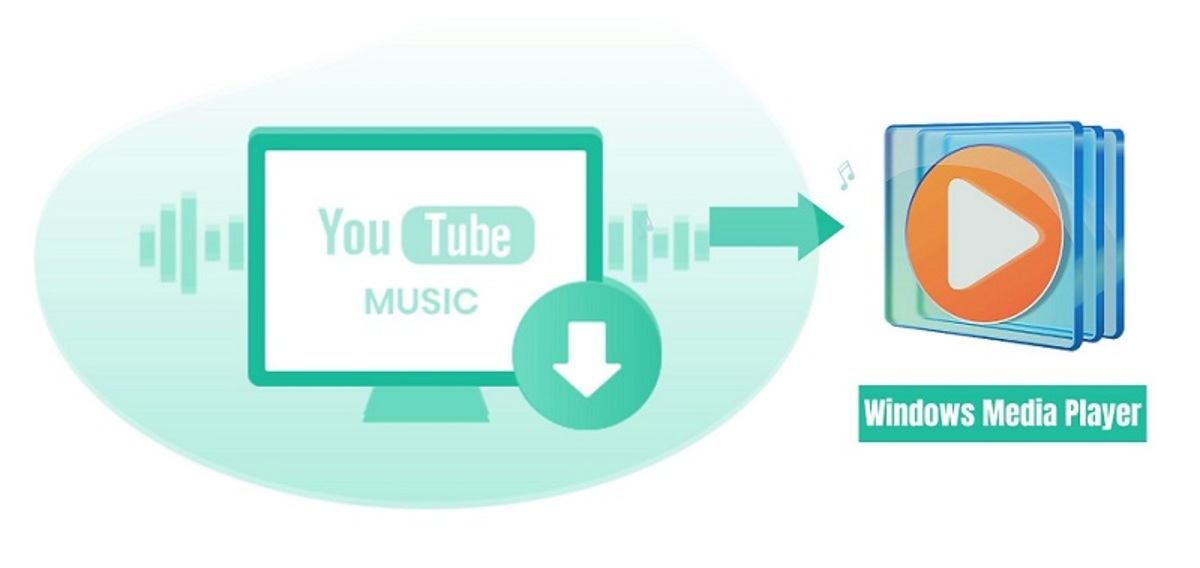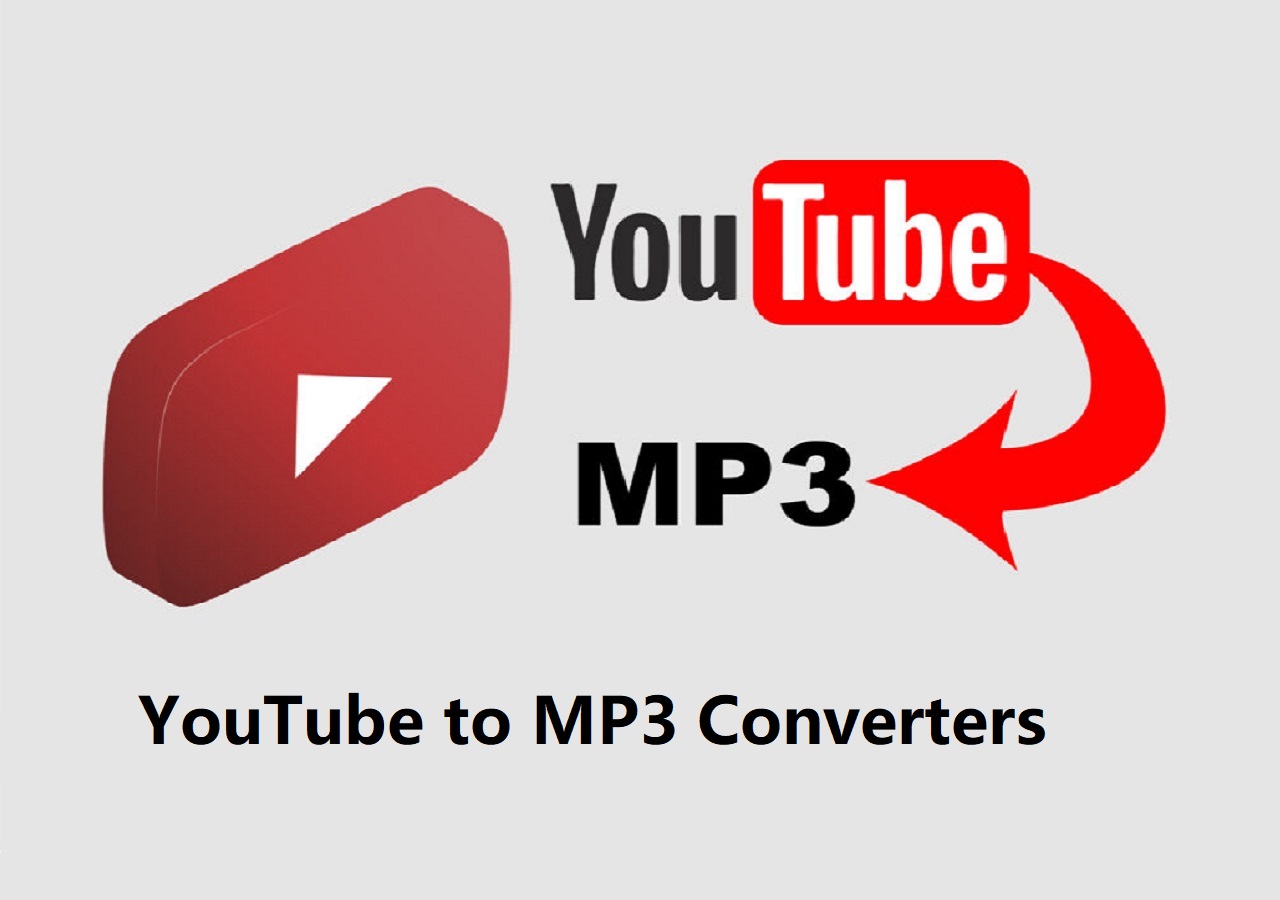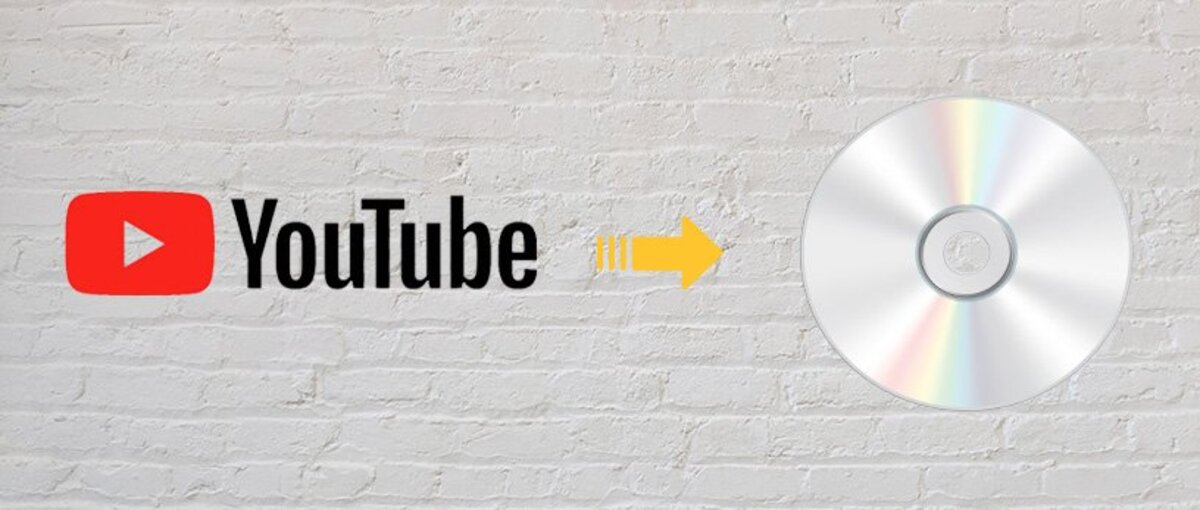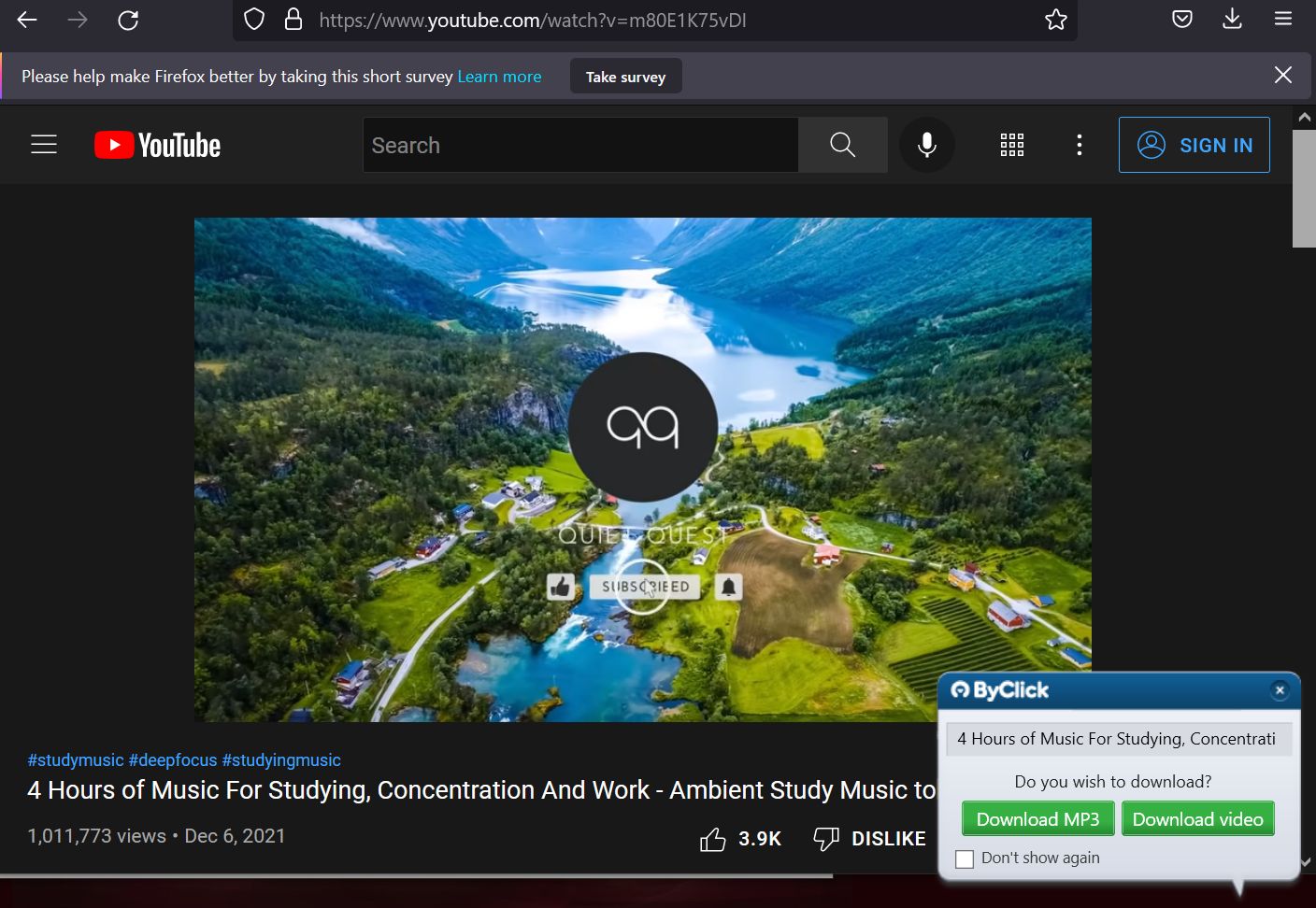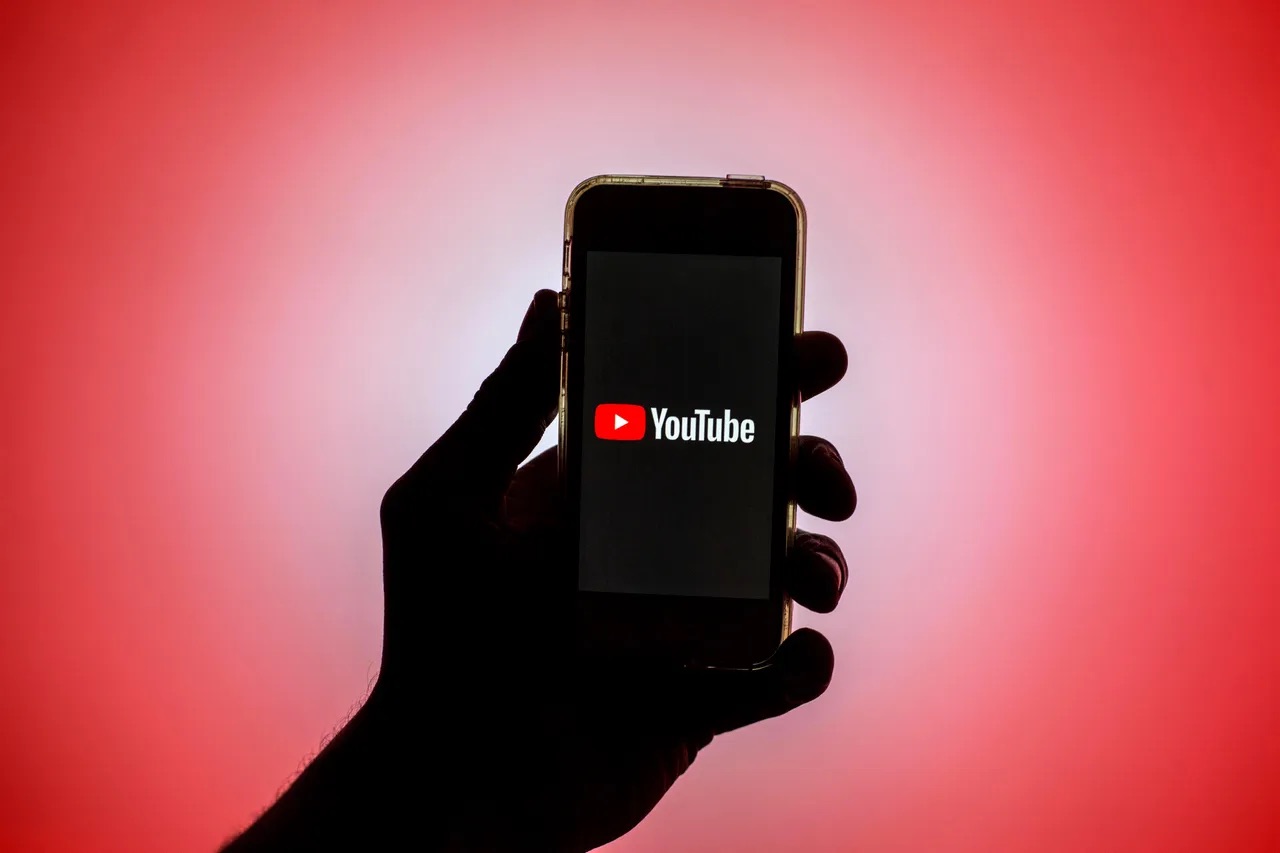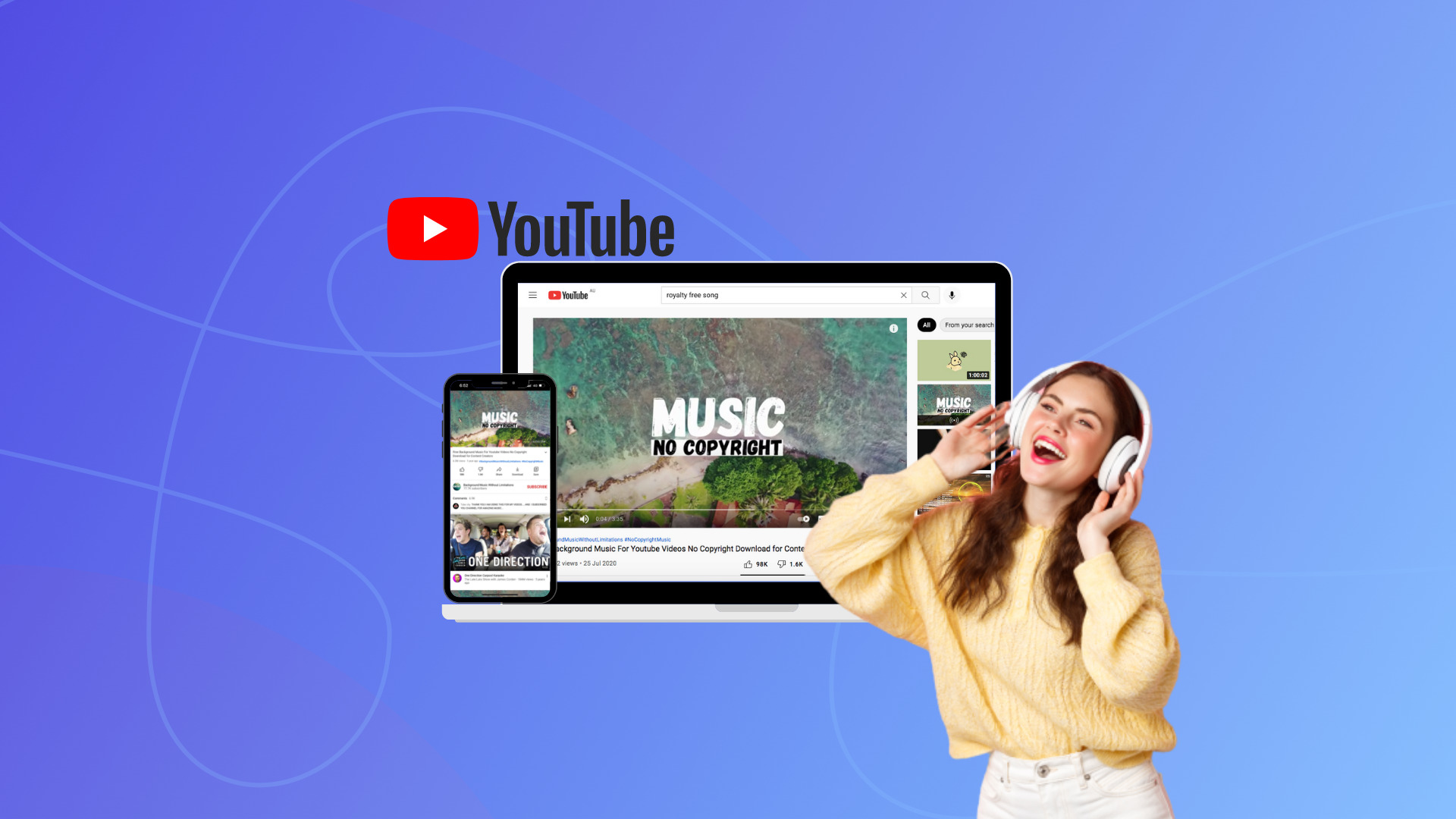Introduction
Downloading music from YouTube and transferring it to Windows Media Player allows you to enjoy your favorite songs offline without an internet connection. YouTube is a treasure trove of music, offering a vast library of songs, covers, remixes, and live performances. While streaming music online is convenient, having the music files on your local device can provide a more personalized and flexible listening experience.
In this article, we will explore different methods for downloading music from YouTube to Windows Media Player. These methods will enable you to convert YouTube videos into audio files compatible with Windows Media Player’s supported formats. Whether you want to create a personalized playlist, organize your music library, or enjoy your favorite tracks on the go, this guide will help you accomplish these tasks.
Please note that downloading copyrighted music without permission from the rightful owner or engaging in any form of copyright infringement is illegal. It’s essential to download music from legitimate sources or ensure you have the necessary authorization for the content you download.
Now, let’s dive into the various methods that will allow you to download music from YouTube and transfer it to Windows Media Player easily.
Method 1: Using a YouTube to MP3 Converter
If you’re looking for a straightforward and convenient way to download music from YouTube, using a YouTube to MP3 converter is an excellent option. This method allows you to extract the audio from YouTube videos and save it as an MP3 file that can be easily added to your Windows Media Player library.
Here’s how you can use a YouTube to MP3 converter:
- Find the YouTube video that contains the music you want to download.
- Copy the URL of the video from the address bar of your web browser.
- Open a new tab or window and search for a reputable YouTube to MP3 converter. There are numerous options available, such as YTMP3, MP3 Converter, and OnlineVideoConverter.
- Paste the URL of the YouTube video into the designated field on the converter website.
- Select the format as MP3 and choose your desired audio quality. Many converters offer different options ranging from standard quality to high definition.
- Click the “Convert” or “Download” button to initiate the conversion process.
- Wait for the conversion to complete. The duration will depend on the length of the video and the converter’s speed.
- Once the conversion finishes, a download link or button will appear. Click on it to save the MP3 file to your computer.
- Locate the downloaded MP3 file on your computer and transfer it to your Windows Media Player library. You can simply drag and drop the file into the player or use the “Add to Library” option in the File menu.
Using a YouTube to MP3 converter offers a quick and efficient way to extract and download music from YouTube videos. It’s important to note that the legality of downloading copyrighted material varies by jurisdiction, so make sure to adhere to your local laws and only download content that you have the rights to access.
Method 2: Using a YouTube Video Downloader and a File Converter
If you want more control and flexibility in downloading music from YouTube, you can opt for the method of using a YouTube video downloader and a file converter. This approach allows you to save the YouTube video as a file and then convert it to a compatible audio format for Windows Media Player.
Follow these steps to download music using this method:
- Select the YouTube video that contains the music you wish to download.
- Copy the video’s URL from the address bar of your browser.
- Search for a reliable YouTube video downloader and choose one that suits your needs. Some popular options include 4K Video Downloader, YTD Video Downloader, and ClipGrab.
- Paste the URL of the YouTube video into the downloader’s input field.
- Select your preferred video quality and format options. While you intend to extract the audio, it’s necessary to download the entire video to later convert it into an audio format.
- Start the download process by clicking the appropriate button on the downloader.
- Wait for the download to complete. The duration will depend on the video size and your internet speed.
- After the video is downloaded, you will have a file in a video format such as MP4 or FLV.
- Next, you need to convert the video file into an audio format compatible with Windows Media Player. Use a reliable file converter like VLC Media Player, Freemake Video Converter, or Format Factory.
- Open the file converter and import the downloaded video file.
- Select the appropriate audio format for conversion, such as MP3 or WAV.
- Configure the desired audio quality settings if options are available.
- Initiate the conversion process and wait for it to complete.
- Once the audio conversion is finished, you will have an audio file in the desired format.
- Add the converted audio file to your Windows Media Player library for easy access.
This method requires downloading and converting the YouTube video, providing you with control over the audio quality and format. Ensure that you comply with copyright laws and only download content for which you have the necessary permissions.
Method 3: Using a YouTube to Windows Media Player Converter
If you prefer a straightforward method that directly converts YouTube videos to a format compatible with Windows Media Player, using a YouTube to Windows Media Player converter is the way to go. This method eliminates the need for additional file conversion steps, allowing you to save time and effort.
Follow the steps below to download music using this method:
- Find the YouTube video that contains the music you want to download.
- Copy the URL of the video from the address bar of your web browser.
- Search for a reputable YouTube to Windows Media Player converter. There are various converter tools available online like Any Video Converter, Free HD Video Converter Factory, and WinX HD Video Converter Deluxe.
- Paste the copied YouTube video URL into the converter’s input field.
- Select the desired output format as supported by Windows Media Player, such as WMV or WMA.
- Configure any additional settings for the output file, such as resolution or audio quality, if available in the converter.
- Start the conversion process by clicking the “Convert” or “Download” button.
- Wait for the conversion to complete. The time taken will depend on the length of the video and the converter’s speed.
- Once the conversion finishes, download the converted file to your computer.
- Locate the downloaded file and add it directly to your Windows Media Player library. You can do this by dragging and dropping the file into the player or using the “Add to Library” option in the File menu.
Using a YouTube to Windows Media Player converter simplifies the process by converting the YouTube video directly into a compatible format. However, ensure that you have the necessary rights or permissions to download and use the content responsibly.
Tips for Downloading Music Safely from YouTube
Downloading music from YouTube can be a convenient way to enjoy your favorite songs offline, but it’s important to do so safely and responsibly. Here are some essential tips to ensure a secure and legal downloading experience:
- Use reputable and trusted sources: When choosing a YouTube to MP3 converter or a video downloader, opt for well-known and reliable platforms. Read user reviews and ratings to gauge their credibility and avoid any potential malware or unauthorized activity.
- Check the copyright status: Ensure that the music you intend to download is not protected by copyright or any other form of intellectual property restrictions. Downloading copyrighted material without permission is illegal and violates the rights of the content creators.
- Do not share copyrighted music: It’s important to remember that even if you legally download a copyrighted song from YouTube for personal use, sharing it with others may still be considered copyright infringement.
- Be cautious of misleading ads and pop-ups: Some websites and tools may contain deceptive advertisements or pop-ups that can lead to unwanted software downloads or compromise your computer’s security. Stay vigilant and use ad-blockers or browser extensions to protect yourself.
- Update your security software: Ensure that you have reliable antivirus or anti-malware software installed on your computer or device. Regularly update it to stay protected against potential threats while browsing and downloading content from the internet.
- Respect the terms of service: Familiarize yourself with YouTube’s terms of service and any agreements between the content creators and the platform. Abide by their guidelines, as downloading or using content in violation of these terms can result in legal consequences.
- Verify the source of the downloaded file: After downloading music from YouTube, run a virus scan on the file before opening or transferring it to your Windows Media Player. This will help ensure that the downloaded file is free from any malware or viruses.
- Consider legal alternatives: If you’re concerned about the legality of downloading music from YouTube, explore legal streaming services or platforms that offer licensed music for offline listening. Services like Spotify, Apple Music, or Amazon Music provide convenient options to enjoy a wide variety of music legally.
By following these tips, you can download music from YouTube safely and responsibly while respecting the rights of content creators and maintaining the security of your devices.
Conclusion
Downloading music from YouTube to Windows Media Player can be a great way to enjoy your favorite songs offline and personalize your music library. In this article, we explored three different methods for achieving this: using a YouTube to MP3 converter, using a YouTube video downloader and a file converter, and using a YouTube to Windows Media Player converter.
Using a YouTube to MP3 converter offers a simple and convenient way to extract and save the audio from YouTube videos. It involves copying the video URL, pasting it into a converter tool, and choosing the desired audio format.
Alternatively, the method of using a YouTube video downloader and a file converter provides more control over the quality and format of the downloaded music. It involves downloading the YouTube video as a file and then converting it to a compatible audio format for Windows Media Player.
For those seeking a direct and hassle-free approach, using a YouTube to Windows Media Player converter is an excellent option. It allows you to convert YouTube videos directly into formats supported by Windows Media Player, eliminating the need for additional file conversion steps.
However, it’s crucial to download music from YouTube responsibly and in compliance with copyright laws. Ensure that you have the necessary permissions or rights to download and use the content. Additionally, staying cautious of deceptive advertisements, updating your security software, and verifying the source of downloaded files are essential for a safe downloading experience.
Remember, the methods discussed in this article should be used for personal and non-commercial purposes only. Always respect the rights of content creators and consider legal alternatives, such as licensed music streaming services, if you have concerns about the legality of downloading music from YouTube.
By following the tips and techniques outlined in this article, you can enjoy your favorite music from YouTube on Windows Media Player while ensuring a secure and responsible downloading experience.