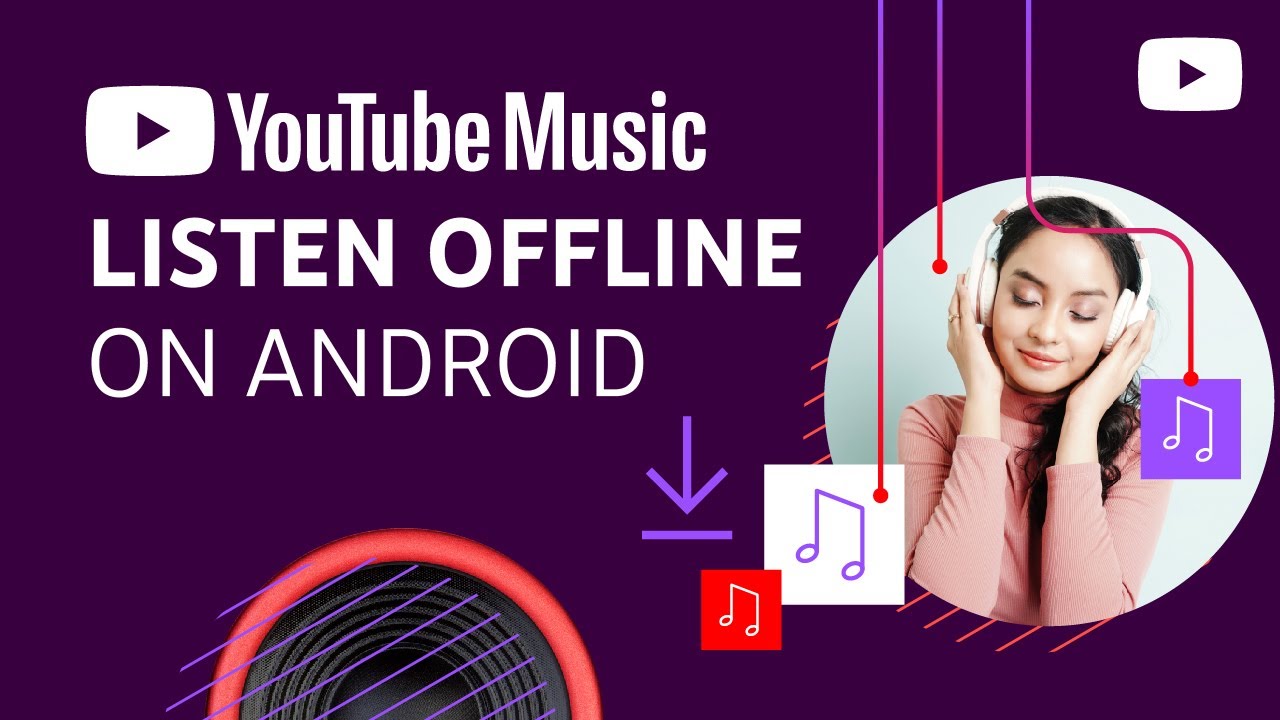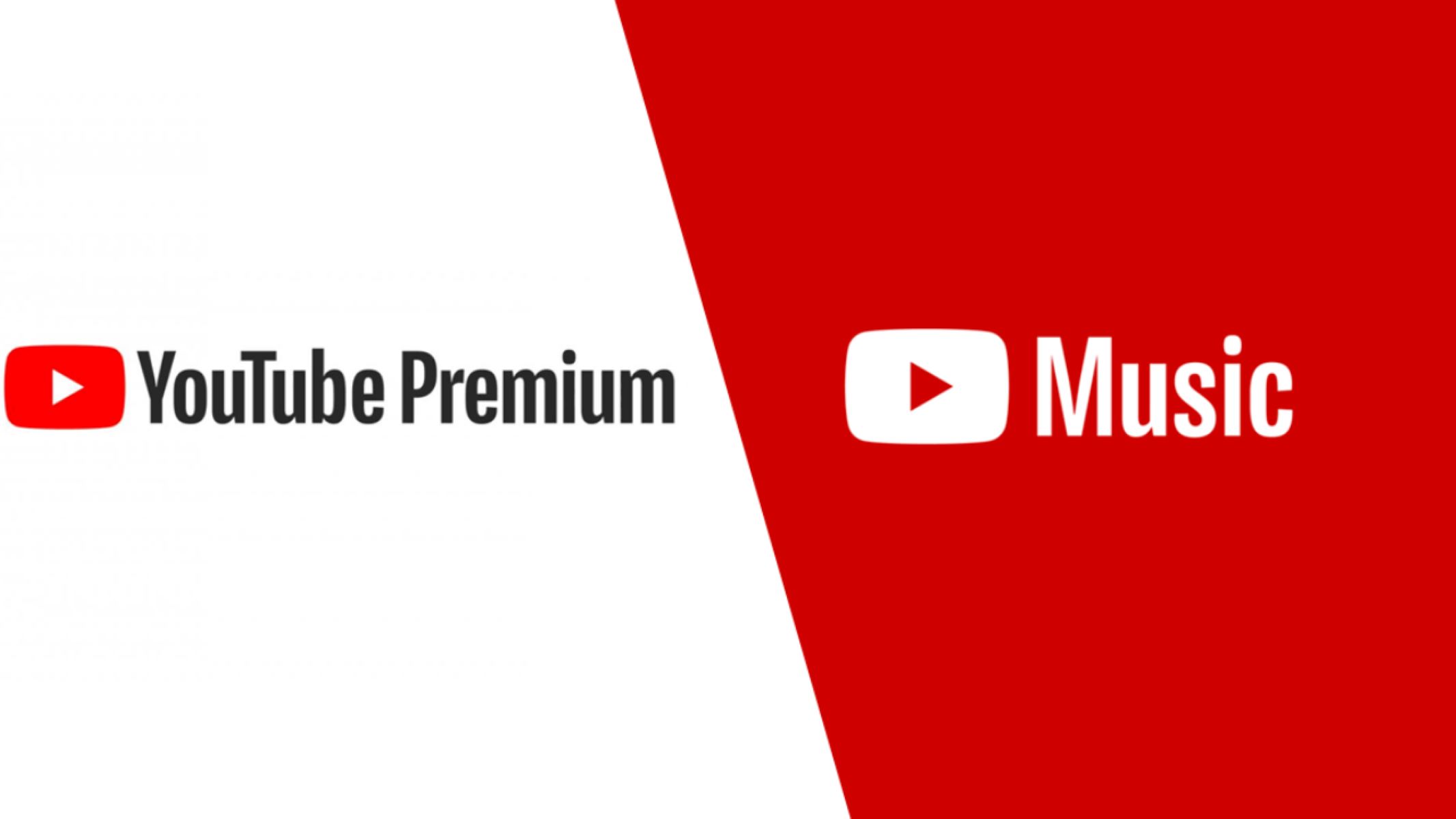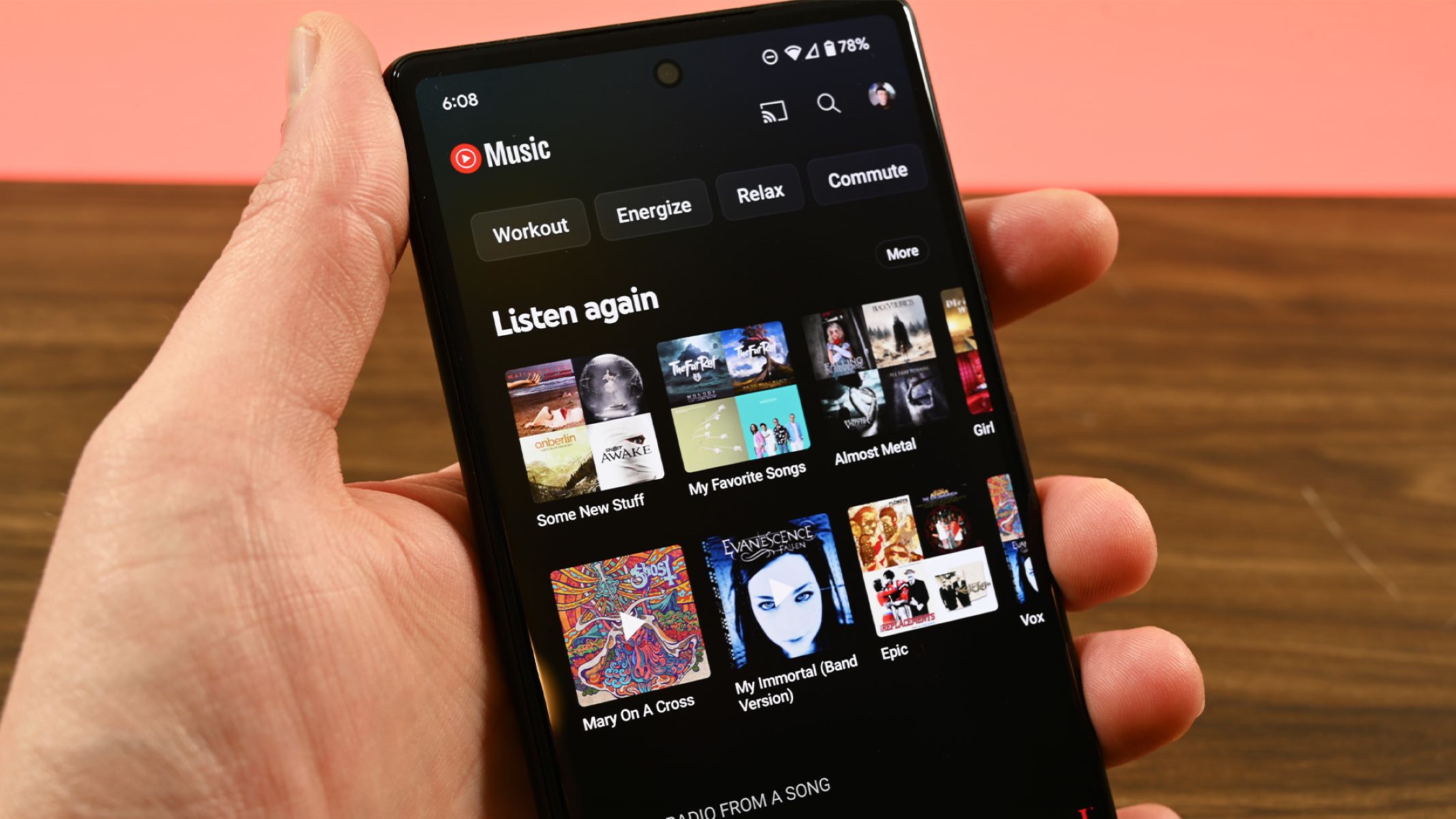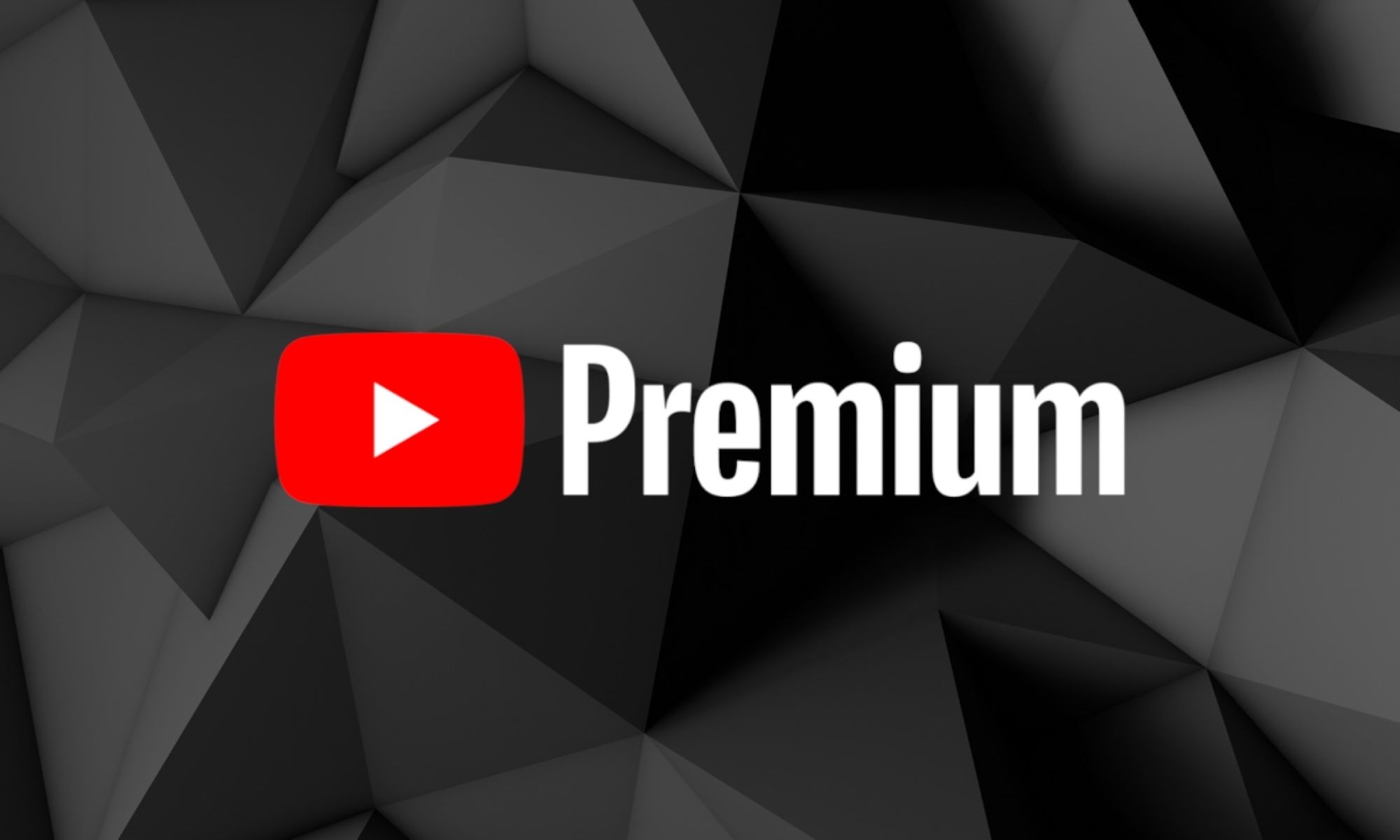Introduction
Welcome to the digital age, where music has become easily accessible with platforms like YouTube Music. While YouTube Music offers a premium subscription that allows you to download and listen to music offline, not everyone is willing or able to pay for this service. If you’re looking for a way to download music from YouTube Music without a premium subscription, you’ve come to the right place.
In this guide, we will show you a step-by-step process to download music from YouTube Music for free. You don’t need to be a tech-savvy person or have any advanced computer skills. With just a few simple steps, you’ll be able to have your favorite music tracks at your fingertips.
Before we begin, it’s important to note that downloading copyrighted music for personal use is generally considered legal. However, distributing or sharing copyrighted material without permission is illegal and ethically wrong. Make sure that you only download music for your personal enjoyment and respect the artists’ rights.
Now, let’s dive into how you can download music from YouTube Music without the need for a premium subscription. Whether you want to listen to your favorite songs offline during a flight, on a road trip, or simply when you don’t have an internet connection, this guide has got you covered.
Step 1: Choose a Reliable YouTube Music Downloader
The first step in downloading music from YouTube Music without a premium subscription is to find a reliable YouTube Music downloader software. There are various options available online, but it’s crucial to choose one that is safe, trustworthy, and offers the features you need.
When selecting a YouTube Music downloader, consider the following factors:
- Reputation: Look for software that has a good reputation among users and has positive reviews. You can check online forums and websites to get recommendations and read about other users’ experiences.
- Features: Ensure that the downloader offers the functionality you require. Some common features to look for include the ability to download music in various formats (MP3, FLAC, etc.), batch downloading for multiple tracks, and the option to download entire playlists.
- User-Friendly Interface: A user-friendly interface makes the downloading process smoother and more accessible, even for those who are not tech-savvy. Look for a downloader with an intuitive interface that is easy to navigate.
- Updates and Support: Regular software updates indicate that the downloader is actively maintained and improves its performance over time. Additionally, reliable customer support is essential to address any issues or queries you may have.
Once you have considered these factors, you can start exploring different YouTube Music downloader options. Take your time to research and compare different software to find the one that best suits your needs.
Avoid downloading software from untrusted sources or websites that may contain malware or viruses. Stick to reputable websites or trusted software repositories to ensure that your computer and personal information stay safe.
As a general reminder, using a YouTube Music downloader should be restricted to personal use only. Downloading copyrighted material for commercial purposes or distribution without permission is not only illegal but also unethical.
Step 2: Install the YouTube Music Downloader Software
Once you have chosen a reliable YouTube Music downloader software, the next step is to install it on your computer. Installing the software is usually an easy and straightforward process, but it may vary slightly depending on the downloader you have selected.
Here is a general guide on how to install a YouTube Music downloader:
- Download the software: Visit the official website of the YouTube Music downloader you have chosen and locate the download link. Click on the link to start the downloading process. Save the installer file to your computer.
- Run the installer: Go to the location where you saved the installer file and double-click on it to launch the installation wizard. Follow the on-screen instructions to proceed with the installation. You may be asked to agree to the terms and conditions, select the installation location, and choose additional settings, depending on the software.
- Complete the installation: Once the installation process is complete, you will receive a confirmation message. Some downloaders may offer additional software or toolbars during the installation. Make sure to read each screen carefully and decline any unwanted offers to avoid installing unnecessary programs.
- Launch the YouTube Music downloader: After the installation is finished, you can find the YouTube Music downloader software either on your desktop or in the Start menu. Double-click on the software icon to launch it.
It’s important to note that during the installation process, some antivirus software may flag the YouTube Music downloader as potentially harmful. This is due to the nature of the program, as it accesses YouTube’s servers to download content. As long as you have downloaded the software from a reputable source, you can safely proceed with the installation and bypass any warnings or notifications.
Keep in mind that the steps mentioned above are general guidelines, and the installation process may differ slightly depending on the specific YouTube Music downloader you have chosen. Make sure to read the instructions provided by the software developer for any specific requirements or recommendations.
With the YouTube Music downloader software successfully installed on your computer, you are now ready to move on to the next step and start downloading your favorite music from YouTube!
Step 3: Launch the YouTube Music Downloader
Now that you have installed the YouTube Music downloader software on your computer, it’s time to launch the program and get ready to download your favorite music from YouTube.
Follow these steps to launch the YouTube Music downloader:
- Locate the YouTube Music downloader icon: Depending on your operating system and the specific YouTube Music downloader you have installed, you can find the software icon either on your desktop, in the Start menu, or in the Applications folder.
- Double-click on the software icon: Once you have located the YouTube Music downloader icon, double-click on it to launch the program. The software interface should appear on your screen shortly.
- Wait for the program to load: Give the YouTube Music downloader a few seconds to load and initialize. It may take a moment, especially if it’s the first time you’re launching the downloader.
Once the YouTube Music downloader has loaded, you should see a user-friendly interface with various options and features. Take a moment to familiarize yourself with the tools and controls available, as we will be using them in the subsequent steps.
It’s worth mentioning that some YouTube Music downloaders may prompt you to sign in with your YouTube account credentials. This is generally done to ensure that you have access to the content you want to download. If you encounter a login request, provide your YouTube account’s email address and password to proceed.
Remember to only enter your YouTube account details within the official YouTube Music downloader software. Avoid sharing your login information on any suspicious or unknown websites or applications.
With the YouTube Music downloader launched and ready to use, you are now prepared to move on to the next step and start searching for the music you want to download from YouTube.
Step 4: Find the Desired Music on YouTube
Now that the YouTube Music downloader software is up and running, the next step is to find the specific music you want to download from YouTube. YouTube offers a vast collection of music videos, live performances, cover songs, and more, making it easy to discover and enjoy your favorite tracks.
Follow these steps to find the desired music on YouTube:
- Open a web browser: Launch your preferred web browser on your computer and navigate to the YouTube website.
- Search for the music: In the YouTube search bar, enter the name of the artist, song, or any relevant keywords related to the music you want to download. Press Enter or click on the search icon to initiate the search.
- Browse the search results: YouTube will display a list of videos related to your search query. Scan through the search results to find the specific music video or audio track you are looking for.
- Refine your search: If the search results are too broad or not relevant enough, you can try adding more specific keywords or use filters provided by YouTube to narrow down your search. For example, you can filter the results by duration, upload date, or view count.
- Select the desired music: Once you have found the music video or audio track you want to download, click on it to open the video page. Take a moment to preview the content and make sure it’s the correct version or recording.
Throughout the search process, it’s essential to keep in mind that copyrighted music is protected by intellectual property laws. Ensure that the music you are downloading is not infringing on any copyrights or unauthorized to distribute or download. Downloading copyrighted material without permission can lead to legal consequences.
YouTube Music offers an extensive library of officially licensed music, where artists and record labels share their content. Aim to download music that falls within these authorized and legal channels to respect the rights of the creators.
With the desired music video or audio track identified on YouTube, you are now ready to proceed to the next step, which involves copying the YouTube Music URL for the selected content.
Step 5: Copy the YouTube Music URL
In this step, you will need to copy the URL of the YouTube music video or audio track that you have selected for download. The URL contains the specific web address of the content, allowing the YouTube Music downloader to identify and retrieve it.
Follow these steps to copy the YouTube Music URL:
- Ensure that you have the YouTube video or audio track page open in your web browser.
- Locate the URL: Look at the address bar at the top of your web browser. The URL for the YouTube music video or audio track will be displayed there.
- Select and copy the URL: Click on the URL in the address bar to select it. You can also right-click on the URL and select the “Copy” option from the context menu. Alternatively, you can use the keyboard shortcut Ctrl+C (Windows) or Command+C (Mac) to copy the URL.
Once you have successfully copied the YouTube Music URL, you can proceed to the next step, which involves pasting the URL into the YouTube Music downloader software.
It’s worth noting that the URL is unique to each individual video or audio track on YouTube. Therefore, make sure to copy the correct URL for the specific content you want to download. Using an incorrect or unrelated URL may result in downloading the wrong content or encountering errors.
Remember to respect the intellectual property rights of the creators and ensure that you are downloading content that is authorized for distribution or download. Using copyrighted material without permission may lead to legal issues.
With the YouTube Music URL copied, you are now ready to proceed to the next step and paste the URL into the YouTube Music downloader software for the download process to begin.
Step 6: Paste the YouTube Music URL in the Downloader
Now that you have copied the URL of the YouTube music video or audio track you want to download, it’s time to paste it into the YouTube Music downloader software. By providing the URL, the downloader will be able to identify the specific content and start the downloading process.
Follow these steps to paste the YouTube Music URL in the downloader:
- Open the YouTube Music downloader software on your computer if it’s not already running.
- Find the designated URL input field in the downloader interface. This field is where you will paste the YouTube Music URL.
- Click inside the URL input field to activate it.
- Paste the YouTube Music URL: To paste the URL, you can right-click inside the input field and select the “Paste” option from the context menu. Alternatively, you can use the keyboard shortcut Ctrl+V (Windows) or Command+V (Mac) to paste the URL.
After pasting the YouTube Music URL, make sure to double-check if it has been correctly entered and matches the content you want to download. Having an incorrect or unrelated URL can result in downloading the wrong music track or encountering errors during the process.
If the YouTube Music downloader software allows batch downloading or downloading entire playlists, you may have the option to paste multiple URLs at once. In such cases, ensure that the URLs are separated correctly to avoid any confusion.
Once the YouTube Music URL is properly pasted in the downloader software, you are ready to move on to the next step and choose the desired audio format and quality for your downloaded music.
It’s important to note that the availability of different audio formats and qualities may vary depending on the capabilities of the YouTube Music downloader you are using. Make sure to explore the options provided by the downloader to select the format and quality that best suits your preferences and needs.
Step 7: Select the Desired Audio Format and Quality
After pasting the YouTube Music URL into the downloader, the next step is to select the desired audio format and quality for your downloaded music. The available options may vary depending on the YouTube Music downloader software you are using.
Follow these steps to select the desired audio format and quality:
- Look for the options or settings related to audio format and quality in the YouTube Music downloader interface. These options are usually located near the URL input field or in a dedicated settings menu.
- Choose the audio format: Typically, YouTube Music downloaders offer a range of audio formats, such as MP3, FLAC, AAC, and more. Select the format that best suits your needs and compatibility with your music devices.
- Select the audio quality: The downloader may provide different quality options for the audio, such as low, medium, high, or even specific bitrate options. Higher quality settings will result in better audio fidelity but may also lead to larger file sizes.
- Adjust any additional settings: Depending on the YouTube Music downloader software, you may have the option to modify other settings, such as the output folder or file naming conventions. Customize these settings according to your preferences or leave them at their default values.
When selecting the audio format and quality, consider the storage capacity of your device and the intended use of the downloaded music. Higher quality formats and bitrates may provide a superior listening experience but will occupy more storage space.
It’s important to note that YouTube Music downloader software relies on the audio quality of the original YouTube content. Downloading at a higher quality format does not magically enhance the original audio quality. Selecting a format and quality above what the original content offers will not improve the sound of the music.
Once you have chosen the desired audio format and quality settings, you’re now ready to proceed to the next step and initiate the download process.
Remember, it’s essential to respect the intellectual property rights of the content creators. Download copyrighted material only for personal use and refrain from sharing or distributing downloaded music without proper authorization.
Step 8: Start the Download Process
With the YouTube Music URL pasted and the desired audio format and quality selected, it’s time to initiate the download process and start downloading your chosen music onto your computer. The steps to start the download may vary depending on the YouTube Music downloader software you are using, but the process is generally straightforward.
Follow these steps to start the download process:
- Ensure that all the necessary information, such as the YouTube Music URL and the desired audio format and quality, are correctly entered or selected in the downloader software.
- Look for a “Download” or “Start” button in the downloader interface. This button is typically located near the settings or options you selected in the previous steps.
- Click on the “Download” or “Start” button to initiate the download process.
Once you click the download button, the YouTube Music downloader will start fetching the content from the provided URL and converting it into the selected audio format with the desired quality settings. Depending on the length and size of the music, the download process may take a few moments or longer.
During the download process, it’s crucial to maintain a stable internet connection. Any interruptions or disruptions in the connection may result in incomplete downloads or errors. If you encounter any issues, try restarting the download or ensuring a stable internet connection before attempting again.
It’s worth noting that some YouTube Music downloaders may offer a download queue or batch download feature, allowing you to add multiple YouTube Music URLs for simultaneous downloading. If your downloader supports this feature, make sure to add all the desired URLs before starting the download process.
With the download process initiated, you can move on to the next step and wait for the download to complete. This step requires patience, as the download time may vary depending on factors such as file size, internet speed, and the performance of your computer.
Always remember to respect the intellectual property rights of the content creators and use the downloaded music for personal enjoyment only. Do not distribute or share copyrighted material without proper authorization.
Step 9: Wait for the Download to Complete
After starting the download process, you will need to exercise a little patience as you wait for the YouTube Music downloader to complete the download. The download time can vary depending on factors such as the size of the music file, your internet speed, and the performance of your computer.
Here are a few things to keep in mind while waiting for the download to complete:
- Monitor the progress: Most YouTube Music downloaders provide a progress indicator or a download status bar that shows the progress of the download. This can give you an idea of how much longer you have to wait until the download is complete.
- Avoid interrupting the process: It’s important not to interrupt or cancel the download process while it’s in progress. Closing the YouTube Music downloader or shutting down your computer may result in an incomplete or corrupted download.
- Ensure a stable internet connection: To prevent any disruptions or slow-downs in the download process, make sure you have a stable and reliable internet connection. Wi-Fi connections can sometimes drop or become unstable, so using a wired Ethernet connection can be more reliable.
- Be patient: Depending on the size of the music file and your internet speed, the download process may take a few seconds to several minutes. Try to be patient and avoid closing or interrupting the YouTube Music downloader until the download is fully complete.
While waiting for the download to finish, you can utilize this time to organize your music library, create playlists, or prepare your music player or device for transferring the downloaded music. This way, once the download is complete, you’ll be ready to access and enjoy your newly acquired music.
Remember, it’s essential to respect the intellectual property rights of the content creators. Download copyrighted material only for personal use and do not distribute or share the downloaded music without proper authorization.
Once the download process is complete, you can move on to the final step and access the downloaded music to enjoy it at your leisure.
Step 10: Access and Enjoy the Downloaded Music
Congratulations! You have successfully completed the download process with the YouTube Music downloader. Now, it’s time to access and enjoy the music you have downloaded onto your computer. Here’s what you need to do:
- Locate the downloaded music files: Most YouTube Music downloaders allow you to specify the output folder where the downloaded music is saved. Navigate to the designated folder on your computer to locate the downloaded files.
- Organize your music library: If you prefer to keep your music collection organized, you can create dedicated folders or playlists for the downloaded music. This way, you can easily find and access the songs whenever you want.
- Transfer the music to your devices: To listen to the downloaded music on portable devices such as smartphones, tablets, or MP3 players, you will need to transfer the files. Connect your device to your computer and use file management tools or dedicated software to copy the music files to your device.
- Use media players or apps: Depending on your preferences, you can use media players such as iTunes, Windows Media Player, or VLC to play the downloaded music on your computer. Alternatively, you can explore various music apps available on your devices to enjoy the music on the go.
- Create playlists and customize settings: Take advantage of the features provided by your preferred media player or music app. Create playlists, organize your music library, and adjust settings such as shuffle, repeat, or equalizer settings to enhance your listening experience.
Remember to only use the downloaded music for personal enjoyment and adhere to copyright laws. Sharing or distributing copyrighted material without proper authorization is both illegal and unethical.
By following these steps, you have successfully downloaded music from YouTube Music without the need for a premium subscription. Now you can enjoy your favorite tracks offline, whether you’re relaxing at home, going for a jog, or embarking on a long journey.
Keep in mind that technology and software may change over time, so it’s always a good idea to stay updated with the latest versions of the YouTube Music downloader you are using. This will ensure that you have access to any new features, improvements, or bug fixes.
Enjoy your downloaded music and let the melodies bring joy to your ears!
Conclusion
Downloading music from YouTube Music without a premium subscription is a great way to enjoy your favorite tracks offline. By following the step-by-step process outlined in this guide, you can easily download and access the music you love on your computer or portable devices.
From choosing a reliable YouTube Music downloader to copying the YouTube Music URL, selecting the desired audio format and quality, and waiting for the download to complete, each step plays a vital role in ensuring a smooth and successful download process.
Remember, it’s crucial to respect the intellectual property rights of content creators by only downloading copyrighted material for personal use. Sharing or distributing copyrighted music without proper authorization is against the law and goes against ethical principles.
As technology continues to advance, the landscape of music consumption and downloading may evolve. Stay informed and updated with the latest YouTube Music downloader software to make the most of your downloading experience.
Now that you have completed all the steps and have successfully downloaded your music from YouTube Music, it’s time to enjoy the fruits of your effort. Access the downloaded music, organize your library, create playlists, and enjoy the melodies wherever and whenever you desire.
Whether you’re on a road trip, at the gym, or simply relaxing at home, the ability to listen to your favorite music offline adds convenience and enhances your overall music listening experience.
So go ahead, immerse yourself in the rhythm, and let the downloaded music from YouTube Music bring joy, inspiration, and relaxation to your day-to-day life. Happy listening!