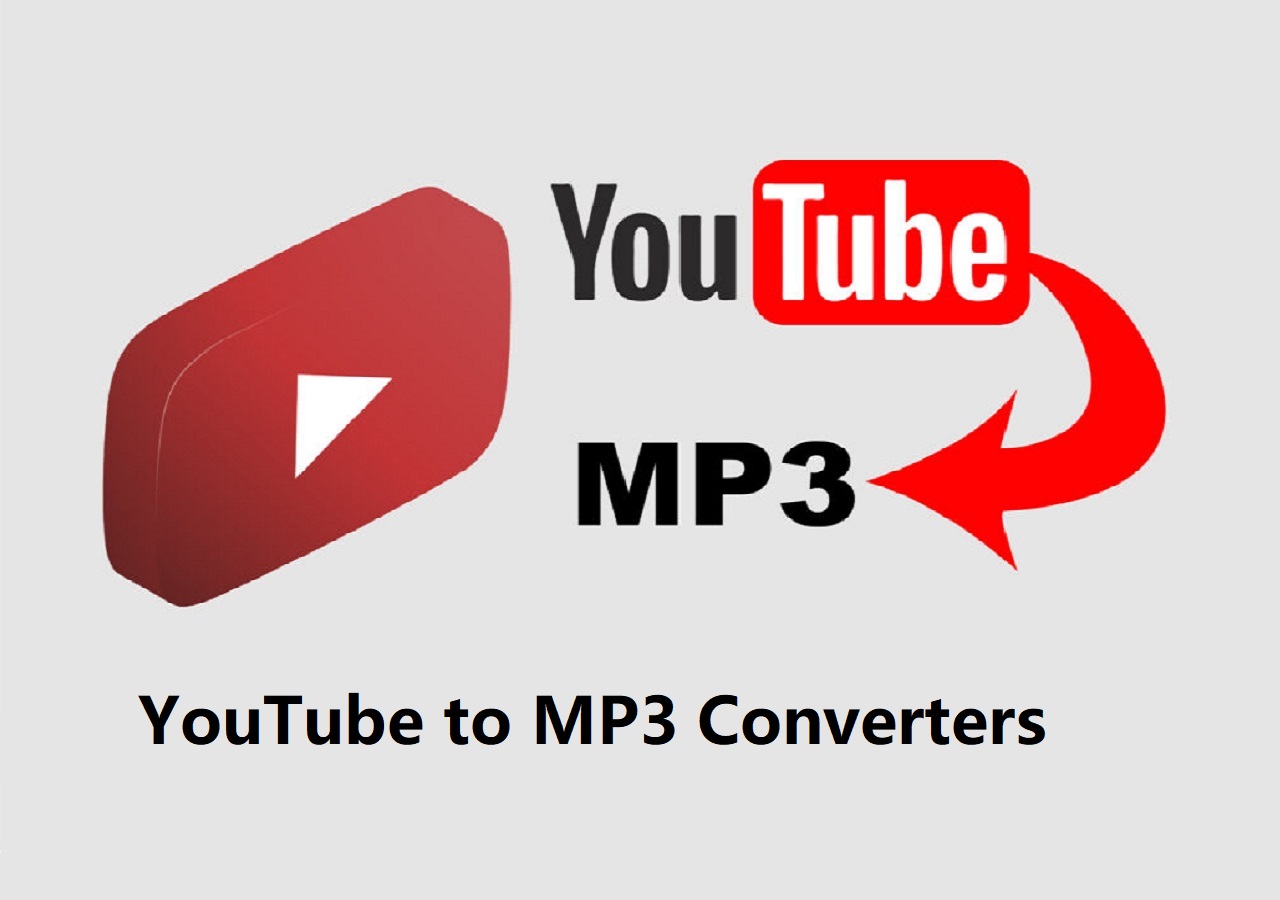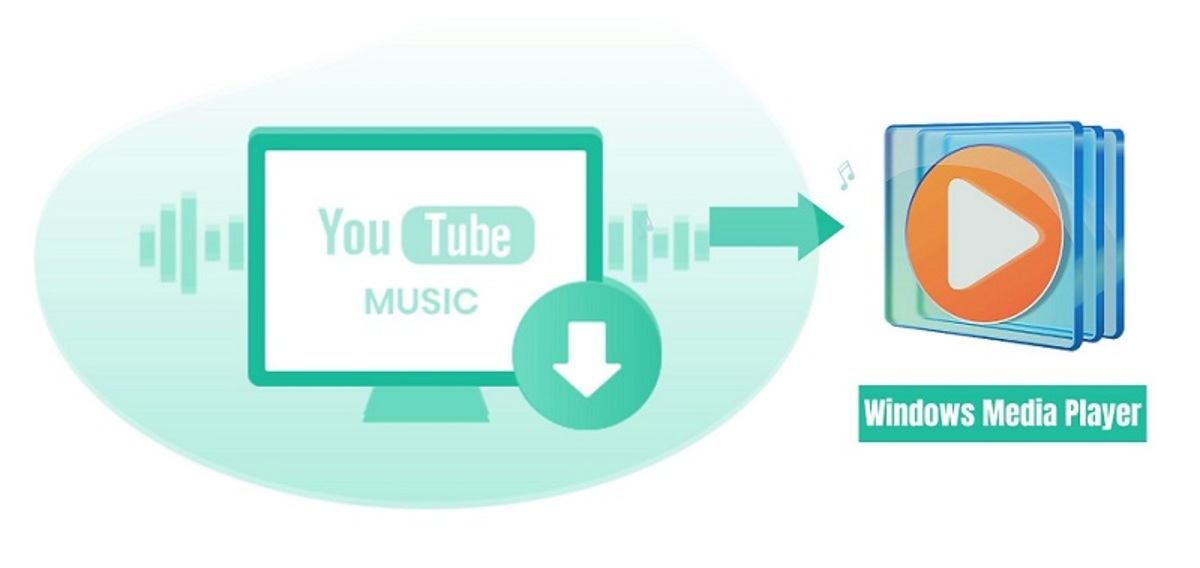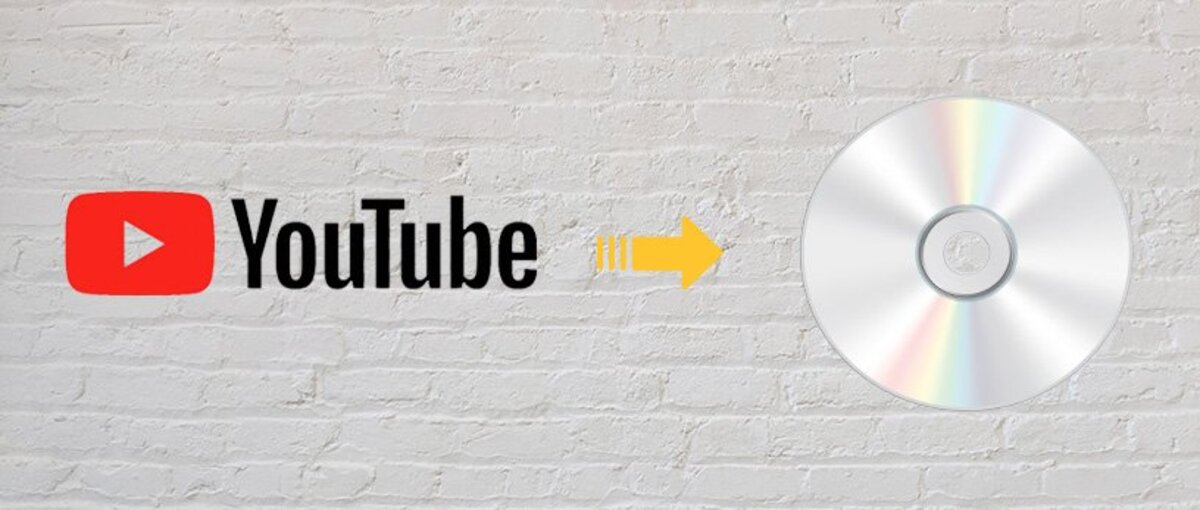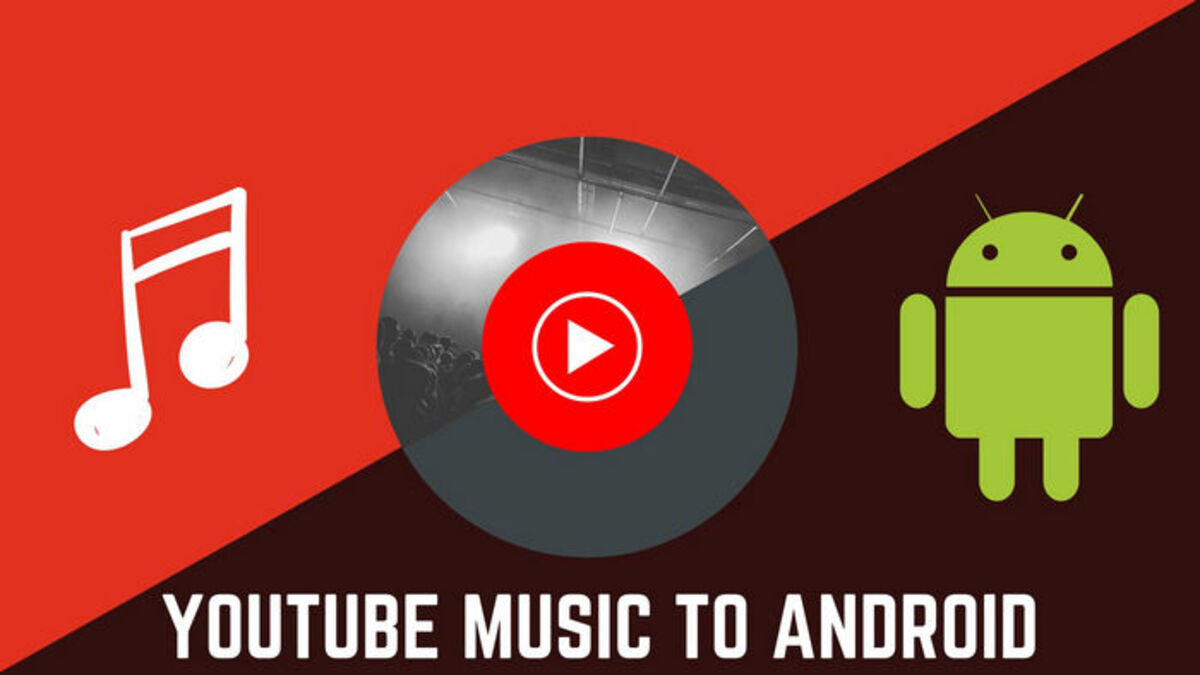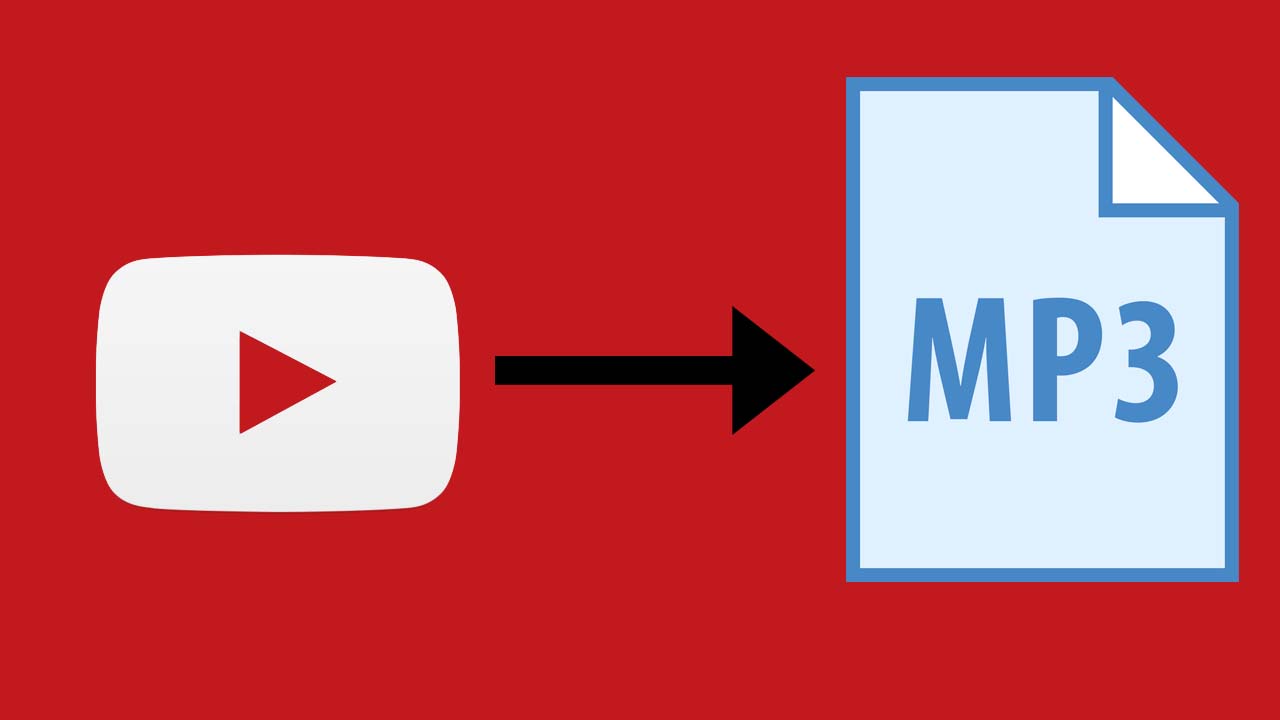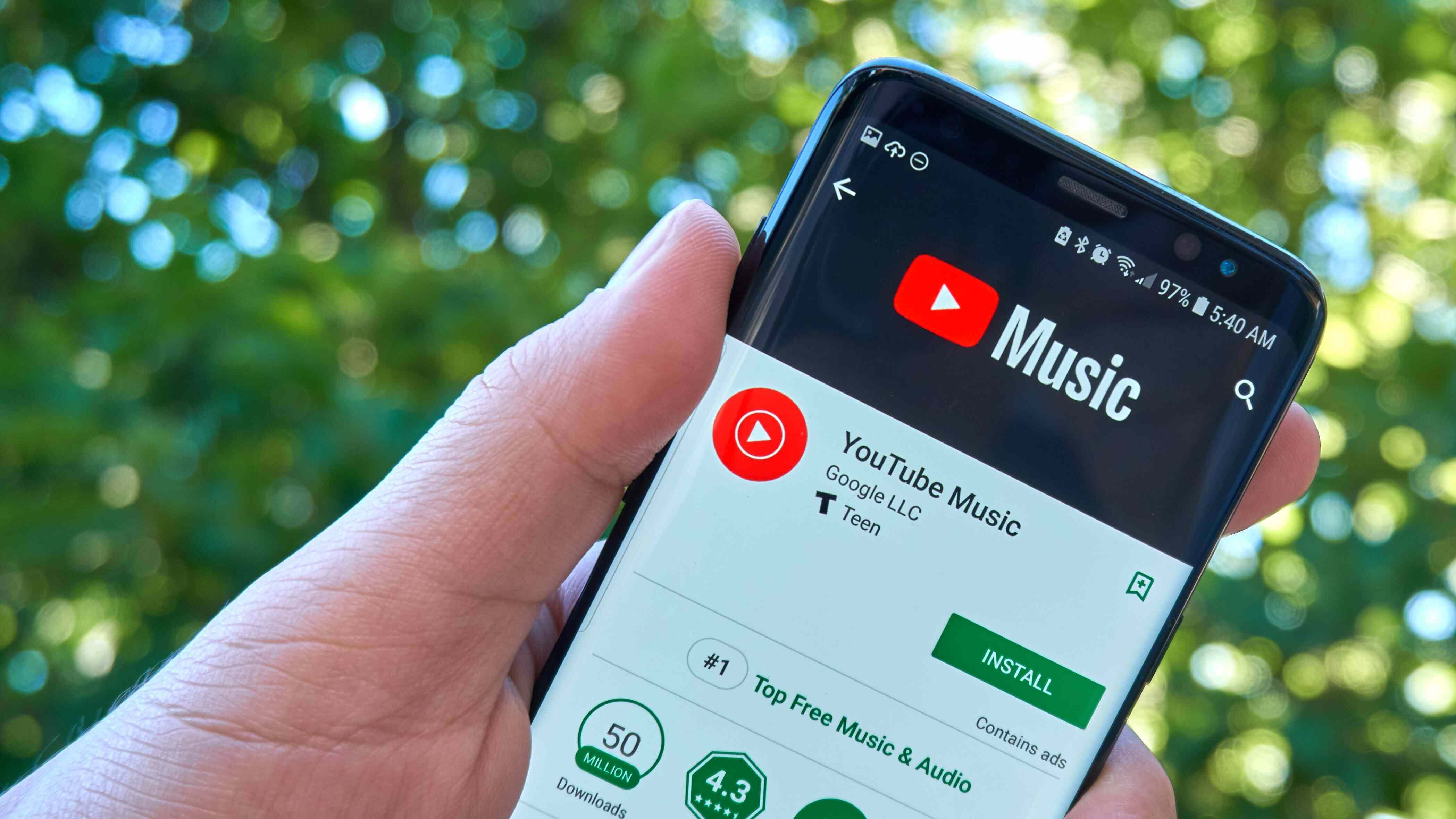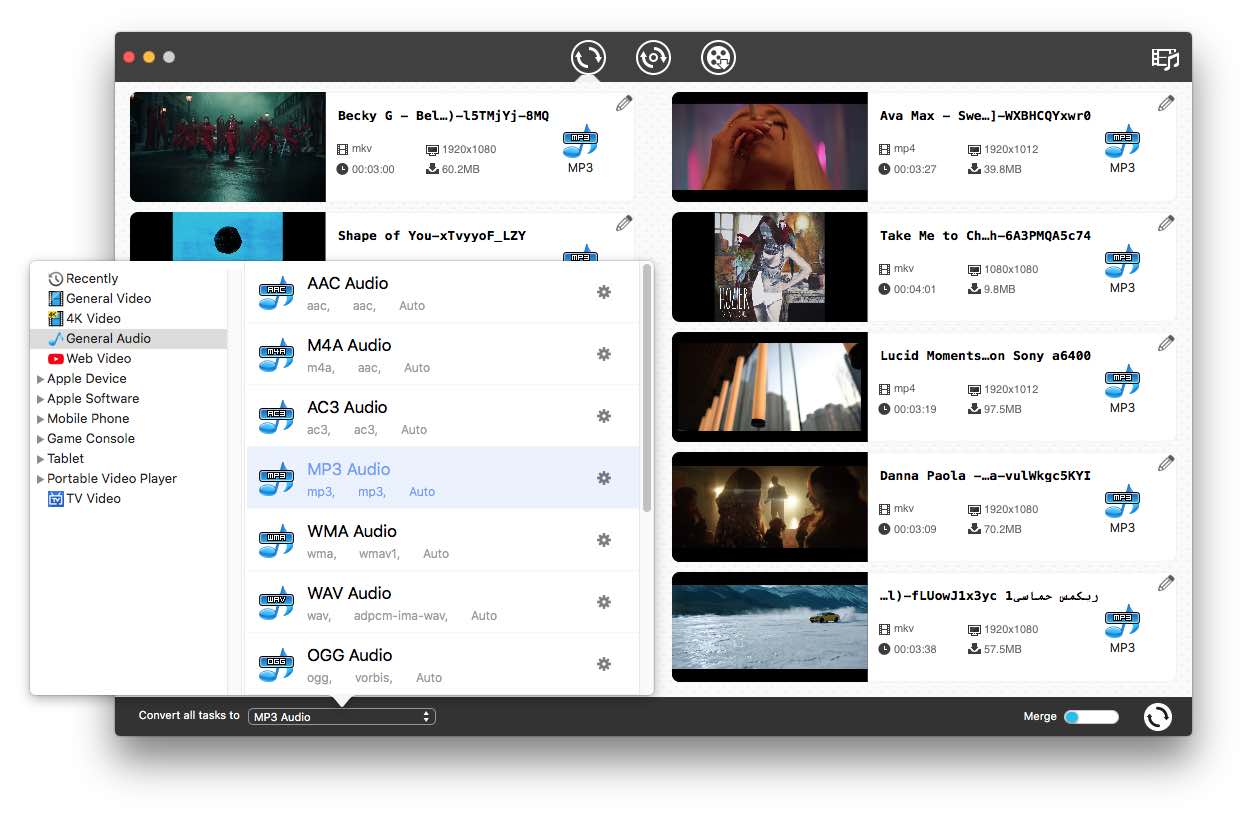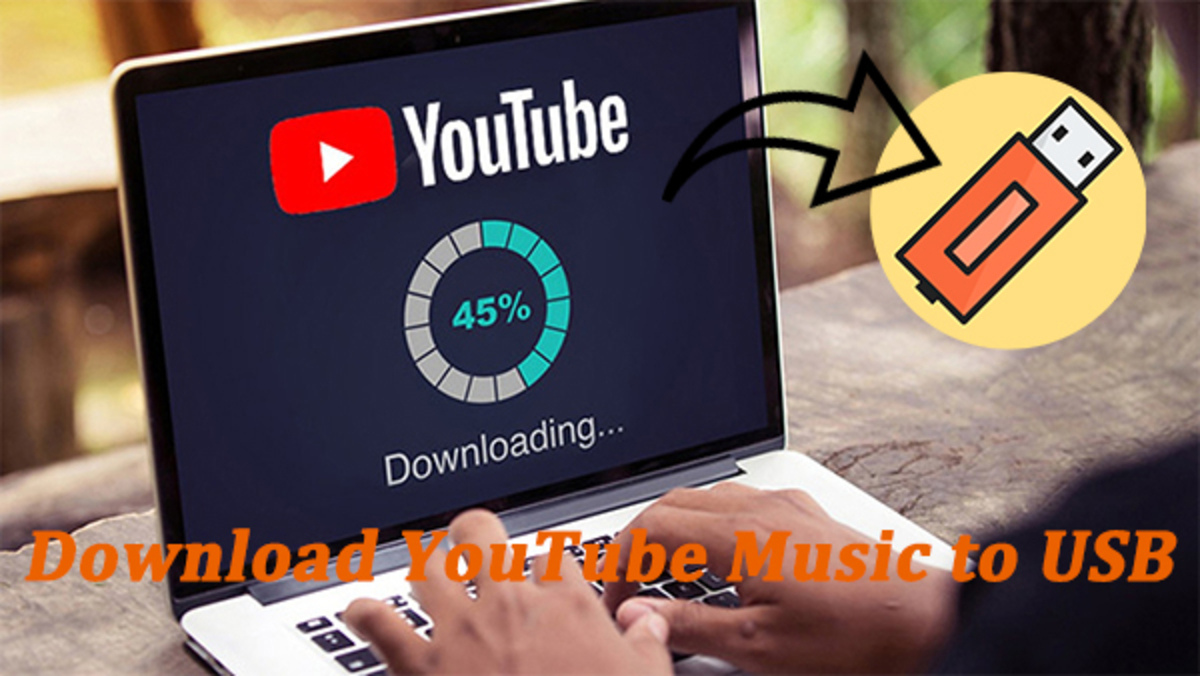Introduction
Are you tired of constantly relying on an internet connection to listen to your favorite songs on YouTube? Do you want to have the convenience of downloading and transferring music directly to your MP3 player? Look no further, because in this guide, we will show you how to download music from YouTube to your MP3 player for free.
YouTube is a treasure trove of music, with millions of songs and music videos available at your fingertips. However, it can be frustrating when you’re on the go and don’t have access to the internet or a stable Wi-Fi connection. Fortunately, with the right tools and methods, you can easily convert and download YouTube music videos into MP3 format, which can be played on any MP3 player.
In this step-by-step tutorial, we will walk you through the process of downloading music from YouTube to your MP3 player. We will cover everything from choosing a reliable YouTube to MP3 converter, finding the YouTube music video you want to download, copying the video’s URL, converting it to MP3 format, and finally transferring the downloaded music files to your MP3 player.
Before we dive into the steps, it’s important to note that downloading copyrighted material without permission from the copyright owner is illegal. Therefore, make sure to only download music that is available for free distribution or authorized by the copyright holder. Be responsible and respect the intellectual property rights of artists and creators.
Now that we’ve established the importance of copyright compliance, let’s get started with the first step: choosing a reliable YouTube to MP3 converter.
Step 1: Choose a Reliable YouTube to MP3 Converter
When it comes to downloading music from YouTube to your MP3 player, the first and crucial step is selecting a reliable YouTube to MP3 converter. There are numerous online converters available, but not all of them are trustworthy or provide high-quality audio conversions. To ensure a smooth and safe downloading experience, follow these guidelines to find a reliable converter:
- Read reviews and user feedback: Before choosing a YouTube to MP3 converter, take some time to read reviews and testimonials from other users. This will give you insights into the converter’s performance, reliability, and the quality of the converted audio files.
- Check for virus and malware protection: Ensure that the converter you select has built-in virus and malware protection. This will safeguard your computer and MP3 player from any potential threats that may come from downloading files.
- Consider the conversion speed: Look for a converter that offers fast conversion speeds. Waiting for hours for a single song to convert can be frustrating, especially if you have a large music library to download.
- Look for additional features: Some converters provide additional features such as batch conversion, support for multiple video platforms, and customizable output settings. Evaluating these features can help you find a converter that aligns with your specific needs.
Once you’ve found a reliable YouTube to MP3 converter that meets your requirements, bookmark the website or keep the converter’s URL handy. This will save you time and effort whenever you want to convert and download music from YouTube to MP3 in the future.
Now that you have a reliable converter in mind, let’s move on to the next step: finding the YouTube music video you want to download.
Step 2: Find the YouTube Music Video You Want to Download
Now that you have a reliable YouTube to MP3 converter in mind, it’s time to find the YouTube music video you want to download. Whether it’s the latest chart-topping hit or an old favorite, YouTube offers a vast collection of music videos to choose from. Here’s how you can find the music video you want:
- Search by title or artist: Use the search bar on the YouTube homepage or within the YouTube app to search for the specific song or artist you’re looking for. Type in the song title or the name of the artist to quickly locate the desired music video.
- Browse through YouTube channels: YouTube is home to a wide variety of channels dedicated to music. These channels often curate playlists or have collections of music videos from specific genres or artists. Explore these channels to discover new music or find the songs you already love.
- Utilize YouTube’s recommended videos: As you watch music videos on YouTube, the platform’s algorithm will suggest similar videos based on your viewing history and preferences. Take advantage of these recommendations to stumble upon new music or find different versions of your favorite songs.
- Check official artist channels: Many artists have their own official YouTube channels where they release their music videos. Visiting these channels ensures you have access to the highest quality versions of the songs you’re interested in.
Remember, it’s important to respect copyright laws and only download music that is authorized for free distribution or made available by the copyright holder. Downloading copyrighted material without permission is illegal and can lead to serious consequences.
Once you’ve found the YouTube music video you want to download, it’s time to move on to the next step: copying the URL of the video.
Step 3: Copy the URL of the YouTube Music Video
After finding the YouTube music video you want to download, the next step is to copy the URL of the video. The URL contains the unique web address that points directly to the video on YouTube. Here’s how you can copy the URL:
- Open the YouTube video: Click on the video title or thumbnail to open the video on the YouTube website.
- Copy the URL from the address bar: The URL of the video is displayed in the address bar at the top of your web browser. Click on the address bar to highlight the entire URL and then right-click and select “Copy.” Alternatively, you can use the keyboard shortcut Ctrl+C (Windows) or Command+C (Mac) to copy the URL.
- Use the “Share” option: Below the video player, you’ll find a “Share” button. Click on it, and a pop-up window will appear with the video’s URL. Click on the “Copy” button next to the URL to copy it to your clipboard.
Once you have successfully copied the URL, it’s time to move on to the next step, which is converting and downloading the YouTube music video into MP3 format.
Step 4: Convert and Download the YouTube Music Video to MP3
Now that you have copied the URL of the YouTube music video, it’s time to convert and download it into MP3 format. Follow these steps to convert and download the YouTube music video:
- Open the YouTube to MP3 converter: Visit the website or open the software of the YouTube to MP3 converter you chose in Step 1.
- Paste the YouTube video URL: In the converter’s interface, you will find a designated area to paste the YouTube URL. Right-click in the input box and select “Paste” or use the keyboard shortcut Ctrl+V (Windows) or Command+V (Mac) to paste the URL. Make sure the entire URL is pasted correctly.
- Select the MP3 format: In most converters, you will have the option to select the output format. Choose MP3 as the desired format to ensure compatibility with your MP3 player.
- Adjust the quality and settings (optional): Some converters allow you to adjust the quality, bitrate, or other settings for the converted MP3 file. If you’re looking for higher audio quality or specific customization, explore the options provided in the converter.
- Start the conversion: Click on the “Convert” or “Start” button to initiate the conversion process. The converter will fetch the YouTube video and convert it into MP3 format.
- Download the converted MP3 file: Once the conversion is complete, the converter will usually display a download button or link. Click on it to download the converted MP3 file to your computer.
It’s important to note that the conversion time may vary depending on the length of the video and the performance of the converter. Larger files or longer videos may take more time to convert. Additionally, some converters may limit the number of conversions or have other restrictions for free users. Consider these factors when choosing a converter and be mindful of any limitations.
You have successfully converted and downloaded the YouTube music video into MP3 format! Now, it’s time to move on to the final step: transferring the downloaded MP3 files to your MP3 player.
Step 5: Transfer the Downloaded MP3 Files to Your MP3 Player
Now that you have successfully downloaded the MP3 files from YouTube, it’s time to transfer them to your MP3 player for offline listening. Follow these steps to transfer the downloaded MP3 files:
- Connect your MP3 player to your computer: Use a USB cable to connect your MP3 player to your computer. Ensure that both devices are properly connected.
- Open a file manager or media management software: Depending on your operating system, you can use the default file manager (e.g., File Explorer for Windows or Finder for Mac) or specialized media management software (e.g., iTunes, Windows Media Player) to transfer the files.
- Locate the downloaded MP3 files on your computer: Using the file manager or media management software, navigate to the folder where the downloaded MP3 files are saved on your computer. Usually, they are stored in the “Downloads” folder or any directory specified by the converter.
- Drag and drop the MP3 files to your MP3 player: Select the desired MP3 files and drag them from the file manager or media management software to the appropriate folder on your MP3 player. The folder for transferring music may vary depending on the specific MP3 player model. Look for a folder labeled “Music” or “Audio.”
- Wait for the transfer to complete: After you initiate the transfer, wait for the process to complete. The speed of transfer may depend on the size of the files and the speed of your USB connection.
- Safely disconnect your MP3 player: Once the transfer is finished, safely disconnect your MP3 player from your computer. Follow the manufacturer’s instructions to safely remove the device and unplug the USB cable.
Now you can disconnect your MP3 player from your computer and enjoy your favorite music on the go. Make sure to properly organize your MP3 files on your player for easy navigation and playlist creation.
Congratulations! You have successfully downloaded, converted, and transferred the YouTube music videos to your MP3 player. Now, you can listen to your favorite songs anytime, anywhere, without the need for an internet connection.
Conclusion
Downloading music from YouTube to your MP3 player for free is a convenient way to enjoy your favorite songs offline. In this guide, we have walked you through the step-by-step process of how to accomplish this. From choosing a reliable YouTube to MP3 converter, finding the music videos you want to download, copying their URLs, converting them to MP3 format, and finally transferring the files to your MP3 player, you now have the knowledge to enjoy your desired music on the go.
It’s important to remember that downloading copyrighted material without permission is illegal and can have serious consequences. Always respect the rights of artists and creators by only downloading music that is authorized for free distribution or made available by the copyright holder.
Furthermore, keep in mind that there are many YouTube to MP3 converters available, and not all of them are trustworthy or deliver high-quality audio conversions. It’s crucial to do your research, read reviews, and choose a reliable converter that suits your specific needs.
By following the steps outlined in this guide, you can easily convert and download YouTube music videos into MP3 format and transfer them to your MP3 player. This way, you can enjoy your favorite songs while traveling, exercising, or simply when you don’t have access to an internet connection.
Now that you have the tools and knowledge, start exploring your favorite music on YouTube and build your offline music library on your MP3 player. Enjoy the freedom and convenience of having your favorite songs at your fingertips, no matter where you are!