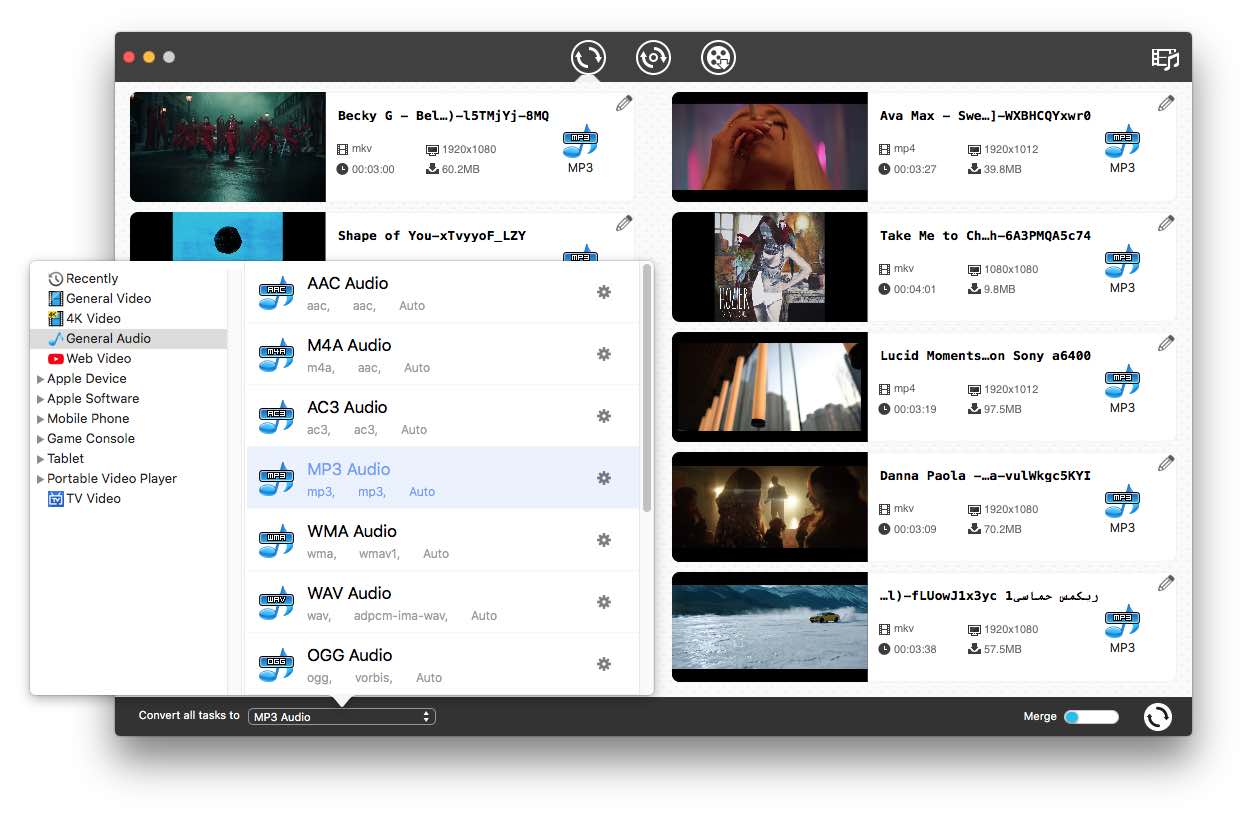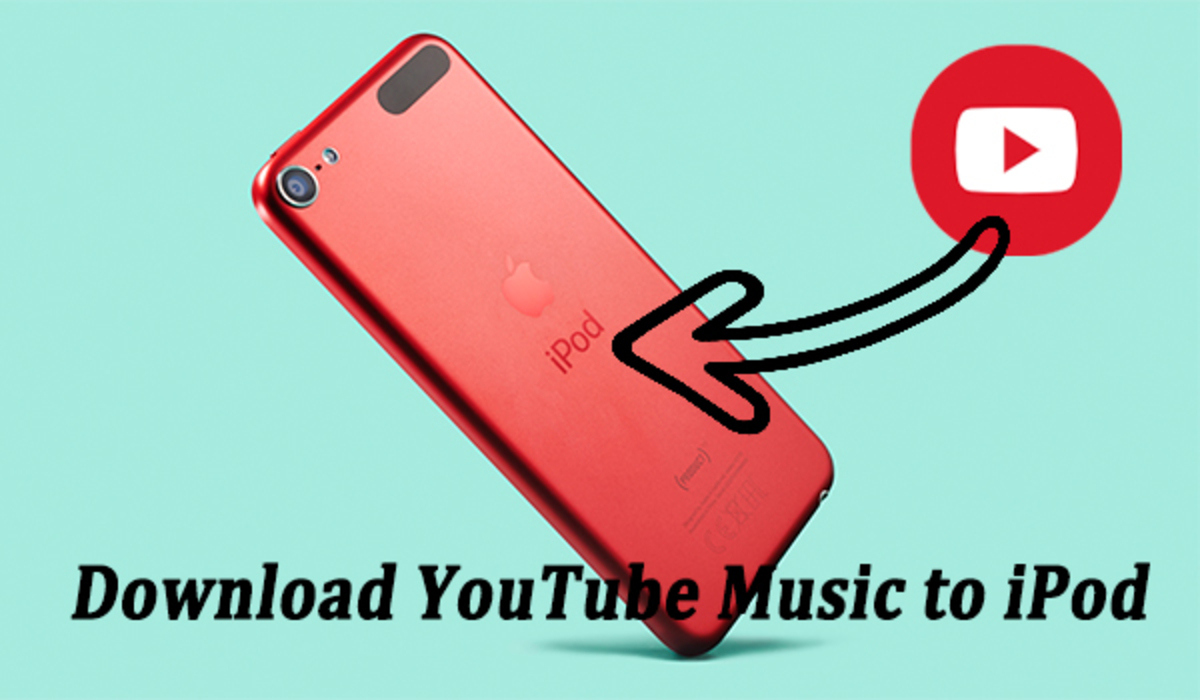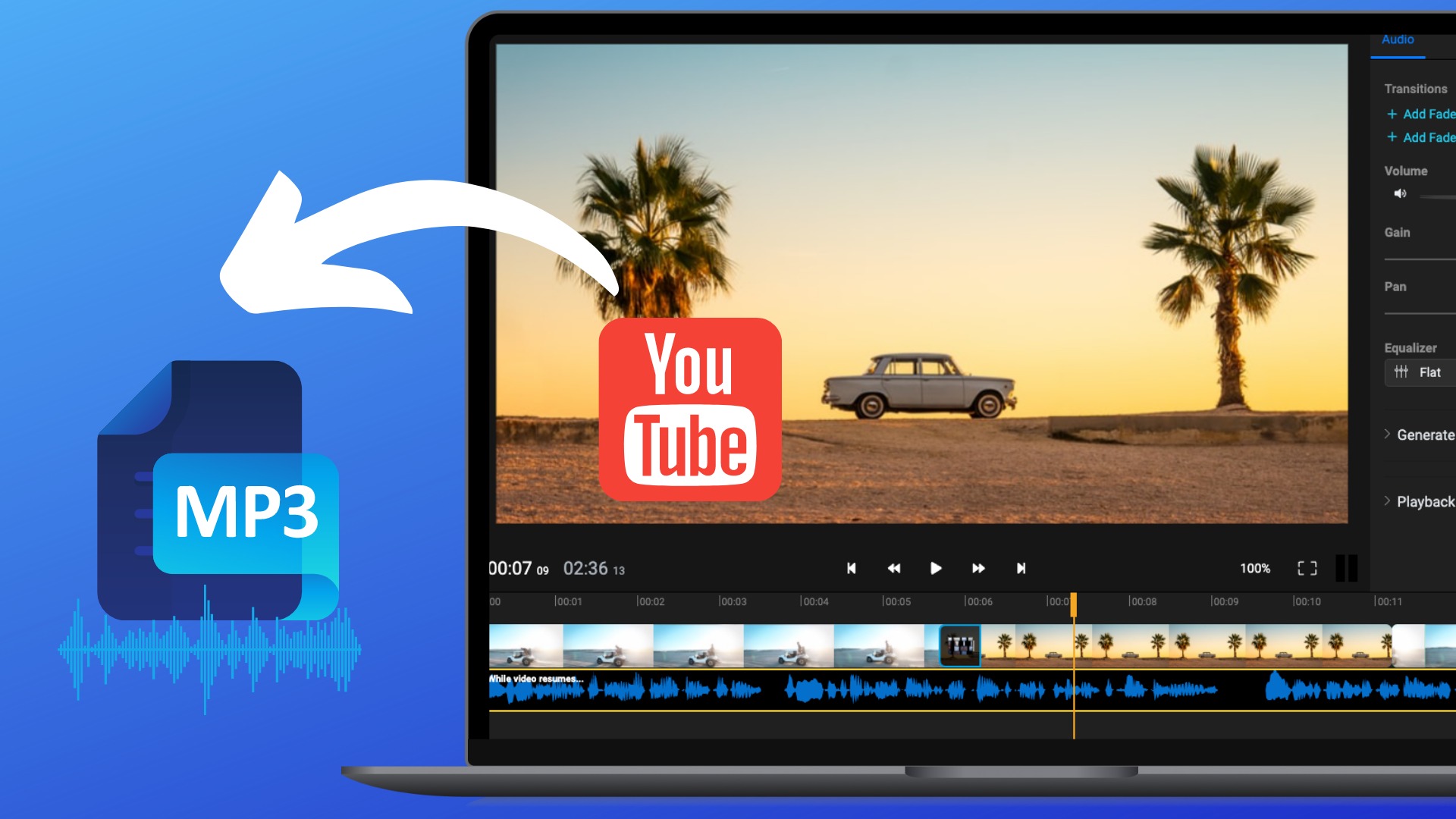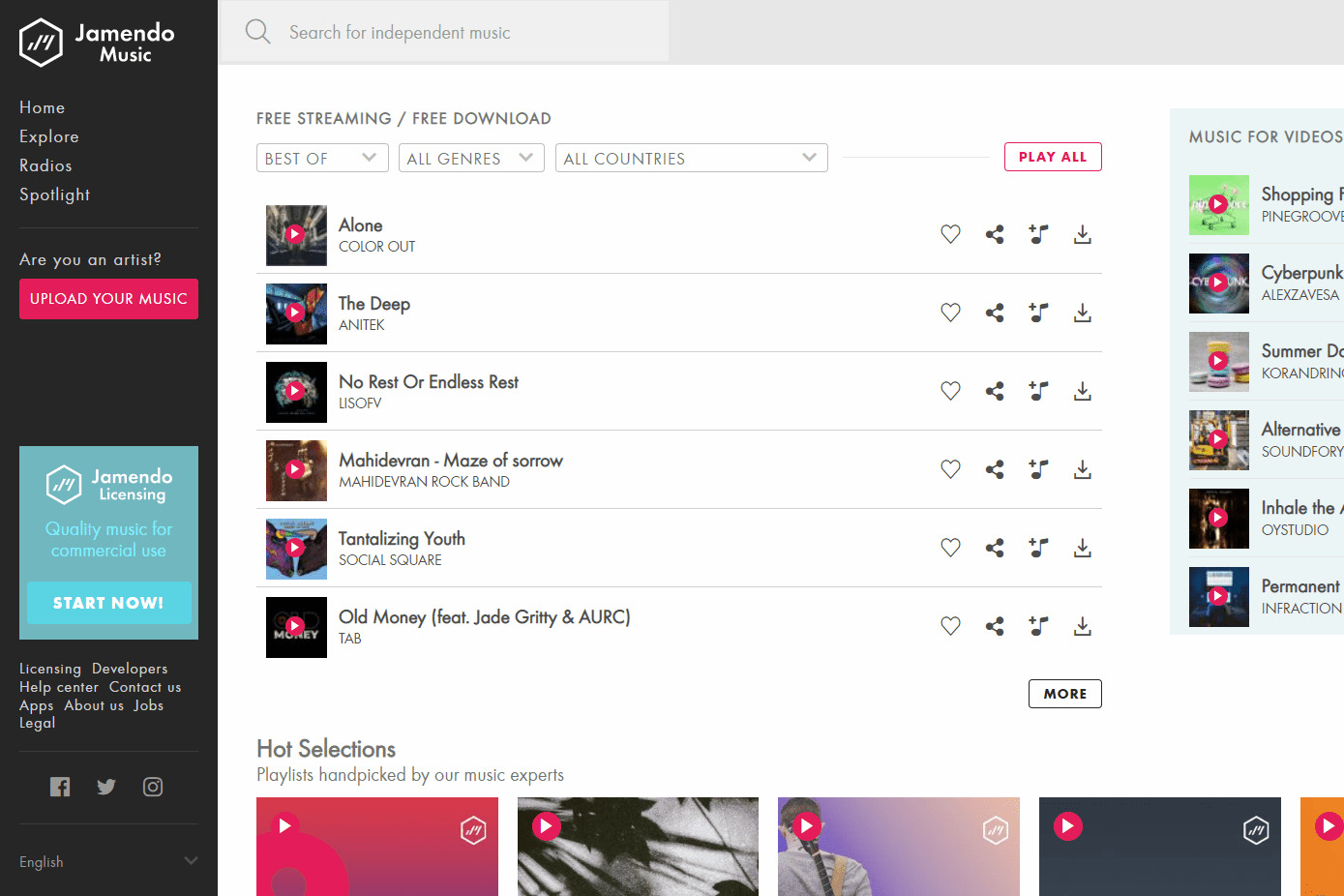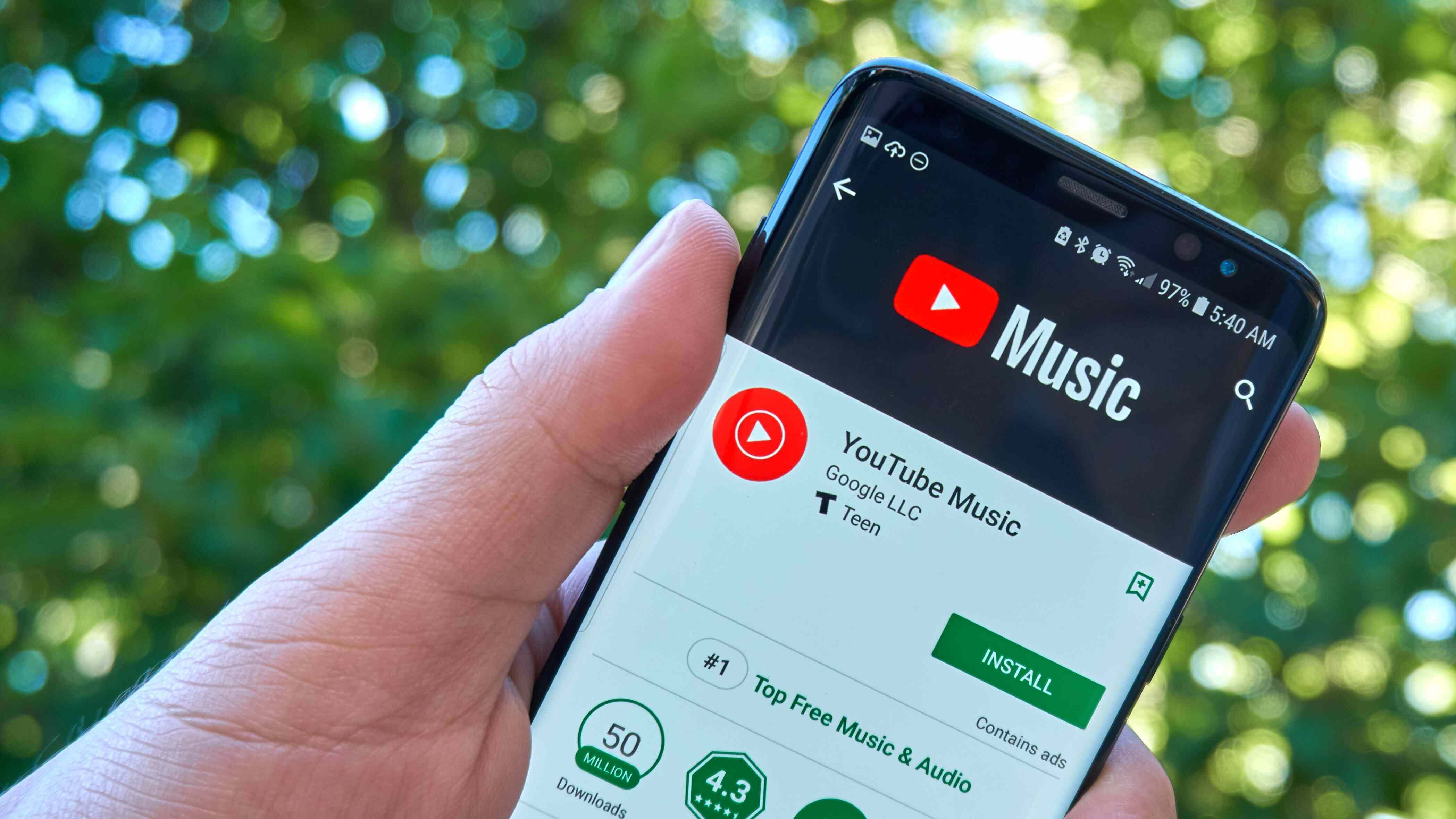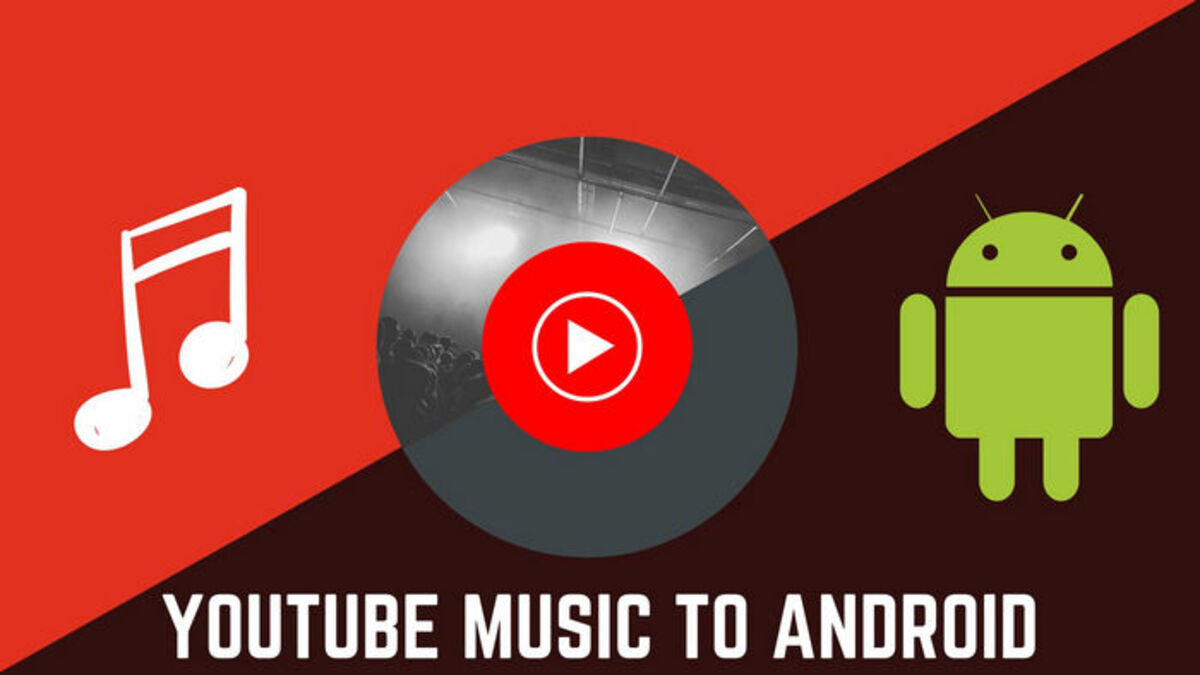Introduction
Are you tired of not being able to listen to your favorite YouTube playlists on the go? Wish you could download those catchy tunes in MP3 format? Well, you’re in luck! In this article, we will guide you through the process of downloading a YouTube playlist to MP3, so you can enjoy your favorite songs anytime, anywhere.
YouTube has become the go-to platform for music enthusiasts to discover and enjoy a wide variety of music genres. While it’s convenient to listen to your favorite songs directly from YouTube, it’s not always practical when you don’t have an internet connection or when you want to save them for offline use.
To download a YouTube playlist to MP3, you will need the right tool that can extract the audio from each video in the playlist and convert it into the popular MP3 format. Luckily, there are several reliable and user-friendly options available that make this process quick and straightforward.
In the following sections, we will walk you through the step-by-step process of using a YouTube playlist downloader to convert your favorite playlists into MP3 files. By following these instructions, you’ll have your playlist downloaded and ready to rock on your preferred music player in no time!
Finding the Right Tool
Before diving into the process of downloading a YouTube playlist to MP3, it’s essential to find the right tool that caters to your needs. There are various software applications and online services available, each with its own set of features and functionalities.
When searching for a suitable tool, consider the following factors:
- Reliability: Look for a tool that has a good reputation and positive user reviews. This ensures that it is reliable and will deliver the desired results without any issues.
- Compatibility: Verify that the tool works well with your operating system, whether it’s Windows, Mac, or Linux.
- User-friendly interface: Choosing a tool with an intuitive and user-friendly interface will make the downloading process much easier and more enjoyable.
- Conversion speed: Faster conversion speeds mean less waiting time for the download and a smoother overall experience.
- MP3 format support: Ensure that the tool supports the MP3 format, as this is the most widely used audio format that is compatible with most devices and media players.
- Extra features: Some tools may offer additional features such as batch downloading, playlist customization, and audio quality settings. Consider these features to enhance your downloading experience.
By taking these factors into account, you will be able to choose a tool that best suits your requirements and allows you to download YouTube playlists to MP3 with ease.
In the next section, we will guide you through the step-by-step process of setting up a downloader that will enable you to convert your favorite playlists into MP3 files.
Step 1: Downloader Setup
Once you have found the right tool to download YouTube playlists to MP3, the first step is to set it up on your device. The setup process may vary depending on the tool you have chosen, but in general, it involves the following steps:
- Download the software: Visit the official website of the downloader you have selected and download the appropriate version for your operating system.
- Install the software: Run the downloaded file and follow the on-screen instructions to install the software on your device. Make sure to read and accept the terms of use, if prompted.
- Launch the downloader: Once the installation is complete, launch the downloader from your desktop or applications folder.
Now that you have successfully set up the YouTube playlist downloader on your device, you’re ready to move on to the next step of the process.
In the following section, we will guide you through the process of copying the URL of the YouTube playlist you wish to download.
Step 2: Copying the Playlist URL
With the YouTube playlist downloader set up on your device, the next step is to copy the URL of the playlist you want to download. The playlist URL is where the downloader will retrieve the videos to be converted into MP3 files. To perform this step, follow the instructions below:
- Open YouTube: Launch your web browser and go to the YouTube website (www.youtube.com).
- Find the playlist: Search for the playlist you wish to download by entering its title or related keywords into the search bar at the top of the YouTube homepage.
- Select the playlist: From the search results, click on the playlist you want to download. This will take you to the playlist’s dedicated page.
- Copy the playlist URL: Once you are on the playlist page, locate the address bar at the top of your browser window. Right-click on it and select “Copy” from the dropdown menu. Alternatively, you can highlight the URL and press “Ctrl+C” (or “Cmd+C” for Mac users) on your keyboard to copy it.
After completing these steps, you will have successfully copied the URL of the YouTube playlist you want to download. The next section will guide you through the process of pasting the playlist URL into the downloader.
Step 3: Pasting the Playlist URL
Now that you have copied the URL of the YouTube playlist you wish to download, it’s time to paste it into the YouTube playlist downloader. Follow the steps below to proceed:
- Open the downloader: Launch the YouTube playlist downloader software that you installed earlier on your device.
- Locate the URL input field: Within the downloader interface, look for the designated URL input field. This field is usually prominently displayed and labeled for easy identification.
- Paste the URL: Right-click inside the URL input field and select “Paste” from the dropdown menu. Alternatively, you can press “Ctrl+V” (or “Cmd+V” for Mac users) on your keyboard to paste the URL.
Once you have successfully pasted the playlist URL into the downloader, it will validate the link and prepare to process the playlist’s videos for download. The next step will guide you through selecting the MP3 format for the downloaded files.
It’s worth noting that some YouTube playlist downloaders may have additional settings or options to customize the download process. Feel free to explore these options if they are available in your chosen tool.
Step 4: Selecting the MP3 Format
After pasting the playlist URL into the YouTube playlist downloader, it’s time to select the MP3 format for the downloaded files. The MP3 format is widely supported by various devices and media players, making it the ideal choice for converting YouTube videos into audio files. Follow the steps below to proceed:
- Locate the format selection: Within the downloader interface, navigate to the format selection section. This section allows you to choose the desired output format for the downloaded videos.
- Select MP3 format: Look for the option to choose the MP3 format and select it. In some downloaders, this may be a dropdown menu where you can directly choose MP3 as the output format. In others, you may need to click on a checkbox or toggle button for MP3 format selection.
- Other format options: Depending on the downloader you are using, there may be additional format settings available. These options might include selecting the audio quality, adjusting the bitrate, or modifying other parameters for the MP3 file. Feel free to explore and configure these options according to your preferences.
Once you have selected the MP3 format and any additional settings, the YouTube playlist downloader will be ready to convert and download the playlist in the desired format. The next step will guide you through initiating the download process.
Note that the availability of format options may vary depending on the downloader you are using. Some downloaders may only provide the MP3 format as the default option without any additional settings.
Step 5: Downloading the Playlist
Now that you have selected the MP3 format for the downloaded files, it’s time to initiate the download process and start converting the YouTube playlist into MP3 files. Follow the steps below to proceed:
- Start the download: Look for the download button or start button within the downloader interface. This button is typically located near the format selection section or in a prominent position on the screen.
- Initiate the conversion: Click on the download or start button to begin the conversion and downloading process. The downloader will start retrieving the videos from the playlist and converting them into MP3 format.
- Monitor the progress: Depending on the size of the playlist and the speed of your internet connection, the download process may take some time. You can monitor the progress of the download within the downloader interface, which may display the number of videos processed, the estimated time remaining, or a progress bar.
- Wait for the download to complete: Allow the downloader to complete the conversion and download process. It will automatically save the MP3 files to a specified location on your device, usually a designated folder or directory.
Once the download is complete, you will have successfully converted the YouTube playlist into MP3 format. The next and final step will guide you on how to check the downloaded MP3 files.
It’s important to note that the downloading speed and the number of videos in the playlist can affect the overall download time. Additionally, ensure that you have a stable internet connection throughout the download process to avoid any interruptions.
Step 6: Checking the Downloaded MP3 Files
After the YouTube playlist downloader has completed the download and conversion process, it’s time to check the downloaded MP3 files to ensure they have been saved correctly. Follow the steps below to verify the files:
- Locate the downloaded files: Open the file explorer or file manager on your device and navigate to the location where the downloader saved the MP3 files. This is usually the default download folder or a specified directory within the downloader interface.
- Check the file format: Look for the downloaded files with the “.mp3” file extension. They should have the same names as the respective videos in the YouTube playlist.
- Play the MP3 files: Double-click on one of the downloaded MP3 files to open it with your default media player. Alternatively, you can right-click on a file, select “Open with,” and choose your preferred media player from the list.
By playing the MP3 files, you can ensure that the conversion process was successful and that the audio quality is satisfactory. If you encounter any issues or errors, you may need to repeat the download process or check if there were any errors during the conversion.
Once you have confirmed that the downloaded MP3 files are in good condition, you can transfer them to your preferred music player or device and enjoy your favorite YouTube playlist on the go.
Now that you have learned how to download a YouTube playlist to MP3, you can enjoy your favorite music anytime, anywhere, without relying on an internet connection. Remember to utilize a reliable YouTube playlist downloader that meets your needs and always respect copyright laws when downloading and using copyrighted content. Happy listening!
Conclusion
Downloaded from the guide provided in this article, you can now effortlessly convert and download your favorite YouTube playlists to MP3 files. By following the step-by-step instructions, you have successfully learned how to set up a YouTube playlist downloader, copy the playlist URL, paste it into the downloader, select the MP3 format, initiate the download, and check the downloaded MP3 files.
Having the ability to download YouTube playlists to MP3 format allows you to enjoy your favorite music anytime, even when you don’t have an internet connection. You can listen to your personalized playlists on various devices, such as your smartphone, tablet, or MP3 player, without any restrictions.
Remember to choose a reliable and user-friendly YouTube playlist downloader that meets your needs and offers the features you desire. Consider factors such as compatibility, reliability, conversion speed, format support, and any additional features that enhance your downloading experience.
While downloading YouTube playlists to MP3 is a convenient and legal way to enjoy music, it is important to respect copyright laws. Ensure that you only download and use content that you have the rights to or that falls under fair use guidelines.
Now that you are equipped with the knowledge of how to download YouTube playlists to MP3, you can create your personal music library, listen to your favorite songs offline, and never miss a beat. So go ahead, start downloading, and enjoy the music!