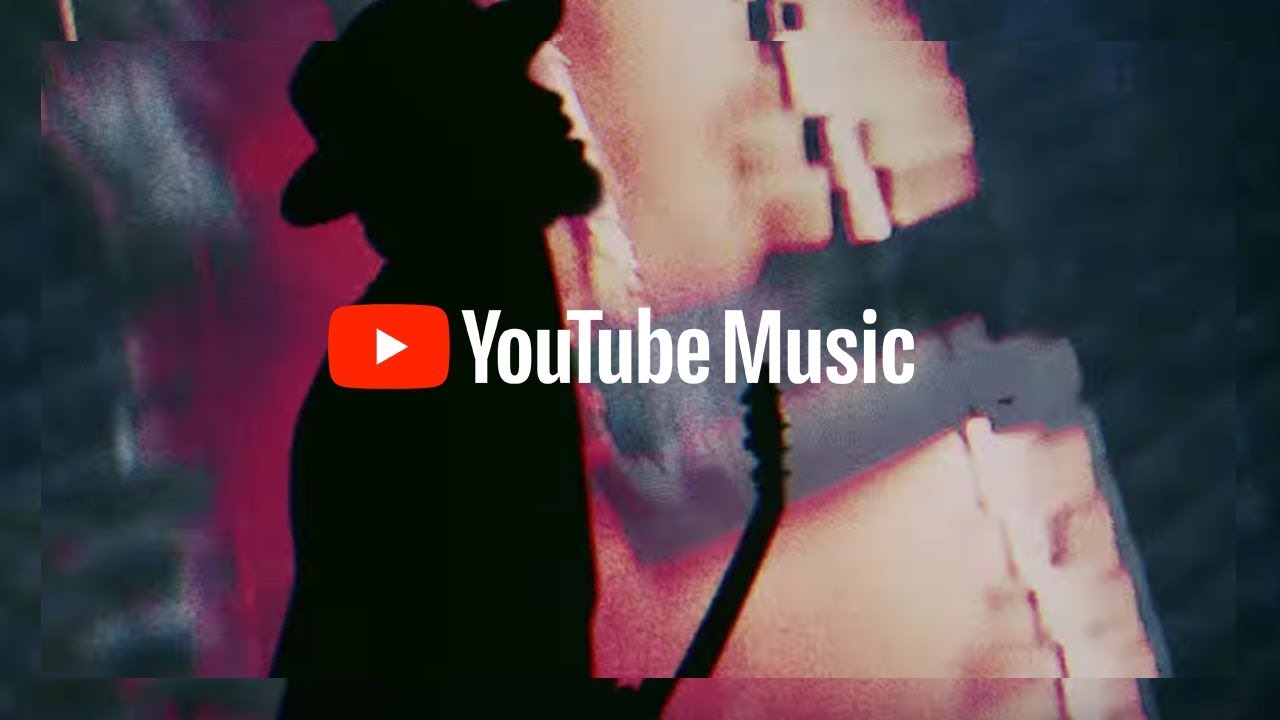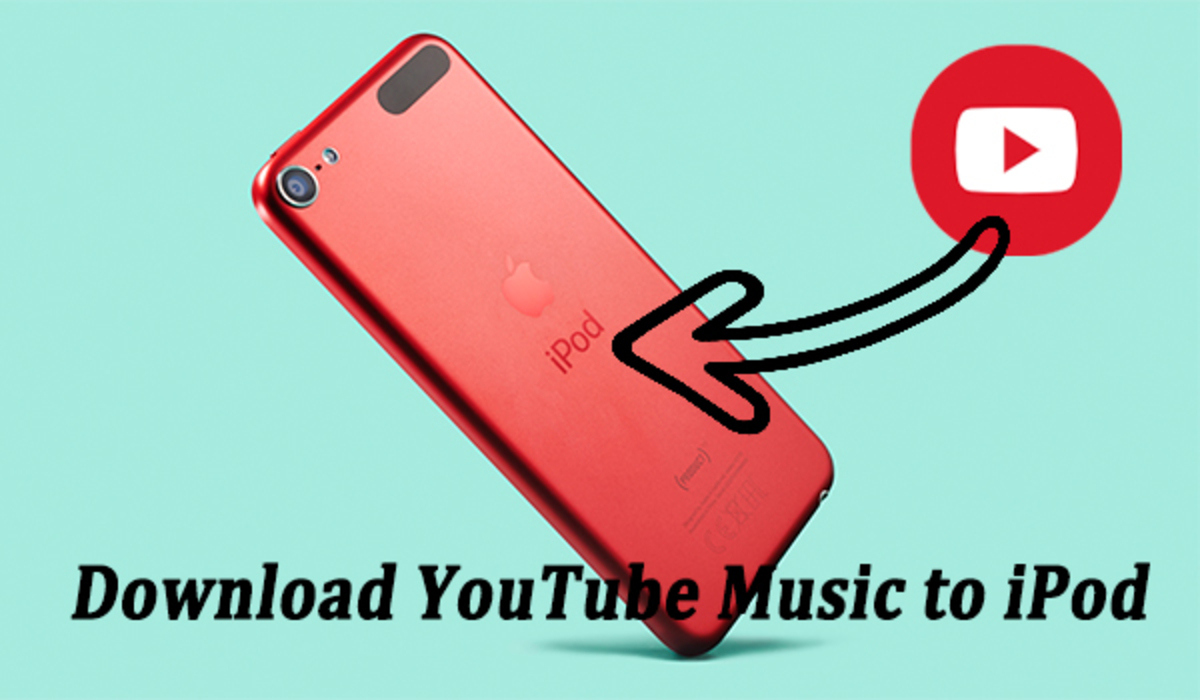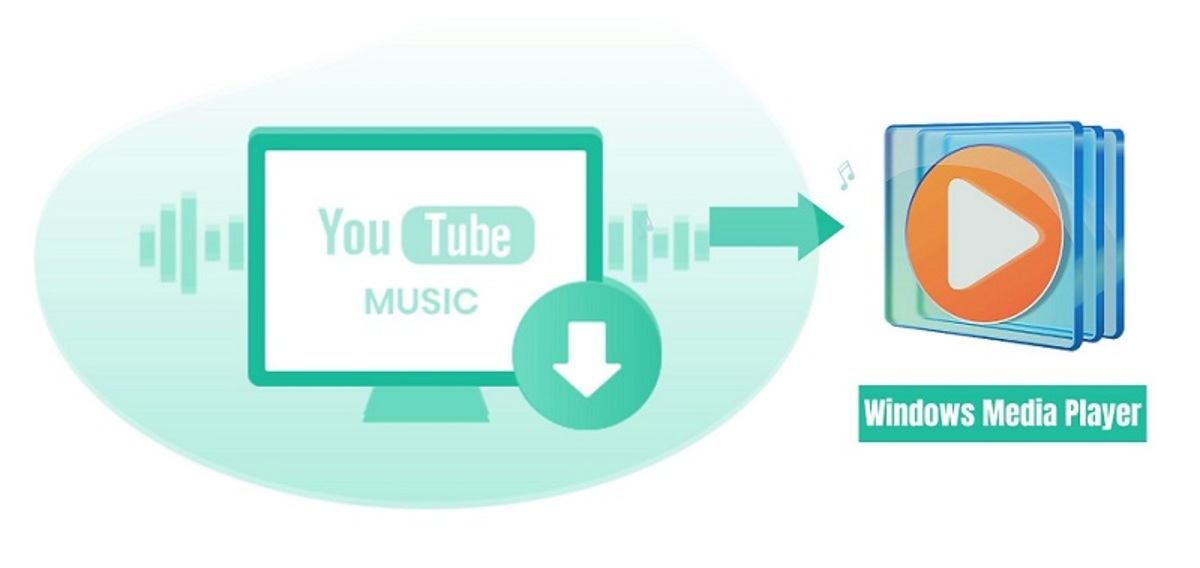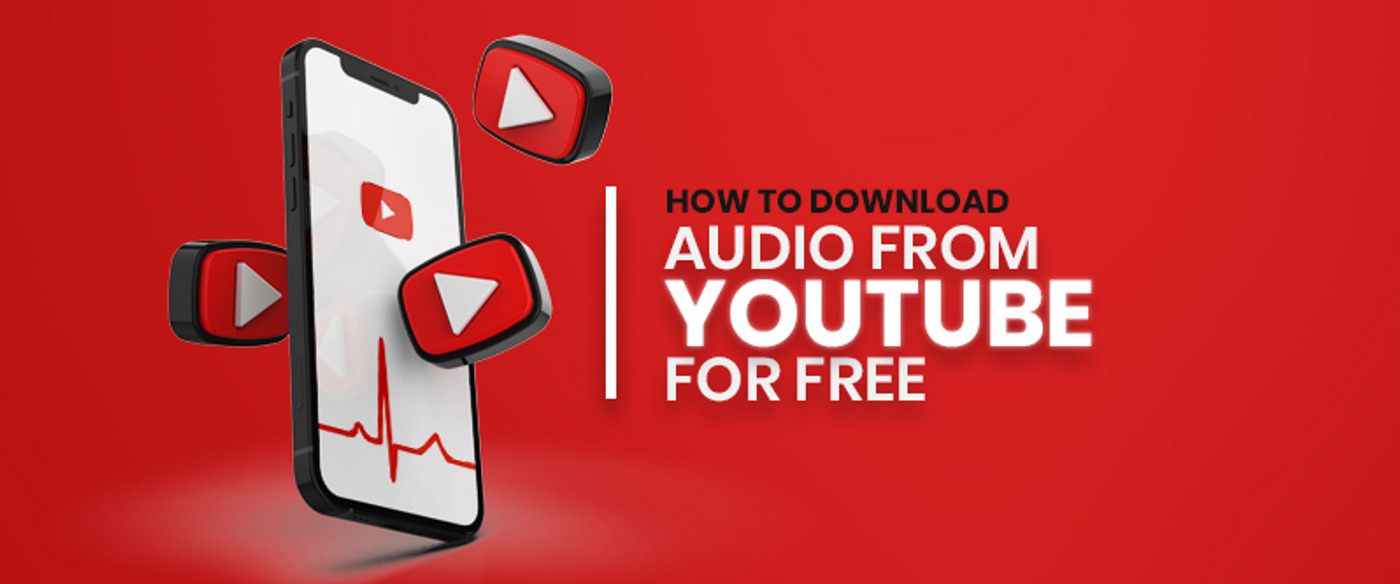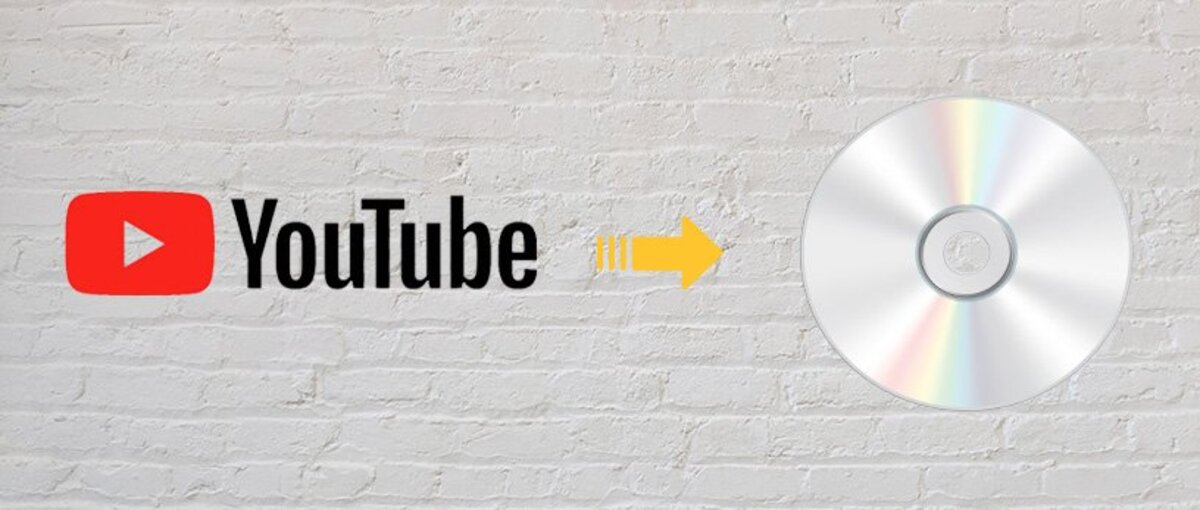Introduction
Music has become an integral part of our lives, and platforms like YouTube have made it easier than ever to discover and enjoy our favorite songs and music videos. While streaming music online is convenient, there may be times when you want to download YouTube music videos for offline listening or to create your own personal collection. In this article, we will explore various methods that you can use to download YouTube music videos effortlessly.
Downloading YouTube music videos brings several benefits. Firstly, it allows you to enjoy your favorite songs even when you are offline, such as during a long flight or when you are in an area with limited internet connectivity. Secondly, having the music videos saved on your device enables you to access them conveniently without the need for continuous buffering or data consumption. Additionally, downloading music videos can be useful for creating playlists or compiling music for special occasions or events.
Before diving into the methods of downloading YouTube music videos, it is essential to address the legal considerations. YouTube’s terms of service strictly prohibit the downloading of videos without the explicit permission of the content owner. While there are legal ways to download YouTube content, it is crucial to respect copyright laws and ensure that you have the necessary rights or permissions to save and use the videos.
Now that we have acknowledged the legal aspects, let’s explore various methods you can use to download YouTube music videos. Remember to always use these methods responsibly and in compliance with the terms and conditions set out by YouTube and the content creators.
Why Download YouTube Music Videos?
As mentioned earlier, there are several reasons why you might want to download YouTube music videos. Let’s explore some of the key advantages of having these videos saved on your device:
- Offline Listening: One of the primary reasons to download YouTube music videos is the ability to listen to your favorite songs even without an internet connection. Whether you are traveling, in a remote area, or simply want to conserve your mobile data, having the videos downloaded allows you to enjoy your music anytime, anywhere.
- Curation and Personalization: Downloading YouTube music videos enables you to create and curate your own personalized collection of songs. You can organize them into playlists, categorize them based on mood or genre, and have complete control over your music library. It’s a convenient way to have all your favorite songs in one place.
- Avoiding Buffering and Ads: By downloading YouTube music videos, you can bypass the buffering time and avoid interruptions caused by ads. This ensures a seamless and uninterrupted listening experience, without any commercial breaks or buffering delays.
- Access to Unavailable Content: There might be instances where certain music videos or songs are region-blocked or temporarily unavailable on YouTube. By downloading the videos, you can still enjoy those songs without any restrictions, even if they are not currently accessible on the platform.
- Preserving and Sharing Memories: Some music videos hold sentimental value or remind us of specific moments in our lives. By downloading these videos, you can preserve them for future nostalgia or share them with your loved ones as a way to reminisce and connect over shared memories.
With these benefits in mind, it’s no wonder why many people prefer to have YouTube music videos downloaded on their devices. In the upcoming sections, we will explore various methods you can use to download these videos, ensuring that you can enjoy your favorite music without limitations.
Legal Considerations
Before proceeding with any method to download YouTube music videos, it is crucial to understand the legal implications and to respect the rights of content creators and copyright holders. YouTube’s terms of service clearly state that downloading videos without explicit permission from the content owner is against their policies.
While there are legal ways to download YouTube content, such as using the YouTube Premium service or downloading videos that are explicitly permitted by the content owner, it is important to be mindful of copyright laws and fair use policies. Downloading copyrighted material without proper authorization can lead to legal consequences, including fines or other legal actions.
It is advised to always consult the terms of service on YouTube and the specific copyright policies of the content you wish to download. Some content creators may provide the option to download their videos or offer them for offline viewing through official means. If this option is not available, it is generally best to respect the rights of the creator and refrain from downloading their content without permission.
Additionally, it’s worth noting that YouTube’s policies may change over time, so it’s essential to stay informed about any updates or revisions to their terms of service.
Remember, the purpose of downloading YouTube music videos should be for personal use, offline listening, or other legal activities. It is important to avoid redistributing, selling, or using the downloaded content for commercial purposes without proper authorization from the copyright owner.
By adhering to legal considerations and respecting the rights of content creators, you can ensure a responsible and ethical approach to downloading YouTube music videos. In the following sections, we will explore various methods that comply with these legal guidelines, allowing you to enjoy your favorite music while maintaining a respectful and lawful approach.
Method 1: Using Online Video Downloaders
One of the simplest and most convenient methods to download YouTube music videos is by using online video downloaders. These platforms allow you to download videos directly from YouTube by simply pasting the video URL into the downloader’s interface. Here’s how you can use online video downloaders to get your favorite music videos:
- Choose an Online Video Downloader: There are various online video downloader websites available, such as Savethevideo.com, Y2mate.com, and Keepvid.pro, among others. Select a reliable and reputable online video downloader that suits your requirements.
- Copy the YouTube Video URL: Go to YouTube and find the music video you want to download. Copy the URL of the video from the address bar of your browser.
- Paste the URL in the Downloader: Visit the chosen online video downloader’s website and locate the input field where you can paste the video URL. Paste the copied URL into the provided box.
- Select Download Options: Depending on the online downloader you are using, you may have additional options to choose from. These may include selecting the video quality or format you desire. Make the preferred selections, if available.
- Initiate the Download: Once you have entered the video URL and made any necessary selections, click the “Download” button to initiate the download process.
- Download and Save the Video: The online downloader will analyze the video URL and generate the download link. Click the provided download link to start the actual downloading of the video. Choose the location on your device where you want to save the video file.
Always exercise caution when using online video downloaders. Ensure that the website you choose is trustworthy and doesn’t pose any security risks. It is also important to be aware of any potential copyright violations and to use this method responsibly, strictly for personal use and not for commercial distribution.
Using online video downloaders is a quick and effortless way to get your favorite YouTube music videos onto your device. However, keep in mind that the availability and functionality of online downloaders may vary over time due to changes in YouTube’s policies or legal considerations. Therefore, it’s always a good idea to explore alternative methods as well.
Method 2: Utilizing Browser Extensions
Another popular method for downloading YouTube music videos is by utilizing browser extensions. These extensions are additional tools that can be added to your web browser, allowing you to download videos directly from YouTube. Here’s how you can use browser extensions to download your favorite music videos:
- Select a Browser Extension: There are various browser extensions available for different browsers, such as Chrome, Firefox, and Safari. Popular examples include Video DownloadHelper (for Firefox and Chrome), YouTube Video Downloader (for Chrome), and Easy YouTube Video Downloader (for Safari). Choose a reputable extension that is compatible with your browser.
- Add the Extension to Your Browser: Once you have chosen a suitable browser extension, you will need to add it to your web browser. This can usually be done by visiting the extension’s website or by searching for it in your browser’s dedicated extension store or marketplace. Follow the instructions provided to add the extension to your browser.
- Navigate to the YouTube Video: Go to YouTube and find the music video you wish to download.
- Click the Download Button: Depending on the browser extension you are using, a download button or icon should appear near the YouTube video. Click on this button or icon to initiate the download process.
- Choose the Download Options: After clicking the download button, you may be presented with options such as selecting the video quality or format. Make the desired selections, if available.
- Initiate the Download: Once you have made the necessary selections, click the “Download” or “Save” button to start the download process.
- Save the Video File: The browser extension will download the video file and save it to your specified location on your device.
Browser extensions provide a convenient way to download YouTube music videos directly from your web browser, without the need to visit external websites or use third-party applications. However, it is important to note that the availability and functionality of browser extensions may vary, especially with frequent updates to web browsers and YouTube’s policies. Ensure that you choose a reputable extension and use it responsibly and in compliance with copyright laws.
Before installing any browser extension, take the time to review user reviews and ratings, as well as any privacy and security concerns that may be associated with the extension. Additionally, keep in mind that browser extensions may have limitations in terms of video quality options or compatibility with certain YouTube videos.
Utilizing browser extensions is an effective method for downloading YouTube music videos, but it is always recommended to have alternative methods in mind in case certain extensions become outdated or cease to function properly.
Method 3: Using YouTube Premium
If you are a frequent YouTube user and want a seamless and legal way to download YouTube music videos, then subscribing to YouTube Premium may be the perfect solution for you. YouTube Premium is a paid subscription offering that comes with a range of benefits, including the ability to download videos and enjoy ad-free streaming. Here’s how you can use YouTube Premium to download YouTube music videos:
- Subscribe to YouTube Premium: Visit the YouTube Premium website and sign up for a subscription. YouTube Premium is available for a monthly fee and offers a free trial period for new users.
- Sign in to Your Account: Once you have subscribed to YouTube Premium, sign in to your YouTube account using the same credentials you used to purchase the subscription.
- Find the YouTube Music Video: Navigate to the music video you want to download on YouTube.
- Click the Download Button: On the video page, look for the download button, which appears as a downward-facing arrow. Click on this button to initiate the download process.
- Select the Video Quality: YouTube Premium allows you to choose from different video quality options for downloading. Select the quality that suits your preferences or the capabilities of your device.
- Confirm the Download: Once you have made the necessary selections, confirm the download by clicking the appropriate button or prompt.
- Access Your Downloaded Video: After the download is complete, you can access the video by going to the Library section of the YouTube app on your device. From there, you can play the downloaded video anytime, even without an internet connection.
With YouTube Premium, you not only get the ability to download YouTube music videos, but you also enjoy an ad-free viewing experience, background play, and access to YouTube Originals. It provides a legal and convenient option for those who want to download videos for offline use.
Keep in mind that YouTube Premium is a paid service, so you will need to consider the subscription cost. However, if you are a frequent YouTube consumer and value the added benefits, it offers an all-in-one solution for ad-free streaming and downloading music videos directly from YouTube.
Note that the availability of YouTube Premium may vary by country, and it is recommended to check if the service is available in your region before subscribing. Additionally, ensure that you comply with YouTube’s terms of service and the usage rights associated with the downloaded videos, including any restrictions on sharing or commercial use.
Using YouTube Premium is a hassle-free method to download YouTube music videos legally and enjoy them offline, without the need for third-party tools or services.
Method 4: Downloading via YouTube Music App
If you prefer a dedicated music streaming and downloading experience, the YouTube Music app is an excellent option. With the YouTube Music app, you can easily discover, stream, and download your favorite music videos. Here’s how you can use the YouTube Music app to download YouTube music videos:
- Install the YouTube Music App: Download and install the YouTube Music app from your device’s app store. It is available for both iOS and Android devices.
- Sign in to Your Google Account: Launch the YouTube Music app and sign in using your Google account credentials. If you do not have a Google account, create one before proceeding.
- Search for the Music Video: Use the search function within the app to find the music video you want to download. You can search by song title, artist, or keywords.
- Open the Video Page: Tap on the music video in the search results to open its dedicated page within the YouTube Music app.
- Download the Video: On the video page, look for the download button, which appears as a downward-facing arrow. Tap on this button to initiate the download process.
- Choose the Video Quality: The YouTube Music app allows you to select the video quality for downloading. Choose the quality that suits your preferences or the capabilities of your device.
- Confirm the Download: After selecting the video quality, confirm the download by tapping the appropriate button or prompt.
- Access Your Downloaded Video: Once the download is complete, you can access the video within the YouTube Music app’s Library section. From there, you can play the downloaded video anytime, even without an internet connection.
The YouTube Music app provides a user-friendly and integrated experience for discovering, streaming, and downloading YouTube music videos. It is a convenient option for those who want a dedicated music app with built-in downloading functionality.
It’s important to note that the YouTube Music app is free to download and use. However, there is a YouTube Music Premium subscription available for those who want additional features, such as ad-free playback and offline listening. The subscription also allows you to download music videos directly to your device without any limitations.
As with other methods, ensure that you comply with YouTube’s terms of service and any usage rights associated with the downloaded videos. Additionally, keep in mind that the availability of the YouTube Music app may vary by country, and it is recommended to check if the app is available in your region before downloading.
Downloading YouTube music videos through the YouTube Music app provides a seamless and dedicated solution for offline listening and convenient access to your favorite music videos.
Method 5: Employing Third-Party Software
If you prefer more advanced options and greater control over the downloading process, you can consider utilizing third-party software to download YouTube music videos. These software applications are specifically designed to download and save YouTube videos to your device. Here’s how you can employ third-party software for downloading YouTube music videos:
- Select a Reliable Third-Party Software: There are various third-party software options available for downloading YouTube videos, such as 4K Video Downloader, Free YouTube Downloader, or Any Video Converter. Choose a reputable software that suits your needs and is compatible with your operating system.
- Install the Software: Download and install the chosen third-party software on your device following the instructions provided by the software provider.
- Copy the YouTube Video URL: Go to YouTube and find the music video you want to download. Copy the URL of the video from the address bar of your browser.
- Paste the URL into the Software: Open the third-party software and look for a field or option to paste the YouTube video URL. Paste the URL into the provided space.
- Select Download Options: Depending on the software you are using, you may have various options to choose from, such as selecting the video quality, format, or download location. Make the desired selections based on your preferences.
- Initiate the Download: Once you have made the necessary selections, click the “Download” or “Start” button in the software to begin the downloading process.
- Save the Video: The third-party software will download the video file and save it to your specified location on your device.
When using third-party software to download YouTube music videos, it is important to exercise caution and ensure that you are using trusted and reliable software from reputable sources. Be wary of any potential security risks or bundled software that may come with the application.
Keep in mind that the availability and functionality of third-party software may vary over time, as YouTube continuously updates its platform and introduces new security measures. It is recommended to research and update your chosen software regularly to ensure compatibility and optimal performance.
Using third-party software provides advanced features and greater flexibility for downloading YouTube music videos. However, it is essential to be mindful of copyright laws and to use this method responsibly and strictly for personal use.
If you choose to employ third-party software, always check that you have the necessary rights or permissions to download and use the content. Respect copyright laws and the terms and conditions set out by YouTube and the content creators to ensure a legal and ethical approach to downloading YouTube music videos.
Method 6: Capturing Audio with Screen Recording Tools
If your main objective is to capture the audio from YouTube music videos rather than the entire video itself, you can utilize screen recording tools to achieve this. Screen recording tools allow you to capture the audio playing on your device while the music video is playing on YouTube. Here’s how you can use screen recording tools to capture audio from YouTube music videos:
- Choose a Screen Recording Tool: There are several screen recording tools available for different operating systems, such as OBS Studio, QuickTime Player (for macOS), or ShareX (for Windows). Select a screen recording tool that is compatible with your device and meets your requirements.
- Install the Screen Recording Tool: Download and install the chosen screen recording tool on your device, following the instructions provided by the software provider.
- Set Up the Recording Area: Open the screen recording tool and configure the recording area settings. For audio capture, you can typically set the recording area to capture the entire screen or a specific application window.
- Open YouTube and Find the Music Video: Launch your web browser and go to YouTube. Find the music video you want to capture the audio from.
- Start the Screen Recording: Begin the screen recording process using the screen recording tool. Ensure that the audio capture option is enabled to record the sound playing on your device.
- Play the YouTube Music Video: Start playing the music video on YouTube. The screen recording tool will capture the audio as it plays on your device.
- Stop the Recording: Once the music video has finished playing or you have captured the desired audio portion, stop the screen recording using the screen recording tool’s controls or designated key shortcuts.
- Save the Audio File: The recorded audio will be saved as a file on your device. You can choose the location and file format for saving the audio during the screen recording setup or use the default settings provided by the screen recording tool.
When using screen recording tools to capture audio from YouTube music videos, keep in mind that the audio quality may depend on multiple factors, such as the audio output settings of your device and the screen recording tool you are using.
It is important to note that capturing audio with screen recording tools may result in lower audio quality compared to other downloading methods. Additionally, ensure that you comply with copyright laws and the terms and conditions set out by YouTube and the content creators. This method should be used strictly for personal use and not for commercial purposes.
Screen recording tools offer a viable solution for capturing the audio from YouTube music videos and can be useful for creating personal collections or playlists. However, it is always recommended to explore other downloading methods to ensure the highest possible audio quality and minimize any potential legal implications.
Conclusion
Downloading YouTube music videos offers numerous benefits, such as offline listening, personalized collections, and the ability to access unavailable content. However, it is essential to approach downloading methods responsibly and in compliance with copyright laws and the terms of service set out by YouTube and content creators.
In this article, we explored six methods for downloading YouTube music videos:
- Using online video downloaders, which provide a quick and convenient way to download videos directly from YouTube.
- Utilizing browser extensions to add downloading functionality directly to your web browser.
- Subscribing to YouTube Premium, which offers ad-free streaming and the ability to download videos legally.
- Using the YouTube Music app, which allows you to stream, discover, and download YouTube music videos in a dedicated music environment.
- Employing third-party software for more advanced options and greater control over the downloading process.
- Capturing audio from YouTube music videos using screen recording tools.
Each method has its own advantages and considerations, offering different levels of convenience, features, and audio/video quality. It is important to choose a method that aligns with your preferences and needs while respecting the copyrights and usage rights of content creators.
Remember to exercise caution when using third-party software or online downloaders, ensuring that you use trusted sources and comply with legal requirements. Additionally, stay up to date with the terms and conditions set by YouTube, as well as any changes in their policies.
By following these guidelines, you can enjoy your favorite YouTube music videos at your convenience and create your own personalized music library for offline listening. Whether you choose to download videos using online tools, browser extensions, YouTube Premium, the YouTube Music app, third-party software, or screen recording tools, always prioritize a responsible and respectful approach to ensure a positive and legal experience.