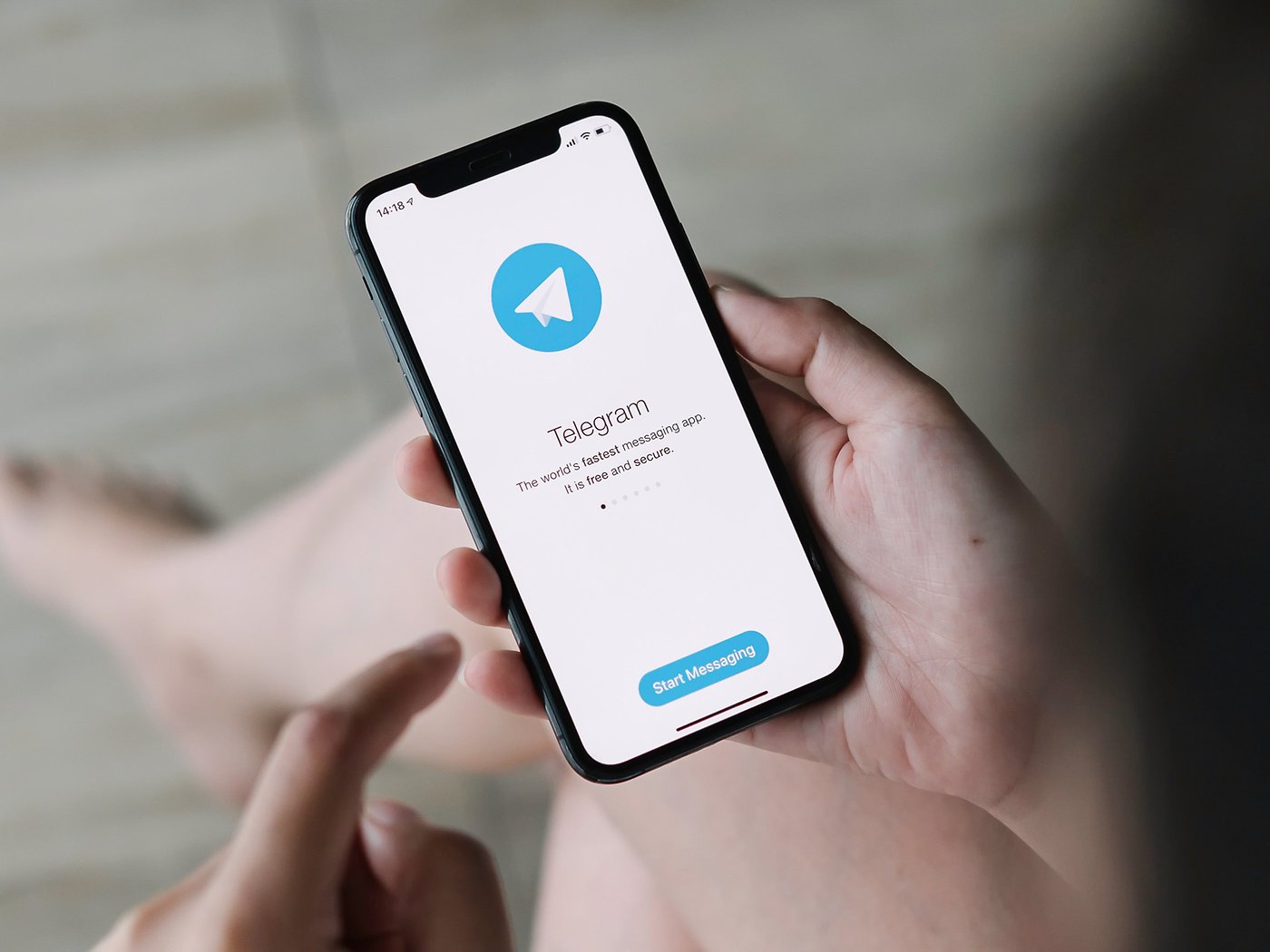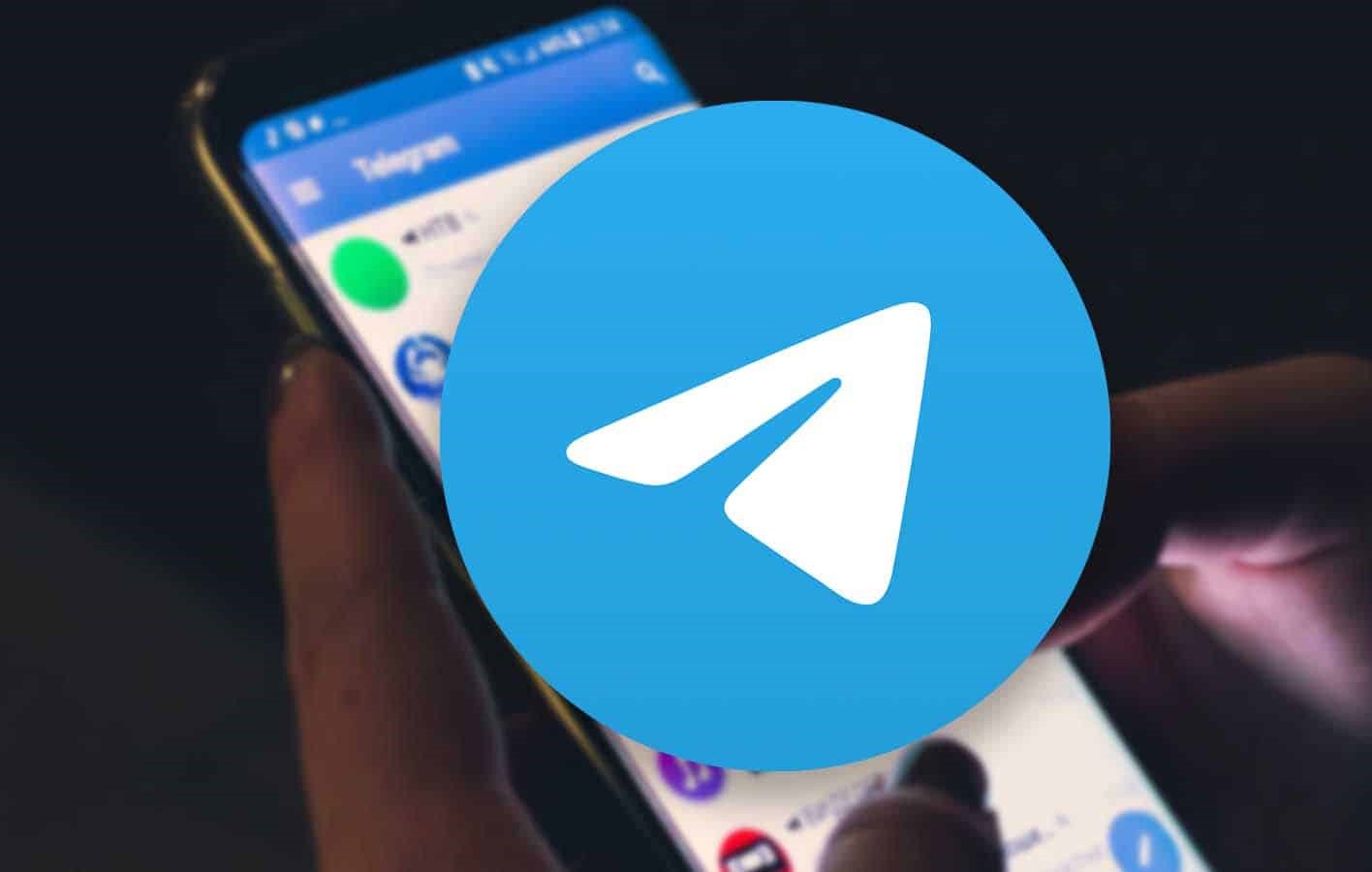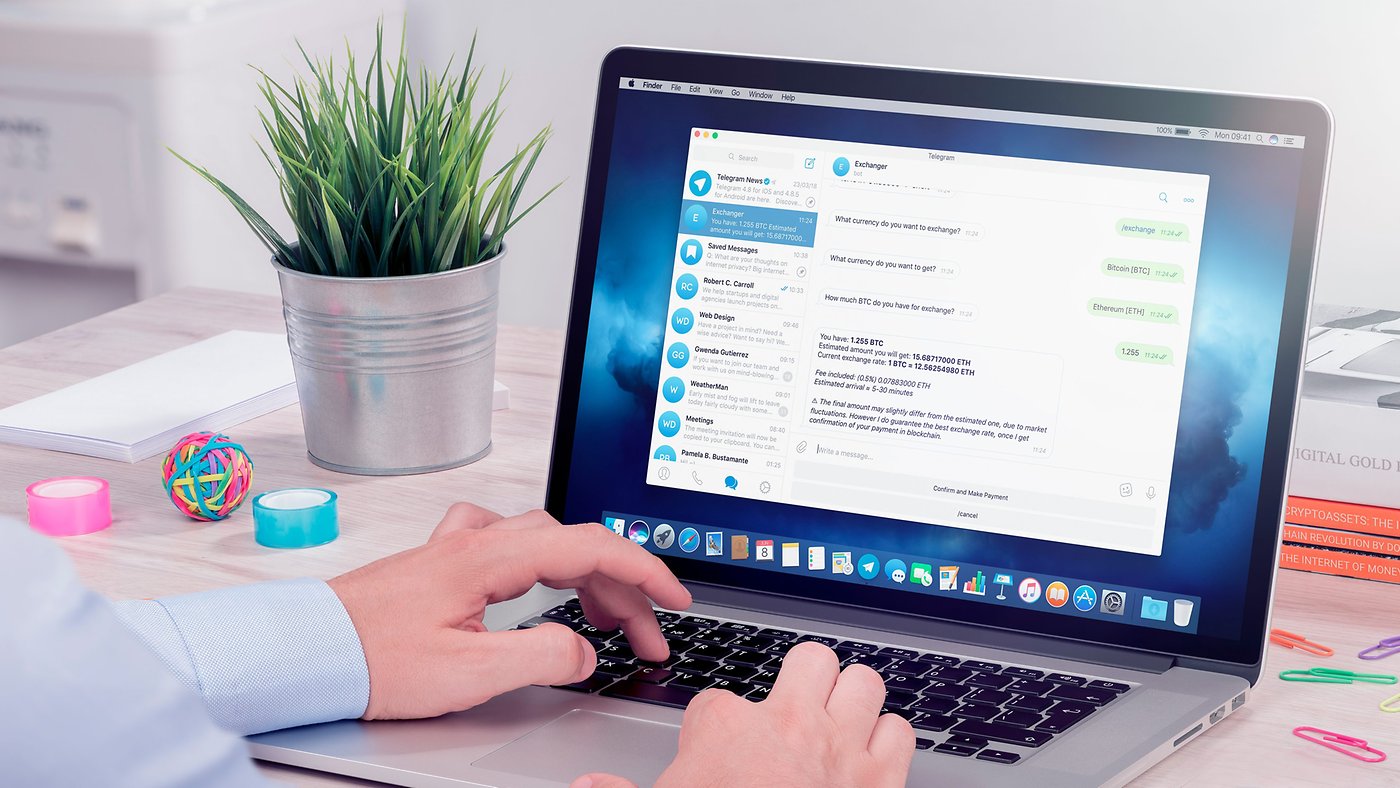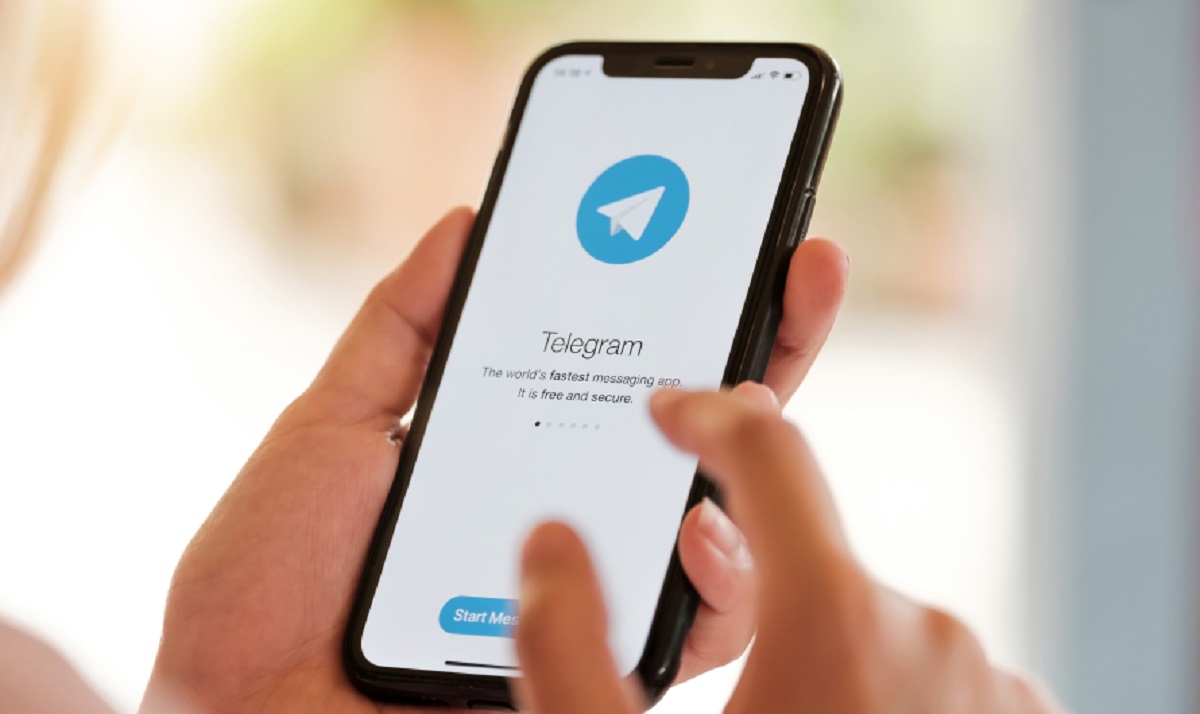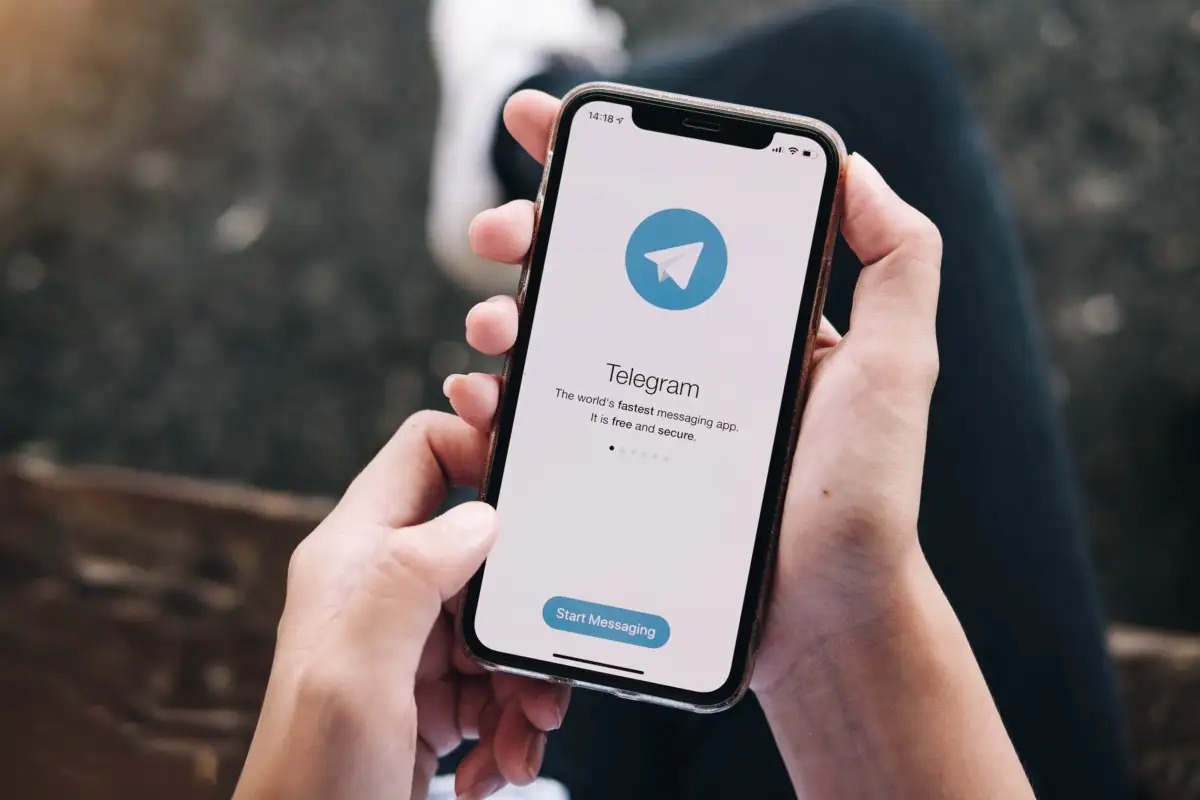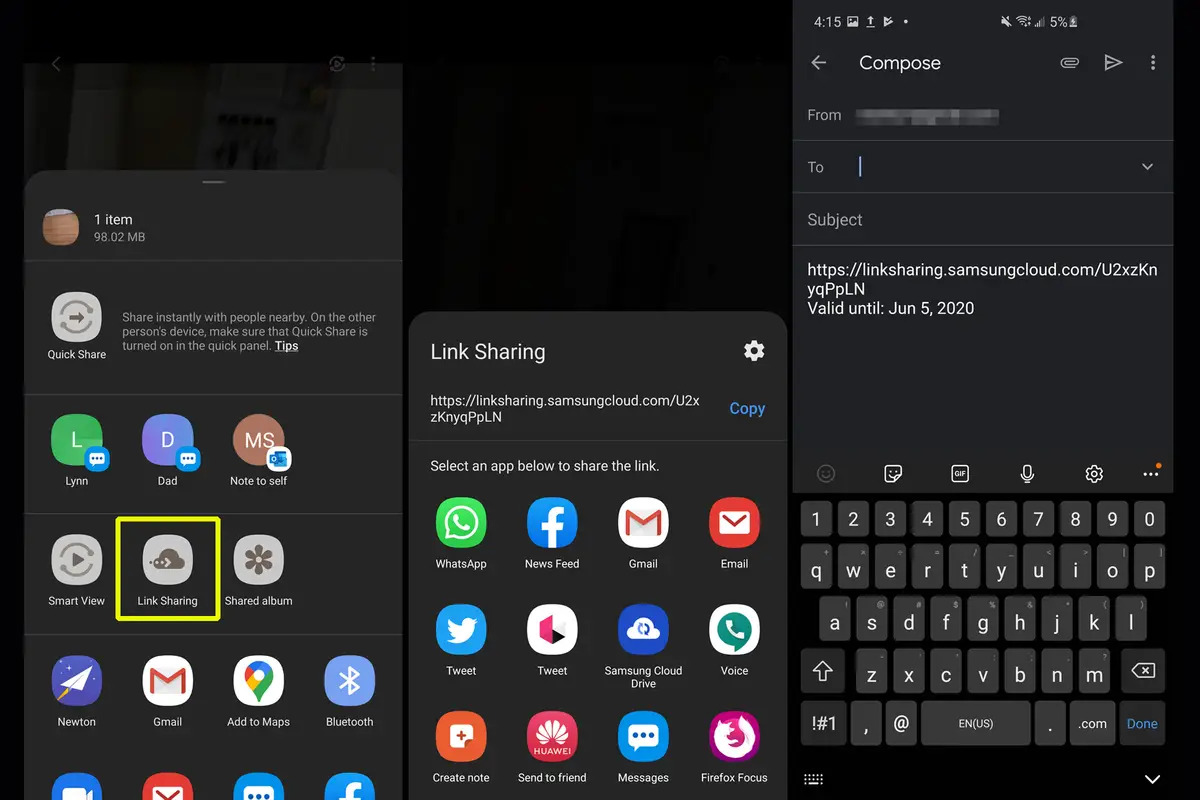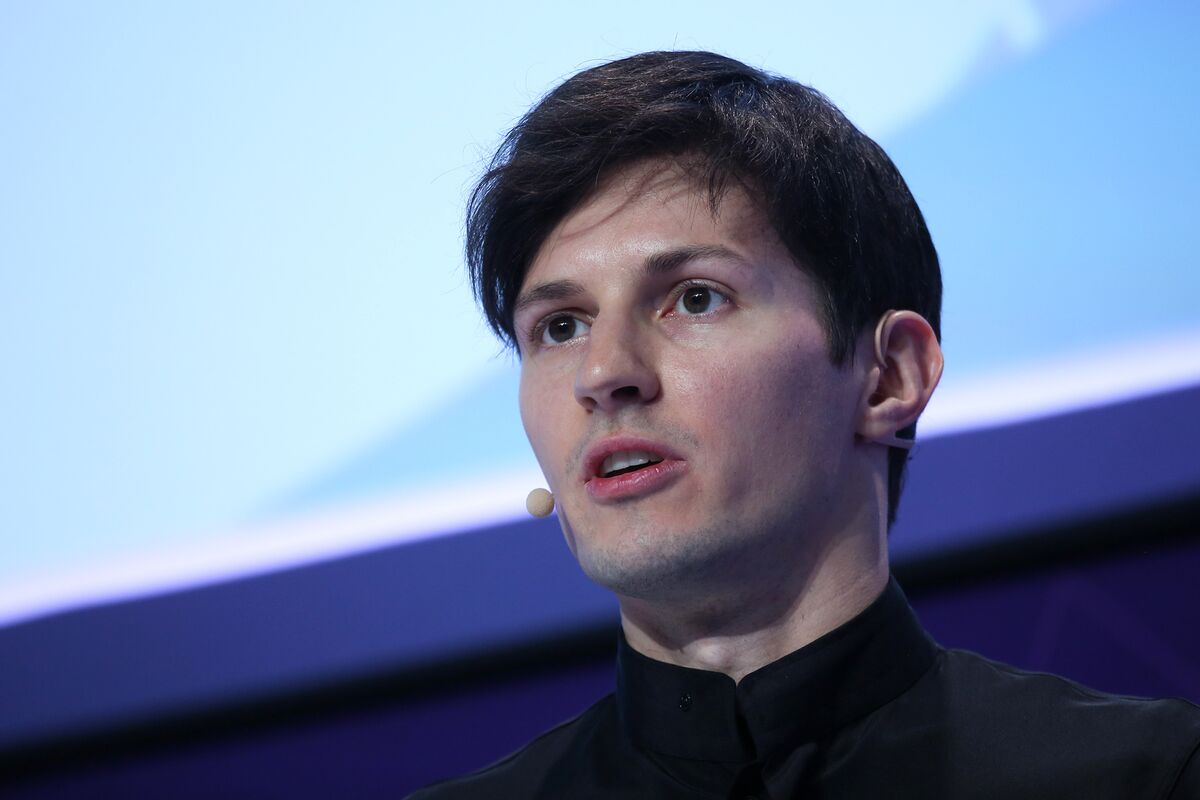Introduction
Telegram is a popular messaging app known for its extensive features and user-friendly interface. While it is primarily used for text-based communication, Telegram also allows users to share and download various media files, including videos. Whether you want to save a funny video clip, a tutorial, or a memorable moment, downloading videos from Telegram can be quite useful.
In this guide, we will explore different methods to download videos from Telegram. You will learn how to utilize the built-in option in Telegram itself, as well as third-party tools and screen recording techniques. So, if you’ve ever wanted to download a video from Telegram and keep it for offline viewing, read on to find out how!
Please note that before you proceed to download any video, it is essential to ensure that you have the necessary permissions or rights to do so. Respect copyright laws and obtain permission from the content creator when necessary. Additionally, downloading videos from public channels and groups is generally allowed, but make sure to follow any specific rules or guidelines set by the channel or group administrators.
Now, let’s dive into the various methods you can use to download videos from Telegram!
Step 1: Install Telegram
The first step to downloading videos from Telegram is to install the Telegram app on your device. Telegram is available for both mobile and desktop devices and can be downloaded from various sources, depending on your operating system.
If you’re using a mobile device, simply head to your device’s app store, whether it’s the Google Play Store for Android or the Apple App Store for iOS. Search for “Telegram” and tap on the official Telegram app. Click the “Install” or “Get” button, and the app will be downloaded and installed on your device.
For desktop users, you can visit the Telegram website at https://telegram.org and download the desktop app for your operating system, such as Windows, macOS, or Linux. Follow the instructions provided on the website to complete the installation process.
Once you have installed Telegram on your device, launch the app, and you will be prompted to enter your phone number. Enter your phone number and follow the verification process to set up your Telegram account.
It’s important to note that Telegram requires an active phone number to register and use the app. However, you can choose to hide your phone number from other users if you prefer to maintain privacy. Telegram offers various privacy settings to customize your experience.
After setting up your Telegram account, you will have access to all the app’s features, including the ability to send and receive messages, join groups and channels, and, of course, download videos.
In the next step, we will explore how to find the video you want to download within the Telegram app. Let’s move on to Step 2: Open Telegram and find the video.
Step 2: Open Telegram and find the video
Now that you have installed Telegram, it’s time to open the app and find the video you want to download. Telegram allows users to join groups and channels where various types of content, including videos, are shared. You can also receive videos directly through private messages from other Telegram users.
To start, launch the Telegram app on your device. You will be taken to the main screen, which displays your recent conversations and chats. On the bottom navigation, you will find tabs such as “Chats,” “Calls,” “Contacts,” and “Settings.” Tap on the “Chats” tab to proceed.
In the Chats section, you will see a list of your recent conversations. If the video you want to download was sent to you in a private message, navigate to that specific conversation. If the video is shared in a group or a channel, you can either search for the specific group or channel or scroll through your list of chats to find it.
To search for a specific group or channel, tap on the magnifying glass icon in the top right corner of the Chats screen. Enter the name of the group or channel in the search bar and tap on the relevant result to access it.
Once you locate the chat or group where the video is shared, tap to open it. Scroll through the conversation to find the video you want to download. Videos in Telegram are typically displayed as thumbnail previews with a play button overlaid.
If the video is shared in a group or channel, it may be part of a larger conversation or contained within a media album. You can explore the group or channel content to find the specific video you’re interested in.
Once you have found the video you want to download, it’s time to move on to the next step: downloading the video using the built-in option in Telegram. Let’s proceed to Step 3: Download a Telegram video using the built-in option.
Step 3: Download a Telegram video using the built-in option
Telegram provides a convenient built-in option for downloading videos directly within the app. With just a few taps, you can save the video to your device’s storage for offline viewing. Follow the steps below to utilize this feature:
- Locate the video you want to download in the Telegram chat or group. Ensure that the video is visible on your screen.
- Tap on the video to open and play it. The video will expand to full screen mode.
- On the bottom right corner of the video player, you will see several icons. Look for the download icon, typically represented by an arrow pointing downwards.
- Tap on the download icon, and Telegram will start downloading the video to your device.
- Once the download is complete, you will receive a notification indicating that the video has been saved. You can also access the downloaded video by going to the Downloads section within the Telegram app.
That’s it! You have successfully downloaded a Telegram video using the built-in option. Now you can enjoy the video offline or share it with others.
It’s worth noting that the availability of the built-in download option may vary depending on the Telegram version and the video source. In some cases, the video creator or channel/group admin may restrict the ability to download their videos. In such situations, you may need to explore other methods to download the video, as we will discuss in the next step.
Now let’s move on to Step 4: Download a Telegram video using third-party tools, where we will explore alternative options for downloading videos from Telegram.
Step 4: Download a Telegram video using third-party tools
If the built-in download option in Telegram is not available or restricted, you can still download Telegram videos using third-party tools. There are several websites and applications that specialize in downloading videos from various sources, including Telegram. Follow the steps below to download a Telegram video using a third-party tool:
- Identify the video you want to download in Telegram and ensure it is visible on your screen.
- Take note of the video’s URL or unique identifier. This information is essential for using third-party tools.
- Open your preferred web browser and search for a reliable Telegram video downloader. There are numerous options available, so it’s important to choose one that is secure and trustworthy.
- Once you have found a suitable Telegram video downloader, navigate to the website or launch the application.
- Paste the video URL or unique identifier into the provided field on the downloader tool.
- Click on the “Download” or similar button to initiate the download process.
- Depending on the downloader tool, you may have the option to choose the video quality or format before downloading.
- Wait for the download to complete, and the video will be saved to your device’s storage.
It’s important to note that when using third-party tools, exercise caution and ensure the security of your device and personal information. Only use reputable and trusted tools, and be mindful of any potential risks or malware.
With the help of third-party tools, you can overcome any limitations imposed by Telegram and download videos that may not be downloadable through the built-in option. However, always ensure that you have the necessary rights and permissions to download and use the videos you are interested in.
In the next step, we will explore an alternative method to save a Telegram video using screen recording. Let’s proceed to Step 5: Save a Telegram video using screen recording.
Step 5: Save a Telegram video using screen recording
If you are unable to download a Telegram video using the built-in option or third-party tools, another alternative is to save the video using screen recording. Screen recording allows you to capture and save any activity on your device’s screen, including videos playing in Telegram. Here’s how you can save a Telegram video using screen recording:
- Open the Telegram app on your device and navigate to the chat or group where the video is located.
- Locate the video you want to save and ensure that it is visible on your screen.
- Activate the screen recording feature on your device. The process may vary depending on your device’s operating system.
- Start the screen recording and proceed to play the video in Telegram.
- Allow the screen recording to continue capturing the video until it is complete.
- Once the recording is done, stop the screen recording on your device.
- The screen recording will be saved as a video file in your device’s gallery or designated location.
With the screen recording method, you can save any Telegram video that is playing on your device’s screen. However, keep in mind that the quality and resolution of the recorded video may vary based on your device’s screen resolution and the settings of the screen recording feature.
Ensure that you are using screen recording for personal purposes and comply with any local laws or restrictions regarding the recording of videos and privacy. Respect the rights and permissions of video creators and owners.
Now that you have learned various methods to download and save Telegram videos, you can choose the method that suits your needs and preferences. Whether you use the built-in option, third-party tools, or screen recording, make sure to respect copyright and obtain proper permissions when necessary.
Congratulations! You are now well-equipped to download and save videos from Telegram. Enjoy your favorite videos offline or share them with others.
Conclusion
Downloading videos from Telegram can be a useful feature for users who want to save and enjoy their favorite videos offline. In this guide, we explored different methods to download Telegram videos, including the built-in option in Telegram itself, third-party tools, and screen recording.
We started by installing Telegram on our devices, whether mobile or desktop. Then, we learned how to open Telegram and find the video we wanted to download. The built-in option within Telegram allowed us to download videos with just a few taps, making the process quick and convenient.
If the built-in option was unavailable or restricted, we discovered how to download Telegram videos using third-party tools. These tools provide alternative methods to download videos and can be helpful when the built-in option is not accessible or when specific videos cannot be downloaded using Telegram’s default feature.
Lastly, we explored the option of saving Telegram videos using screen recording. Although this method requires additional steps and may vary in terms of video quality, it allows users to capture and save any video playing on their device’s screen.
When downloading videos from Telegram, it’s crucial to respect copyright laws and obtain the necessary permissions to download and use the videos you’re interested in. Be mindful of the rights of content creators and channels/groups in Telegram.
Now that you are equipped with various methods to download Telegram videos, you can choose the most suitable approach for your needs. Whether you prefer the built-in option, third-party tools, or screen recording, enjoy downloading videos from Telegram and enjoy them offline at your convenience.
Happy video downloading!