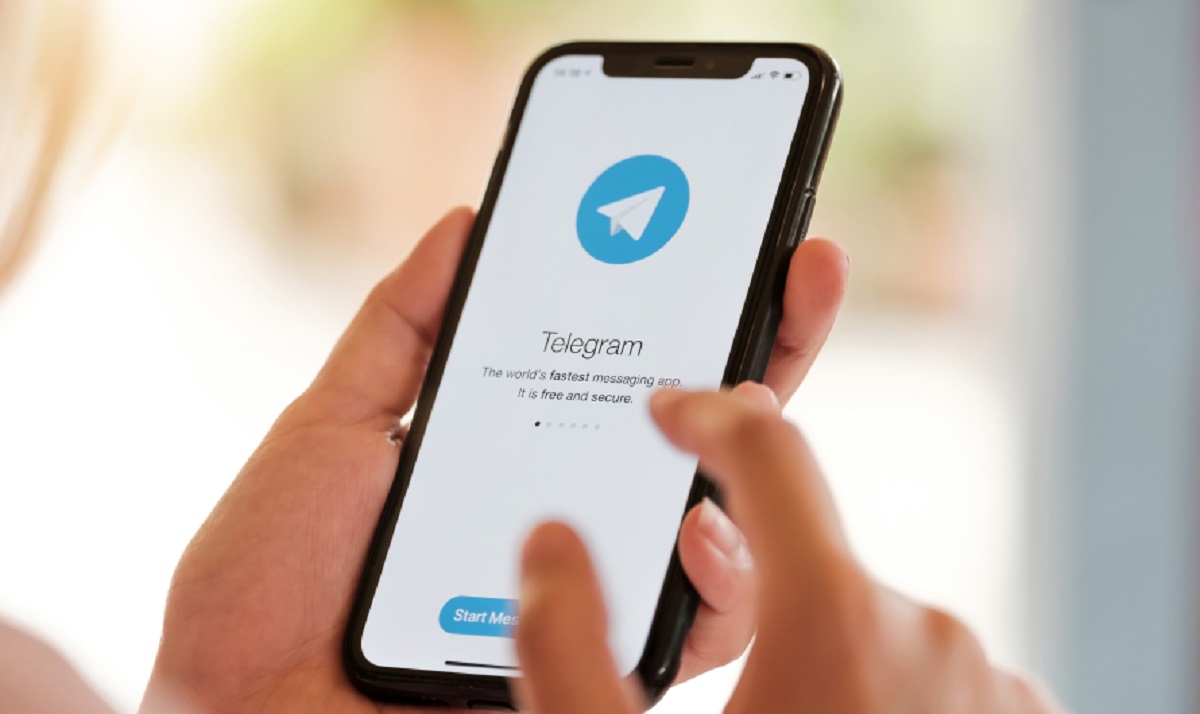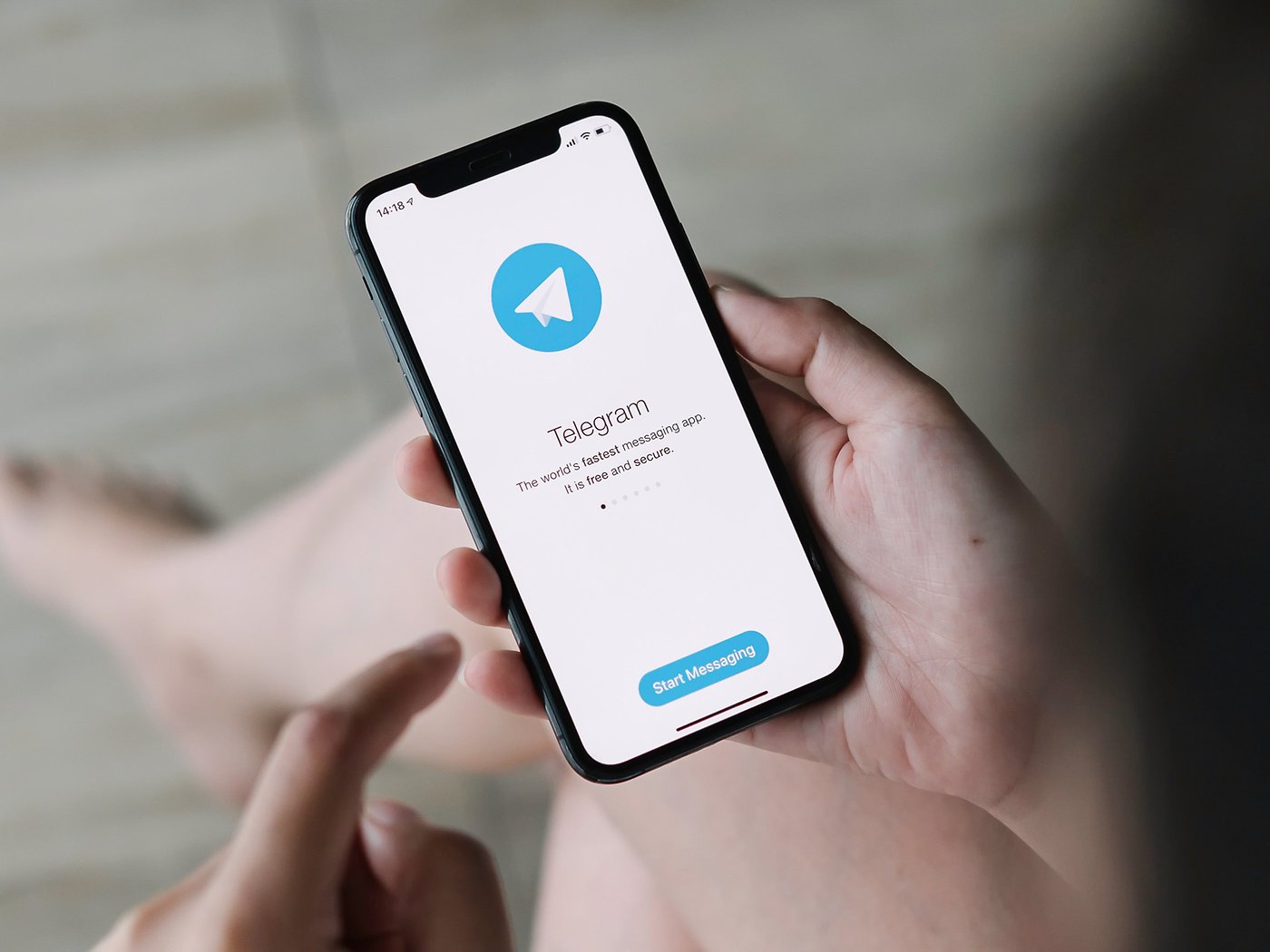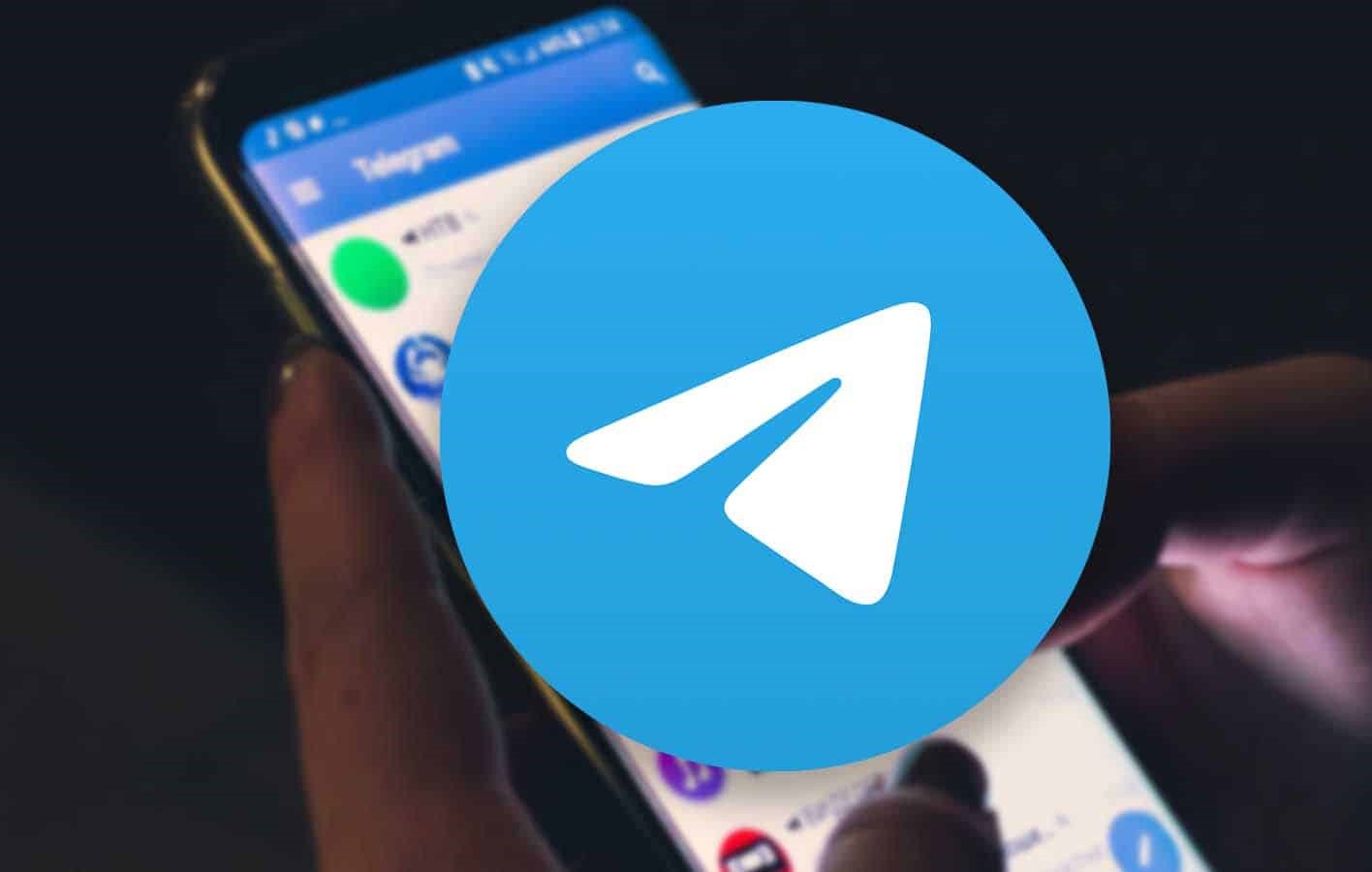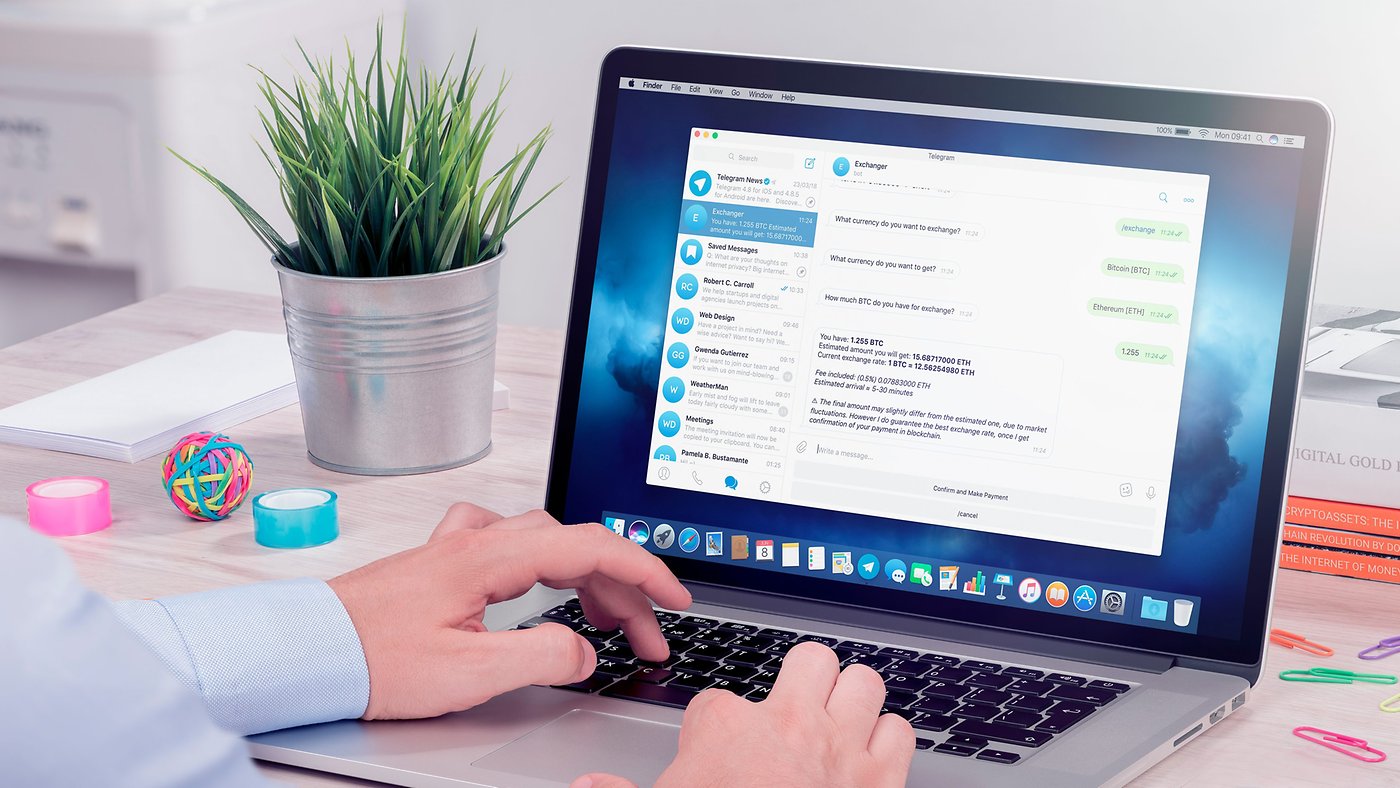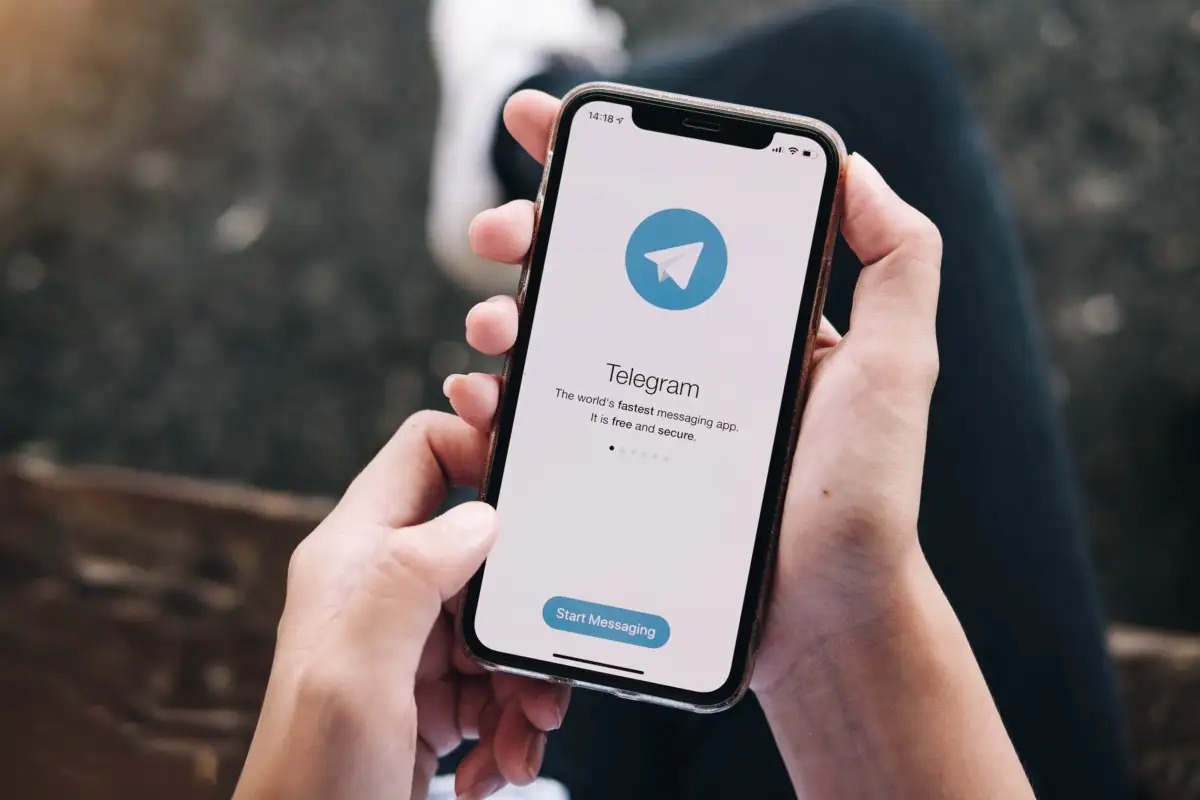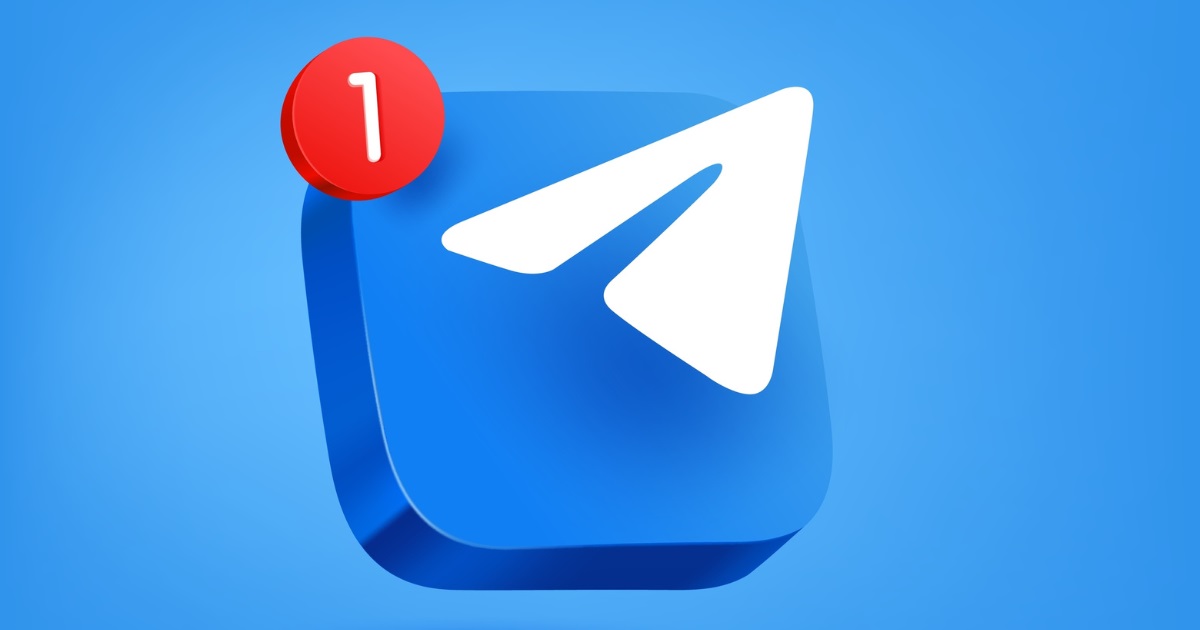Introduction
Welcome to the world of Telegram, a popular messaging app that offers a multitude of features and functionalities. Whether you are a casual user or a professional in need of quick and secure communication, Telegram has got you covered. One of the highlights of this platform is its ability to allow users to download various types of media files and documents directly to their devices.
In this article, we will guide you through the process of downloading files from Telegram and provide some tips and tricks to make your downloading experience even more efficient. Whether you’re looking to grab a photo, a video, or an important document, we’ll cover all the necessary steps to ensure a hassle-free download.
But before we dive into the nitty-gritty of downloading files from Telegram, let’s take a brief look at what this messaging app is all about and why it has gained such popularity in recent years.
Telegram is a cloud-based messaging app that offers end-to-end encryption for secure communication. It was developed by Pavel Durov and his team and was first launched in 2013. Since then, it has grown in popularity, attracting millions of users worldwide.
Telegram stands out from other messaging apps due to its focus on privacy and security. It offers features like self-destructing messages, strong encryption, and the ability to create secret chats. Additionally, Telegram allows users to create channels and groups where they can share and discuss various topics with like-minded individuals.
Now that you have a basic understanding of what Telegram is and its key features, let’s proceed to the next section, where we’ll guide you on how to download the Telegram app onto your device.
Telegram: An Overview
Telegram is a versatile messaging app that offers a wide range of features to enhance your communication experience. With its user-friendly interface and robust privacy settings, Telegram has become a popular choice for individuals and businesses alike.
One of the key features of Telegram is its strong focus on security. All messages and media files sent through the app are encrypted and can only be accessed by the intended recipients. This ensures that your conversations remain private and protected from any unauthorized access.
In addition to its security features, Telegram offers a seamless messaging experience. You can send text messages, voice messages, photos, videos, and even documents to your contacts. The app also allows you to create groups and channels, making it easy to connect with a large number of people, share updates, and organize discussions.
Another advantage of Telegram is its cloud-based storage system. This means that all your messages and media files are stored in the cloud, which allows you to access them from any device with an internet connection. You don’t have to worry about losing your data if you switch devices or accidentally delete messages.
Telegram also offers a range of customization options to suit your preferences. You can choose from a variety of themes, change the font size, and even set up custom chat backgrounds. This allows you to personalize your Telegram experience and make it truly your own.
Furthermore, Telegram supports a wide range of platforms including iOS, Android, Windows, Mac, and Linux. This makes it a versatile app that can be used on most devices, ensuring that you can stay connected with your contacts no matter which operating system you prefer.
In summary, Telegram is a powerful messaging app that prioritizes security, privacy, and seamless communication. With its array of features, user-friendly interface, and cross-platform compatibility, Telegram has established itself as a go-to choice for those seeking a reliable and secure messaging experience. Now that you have an overview of Telegram, let’s proceed to the next section where we’ll guide you on how to download the Telegram app onto your device.
How to Download the Telegram App
To start your Telegram journey, you’ll need to download the app onto your device. Follow these simple steps to get started:
- Open the app store on your device. If you’re using an iPhone or iPad, open the App Store. For Android users, access the Google Play Store.
- In the search bar, type “Telegram” and click on the official Telegram app icon.
- Tap on the “Install” or “Get” button to begin downloading the app.
- Wait for the app to download and install on your device. The installation process may take a few moments, depending on your internet speed.
- Once the app is installed, you’ll see the Telegram icon on your home screen or app drawer. Tap on the icon to open the app.
- Upon opening the app, you’ll be prompted to enter your phone number. Telegram uses your phone number as a unique identifier, so make sure to provide a valid number.
- After entering your phone number, you’ll receive an SMS verification code. Enter the code in the app to verify your phone number.
- Once your phone number is verified, you can choose to restore your chat history from a previous device or start fresh.
- Next, you’ll be prompted to set up your account by entering your name and uploading a profile picture. You can choose to skip this step and customize your profile later.
- That’s it! You’ve successfully downloaded and set up the Telegram app on your device.
Now that you have the Telegram app ready to use, it’s time to explore the various features and functionalities it offers. In the next sections, we’ll guide you on how to find and join channels and groups, as well as how to download different types of files from Telegram.
Setting Up Your Account
Once you’ve downloaded the Telegram app, the next step is to set up your account. Follow these steps to get started:
- Open the Telegram app on your device and tap on “Start Messaging”.
- Enter your phone number when prompted. Make sure to use a valid phone number, as you’ll receive a verification code.
- Telegram will automatically send you a verification code via SMS. Enter the code in the app to verify your phone number.
- Once your phone number is verified, you’ll be prompted to create a username. Your username is unique and can be used by others to search for and message you on Telegram.
- After creating a username, you can now set up your profile. You can add a profile picture, a short bio, and even customize your username.
- Telegram also gives you the option to sync your contacts. This allows you to find and connect with friends who are already using Telegram.
- Finally, you can adjust your privacy settings. Telegram offers various options to control who can see your phone number, profile picture, and last seen status.
- With your account set up, you’re ready to start using Telegram and exploring its features.
It’s worth mentioning that the setup process may vary slightly depending on the platform and version of the Telegram app you’re using. However, the general steps outlined above should give you a good starting point.
Now that your Telegram account is ready, let’s move on to the next section where we’ll guide you on how to find and join channels and groups, allowing you to discover and connect with like-minded individuals.
Finding and Joining Channels and Groups
One of the key features of Telegram is the ability to join channels and groups where you can connect with like-minded individuals, share content, and engage in discussions. Here’s how you can find and join channels and groups:
1. Search for Channels and Groups
Open the Telegram app and tap on the search icon at the top right corner of the screen. Here, you can enter specific keywords or topics related to the channels or groups you’re interested in. Telegram will show you relevant results based on your search query.
2. Explore Featured Channels and Groups
In the Telegram app, you’ll find a section called “Featured” which displays a curated list of popular and trending channels and groups. You can browse through these recommendations and discover new channels and groups to join.
3. Join Channels and Groups
Once you find a channel or group that interests you, tap on it to open its description page. Here, you’ll find information about the channel or group, such as its name, description, number of subscribers, and any rules or guidelines that need to be followed.
If it’s a public channel or group, you can join it by tapping on the “Join” button. Some channels or groups may require you to answer specific questions or obtain an invitation link to join. Follow the instructions provided to successfully join.
It’s important to note that some channels and groups are private and require an invitation link to join. In such cases, you’ll need to obtain the link from someone who is already a member or has access to the group.
4. Manage Your Channels and Groups
To manage the channels and groups you’ve joined, go to the main menu of the Telegram app and tap on the three horizontal lines at the top left corner. Here, you’ll find a list of options, including “Channels” and “Groups”, where you can see the channels and groups you’re a member of.
From here, you can easily access and navigate through your joined channels and groups, view new posts and messages, and interact with other members.
By finding and joining relevant channels and groups, you can expand your network, stay informed about topics that interest you, and engage in meaningful discussions with like-minded individuals on Telegram.
Now that you know how to find and join channels and groups on Telegram, let’s move on to the next section where we’ll guide you on how to download different types of files from Telegram.
Downloading Files from Telegram
Telegram offers a convenient way to download various types of files directly to your device. From photos and videos to documents and files, you can easily save them for offline viewing or later use. Here’s how you can download files from Telegram:
Downloading Media Files
If someone has sent you a photo or video in a Telegram chat, you can download it by following these steps:
- Open the chat where the media file is located.
- Tap on the photo or video to open it in the media viewer.
- On the bottom right corner, you’ll find a download icon. Tap on it to start downloading the media file to your device.
- Once the download is complete, you can access the media file from your device’s gallery or media player.
Downloading Documents and Files
Telegram also allows you to easily download documents and other files shared in a chat or group. Follow these steps to download documents and files:
- In the chat or group, locate the document or file message.
- Tap on the document or file to open it.
- You’ll see a preview of the document or file. To download it, tap on the download icon located at the top right corner of the screen.
- The document or file will be downloaded to your device’s storage. You can access it from the file manager or the designated folder where Telegram saves downloaded files.
Saving Files and Documents to Your Device
If you want to save files and documents directly to a specific folder on your device, you can use the “Save to Downloads” option. Follow these steps:
- Open the chat or group where the file or document is shared.
- Tap and hold on the document or file message you want to save.
- A menu will appear with various options. Select “Save to Downloads” or a similar option depending on your device.
- The file or document will be saved directly to your device’s downloads folder or the specified location.
Now you know how to download files from Telegram, whether it’s media files like photos and videos or documents and files shared in chats or groups. By utilizing these simple steps, you can easily save and access the files you need directly from your device.
In the next section, we’ll share some tips and tricks to make your downloading experience on Telegram even more efficient.
Downloading Media Files
Telegram provides a seamless way to download various media files, such as photos and videos, shared within chats and groups. By following the simple steps outlined below, you can easily save and access these media files on your device:
- Open the chat or group where the media file is located.
- Tap on the photo or video message that you want to download.
- Once the media file opens in the viewer, you will notice a download icon located at the bottom right corner of the screen.
- Tap on the download icon to initiate the download process.
- The media file will then be downloaded and saved to your device’s storage. Depending on your device’s settings, it may be saved in the default downloads folder or in a designated Telegram folder.
- After the download is complete, you can access the media file from your device’s photo or video gallery or from the designated Telegram folder.
By following these steps, you can effortlessly download and view media files shared on Telegram. Whether it’s a memorable photo or an entertaining video, Telegram ensures that you can easily save them for future enjoyment.
It is worth noting that if you wish to download multiple media files at once, Telegram provides a convenient option to select and download multiple items simultaneously. Simply long-press on a media file message to display checkboxes next to each message. From there, you can select multiple media files and tap on the download icon to commence the downloads.
Telegram also offers additional features to enhance your media downloading experience, such as the ability to choose the quality of downloaded photos and videos. If you prefer higher quality media files, you can select the “Download in High Quality” option in the settings. However, bear in mind that higher quality files may consume more storage space on your device.
Downloading media files from Telegram provides you with the flexibility to save and enjoy the content within your own device’s ecosystem. It allows you to revisit cherished memories, replay entertaining videos, and conveniently share media files with others outside of the Telegram platform.
In the following section, we will explore the process of downloading documents and files from Telegram, enabling you to access important information and resources at your convenience.
Downloading Documents and Files
Aside from media files, Telegram also allows you to download various documents and files shared within chats and groups. Whether it’s a PDF, Word document, spreadsheet, or any other file type, you can easily retrieve and access them with just a few simple steps:
- Open the chat or group where the document or file is located.
- Locate the message that contains the document or file.
- Tap on the document or file to open it.
- Once opened, you will see a preview of the document or file on your screen.
- To download the file, look for the download icon or the “Download” button. This icon or button is usually located at the top right corner of the screen or within the document preview itself.
- Tap on the download icon or button to initiate the download process.
- The document or file will be downloaded to your device’s storage. Depending on your device’s settings, it may be saved in the default downloads folder or in a designated Telegram folder.
- Once the download is complete, you can access the document or file from your device’s file manager, or from the specific folder where Telegram saves downloaded files.
By following these steps, you can effortlessly download and access various types of documents and files through Telegram. Whether it’s an important work document, a study resource, or a project file, Telegram ensures that you can easily retrieve and utilize these files when you need them.
Additionally, Telegram provides the option to save documents and files directly to a specific folder on your device. To do this, long-press on the document or file message, and a menu will appear with different options. Choose the “Save to Downloads” or a similar option, depending on your device, and the file will be saved directly to the designated location.
Telegram’s efficient document and file downloading capabilities make it simple to access and utilize important information and resources. Whether you’re downloading work-related files, educational materials, or any other type of document, Telegram ensures that you have easy access to them right on your device.
In the next section, we’ll provide some tips and tricks to further enhance your downloading experience on Telegram, making it even more efficient and seamless.
Saving Files and Documents to Your Device
When using Telegram, you have the option to save files and documents directly to your device’s storage. This makes it convenient for you to access and manage these files outside of the Telegram app. Here’s how you can save files and documents to your device:
- Open the chat or group where the file or document is shared.
- Locate the specific message that contains the file or document.
- Tap and hold on the document or file message until a contextual menu appears.
- From the menu, select the “Save to Downloads” or a similar option, depending on your device.
- The file or document will be saved directly to your device’s downloads folder, or to a folder specified for Telegram files.
- To access the saved file or document, navigate to your device’s file manager or the designated folder where Telegram saves downloaded files.
By utilizing this feature, you can easily organize and manage your downloaded files and documents according to your preference. You can move them to specific folders, rename them, or even share them with others via email, messaging apps, or other file-sharing platforms.
It’s important to note that the exact steps for saving files and documents may vary slightly depending on your device and operating system. However, the general process remains consistent across most devices.
Telegram’s ability to save files and documents directly to your device grants you greater control and flexibility over your downloaded content. Whether it’s important work-related files, useful study materials, or personal documents, Telegram ensures that you can easily access and manage them on your own terms.
In the next section, we’ll provide you with some helpful tips and tricks to make your file and document downloads on Telegram even more efficient and seamless.
Tips and Tricks for Efficient Downloads
To enhance your download experience on Telegram and make the process more efficient, consider implementing these useful tips and tricks:
1. Check File Size Before Downloading
Before downloading a file, it’s recommended to check its size. This will help you determine if you have enough storage space on your device. If the file is too large and you’re running low on storage, consider deleting unnecessary files or transferring them to an external storage device to free up space.
2. Utilize Wi-Fi for Large Downloads
If you’re downloading large files or documents, it’s advisable to use a Wi-Fi connection instead of mobile data. Wi-Fi is typically faster and doesn’t consume your mobile data allowance. This way, you can ensure a faster and more stable download process.
3. Enable Auto-Download for Media Files
If you frequently receive media files on Telegram, consider enabling the auto-download feature. In the Telegram settings, you can configure the app to automatically download photos, videos, and other media files when connected to Wi-Fi. This eliminates the need to manually download each media file, saving you time and effort.
4. Organize Your Downloaded Files
To keep your downloaded files organized, create separate folders for different types of files or categories. This way, you can easily locate and access specific files when needed. Use your device’s file manager or a dedicated file organization app to create and manage these folders.
5. Use File Compression if Applicable
If you’re dealing with large files, consider compressing them before sharing or downloading. File compression reduces the file size, making it quicker to transfer and download. There are various file compression tools available that allow you to compress files without compromising their quality.
6. Clear Cache Regularly
Over time, Telegram may accumulate a significant amount of cache data, which can occupy unnecessary space on your device. Regularly clearing the cache within the Telegram app can help optimize storage and ensure efficient performance during downloads.
7. Stay Updated with the Latest Telegram Version
Keep your Telegram app updated to the latest version available. Updates often include bug fixes, performance improvements, and new features that can optimize the download process and enhance your overall experience.
By implementing these tips and tricks, you can streamline your file and document downloads on Telegram, ensuring efficient usage of your device’s storage and smoother transfers of files.
Now that you’re equipped with these helpful tips, you can maximize the potential of Telegram as a versatile platform for downloading and managing various types of content, expanding your productivity and convenience.
Conclusion
Telegram offers a range of features and functionalities that make it a versatile messaging app for users around the world. With its emphasis on security, privacy, and seamless communication, Telegram has garnered a large and dedicated user base. Through this article, we have explored the process of downloading files from Telegram, including media files, documents, and other types of files.
We started by providing an overview of Telegram, highlighting its key features and benefits. We then guided you through the process of downloading the Telegram app onto your device and setting up your account. We discussed how to find and join channels and groups, where you can connect with like-minded individuals and engage in discussions.
We then delved into the specific steps of downloading media files, such as photos and videos, as well as documents and files. You learned how to save these files to your device for offline access and further use. We also shared tips and tricks to enhance your download experience, such as checking file sizes, utilizing Wi-Fi for large downloads, and organizing your downloaded files.
By following the steps and utilizing the tips provided in this article, you can make the most of Telegram’s downloading capabilities and have a seamless experience when accessing and managing files and documents.
Whether you’re saving memorable photos, downloading important work documents, or joining channels to stay updated on your favorite topics, Telegram’s flexibility affords you convenience and efficiency in your everyday activities.
So go ahead and embrace the power of Telegram as you navigate through its features, connect with communities, and effortlessly download and access files. Enjoy the convenience and security that Telegram offers, and make the most of your messaging experience!