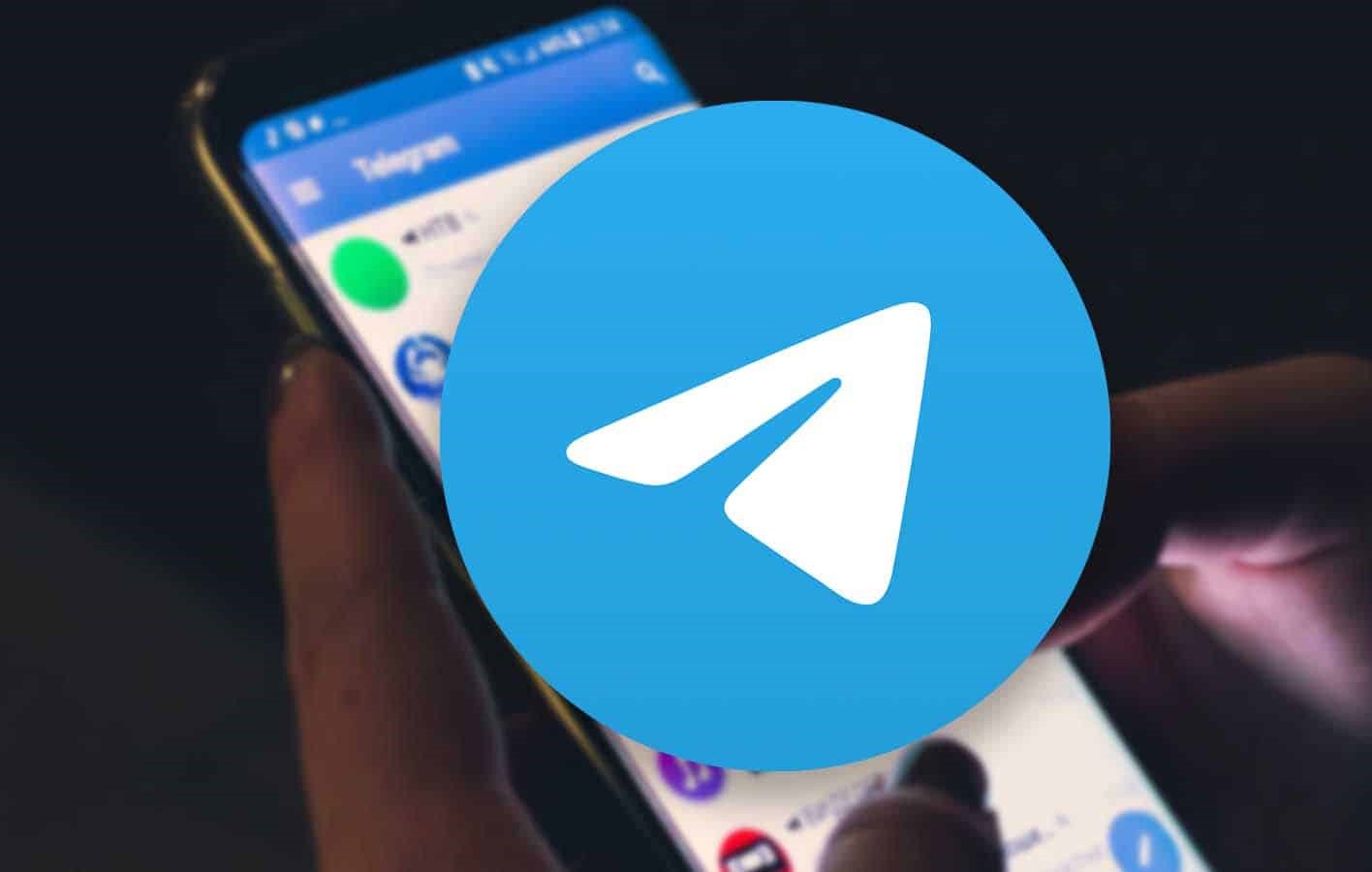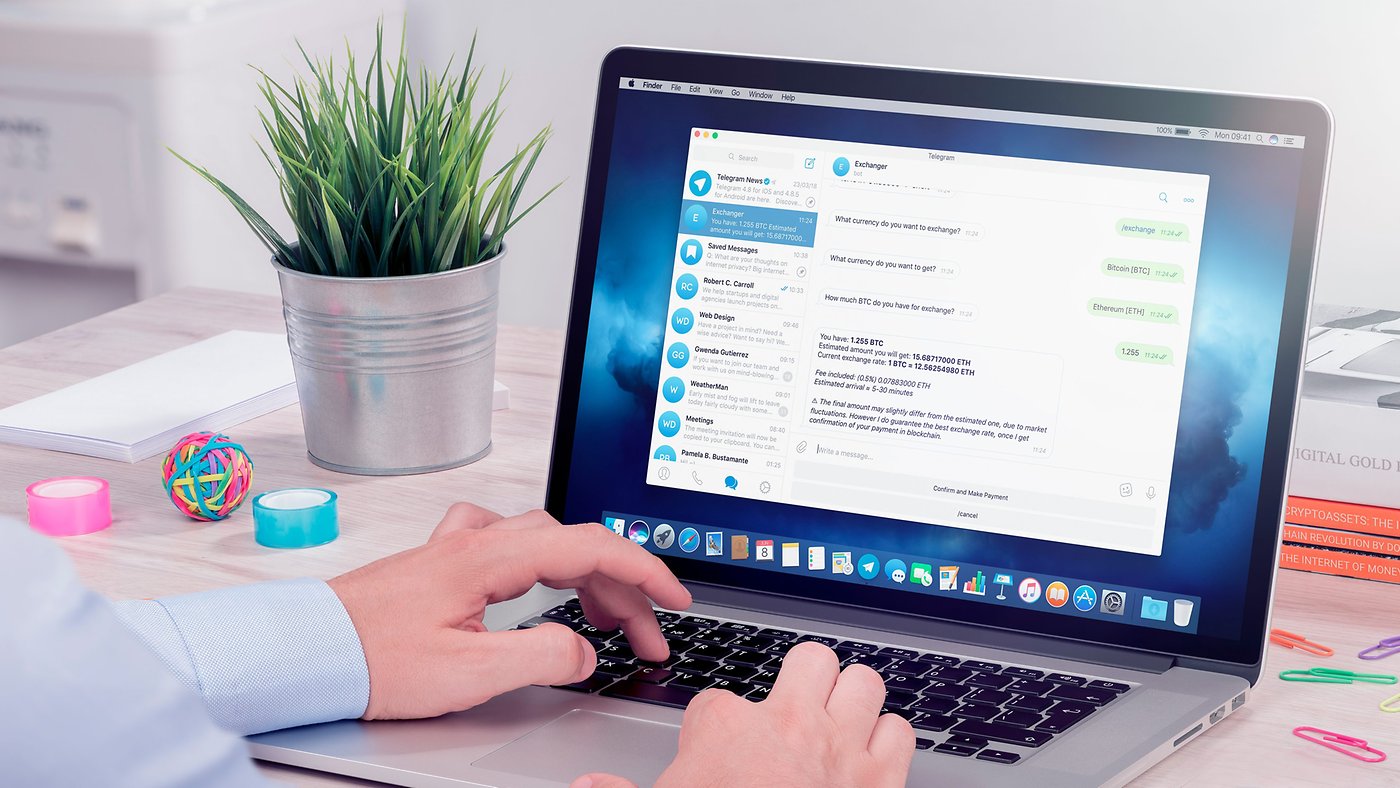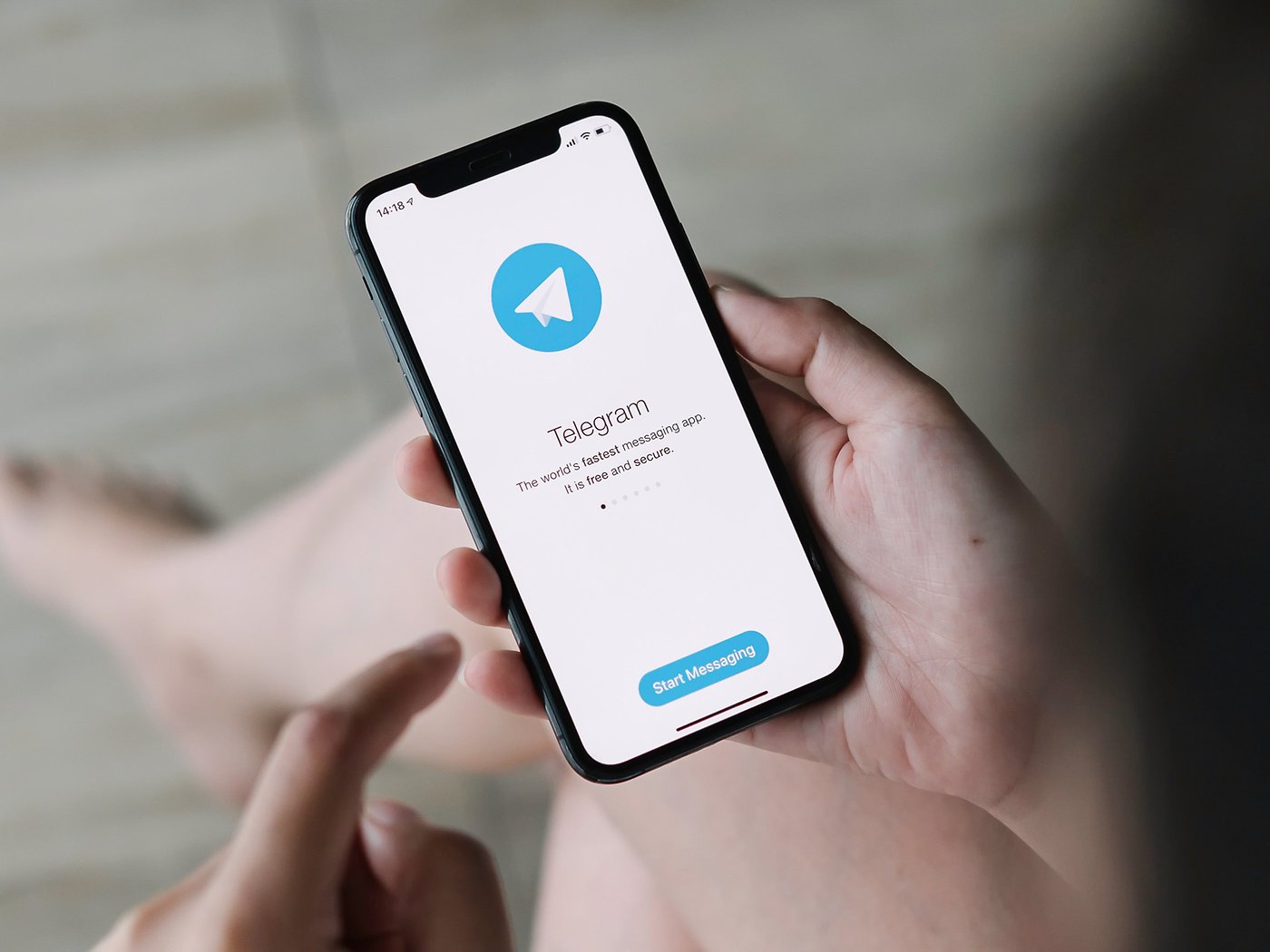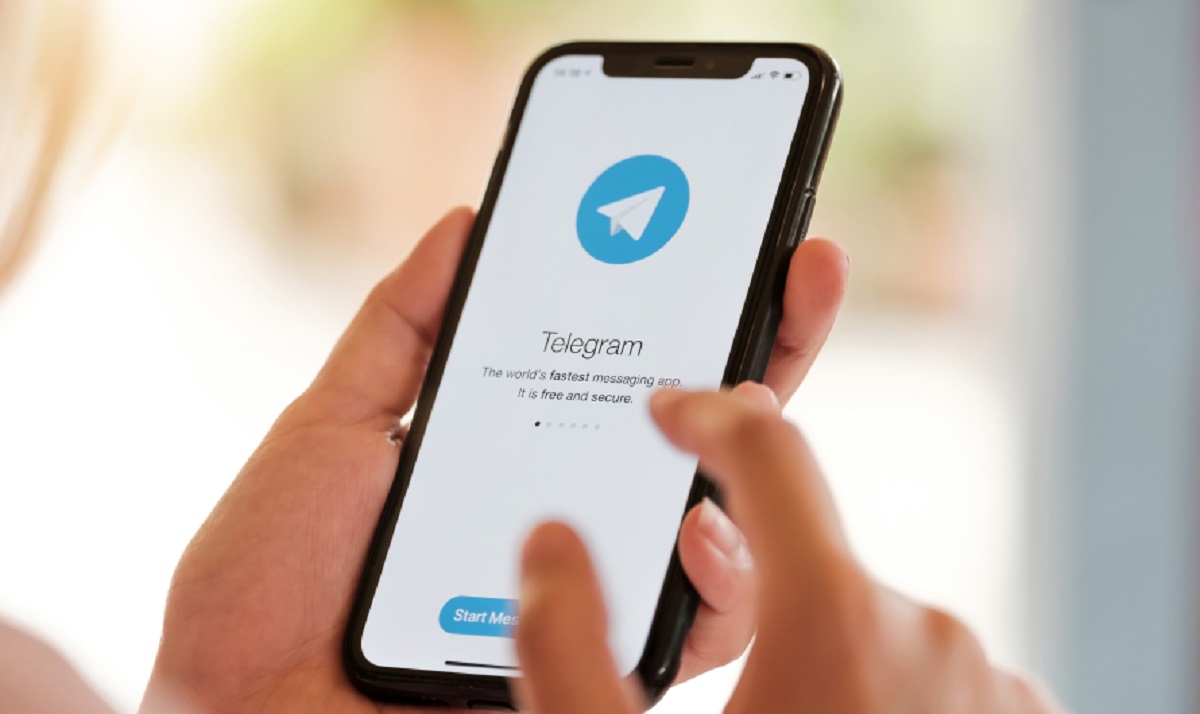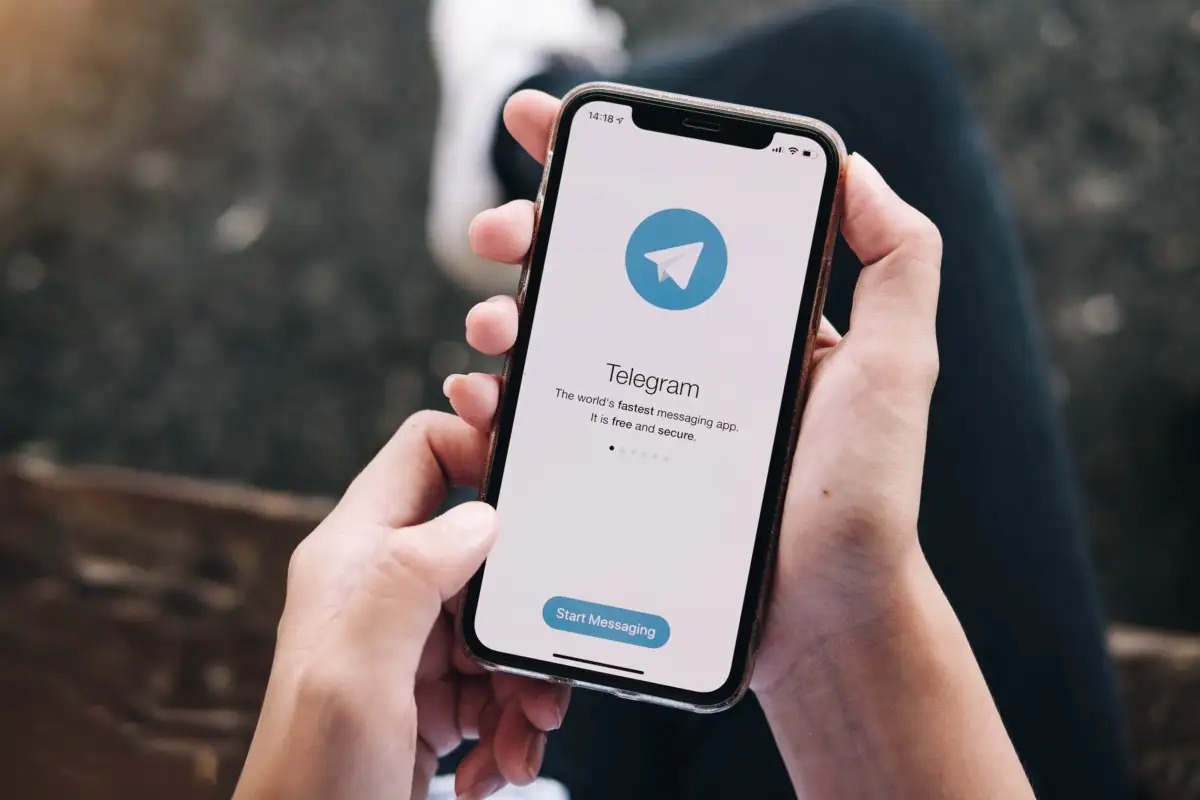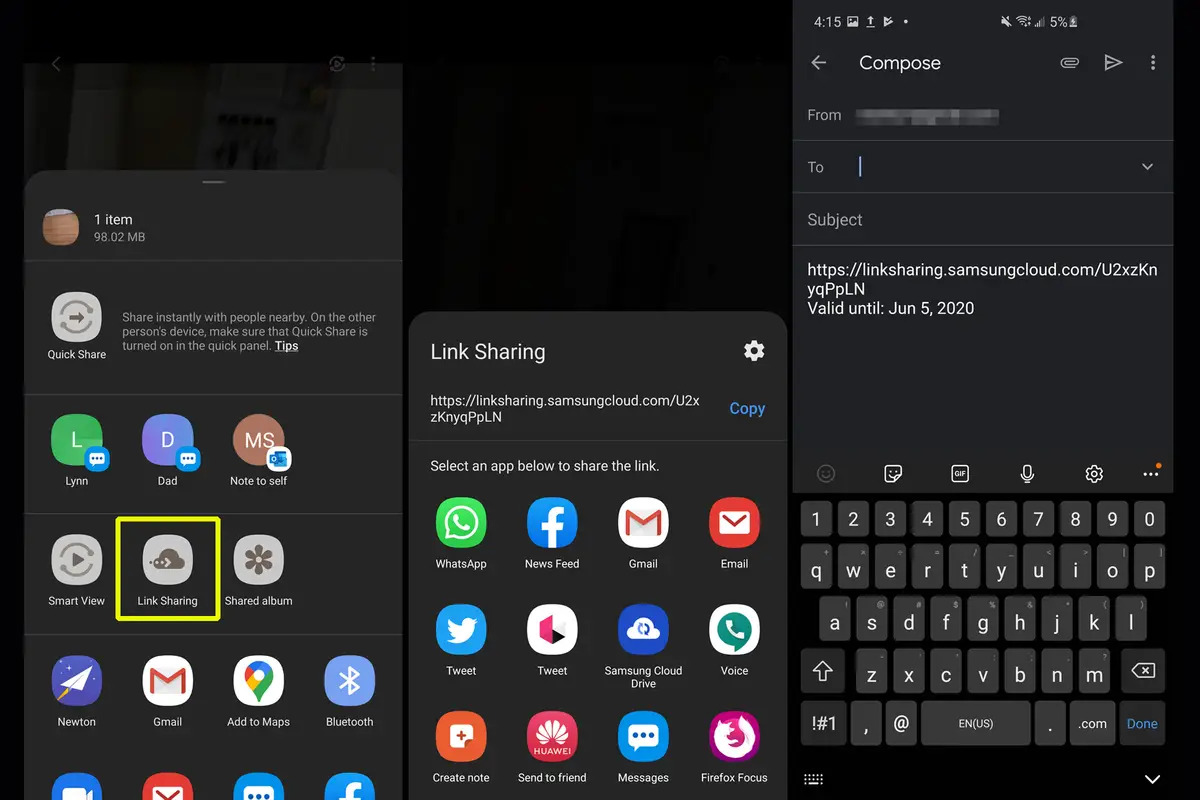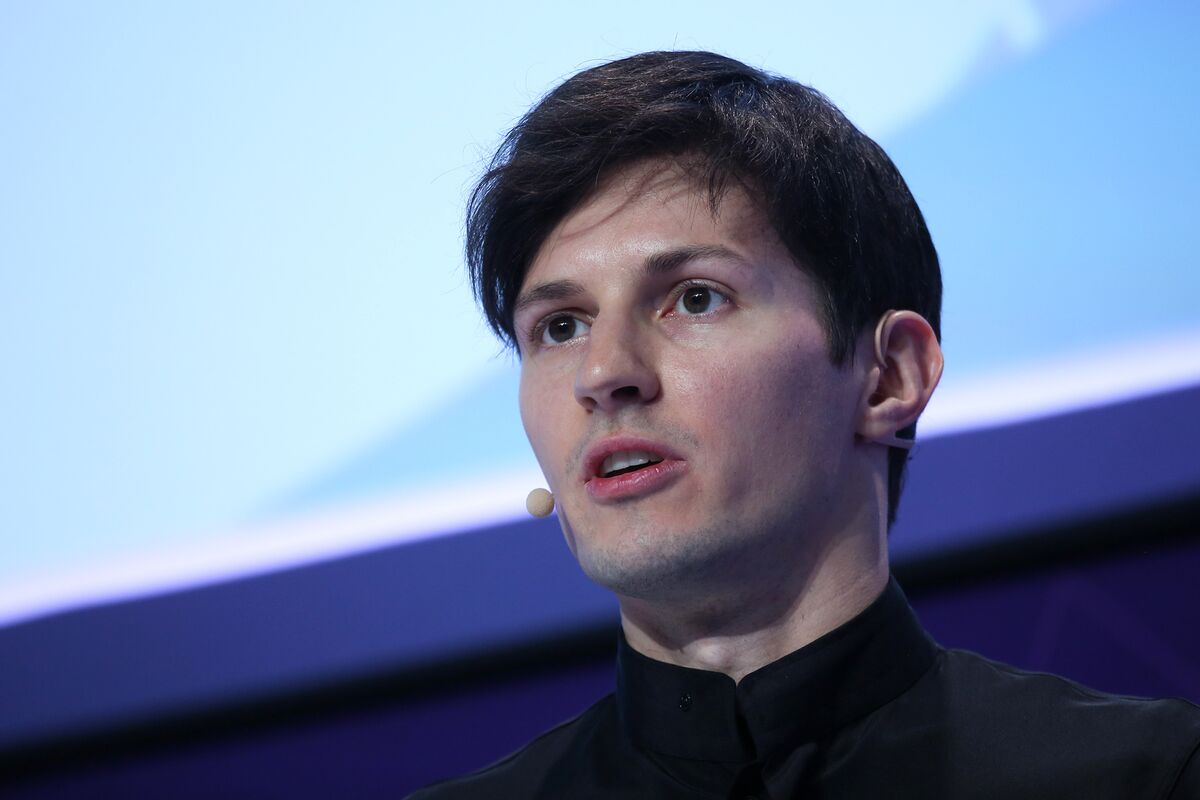Introduction
Telegram is a popular messaging platform that allows users to send messages, make voice and video calls, and share files. One of the key features of Telegram is the ability to share and receive videos from friends, groups, and channels. However, unlike other messaging apps, Telegram does not provide a built-in option to download videos directly to your device.
This can be frustrating if you come across a captivating video on Telegram that you would like to download and save for later. Fortunately, there are methods available to download Telegram videos on both mobile devices and desktop computers. In this article, we will explore different ways to download Telegram videos, enabling you to enjoy your favorite videos offline and share them with friends and family.
Before we dive into the methods, it’s important to note that downloading videos from Telegram might not always comply with copyright laws or the terms and conditions set by Telegram itself. It is crucial to respect the intellectual property rights of content creators and only download videos for personal use or with proper permission.
Now, let’s explore the various methods to download Telegram videos on mobile devices and desktop computers.
Brief overview of Telegram
Telegram is a cloud-based messaging app founded by Pavel Durov and his brother Nikolai Durov in 2013. It quickly gained popularity due to its focus on privacy, security, and a range of features that set it apart from other messaging platforms.
One of the key features of Telegram is its end-to-end encryption, which ensures that only the sender and recipient can access the messages. This high level of security has made Telegram a favorite among users who prioritize privacy.
In addition to its messaging capabilities, Telegram offers several other features that attract users. It allows users to create channels where they can broadcast messages to a large number of subscribers, making it useful for businesses, media organizations, and influencers to reach their audience.
Telegram also supports voice and video calls, allowing users to have real-time conversations with friends and family. Group chats in Telegram can accommodate up to 200,000 members, making it an excellent platform for communities and interest groups to interact and share information.
Furthermore, Telegram supports sharing various types of files, including photos, documents, audio files, and videos. While downloading photos and documents is straightforward, downloading videos from Telegram can be a bit more challenging, as the app doesn’t provide a built-in download option.
Now that we have a clear understanding of Telegram’s features and its focus on privacy and security, let’s explore how you can download videos from Telegram on mobile devices and desktop computers.
How to download Telegram videos on mobile devices
Downloading Telegram videos on mobile devices can be done in a couple of ways: using the Telegram app itself or utilizing third-party apps. Let’s explore both methods.
Method 1: Using the Telegram app
The Telegram app provides a feature that allows you to save videos to your device. Here’s how:
- Open the Telegram app on your mobile device and navigate to the chat or channel where the video is located.
- Find the video you want to download and tap on it to open the video in full screen.
- Look for the three-dot menu icon in the top-right corner of the screen and tap on it.
- A menu will appear with multiple options. Select the “Save to Gallery” or “Save to Camera Roll” option, depending on your device’s operating system (Android or iOS, respectively).
- The video will now be saved to your device’s gallery or camera roll, allowing you to access it even without an internet connection.
Note: This method only works if the video has been uploaded directly to Telegram and is not an external link. If the video is an external link, you will need to use a third-party app or method.
Method 2: Using third-party apps
If the video you wish to download is an external link or if you prefer using a third-party app for more control over the downloading process, you can consider using apps specifically designed for downloading Telegram videos. Here are some popular options:
- Telegram Video Downloader: This app allows you to download videos from Telegram by simply pasting the video link into the app. It supports both Android and iOS devices.
- SaveFrom: SaveFrom is a well-known video downloader app that supports many platforms, including Telegram. It allows you to paste the video link and download it directly to your device.
- Documents by Readdle: This versatile file manager app offers a built-in browser that can be used to open Telegram and download videos. It is available for iOS devices.
Remember to exercise caution when using third-party apps and ensure they come from trusted sources to avoid compromising your device’s security.
Now that you know how to download Telegram videos on mobile devices, let’s explore how to do it on desktop or laptop computers.
Method 1: Using the Telegram app
The Telegram app provides a convenient way to download videos directly to your mobile device. Follow the steps below to save Telegram videos using the app:
- Launch the Telegram app on your mobile device and navigate to the chat or channel where the video you want to download is located.
- Locate the video and tap on it to open it in full screen mode.
- In the top-right corner of the screen, you will see three dots. Tap on these dots to access more options.
- A pop-up menu will appear. From this menu, select the “Save to Gallery” option (for Android devices) or the “Save to Camera Roll” option (for iOS devices).
- Wait for the app to finish saving the video to your device. Once complete, you can find the downloaded video in your device’s gallery (for Android) or camera roll (for iOS).
It’s important to note that this method works for videos that have been uploaded directly to Telegram. If the video is a link to an external source, you’ll need to try another method to download it.
By following these simple steps, you can easily and quickly download videos from Telegram to your mobile device using the Telegram app itself.
Now, let’s explore an alternative method for downloading Telegram videos on desktop or laptop computers.
Method 2: Using third-party apps
If you’re unable to download Telegram videos using the Telegram app directly or wish to have more control over the downloading process, you can consider using third-party apps. These apps are specifically designed to help you download videos from Telegram. Here are a few popular options:
- Telegram Video Downloader: This dedicated app allows you to download Telegram videos by simply pasting the video link into the app. It supports both Android and iOS devices and provides a user-friendly interface for quick and easy video downloads.
- SaveFrom: SaveFrom is a well-known video downloader app that supports various platforms, including Telegram. Using SaveFrom, you can paste the video link from Telegram and download it directly to your device. This app is available for both Android and iOS.
- Documents by Readdle: If you’re using an iOS device, Documents by Readdle is an excellent choice. This versatile file manager app offers a built-in browser that allows you to open Telegram and download videos. Simply navigate to the Telegram video you want to download and follow the instructions provided by the app.
When using third-party apps, it’s important to exercise caution and only download apps from reliable sources. Be mindful of your device’s security and ensure that the app you choose is legitimate and trustworthy to protect your personal data.
These third-party apps provide additional features and options for downloading Telegram videos, offering a convenient alternative to the built-in functions of the Telegram app.
With these methods at your disposal, you can now easily download Telegram videos on your mobile devices using the Telegram app itself or with the help of dedicated third-party apps.
Now, let’s move on to exploring how you can download Telegram videos on desktop or laptop computers.
How to download Telegram videos on desktop/laptop computers
Downloading Telegram videos on desktop or laptop computers provides a different set of options compared to mobile devices. Let’s explore two common methods for downloading Telegram videos on desktop or laptop computers.
Method 1: Using Telegram Web
Telegram Web is a web-based version of the Telegram app that allows you to access your Telegram account and conversations through a web browser on your computer. Follow these steps to download videos using Telegram Web:
- Open your preferred web browser and visit the Telegram Web website (https://web.telegram.org).
- Scan the QR code displayed on the screen using the Telegram app on your mobile device to log in and synchronize your account.
- Navigate to the chat or channel where the video you want to download is located.
- Find the video and click on it to open it in the larger view.
- Right-click on the video and choose the “Save Video As” or “Save Video” option from the context menu.
- Select the desired location on your computer to save the video and click on the “Save” button.
Method 1 allows you to download Telegram videos directly from the Telegram Web interface without the need for any additional software or extensions.
Method 2: Using download managers or browser extensions
If you prefer more advanced options or additional features, you can utilize download managers or browser extensions for downloading Telegram videos. Here are a few examples:
- Internet Download Manager (IDM): IDM is a popular download manager that can integrate with your web browser and help you download videos from Telegram. Simply install IDM on your computer, and it will detect and offer to download videos from Telegram automatically.
- Browser extensions: Various browser extensions, such as Video Downloader Plus for Chrome or Video Downloader Professional for Firefox, can assist in downloading Telegram videos. Install the desired extension in your browser, and it will provide an interface to download videos from Telegram directly.
Remember to choose reliable and trusted download managers or browser extensions from official sources to ensure the safety of your computer and personal data.
By following these methods, you can easily download Telegram videos on desktop or laptop computers, providing you with the flexibility to watch your favorite videos offline whenever you desire.
Method 1: Using Telegram Web
Telegram Web is the web-based version of the Telegram app that allows you to access your Telegram account and conversations through a web browser on your desktop or laptop computer. With Telegram Web, you can easily download videos from Telegram using the following steps:
- Open your preferred web browser and visit the Telegram Web website (https://web.telegram.org).
- Scan the QR code displayed on the screen using the Telegram app on your mobile device to log in and synchronize your account.
- Navigate to the chat or channel where the video you want to download is located.
- Find the video and click on it to open it in a larger view.
- Right-click on the video and choose the “Save Video As” or “Save Video” option from the context menu.
- Select the desired location on your computer to save the video and click on the “Save” button.
With these simple steps, you can download Telegram videos directly from the Telegram Web interface without the need for any additional software or extensions. Telegram Web provides a convenient way to access your Telegram account and download videos on your desktop or laptop computer.
It’s worth noting that the videos you download using Telegram Web will be saved as individual files on your computer, allowing you to access and view them even without an internet connection. This feature is particularly useful when you want to enjoy your favorite Telegram videos whenever and wherever you want.
By utilizing Telegram Web, you can seamlessly sync your Telegram conversations between your mobile device and your computer, ensuring that you can access and interact with your messages, groups, and channels from any device.
Now that you’re familiar with how to download Telegram videos using Telegram Web, let’s explore another method that involves using download managers or browser extensions for enhanced functionality and additional options.
Method 2: Using download managers or browser extensions
If you prefer more advanced options or additional features for downloading Telegram videos on your desktop or laptop computer, you can utilize download managers or browser extensions. These tools can enhance your download experience and provide more flexibility. Here are a few examples:
- Internet Download Manager (IDM): IDM is a popular download manager that integrates with your web browser and offers advanced downloading capabilities. After installing IDM on your computer, it will automatically detect videos on Telegram and provide a download button. With IDM, you can easily manage and organize your downloads, pause and resume them, and even schedule downloads for a later time.
- Browser extensions: There are various browser extensions available for popular web browsers like Google Chrome and Mozilla Firefox that can assist in downloading Telegram videos. Examples include “Video Downloader Plus” for Chrome and “Video Downloader Professional” for Firefox. These extensions add a download button to Telegram video pages, allowing you to save videos with a single click.
When using download managers or browser extensions, it is crucial to choose reliable and reputable ones from official sources to ensure the security of your computer and protect your personal data. Be cautious when installing extensions or software from unknown sources, as they may pose a risk to your privacy and security.
By utilizing download managers like IDM or browser extensions specifically designed for downloading Telegram videos, you can enjoy a seamless downloading experience with enhanced features and options. These tools make it easy to save Telegram videos to your computer, enabling you to watch them offline or share them with others.
Remember to follow any instructions provided by the download managers or browser extensions to ensure successful download and proper file management.
With Method 2, you now have the flexibility to choose advanced download managers or browser extensions for downloading Telegram videos on your desktop or laptop computer, tailoring the process to your specific needs and preferences.
Now that you are familiar with both methods of downloading Telegram videos on desktop or laptop computers, let’s conclude our discussion.
Conclusion
Downloading Telegram videos on both mobile devices and desktop or laptop computers can be accomplished using various methods. Whether you prefer using the Telegram app itself or utilizing third-party apps and tools, you now have the knowledge and options to download your favorite videos from Telegram and enjoy them offline.
On mobile devices, you can conveniently save Telegram videos by using the Telegram app’s built-in functionality or by utilizing dedicated third-party apps. These methods allow you to have quick access to the videos in your device’s gallery or camera roll.
For desktop or laptop computers, Telegram Web offers a straightforward way to download videos without the need for additional software or extensions. Alternatively, you can use download managers such as IDM or browser extensions for more advanced features and flexibility.
It’s important to note that while downloading videos from Telegram can be convenient, it’s crucial to respect copyright laws and the terms and conditions set by Telegram. Download videos for personal use or with proper permission from the content creators.
Now that you have a comprehensive understanding of how to download Telegram videos on mobile devices and desktop or laptop computers, you can enjoy your favorite videos anytime, anywhere, even without an internet connection.
Remember to choose the method that best suits your needs and preferences, and always ensure the security of your devices by using trusted and reputable apps, extensions, and tools.
Happy video downloading on Telegram!