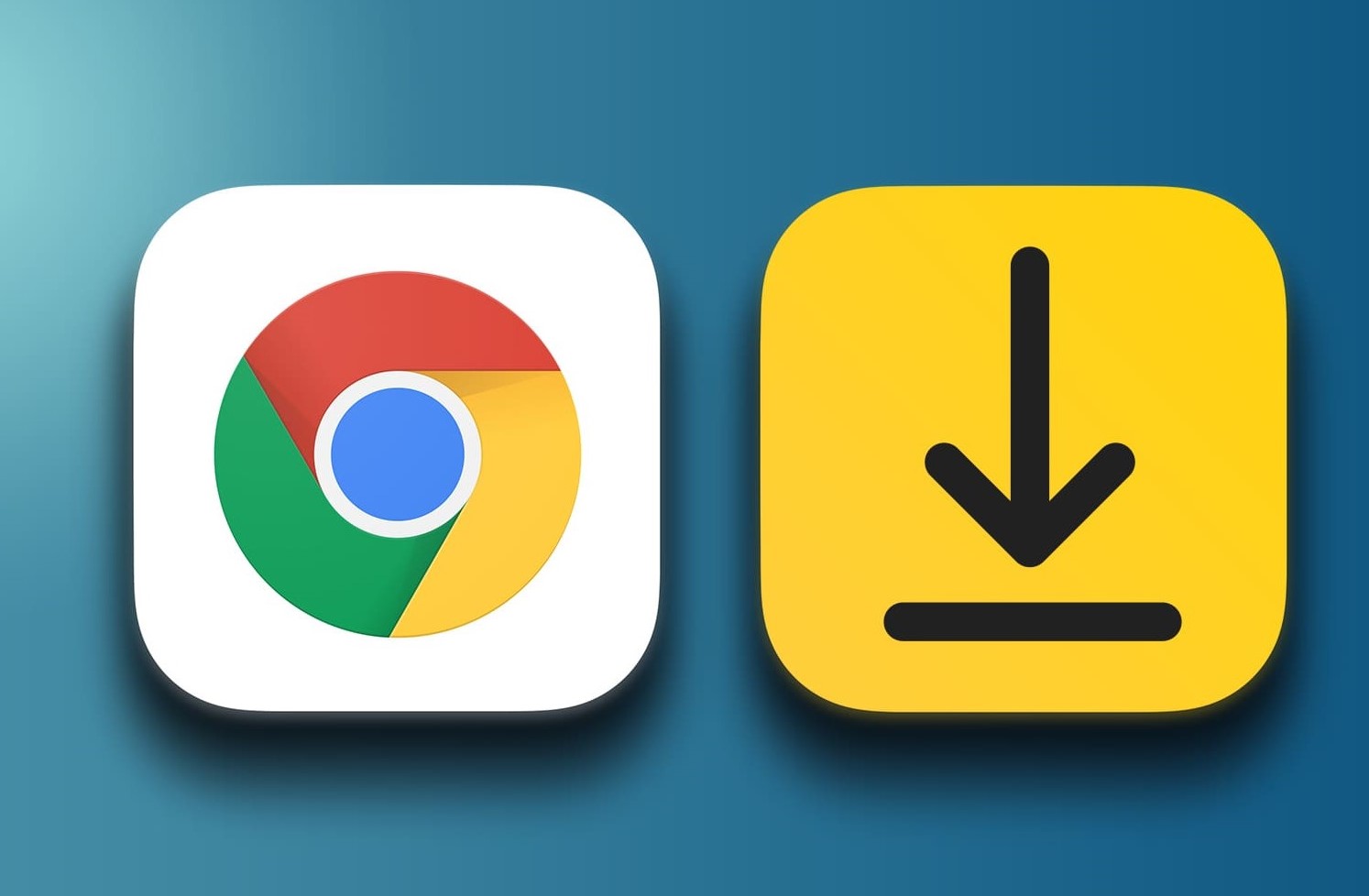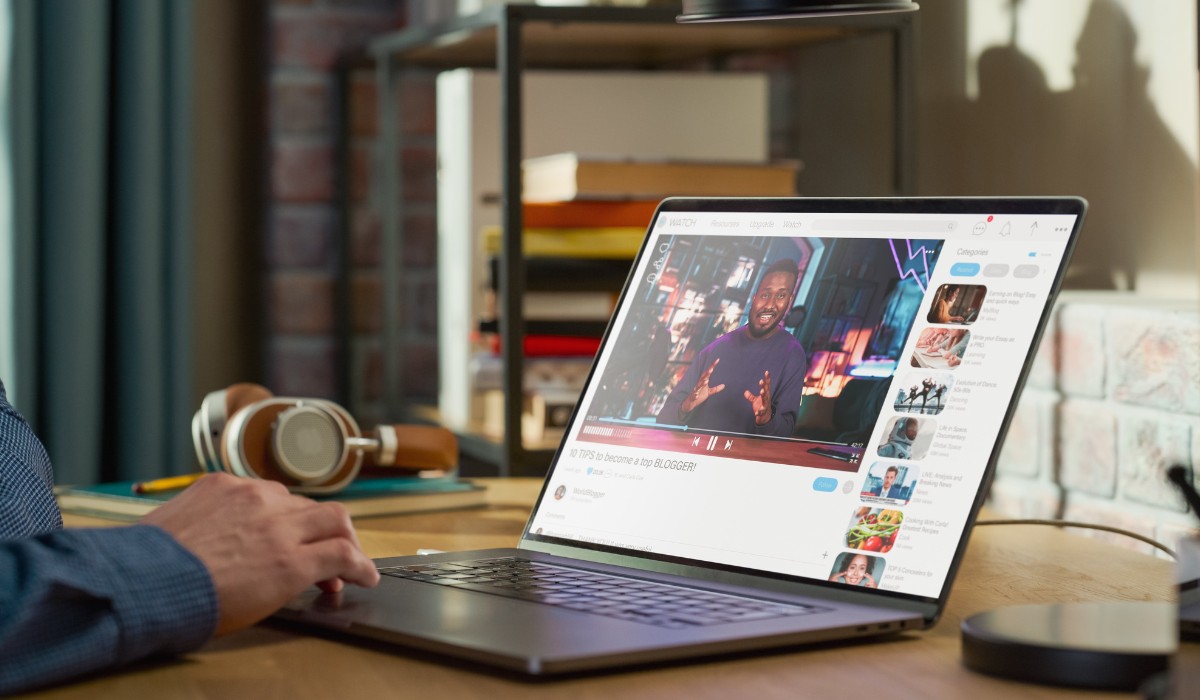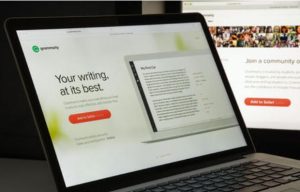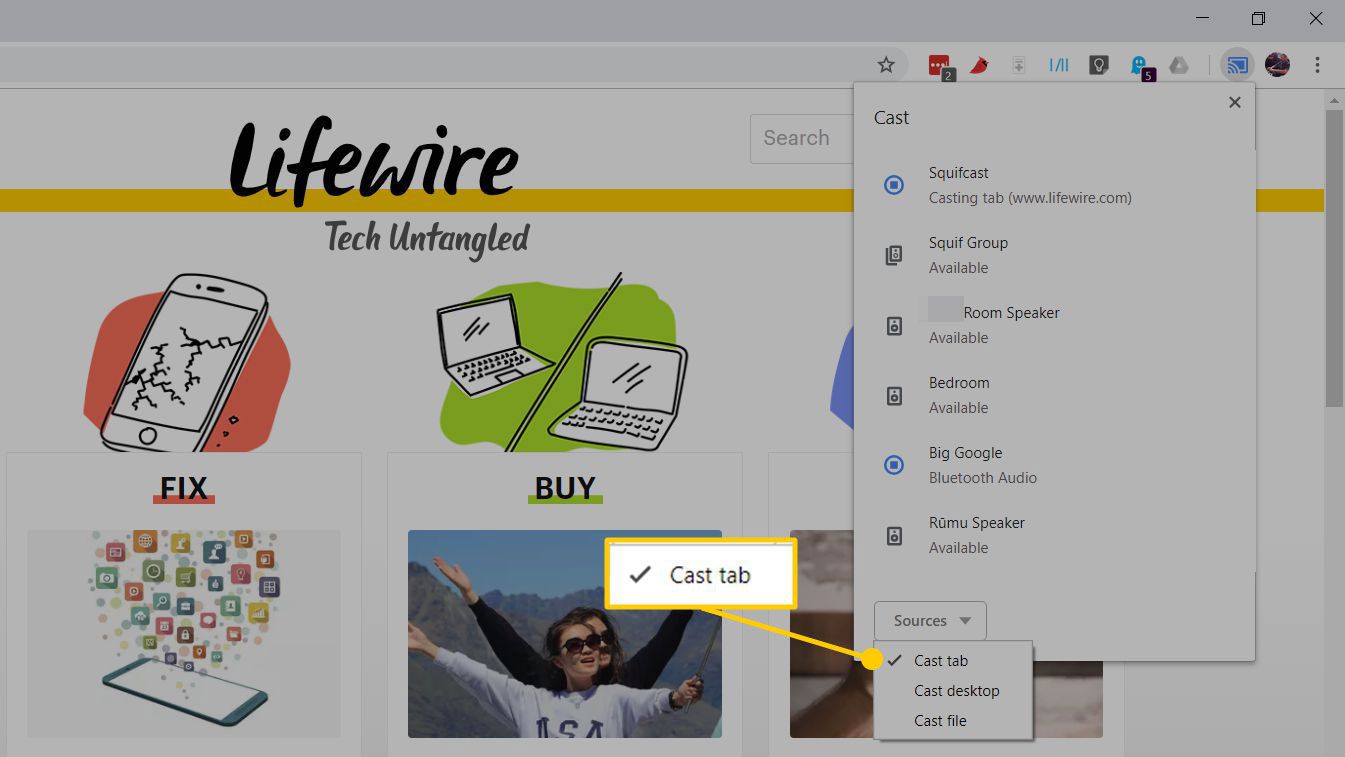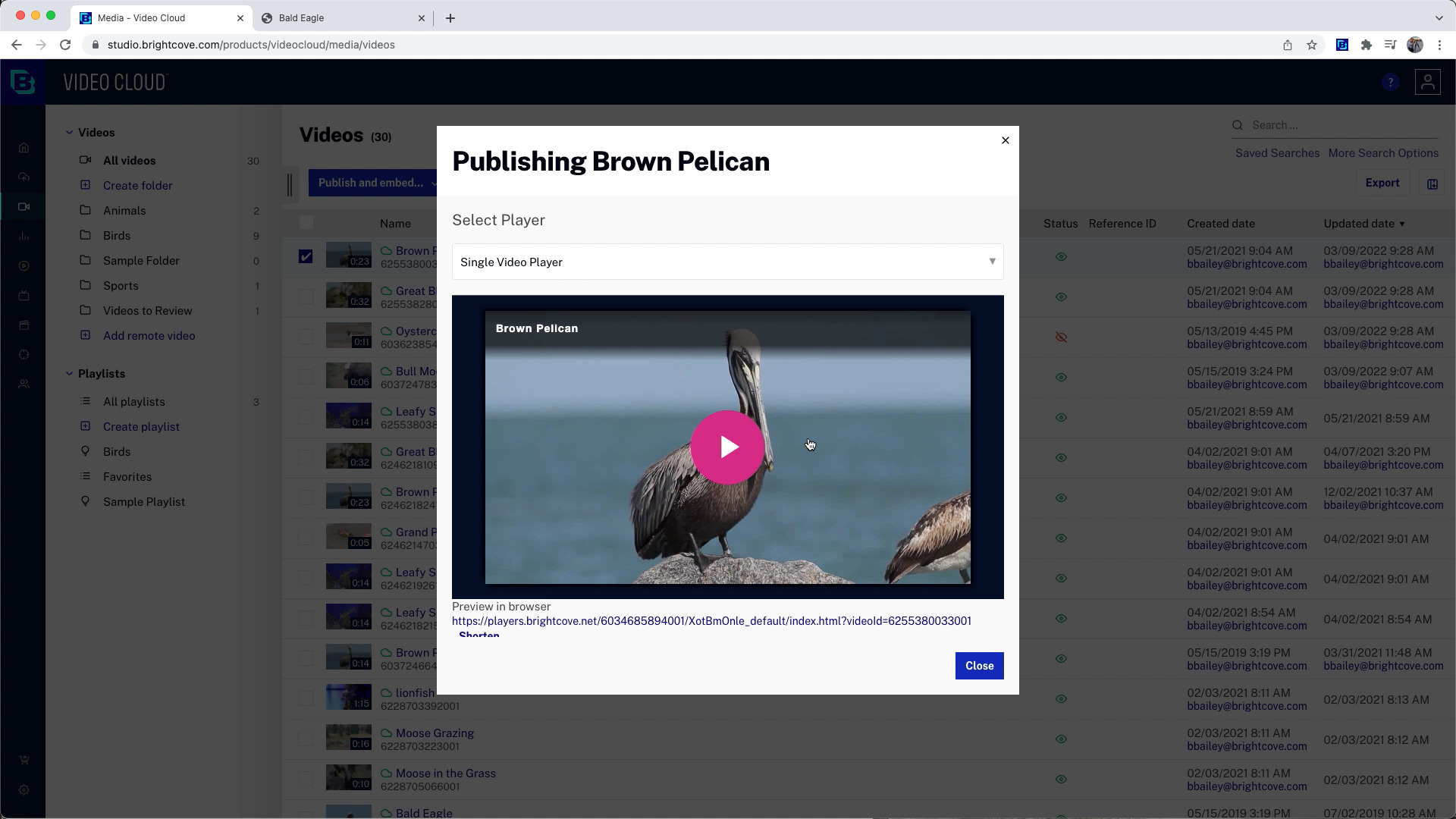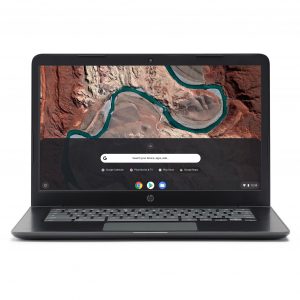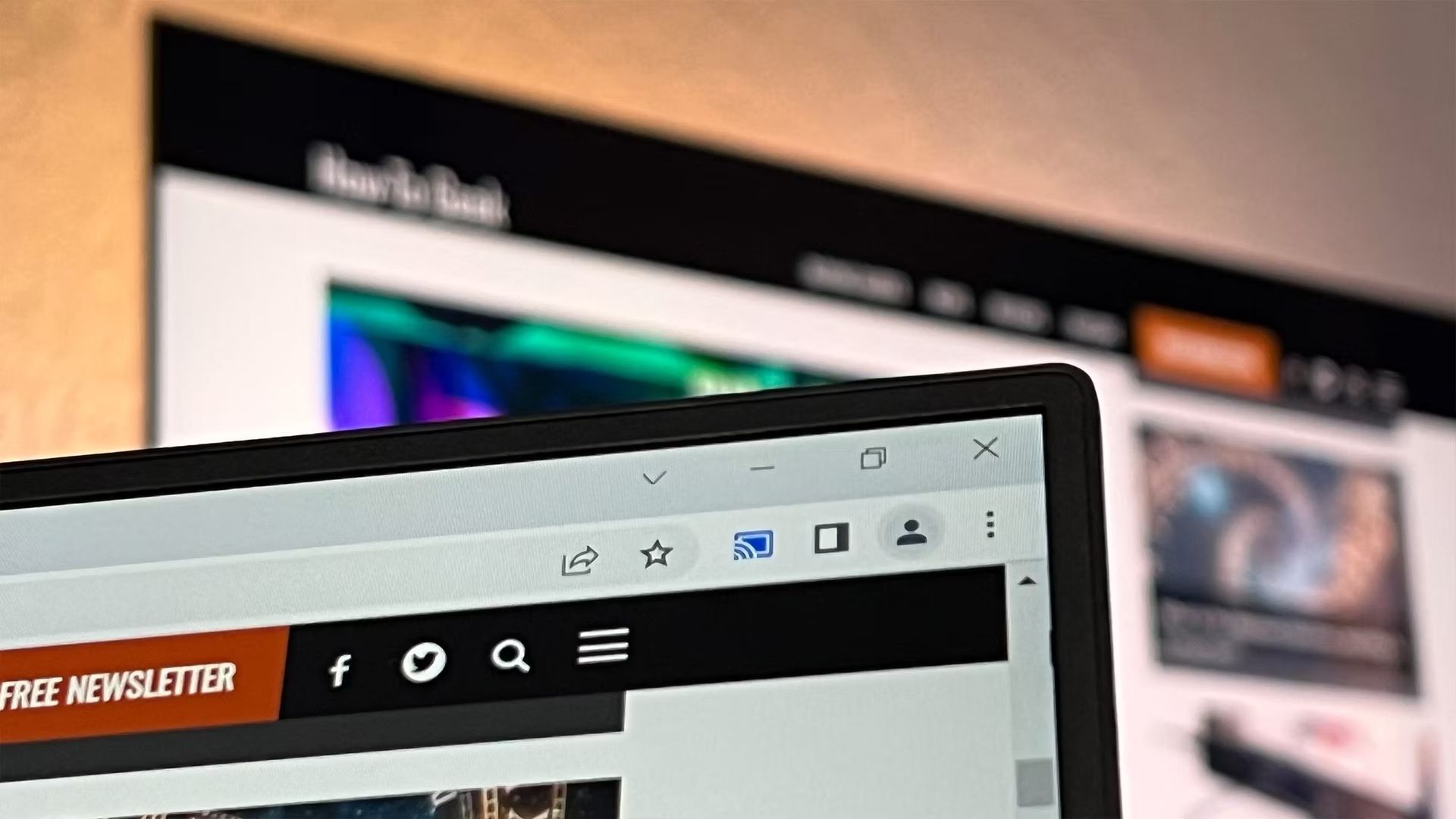Introduction
Downloading videos from websites can be a useful skill to have, especially when you want to save your favorite videos for offline viewing or keep a collection of videos for reference. While some websites offer built-in download options, many do not, making it necessary to find alternative methods. This is where Google Chrome and its various video downloader options come into play.
In this article, we will explore different methods to download videos from any website using Google Chrome. Whether you prefer using browser extensions, online video downloaders, or dedicated software, we have got you covered. We will also delve into specific instructions on how to download videos from YouTube, the world’s most popular video-sharing platform.
Before we dive into the different methods, it’s important to note that downloading copyrighted content without proper authorization is illegal. Make sure to respect copyright laws and only download videos that are allowed to be downloaded or are in the public domain.
Now, let’s explore the various ways you can download videos from any website using Google Chrome.
Using Video Downloader Extensions
One of the easiest and most convenient ways to download videos from any website in Google Chrome is by using video downloader extensions. These extensions add a download button or option to the webpage, allowing you to save the video with just a few clicks. Here’s how you can use video downloader extensions:
1. Open the Chrome Web Store from your Google Chrome browser.
2. Search for “video downloader” in the search bar.
3. Browse through the available extensions and select one that suits your needs. Some popular video downloader extensions include “Video Downloader Plus,” “Video DownloadHelper,” and “Flash Video Downloader.”
4. Click on the extension and then click the “Add to Chrome” button to install it.
5. Once the extension is installed, you will see its icon appear in the top right corner of your browser.
6. Navigate to the webpage containing the video you want to download.
7. Click on the video downloader extension icon, and it will analyze the webpage to detect any available videos.
8. Once the video is detected, the extension will provide you with options to select the desired video quality and format.
9. Choose your desired settings and click the “Download” button.
10. The video will start downloading, and you can monitor its progress from the downloads bar at the bottom of your Chrome browser.
Using video downloader extensions is a convenient method, as it eliminates the need to visit external websites or copy and paste video URLs. However, keep in mind that some video downloader extensions may have limitations or compatibility issues with certain websites. Additionally, be cautious when downloading videos from unknown or suspicious sources to avoid malware or copyright infringement.
Now that you know how to use video downloader extensions in Google Chrome, let’s explore other methods you can use to download videos from any website.
Using Online Video Downloaders
If you prefer not to clutter your browser with extensions or if the video downloader extension of your choice is not available or compatible, you can utilize online video downloaders. These are web-based tools that allow you to download videos from various websites directly, without the need for any installation or additional software.
Here’s how you can use online video downloaders to download videos from any website:
1. Open your web browser and navigate to your preferred online video downloader website. Some popular options include SaveFrom.net, Y2Mate, and KeepVid.
2. Copy the URL of the webpage containing the video you want to download.
3. Paste the video URL into the designated field on the online video downloader website.
4. Select the desired video quality and format from the available options.
5. Click the “Download” or “Start” button to initiate the video download process.
6. Depending on the online video downloader you are using, the video may be processed and prepared for download. This might take a few moments.
7. Once the video is ready, you will be provided with a download link.
8. Right-click the download link and select “Save Link As” or “Download Linked File As.” Choose a location on your computer to save the video.
9. The video will start downloading, and you can monitor its progress from your browser’s downloads bar or window.
Online video downloaders offer a flexible and accessible way to download videos from any website. However, keep in mind that the reliability and features of these online tools can vary, and some may have limitations on the supported websites or video formats.
Before using an online video downloader, make sure to research and choose a reputable and trustworthy one. Additionally, exercise caution when visiting unknown online video downloader websites to avoid potential security risks.
Now that you are familiar with using online video downloaders, let’s explore another method to download videos from any website using Google Chrome, which involves dedicated video downloader software.
Using a Chrome Video Downloader Software
If you prefer a more comprehensive and feature-rich solution, you can consider using dedicated video downloader software for Google Chrome. These software applications are specifically designed to enhance your video downloading experience, offering advanced features and customization options.
Here’s how you can use a Chrome video downloader software to download videos from any website:
1. Research and choose a reputable video downloader software that is compatible with Google Chrome. Some popular options include Internet Download Manager (IDM), 4K Video Downloader, and Freemake Video Downloader.
2. Download and install the chosen video downloader software on your computer.
3. Launch Google Chrome and navigate to the webpage containing the video you want to download.
4. Play the video and let it load for a few seconds.
5. Look for the video downloader software’s integration with Google Chrome. It is usually in the form of a download button or toolbar in the Chrome browser.
6. Click the download button or use the designated option provided by the video downloader software.
7. The video downloader software will detect the playing video and prompt you to choose the desired quality and format for the video download.
8. Select your desired settings and click the “Download” or “Start” button to initiate the download process.
9. The video downloader software will start downloading the video, and you can monitor its progress within the software’s interface.
10. Once the download is complete, you can access the downloaded video file from the designated folder on your computer.
Using dedicated video downloader software provides you with more control and options for downloading videos. These software applications often offer additional features like batch downloads, video conversion, and download acceleration.
However, it is essential to note that some video downloader software options may require a purchase or offer limited functionality in their free versions. Be sure to check the features and limitations of the software before making your choice.
Now that you know how to use a Chrome video downloader software, let’s discuss the specific instructions for downloading videos from YouTube.
Downloading YouTube Videos
YouTube is undoubtedly one of the most popular platforms for watching and sharing videos. While YouTube does not provide an official download option for videos, there are still ways to download YouTube videos using Google Chrome.
Here’s how you can download YouTube videos:
1. Open YouTube and search for the video you want to download.
2. Once you find the desired video, click on it to start playback.
3. Go to the address bar of your Google Chrome browser and add “ss” before “youtube.com” in the URL. For example, change “youtube.com/watch?v=VIDEO_ID” to “ssyoutube.com/watch?v=VIDEO_ID”.
4. Press Enter to load the modified URL. This will redirect you to a new website called “SaveFrom.net,” which is a popular YouTube video downloader.
5. On the SaveFrom.net page, you will see a list of available video formats and quality options for download. Select the desired format and quality.
6. Click the “Download” button next to your chosen format and quality.
7. The video will start downloading, and you can monitor the progress from your browser’s downloads bar or window.
8. Once the download is complete, you can find the downloaded video file in the designated folder on your computer.
It’s important to note that downloading YouTube videos might violate the platform’s terms of service and can infringe upon the content creator’s copyright. Make sure to download videos from YouTube only for personal use and respect copyright restrictions.
Additionally, there are several YouTube video downloader extensions, online video downloaders, and dedicated software that can aid in downloading YouTube videos. These tools often provide additional features and options for downloading and managing YouTube videos.
Now that you know how to download videos from YouTube, let’s move on to some important considerations to keep in mind when downloading videos from any website using Google Chrome.
Important Considerations
While downloading videos from any website using Google Chrome can be convenient and beneficial, there are some important considerations to keep in mind to ensure a safe and legal downloading experience:
1. Respect Copyright Laws: It is crucial to respect the copyrights of content creators. Only download videos that are authorized for downloading or are in the public domain. Downloading copyrighted videos without proper permission may result in legal consequences.
2. Security Risks: Be cautious when downloading videos from unknown or suspicious websites. These websites may contain malware or other security threats. Stick to reputable video downloader extensions, online video downloaders, or dedicated software from trusted sources.
3. Check Terms of Service: Before using any video downloader tool or service, make sure to review and understand the terms of service. Some websites, including YouTube, explicitly prohibit downloading videos. Make sure you comply with the terms of service to avoid violations.
4. Video Quality and Formats: Different video downloaders may offer different quality and format options for downloading videos. Choose the appropriate settings based on your preferences and requirements. Higher-quality videos may take longer to download and require more storage space.
5. Browser Compatibility: Ensure that the video downloader extension or software you choose is compatible with your version of Google Chrome. Regularly update your browser and video downloader tools to avoid compatibility issues.
6. Internet Connection: A stable and fast internet connection is essential for smooth video downloads. Slow or unstable connections may result in interrupted downloads or poor video quality.
Remember to always use video downloader tools responsibly and within legal limits. Respect the rights of content creators and use downloaded videos only for personal use or as permitted by the content owner.
Now that you are aware of these important considerations, you can confidently download videos from any website using Google Chrome while staying within legal and ethical boundaries.
Conclusion
Downloading videos from any website using Google Chrome can greatly enhance your multimedia experience by allowing you to save and access videos offline. In this article, we explored various methods to download videos from websites, including the use of video downloader extensions, online video downloaders, and dedicated software. We also covered the process of downloading videos from YouTube, highlighting the importance of respecting copyrights and using videos responsibly.
Video downloader extensions provide a convenient and straightforward way to download videos directly from your browser. Online video downloaders offer flexibility and accessibility, allowing you to download videos without the need for installation. Dedicated video downloader software provides advanced features and customization options, enhancing your video downloading experience.
However, it is crucial to consider important factors such as copyright restrictions, security risks, and terms of service when downloading videos from any website. Always ensure that you have proper authorization to download videos and use trusted tools from reputable sources.
By following the methods and considerations discussed in this article, you can confidently download videos from any website using Google Chrome while adhering to legal and ethical guidelines. So go ahead and start building your collection of favorite videos or saving valuable videos for offline viewing.
Remember, downloading videos should be done responsibly and within the bounds of copyright laws. Enjoy your downloaded videos and make the most out of your multimedia experience with Google Chrome!