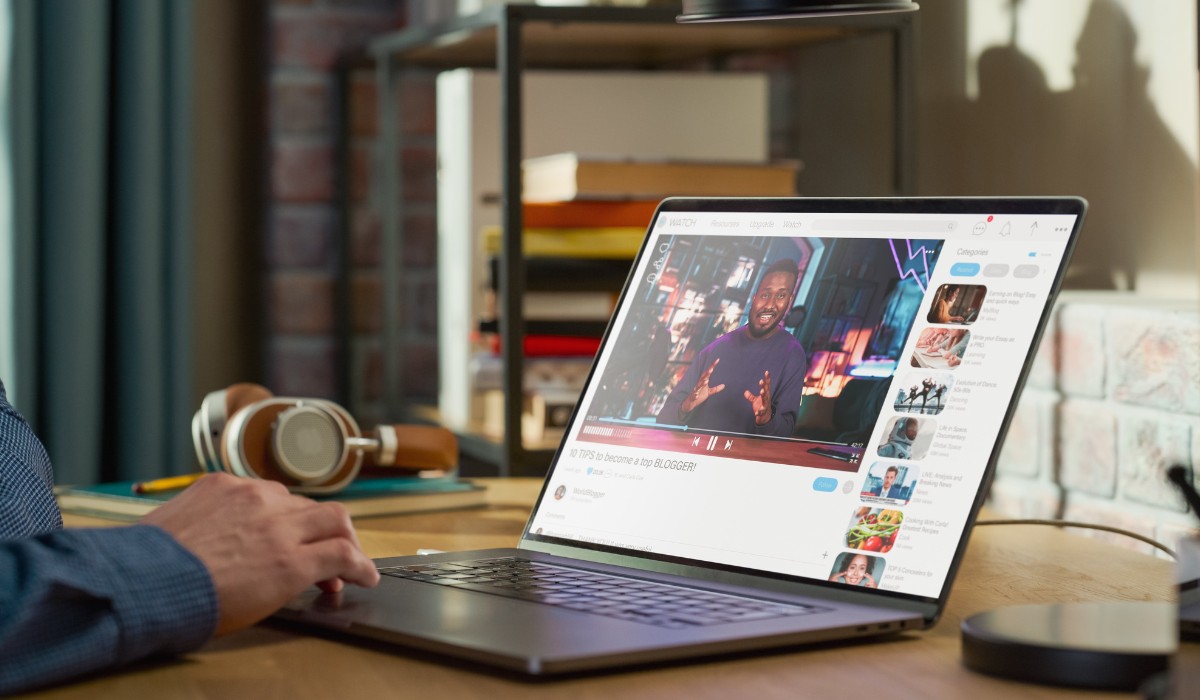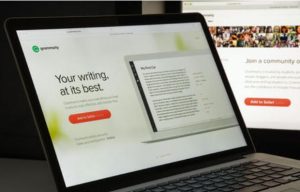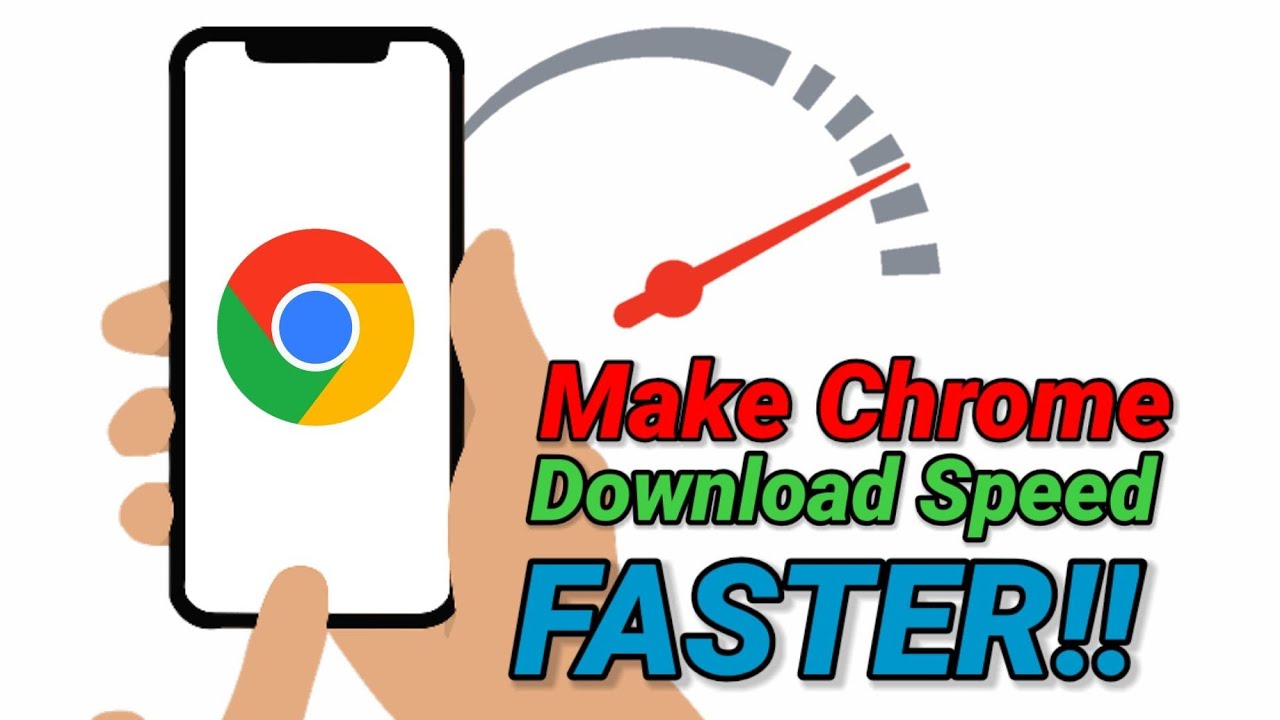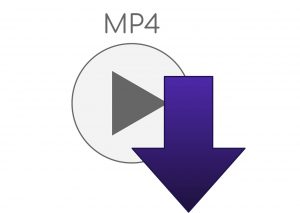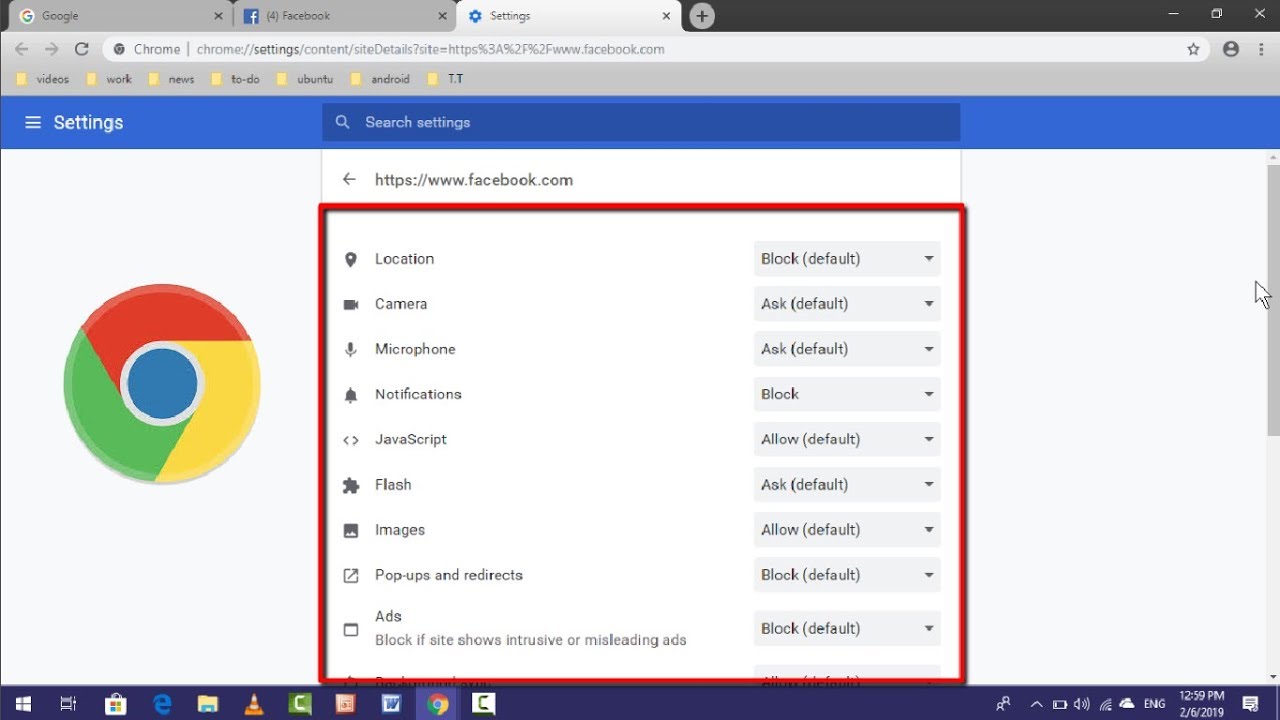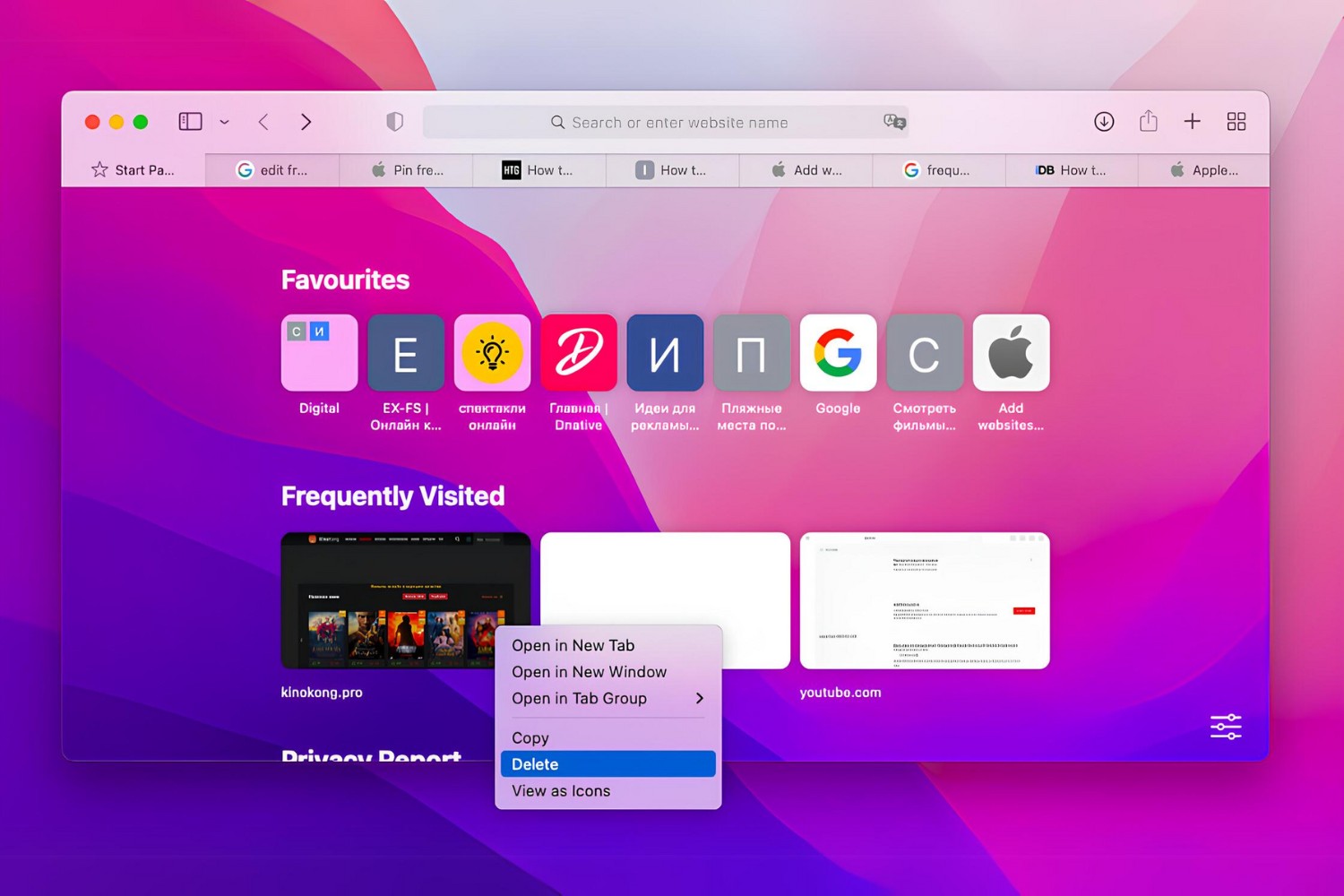Introduction
Are you tired of not being able to download your favorite videos from the internet? Whether it's a captivating tutorial, a mesmerizing music video, or an insightful webinar, the inability to save these videos for offline viewing can be frustrating. Fortunately, with the help of Google Chrome and a reliable video downloader extension, you can easily overcome this obstacle and enjoy your favorite content anytime, anywhere.
In this comprehensive guide, we will walk you through the simple yet powerful process of downloading videos from any website using Google Chrome. By following the steps outlined in this article, you will gain the ability to save and access your preferred videos without the need for a stable internet connection. Whether you're a student looking to save educational resources, a professional seeking to archive valuable content, or simply someone who wants to enjoy videos offline, this guide is designed to empower you with the necessary knowledge and tools.
So, if you're ready to take control of your online video experience and unlock the freedom to watch your favorite content offline, let's dive into the step-by-step process of downloading videos using Google Chrome and a reliable video downloader extension. Get ready to discover the convenience and flexibility of having your favorite videos at your fingertips, regardless of your internet connectivity.
Step 1: Install the Video Downloader Extension
To begin your journey towards downloading videos from any website using Google Chrome, the first step is to install a reliable video downloader extension. This essential tool will seamlessly integrate with your browser, allowing you to capture and save your favorite videos with ease. Here's how you can accomplish this crucial initial step:
-
Open Google Chrome Web Store: Launch your Google Chrome browser and navigate to the Chrome Web Store. This is the official repository for various extensions, including video downloaders.
-
Search for a Video Downloader Extension: Once you're in the Chrome Web Store, use the search bar to look for a reputable video downloader extension. You'll find a variety of options, each offering unique features and capabilities.
-
Evaluate User Ratings and Reviews: Before selecting a video downloader extension, take a moment to review user ratings and read feedback from other users. This step can help you identify extensions that are reliable, user-friendly, and effective in downloading videos from a wide range of websites.
-
Select and Install the Extension: After identifying a suitable video downloader extension, click on the "Add to Chrome" button to initiate the installation process. Google Chrome will prompt you to confirm the installation, and once confirmed, the extension will be added to your browser.
-
Confirm Installation: Once the installation is complete, you'll typically see a new icon or option added to your browser's toolbar, indicating that the video downloader extension is now active and ready for use.
By following these steps, you can successfully install a video downloader extension in your Google Chrome browser, equipping yourself with the essential tool needed to download videos from any website. With the extension seamlessly integrated into your browser, you're now prepared to move on to the next step and begin the process of capturing and saving your preferred videos for offline viewing.
Installing a video downloader extension is a pivotal first step that empowers you to harness the full potential of Google Chrome as a versatile platform for accessing and archiving online video content. With this essential tool at your disposal, you're one step closer to enjoying the convenience and flexibility of offline video playback, regardless of your internet connectivity.
Step 2: Navigate to the Video Page
Once you have successfully installed the video downloader extension in your Google Chrome browser, the next step is to navigate to the web page containing the video you wish to download. This process involves accessing the specific webpage where the video is hosted, ensuring that you can initiate the download process seamlessly. Here's a detailed overview of how to navigate to the video page and prepare for the video download:
-
Identify the Target Video: Begin by identifying the video you want to download. Whether it's a captivating music video, an educational tutorial, a thought-provoking documentary, or any other type of video content, ensure that you have the specific webpage or website address where the video is located.
-
Open Google Chrome: Launch your Google Chrome browser and enter the URL of the website or webpage hosting the target video. Alternatively, you can use a search engine to locate the webpage by entering relevant keywords related to the video content.
-
Navigate to the Video: Once you're on the website or webpage, navigate to the specific location where the video is embedded or hosted. This may involve scrolling through the webpage, clicking on video thumbnails, or accessing a dedicated video section, depending on the website's layout and design.
-
Initiate Video Playback: To ensure that you have located the correct video, initiate playback by clicking on the video player's play button. This step allows you to confirm that you have accessed the desired video content and that it is ready for download.
-
Verify Video Availability: Before proceeding to the next step, verify that the video is available for download. Some websites may restrict video downloads, while others may offer direct access to the video file. It's essential to ensure that the video downloader extension can detect and capture the video from the webpage.
By following these steps, you can effectively navigate to the video page and prepare for the video download process using Google Chrome and the installed video downloader extension. This crucial phase sets the stage for capturing and saving the desired video content, enabling you to enjoy offline playback and convenient access to your favorite videos.
Navigating to the video page is a fundamental aspect of the video download process, allowing you to pinpoint the specific video content you wish to save for offline viewing. With this step completed, you're ready to proceed to the next phase of downloading the video and adding it to your personal collection of offline-accessible content.
Step 3: Download the Video
With the video page successfully accessed and the desired video identified, you are now poised to initiate the download process using the video downloader extension installed in your Google Chrome browser. This pivotal step involves leveraging the capabilities of the extension to capture and save the video content from the webpage, enabling you to build your offline video library with ease. Here's a comprehensive guide on how to download the video seamlessly:
-
Activate the Video Downloader Extension: Look for the video downloader extension icon in your browser's toolbar or designated area. Click on the extension icon to activate its functionality, preparing it to detect and capture the video content available on the webpage.
-
Identify Download Options: Upon activating the video downloader extension, you may notice various download options or prompts related to the video content. These options typically include different video quality settings, formats, and file sizes, allowing you to select the preferred download specifications based on your preferences and device compatibility.
-
Initiate the Download: Once you have reviewed the available download options, proceed to initiate the download process by selecting the desired video quality and format. This action prompts the video downloader extension to capture the video file from the webpage and commence the download to your local storage.
-
Monitor the Download Progress: As the video downloader extension begins downloading the video, you can monitor the progress through a dedicated download interface or notification provided by the extension. This allows you to track the download status, estimated time remaining, and overall progress of capturing the video to your device.
-
Confirm Completion: Upon completion of the download process, the video downloader extension typically provides a notification or visual indicator to confirm that the video has been successfully saved to your local storage. At this point, you have successfully downloaded the video from the webpage using Google Chrome and the installed video downloader extension.
By following these steps, you can effectively download the video from any website using Google Chrome and a reliable video downloader extension. This seamless process empowers you to build a personalized collection of offline-accessible videos, ensuring that your favorite content is readily available for viewing, regardless of your internet connectivity. With the video successfully downloaded, you're now equipped to enjoy uninterrupted access to your preferred videos, enhancing your overall viewing experience and flexibility.
Step 4: Check the Downloaded Video
After successfully downloading the video using the video downloader extension in Google Chrome, it's essential to verify the integrity and accessibility of the downloaded video file. This crucial step ensures that the video content has been captured accurately and is ready for offline playback, providing you with the confidence to enjoy your favorite videos at your convenience.
Here's a detailed overview of how to check the downloaded video and confirm its readiness for offline viewing:
-
Locate the Downloaded Video: Begin by navigating to the designated download folder or directory on your device where the video was saved. This may involve accessing the default download location set by your browser or specifying a custom storage location during the download process. By locating the downloaded video file, you can proceed to verify its presence and readiness for playback.
-
Inspect the File Format and Size: Upon locating the downloaded video, take a moment to inspect the file format and size. Ensure that the video file format is compatible with your preferred media player or playback device. Additionally, review the file size to confirm that the downloaded video matches your expectations in terms of quality and storage requirements.
-
Play the Downloaded Video: Initiate playback of the downloaded video using your preferred media player or the default video playback application on your device. By playing the video, you can confirm that the content is accessible, visually and audibly intact, and aligned with the original video content available on the webpage. This step allows you to verify the successful capture and playback readiness of the downloaded video.
-
Check for Playback Quality: While the downloaded video is playing, pay attention to the playback quality, resolution, and overall viewing experience. Ensure that the video maintains its visual clarity, audio synchronization, and overall quality, reflecting the content's original presentation on the webpage. This verification step allows you to confirm that the downloaded video meets your expectations in terms of visual and auditory fidelity.
-
Navigate to Specific Sections: To further validate the downloaded video, consider navigating to specific sections or timestamps within the content. By skipping through different segments of the video, you can ensure that the playback is seamless, free from interruptions, and accurately reflects the original content's progression. This comprehensive check ensures that the downloaded video is fully accessible and ready for uninterrupted viewing.
By following these steps, you can effectively check the downloaded video and confirm its readiness for offline playback. This meticulous verification process empowers you to enjoy your favorite videos with confidence, knowing that the downloaded content accurately captures the essence and quality of the original online video. With the downloaded video successfully verified, you're now prepared to seamlessly integrate it into your offline video library, enhancing your access to captivating and informative content at your convenience.
Conclusion
In conclusion, the ability to download videos from any website using Google Chrome and a reliable video downloader extension opens up a world of convenience and flexibility for online content consumption. By following the step-by-step process outlined in this guide, you have gained the knowledge and tools necessary to capture and save your favorite videos for offline viewing, transcending the limitations of internet connectivity and access.
Through the installation of a video downloader extension, you have empowered your Google Chrome browser with the capability to seamlessly detect, capture, and download videos from a diverse range of websites. This essential tool serves as a gateway to building a personalized collection of offline-accessible videos, catering to your unique preferences and viewing habits.
Navigating to the video page and initiating the download process has allowed you to take control of your online video experience, ensuring that your preferred content is readily available for offline playback. By leveraging the capabilities of the video downloader extension, you have transcended the boundaries of online streaming, enabling yourself to enjoy uninterrupted access to captivating tutorials, engaging music videos, insightful webinars, and a myriad of other video content.
The verification of the downloaded video further solidifies the reliability and effectiveness of the video downloader extension, assuring you of the captured content's integrity and readiness for offline viewing. This meticulous validation process underscores the seamless integration of offline-accessible videos into your personal library, enhancing your overall viewing experience and accessibility.
Ultimately, the ability to download videos from any site using Google Chrome empowers you to curate a diverse and enriching collection of offline-accessible content, tailored to your specific interests and preferences. Whether you're a student seeking educational resources, a professional archiving valuable content, or simply an individual looking to enjoy videos offline, this guide has equipped you with the essential knowledge and tools to unlock the freedom of offline video playback.
As you continue to explore the vast landscape of online video content, remember that Google Chrome and a reliable video downloader extension serve as your gateway to a seamless and personalized video experience. By harnessing the power of these tools, you can transcend the limitations of internet connectivity and embrace the convenience of offline video access, enriching your digital lifestyle with captivating and informative content at your fingertips.