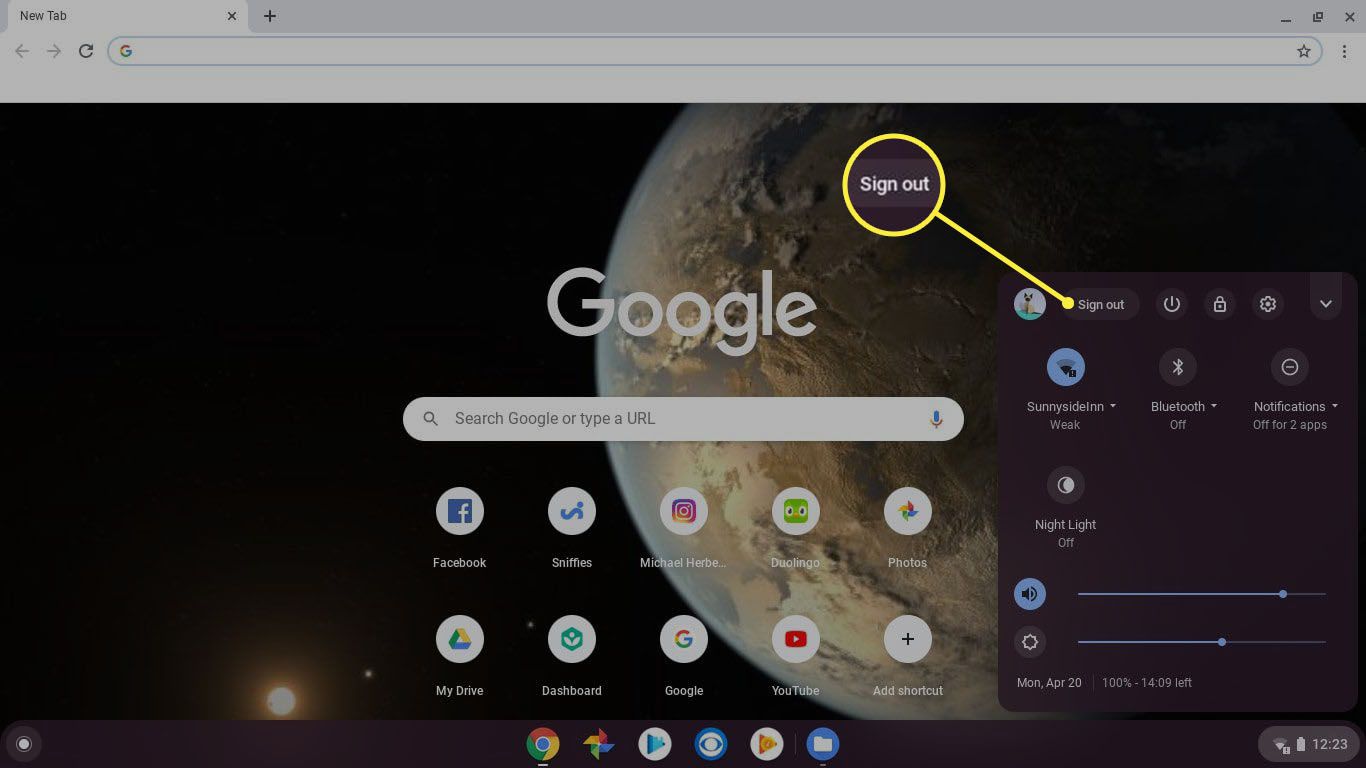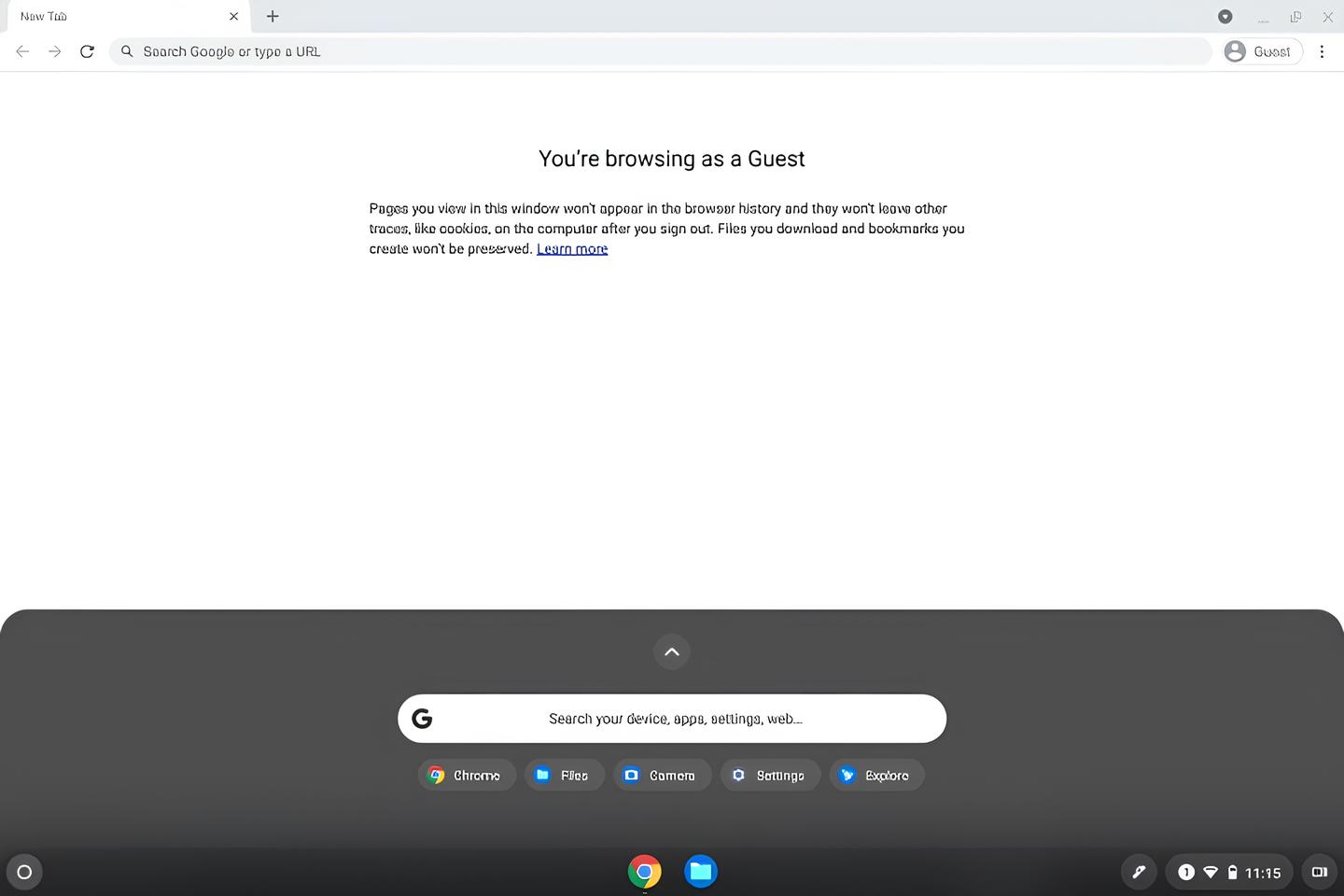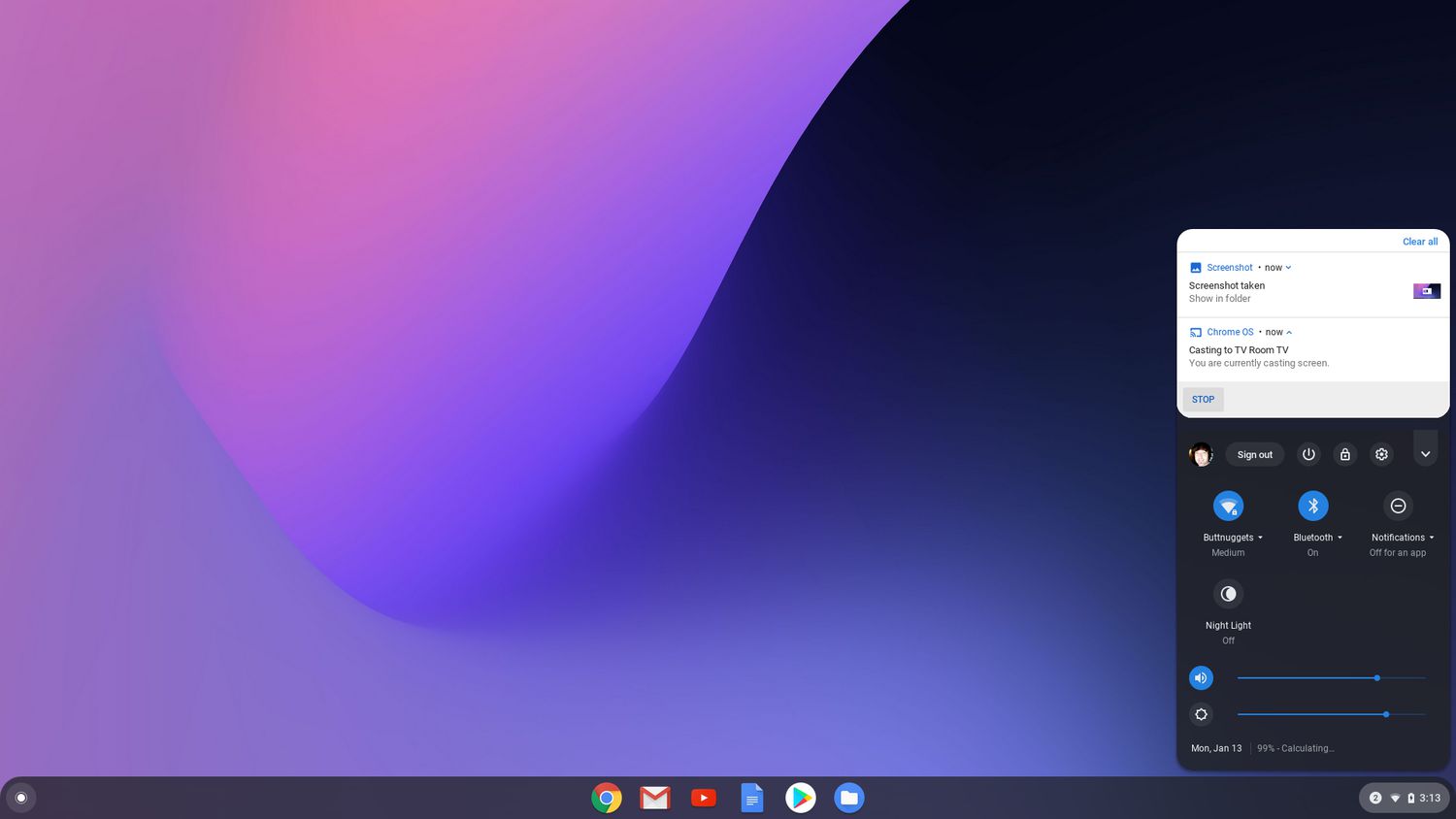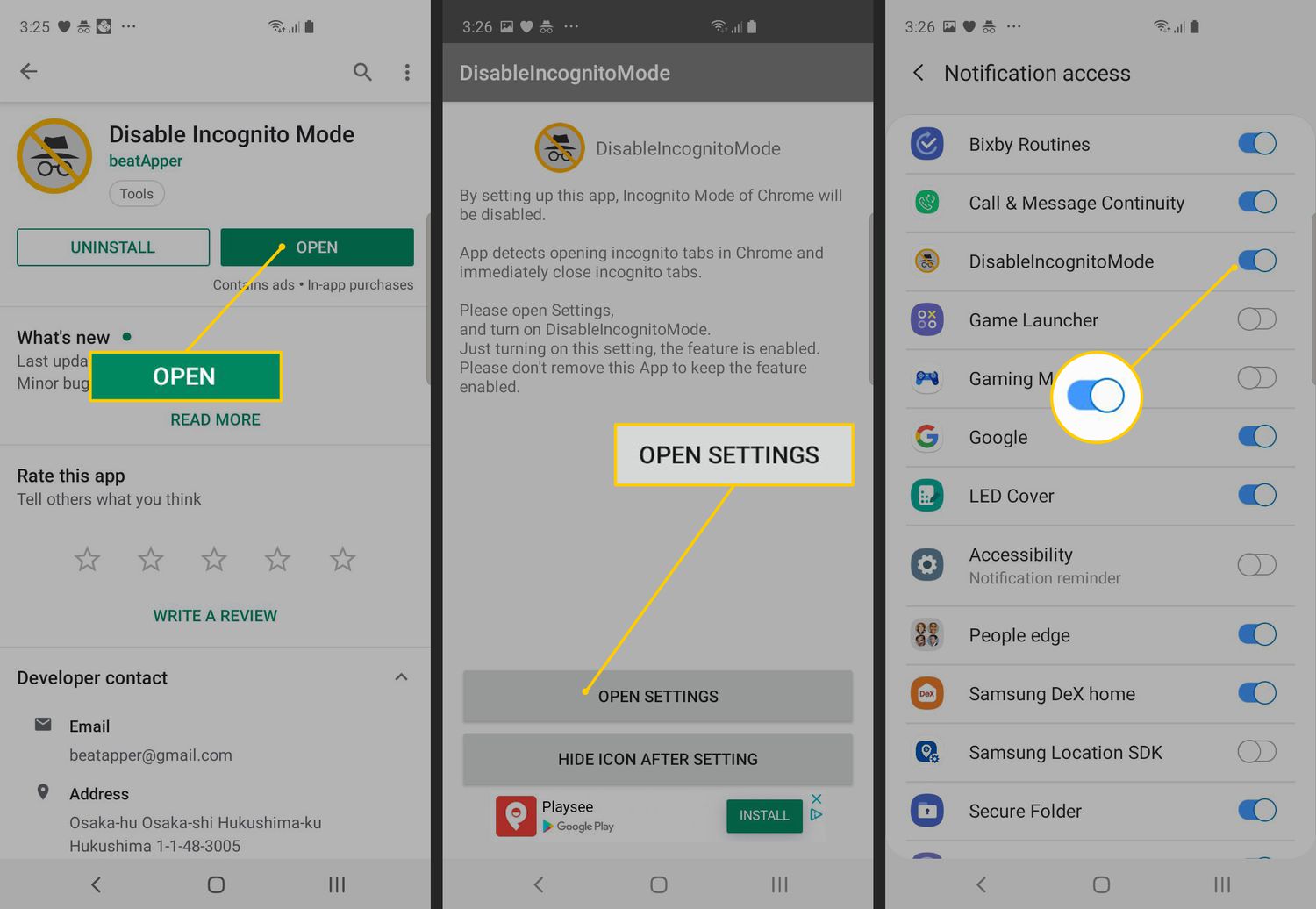Introduction
Google Chrome, one of the most popular web browsers worldwide, offers a range of features to enhance user experience. One such feature is Guest Mode, which allows individuals to browse the web without leaving any trace of their activity on the device. While this feature can be beneficial in certain scenarios, there are instances where users may seek to remove Guest Mode from Chrome. Whether it's for privacy reasons, security concerns, or simply to customize the browsing experience, understanding how to remove Guest Mode in Chrome is valuable knowledge for many users.
In this article, we will delve into the intricacies of Guest Mode in Chrome, explore the reasons why users may want to remove it, and provide a comprehensive guide on how to do so. By the end of this article, you will have a clear understanding of the steps involved in removing Guest Mode from Chrome, empowering you to tailor your browsing experience to your preferences. Let's embark on this journey to uncover the nuances of Guest Mode and learn how to remove it from Chrome.
Understanding Guest Mode in Chrome
Guest Mode in Google Chrome is a feature designed to provide a secure and private browsing experience for individuals who do not have accounts or profiles set up on the device they are using. When Guest Mode is activated, users can browse the web without leaving any history, cookies, or other traces of their activity on the device. This means that any websites visited, files downloaded, or bookmarks created during a Guest Mode session will not be visible once the session is ended.
Guest Mode is particularly useful in situations where multiple individuals share a single device, such as a family computer or a public workstation. It allows each user to access the internet without impacting the browsing experience or privacy of others who may use the same device. Additionally, Guest Mode can be handy for individuals who wish to maintain a level of privacy while using a shared or public computer, as it ensures that their browsing activity is not stored on the device.
When a user enters Guest Mode in Chrome, they are presented with a clean browsing environment, free from any personalized settings, extensions, or saved information. This ensures that their online activity remains separate from the primary user's browsing data. Once the Guest Mode session is terminated, all browsing history, cookies, and temporary data associated with that session are automatically deleted, leaving no trace of the user's activity on the device.
It's important to note that while Guest Mode provides a level of privacy and security for users, it does not offer the same level of customization and convenience as a personalized browsing profile. Users in Guest Mode cannot access their bookmarks, saved passwords, or browsing history from their primary Chrome profile. Additionally, any changes made to settings or preferences during a Guest Mode session are not retained once the session ends.
Understanding the functionality and purpose of Guest Mode in Chrome is essential for users who wish to make informed decisions about their browsing habits and privacy preferences. By comprehending the capabilities and limitations of Guest Mode, individuals can determine whether it aligns with their specific needs and whether they may need to remove it from their browsing experience for various reasons.
Why Remove Guest Mode in Chrome?
Guest Mode in Google Chrome serves as a valuable tool for providing a secure and private browsing environment, particularly for individuals who share devices or seek to maintain anonymity on public or shared computers. However, there are several compelling reasons why users may choose to remove Guest Mode from Chrome, each stemming from specific privacy, security, and customization considerations.
Privacy Concerns
While Guest Mode ensures that browsing activity is not stored on the device, it does not prevent internet service providers, network administrators, or websites themselves from tracking user activity. In scenarios where individuals require a higher level of privacy, such as when accessing sensitive information or conducting confidential research, removing Guest Mode can offer a more comprehensive approach to safeguarding privacy.
Customization and Convenience
Guest Mode restricts access to personalized settings, extensions, and saved information, which may limit the browsing experience for users who rely on these features for convenience and productivity. Removing Guest Mode allows users to access their bookmarks, saved passwords, and browsing history from their primary Chrome profile, enabling a more tailored and efficient browsing experience.
Security Considerations
In shared environments, such as educational institutions or public libraries, Guest Mode may not provide sufficient security measures to protect against unauthorized access or misuse of the browsing session. Removing Guest Mode can mitigate the risk of unauthorized individuals gaining access to sensitive information or engaging in inappropriate online activities.
Parental Controls and Monitoring
For parents or guardians who wish to implement parental controls or monitor the online activities of their children, removing Guest Mode can facilitate the implementation of comprehensive monitoring and filtering tools. By removing Guest Mode, parents can gain greater visibility into their children's browsing habits and ensure a safer online experience.
Data Retention and Accessibility
In some cases, users may require access to their browsing history, cookies, or temporary data for reference or continuity across browsing sessions. Removing Guest Mode enables users to retain and access their browsing data, providing a seamless and consistent browsing experience across multiple sessions.
By understanding the various reasons why users may opt to remove Guest Mode from Chrome, individuals can make informed decisions about their browsing preferences and privacy requirements. Whether driven by privacy concerns, customization needs, security considerations, or parental oversight, the decision to remove Guest Mode reflects the diverse and nuanced requirements of users in managing their online experiences.
How to Remove Guest Mode in Chrome
Removing Guest Mode from Google Chrome is a straightforward process that can be accomplished in a few simple steps. Whether you're using a Windows PC, Mac, or mobile device, the following guide will walk you through the process of disabling Guest Mode and reverting to your primary Chrome profile.
Disabling Guest Mode on Windows or Mac
-
Open Chrome: Launch the Google Chrome browser on your Windows PC or Mac.
-
Click on Profile Icon: In the top-right corner of the browser window, click on the profile icon or the silhouette representing the current user.
-
Select "Exit Guest": From the dropdown menu, select "Exit Guest" to terminate the Guest Mode session. This action will switch back to the primary user profile associated with the browser.
-
Confirm Exit: A confirmation prompt may appear to ensure that you want to exit Guest Mode. Click "Exit" or "Yes" to confirm and return to the primary user profile.
Disabling Guest Mode on Mobile Devices
-
Open Chrome App: Launch the Google Chrome app on your mobile device.
-
Tap Profile Icon: Locate and tap on the profile icon or the silhouette representing the current user at the top-right or bottom of the screen, depending on the app version.
-
Select "Exit Guest": From the menu that appears, select "Exit Guest" to end the Guest Mode session and switch back to the primary user profile.
-
Confirm Exit: If prompted, confirm the action to exit Guest Mode and return to the primary user profile within the Chrome app.
By following these steps, you can effectively remove Guest Mode from Chrome and transition back to your primary browsing profile. Once Guest Mode is disabled, you will regain access to your personalized settings, extensions, browsing history, and other saved information associated with your primary Chrome profile.
It's important to note that disabling Guest Mode does not delete any browsing data or settings from the primary user profile. Instead, it simply ends the temporary Guest Mode session and restores the browser to its default state, allowing you to resume browsing with your personalized preferences and access to your saved information.
Whether you're seeking to remove Guest Mode for privacy, customization, or security reasons, the process is designed to be user-friendly and seamless, ensuring a smooth transition back to your primary browsing environment within Google Chrome.
Conclusion
In conclusion, the ability to remove Guest Mode from Google Chrome provides users with the flexibility to tailor their browsing experience according to their specific needs and preferences. Throughout this article, we have explored the intricacies of Guest Mode, understanding its purpose, and the various reasons why individuals may choose to remove it from their browsing environment.
By gaining a comprehensive understanding of Guest Mode in Chrome, users can make informed decisions about their privacy, security, and customization requirements. Whether driven by privacy concerns, the need for a more personalized browsing experience, or the implementation of parental controls, the decision to remove Guest Mode reflects the diverse and nuanced needs of users in managing their online activities.
The step-by-step guide provided in this article offers a clear and accessible method for disabling Guest Mode on both desktop and mobile devices, empowering users to seamlessly transition back to their primary Chrome profile. By following these simple instructions, individuals can regain access to their personalized settings, extensions, and browsing history, ensuring a more tailored and efficient browsing experience.
It's important to note that while Guest Mode serves as a valuable tool for providing a secure and private browsing environment, its removal allows users to access their personalized preferences and saved information, enhancing convenience and productivity. Additionally, the ability to remove Guest Mode enables users to implement comprehensive privacy measures, address security considerations, and facilitate parental oversight where necessary.
Ultimately, the decision to remove Guest Mode from Chrome underscores the importance of empowering users to customize their browsing experience in a manner that aligns with their individual requirements. Whether it's for privacy, security, or customization, the ability to remove Guest Mode reflects the user-centric approach that Google Chrome strives to offer, ensuring that users have the autonomy to shape their online experiences according to their unique needs.
As technology continues to evolve, the ability to customize and personalize the digital landscape becomes increasingly significant. By providing users with the tools and knowledge to manage their browsing environment, Google Chrome reinforces its commitment to empowering individuals in navigating the complexities of the online world.
In essence, the process of removing Guest Mode from Chrome represents a pivotal aspect of user empowerment, enabling individuals to curate their online experiences in a manner that prioritizes privacy, security, and personalization.