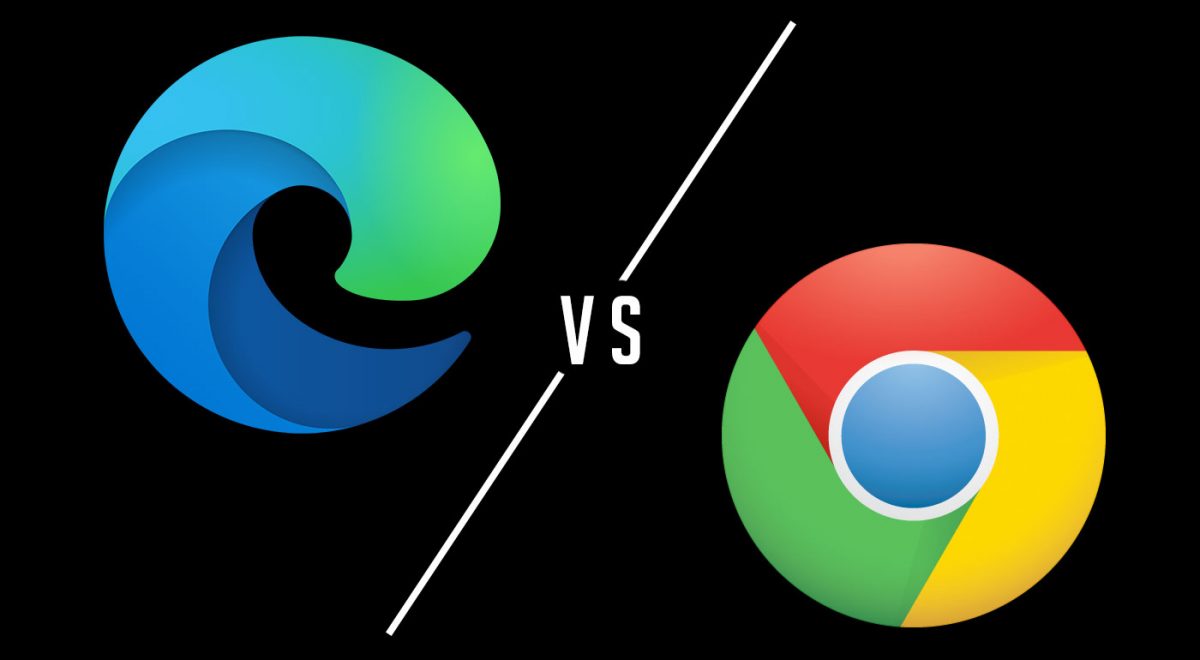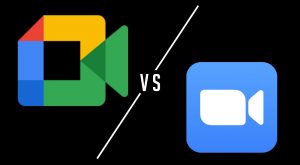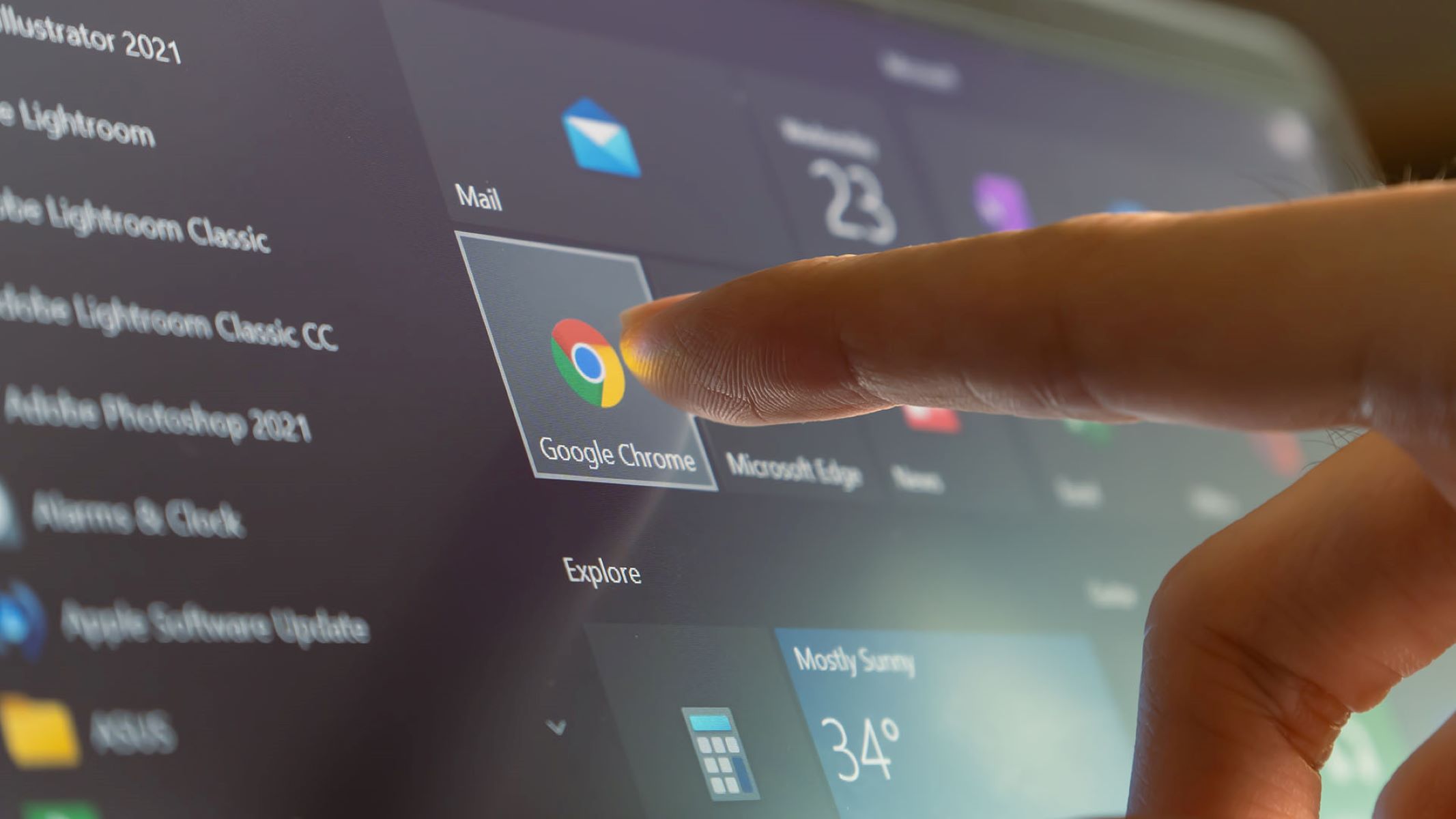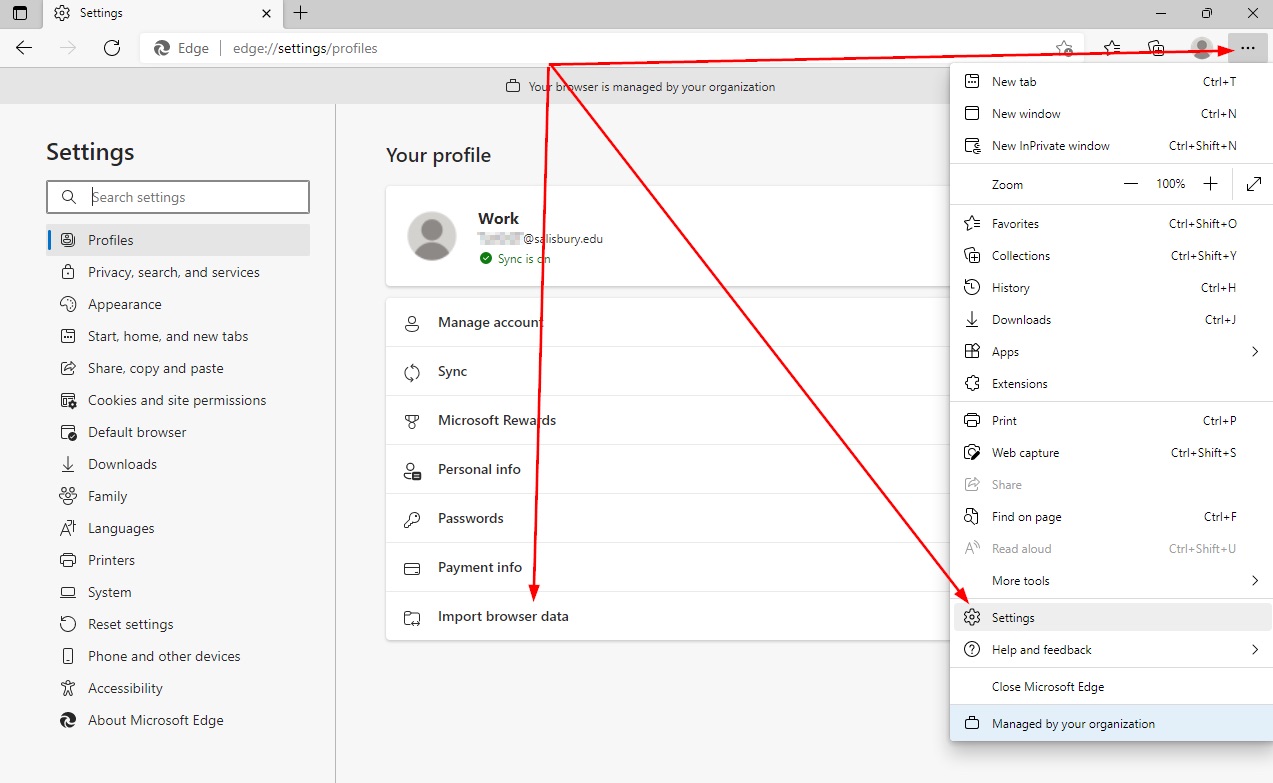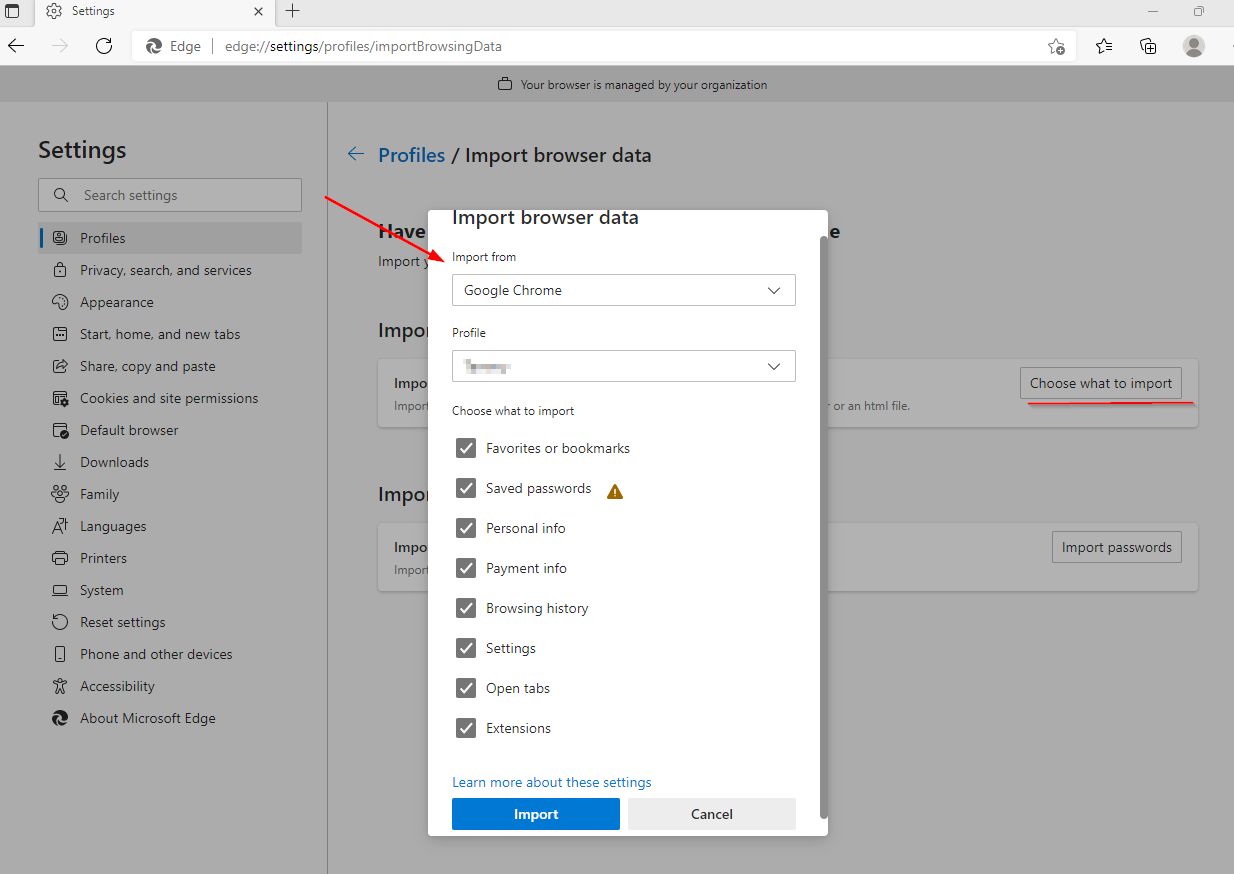Internet browsers are everyone’s primary tool for shopping, streaming, and much more. It’s close to impossible nowadays for someone to not access any browser since most of the time, there are things they would want to search for. Although there is a wide range of available web browsers, the ones from Microsoft and Google are on top of everyone’s list. With this said, it would be interesting to pit Microsoft Edge vs Chrome and identify the aspects where each browser stands out.
While some people would not notice the differences between the two and wouldn’t bother finding out, knowing it is surely an advantage for your overall experience. This guide will cover different factors affecting the user experience to help you decide which one you should go for.
In This Article
- What is Microsoft Edge?
- What is Google Chrome?
- Microsoft Edge vs Chrome
- Alternative Browsers
- Microsoft Edge vs Chrome: Final Verdict
What is Microsoft Edge?


Microsoft Edge is an improved web browser released in 2015 by Microsoft as a replacement for the Internet Explorer. When it launched that time, it didn’t catch enough attention, so they made it better and rebuilt it for future use. All new Windows computers now come with a Microsoft Edge browser by default. It runs faster and offers more features, especially now that it switched to the Chromium-based source code. This is an open-source browser project made by Google, improving the web experience of the users. Microsoft’s switch from EdgeHTML engine to Chromium has helped them take their browser’s functionality to the next level.
This switch also allowed them to support almost all Google Chrome’s add-ons and extensions. It also opened doors to have the Microsoft browser on older Windows versions as well as Apple’s macOS. They made some changes, though, such as stripping tracking code related to Google and requiring a Microsoft account to sync data. It also offers various features that you would find amazing including but not limited to Nearby Sharing and Web Capture. These are only some of the features you’d know more about as you read further.
What is Google Chrome?
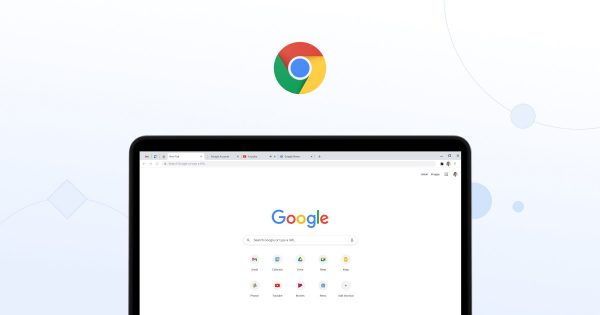
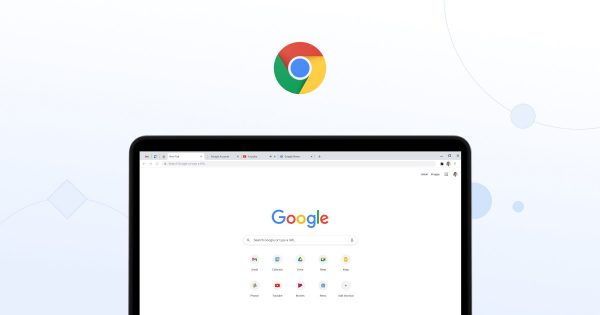
Google Chrome is no doubt the most popular and most used internet browser worldwide. When it launched in 2009, it made a great impression, as it was the fastest browser during that time. Today, various web browsers have been catching up with Google Chrome’s greatness, but it remains one of the best. Aside from its superb performance, its ease of use and customizability are also contributing factors to its success. Its compatibility with both mobile and computer devices helped, too, allowing users to switch devices with no problems.
While Chrome does not come installed on some devices, especially on Windows, you can download and even set it as your default browser. Like any other browsers, Google Chrome is free to install and use and you’ll only need your Google account to enjoy everything it offers. Some of its features include extensions and plug-ins, themes, project management, and many more that you’ll find out later.
As a product of Google, the Google Chrome browser works well with services and sites such as YouTube, Gmail, and Google Docs. You can also use it to cast content on Chromecast-enabled devices with the help of your Wi-Fi network. These great characteristics led to its popularity, putting pressure to maintain, if not improve, its current state. There are “frozen” versions that Google offers, though, so updates for these Google Chrome versions will not be supported.
Microsoft Edge vs Chrome
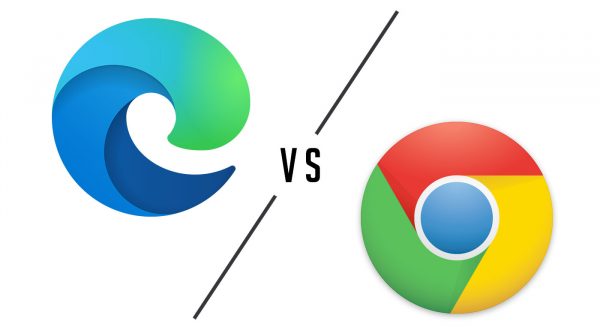
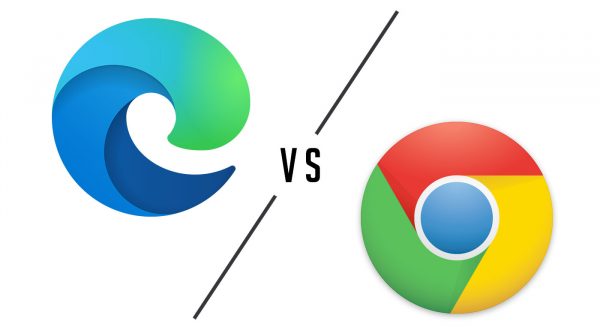
Although Google Chrome remains the most used internet browser, Microsoft Edge is worthy of recognition. These two share the same functions that you would normally expect on a browser, such as a visit to one or multiple websites and apps. You can also keep track of the sites you opened through the history view and both allow you to do private browsing.
The difference lies in how each of these two executes different functionalities. From performance to system usage and extension library to platform support, this comparison will tell you what you need to know. Now, here are the several aspects that this article aims to discuss to further identify which browser is better.
Performance


One of the things that users would definitely pay attention to is the browser’s performance. There are a lot of things you can do with your browser: you can play games, search for your favorite artists, as well as stream videos. You can also use it to browse social media accounts, check emails, and even edit some documents. Users have different needs, but they’re all legitimate reasons why a browser’s performance matters.
While both Microsoft Edge and Google Chrome are capable of doing the mentioned tasks, they have certain differences. Since it is hard to tell how a browser’s performance differs from the other, using various benchmarks to compare was necessary. JetStream, WebXPRT3, MotionMark, and Speedometer benchmarking tools were run on both internet browsers.
Jetstream ran the two browsers to measure how fast can each complete a set of calculations when running applications. Microsoft Edge scored 127 while Google Chrome got a score of 113, which is not relatively far. When ran with WebXPRT3 benchmark to test each browser’s HTML5 and JavaScript performance, Microsoft Edge won with a 76 score. Google Chrome, on the other hand, finished with a score of 73, which is not far behind.
As for the responsiveness of both browsers when running many tasks and a web app, the benchmarking tool used is Speedometer. Google Chrome ended with 109 runs per minute while Microsoft Edge finished with 122, making it another win for the latter. Where Chrome stood out is in graphical performance when tested using the MotionMark benchmark: it got an excellent score of 350 while Edge only ended with a score of 255. It’s clear with all these results that Microsoft Edge performs better, but this does not mean Google Chrome cannot perform well.
Memory Usage


Now that you already know about the performance of each browser, it’s time to find out how much they use in your system. Whenever you browse on the internet and do various activities mentioned earlier, the browsers take up a lot of RAM. If you load many apps, open many tabs, and stream HD videos simultaneously, expect to have high RAM usage. While it may be true that your activities are what causes this, some browsers use fewer resources.
Random Access Memory or RAM allows you to store data temporarily to process it. You need a large RAM when visiting many sites, as it is responsible for rendering text and media files you’ll see on a website. To measure the impact of your activities on the system usage, you can always check it using the Task Manager. Various tests have compared Microsoft Edge vs Chrome browser’s system usage. Google Chrome used to be great in this aspect, but it has changed these days.
When each browser loaded 10 same pages, Google Chrome used 952MB of memory while Microsoft Edge only used 873MB. Microsoft Edge still used up less memory when it ran 60 tabs, taking up only 2.9GB compared to Chrome’s 3.7GB. It is obvious that Microsoft Edge won against Google Chrome in this aspect, which most people find impressive.
Design and Features
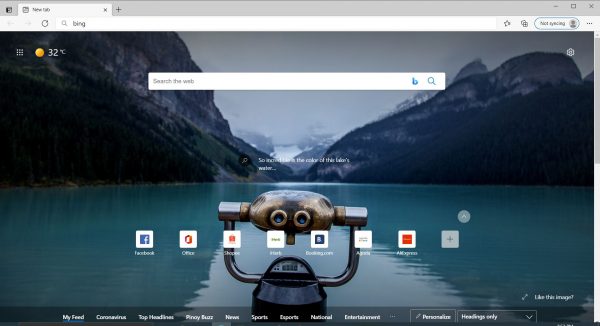
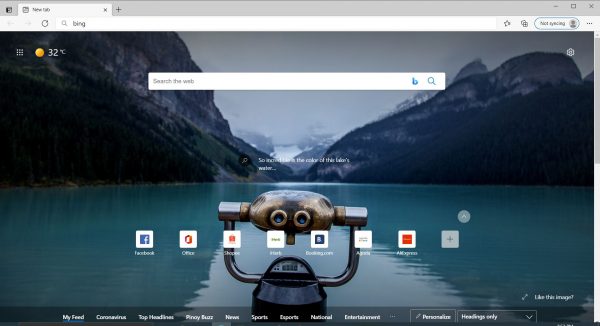
When it comes to design, both Edge and Chrome have an excellent look that is almost identical. You’ll see the address bar, tabs, extensions, and add-ons in the same place on both browsers. It’s so close to each other that when you switch from one browser to another, you wouldn’t notice much of a difference. Microsoft Edge and Google Chrome also offer almost the same features, but some are unique for a certain browser.
For instance, bookmarking websites and saving passwords for various accounts are some of the features they both have. The competing browsers also both support private browsing mode, allowing users to surf in anonymity. They also offer a feature that prevents inactive tabs on the background from consuming memory and CPU resources. They won’t freeze or sleep the tabs that play media, though, so you can still listen to, say, music playing on YouTube while browsing. Both of these browsers can also group and manage multiple tabs that you can rename and color-code.
Now, the difference is Microsoft Edge’s Immersive Reader mode makes it the better choice. It can remove ads and distractions on the web pages, allowing you to have a great reading experience. On the other hand, Chrome’s reader mode is a little basic and is not enabled by default.
With this said, Microsoft Edge is at the advantage, especially now that it offers the Performance Mode. The new feature helps the user to optimize not only the speed and responsiveness but also the system and battery usage. You should note, however, that you have to install the Microsoft Edge Canary version of the browser to use this feature. With all of these considered, the browser from Microsoft wins as it allows you to enjoy more exceptional features.
Default Settings
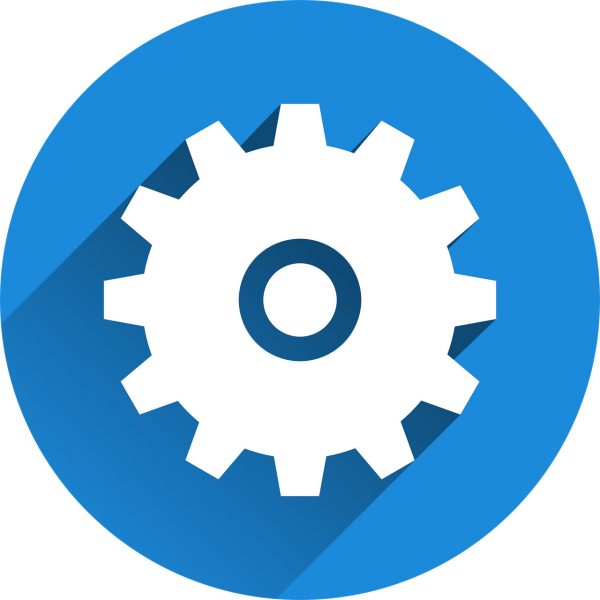
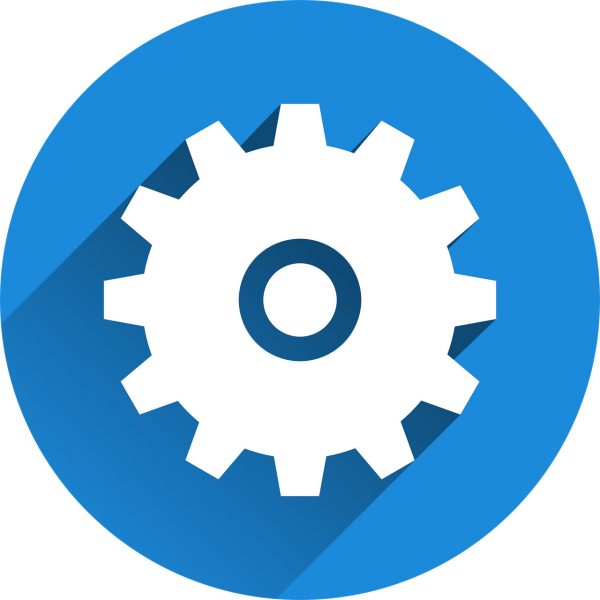
Google Chrome and Microsoft Edge have different default settings. These browsers’ homepage and search engine can somehow affect one’s experience. If you’re a fan of Google products and services, you would want to go for Chrome browser, otherwise, go with the Edge.
Google Chrome would display Google as your default home page, together with the shortcuts that you or Chrome assigned. You will also have quick access to Google images and Gmail if you signed in to your Google account in the browser. Its default search engine, you guessed it, is Google, which undeniably is the leading search engine worldwide. As for Microsoft Edge’s default settings, it displays stories from Microsoft News and a Bing search box. This makes Bing its default search engine.
Some wouldn’t think of this aspect as a consideration in choosing the best browser, but it can still affect one’s decision. While you can always change the default settings and set your preference, some don’t want to adjust it for fear of overdoing it. With all these said, the decision as to which browser won in this aspect depends on your preferred environment.
Extensions
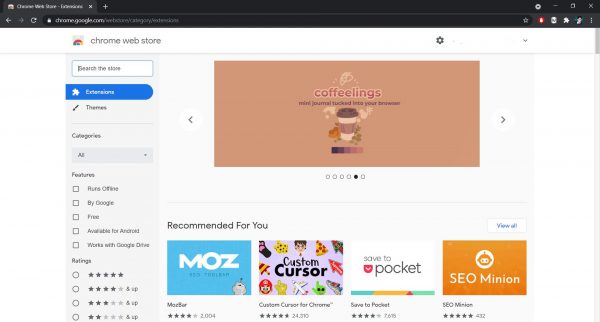
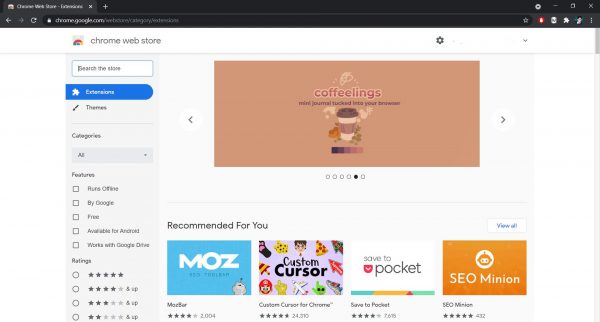
Extensions or third-party plugins are one of the most important considerations in choosing a browser. They can improve your experience when browsing, as each of them offers various functions. For instance, some extensions let you edit photos, manage tabs, and even download videos. There are also ad blocker extensions that can help you get rid of the annoying ads that pop up out of nowhere.
Google Chrome is no doubt the best option in this consideration as it offers a huge library of extensions and add-ons. It has around 200,000 helpful tools that you can choose from and download for free from the Chrome Web Store. If you want to boost your productivity and learn how to block websites on Chrome, there are extensions for that, too. There are also note-taking extensions such as Evernote, which you can understand more with this Evernote tutorial.
On the other hand, Microsoft Edge also offers various extensions and it now also hosts its Edge Add-On Store. It can also download extensions from Chrome Web Store since Edge is now Chromium-based, as mentioned earlier. You should note, however, that you need to allow Edge to add extensions from other stores on the browser’s settings.
Even though Microsoft Edge can now support some Chrome extensions, the favor still lies on Google Chrome. This is because extensions from Chrome that you’ll install on Edge would show pop-ups that would encourage you to switch to Chrome. Google Chrome also has a better approach, which allows its users to access the extensions fast and with ease. Considering this, Chrome takes the win in this aspect.
Privacy and Security


Having a private and secure browsing experience is also a good consideration as it will protect you in the long run. Since you are sharing personal information on some of the websites you visit, it must feel safe to do. You wouldn’t want to worry all the time when you log in on your social media or enter your bank account details, would you? With this said, you must look into the level of privacy and security that the browser offers so no one can steal your data.
For instance, both browsers have website security indicators that tell you if a website you visit is secure or not. They can also identify dangerous downloads and protect you from websites that may contain malware or phishing scams. They use sandboxing technology, too, so both browsers can stop harmful viruses from entering your computer.
Microsoft Edge has an advantage in this department as it offers more privacy settings than Google Chrome. With Edge, you can block trackers on websites and reduce the chances of sharing the data you enter across multiple sites. They offer three tracking prevention levels which are the Basic, Balance, and Strict. The default option is the Basic, which blocks harmful trackers but allows those that personalize content and ads. The recommended one is the Balance, which does the same as that of Basic, but content and ads are less personalized. Lastly, the Strict blocks most trackers but it would affect the browsing experience as it wouldn’t play videos, for instance.
On the other hand, Google Chrome only blocks third-party cookies and stores your preferences when visiting sites. It uses your information and follows your activity to deliver relevant ads on your social media platforms. It’s no doubt that Microsoft Edge wins in this category.
Platform Support and Syncing
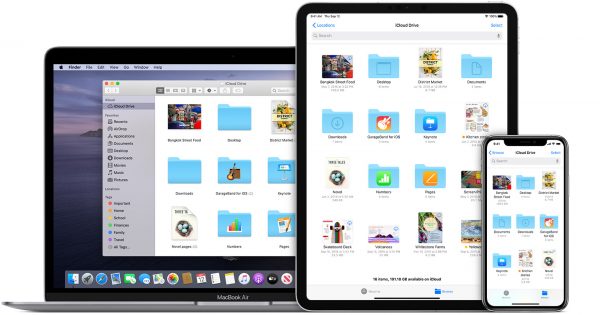
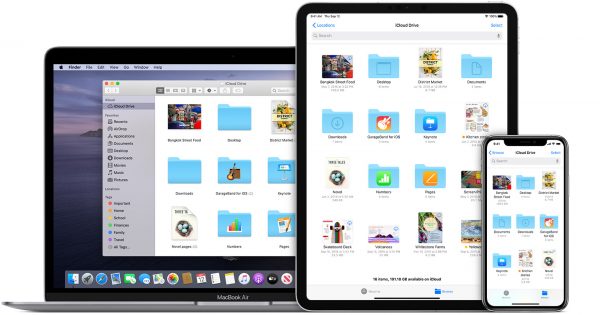
It is no surprise that in terms of platform support and syncing, Google Chrome has an advantage compared to Microsoft Edge. Apart from being the most popular browser, Chrome has also been around longer so it supports a wider range of platforms. It is compatible with Windows, macOS, iOS, and is a default browser for Android devices as well as Chromebooks. It also supports Linux for Debian, Fedora, and Ubuntu, something that used to be unavailable for Microsoft Edge. While Edge is compatible with all the mentioned operating systems, it is unlikely to support the Chrome OS.
Both browsers also offer cross-device support, allowing you to sync a device’s browser settings across many devices. With this, you can switch from a desktop browser to another computer or mobile browser with seamless functionality. You should note, however, that you need to sign in to the same Google or Microsoft account on the browser of the devices you want to sync with. It is also worth noting that mobile versions of either browser do not have extension support at the moment.
While both Google Chrome and Microsoft Edge can sync across various devices, the former still does it better. Chrome can sync almost every aspect in the browser, including bookmarks and passwords, which Edge can do, too. What Edge hasn’t developed yet was open tabs and history, which is useful, especially when you often switch from one device to another. Considering Google Chrome’s extensive platform and cross-device support, there is no doubt it is the winner in this category.
Alternative Browsers
If neither Microsoft Edge nor Google Chrome appeals to you, there are other choices available out there. You can also install them and enjoy the features they offer for free. To help you explore your options, here are the alternative browsers that may match your preferences.
Mozilla Firefox


Mozilla Firefox has been around for a long time now and it has been showing a lot of improvements since then. It is now faster than ever, making it one of the toughest competitors of the leading browsers. Firefox has redesigned its user interface, which would appeal to users that look into a browser’s appearance. It also comes with useful features that can convince you to switch your browser if you’re using a different one.
It has an enhanced tab management feature, task manager page, and even a tool that lets you fill a PDF file. The new picture in picture mode also enhances the user experience as it makes browsing more convenient. Mozilla Firefox’s Private Browsing mode is also powerful as it gets rid of your data and browsing history as soon as you close it. This mode uses the Tracking Protection feature, too, allowing you to block trackers that monitor your activities. This browser also uses enough memory to improve your browsing experience while being responsive to other tasks.
Part of Mozilla Firefox’s features is the Page Actions menu, which lets you bookmark and save pages or send them to your phone. It also supports various operating systems including Windows, macOS, iOS, Android, and even Linux. With all these features and platform support, this browser is surely a great consideration.
Opera
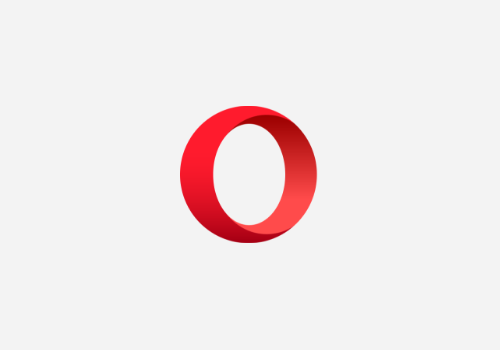
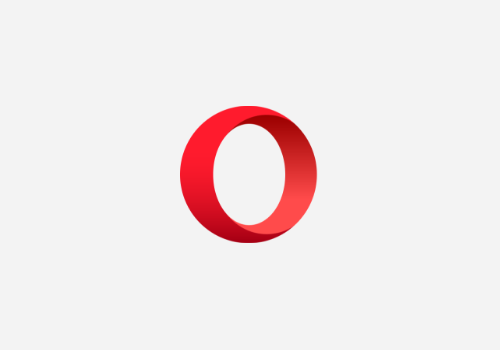
Being one of the oldest web browsers yet is still receiving active development today, Opera web browser makes an impression. This minimalist yet customizable browser has a lot to offer that surely would not disappoint. From its pleasing design to its useful features, you would consider it as a great alternative to Chrome or Edge. Its best feature is the Opera Turbo, which lets you compress web traffic, allowing you to consume low data.
Opera boasts more excellent features such as a built-in ad blocker, currency converter, and a screenshot tool. What made it stand out is the Speed Dial feature, which creates a start page showing your most visited sites and extensions. It is highly customizable as you can delete or add as many apps as you want or organize them into folders. Another impressive feature is the Video Pop-out, which allows you to play videos in a separate floating window. You can move or resize the video pop-out according to your preference by dragging and dropping it. Opera adds a button at the top right corner of the videos that you play on the browser so you can enable this feature.
You can also sync Opera browsers across multiple devices. You should note, however, that you would need an account; otherwise, use the Flow feature which would work by scanning the QR code. As for extensions, Opera only has more than 1000, but since it’s Chromium-based, you can also add Chrome extensions. Like some other browsers, Opera is compatible with Windows, macOS, Linux, iOS, and Android devices.
Vivaldi
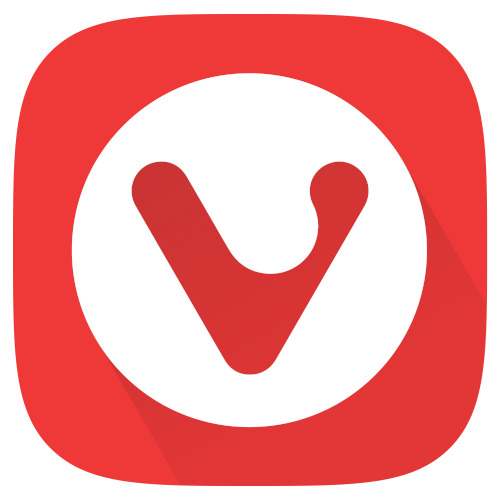
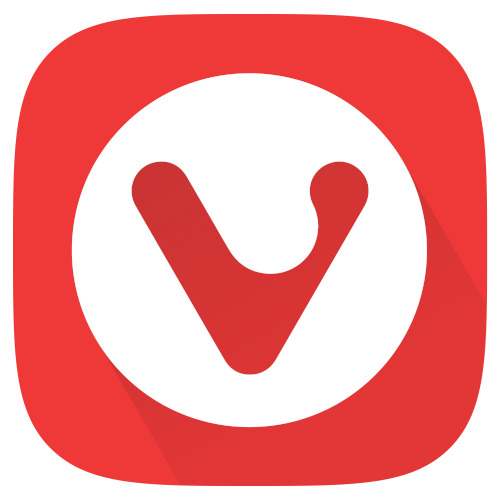
From the co-founder of Opera Software Jon Stephenson von Tetzchner and Tatsuki Tomita, this browser is another great option. Despite being only a few years old, Vivaldi has put itself on the map with its impressive features. It has an adaptive user interface that blends with the color scheme of the pages you’re visiting. This browser shares almost the same look as the Opera browser, but what makes it different is it is customizable.
Its Tab Tiling feature, for instance, allows you to view multiple pages at the same time. You would only need to select tabs to display, and Vivaldi would put them in a layout that would fit them. This browser also lets you add any website to the sidebar so you can access it with ease and view it on a split-screen. Other features that are open for customization are keyboard shortcuts as well as mouse gestures.
Vivaldi also offers a Visual Tabs feature that shows you a small preview of the page as you hover the cursor over a window tab. This can be helpful when you have too many opened tabs and you don’t want to open each to know if it’s the page you’re looking for. If you only have a few tabs opened, you wouldn’t find this feature that useful. The feature that makes this unique is the Vivaldi Notes, which you can use to create notes. It’s a tool that you don’t have to download as it only needs you to select content, right-click, and add it as a new note.
This browser is also Chromium-based like the Microsoft Edge and Opera, so it can also support Chrome extensions. You can download Vivaldi on any Windows, macOS, Linux, and Android devices.
Safari
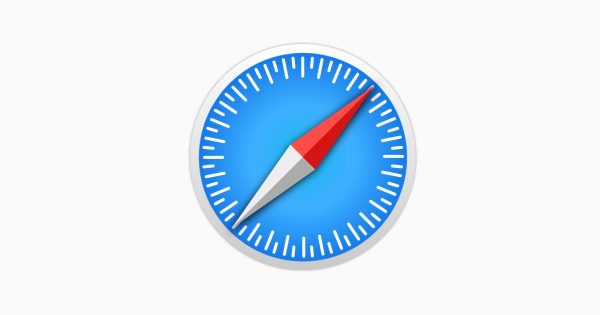
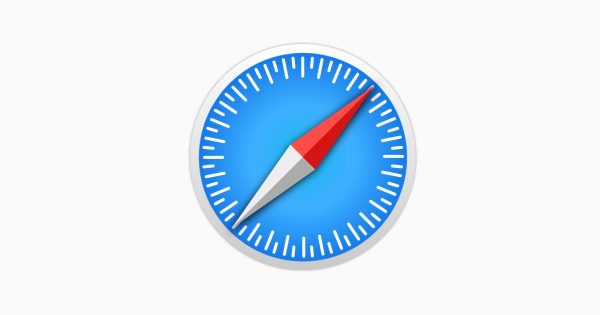
As a browser created by Apple, Safari does not disappoint as it offers a lot of great browser capabilities. Like other browsers, it has a customizable start page that lets you set a custom background image and include your favorite features. It was the first browser to offer the Reading mode, which allowed users to read in peace without the distracting ads and videos from the page. If you want to watch a video while doing other things on the browser, you can use the Picture-in-Picture feature. This lets you have a floating video window that will stay in its place even when you switch desktop spaces.
Safari’s performance is exceptional because despite being the “world’s fastest browser,” it consumes less battery power. This browser is also great in protecting your privacy as it comes with a built-in privacy protection technology. Part of this is the Intelligent Tracking Prevention that stops web trackers from watching your activities across the web. There is also a Privacy Report tool that shows you a snapshot of the web trackers that the browser identified.
As for the compatibility, Safari is exclusive for Apple devices only so you would not see it in other stores. While it may be true that there are Safari apps available on Android, they are not created nor developed by Apple. It is not recommended to download these imitations as you might risk your safety, especially when entering personal data. You may also find a Safari for Windows, but you should note that Apple no longer develops the browser for that operating system. With this said, the Windows version wouldn’t support many features, including the ones that concern your safety.
Maxthon


Launched in 2002, Maxthon is a free web browser that is a fair alternative to Microsoft Edge or Google Chrome. Its developers promoted it as a cloud browser but its exclusivity didn’t last long as other top browsers also now support cloud data syncing. While it poses as one of the fastest browsers because of its two rendering engines, one of those is no longer being developed. What makes this a great consideration is its features such as password manager, note-taking tool, and video capturing.
If you’re worried about the ads that pop out of nowhere, Maxthon has a built-in ad blocker that gets rid of annoying ads. You can also block ads or irrelevant information when you activate the Reader Mode, which only displays the information you need. It also offers a Night Mode feature so you can reduce the chances of damaging your eyes from too much brightness. You can customize the time to activate this feature depending on your preference. There is also a built-in screen capture tool that lets you easily capture an area of a page.
Maxthon was initially only available on Windows but it became compatible with other devices later on. Its supported platforms now include macOS, Linux, iOS, Android, as well as Windows phones. This compatibility unlocks the feature of syncing across devices, allowing you to pick up where you left off on a different device.
Torch


If you’re someone who uses BitTorrent often and loves downloading media files, the Torch browser is the perfect option for you. It has a user interface that looks almost the same as Google Chrome, which means it is also easy to navigate on. This Chrome-based browser offers tools that allow you to download with ease and grab online media in just a click. You don’t need to download any extensions or apps for these functions, making it an exceptional choice.
Its built-in Torch Torrent lets you download and manage torrents straight from your browser. This also offers a Media Grabber tool so you can download videos and audios from web pages. There is a download accelerator tool, too, which users who often download files would find appealing. What makes this unique is you don’t have to wait for the download to finish before you can watch the video. You can play partially downloaded files on the Torch Player while it downloads.
Another feature that makes this browser stand out is the Torch Facelift, which allows you to redesign your Facebook. With this, you can customize your Facebook’s font and color as well as set a background or apply themes. It also offers hundreds of games for you to play when you get bored browsing. Torch is only available on Windows platforms, but it still lets you sync browsing activity by signing in to the same Google account.
Microsoft vs Chrome: Final Verdict


Based on the comparisons discussed, Microsoft Edge has an edge in more aspects compared to Google Chrome. While this may be true, the latter is not far behind and it managed to make up for what it fell short of. Edge performs faster, uses less memory, offers more features, and protects your privacy better. Meanwhile, Chrome provides more extensions, supports more platforms, and syncs browser settings better. Google Chrome’s graphical performance beats Microsoft Edge’s, too, making it still one of the best web browsers.
It is now up to you to decide which browser is best for you. It all boils down to your preferences, so if there’s a specific factor that you highly consider, you can make this your primary basis. You can also have them both so you wouldn’t have to put Microsoft Edge vs Chrome. This way, you can use either and enjoy what each browser is good at. But if you want to pick one, you can consider the comparison made in this article and pick what suits your needs.