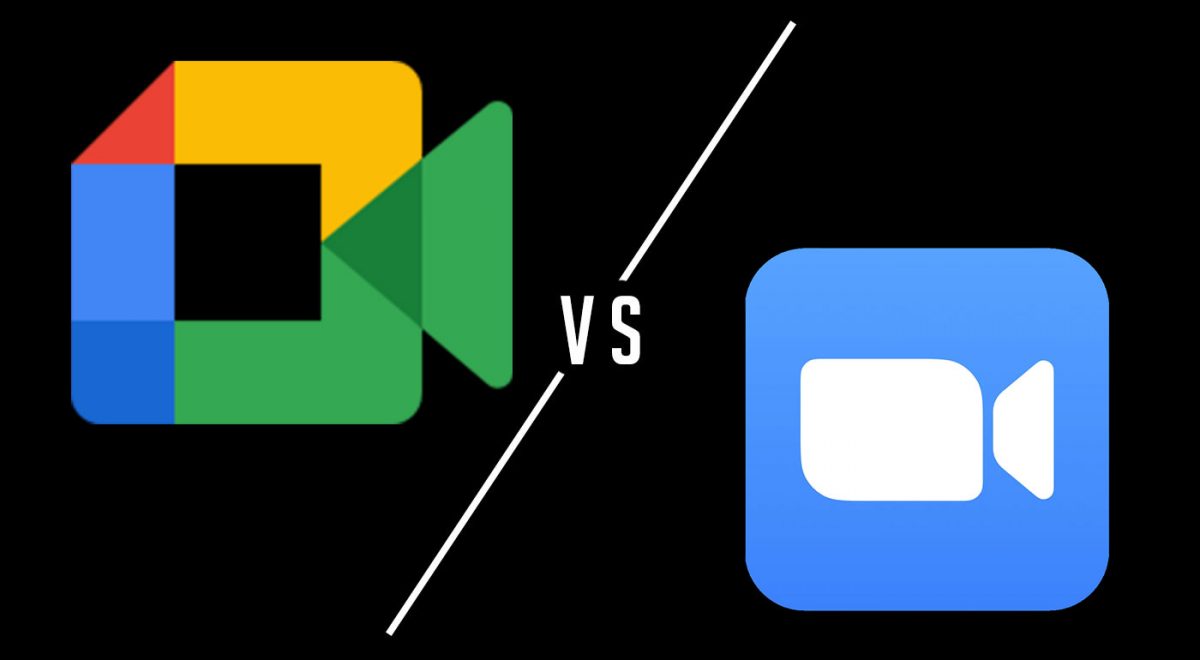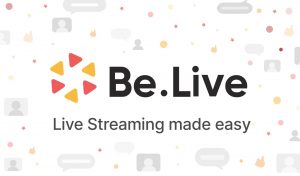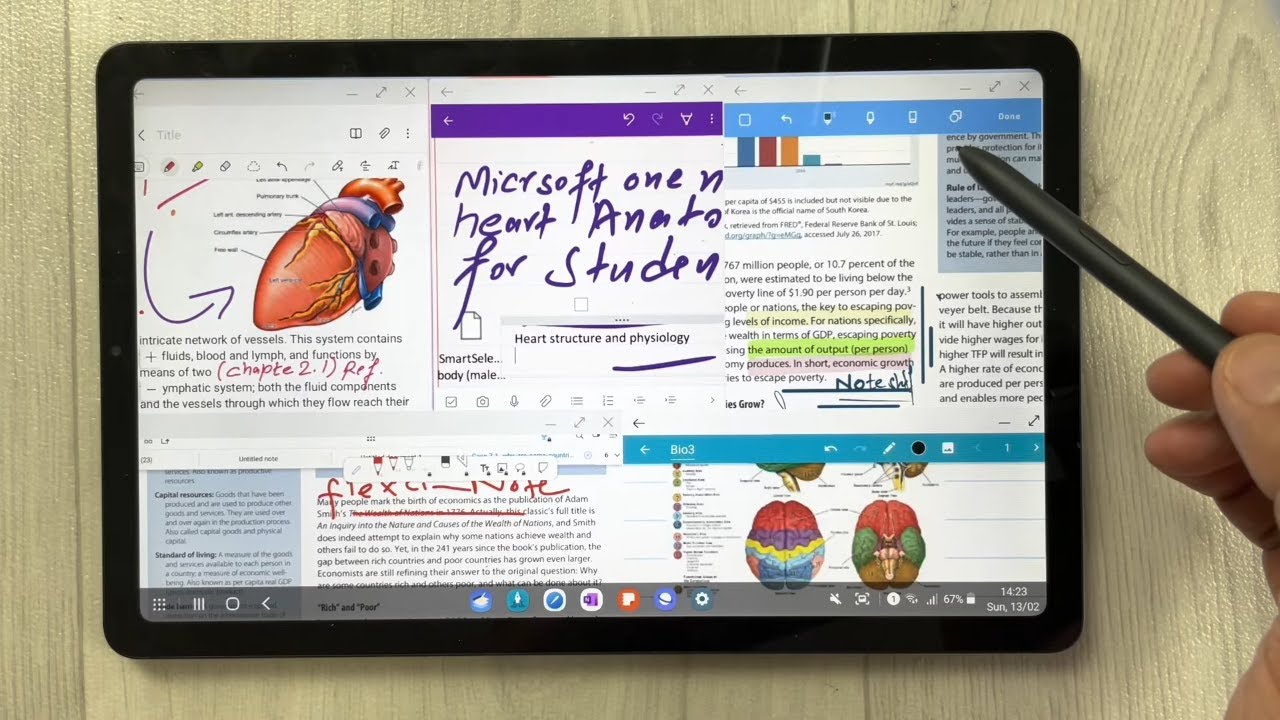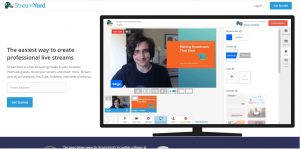Video conferencing platforms have become people’s go-to to connect with others. Be it a professional meeting or a casual video call with friends or family, the use of software to connect with others is necessary. There are a lot of platforms with the necessary features, but two of the most popular are Google Meet and Zoom. Now, you might be wondering what the similarities and differences between the two are and which would give you the best experience. Fortunately, this article will compare Google Meet vs Zoom so you would end up using the best video conferencing software for you.
This comparison will help you find out which suits your needs better, saving you time (or money if you’re thinking of getting any paid plan). To give you an idea of how each of the competing platforms works and what each of them offers, here’s what you should know.
In This Article
- What is Google Meet?
- What is Zoom?
- Google Meet vs Zoom
- Google Meet vs Zoom: Free and Paid Plans
- Google Meet vs Zoom: Ease of Use
- Google Meet vs Zoom: Video and Audio Quality
- Google Meet vs Zoom: Features
- Google Meet vs Zoom: Compatibility
- Google Meet vs Zoom: Participant Capacity and Meeting Duration
- Google Meet vs Zoom: Security
- Alternative Video Conferencing Services
- Other Factors Affecting the User Experience
- Google Meet vs Zoom: Final Verdict
What is Google Meet?
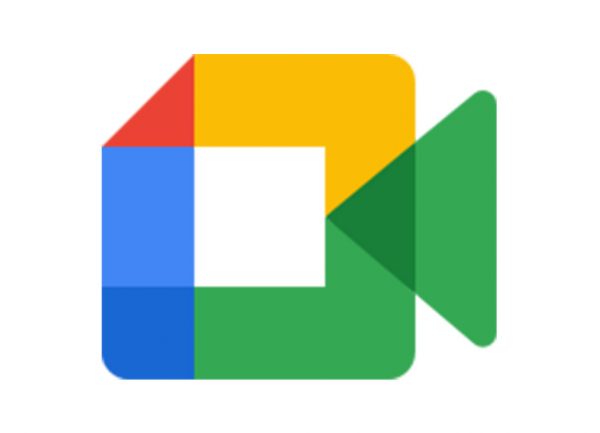
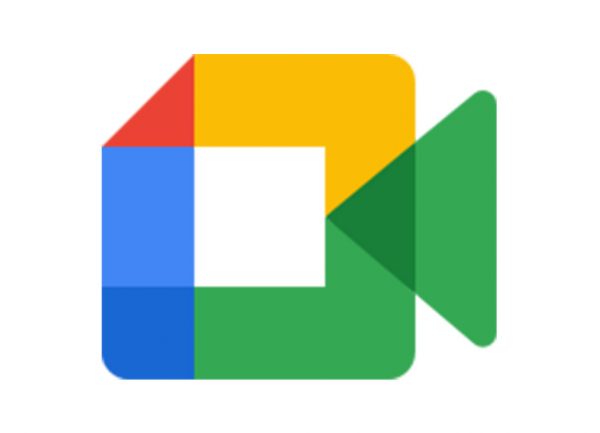
Formerly known as Google Hangouts Meet, Google Meet is a video conferencing service developed for business needs. It is an integrated part of the Google Workspace platform, along with other apps such as Gmail, Google Drive, Google Calendar, and more. This allows you to use Google Meet with those tools, say you want to set a schedule for a meeting, you may establish it using Google Calendar. This software can also cater to a large number of participants all at once while providing a user-friendly interface.
What makes Meet great is it doesn’t require you to install any app or software on your device to get started. You would only need a Google account to start or join a meeting for free. You can also invite those that don’t have a Google account, provided that you are a Google Workspace subscriber. It offers more features that you would find impressive, but it would be better to save that for later. As for security, you would not expect less from a product under Google, so you can use it without worrying about it.
What is Zoom?
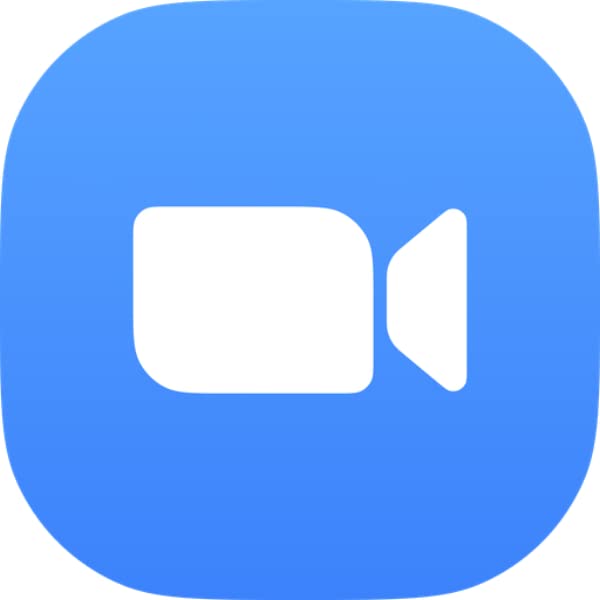
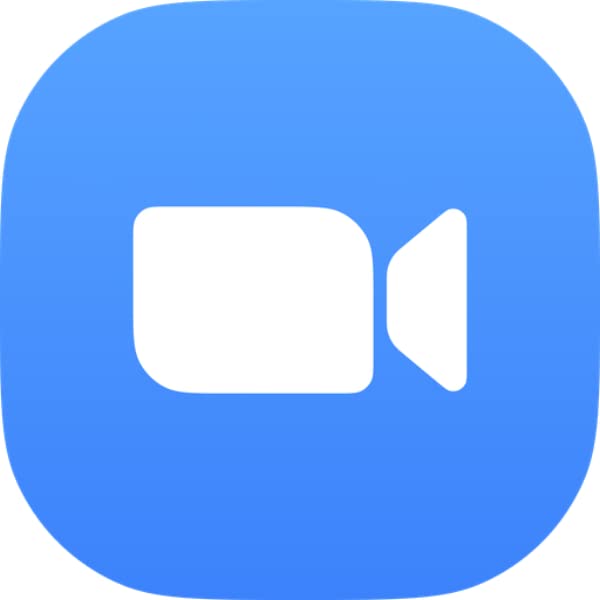
Some people might have only heard of Zoom recently, but this video conferencing software has been on the market since the early 2010s. It then became the platform of choice in the following decade, for most people as well as schools, tech startups, and more. With Zoom, you can enjoy what most platforms can offer, such as setting up video or audio conferencing, webinars, and live chats. There are also other features that this video conferencing solution offers, which you will know more about later.
Like Google Meet, Zoom would not require you to install any software on your device to join and start a meeting. You also don’t have to create an account to join a meeting as you only need the URL or the meeting ID from the host. You will only need an account if you want to start a meeting and send invitations to participants.
While there were instances that raised concerns about Zoom’s security and privacy, it has managed to improve it now. You will also know more about this as you read further.
Google Meet vs Zoom
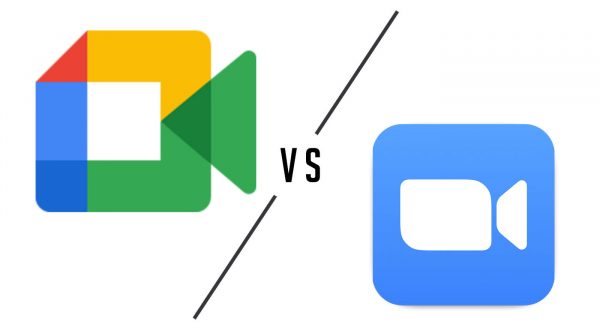
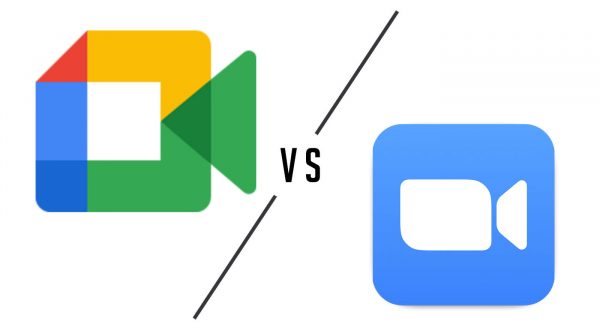
While Google Meet and Zoom offer a lot of similar features, they are different in some ways. Each of these video conferencing platforms has unique characteristics that could either meet or fall short of your needs. With this being said, you must know the features of Google Meet vs Zoom to help you make the right choice. To help you with that, here are the considerations when choosing between the two mentioned platforms.
Google Meet vs Zoom: Free and Paid Plans


The pricing plan of any software is a factor that most, if not all, people highly consider as it’s what sets the limit on what you can only use. When choosing a video conferencing platform, you might first want to know which features you can enjoy for free and for a fee. Identifying it and comparing which one has a better offer would save you money in the long run. Carefully compare the pricing differences between Google Meet and Zoom to make it worth availing.
Both of the competing platforms offer a free version, allowing everyone to access and enjoy limited features. For instance, a free Google Meet meeting can host up to 100 participants and can take up to 24 hours. However, this deal is only available for a limited time. After that, the free version can only hold group meetings for one hour. On the other hand, Zoom’s free version can cater up to 100 participants in a meeting for a maximum of 40 minutes.
Google Meet’s Pricing Plans
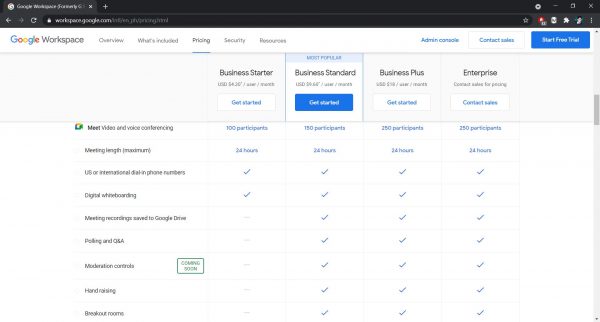
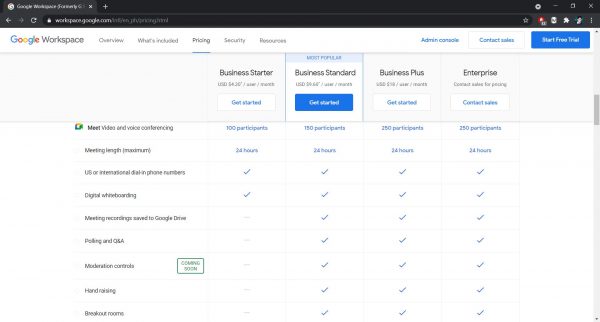
As for the paid versions, there are various plans you can avail of from Google Meet. As mentioned earlier, it is a part of the Google Workspace, so you only need to pay for the Workspace subscription. This offers three Business plans which are Starter, Standard, and Plus. Each plan costs users a monthly fee of $4.20, $9.60, and $18, respectively.
There is also an Enterprise plan which doesn’t have a fixed price, so you’d need to contact Google’s sales team to know more. These paid plans can extend the maximum length of the meeting, add more participants, and let you use more features.
Zoom’s Pricing Plans
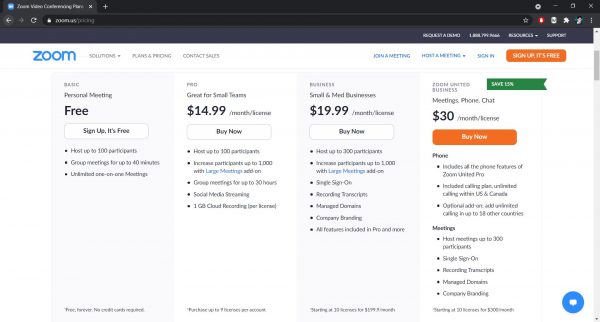
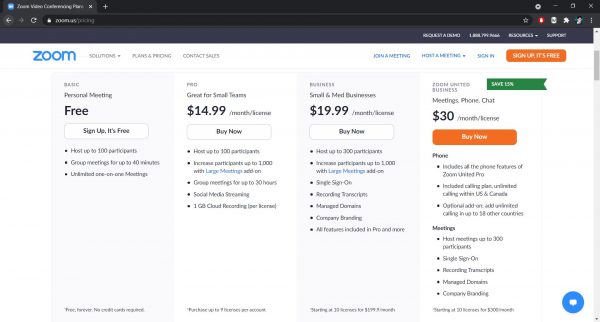
Zoom also offers various paid plans you can avail of depending on your or your company’s needs. You can choose from Pro, Business, and Enterprise plans which are priced monthly at $14.99, $19.99, and $19.99 per host, respectively. Like in Google Meet, you’ll get to include more participants and extend the meeting duration as you go to the higher-priced plans. You can also unlock more features as you pay more, so you have to know which you need to end up with the best choice.
You might be wondering why the Business and Enterprise plans charge the same monthly fee per user. While it may be true that they are the priced the same, they have different license counts which affect the total amount of payment. The Business plan supports 10 up to 99 licenses, so the price will range from $199.90 to $1,979.01 per month. The Enterprise plan, on the other hand, supports a minimum of 50 licenses which costs $999.50 per month. You can go beyond that depending on your business needs so to know more about the Enterprise plan, you may contact their sales department.
Which Software Can Save You More Money?
With Google Meet’s affordable paid plans that cost almost half as much as that of Zoom, it is obvious that the former takes the win. By only paying a little, you’ll get to enjoy relevant features with Meet’s paid plans. While Zoom offers more features, its high prices make Google Meet more cost-effective. Apart from this, Meet also offers a better free version, as it can support 100 participants for a longer meeting duration than that of Zoom.
Google Meet vs Zoom: Ease of Use


Another factor to consider when picking a video conferencing solution is how easy it is to use. Having a user-friendly interface gives the users a better experience. If the interface is too complicated, users might get lost, which may result in them missing the meeting. That’s the last thing you want to happen, isn’t it? With this said, you must compare Google Meet and Zoom’s ease of use to pick the one that won’t give you a hard time.
Google Meet’s Ease of Use
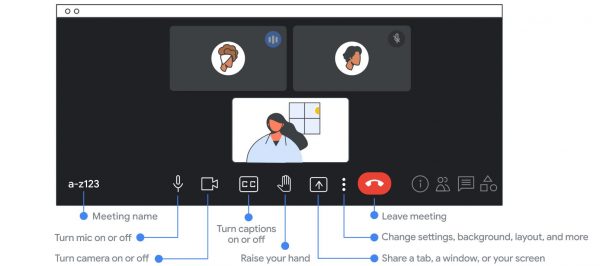
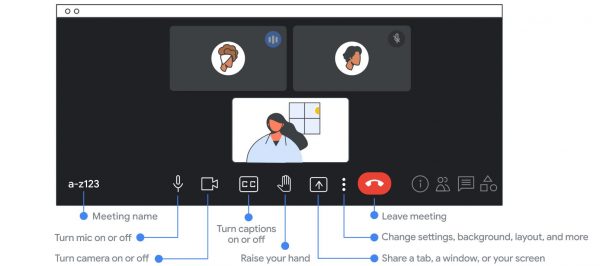
As mentioned earlier, you can join and start a meeting with Google Meet even without having to download any software. While installing it is better, you can still access it using only your browser, making it less of a hassle for newer users. When talking about ease of use, you would most likely mention the software’s interface. This video conferencing software won’t give you a hard time using it, thanks to its intuitive interface.
You can see all the controls at the bottom bar of the window, so it is easier to customize your experience. If you want to change the video layout, you can switch to Spotlight, Sidebar, or Tile views. The Spotlight will display only one of the following: the presentation, active speaker, or the participant you pin. The Sidebar, meanwhile, will display a presentation or a participant while the participants’ videos are on the side. Lastly, the Tile view, which was Google’s answer to Zoom’s Gallery view, can show up to 16 participants at once.
There are also features that you can easily access from the bottom bar depending on the plan you availed. But the free version will only provide the basics, such as the camera, microphone button, in-call messaging, and captions buttons.
Zoom’s Ease of Use


Joining Zoom meetings would only require you to click the invitation link or enter the meeting ID from the host. There is no need to create a Zoom account because they would give you access even without one. As mentioned earlier, you would only need an account if you will create a meeting or invite participants. This video conferencing solution also boasts a user-friendly interface, making it a great option.
When someone is presenting and shares their screen, the layout automatically switches to Side-by-side mode. The shared screen will be displayed in a bigger size while the participants’ videos will go on the side. Zoom also allows you to change the video layout to Speaker, Gallery, and Floating Thumbnail Window when no one is screen sharing. The Speaker view will display, well, the video of the one speaking, whereas the Gallery will display all participants’ videos. The Floating Thumbnail view is a mode that allows you to have a floating adjustable Zoom video window.
Like Google Meet, you can also access most of Zoom’s features with ease at the bottom part of the screen. For its free version, you can turn on or off your camera and microphone as well as use the in-meeting chat. Its Live Transcription feature is currently only available for paid users, but Zoom announced that it will be available for all in the fall of 2021.
Which Software Is Easier to Use?
Both Google Meet and Zoom have an intuitive interface that even beginners would find easy to use. You can see most of its tools on the bottom part of the screen, and everything else is easy to tweak. With this said, the two video conferencing platforms both get brownie points.
Google Meet vs Zoom: Video and Audio Quality


When choosing a video conferencing software, video and audio quality are important factors you should consider. These two are what the participants will see and hear, so having a high-res video and a noise cancellation feature would be better for any video conferencing software.
For instance, when someone is sharing a presentation with small text, it would be easier to follow when the video has a reasonable quality. If the resolution is too low, the text in the presentation might not display as is, making it unreadable. As for the audio quality, the absence of noise cancellation might have a negative effect. This is especially true when there’s background noise on the side of the presenter. If you don’t want these to happen, comparing the video and audio between Google Meet and Zoom is a good thing to do.
Google Meet’s Video and Audio Quality
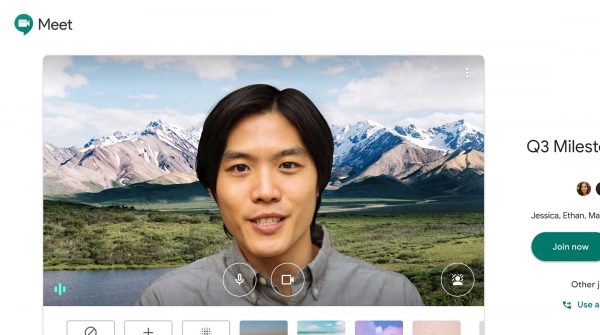
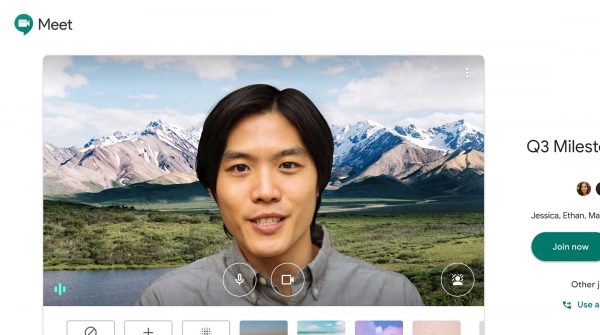
When having a meeting with Google Meet, the default video resolution is 360p for both sending and receiving. People with slow connections can stick to that resolution, but if participants with a fast connection and enough data can set it to 720p. While that is not something you’d consider as a high resolution, it is better than being stuck with the standard definition. It is worth noting that 360p is always the default resolution in Meet, so you also need to always change the settings. You should also note that 720p HD resolution is only available on computers with a quad-core processor or higher.
For the audio quality, Google Meet filters out background noise so you’ll have a better video meeting experience. This noise cancellation feature is not available in all countries, though, so you might want to check if your area supports it. You should also note that this is only for Enterprise Plus and Google Workspace for Education Plus accounts.
Zoom’s Video and Audio Quality
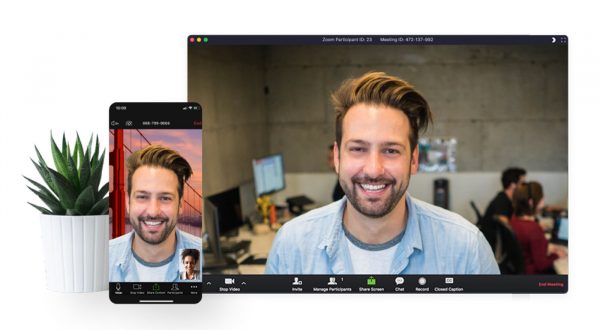
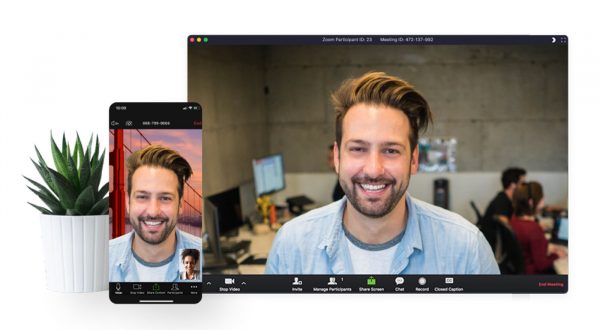
Zoom only activates an SD video resolution when more than two participants join a group meeting. While this may be true, the Group HD can provide a 720p video quality if the layout is in Active Speaker view. You should note, however, that you can only enjoy the HD video quality if you’re a paid plan user.
Zoom can also activate 1080p Full HD video resolution but only in selective use cases and only if you meet the hardware requirements. You must also contact Zoom Support three days before the meeting, as they are the ones that will enable the feature. It is worth noting that the Full HD quality is only available for Business, Education, or Enterprise accounts. As for the screen sharing option, there is also nothing to worry about as it will display content at the native resolution of your device.
When it comes to noise suppression, Zoom does a background noise reduction by default. If it’s not to your liking, it’s something you can change yourself. You can stick with the default Auto setting or set the level to Low, Medium, or High, depending on how aggressive you want it to be.
Which Software Offers Better Video and Audio Quality?
While both Google Meet and Zoom offer a feature that reduces background noise, the video quality is where they differ. The video conferencing software from Google can only display up to 720p, while Zoom can go up to 1080p video resolution. With this said, Zoom takes the win in this category.
Google Meet vs Zoom: Features


Knowing the basic features of a video conferencing platform is surely one of the things you’ve already done. It is what most, if not all people do (aside from checking if it has a free version) before trying out an app or software. There are other features that you might want to know, so putting Google Meet vs Zoom would help you identify which has a better offer.
Google Meet’s Features
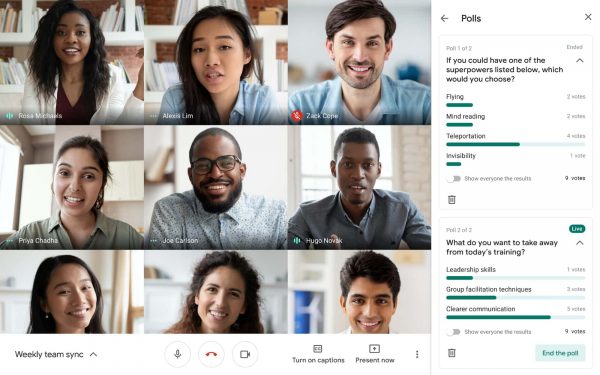
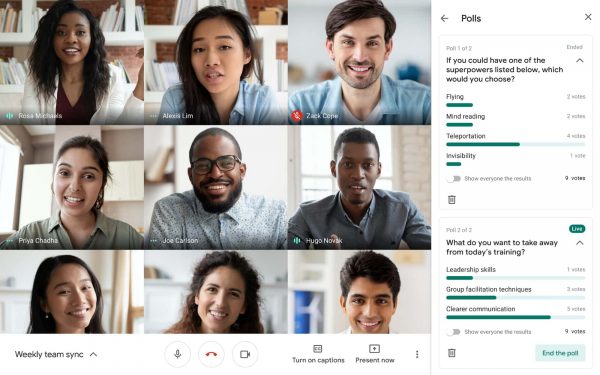
Google Meet offers various features that you would find useful even for the free version. With the free plan, you can have an unlimited number of meetings that can have up to 100 participants. You can also share your screen, join a meeting from a browser, and even change the layout. There is also a live closed-caption feature so you can still catch up with the meeting even if you accidentally mute it. If you want to chat with the participants, you can use the in-call messaging feature for free.
As for the paid features, you can record the meeting and save it straight to Google Drive. Google Meet also lets you do in-domain live streaming that can cater to up to 100,000 viewers. You can also enjoy its hand raise, polls, Q&A, breakout rooms, and intelligent noise cancellation features. Meet also allows you to dial in phone numbers, but you should note that not all countries support this feature. You can also enable an attendance tracker so you’d know who attended the meeting.
Since Google Meet is an integrated part of the Google Workspace, you can use it with other tools that are also part of the Workspace. For example, you can schedule a Google Meet video conference using the Google Calendar. If you want to send meeting links with ease, you can send them to Google Forms respondents. There are a lot of things you can do with this video conferencing solution, making it an excellent choice.
Zoom’s Features
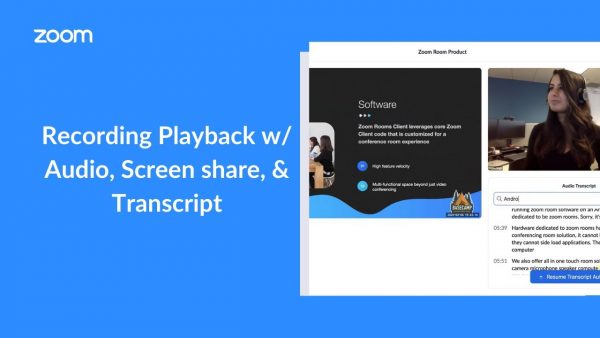
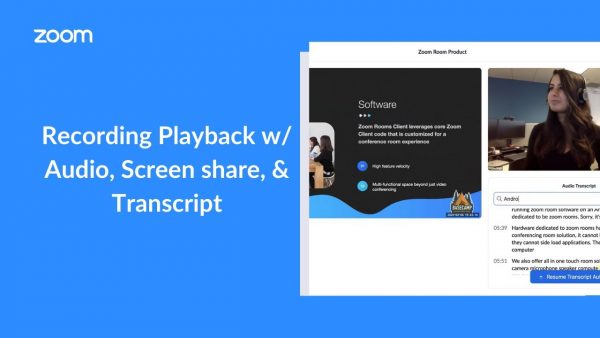
Zoom is also packed with features; in fact, there’s more to enjoy in this video conferencing solution than Google Meet. For its Basic plan, you can enjoy the same free features that Meet offers such as in-meeting chat, screen sharing, and layout switching. As mentioned earlier, its Live Transcription feature, which paid users enjoy now, will only be available for all of its users by Fall 2021. On top of these, it also lets you add a virtual background and filter for a better virtual experience.
Zoom also offers free features that Meet only offers for paid plan users such as recording meetings and breakout rooms. When you record a meeting in Zoom using the Basic plan, it will be stored on your local storage, but you can save it in the cloud for paid plans. Another paid feature is the audio transcription which transcribes the audio from the meeting you recorded in the cloud. English is the only supported language, though, and it’s only available for Business and Enterprise plans. There are more features that Zoom offers that you can enjoy if you availed of the paid versions.
Which Software Offers Better Features?
Zoom is the software to go for if what you’re after is the video conferencing software’s features. Its abilities, controls, and customization options are surely some of the reasons why it is so popular today. While Google Meet offers several useful features, Zoom has more tools that are made better. The fact that Zoom’s Basic plan offers free features that Meet would ask you to pay for makes it an excellent choice.
Google Meet vs Zoom: Compatibility


When choosing a video conferencing solution, you should also consider what devices it can support. This is important because not all people have access to every device available out there. For instance, if the software is only available on Windows or macOS, those who do not have it wouldn’t be able to join. To help you decide which software offers more compatibility, here’s Google Meet vs Zoom’s supported operating systems.
Google Meet’s Compatibility
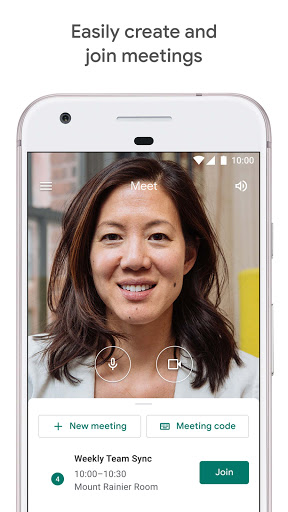
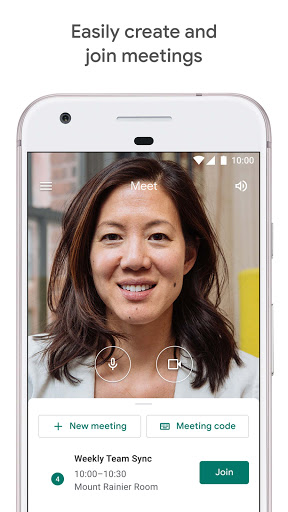
Google Meet has a wide array of supported operating systems including Windows, macOS, Chrome OS, and Linux. It is also compatible with mobile operating systems such as iOS 12 or later as well as Android 5.0 or later. As for the supported browsers, Meet recommends the use of Google Chrome, Microsoft Edge, Mozilla Firefox, and Safari. All of these can support Google Meet, but the experience may vary depending on the device you use. While this may be true, you can still start and join a meeting using any of the mentioned devices while enjoying its available features.
Zoom’s Compatibility
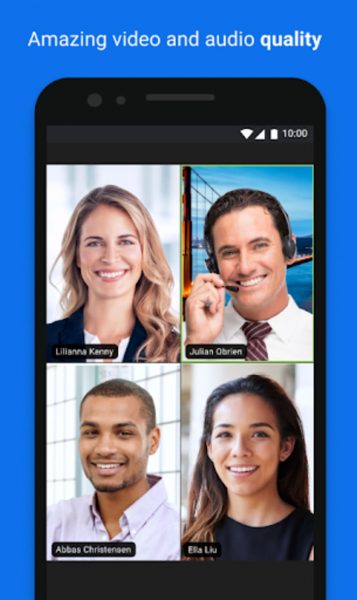
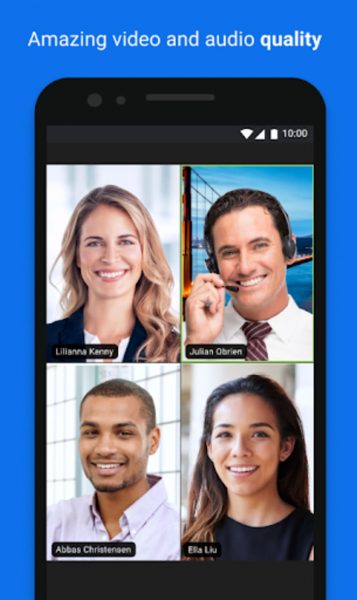
Like Google Meet, Zoom is also compatible with Windows, macOS, Chrome OS, and Linux. It also works with Android and iOS devices, but the version should be Android 5.0 or later and iOS 8.0 or later. You can also use Zoom using the browsers mentioned in Google Meet as they also support this software. With any of these platforms, you can join and host a meeting so there’s nothing much to worry about. You should note, however, that some features may vary from one device to another. Fortunately, this variance is something not worth worrying about.
Which Software Is Compatible With More Types of Devices?
When it comes to compatibility, both Google Meet and Zoom support the same array of devices and operating systems. They both also work using the browser, making either convenient to use. This means that the two video conferencing software both offer a wide array of supported platforms.
Google Meet vs Zoom: Participant Capacity and Meeting Duration


Users, especially the ones with businesses and teams of employees, prefer software that allows more participants in a meeting. For instance, when a big company is having a virtual conference, there should be room for more participants. The meeting duration is also a huge factor that you must consider, as this will limit your experience. If you will conduct a webinar, for example, there should be enough time for the presenter to discuss. There should also be an allotted time to answer the questions that the participants might raise after the presentation. To know which service has a better deal, you must compare Google Meet vs Zoom’s limitations on this matter.
Google Meet’s Participant Capacity and Meeting Duration
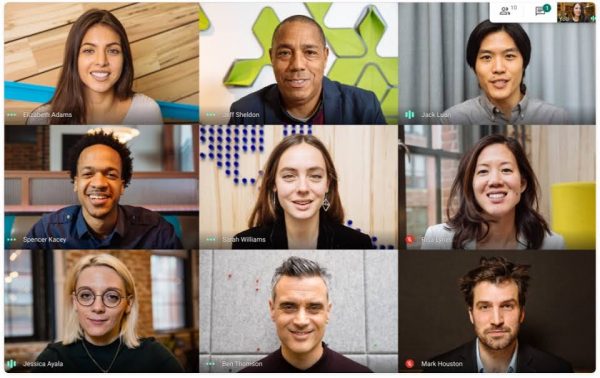
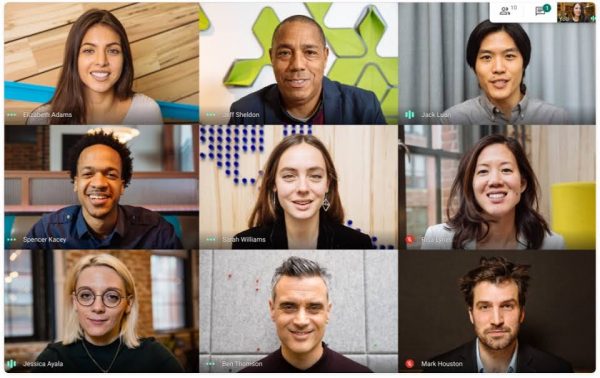
Google Meet’s free version allows up to 100 participants in a group meeting that can last up to 24 hours. This deal is only until June 28, 2021, though, because the maximum meeting length for the free version can only last an hour after that date. It is worth noting that if it is a one-on-one meeting, the time limitation can still extend up to 24 hours.
Meanwhile, Google Meet’s Enterprise and Business plans allow meetings of up to 24 hours. They only differ on the maximum number of participants they can cater to. The Business plans—which are the Starter, Standard, and Plus—can support up to 100, 150, and 250 participants respectively. The Enterprise plan also supports the same maximum number of participants as that of the Business Plus plan.
Zoom’s Participant Capacity and Meeting Duration
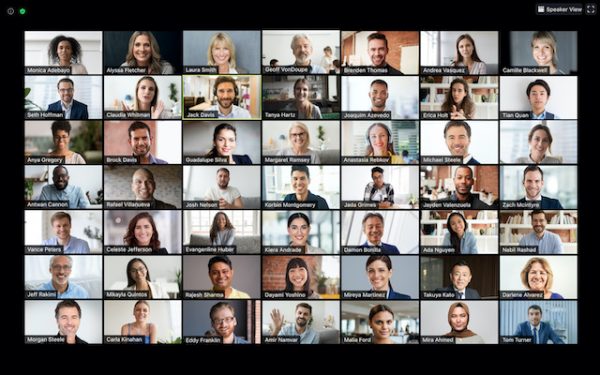
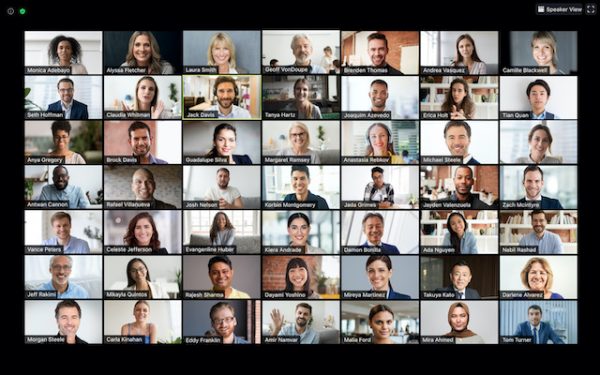
Zoom’s Basic plan can accommodate up to 100 participants, but you should note that group meetings can only last up to 40 minutes. Like in Google Meet, one-on-one meetings in Zoom’s Basic plan and beyond can last up to 24 hours. You can accommodate more participants once you have any of the paid plans. All of Zoom’s paid plans allow you to hold meetings that can last as long as 30 hours straight. While that may be unnecessarily long for a meeting, it is still a praise-worthy feature.
The number of participants that each paid plan can accommodate varies, though. The Pro plan can support up to 100 participants while the Business plan has a maximum of 300 participant capacity. Meanwhile, the Enterprise plan can cater to up to 500 participants, making it perfect for a large meeting. If that is still not enough for you, you can purchase the Large Meeting add-on for any paid plan that lets you host up to 1,000 participants.
Which Software Allows More Participants and Longer Meeting Duration?
When it comes to participant capacity and meeting length, Zoom takes the cake. Its limitation doesn’t feel like one as the meeting can support up to 1000 participants and last for 30 hours. With Google Meet’s limited 250 participant capacity and a meeting length that can only last for 24 hours, it is clear that Zoom wins.
Google Meet vs Zoom: Security


Since meetings are for certain participants only, the privacy and security of the software are a vital consideration. Having weak security would make it easier for intruders to disrupt your meeting or even steal your personal data. If you want to avoid these instances, you must choose the video conferencing software that wouldn’t put you at this kind of risk.
Google Meet’s Security
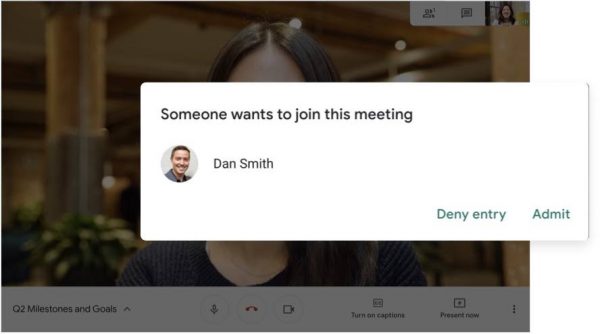
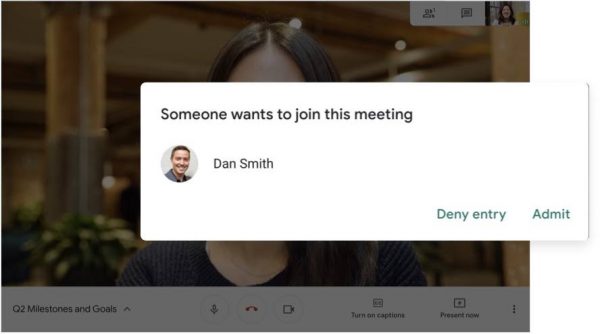
Google Meet is one of the safest platforms as it takes advantage of Google Cloud’s secure-by-design infrastructure. It also offers a lot of features that help maintain your privacy and keep your data protected. For instance, its anti-abuse features which include anti-hijacking controls make your meetings safe. It also supports multiple two-step verification, adding another layer of security when logging in.
As for data protection, you also don’t have to worry because Meet supports various encryption measures. Even your most sensitive data can have automatic protection, thanks to its Cloud Data Loss Prevention feature.
Zoom’s Security
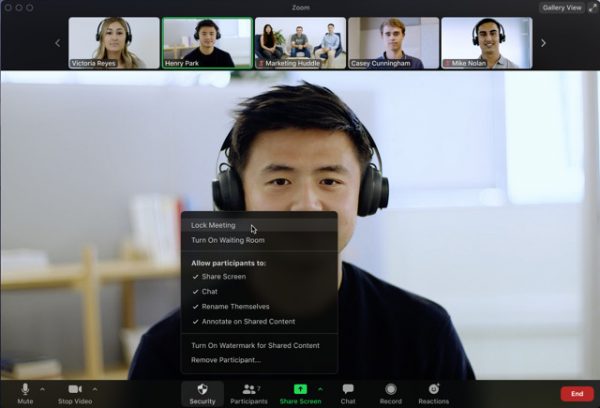
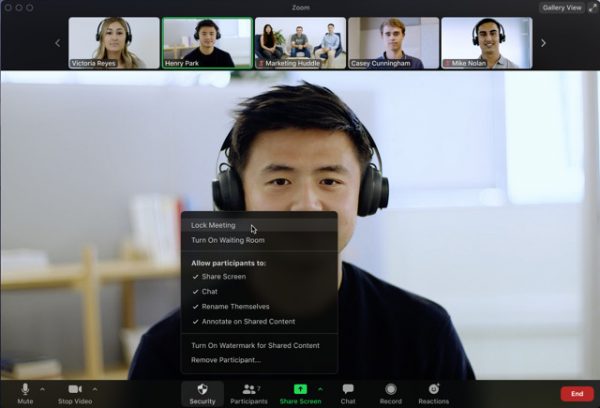
You might have heard of the “Zoombombing” events where uninvited users have disrupted random Zoom meetings. This and other security lapses resulted in massive criticisms and made the video conferencing service the subject of various news items. This has even led some users to look into more secure Zoom alternatives. In response to this, Zoom made considerable efforts to improve its privacy and security in the face of its ballooning user base.
It encrypts the video and audio that you share during the meeting using the Advanced Encryption Standard (AES) 256. This lets you have protected communication in the meeting and ensures that only those in the meeting have access to the private keys. Zoom also lets you enable a two-factor authentication so you can have another layer of security for your account.
Which Software is More Secure?
Both Google Meet and Zoom offer a range of authentication methods and support advanced encryption measures. They also give you full control over your data and let you enable authentication methods, enhancing your privacy and security. While this may be true, Zoom’s recent security lapses don’t make it the better option. Google Meet takes the cake in this category.
Alternative Video Conferencing Software
There are other options you can choose from if neither Google Meet nor Zoom meets your needs. To help you explore more software, here are some of the alternative video conferencing solutions available.
Skype
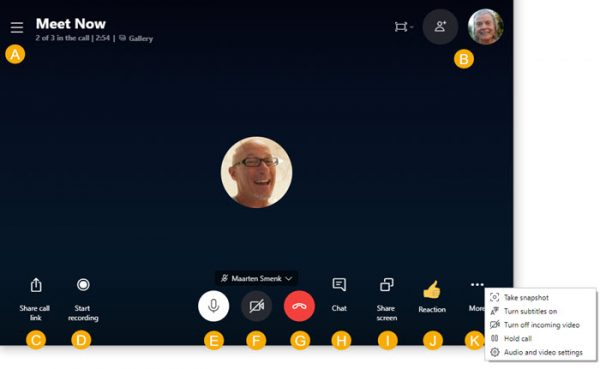
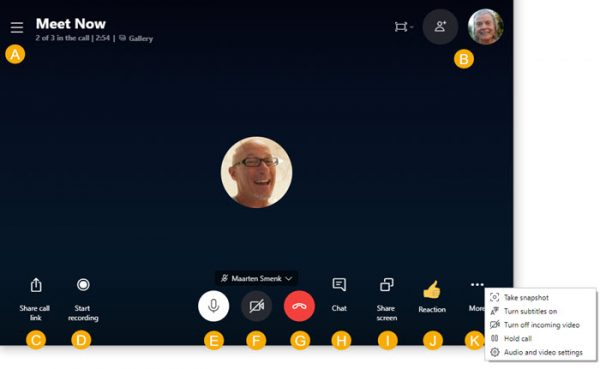
Adore
- No installation or account needed
- Cross-platform support
- Packed with useful features
Against
- Too limited participant capacity
- Occasional ad inserts
As one of the most well-known and widely used video conferencing solutions, Skype is on top of this list of alternatives. With the new Meet Now, you can create a free video call without downloading the Skype app as you can enjoy it on your browser. You also don’t need to have an account because you can generate a unique call link to start a meeting. It can support up to 100 participants, and Skype for Business can hold up to 250 participants if you want a meeting of a larger scale. You should note, however, that Microsoft will soon be retiring Skype for Business in favor of Microsoft Teams.
Skype’s Meet Now is still a great option if you are only having a small meeting, as it lets you have a meeting duration of up to 24 hours. There are also other features that Skype offers such as live captioning, screen sharing, and call recording. It is also compatible with various devices, be it on mobile devices, desktop computers, even on browsers. These features are also available in Zoom, but you may check out this Zoom vs Skype comparison if you want to know how they differ.
Microsoft Teams
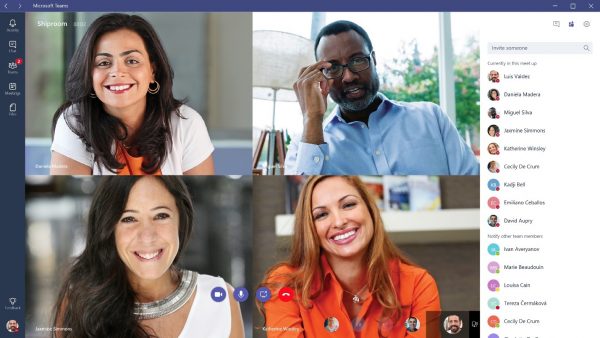
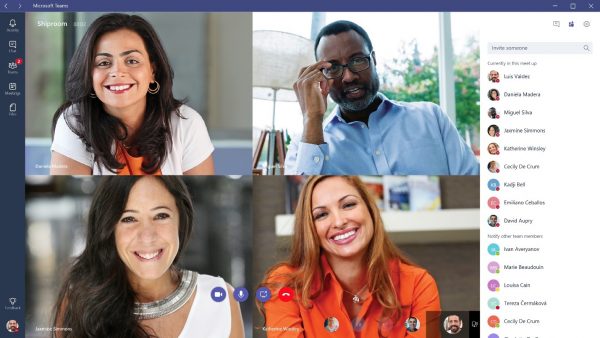
Adore
- Full integration with Microsoft 365
- Can support up to 10,000 participants
- Feature-packed
Against
- Works best only in Microsoft-centric environment
- Some tools can be confusing
With its efficiency, Microsoft Teams is another great alternative conferencing platform to consider. It is perfect for large-scale meetings as it can support up to 10,000 participants, but that’s only for the paid subscription. The paid plans also allow you to have a meeting that can last up to 24 hours straight. Meanwhile, MS Teams’ free version only allows up to 100 participants and has a maximum meeting duration of up to one hour. There are still a lot of features you can enjoy for free, though, such as scheduling, screen sharing, and background customization.
Microsoft Teams is ideal for businesses that already rely on Microsoft 365 as MS Teams offers full integration with that service. The integration will allow you to schedule calls, share invites with ease, and enjoy other services they offer. As for compatibility, you can access MS Teams using various devices such as mobile and desktop computers.
GoToMeeting
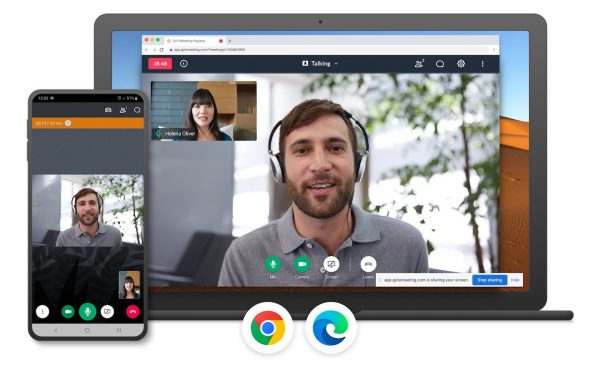
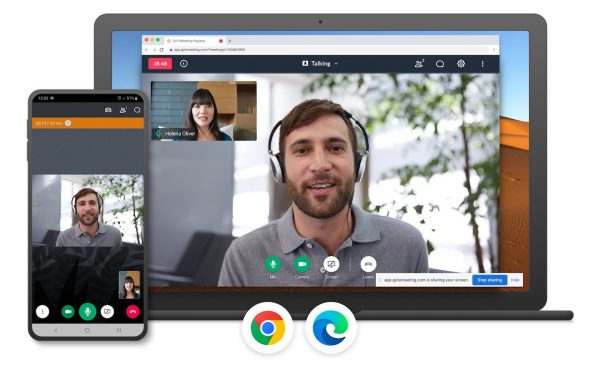
Adore
- Unlimited meeting duration
- Unlimited cloud recording
- Exceptional features
Against
- Too limited features for free plan
GoToMeeting is one of the first video conferencing solutions that still exist today and still provide great features. With its HD video quality and unlimited meeting duration, this conferencing software is worth paying for. What’s also great is it can allow up to 3,000 participants in a meeting with the Enterprise plan. The free plan, however, only allows up to three participants and holds a meeting for only 40 minutes. Despite that, you can still enjoy the screen sharing feature as well as the in-meeting chat with the free plan.
This video conferencing solution offers useful paid features such as transcriptions and recordings. What makes GoToMeeting great is it lets you have unlimited cloud recordings you can store for a year. It also offers a new feature that lets you take notes directly from the software. It also lets you capture presentation slides from the meeting, then compile them in chronological order within a PDF that you can share.
Facebook Messenger Rooms
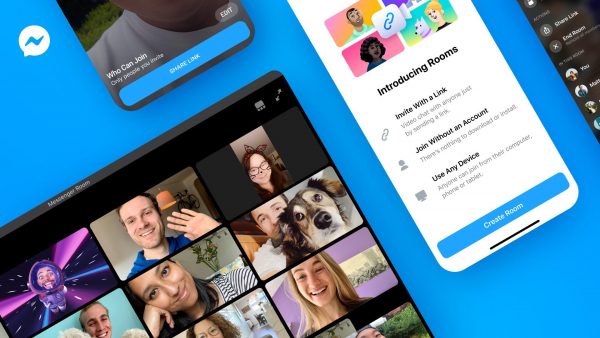
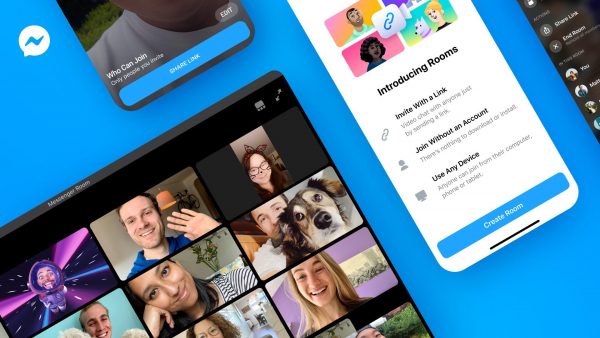
Adore
- Completely free
- Easy to access
Against
- Lacks advanced features
- Security could be better
Facebook Messenger Rooms is designed for groups that aim to connect for quality time rather than formal meetings. It is one of the easiest platforms to access, especially when you already have a Facebook account. You can create a room and invite anyone right from Messenger, Facebook, Instagram, WhatsApp, and even on Portal devices. If you don’t have an account, you can still join since you would only need the link to an open room. If you created the room, you can manage your guest list and take certain actions such as removing unwanted guests.
While this may not be like the other options that have a more professional approach, Messenger Rooms is still a great alternative. While this platform can only support up to 50 participants, the meeting duration has no limitation. It also offers chat customization such as camera filters, themed events, and 360° backgrounds. It is also worth noting that this platform doesn’t apply end-to-end encryption, but Facebook says it won’t listen to your conversations.
Zoho Meeting
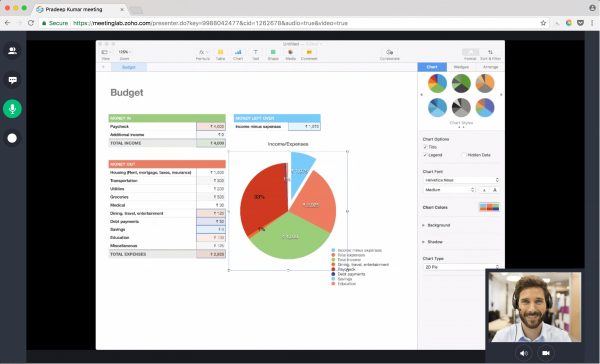
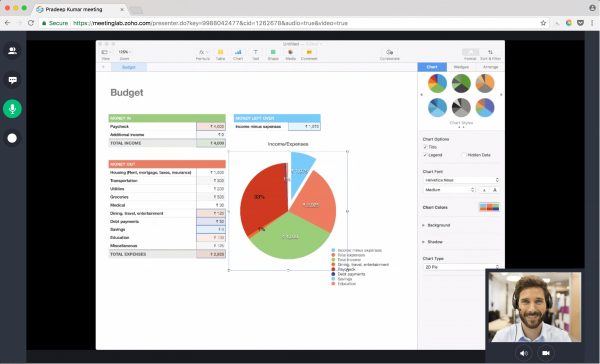
Adore
- Highly secure meeting
- Easy to use
- Affordable
Against
- Limited features for both free and paid plans
Another option to consider if you’re not looking for overly advanced web conferencing software is the Zoho Meeting. It offers a free version, but you should note that its two-participant limitation will make you go for its paid plans. The highest subscription tier in the Zoho Meeting product, which costs $10 per host per month, can support up to 100 attendees. If you would want to go beyond that, you would have to consider getting the Zoho Webinar product.
Zoho Meeting offers features such as bandwidth conservation, in-meeting chat, as well as screen sharing. Zoho also lets you lock the meeting to keep the sessions away from unwanted attendees. You can have an unlimited audio recording, too, but some would prefer video recordings, a feature that is not part of the features available at the time.
As for compatibility, Zoho is available in Windows, macOS, Linux, iOS, and Android devices. You can also access it from a browser, but one would recommend you to use Google Chrome as it works best with Zoho Meeting.
Other Factors Affecting User Experience
The quality of your meetings does not only rely on the software you use, as there are factors that can affect it. Even if you use the best video conferencing solution out there, without other requirements, you can still have problems. To help you have the best experience, consider checking the following factors that affect the meeting quality.
Environment


When in a meeting, your environment matters as much as anything else since it has an impact on your video meeting experience. It would be harder to focus if you are in a place where there are a lot of distracting sounds like barking dogs, for instance. This is why you must be in a quiet room since it would allow you to listen without any distractions. It can also help you when it’s your turn to present because those who are at the receiving end would understand you clearly.
As for the video, you might want to consider being in a well-lit room so your video won’t be grainy or too dark. This way, not only you but all the participants in the meeting can have a great experience.
Equipment


Another thing to consider is the equipment you’re going to use when attending a video conference. This includes the computer or mobile device, speakers or headphones, microphone, and the camera you’re going to use. Your device should have decent specs and must meet the hardware requirements of the video conferencing software. If it’s outdated, say a model that’s 10 years old, there is a high tendency that it won’t work properly.
You should consider the mentioned accessories, too, as the audio and video quality you can send and/or receive depend on them. For instance, if the built-in microphone from your earphones does not function well, the other participants may not hear you clearly or completely miss your message. The video quality you can produce also depends on the external webcam or built-in camera that you’re using.
Connection
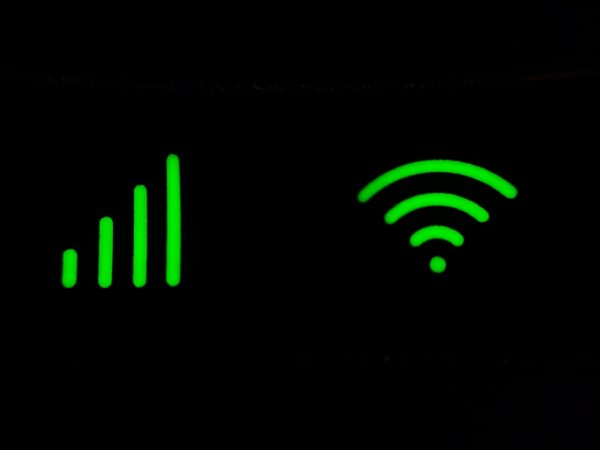
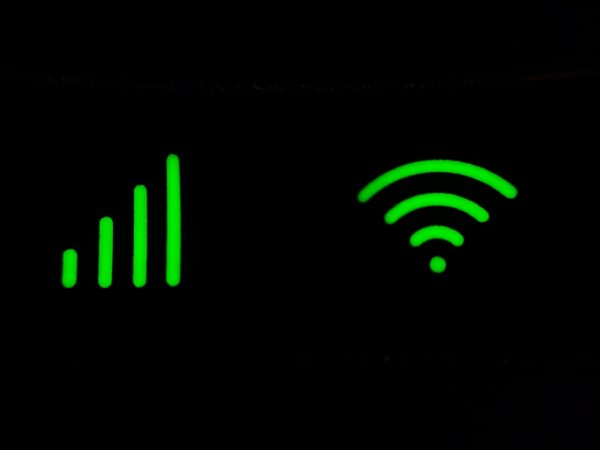
If you are using the latest equipment but you still have a poor time during your video conferences, the problem is probably with your connection. This is a common problem for every user, as they sometimes experience Wi-Fi interference. This slow internet connection will most likely end up with you having choppy audio and video. Now, there might be a time that you won’t have problems streaming videos, but you might experience issues in a video meeting. This happens because the audio and video are created in real-time, so you can’t buffer it like in other streaming services.
Another factor that affects your internet connection is the number of devices connected to the same Wi-Fi network. Depending on the internet speed, there is a recommended number of devices that can connect with the same network at the same time. If you’re experiencing poor signal strength while using Wi-Fi, it may be due to your distance from the router. It would be best to move as close as possible to the router so you can have a seamless video meeting.
Google Meet vs Zoom: Final Verdict
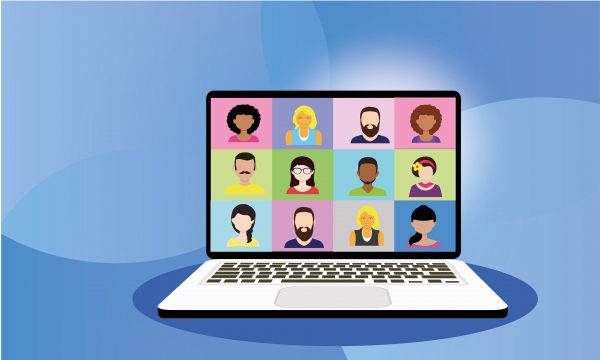
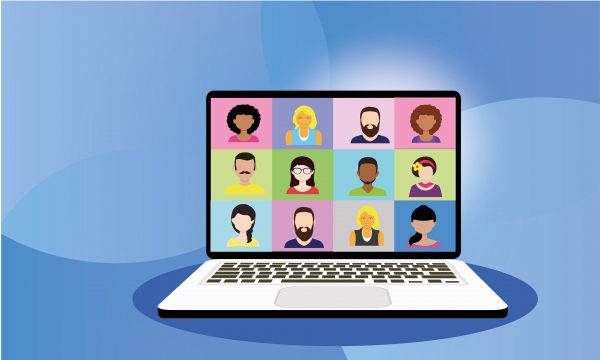
Comparing Google meet vs Zoom reveals the advantages and disadvantages of the two. From this comparison, Zoom wins in three categories while Google Meet only wins in two. If you want the one that offers excellent features, supports up to 1080p video resolution, and allows up to 1,000 participants, Zoom is your choice. If you want something more affordable and secure that can also provide relevant features, you can go with Google Meet. Both video conferencing solutions are easy to use and compatible with various devices, be it on desktop or mobile devices.
While these things may be true, it is always up to you to decide which one you think is best for your needs. Both Google Meet and Zoom offer free versions so you can experience them yourself. It doesn’t cost anything, so you’ve got nothing to lose by trying both out.