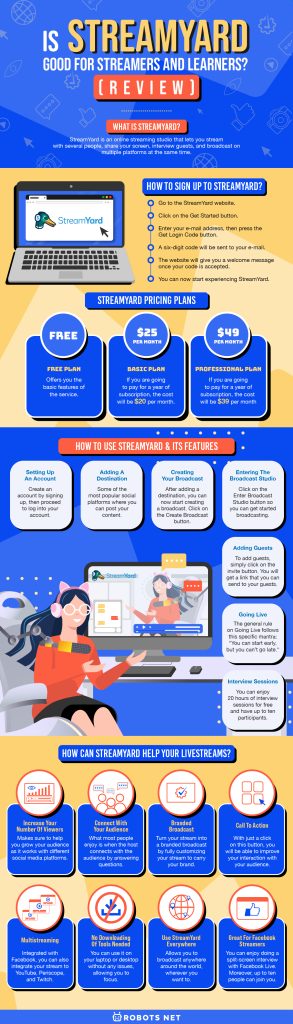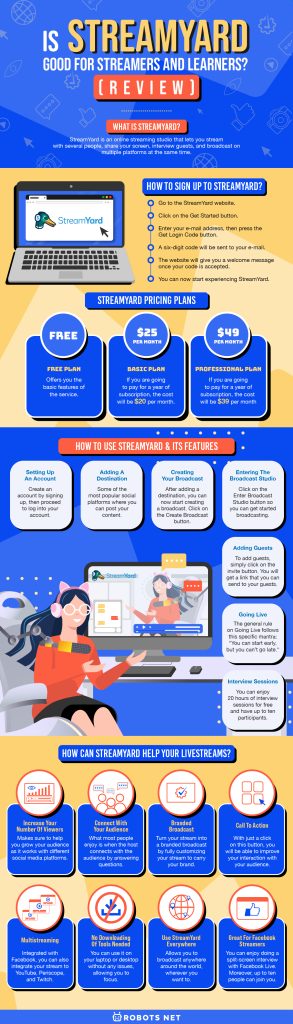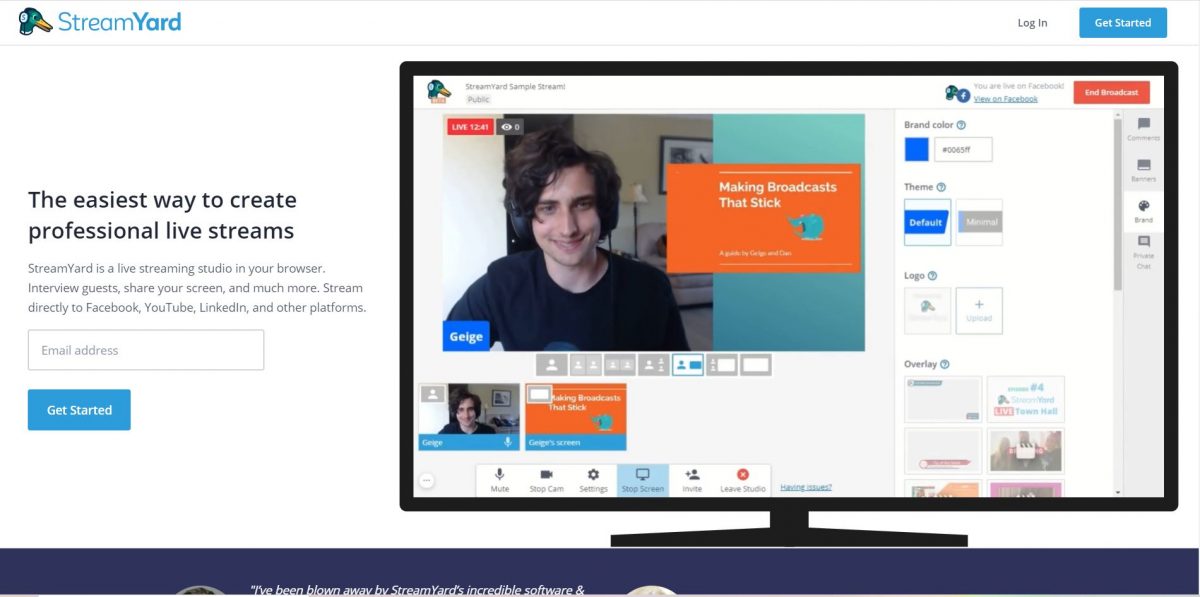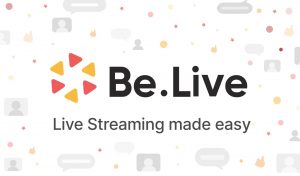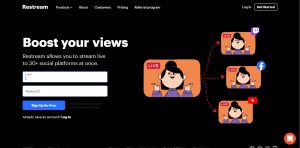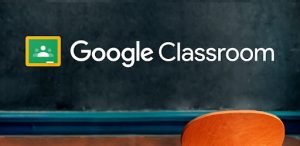Digital streaming network is very popular nowadays. Most, if not all, activities are done online, and this list includes family video calls, interviews, meetings, classes, and a lot more. With that, individuals as well as businesses search for different platforms that they can use. One of the more reliable platforms around is StreamYard.
In this article, we will discuss what StreamYard is, its subscription plans, features, and some of its competitors.
What is StreamYard?
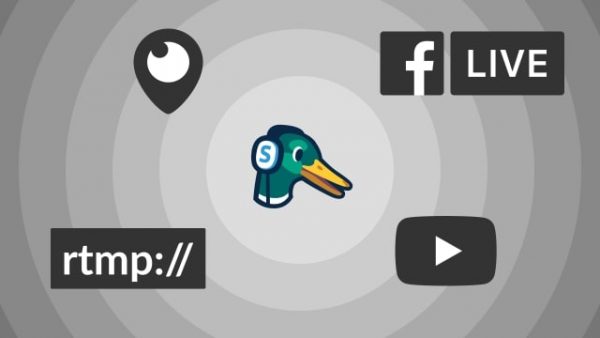
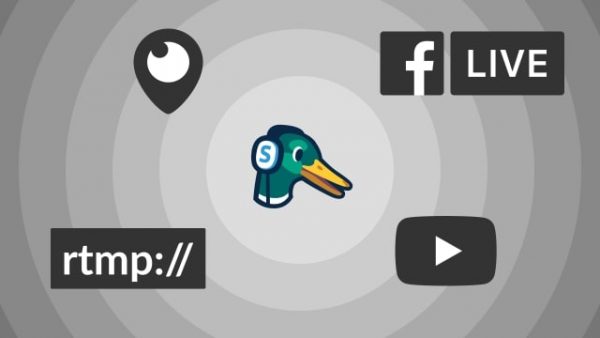
StreamYard is an online streaming studio that lets you stream with several people, share your screen, interview guests, and broadcast on multiple platforms at the same time. These platforms include Facebook, YouTube, LinkedIn Live, Periscope, and Twitch. Your exerted effort will be getting more attention as you will be recognized by a lot of people that use these different platforms.
Moreover, it makes every session interactive and engaging since it lets you have or invite up to ten people in a session. It helps you to connect to your audience and reach out to a massive scale.
If you’re looking to try other platforms, here is our list of the best Zoom alternatives.
How to Sign Up to StreamYard?
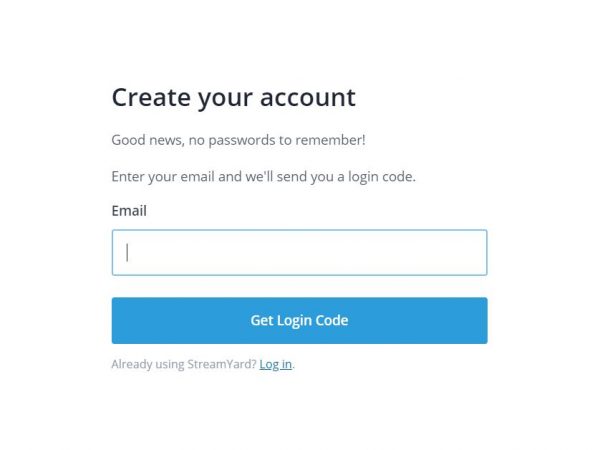
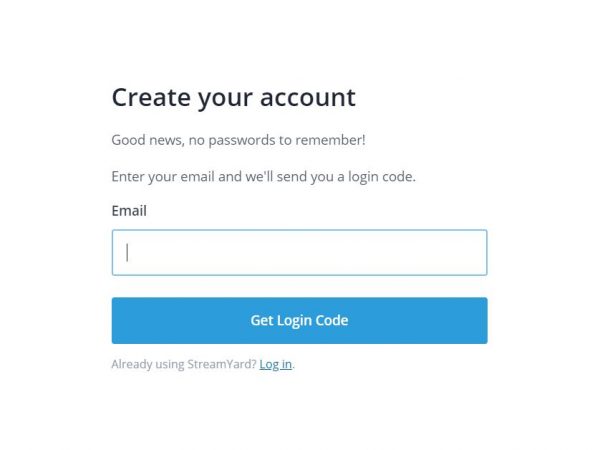
- Go to the StreamYard website.
- Click on the Get Started button.
- Enter your e-mail address, then press the Get Login Code button.
- A six-digit code will be sent to your e-mail.
- The website will give you a welcome message once your code is accepted.
- You can now start experiencing StreamYard.
StreamYard Pricing Plans
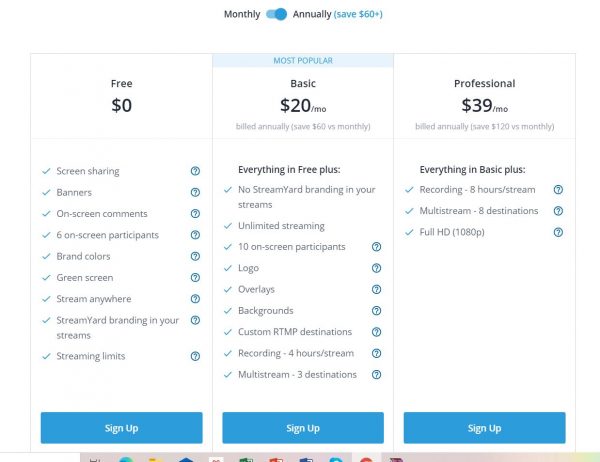
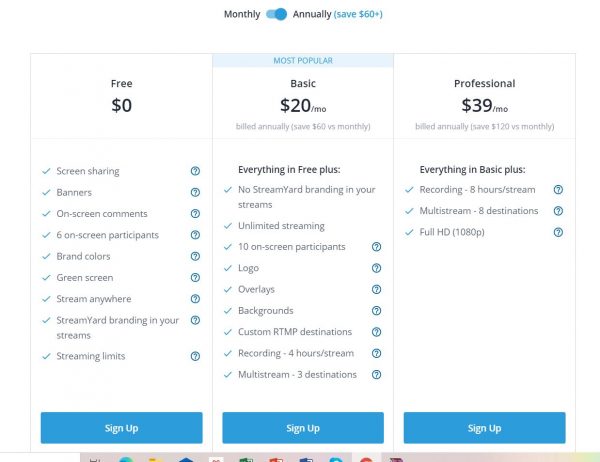
StreamYard offers three pricing plans, namely: Free, Basic, and Professional Plans.
- Free Plan – This plan offers you the basic features of the service. However, some of its premium options are locked behind a paywall.
- Basic Plan – This costs $25 per month. However, if you are going to pay for a year of subscription, the cost will be $20 per month, giving you a savings of $60 versus the monthly payment.
- Professional Plan – This costs $49 per month. However, if you are going to pay for a year of subscription, the cost will be $39 per month, giving you a savings of $120 versus the monthly payment.
Cancellation and Modes of Payment
You can always opt to cancel your subscription. There is no refund, but you can still enjoy your payment and have full access to the service until the end of the billing month. Moreover, there is also a seven-day money-back guarantee, but you have to keep in mind that you can’t request for a refund after the seven days have passed. The only accepted mode of payment is through Stripe.
Other Uses of StreamYard
Aside from streaming, StreamYard is an ideal platform for meetings and classes. A business owner can use this platform to can schedule a virtual meeting with their subordinates. Moreover, a teacher can also schedule virtual classes with some of their students. StreamYard can be an ideal tool for remote interaction and make understanding each other easier to achieve.
How to Use StreamYard & Its Features
Setting Up an Account
Create an account by signing up. Enter your e-mail to receive a six-digit code. Enter your six-digit code for your account to be created, and you can then proceed to log into your account
Adding a Destination
You will see a prompt to “Add a Destination.” The destinations are the platform where you want to broadcast your live streams. These are some of the most popular social platforms where you can post your content:
- Facebook (Facebook Page, Facebook Group, or Facebook Profile)
- LinkedIn (LinkedIn Page, LinkedIn Event, LinkedIn Profile)
- YouTube Channel
- Periscope
- Twitch
There is also a “Custom RTMP (Real-Time Messaging Protocol)” option if you want to send your stream to a platform that is not integrated with StreamYard.
Click on your preferred destination. You will then be prompted to grant StreamYard some permissions, which will allow it to create the broadcast on your behalf. Moreover, you need to set the privacy to public so everyone can see your video stream. After accomplishing that, press OK. Remember that you can always add another destination after setting the initial destination of your stream. Just press the Add Destination button when you need to make another addition.
Creating Your Broadcast
After adding a destination, you can now start creating a broadcast. Click on the Create Broadcast button, and you will be prompted to select which destination you would like to broadcast your live stream. You can select up to five destinations depending on your plan. After selecting your preferred platforms where you want to go live, enter a Title and Description for your stream.
If you want to publish your broadcast on another day, select the Schedule for Later feature. This option helps in promoting your streams since you can get a link that you can share with your audience before you go live.
You can customize your schedule for each destination as well. After customizing your schedule, click on the Create Broadcast button to create a broadcast. You will see it at the upcoming broadcasts section along with the destinations that you have set.
After creating a broadcast, you can now enter the broadcast studio. However, before doing that, click on the More button to see some important links that you should know. You can choose among Invite a Guest, Edit, Delete, View on Facebook, and View on YouTube.
Entering the Broadcast Studio
You can enter the broadcast studio anytime you want. Click on the Enter Broadcast Studio button so you can get started broadcasting. A prompt will appear to ask for access to your mic and camera. You can type in your desired display name after giving it permission to access your camera and mic. Once that’s done, you may enter the broadcast studio. Add yourself to the broadcast so your viewers can see and hear you.
Click the Add to Stream button that you can add yourself to the broadcast. There are different options at the lower portion of the interface. These options will let you control them even when you are broadcasting.
Adding Guests
To add guests, simply click on the invite button. You will get a link that you can send to your guests to access your stream. Alternatively, you can send the link through email as well. You can also send the link by pasting it on the chatbox on your Facebook Messenger. After your guests accepted the invite, you need to add her to the broadcast by simply clicking their tile.
This will allow your viewers to see and listen to your guests. Moreover, there are buttons just below your video that you can click to choose the layout of how you see the video.
Going Live
You can go live at any time before the broadcast. However, make sure that the broadcast will start on time because the video will automatically be deleted if you were late for more than ten minutes. The general rule on Going Live follows this specific mantra: “You can start early, but you can’t go late.” You will go live once your scheduled broadcast is up, but there is also an option to press the button yourself when you are ready ahead of schedule.
Interview Sessions
You can conduct interviews with your guests to engage your audience and keep them coming back to your broadcasts. StreamYard is an amazing tool for you to conduct live interviews. You can enjoy 20 hours of interview sessions for free and have up to ten participants. Having a dialogue with your guests is a good feature for your content as its interactive nature will convince listeners to keep on tuning in.
How Can StreamYard Help Your Livestreams?
Increase Your Number of Viewers
It is not easy to increase your viewers, and it is time-consuming. StreamYard makes sure to help you grow your audience as it works with different social media platforms such as Facebook, Periscope, YouTube, Twitch, and LinkedIn.
There is also the Custom RTMP, which you can click to send your stream to other platforms that not integrated with StreamYard. With that, the audience who doesn’t use the popular social media platforms can still stream your videos to other platforms. Moreover, as it allows streaming to multi-platforms, you can save time and increase your audience streaming from different platforms all at the same time.
Connect With Your Audience
What most people enjoy is when the host connects with the audience by answering comments and questions. Since the comments of the viewers can be seen on the screen, the host can always respond to their questions and react to the comments. This can lead to your viewers suggesting your stream to others. These features help make your fanbase grow even further.
Call To Action
With just a click on this button, you will be able to improve your interaction with your audience. Moreover, you can help your audience to promote their activities with one another.
As you encourage your audience to participate, the more they will feel that they are part of your stream. This can lead to them feeling more engaged. Also, the call to action function is good if you want them to go to a website or buy merch.
Branded Broadcast
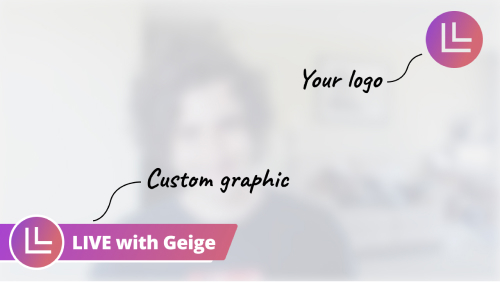
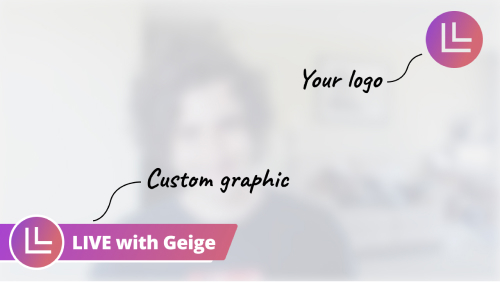
You can turn your stream into a branded broadcast by fully customizing your stream to carry your brand. You can do this by adding an interactive logo or personal brand logo to build up your brand. Adding personal images, GIFs, videos, and even changing the background can attract the audience and enforce your brand. You don’t have to worry about the processes as all of them don’t require you to be tech-savvy. Just a simple click here and there will do.
Multistreaming
There are a lot of destinations where you may want to broadcast your live stream. You have the options to stream as often as needed and connect with your audience on different social media platforms in different ways. StreamYard is integrated with Facebook, where you can choose to post your stream among Facebook’s numerous pages, groups, or profiles. The same thing can also be done on LinkedIn via its LinkedIn pages, events, or profiles.
You can also integrate your stream to YouTube, Periscope, and Twitch. However, if StreamYard is not integrated with your preferred platform, you can use the “Custom RTMP option to broadcast your videos. Being integrated with these popular platforms will help you increase and grow your audience, thus helping your business as well.
No Downloading of Tools Needed
Downloading and installing tools that can make your streams easy to operate are somewhat time-consuming. These add-ons are what make other streaming platforms less than ideal environments for streamers who are just starting out. With StreamYard, you don’t need to do such things as it works with Mozilla Firefox and Google Chrome. You can use it on your laptop or desktop without any issues, allowing you to focus on creating the best content you can provide.
Use StreamYard Everywhere
If you are using StreamYard and you want to stream from your country and broadcast it to another, you are free to do so. This is because there is no limitation on where you can broadcast. StreamYard allows you to broadcast anywhere around the world, wherever you want to have your content published. It will still work with different platforms without having to wrestle with connection issues. Your audience will be able to connect to you without much hassle.
Great for Facebook Streamers
You can enjoy doing a split-screen interview with Facebook Live. Doing live sessions in different rooms is possible with this platform. Moreover, up to ten people can join you, and your audience can still add comments and take part in your videos with some questions.
Pros and Cons of StreamYard
Pros
- Invite up to ten participants in the live stream
- Easy to use and setup
- Make your audience active and engage with you.
- No need to download and install tools
- Can be customized easily
- Different pricing plans
Cons
- Limited features
- Lacks mobile functionality
- Limited support
Streamyard vs Competitors
Zoom
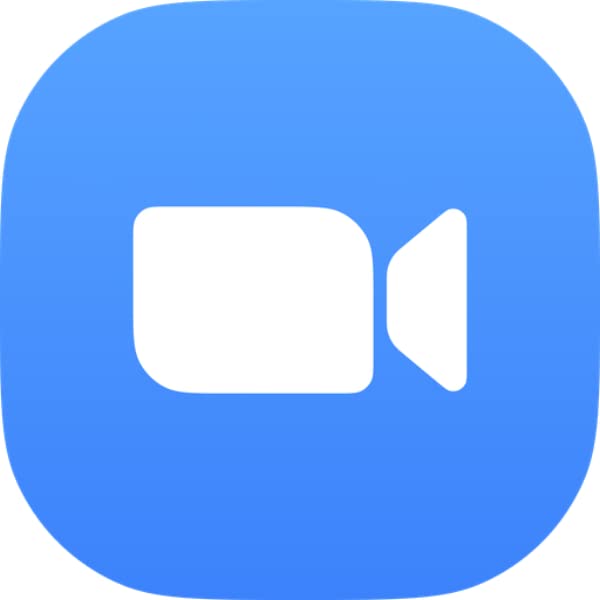
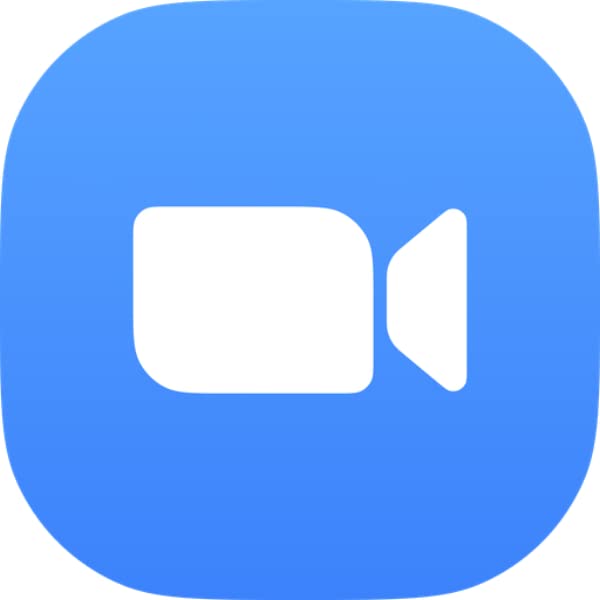
It is a video conferencing platform, which is primarily used by businesses to hold meetings with colleagues and clients remotely. Moreover, it can be used for webinars and to stream as well. Zoom is easy to use. It requires an account to host a video conference, so signing up is necessary.
This platform lets you be connected wherever you go. You can enjoy mobile collaboration, video conferencing, and zoom rooms. Furthermore, you can share your screen and invite your audience to ask questions and answer some polls.
Zoom’s free version lets you hold a meeting with up to 100 participants. However, you can opt to upgrade your plan if you wish.
Google Meet
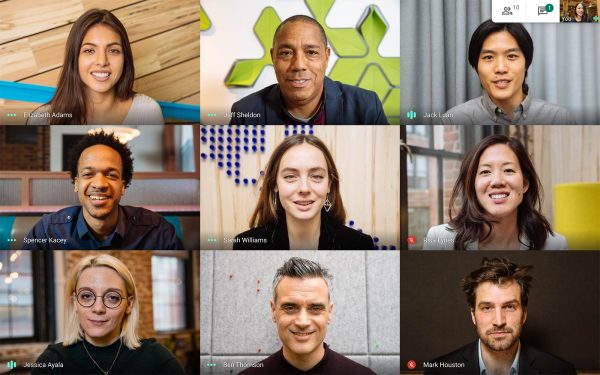
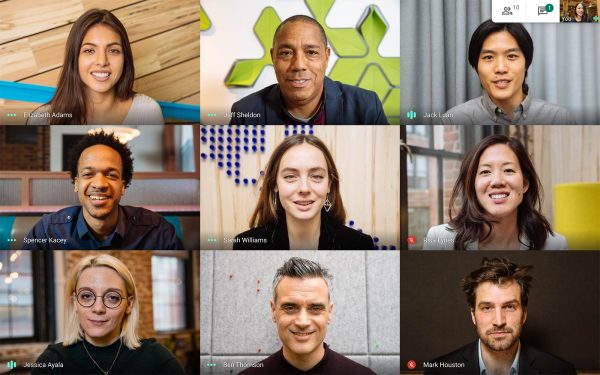
This platform is great for personal use as well as for businesses, governments, and schools. It allows its user to host a meeting and makes sure that the meetings are secure and no possibility of being hacked.
Anyone with a Google account can start, join, and schedule a meeting. Like Zoom, you can have 100 participants at one meeting. With this tool, virtual conferencing is possible for businesses. Online classes are also supported in this platform. It is easy to use, so users need not worry about using it.
Google Meet has a free option, and you can upgrade it to Business Plan, Enterprise, or Enterprise Plus if you wish to upgrade your subscription.
BeLive
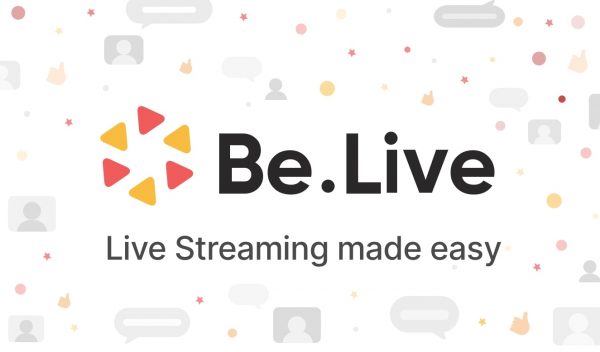
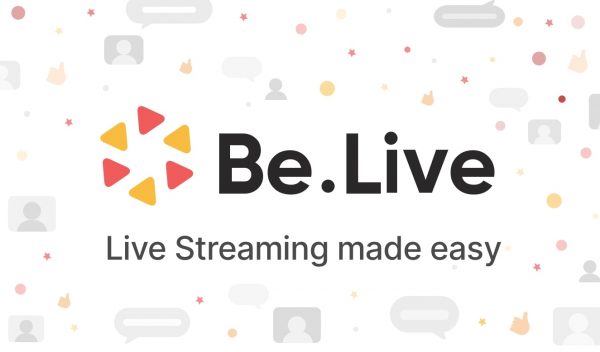
This is a web-based streaming platform that allows live streaming on Facebook and YouTube. It is easy to use and is always updated. This platform allows you to host a video stream where you can invite up to ten guests. It has a permanent joining link displayed on the screen, which makes it easy for an interested person to request to join the session.
BeLive also lets its users promote their brand using customized logoslogos. The audience can also ask questions, thus creating a connection with the audience through engagement. It is a great platform for those who are looking to build their own brands.
BeLive offers a basic Free plan. You can upgrade it with its Standard Plan if you want to get more out of it. However, the pricing and packaging that it offers are based on the number of streams in a month and the branding options you want included.
OneStream


This cloud-based streaming service allows its users to schedule and live stream their pre-recorded videos across more than 40 social media platforms all at the same time. With that, you can schedule your live stream in advance. Also, there’s no need for you to install and make any kind of setup, thus giving you more time to prepare for good content. It is easy to use and will not bring you any troubles in your live video streaming.
OneStream offers a free plan for one-time stream events. However, it also offers the Basic, Standard, and Professional Packages if you want access to the service’s full features.
StreamYard: Is it Good for Streamers and Learners?
There are a lot of video streaming platforms today that offer different features to attract users. One of these platforms is StreamYard, and it is becoming more and more popular. This is because StreamYard can be used not only by streamers but also by learners and businesses. It offers a free plan with a lot of features that users find very useful.
With its integration to some popular social media platforms, it will be very easy for its users to connect to its audience. And because the audience can post their comments and questions, it can be used by teachers for a small number of learners.
StreamYard has a lot to offer, and its usefulness depends on who is going to use it. However, since it offers a free plan, you can always take time trying it. It will be fun to use, and even your learners will enjoy using this platform.