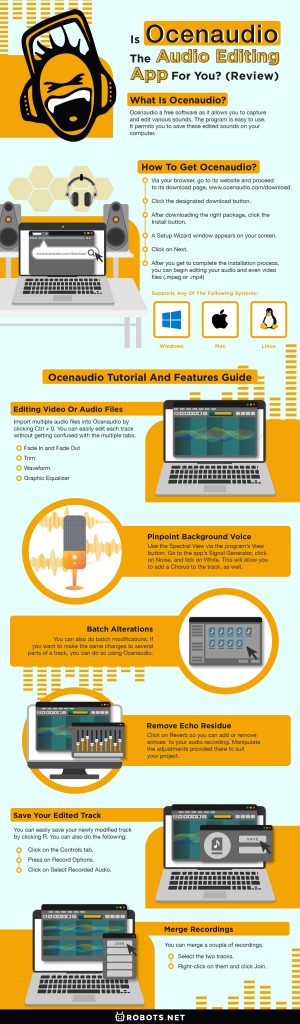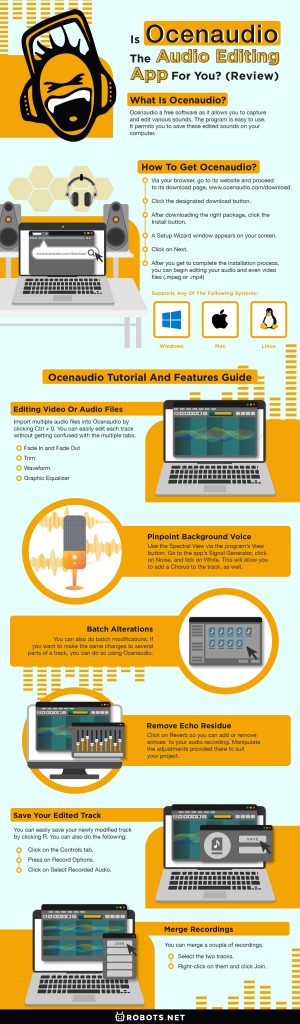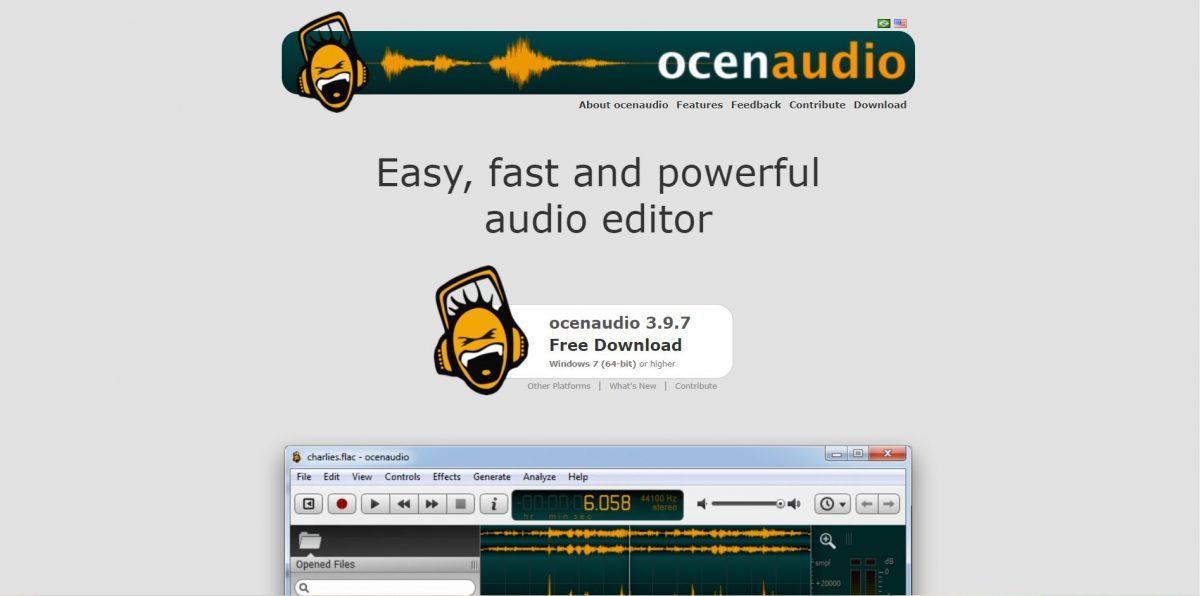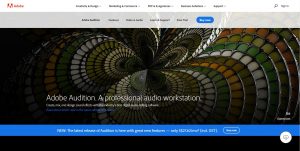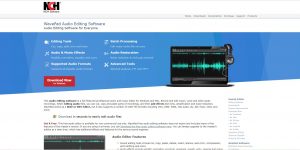Sound editing is an essential part of creating quality music for different purposes. Musicians and podcasters know the importance of a useful sound editing tool. Whether it’s to capture clear audio sounds or isolate a particular part of a lengthy orchestration, having a reliable program to help you do your audio presentations is essential. It might be useful for people looking for excellent sound editing software or programs online to check out Ocenaudio. The program can be downloaded free of charge.
You don’t have to waste money on software that provides you with the same altering capabilities that Ocenaudio offers without payment. If you’re curious about what this audio editing software can provide for you, you should read on to look further into its different features.
What is Ocenaudio?
Ocenaudio a free software as it allows you to capture and edit various sounds. It permits you to save these edited sounds on your computer, as well. Whether you plan to create a new variation of a specific track or remove audible noise from an old music track, Ocenaudio can do it for you. What’s even great is that you don’t even have to pay for the program. You can also use it for commercial purposes—a great feature that the program freely offers its users.
The program is easy to use. It may not have many additional features, but its sound editing capability is highly comparable to those provided by other sound editing applications available on the web. Because it has a simple interface, it isn’t as intimidating to use as other popular programs. You can conveniently use Ocenaudio as you create multiple variations for a music track that you plan to integrate into your video presentation, for instance.
The program does not only allow you to clip tracks, but you can also create filters and effects with it. Cutting and pasting audio segments to develop a new track is also achievable. Filters and effects may take a long while, but you don’t have to worry about it since the program can do its work in the background while you accomplish other tasks. It also permits you to do batch edits and label several regions for more convenient organization, editing, and looping.
If you’re looking for an alternative, we also have an Audacity tutorial and review article. If you’re also into video editing, here’s a list of the best free video editing software you can get today!
How to Get Ocenaudio?
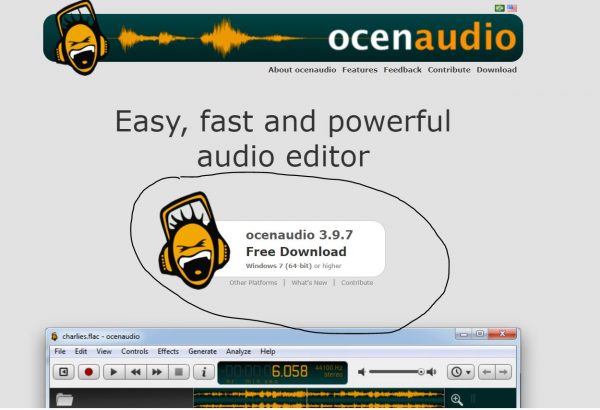
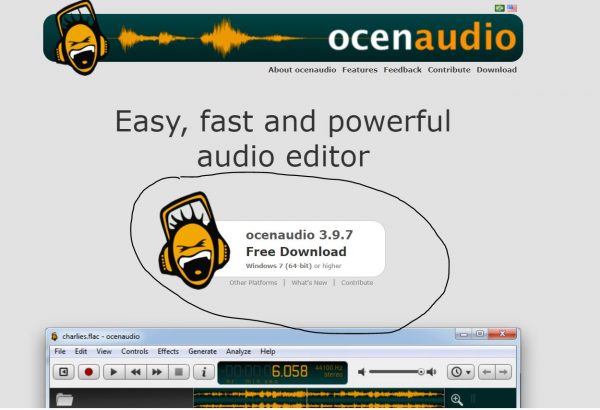
You can download and use Ocenaudio in any of the OS platforms you have. The program supports any of the following systems:
- Windows
- Mac
- Linux
Via your browser, go to its website and proceed to its download page, www.ocenaudio.com/download. Once you reach the said page, follow the instructions provided there.
- Depending on the specifications of your device, find the correct version of the Ocenaudio installer in the page.
- Click the designated button to download the installation package.
- After downloading the right package, click the Install button.
- A Setup Wizard window appears on your screen.
- Click on Next.
- After you get to complete the installation process, you can begin editing your audio and even video files (.mpeg or .mp4)
Ocenaudio Tutorial and Features Guide
Once the installation is complete, you are provided with a simple and easy-to-use Ocenaudio dashboard. The program does not require you to register, and you can use all of its features without paying anything.
Editing Video or Audio Files
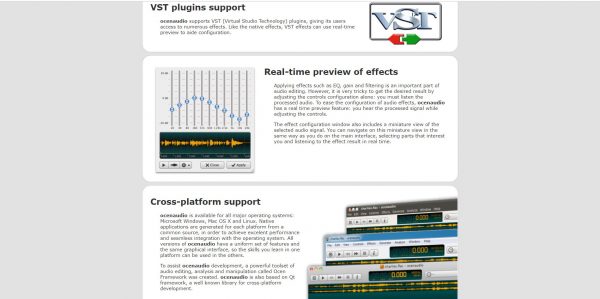
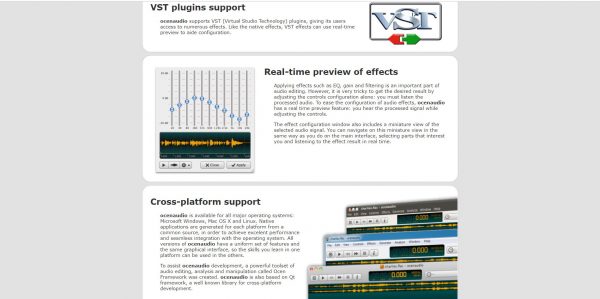
Import multiple audio files into Ocenaudio by clicking Ctrl + 0. Each file is provided with its timeline and editing spaces. Ocenaudio is straightforward. You won’t have to be confused with the different buttons supplied. You can easily edit each track without getting confused with the multiple tabs that typically open when using other similar apps. This way, you won’t have to spend much time learning the different tabs provided if you’re a beginner.
Fade In and Fade Out
Both Fade In and Fade Out allow you to decrease any chosen segment’s volume or loudness based on the timeline each track has.
Trim
You can even Trim or decrease the audio strength of any segment.
Waveform
To edit the waveform of your track, you can use the Show/Hide Gain button present. By doing so, you get to control the loudness (decibels) of a specific segment. Use Zoom In and Zoom Out to further locate the segments that need to be deleted.
Graphic Equalizer
Adjust the timeline’s sliders to remove all the loud segments. You can access Ocenaudio’s Graphic Equalizer by clicking the following:
- Effects
- Equalization
- 31 Band Graphic Equalizer
Ocenaudio’s sliders allow you to conveniently move through the timeline without the presence of a computer mouse.
Pinpoint Background Voice
You can also isolate a background voice with Ocenaudio. Use the Spectral View via the program’s View button. Go to the app’s Signal Generator, click on Noise, and tick on White. This will allow you to add a Chorus to the track, as well.
Spectrogram Provides View of Properties
Ocenaudio provides you with the capacity to look into your audio track’s different properties through its spectrogram feature.
Batch Alterations
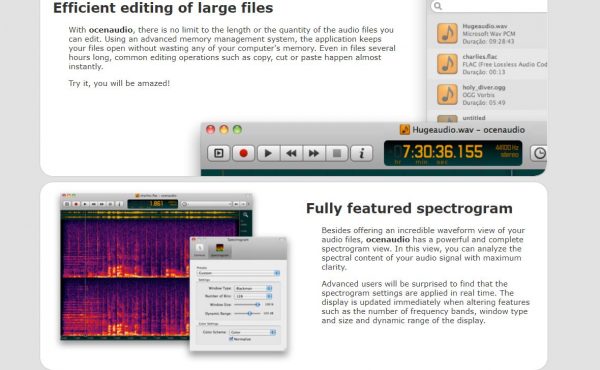
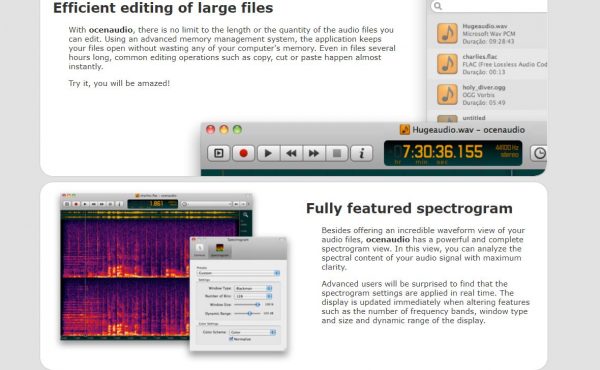
You can also do batch modifications. If you want to make the same changes to several parts of a track, you can do so using Ocenaudio.
Remove Echo Residue
You can also eradicate residual echoes in your track. Click on Reverb so you can add or remove echoes to your audio recording. Manipulate the adjustments provided there to suit your project.
Save Your Edited Track
After finishing your edits, you can easily save your newly modified track by clicking R. You can also do the following:
- Click on the Controls tab.
- Press on Record Options.
- Click on Select Recorded Audio.
Merge Recordings
You can merge a couple of recordings, as well.
- Select the two tracks.
- Right-click on them and click Join.
Note that you can merge multiple tracks. Do the same steps provided above to do so.
Destructive Edits
Ocenaudio merely does destructive edits. This type of edit will completely alter your file. Thus, the file saved in your computer gets to be modified without you having another unedited copy left in your database after you proceed with the editing process. However, you can quickly solve this by ensuring that you have another copy saved in your external drive. By doing so, you still get to have an original, unaltered copy on standby.
Pros and Cons of Using Ocenaudio
Ocenaudio, has its set strengths and weaknesses. Although the program is highly recommended for simple audio and video sound edits, it is essential to note that it can be very limiting for certain artists and creatives.
Pros
- It has a simple dashboard.
- Its functions are easy to learn and use.
- Free to use.
- It is fully compatible with Mac, Windows, and Linux.
- It permits real-time application.
- You can use your preferred plugins, as well.
- The program allows users to download records directly.
- The Spectrogram feature allows you to isolate and delete background noises.
- It has a Graphic Equalizer that permits you to eliminate loud segments.
- It even permits you to compress parts of a track.
- Its Reverb function lets you remove residual echoes.
- You can also merge several tracks.
Cons
- The program does not allow multiple track edits of complicated files.
- It can only be great when you are doing edits for mono sounds or simple stereo tracks.
- Ocenaudio is destructive. This setback means that it doesn’t allow you to have a duplicate file for your device’s editing purposes.
- It merely supports audio and video files that are of .mpeg or .mp4 formats.
- If you proceed with edits, the file on your computer becomes altered.
- The program can crash or freeze when more massive edits or files are done or placed. Hence, people can only use it to edit small files.
- It isn’t open-source. You cannot modify a provided code if it doesn’t meet your preferences.
- It has no option to stack or collect filters and alter or rearrange them after.
- Copying and pasting can take longer than usual, eating much of your time.
Ocenaudio vs Competitors
Ocenaudio is a simple yet effective sound editing program. However, it can be significantly limiting, especially when you plan to do complicated track merging. It does not also support other file formats, disallowing you to convert or edit other files. If you are a seasoned audio or video editor, you might find the program lacking in varied aspects. If that is the case, you can also check out other editing programs that are conveniently available for download online.
Audacity
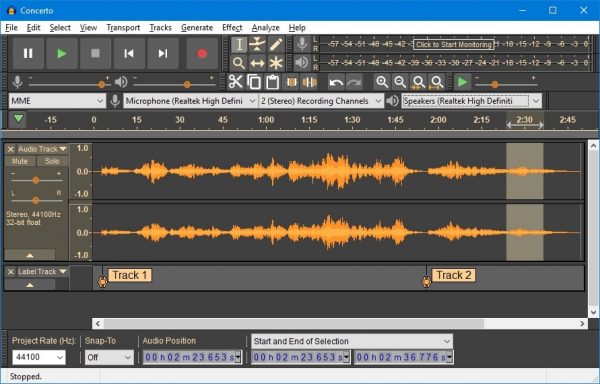
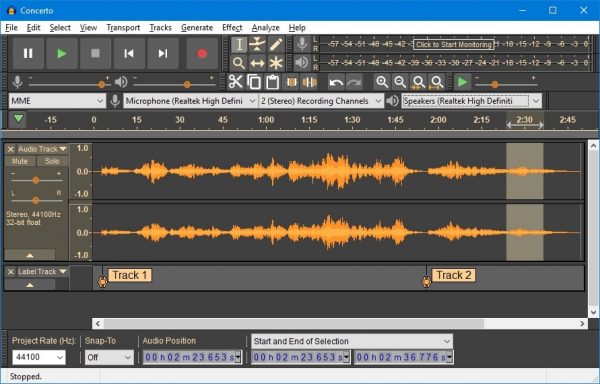
Like Ocenaudio, Audacity is another popular sound editing application that can help you modify your audio and video tracks. Similar to Ocenaudio, Audacity is also free software. It is an open-source program and has a healthy community of users. Thus, you get to be provided with robust community support, especially when you need help with any of Audacity’s complicated functions. They provide you with numerous documents that you can go through as you learn to master the program’s different features.
Audacity allows you to splice, add your intro and outro, remove interferences, and eradicate unwanted portions. It is a popular software used by podcasters as they attest to its multiple functions that allow them to clarify their recordings without paying for anything. The program permits you to use your favorite plugins as well. While many of the available Audacity plugins are free, users assert that some of the necessary plugins can be particularly expensive.
The program’s interface is beautiful. Like Ocenaudio, it allows users to record sounds, too directly. However, it has an edge over Ocenaudio as it supports numerous file formats. It can do mono or stereo edits and conversions as well. However, Audacity cannot remove echoes. This is an essential feature that can be very handy when you have to record sounds in large, open spaces where echoes tend to be loud.
Chrome’s Hya Wave
Another audio editing application is Google Chrome’s Hya Wave. Unlike Ocenaudio and Audacity, Hya Wave does not need you to download any installation package. You can directly use it via Google as long as you have an internet connection. The application is very user-friendly. Beginners can quickly learn its varied functions, and veterans sound editors can appreciate its portability.
To use Hya Wave, you can simply open the online application and do sound edits easily. You can conveniently locate your file, copy or cut it, then paste it on Hya Wave’s space. After that, you can do the edits that you want. Hya Wave permits you to load your audio tracks and add some live effects to them. While saving it to your computer is an automatic feature, you can even opt to keep it on the cloud for more convenient, multi-device retrieval. It permits social media sharing, as well. You can also provide its dedicated URL and allow others to locate it quickly. Nevertheless, it doesn’t enable you to do multitasking—a terrible downside, especially when you plan to do heavy sound editing on the fly.
Hya Wave is an excellent sound editing application like Ocenaudio if you merely want to do minor edits while on the move. And like Ocenaudio, it does not require you to have too much space on your computer since you can do the said edits online. For more massive modifications, however, it is best to use other editing programs like Audacity.
WavePad
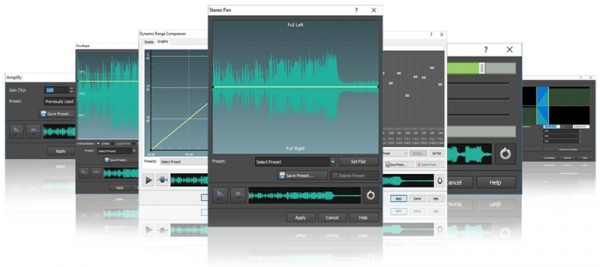
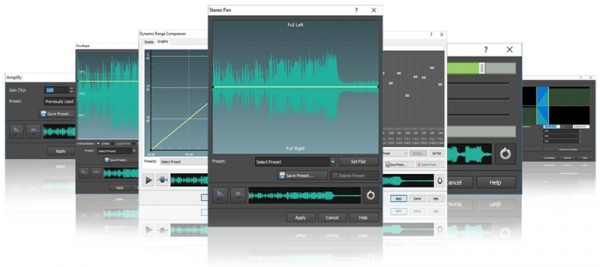
Similar to Ocenaudio, WavePad is considered a convenient start-up tool for beginners. Easily installed on any computer, it supports Windows, Mac, and Android devices. It’s a professional-level editing tool since it allows you to do several functions, including reverb, speed and pitch modifications, compression, audio scrubbing, and noise removal.
You can also use its auto-trim, insert, copy, and silence features. WavePad supports a wide variety of formats such as ACC, GSM, OGG, VOX, FLAC, MP4, WMA, MP3, and WAV. Nevertheless, planning to do multiple records or track merges require you to add several plugins or extensions. Hence, it can get pretty expensive because its advanced functions will eventually need you to pay some fees.
WavePad is an excellent beginner tool. It can also be an excellent tool for seasoned sound editors as long as they are willing to pay additional fees for these software extensions. Nonetheless, you can always opt for Audacity if you prefer to use a freely available program that provides most of WavePad’s offerings.
Adobe Audition
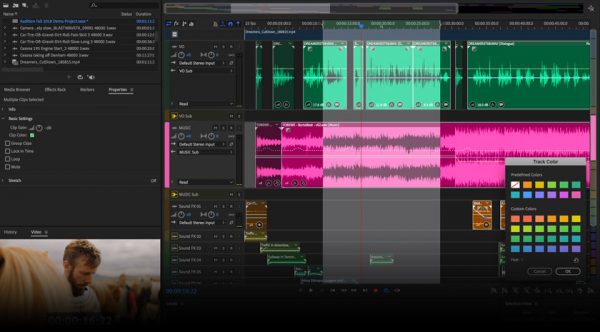
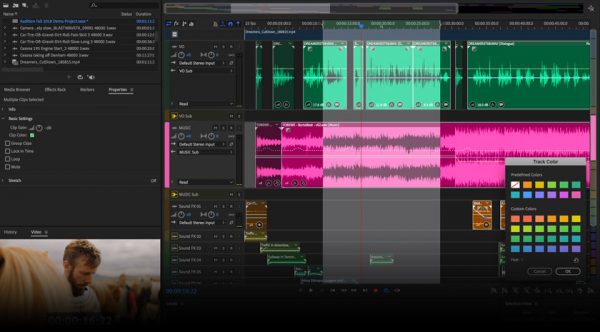
Adobe Audition is also a sound editing software that is downloadable from the web. Considered part of the popular Adobe Creative Cloud, Adobe Audition is the best sound editing program available as of date. Because professional sound editors mainly use it, it has multiple features that other sound editing applications aren’t offered. Adobe Audition provides its users with expertly created tutorials that can be obtained via its official site.
The program also provides multiple track edits, unlike Ocenaudio and all other sound editing programs. Another edge Adobe Audition has is it isn’t destructive. It allows you to procure a copy of each track to be edited, permitting you to reserve an original copy.
Likewise, this software is an excellent restoration tool. You’ll be able to record sounds, as well. You can do your edits while simultaneously recording something else, too. If you aren’t comfortable with the program’s default user interface, you can customize it to fit your preference and needs.
Although Adobe Audition provides users with multiple functions, the downside is that it is only available via a paid subscription. You can only use Adobe Audition’s pro-level features when you decide to pay its expensive fee. Also, many of its advanced editing features are challenging to learn without mastering the tutorials provided. Hence, it is best to try out freely available programs like Audacity, WavePad, and Ocenaudio if you are only beginning your sound editing career.
Edit Audio with Ocenaudio Today!


Ocenaudio is a simple sound editing software that’s freely available on the web for download. Unlike other popular programs like Audacity and Adobe Audition, the program is not at all intimidating. Beginners and even seasoned sound editors can quickly learn their different functions. If you are a bedroom musician or even a podcaster, the program can provide you with various audio alterations that can make your audio or video presentations much better than usual.
The program allows you to clip, filter, and cut your audio or video tracks. You can do batch alterations for segments. Unlike Audacity, Ocenaudio will enable you to remove noise and other interferences and permit you to eradicate echoes that are usually audible when recording in broad, open areas. With Ocenaudio, you can directly record your audio tracks, as well.
Despite these boons, Ocenaudio does not support multiple, simultaneous edits of large, complicated track files. Also, it merely supports basic file formats like .mpeg and .mp4. The program quickly crashes or freezes when attempting to edit more massive files, as well.
Nevertheless, Ocenaudio is an excellent track when you merely want to do basic and minor audio or video edits.