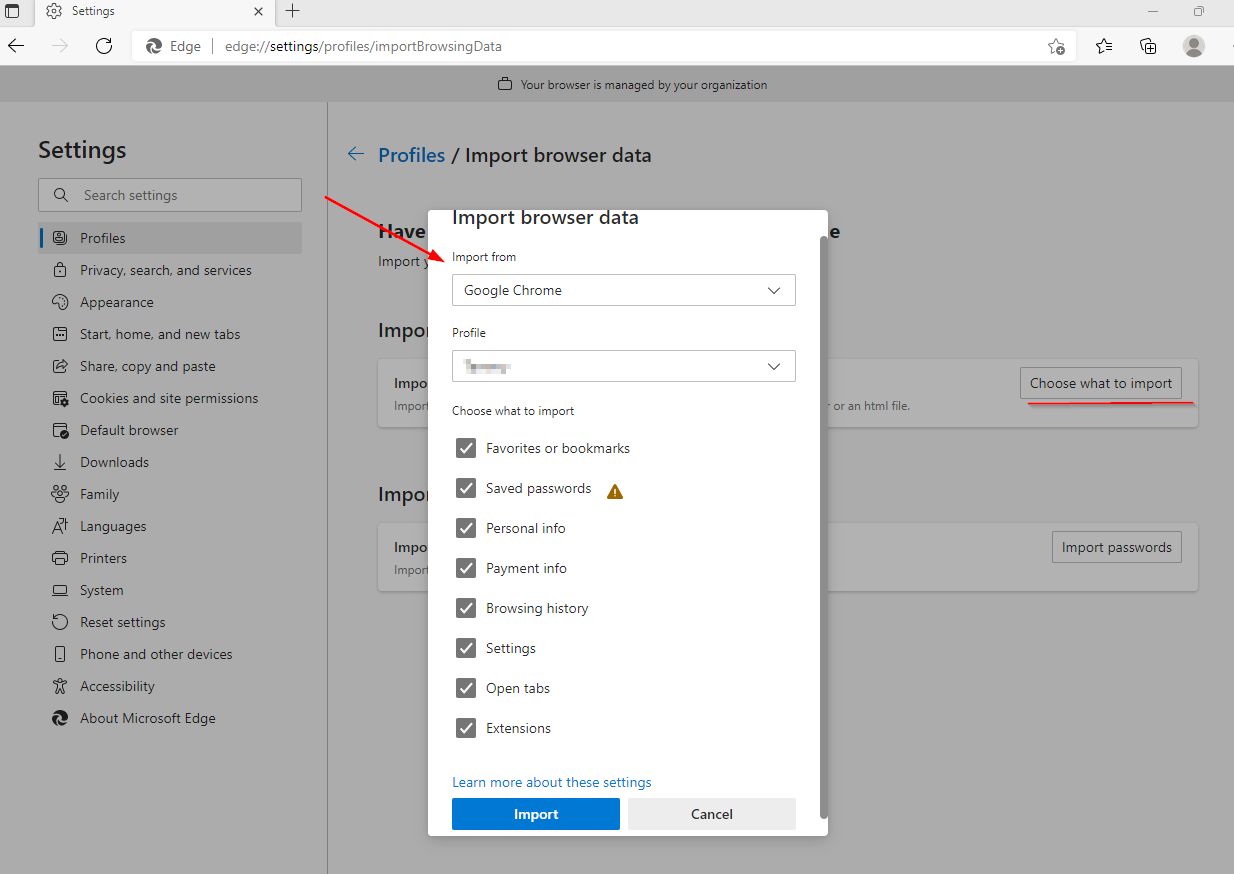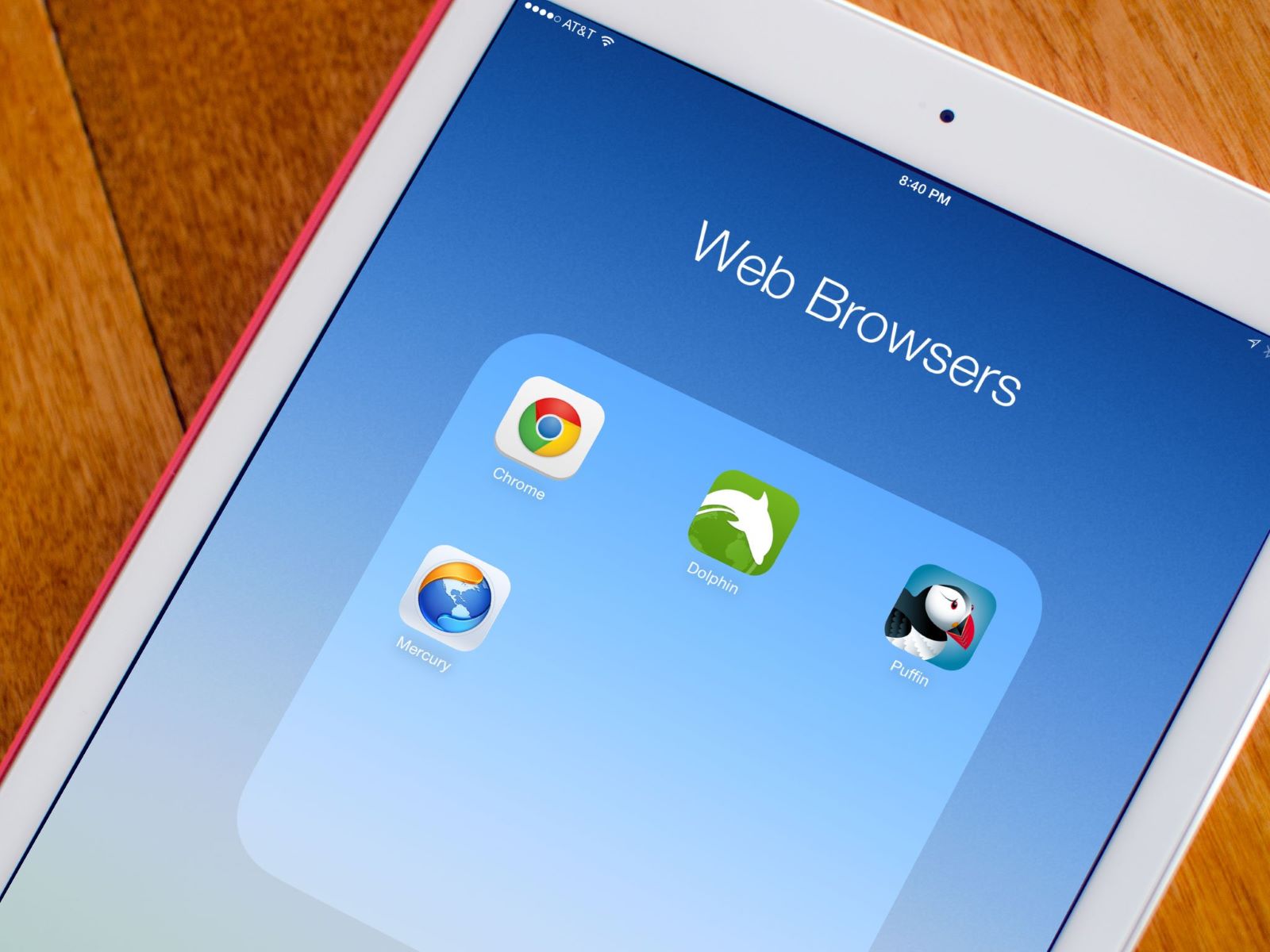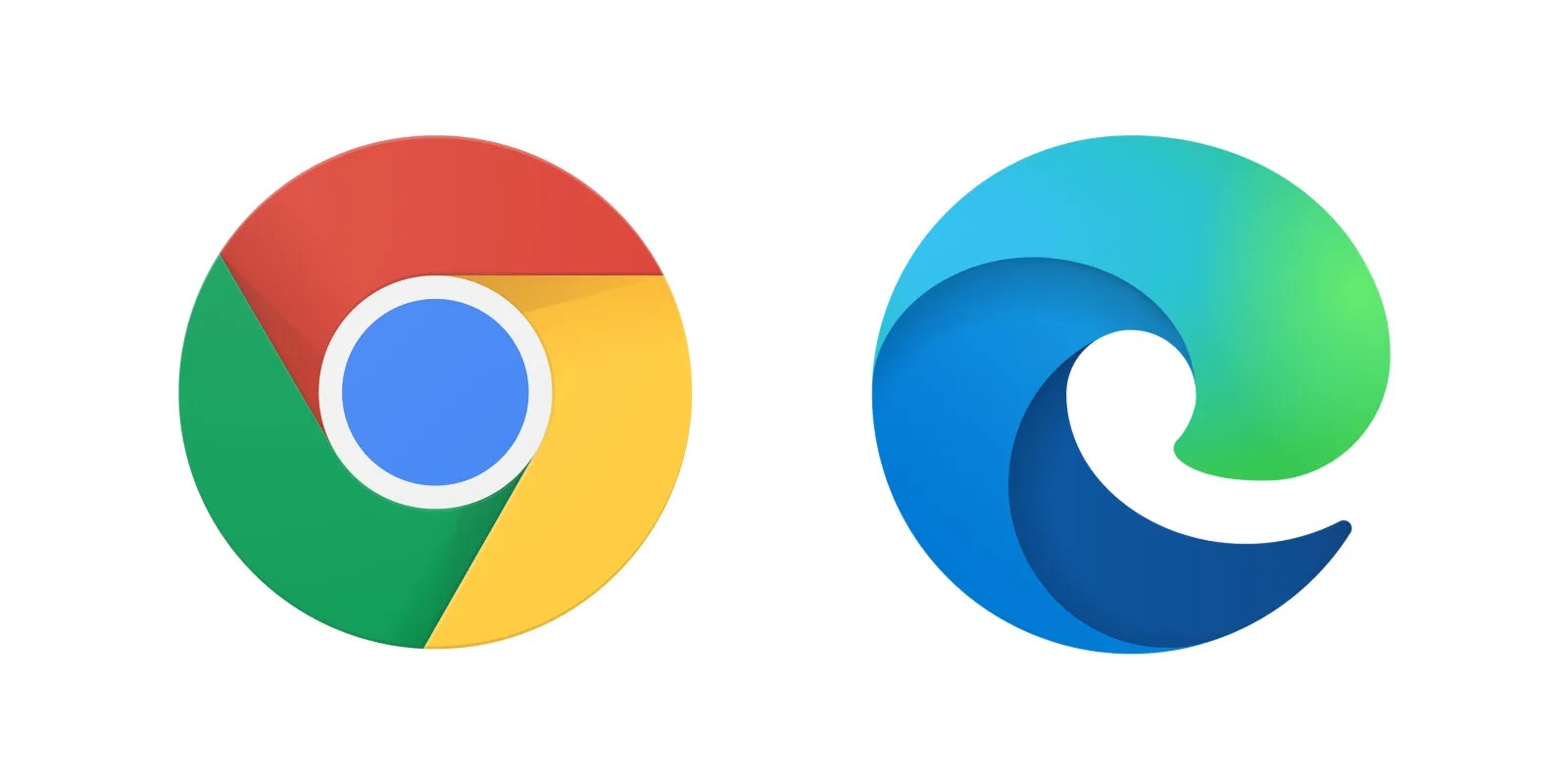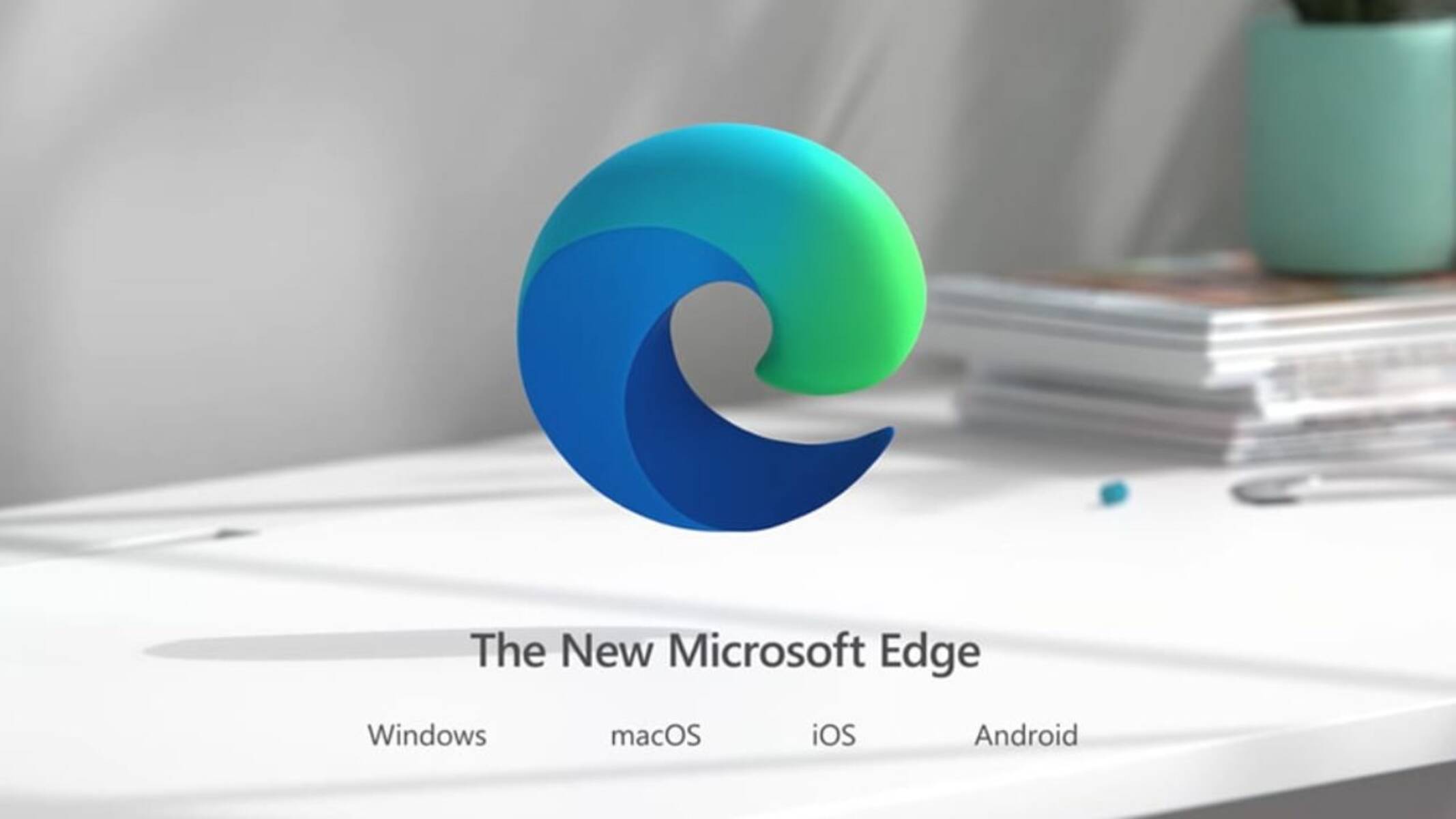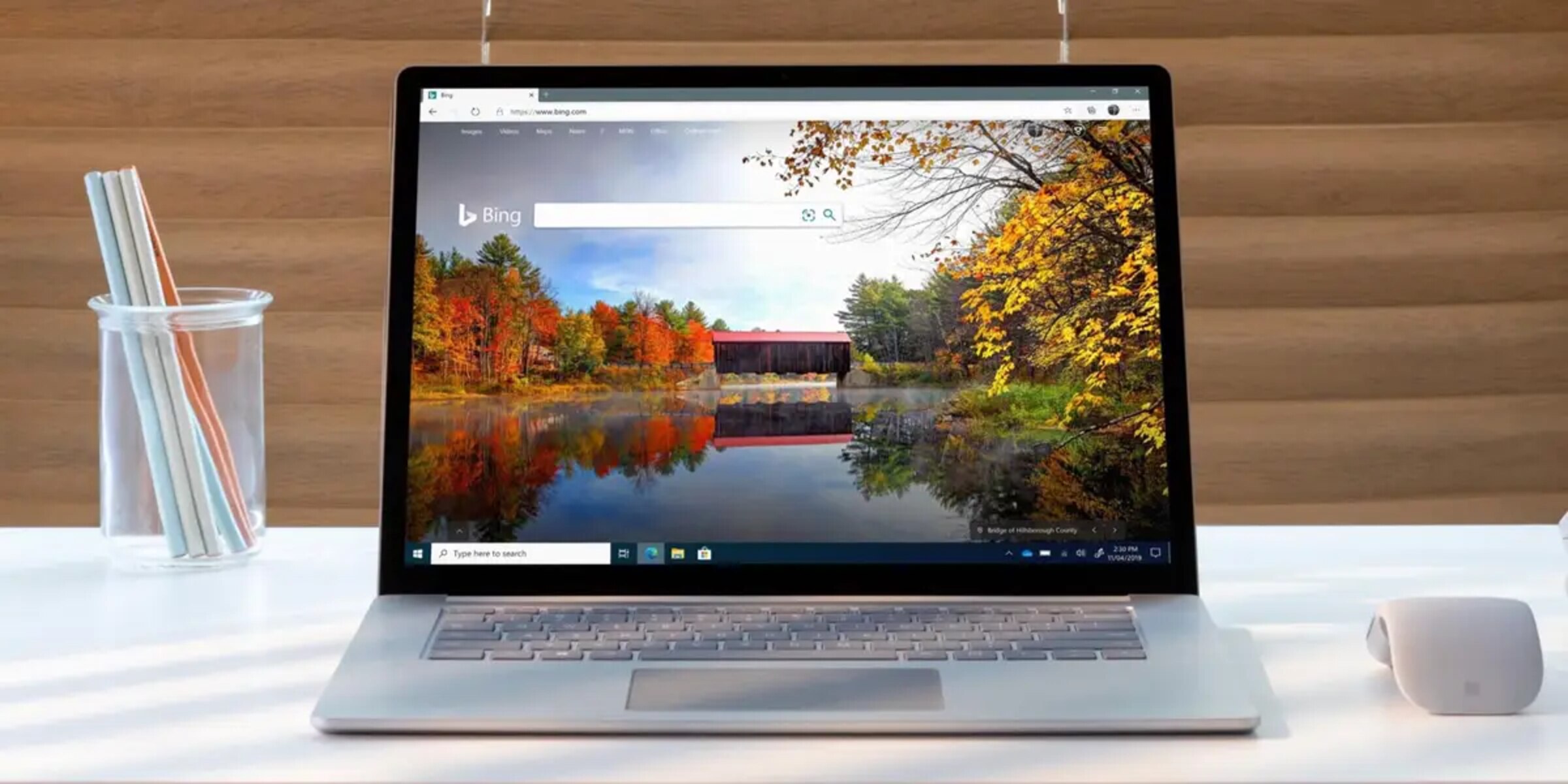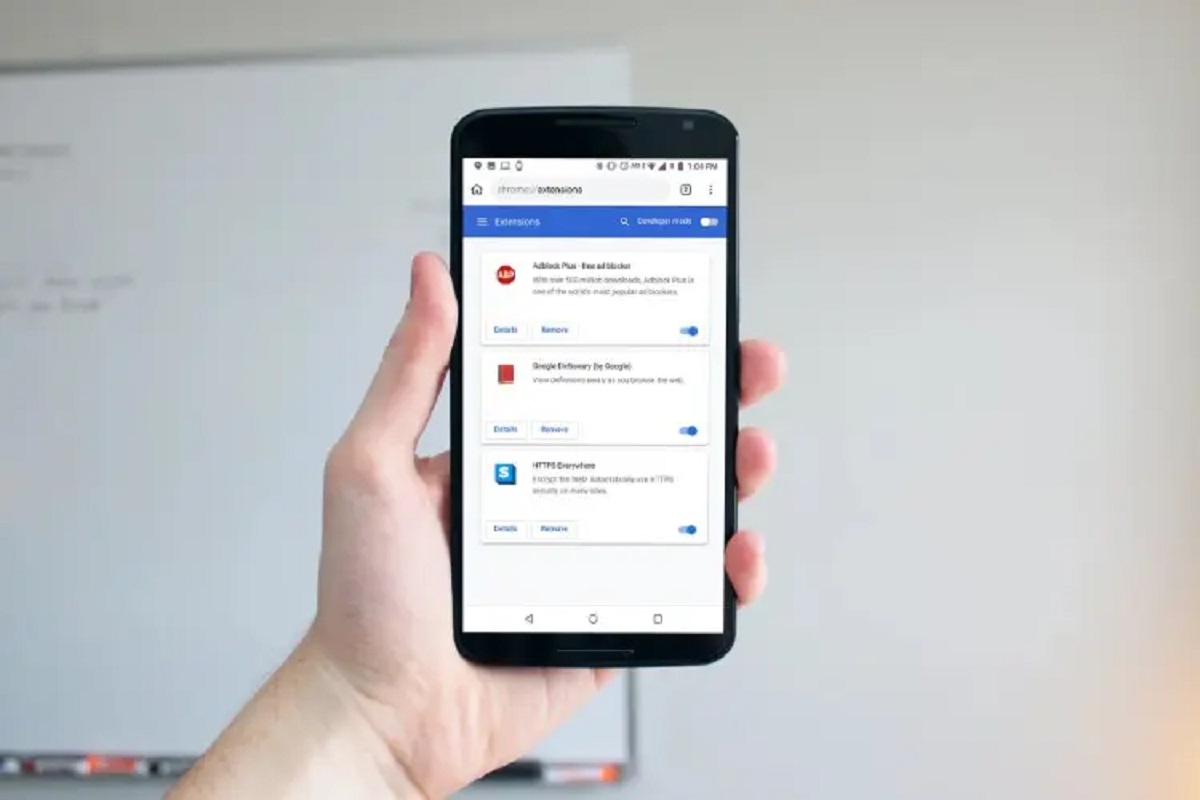Introduction
Welcome to the world of Edge Browser, Microsoft’s sleek and powerful browser that offers a seamless browsing experience. In this fast-paced digital age, having a reliable and feature-packed browser is essential for staying connected, productive, and entertained online. Edge Browser is designed to meet the diverse needs of modern internet users, providing a wide range of features and a user-friendly interface.
Whether you are a casual internet surfer, a business professional, or a tech-savvy individual, Edge Browser has something to offer you. With its speed, security, and innovative features, Edge Browser has established itself as a worthy contender in the competitive browser market.
In this article, we will explore the key features of Edge Browser and how it can enhance your browsing experience. From its lightning-fast performance and enhanced security measures to its intuitive design and integration with Microsoft services, Edge Browser offers a comprehensive package that caters to both personal and professional needs.
So, fasten your seat belts and get ready to embark on a journey through the world of Edge Browser. Discover how this browser can revolutionize the way you browse the web, making it faster, safer, and more enjoyable.
What is Edge Browser?
Edge Browser is a web browser developed by Microsoft and introduced as the successor to the Internet Explorer browser. It is designed to provide a faster, more secure, and more seamless browsing experience for users. Edge Browser was first introduced with Windows 10 and has since evolved with regular updates and feature enhancements.
One of the standout features of Edge Browser is its performance. With a lightweight design and optimized code, Edge Browser offers faster page loading times and smoother navigation compared to its predecessors. This speed is achieved through various optimizations, such as better memory management and improved rendering capabilities. Whether you’re streaming videos, shopping online, or conducting research, Edge Browser ensures that your browsing experience is smooth and efficient.
Security is also a top priority for Edge Browser. With built-in features like SmartScreen, which helps protect against phishing and malware attacks, and sandboxing capabilities, which isolate Edge’s processes from the rest of the system, users can browse the internet with confidence. Additionally, Edge Browser regularly receives security updates, ensuring that you are protected from the latest threats.
Edge Browser also boasts a modern and intuitive user interface, known as Fluent Design. With its clean and streamlined layout, Edge Browser offers a clutter-free browsing experience. The browser integrates well with the Windows 10 operating system, providing a seamless transition between devices and allowing you to sync your browsing history, bookmarks, and settings across multiple devices.
Another notable feature of Edge Browser is its integration with Adblock Plus. This built-in ad-blocking capability allows you to enjoy a cleaner and less intrusive browsing experience without the need for third-party extensions. Say goodbye to annoying pop-ups and disruptive advertisements that can hinder your internet experience.
In addition to its core features, Edge Browser also offers a range of advanced tools and functionalities. From the Reading Mode, which provides a distraction-free reading experience, to Web Notes and Annotations, which allow you to mark up and share webpages, Edge Browser empowers users to customize and interact with web content in innovative ways.
Cortana, Microsoft’s virtual assistant, is seamlessly integrated into Edge Browser, providing quick answers, recommendations, and personalized assistance. With Cortana, you can perform web searches, set reminders, and even get information about specific elements on a webpage, all without leaving the browser.
Whether you’re a casual internet user or a seasoned professional, Edge Browser caters to your browsing needs with its robust feature set, enhanced security measures, and smooth performance. Embrace the power of Edge Browser and discover a new level of productivity and convenience in your online activities.
Features of Edge Browser
Edge Browser offers a range of features that enhance your browsing experience, making it faster, more secure, and more convenient. Let’s take a closer look at some of these key features:
- Speed and Performance: Edge Browser is optimized for speed, providing faster page loading times and smoother browsing. Its lightweight design and efficient rendering engine ensure a seamless experience, whether you’re streaming videos, shopping, or conducting research.
- Enhanced Security: Edge Browser takes your online safety seriously with built-in security features. SmartScreen technology helps protect against phishing and malware attacks, while sandboxing isolates Edge’s processes, making it harder for malicious code to infiltrate your device.
- Fluent Design: The modern and intuitive interface of Edge Browser, known as Fluent Design, offers a clean and clutter-free browsing experience. Seamlessly integrated with the Windows 10 operating system, it ensures a consistent and familiar experience across devices.
- Adblock Plus Integration: Edge Browser comes with built-in ad-blocking capabilities, thanks to its integration with Adblock Plus. Say goodbye to annoying pop-ups and disruptive ads, and enjoy a cleaner and less intrusive browsing experience.
- Reading Mode: With Reading Mode, you can enjoy a distraction-free reading experience. It removes ads, sidebars, and other distractions, so you can focus on the content that matters. Customize the reading view according to your preferences and make your reading experience more enjoyable.
- Web Notes and Annotations: Edge Browser allows you to mark up webpages, make annotations, and share your thoughts. You can highlight important sections, add notes, and even draw on the page. This feature is handy for research, collaborating with others, or simply jotting down ideas.
- Cortana Integration: Cortana, Microsoft’s virtual assistant, is seamlessly integrated into Edge Browser. With Cortana’s assistance, you can perform web searches, get quick answers, receive recommendations, and even get information about specific elements on a webpage.
- Microsoft Account Sync: Edge Browser allows you to sync your browsing history, bookmarks, and settings across devices using your Microsoft account. This feature ensures a seamless transition between devices, allowing you to pick up where you left off.
- Collections: Organize your research, inspiration, and ideas with Collections in Edge Browser. You can gather, save, and organize content from the web into personalized collections. This feature helps you stay organized and easily access information when you need it.
- Developer Tools: For developers and tech-savvy users, Edge Browser provides a range of built-in developer tools. From the DOM Explorer and Console to the Performance Analyzer and Debugger, these tools assist in web development, debugging, and performance optimization.
With its speed, security, intuitive design, and array of features, Edge Browser offers a comprehensive browsing experience. Give it a try and enjoy the benefits of a browser that is designed to meet the needs of modern internet users.
Speed and Performance
One of the standout features of Edge Browser is its exceptional speed and performance. Microsoft has focused on optimizing the browser’s code and implementing various enhancements to ensure a seamless browsing experience.
Edge Browser boasts a lightweight design that allows for faster page loading times and smoother navigation. Whether you’re browsing a content-rich website or streaming high-definition videos, Edge Browser delivers quick and responsive performance. Its rendering engine efficiently processes web content, resulting in snappy and fluid browsing sessions.
With a focus on improved memory management, Edge Browser ensures that your browsing experience remains fast and efficient, even when multiple tabs are open. By intelligently allocating system resources, the browser minimizes delays and reduces the likelihood of crashes or slowdowns.
In addition, Edge Browser takes advantage of hardware acceleration, leveraging the capabilities of your device’s graphics card. This results in accelerated rendering of web content, delivering a visually rich and immersive browsing experience. Whether you’re viewing images, watching animations, or playing browser-based games, Edge Browser enables smooth and detailed graphics.
Furthermore, Edge Browser has made significant strides in terms of JavaScript performance. It utilizes cutting-edge technologies, such as the Chakra JavaScript engine, to execute scripts more efficiently. This results in faster page load times and a more responsive browsing experience, especially for websites that heavily rely on JavaScript.
Edge Browser also supports standards-based web technologies, ensuring compatibility with modern websites and web applications. With its seamless integration of HTML5, CSS3, and other web standards, Edge Browser delivers a consistent and optimized experience across a wide range of websites.
To further enhance speed and performance, Edge Browser includes an array of smart features. For instance, when opening frequently visited websites, Edge Browser utilizes pre-fetching technology to begin loading the page in the background, reducing your wait time significantly. Additionally, Edge Browser intelligently prioritizes which parts of a webpage to load first, allowing you to access crucial content faster.
Overall, Edge Browser prioritizes speed and performance, offering a browsing experience that is fast, responsive and optimized for efficiency. Whether you’re conducting research, catching up on the latest news, or simply exploring the web, Edge Browser ensures that you can do so with speed and agility.
Enhanced Security
Edge Browser prioritizes the security and privacy of its users, implementing a wide range of features to protect against various online threats. With its robust security measures, Edge Browser offers a safer browsing experience for users of all levels.
One of the key security features of Edge Browser is its built-in SmartScreen technology. SmartScreen helps protect against malicious websites, phishing attempts, and socially engineered malware. It analyzes websites and compares them against a constantly updated database of known malicious sites, warning users and preventing access to potentially harmful content.
In addition to blocking malicious websites, Edge Browser also employs sandboxing technology to isolate its processes from the rest of the operating system. This means that even if a malicious website manages to exploit a vulnerability in the browser, it is contained within a restricted environment, minimizing the impact and reducing the risk of compromising the user’s device.
Edge Browser also benefits from regular security updates and enhancements from Microsoft. As part of the Windows 10 operating system, Edge Browser receives timely patches and fixes to address any discovered vulnerabilities. This ensures that users are protected from the latest security threats.
Furthermore, Edge Browser offers protection against unwanted ads and other forms of online tracking. Its integration with Adblock Plus provides a built-in ad-blocker that filters out annoying and intrusive advertisements. This not only improves the browsing experience but also reduces the risk of being exposed to malicious ads that could lead to malware infections.
Edge Browser also offers advanced privacy features, allowing users to control their online footprint. It includes options to clear browsing history, cookies, and cache, as well as the ability to manage permissions for websites. You can choose which websites have access to location information, camera, microphone, and other sensitive data, providing you with greater control over your online privacy.
For added security, Edge Browser supports strong encryption protocols, ensuring that your data is transferred securely between your device and websites. This is particularly important when entering sensitive information, such as personal details or payment information on shopping websites.
By prioritizing security and privacy, Edge Browser offers users the peace of mind to browse the internet with confidence. Its robust security features and regular updates make it an excellent choice for users who value online safety.
Fluent Design
Edge Browser embraces Microsoft’s Fluent Design system, providing a modern and intuitive interface that enhances the overall browsing experience. Fluent Design focuses on delivering a visually appealing and user-friendly interface that seamlessly integrates with the Windows 10 operating system.
One of the core principles of Fluent Design is simplicity. Edge Browser features a clean and clutter-free layout, allowing users to focus on the web content without distractions. The streamlined interface minimizes unnecessary elements and provides a visually pleasing environment for browsing.
Edge Browser’s design elements utilize light, depth, motion, and texture to create a more immersive and responsive browsing experience. The careful use of these design principles makes Edge Browser feel more fluid and natural when interacting with web pages and various browser functions.
The incorporation of depth and layering adds a sense of dimension to the browsing experience. It helps users understand the spatial relationships between different elements on the screen, making it easier to navigate menus, tabs, and other browser controls.
Motion is another key component of Fluent Design. Edge Browser utilizes subtle animations and transitions to provide a visually engaging experience. From smooth page scrolling to transitions between tabs and menus, these animations enhance the overall fluidity and interactivity of the browser.
Edge Browser also leverages texture to give elements a more tactile and realistic feel. The use of gradients, shadows, and material-like surfaces adds a sense of depth and visually enhances the overall browsing experience.
In addition to its visual aesthetics, Fluent Design ensures a seamless and familiar experience across Windows 10 devices. Edge Browser adapts to different screen sizes and orientations, providing a consistent and intuitive interface whether you’re using a desktop, laptop, or tablet.
Another advantage of Fluent Design is the integration of Windows 10 features and services. Edge Browser seamlessly works with other Microsoft applications and services, such as Cortana, Microsoft’s virtual assistant, and Microsoft Account, allowing for a more cohesive and unified user experience.
The Fluent Design system also takes accessibility into account. Edge Browser offers features like high contrast mode and improved readability controls, allowing users with visual impairments to customize the interface to suit their needs.
In summary, Fluent Design brings a visually appealing and user-friendly interface to Edge Browser. With its focus on simplicity, depth, motion, and texture, Edge Browser provides a modern and immersive browsing experience that seamlessly integrates with the Windows 10 ecosystem.
Adblock Plus Integration
One of the standout features of Edge Browser is its built-in integration with Adblock Plus, a popular ad-blocking extension. This integration provides an enhanced browsing experience by blocking intrusive and annoying advertisements, resulting in a cleaner and more enjoyable web experience.
With Adblock Plus, Edge Browser blocks various types of ads, including pop-ups, banner ads, and video ads that can disrupt your browsing experience. While many ad-blocker extensions are available for various browsers, Edge Browser’s integration with Adblock Plus eliminates the need to install and manage a separate extension.
The integration of an ad-blocking solution directly into the browser not only provides convenience but also ensures a more efficient ad-blocking experience. Edge Browser’s integration with Adblock Plus is optimized to minimize the impact on performance, resulting in faster page load times and smoother browsing sessions.
By blocking ads, Edge Browser not only delivers a clutter-free browsing experience but also reduces the potential risks associated with malicious ads. Malicious ads can contain malware or lead to phishing attempts, putting your device and personal information at risk. With the built-in ad-blocking capabilities, Edge Browser provides an additional layer of protection against such threats.
An additional benefit of the Adblock Plus integration is the ability to customize the ad-blocking experience. Edge Browser provides options to manage the ad-blocking settings, allowing users to fine-tune their preferences. You can choose to whitelist certain websites or disable ad-blocking for specific pages, ensuring that you have control over which websites are affected by the ad-blocking feature.
The integration with Adblock Plus also enables Edge Browser to keep up with the latest ad-blocking technologies and filter lists. Adblock Plus regularly updates its filter lists to include new ad networks and techniques, ensuring that Edge Browser can effectively block the most current and intrusive ads.
Overall, the Adblock Plus integration in Edge Browser offers a seamless and efficient ad-blocking solution that improves the browsing experience. By blocking intrusive ads and reducing the risks associated with malicious content, Edge Browser provides a cleaner, safer, and more enjoyable browsing experience.
Reading Mode
Edge Browser’s Reading Mode is a feature designed to enhance the reading experience by providing a distraction-free environment. By removing unnecessary elements, such as ads, sidebars, and other distractions, Reading Mode allows users to focus solely on the content they want to consume.
With a single click of a button, Edge Browser transforms cluttered web pages into clean, visually appealing reading experiences. Reading Mode optimizes the layout and formatting of the content, making it easier to read and understand. It adjusts text size, font style, and line spacing to improve readability, especially for long articles, blog posts, and other text-heavy web pages.
One of the benefits of Reading Mode is its ability to eliminate visual distractions. By removing ads, unrelated images, and other irrelevant elements, Edge Browser provides a more immersive reading experience. Users can fully concentrate on the article or content without being tempted to click on distracting links or buttons.
In addition to eliminating distractions, Reading Mode also includes features that enhance reading comfort. Edge Browser offers various reading themes, such as light and dark modes, to accommodate different lighting conditions and personal preferences. Users can choose the theme that is most comfortable for their eyes and ensure a pleasant reading experience.
Furthermore, Reading Mode in Edge Browser supports customization options. Users can adjust the font size, background color, and even enable dyslexia-friendly font and text spacing options, making it more accessible for individuals with visual impairments or reading difficulties.
Another convenient feature of Reading Mode is its ability to save articles for offline reading. Users can save web pages in Reading Mode to read later, even when they’re not connected to the internet. This is especially useful for users who want to catch up on their reading during a commute or when access to Wi-Fi is limited.
Edge Browser’s Reading Mode is not limited to text-based articles but can also be used for other types of content. It can optimize the reading experience for multi-page articles, blog posts, and even lengthy forum threads, presenting the content in a continuous, seamless manner.
Overall, Reading Mode in Edge Browser offers a distraction-free, visually appealing reading experience. With its customizable options and support for various types of content, Reading Mode enhances the way users consume web-based articles and other textual content.
Web Notes and Annotations
Edge Browser’s Web Notes and Annotations feature allows users to mark up web pages, make annotations, and share their thoughts directly within the browser. This powerful tool enables users to interact with web content in innovative ways, making it a valuable asset for research, collaboration, or simply jotting down ideas.
With Web Notes and Annotations, users can highlight important sections of a webpage, add notes, and even draw on the page using the built-in drawing tools. This feature is particularly useful for conducting research or studying online, as it allows users to mark up and make annotations directly on the content, just like they would with a physical document.
Edge Browser provides various annotation tools, such as highlighter, pen, and eraser, allowing users to customize their annotations. Users can choose different colors, line thicknesses, and even add text boxes to provide additional context or explanations for their annotations.
Beyond highlighting and drawing, Web Notes and Annotations also allow users to save and share their marked-up web pages. Users can capture a screenshot of their annotated page, save it as an image, or share it with others via email, messaging apps, or social media platforms. This is particularly useful for collaborating on research projects, sharing feedback on website designs, or simply sharing interesting findings with friends or colleagues.
Furthermore, Edge Browser enables users to organize their Web Notes and Annotations efficiently. Users can create multiple collections to categorize their marked-up pages based on topics or projects. This makes it easier to manage and revisit specific sets of annotations at a later time, providing a more organized and streamlined workflow.
Another benefit of Web Notes and Annotations in Edge Browser is the ability to export and save marked-up pages as PDF files. This is especially useful for users who want to keep a copy of their annotated content for future reference or offline access. It enables users to access their annotations from other devices or share them with others who may not have access to the Edge Browser.
Whether you’re conducting research, collaborating on a project, or simply want to take notes on a webpage, Edge Browser’s Web Notes and Annotations feature provides a powerful and intuitive toolset. Its versatility and integration with other sharing and organizing features make it a valuable asset for users who want to interact with web content in a more engaging and productive manner.
Cortana Integration
Edge Browser’s integration with Cortana, Microsoft’s virtual assistant, brings powerful features and personalized assistance directly into the browsing experience. With Cortana at your fingertips, you can access quick answers, receive recommendations, and get personalized assistance while browsing the web.
One of the key advantages of Cortana integration in Edge Browser is the ability to perform web searches without leaving the browser. Instead of opening a separate search engine, you can simply type your query into the address bar or use the dedicated Cortana search box. Cortana will provide search results and suggestions in real-time, saving you time and effort.
Cortana goes beyond simple web searches by offering contextual information and knowledge. It can provide instant answers to questions, deliver relevant news updates, and even give quick access to information on specific elements within a webpage. By highlighting a word or phrase and right-clicking, you can trigger Cortana to provide additional information or explanations.
With its deep integration into the Windows 10 ecosystem, Cortana can also assist you with various tasks while browsing. For example, you can set reminders, create calendar events, and even send emails or messages without leaving the browser. Cortana understands natural language commands, making it easy to communicate your intentions and perform tasks seamlessly.
Another useful aspect of Cortana integration is the ability to receive personalized recommendations and suggestions. Cortana can analyze your browsing history, search queries, and preferences to provide tailored suggestions for articles, news, and even online shopping recommendations. These personalized recommendations can help you discover new websites, stay up to date with topics of interest, and find products or services that align with your preferences.
Additionally, Cortana can assist in organizing and managing your browsing experience. By using voice commands or typing-specific requests, you can ask Cortana to open specific websites, bookmark pages, or navigate to saved favorites. This integration simplifies accessing your favorite web content and allows for easy navigation without relying on manual input.
It’s worth noting that while Cortana integration can greatly enhance your browsing experience, it’s important to balance convenience with privacy considerations. Edge Browser provides options to customize the level of Cortana integration and the information it has access to, ensuring that you have control over your data and personal preferences.
In summary, Edge Browser’s integration with Cortana brings a new level of convenience and personalized assistance to your browsing experience. By leveraging Cortana’s capabilities, you can perform quick searches, receive contextual information, and enjoy personalized recommendations, making your web browsing more efficient, informative, and enjoyable.
Microsoft Account Sync
Edge Browser offers seamless integration with your Microsoft Account, allowing you to sync your browsing history, bookmarks, and settings across multiple devices. This powerful feature ensures that your browsing experience remains consistent and personalized, regardless of the device you’re using.
By signing in to Edge Browser with your Microsoft Account, you can access your browsing history from any device that has Edge Browser installed. Whether you’re using a desktop computer, laptop, tablet, or mobile phone, you can pick up where you left off and continue browsing without interruption.
Syncing your browsing history not only provides convenience, but it also enables you to keep track of the websites you visited and easily revisit them. This can be particularly helpful when you need to refer back to a specific webpage or find information you previously accessed.
In addition to browsing history, Edge Browser syncs your bookmarks. Instead of manually recreating bookmarks on each device, you can save a bookmark on one device and have it automatically available on all your other devices. This saves time and effort, ensuring that your favorite websites are easily accessible from any device.
Edge Browser also synchronizes your settings across devices. This includes preferences such as your homepage, default search engine, saved passwords, and autofill information. Syncing these settings ensures a consistent browsing experience, as your preferences are automatically applied whenever you use Edge Browser on any device.
Another advantage of Microsoft Account sync is the ability to access your reading list and saved articles across devices. Whether you save an article for later reading on your phone or tablet, you can easily access it on your desktop computer or laptop. This feature is particularly useful for users who want to catch up on their reading during different times of the day or switch between devices for convenience.
It’s important to note that Microsoft Account sync in Edge Browser prioritizes security and privacy. Your browsing data is encrypted and protected, ensuring that your personal information remains secure. Additionally, you have control over which elements to sync and can choose to disable specific sync options if desired.
With Microsoft Account sync, Edge Browser offers a seamless and convenient experience by keeping your browsing history, bookmarks, and settings in sync across devices. This provides flexibility and continuity, allowing you to smoothly transition from one device to another without losing your browsing data or personalized preferences.
Collections
Edge Browser’s Collections feature offers a powerful tool for organizing and managing web content. With Collections, you can gather, save, and organize information from the web into personalized collections, making it easier to access and reference relevant content.
Creating a collection in Edge Browser is simple and intuitive. When you come across web content you want to save, you can add it to a collection with a single click. You can create multiple collections around specific topics, projects, or areas of interest, making it easier to organize and categorize your saved content.
Collections allow you to save not only websites but also snippets of text, images, and even screenshots. This versatility makes it a valuable tool for research, as you can capture and compile relevant information from different sources in one place. Additionally, the ability to save snippets of text or images allows for more focused and organized note-taking while browsing.
Once you have created a collection, Edge Browser provides various options for managing and refining your saved content. You can easily reorder items within a collection, add notes or comments, and even share entire collections with others. This makes Collections a collaborative tool, enabling users to share research findings, work on group projects, or simply share content with friends or colleagues.
Another advantage of Collections is the ability to export and share saved content outside of Edge Browser. You can export a collection as a document or HTML file, making it accessible to others who may not have Edge Browser installed. This makes it a versatile tool for sharing and presenting information with different platforms and applications.
Edge Browser’s Collections also offers a built-in search feature that allows you to quickly find specific items within your collections. This can be particularly valuable when you have a large number of saved items and need to locate specific information efficiently.
Collections in Edge Browser are not limited to a single device. Thanks to the integration with your Microsoft Account, your collections are synced across devices. This means that you can access and edit your collections from any device that has Edge Browser installed, ensuring that your saved content is always within reach, no matter where you are.
With its intuitive interface, flexible content capture capabilities, and seamless synchronization, Collections in Edge Browser provides a powerful tool for organizing, managing, and sharing web content. Whether you’re conducting research, planning a vacation, or simply collecting inspiration, Collections can help you stay organized and easily access the information you need.
Developer Tools
Edge Browser includes a comprehensive set of built-in developer tools that cater to the needs of web developers and tech-savvy users. These tools provide essential functionalities for debugging, analyzing performance, and optimizing web development workflows.
One of the key features of Edge Browser’s developer tools is the DOM Explorer. This tool allows developers to inspect and manipulate the Document Object Model (DOM) of a webpage. By analyzing the structure and properties of the DOM, developers can better understand how elements are arranged and interact with each other, making it easier to diagnose and fix issues.
The Console is another invaluable tool in Edge Browser’s developer tools arsenal. It provides a JavaScript console where developers can view and debug their JavaScript code. The Console also logs error messages, warnings, and other informative messages, aiding in the process of identifying and resolving programming issues.
Edge Browser’s developer tools also include a Performance Analyzer that allows developers to measure and analyze the performance of web pages. This tool provides insights into page load times, resource usage, and network requests, helping developers identify bottlenecks and optimize their websites for better performance.
Moreover, Edge Browser offers a built-in Debugger, which allows developers to set breakpoints, step through code, and inspect variables. This tool is indispensable for pinpointing and resolving issues within JavaScript code, making the debugging process more efficient.
The Network Analyzer feature within Edge Browser’s developer tools enables developers to monitor and analyze network traffic. This tool provides information about individual HTTP requests, including headers, response codes, and timing. By evaluating network performance, developers can optimize their websites and ensure fast page load times.
Edge Browser’s developer tools also include a Device Emulation feature that allows developers to test and optimize their websites for different devices and screen resolutions. It provides a range of device profiles, allowing developers to simulate the browsing experience on smartphones, tablets, and other devices. This feature ensures that websites are responsive, visually appealing, and function properly across various platforms.
Additionally, Edge Browser supports the use of extensions and add-ons, allowing developers to enhance the functionality of their developer tools. These extensions can provide additional features and customizations for specific development workflows or frameworks.
Overall, Edge Browser’s comprehensive set of developer tools empowers web developers and tech-savvy users with the essential functionalities needed to debug, analyze performance, and optimize their web projects. Whether you’re a seasoned developer or an aspiring web enthusiast, Edge Browser’s developer tools help streamline the development process and ensure the creation of high-quality, optimized websites.
How to Download and Install Edge Browser
If you’re interested in experiencing the benefits and features of Edge Browser, downloading and installing it is a straightforward process. Here’s a step-by-step guide on how to get started:
- Open your current web browser and navigate to the official Microsoft Edge website. You can do this by typing “Microsoft Edge” into your preferred search engine or directly entering “www.microsoft.com/edge/” into the address bar.
- Once you’re on the Microsoft Edge website, click on the “Download” button. This should start the download process automatically.
- After the download is complete, locate the installation file in your computer’s download folder or the location you specified for downloads. The file is usually named “MicrosoftEdgeSetup.exe” or something similar.
- Double-click on the installation file to run it. You may be prompted to allow the program to make changes to your device. Click “Yes” to proceed.
- The Microsoft Edge setup window will appear. Review the terms and conditions, and choose whether you want to customize your installation or proceed with the default settings.
- Click on the “Install” button to begin the installation process. This may take a few minutes, depending on your computer’s speed.
- Once the installation is complete, the setup window will display a confirmation message. You can choose to launch Microsoft Edge right away or close the window and open it later using the shortcut created on your desktop or in your Start menu.
- When you open Microsoft Edge for the first time, you may be prompted to customize your settings, such as your default search engine and privacy preferences. Follow the on-screen instructions to set up Edge Browser according to your preferences.
- Once you’ve completed the initial setup, you’re ready to start using Edge Browser. Enjoy the fast, secure, and feature-rich browsing experience that Edge has to offer!
It’s worth noting that Edge Browser comes pre-installed on Windows 10 devices. If you’re using Windows 10, you may already have Edge Browser and can update it through the regular Windows update process.
Whether you’re downloading and installing Edge Browser for the first time or updating an existing installation, following these simple steps will get you up and running quickly. Start exploring the web with Edge Browser’s range of features and enjoy a seamless browsing experience!
Conclusion
Edge Browser offers a range of features and capabilities that make it a desirable choice for users seeking a fast, secure, and feature-rich browsing experience. From its speed and performance optimizations to its enhanced security measures and integration with Microsoft services, Edge Browser caters to the diverse needs of modern internet users.
The Fluent Design interface provides a visually appealing and intuitive user experience, while the Adblock Plus integration ensures a cleaner and less intrusive browsing experience. Users can also take advantage of the Reading Mode, Web Notes and Annotations, and Cortana integration to further personalize and enhance their browsing sessions.
Furthermore, Edge Browser’s synchronization capabilities with a Microsoft Account allow for seamless browsing across multiple devices, ensuring consistent access to browsing history, bookmarks, and settings. The Collections feature brings organization and efficiency to web content, allowing users to gather and manage information in a more organized and convenient manner.
For developers and tech-savvy users, Edge Browser’s built-in developer tools provide a robust set of functionalities for debugging, performance optimization, and web development workflows.
In conclusion, Edge Browser is a powerful and user-friendly browser that offers a wide range of features and capabilities. With its speed, security, customizable options, and integration with Microsoft services, Edge Browser provides a browsing experience that is tailored to meet the needs of modern internet users. Whether you’re a casual user, a professional, or a developer, Edge Browser offers a reliable and efficient platform for exploring the web.