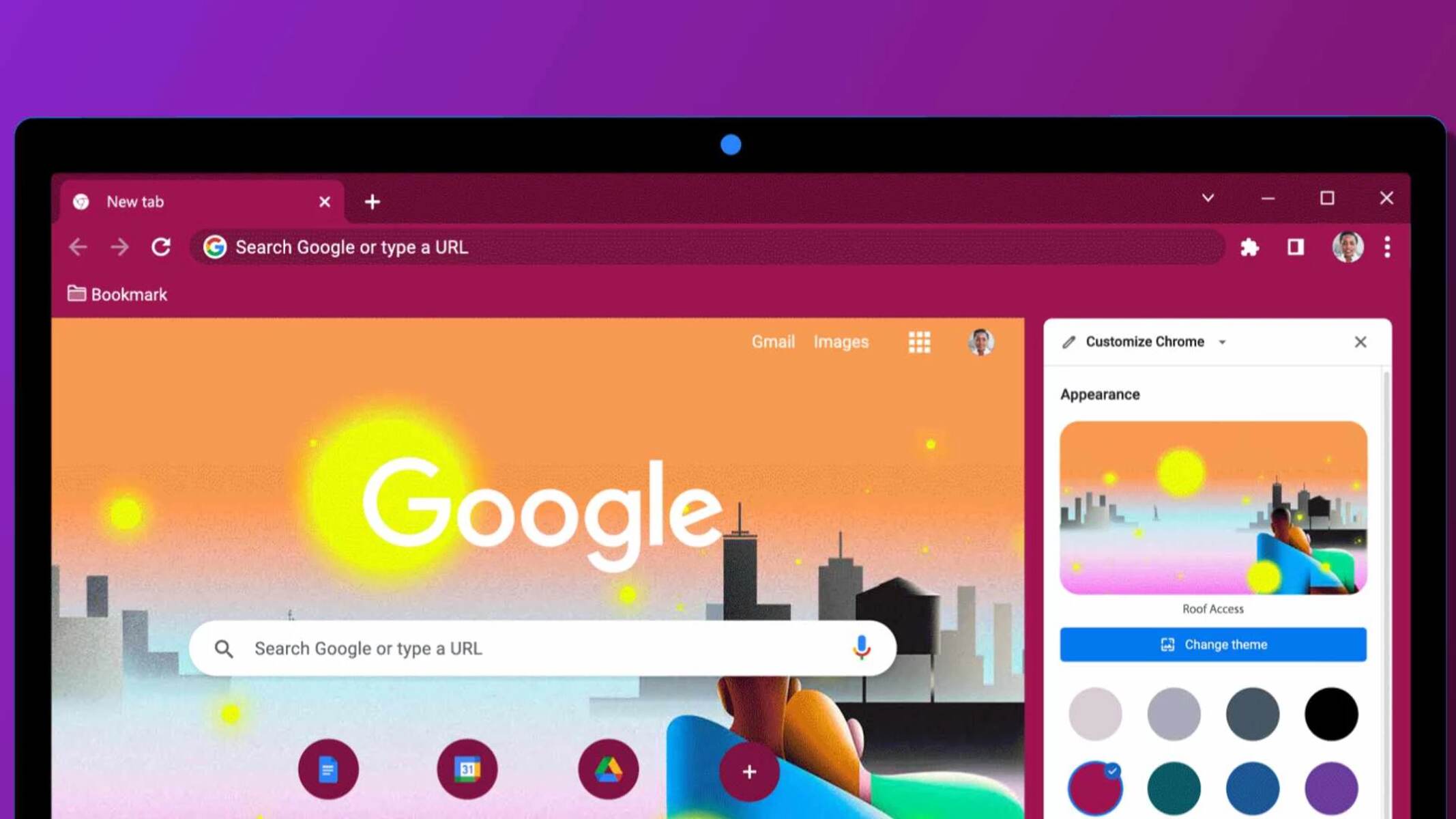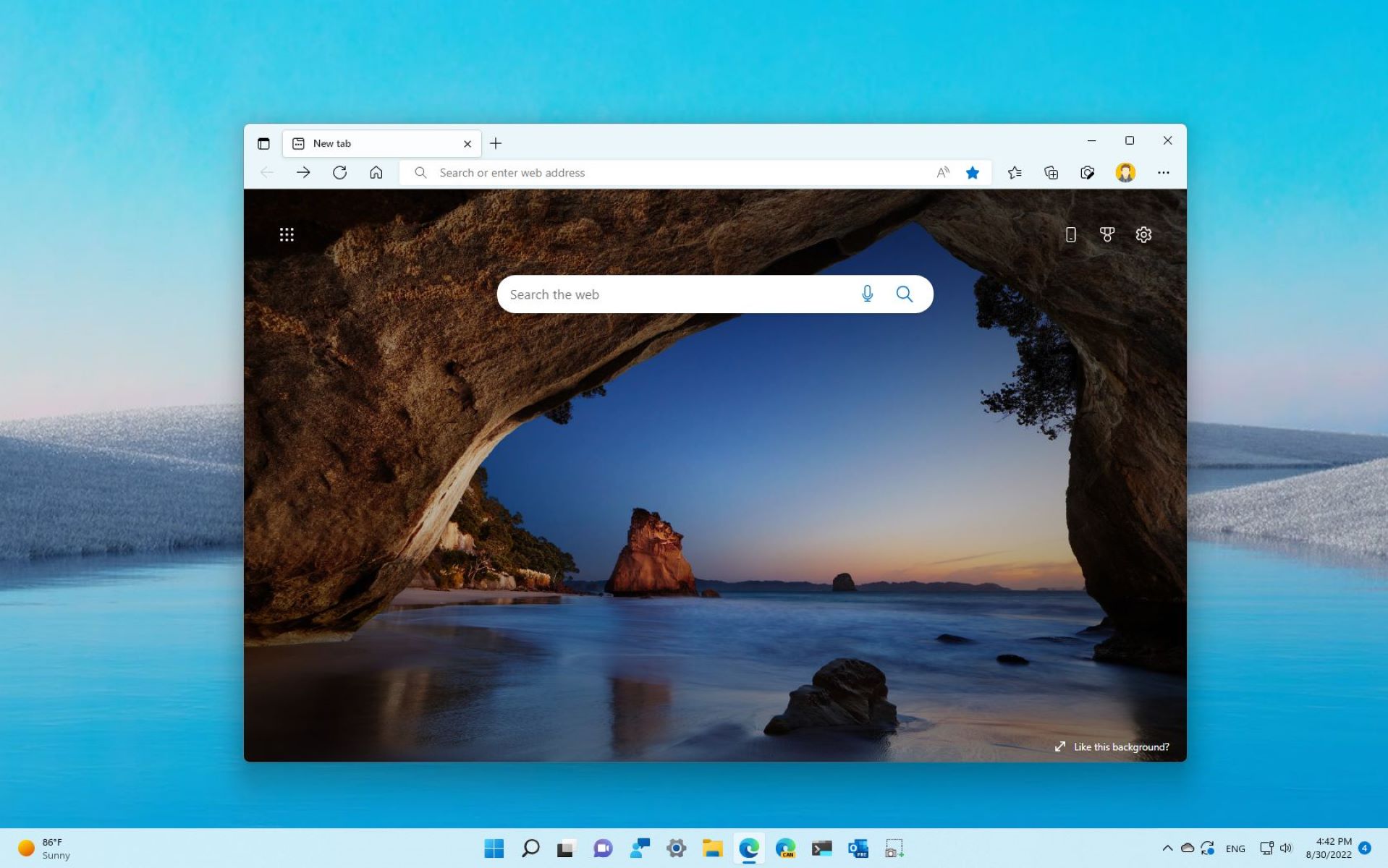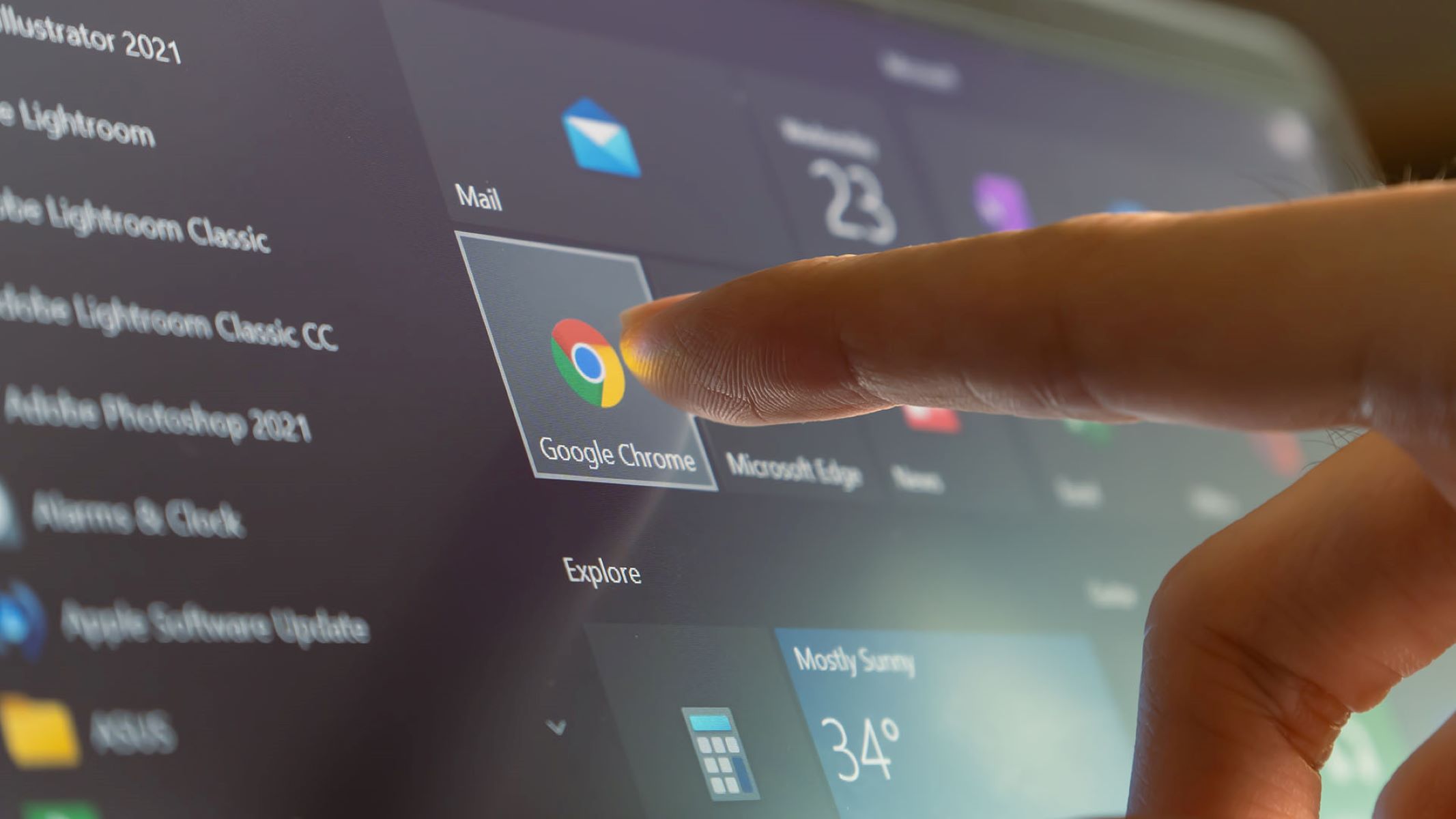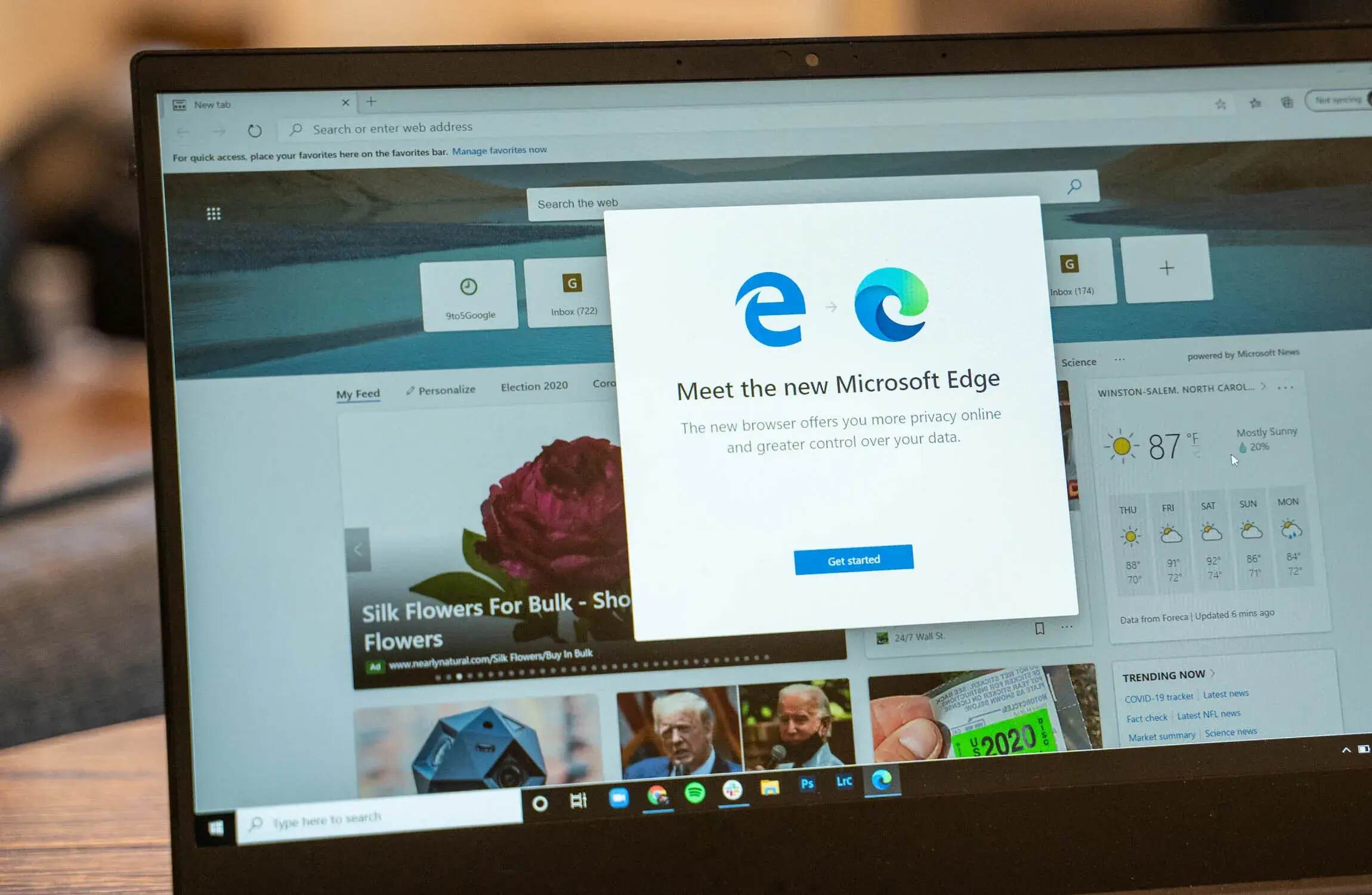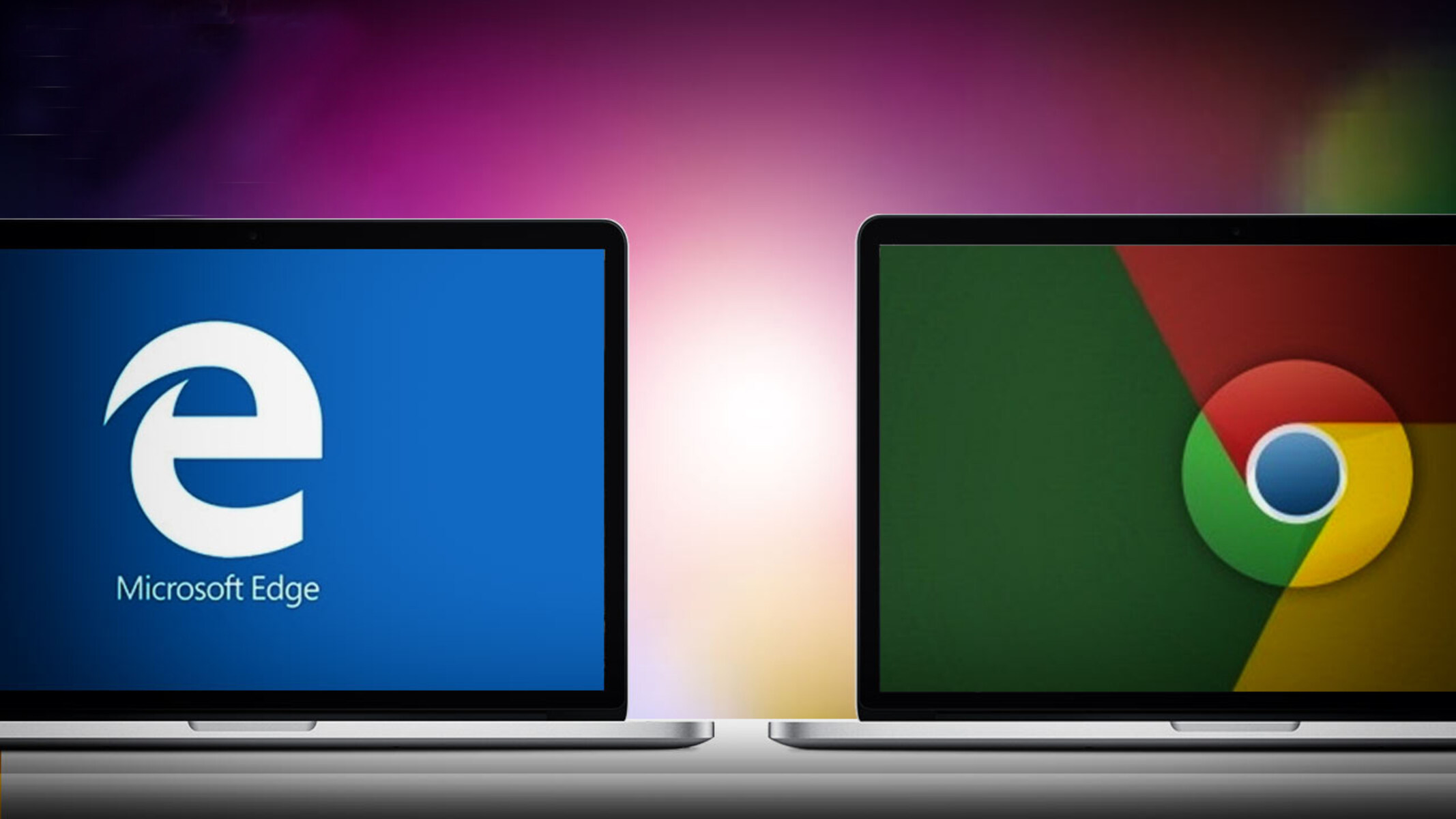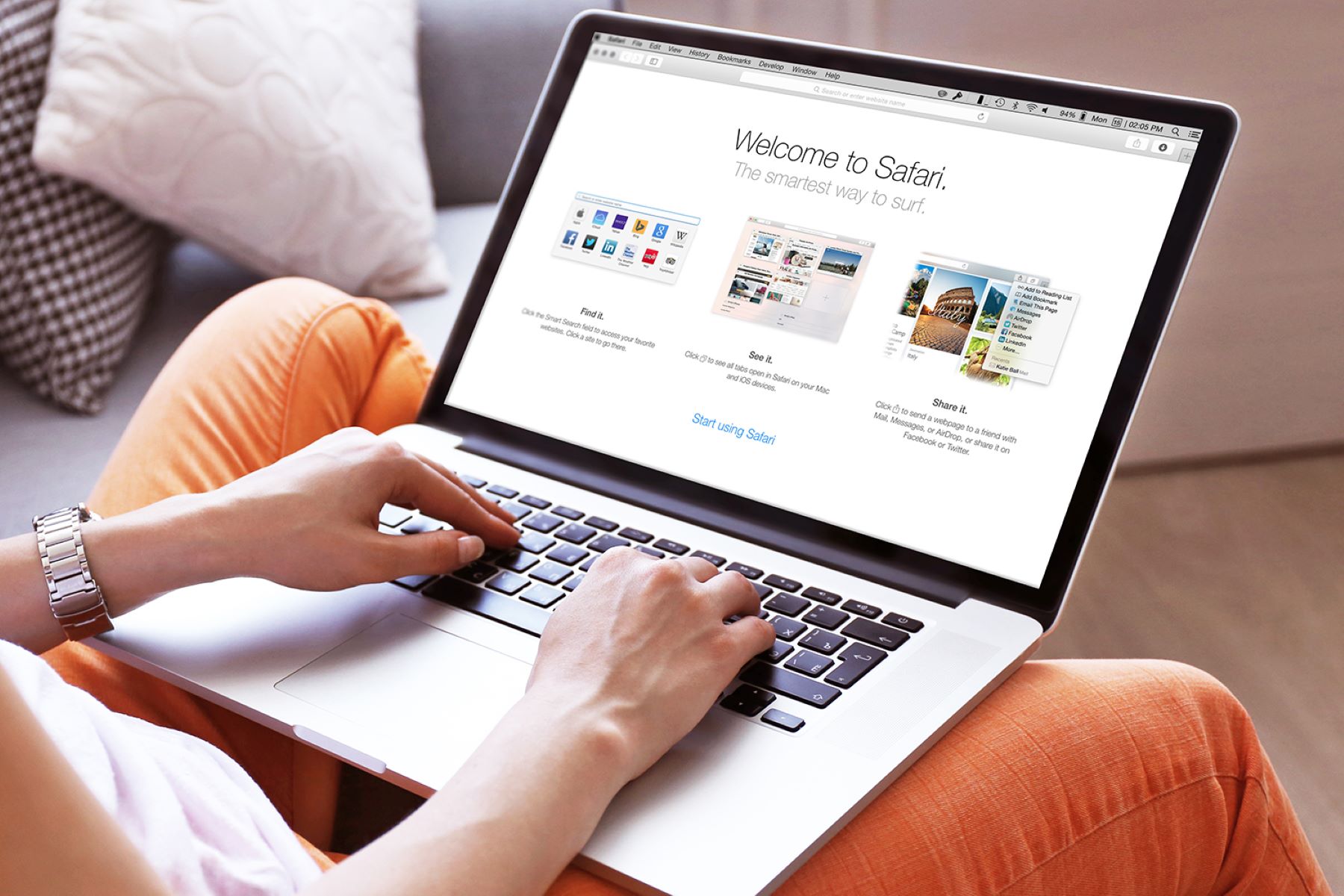Introduction
Welcome to the world of web browsers, where a variety of options are available to browse the internet. One crucial decision you must make is selecting a default browser – the one that automatically opens when you click a link or type a web address. In this article, we will guide you through the process of making Microsoft Edge your default browser on different devices and operating systems.
Microsoft Edge, the modern and fast web browser developed by Microsoft, offers numerous features that make it a popular choice among internet users. With its sleek design, enhanced performance, and advanced security measures, Edge provides a seamless browsing experience for users on Windows, Mac, Android, and iOS devices.
Whether you’re a new Edge user looking to maximize its potential or an existing user wanting to set it as your default browser, we’ve got you covered. Follow our step-by-step instructions below, and you’ll be enjoying all the benefits and conveniences that come with having Edge as your default browser in no time.
What is a Default Browser?
A default browser is the web browser that is automatically launched whenever you open a link or enter a web address on your device. It is the default option for handling all web-related activities, such as accessing websites, downloading files, and viewing online content.
When you install a new browser on your device, it typically asks if you want to set it as the default browser. If you choose to do so, that browser will be the one that opens whenever you click on a link, unless you manually specify otherwise.
Having a default browser is beneficial because it saves you time and effort from continuously selecting a browser each time you want to browse the web. It streamlines the process by automatically launching your preferred browser and allowing you to start browsing immediately.
Furthermore, your default browser determines how different types of files and content are displayed and handled. For example, if you click on a PDF file, your default browser will handle the file accordingly, whether it opens it directly within the browser or downloads it for you to open with a separate application.
Most operating systems come with a pre-installed default browser, such as Microsoft Edge, Safari, or Google Chrome. However, you have the flexibility to change your default browser to any other compatible browser of your choice.
Now that you have a better understanding of what a default browser is, let’s explore the reasons why you might want to make Microsoft Edge your default browser.
Why Make Edge Your Default Browser?
With several browsers competing for your attention, you may wonder why you should choose Microsoft Edge as your default browser. Well, here are a few compelling reasons:
1. Speed and Performance: Microsoft Edge has been built for speed, offering faster page loading times and a smooth browsing experience. Its optimized performance ensures that webpages load quickly and efficiently, allowing you to navigate the internet with ease.
2. Enhanced Security: Edge comes equipped with advanced security features, such as Microsoft Defender SmartScreen, which helps protect you against phishing attempts and malicious websites. It also includes features like tracking prevention and sandboxing, offering a safer browsing experience.
3. Seamless Integration: As a Microsoft product, Edge seamlessly integrates with other Microsoft services and applications. It offers features like Microsoft Search, which allows you to search directly from the address bar and provides personalized results from your Microsoft account and Office 365.
4. Cross-device Syncing: Edge offers syncing capabilities across devices, allowing you to access your bookmarks, browsing history, and saved passwords on multiple devices. Whether you’re using Edge on your Windows PC, Mac, Android phone, or iPhone, your browsing experience remains consistent.
5. Productivity Features: Edge incorporates several productivity-focused features, such as a built-in PDF reader, the ability to ink and take notes on webpages, and a customizable start page with news and weather updates. These features enhance your browsing experience and help you stay organized and informed.
6. Microsoft Edge Collections: Edge introduces a unique feature called Collections that enables you to gather, organize, and share content from the web. Whether you’re researching for a project or planning a trip, Collections allows you to collect relevant information, so you can easily refer back to it later.
7. Browser Compatibility: While Edge is designed to work seamlessly with Windows devices, it is also compatible with macOS, Android, and iOS. So regardless of the device you use, you can enjoy the same great browsing experience with Edge as your default browser.
By making Microsoft Edge your default browser, you can take advantage of these benefits and enjoy a fast, secure, and productive online experience. Now let’s delve into the steps to make Edge your default browser on different devices and operating systems.
How to Make Edge Your Default Browser on Windows?
If you’re using a Windows device and want to set Microsoft Edge as your default browser, follow these simple steps:
- Open the Start menu and click on the Settings icon (gear icon).
- In the Settings menu, select “Apps.”
- In the Apps settings, click on “Default apps” in the left sidebar.
- Scroll down until you find the “Web browser” option.
- Click on the current default browser (e.g., Chrome, Firefox) and choose “Microsoft Edge” from the list of available browsers.
- Once selected, Microsoft Edge will become your default browser, and it will launch automatically whenever you click on a link or open a web page.
To confirm that the changes have been applied successfully, try clicking on a web link from any application (e.g., email, document). It should open using Microsoft Edge as the default browser.
Note: The steps may vary slightly depending on the version of Windows you’re using. If you’re unable to find the exact settings, you can use the search function in the Settings menu to search for “Default apps” or “Web browser” to locate the relevant options.
Now that you’ve made Microsoft Edge your default browser on Windows, let’s move on to the next section, where we’ll discuss how to set Edge as your default browser on a Mac.
How to Make Edge Your Default Browser on Mac?
If you’re using a Mac and want to set Microsoft Edge as your default browser, follow these steps:
- Launch Microsoft Edge on your Mac.
- Click on the “Edge” menu in the top menu bar and select “Preferences.”
- In the Preferences window, click on the “General” tab.
- Scroll down until you find the “Default web browser” section.
- Click on the “Make default” button next to “Default web browser.”
- A prompt will appear asking if you want to change your default browser. Click on “Use Microsoft Edge” to confirm.
After confirming, Microsoft Edge will be set as your default browser on your Mac. Now, whenever you click on a link or open a webpage, it will automatically open in Microsoft Edge.
If you ever want to change your default browser back to Safari or another browser, you can repeat these steps and choose the desired browser as your default.
Now that Microsoft Edge is your default browser on your Mac, let’s move on to the next section and learn how to set Edge as your default browser on Android devices.
How to Make Edge Your Default Browser on Android?
If you’re using an Android device and want to set Microsoft Edge as your default browser, follow these steps:
- Open the Settings app on your Android device.
- Scroll down and tap on “Apps & notifications.”
- In the Apps & notifications menu, tap on “Advanced.”
- Tap on “Default apps.”
- Locate and tap on “Browser app.”
- A list of installed browsers will appear. Select “Microsoft Edge” from the list.
- Confirm the selection by tapping “OK” or “Set as default.”
Once you’ve completed these steps, Microsoft Edge will become your default browser on your Android device. Any time you open a web link, it will automatically launch in Microsoft Edge.
If you ever want to change your default browser back to the previous selection or any other installed browser, you can follow the same steps and choose the desired browser as your default again.
Now you know how to make Microsoft Edge your default browser on an Android device. Let’s proceed to the next section to find out how to set Edge as your default browser on iOS devices.
How to Make Edge Your Default Browser on iOS?
If you’re using an iOS device and want to set Microsoft Edge as your default browser, follow these steps:
- Open the Settings app on your iOS device.
- Scroll down and tap on “Microsoft Edge.”
- In the Microsoft Edge settings, tap on “Default Browser App.”
- A list of available browsers will appear. Select “Microsoft Edge” from the list.
- Now, Microsoft Edge will be set as your default browser on your iOS device.
After completing these steps, any time you click on a web link or open a webpage from another app, it will automatically launch in Microsoft Edge.
If you ever want to change your default browser back to Safari or any other installed browser on your iOS device, you can follow the same steps and select the desired browser in the “Default Browser App” settings.
Now you know how to make Microsoft Edge your default browser on an iOS device. Let’s move on to the next section, where we’ll discuss the advantages and benefits of using Edge as your default browser.
Advantages and Benefits of Using Edge as Your Default Browser
Choosing Microsoft Edge as your default browser comes with a range of advantages and benefits that enhance your browsing experience. Here are some key advantages of using Edge as your default browser:
1. Performance and Speed: Edge is designed to deliver fast and efficient performance, allowing webpages to load quickly and ensuring a smooth browsing experience. Its streamlined design and optimized code contribute to faster page rendering and improved overall speed.
2. Enhanced Privacy and Security: Edge prioritizes your privacy and security by offering advanced protection against online threats. It includes features such as Microsoft Defender SmartScreen, which helps block malicious websites and protect you from phishing attacks. Additionally, Edge offers several built-in privacy settings, including customizable tracking prevention, to give you peace of mind while browsing.
3. Seamless Integration with Microsoft Services: If you use Microsoft services or applications like Office 365, Edge offers seamless integration. It allows you to sync your browsing data, passwords, and settings across devices, making it easy to access your information wherever you go. Additionally, Edge provides faster access to Microsoft services through features like Microsoft Search integrated directly into the address bar.
4. Productivity Features: Edge includes a variety of productivity-focused features to help you stay organized and efficient. It offers a built-in PDF reader, the ability to take web page screenshots, and the option to annotate and mark up websites. Edge also includes a customizable start page with news, weather, and other personalized updates to keep you informed while browsing.
5. Cross-Platform Compatibility: Whether you’re using Windows, Mac, Android, or iOS, Edge offers a consistent and familiar browsing experience across devices. It ensures your bookmarks, browsing history, and settings are synchronized, allowing you to seamlessly switch between devices without missing a beat.
6. Microsoft Edge Collections: A unique feature of Edge is Collections, which enables you to gather, organize, and share content from the web. Whether you’re conducting research, planning a trip, or organizing your ideas, Collections helps you collect and manage relevant information in a visual and organized manner.
7. Extensive Browser Support: Edge supports a wide range of web technologies and standards, ensuring compatibility with websites and web applications. It keeps up-to-date with the latest web standards, allowing you to access and utilize the full potential of modern web technologies.
By choosing Microsoft Edge as your default browser, you can enjoy these advantages and benefits, making your online experience faster, more secure, and more productive.
Now that you’re aware of the advantages of using Edge as your default browser, let’s wrap up this article.
Conclusion
In this article, we have explored the process of making Microsoft Edge your default browser on various platforms. From Windows to Mac, Android to iOS, setting Edge as your default browser is a straightforward process that can greatly enhance your browsing experience.
By choosing Edge as your default browser, you benefit from its speed, performance, and enhanced security features. Edge seamlessly integrates with Microsoft services, offers advanced privacy options, and provides productivity features like Collections and a customizable start page.
Whether you’re using a Windows PC, Mac, Android phone, or iOS device, Edge ensures a consistent and synchronized browsing experience across platforms. With its cross-device syncing capabilities, your bookmarks, browsing history, and settings are accessible wherever you go.
By following the step-by-step instructions outlined in this article, you can easily make Microsoft Edge your default browser and unlock its full potential. Whether you’re a new Edge user or an existing one looking to maximize its capabilities, setting it as your default browser is a great choice.
So, why wait? Start enjoying the benefits of Microsoft Edge as your default browser today. Take the leap and experience fast, secure, and productive browsing across all your devices.