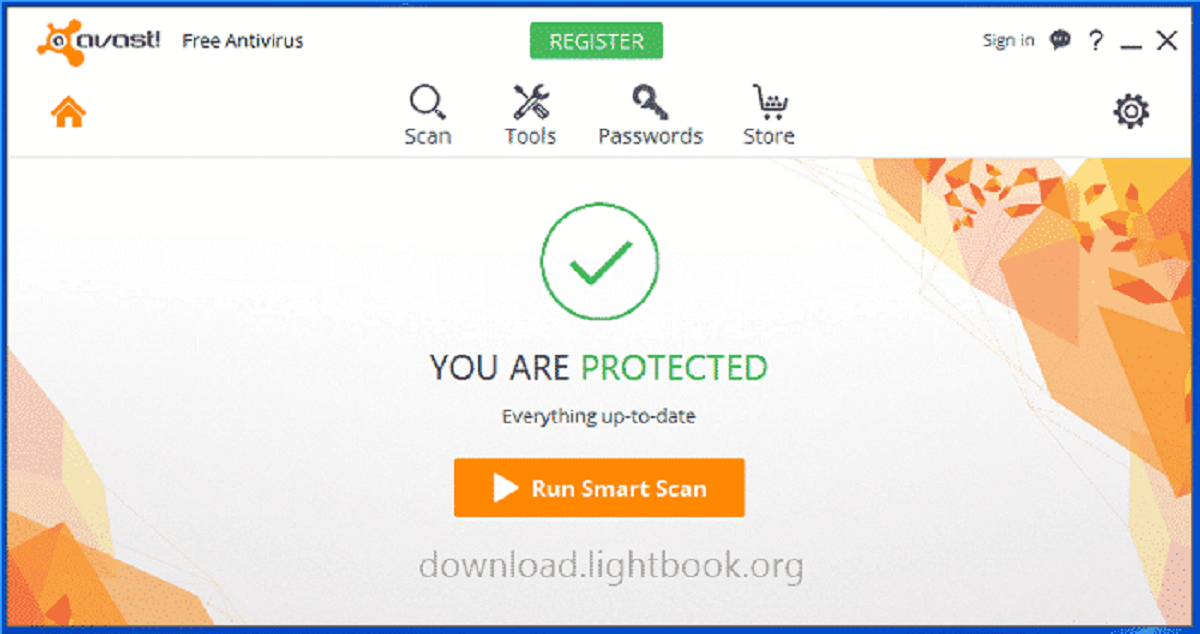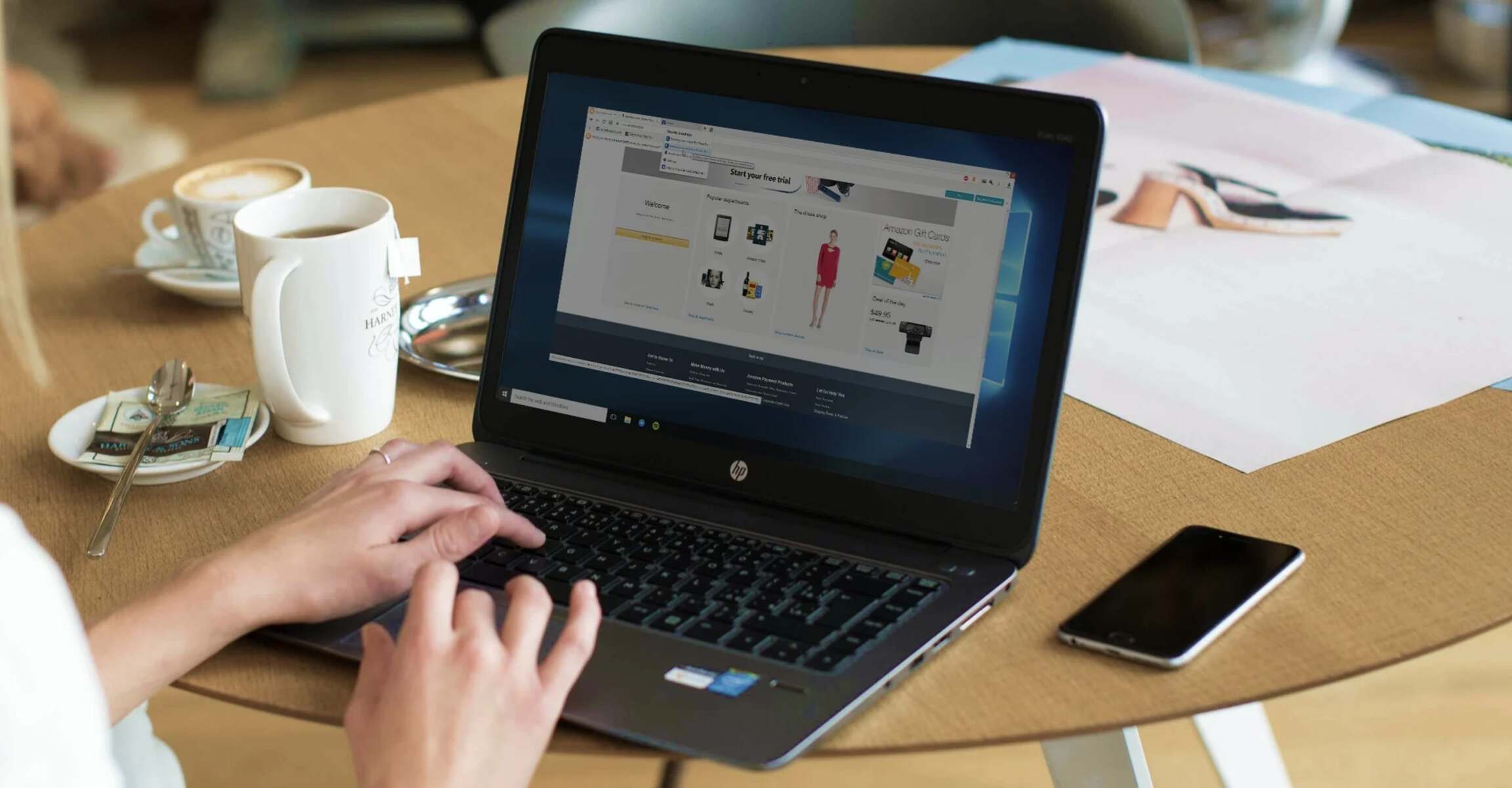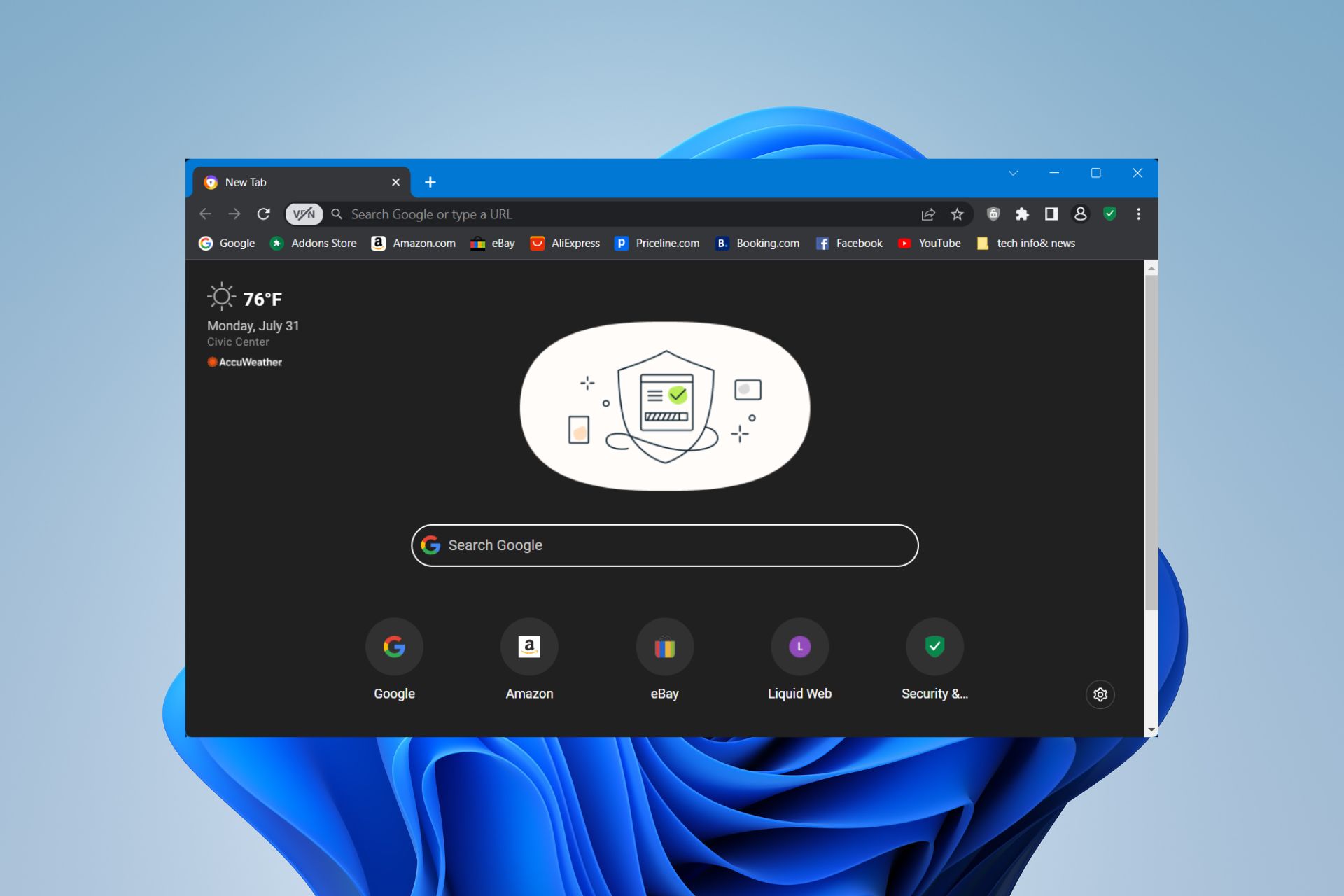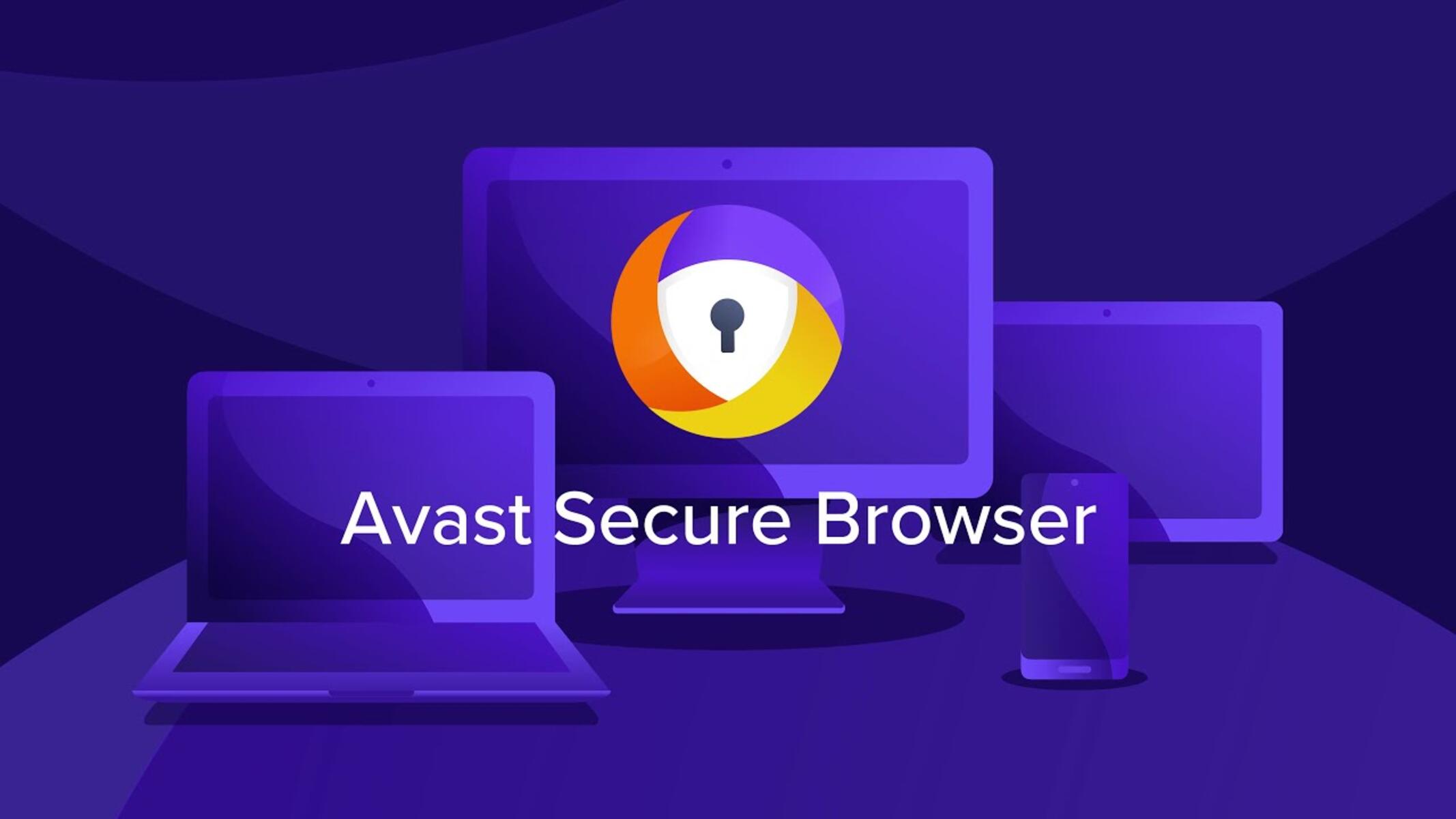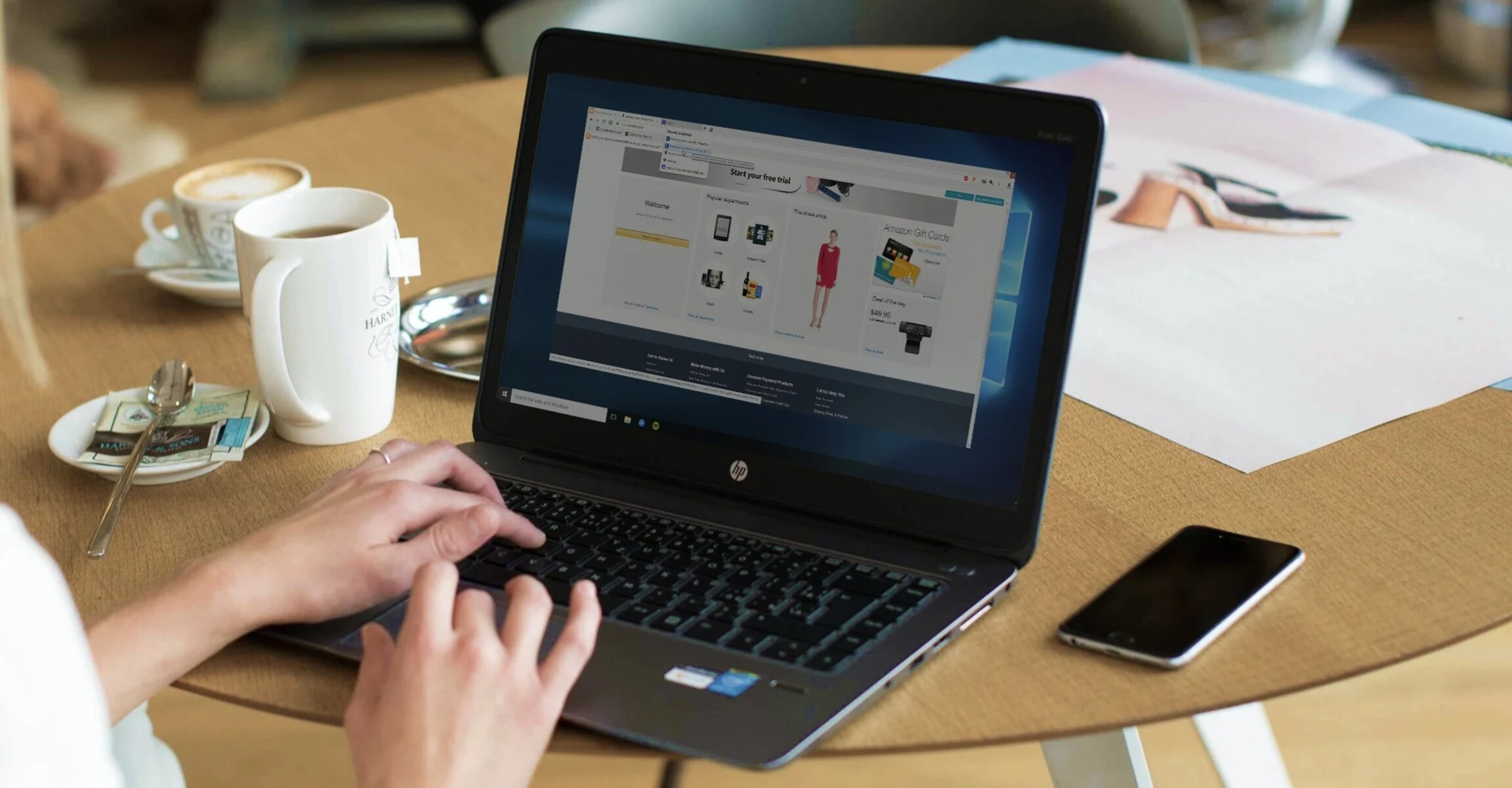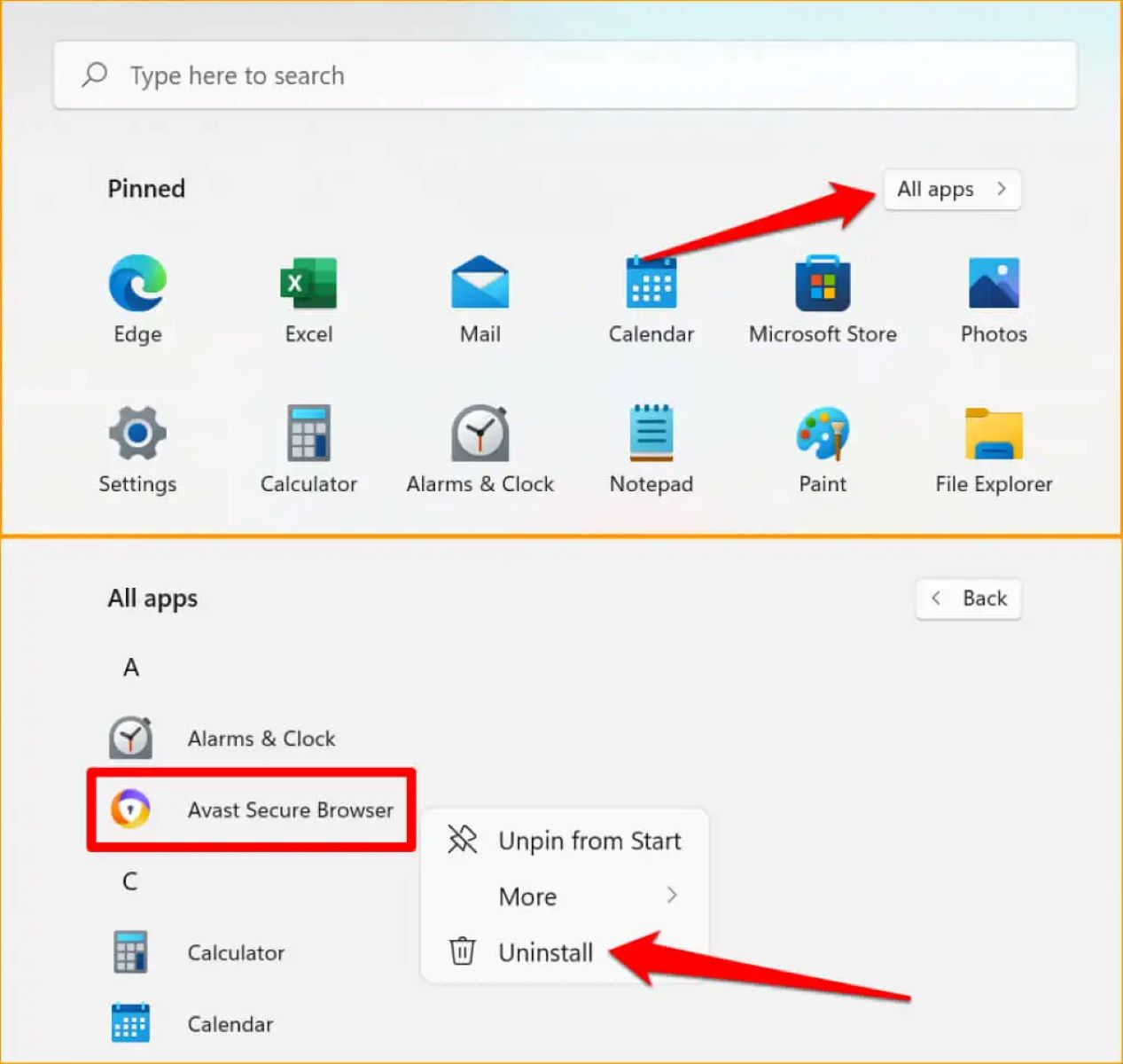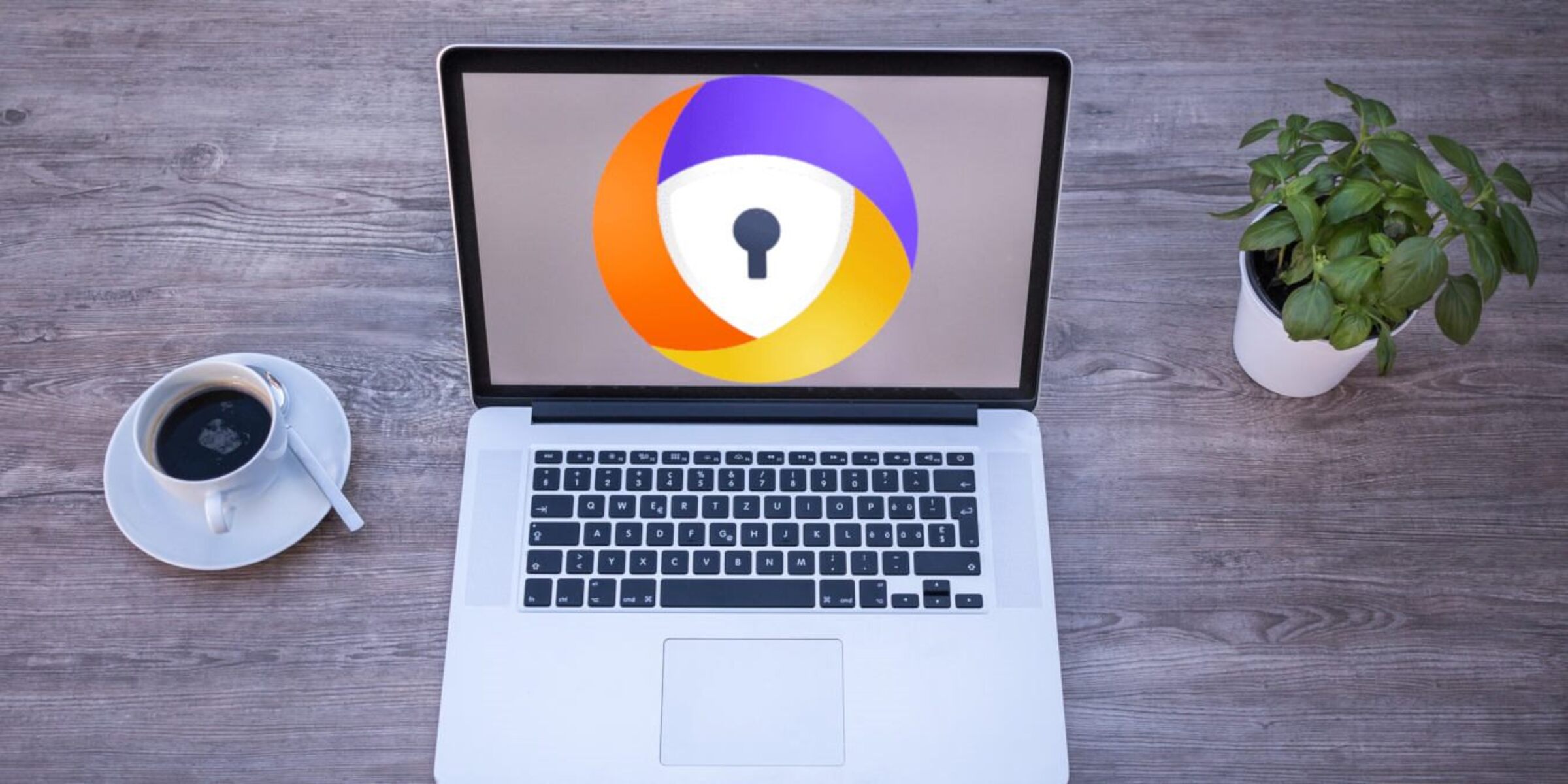Introduction
Welcome to this guide on how to stop Avast Safezone Browser. If you’ve been using Avast Antivirus for some time, you might have come across their Safezone Browser, which is a secure web browser developed by Avast. While it can offer enhanced security features, some users may find that it doesn’t meet their needs or preferences. If you’re looking to uninstall or disable Avast Safezone Browser, you’ve come to the right place.
Avast Safezone Browser is designed to provide a safe and secure browsing experience by isolating online activities from potential threats. It comes bundled with the Avast Antivirus software and offers features like built-in ad-blocker, anti-phishing protection, and secure banking mode. However, some users might feel that it slows down their system or prefer to use alternative web browsers.
In this guide, we will walk you through the steps to stop Avast Safezone Browser. Whether you want to completely uninstall it or simply disable it from running in the background, we have got you covered. Remember that disabling or removing Avast Safezone Browser will not affect the performance or functionality of the Avast Antivirus software.
Before proceeding with the steps, it is important to note that Avast Safezone Browser might have been installed as an add-on or extension in your default web browser. So, in addition to disabling or uninstalling the Safezone Browser itself, it’s recommended to remove any associated extensions or add-ons from your preferred browser.
Now, let’s dive into the step-by-step process of stopping Avast Safezone Browser to help you regain control over your web browsing experience without any interruptions.
What is Avast Safezone Browser?
Avast Safezone Browser is a secure web browser developed by Avast, a renowned cybersecurity company. It is designed to provide a safer and more private browsing experience compared to regular web browsers. The Safezone Browser is often bundled with the Avast Antivirus software and offers additional features to protect users from various online threats.
One of the key features of Avast Safezone Browser is its ability to isolate online activities from potential threats. It creates a virtual, secure environment where users can access the internet without worrying about malware, phishing attempts, or other forms of online attacks. This browser also comes equipped with a built-in ad-blocker, which helps users avoid intrusive advertisements and ensures a more pleasant browsing experience.
Avast Safezone Browser also boasts a secure banking mode, which is specifically designed for online banking and other sensitive transactions. When users enter this mode, the browser isolates all other applications on the computer, providing an extra layer of protection against keyloggers and other malicious software that can steal sensitive information.
In addition to its security features, Avast Safezone Browser offers a range of customization options. Users can personalize their browsing experience by changing the theme, adding their favorite bookmarks, and accessing various tools such as a video downloader and screenshot tool.
While Avast Safezone Browser can be a valuable tool for enhancing online security, some users may find that it doesn’t align with their preferences or needs. They may experience performance issues or simply prefer to use other web browsers that they are more familiar with. In such cases, it may be necessary to stop or remove Avast Safezone Browser from their system.
In the next sections, we will explore the reasons why some users may want to stop Avast Safezone Browser and provide step-by-step instructions on how to uninstall or disable it.
Reasons to Stop Avast Safezone Browser
While Avast Safezone Browser offers enhanced security features and a safer browsing experience, there are several reasons why some users may choose to stop or remove it from their system. Here are some of the common reasons:
1. Performance: Some users may find that Avast Safezone Browser slows down their system or causes high CPU usage. This can be frustrating, especially for those who require fast and efficient browsing.
2. Compatibility: Avast Safezone Browser may not be compatible with certain websites or web applications due to its security mechanisms. This can result in issues accessing certain features or functionalities.
3. User Preferences: Some users simply prefer to use their favorite web browser and may not find the additional features provided by Avast Safezone Browser necessary. They may want to stick to their preferred browser for consistency and familiarity.
4. Resource Consumption: Avast Safezone Browser, like any software, consumes system resources such as memory and storage space. Users with limited resources may choose to uninstall or disable it to free up resources for other applications.
5. Alternative Security Measures: Some users may already have comprehensive security measures in place, such as a robust antivirus program or other secure browsing tools. In such cases, they may not see the need for Avast Safezone Browser’s additional security features.
6. Preference for Different Browsers: While Avast Safezone Browser is built on the Chromium platform, some users may have a personal preference for other web browsers, such as Google Chrome, Mozilla Firefox, or Microsoft Edge. They may prefer the interface, features, or customization options available in their preferred browser.
It’s important to note that stopping or removing Avast Safezone Browser will not affect the performance or functionality of the Avast Antivirus software itself. The antivirus program will continue to function as usual, providing protection against malware and other online threats.
In the following sections, we will provide step-by-step instructions on how to uninstall or disable Avast Safezone Browser, allowing you to regain control over your web browsing experience.
Step 1: Uninstalling Avast Safezone Browser
If you have decided to completely remove Avast Safezone Browser from your system, here are the steps to uninstall it:
- Open the Control Panel on your Windows computer. You can do this by clicking on the Start menu and searching for “Control Panel.”
- In the Control Panel, locate and click on the “Programs” or “Programs and Features” option.
- A list of installed programs will appear. Scroll through the list to find “Avast Safezone Browser.”
- Click on “Avast Safezone Browser” to select it and then click on the “Uninstall” button.
- Follow the on-screen instructions to complete the uninstallation process. You may be prompted to confirm the action and remove any associated files.
- Once the uninstallation is complete, restart your computer to ensure that all traces of Avast Safezone Browser are removed.
If you are using a Mac, the process of uninstalling Avast Safezone Browser may be slightly different. Here’s what you need to do:
- Go to the “Applications” folder on your Mac.
- Locate the “Avast Safezone Browser” application and drag it to the Trash.
- Right-click on the Trash icon in the Dock and select “Empty Trash” to permanently remove the application.
It’s important to note that uninstalling Avast Safezone Browser will remove all associated files and settings from your computer. If you decide to reinstall it in the future, you will need to download and install it again from the Avast website or through the Avast Antivirus software.
In the next step, we will cover how to disable Avast Safezone Browser if you prefer to keep it installed but prevent it from running in the background.
Step 2: Disabling Avast Safezone Browser
If you want to keep Avast Safezone Browser installed but prevent it from running in the background, you can disable it by following these steps:
- Open the Avast Antivirus software on your computer.
- Click on the “Menu” option, usually represented by three horizontal lines or dots in the top-right corner of the Avast window.
- In the menu, select “Settings” or “Preferences.”
- In the settings or preferences menu, locate the “Components” or “Protection” tab.
- Scroll down until you find the “Safezone Browser” component.
- Click on the toggle switch or checkbox next to “Safezone Browser” to disable it. The toggle switch or checkbox should change to the “off” position.
- Once you have disabled Avast Safezone Browser, close the settings or preferences window.
Disabling Avast Safezone Browser will prevent it from running in the background and interfering with your regular browsing activities. However, the browser will still remain installed on your system, and you can choose to enable it again in the future if needed.
It’s essential to note that the process of disabling Avast Safezone Browser may vary slightly depending on the version of the Avast Antivirus software you are using. The steps mentioned above are a general guide, but you may need to explore the settings or preferences menu to locate the “Safezone Browser” component.
In the next step, we will cover how to remove Avast Safezone Browser from startup to ensure it doesn’t launch automatically when you start your computer.
Step 3: Removing Avast Safezone Browser from Startup
Removing Avast Safezone Browser from startup will prevent it from launching automatically when you start your computer. Here is how you can do it:
- Press Ctrl + Shift + Esc to open the Task Manager on your Windows computer.
- In the Task Manager, navigate to the “Startup” tab.
- Look for an entry related to Avast Safezone Browser. It may be listed as “SafeZone” or “Avast Browser” in the “Name” column.
- Click on the entry to select it and then click the “Disable” button located at the bottom-right of the Task Manager window. Alternatively, you can right-click on the entry and choose “Disable” from the context menu.
- Close the Task Manager.
By disabling Avast Safezone Browser from startup, you ensure that it doesn’t launch automatically whenever you boot up your computer. This can help improve system startup time and prevent any unnecessary resource usage.
It’s important to note that the steps to remove Avast Safezone Browser from startup may vary slightly depending on your version of Windows. The above instructions should work for Windows 10, but if you are using a different version, you may need to explore the system configuration or startup settings to disable the browser from launching automatically.
In the next step, we will cover how to clear browser extensions and add-ons related to Avast Safezone Browser to ensure a clean browsing experience.
Step 4: Clearing Browser Extensions and Add-Ons
In addition to uninstalling or disabling Avast Safezone Browser, it’s important to remove any associated browser extensions and add-ons to ensure a clean browsing experience. Follow these steps to clear browser extensions and add-ons related to Avast Safezone Browser:
Google Chrome:
- Open Google Chrome on your computer.
- Click on the three-dot menu icon in the top-right corner of the Chrome window.
- Go to “More tools” and select “Extensions” from the dropdown menu.
- A list of installed extensions will appear. Look for any extensions related to Avast Safezone Browser.
- Click on the trash can icon next to each Avast Safezone Browser extension to remove it.
Mozilla Firefox:
- Open Mozilla Firefox on your computer.
- Click on the three-bar menu icon in the top-right corner of the Firefox window.
- Go to “Add-ons” from the dropdown menu.
- In the left sidebar, select “Extensions.”
- Look for any extensions related to Avast Safezone Browser and click on the “Remove” button next to each one.
Microsoft Edge:
- Open Microsoft Edge on your computer.
- Click on the three-dot menu icon in the top-right corner of the Edge window.
- Go to “Extensions” from the dropdown menu.
- A list of installed extensions will appear. Look for any extensions related to Avast Safezone Browser.
- Click on the “Remove” button next to each Avast Safezone Browser extension to delete it.
By removing Avast Safezone Browser extensions and add-ons from your preferred browser, you ensure that there are no remaining traces of the browser left behind. This helps in keeping your browser clean and optimized.
Keep in mind that the steps for clearing extensions and add-ons may vary slightly depending on the browser you are using. Make sure to follow the appropriate steps for your specific browser.
In the next step, we will cover how to delete Avast Safezone Browser files and folders from your computer.
Step 5: Deleting Avast Safezone Browser Files and Folders
To ensure the complete removal of Avast Safezone Browser from your computer, it’s important to delete any remaining files and folders associated with the browser. Follow these steps to delete Avast Safezone Browser files and folders:
- Open the File Explorer on your Windows computer.
- Navigate to the installation directory of Avast Safezone Browser. The default location is usually
C:\Program Files (x86)\Avast Safezone Browser. - Click on the folder and press Shift + Delete to permanently delete it. Alternatively, you can right-click on the folder and select “Delete” from the context menu. Note that deleting the folder will remove all files and subfolders associated with Avast Safezone Browser.
- Empty the Recycle Bin to ensure that the files are permanently removed from your computer.
By deleting the Avast Safezone Browser files and folders, you are removing the remaining remnants of the browser from your system. This step ensures a clean uninstallation process.
It’s important to note that the folder location mentioned above is the default installation directory for Avast Safezone Browser. If you installed the browser in a different location, navigate to that specific location to delete the files and folders.
In the next step, we will cover how to reset your default browser settings to ensure that any lingering traces of Avast Safezone Browser are removed.
Step 6: Resetting Default Browser Settings
To ensure that any lingering traces of Avast Safezone Browser are removed from your system, it’s important to reset your default browser settings. Here are the steps to reset the settings in some popular web browsers:
Google Chrome:
- Open Google Chrome on your computer.
- Click on the three-dot menu icon in the top-right corner of the Chrome window.
- Go to “Settings” from the dropdown menu.
- Scroll down and click on “Advanced” to reveal additional settings.
- Scroll down to the “Reset and clean up” section.
- Click on “Restore settings to their original defaults” or “Reset settings.”
- Confirm your action and allow Chrome to reset the settings. This will remove any customizations and restore the browser to its default state.
Mozilla Firefox:
- Open Mozilla Firefox on your computer.
- Click on the three-bar menu icon in the top-right corner of the Firefox window.
- Go to “Help” and select “Troubleshooting Information” from the dropdown menu.
- In the Troubleshooting Information page, click on the “Refresh Firefox” button.
- Confirm your action and allow Firefox to refresh the browser. This will reset all settings to their default values.
Microsoft Edge:
- Open Microsoft Edge on your computer.
- Click on the three-dot menu icon in the top-right corner of the Edge window.
- Go to “Settings” from the dropdown menu.
- In the Settings page, click on “Reset settings” under the “Reset settings” section.
- Confirm your action and allow Edge to reset the settings. This will remove any customizations and restore the browser to its default state.
Resetting the default browser settings will remove any lingering traces of Avast Safezone Browser and ensure that your browser is restored to its original state. This step is important to ensure a clean browsing experience.
Keep in mind that the steps for resetting browser settings may vary slightly depending on the browser you are using. Make sure to follow the appropriate steps for your specific browser.
Congratulations! You have successfully stopped Avast Safezone Browser and removed any associated files, settings, and extensions. You can now enjoy using your preferred web browser without any interference.
Conclusion
In this guide, we have walked through the steps to stop Avast Safezone Browser and regain control over your web browsing experience. Whether you chose to completely uninstall it or simply disable it, following these steps will help you achieve your desired outcome.
We discussed the reasons why you might want to stop Avast Safezone Browser, including performance issues, compatibility concerns, and personal preferences. We then provided step-by-step instructions for each stage of the process.
First, we covered the uninstallation process, guiding you through the steps to remove Avast Safezone Browser from your system. Next, we showed you how to disable the browser, preventing it from running in the background while still keeping it installed. We then explained how to remove Avast Safezone Browser from startup, ensuring that it does not launch automatically when you start your computer.
Furthermore, we explored how to clear browser extensions and add-ons related to Avast Safezone Browser to ensure a clean browsing experience. Finally, we discussed the importance of deleting Avast Safezone Browser files and folders from your computer and resetting your default browser settings to completely remove any remaining traces of the browser.
By following these steps, you can reclaim your preferred web browsing experience without any interruptions or unwanted software running on your system.
Remember, if you still have Avast Antivirus installed, stopping or removing Avast Safezone Browser will not affect the overall performance or functionality of the antivirus software. You will continue to be protected against malware and other online threats.
Thank you for following this guide, and we hope that it has been helpful in your endeavor to stop Avast Safezone Browser. Enjoy your secure and personalized web browsing experience!