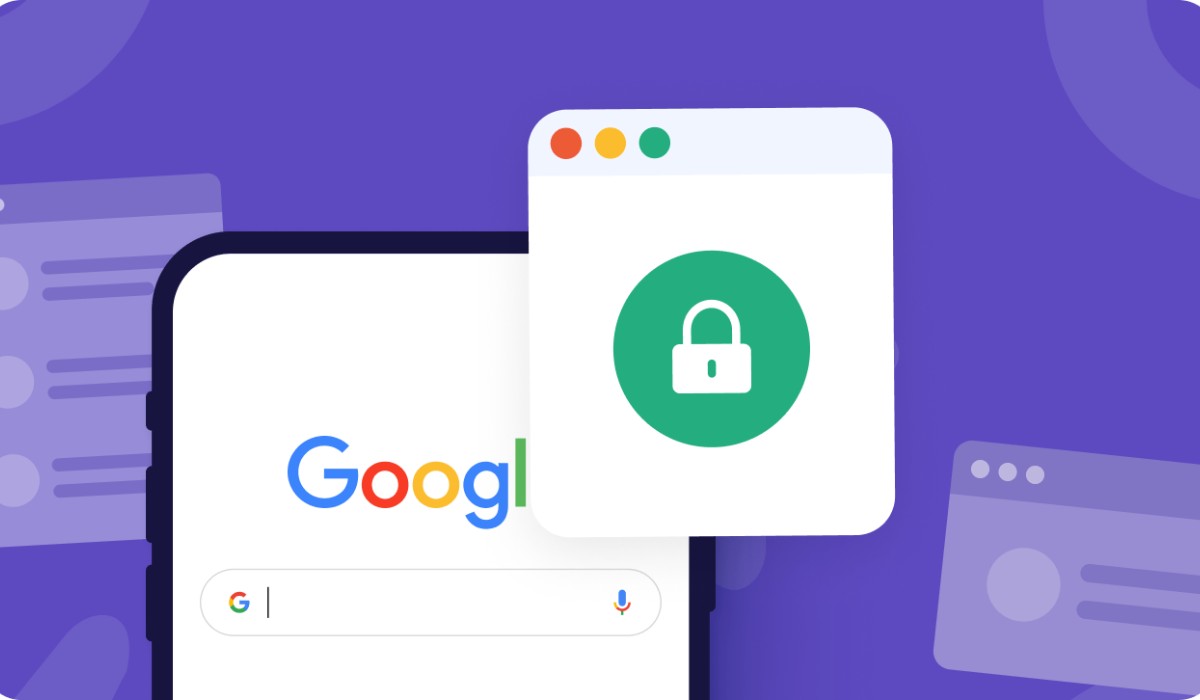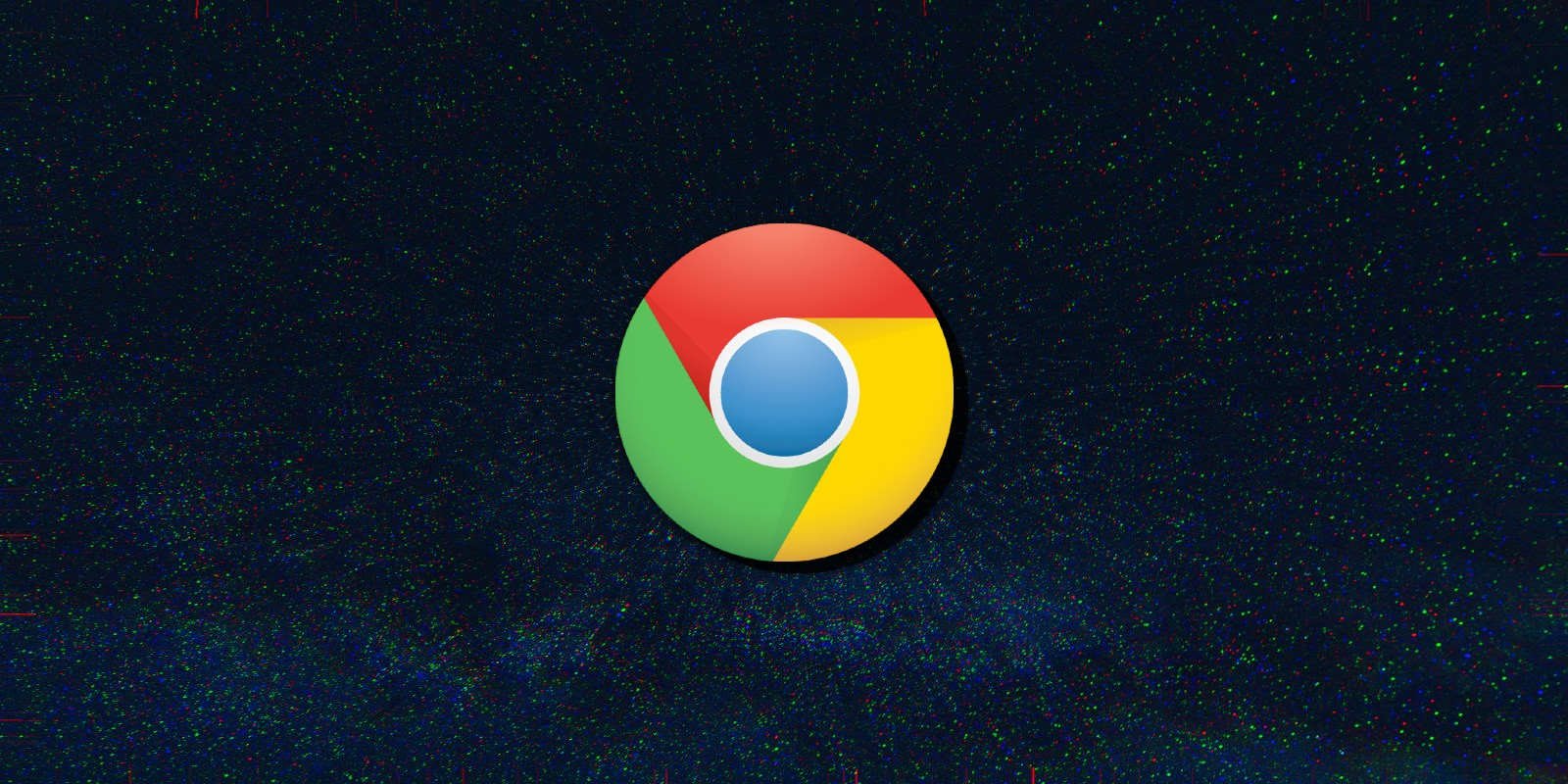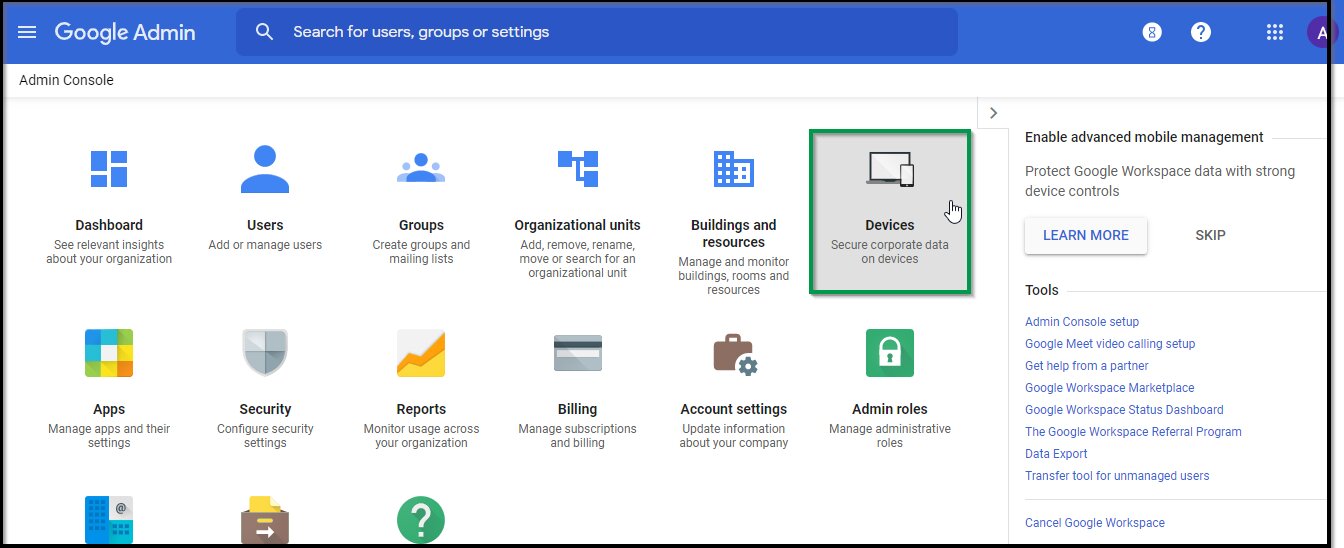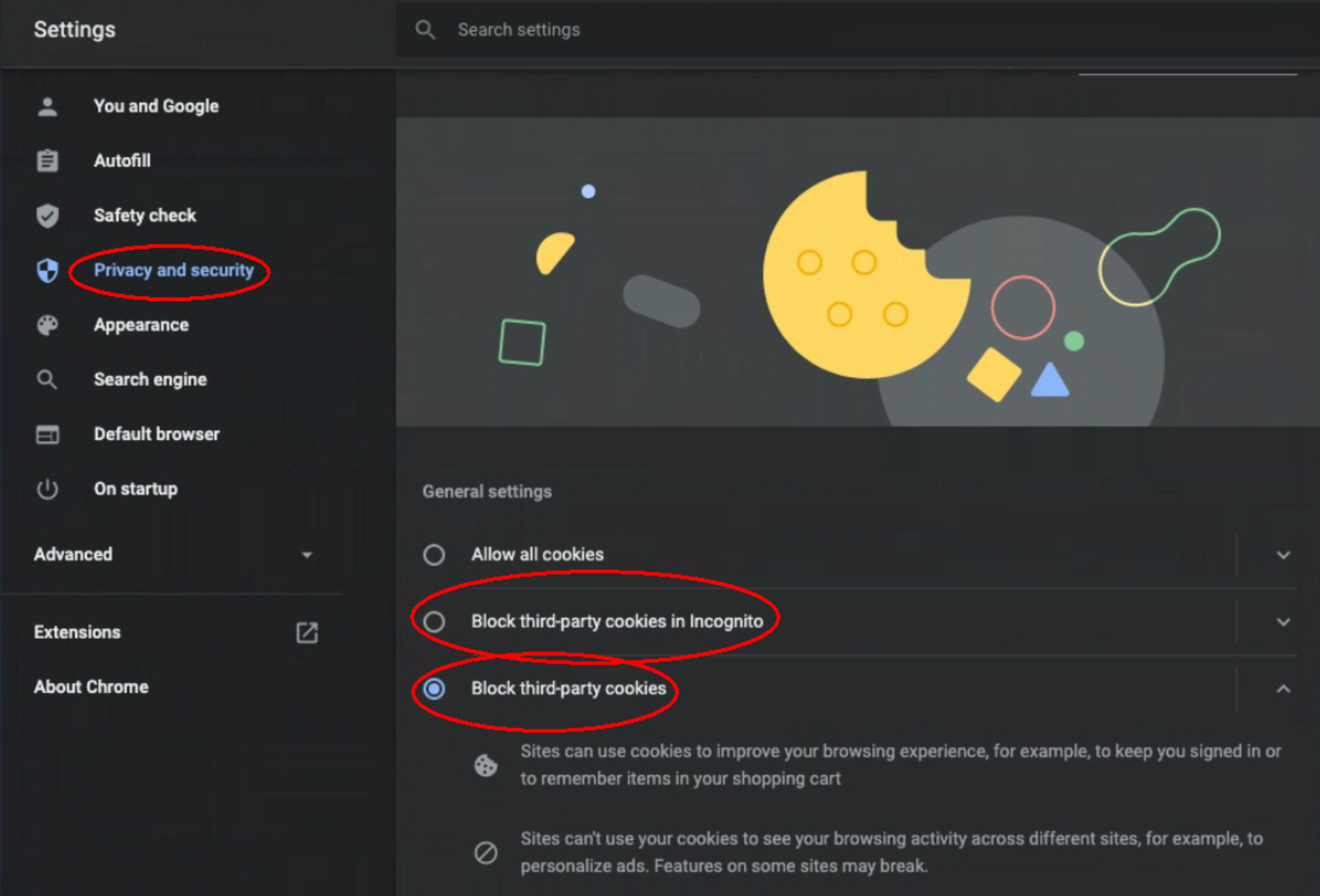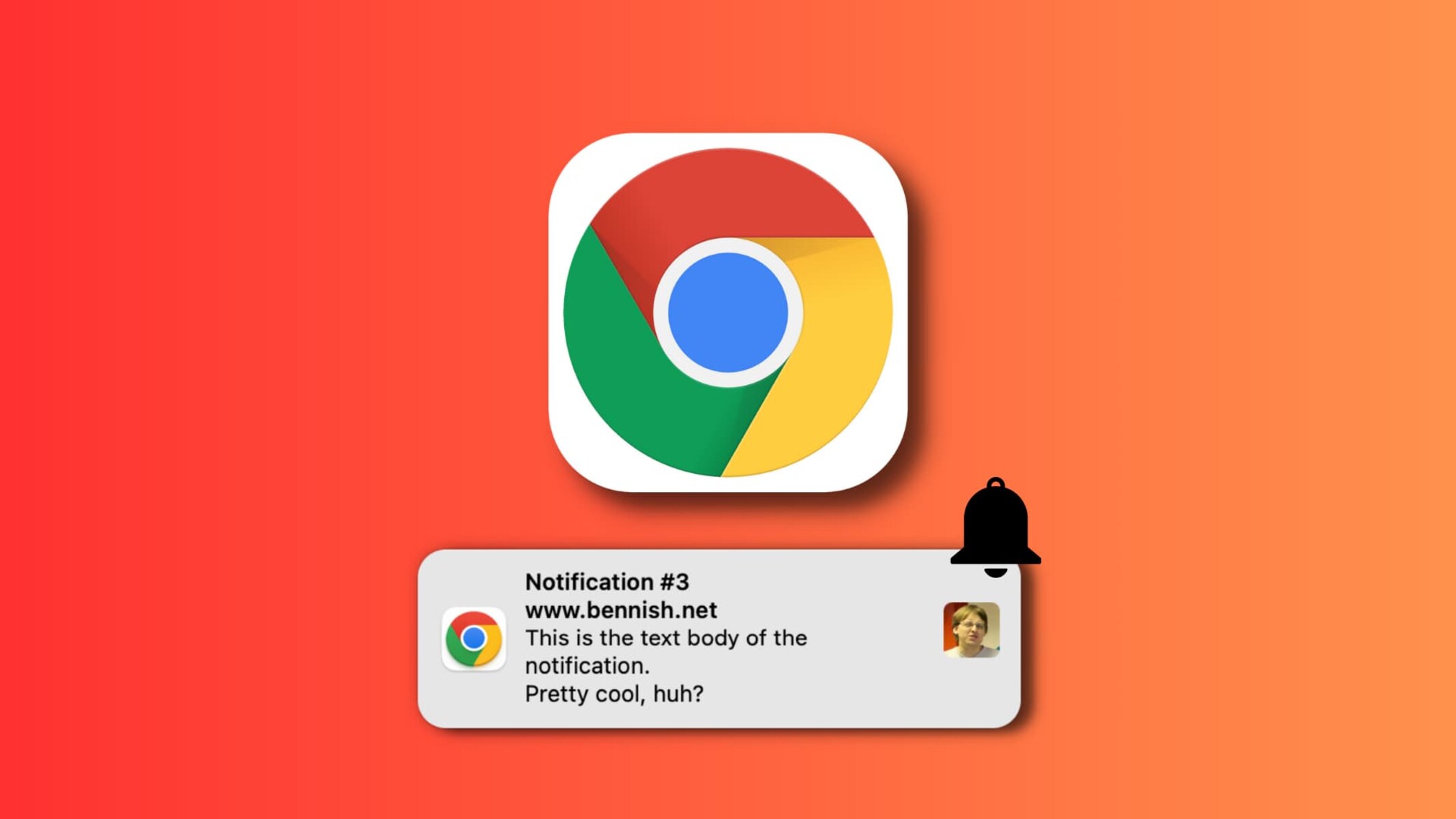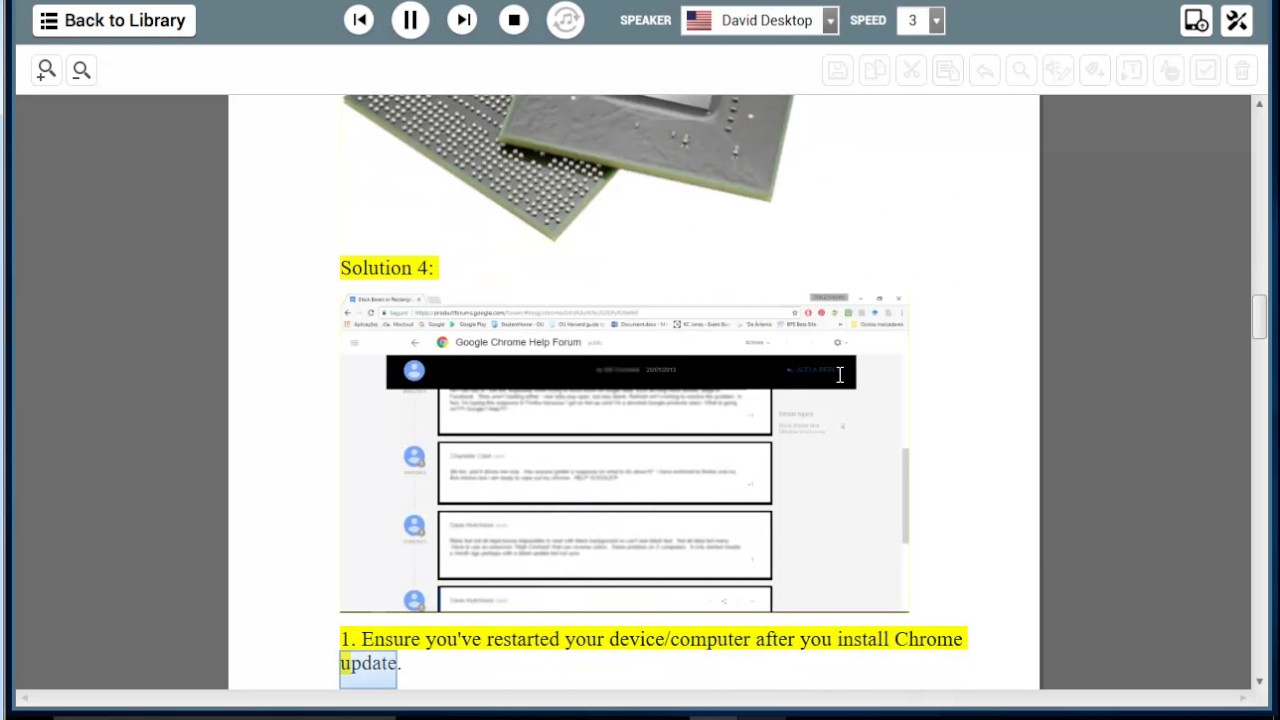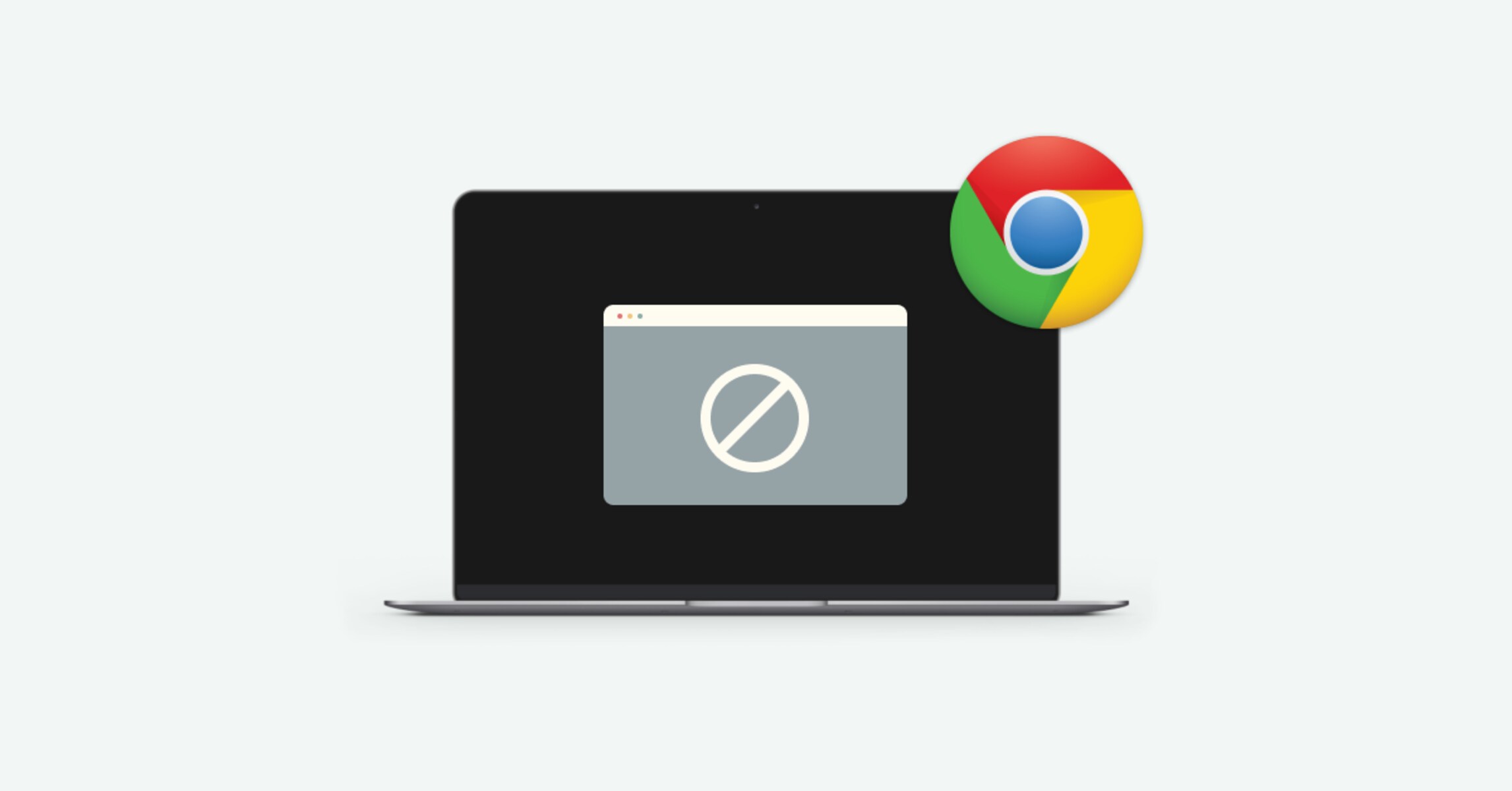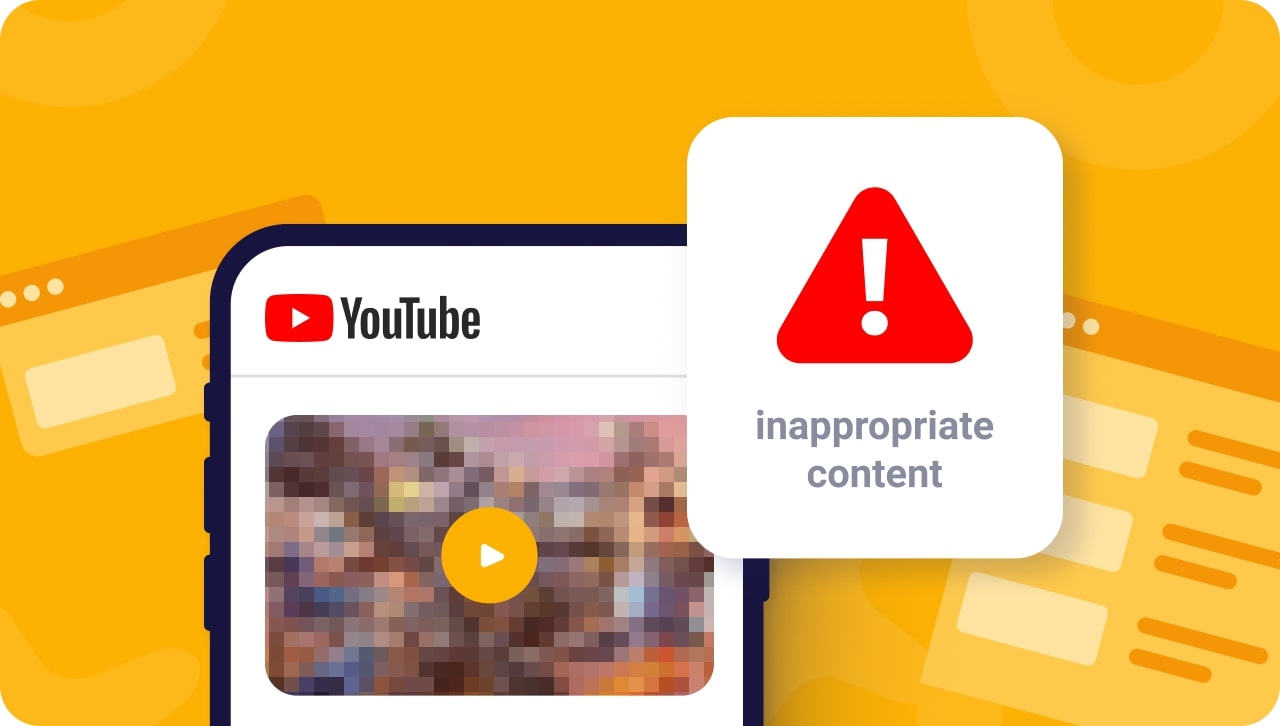Now that most people are working and taking online classes from home, rules have become easier to bend. With no one watching, it is not impossible for students or workers to spend time doing something other than their tasks. A quick social media check will eventually lead you to other sites and cost you the time you could have spent on your work or class. This is why you’ll need to learn how to block websites on Chrome.
To avoid distractions, it’s best to get rid of the websites that keep you from doing what you’re supposed to do. In this guide, we’ll show you sites and productivity apps you can use to block websites on Chrome and stop you from getting sidetracked.
In This Article
- How to Block Websites on Chrome?
- Can I Also Block Websites in Incognito Mode?
- Can I Add a Password to Access Blocked Sites?
- What are the Benefits of Using Website Blockers?
- Conclusion
How to Block Websites on Chrome?


Blocking websites on Google Chrome is easy, but the challenge is how long you can keep them blocked. The first step is to think about eliminating what makes you unproductive, but you must also sustain it to achieve better outcomes. It wouldn’t be wise to block certain websites only to unblock them whenever you want to. Not only is it a waste of time, but it’s also a missed opportunity to be productive.
To help you overcome any temptation of getting distracted, here are some of the website blockers available for you.
BlockSite
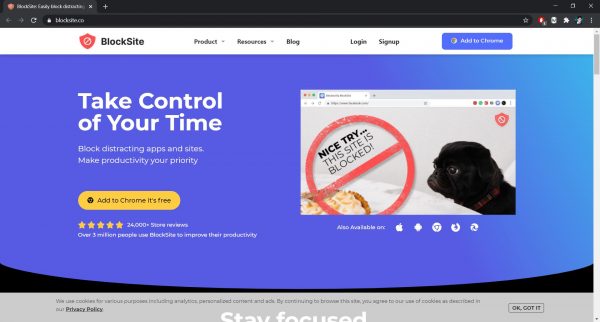
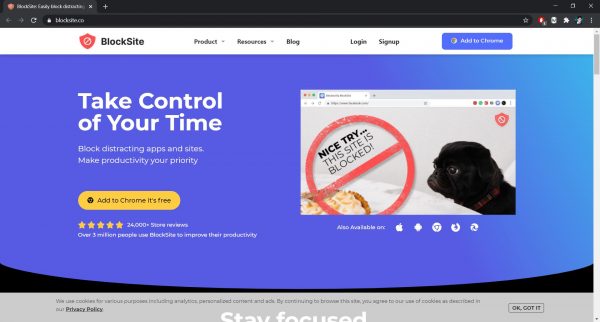
First on this list is BlockSite. It lets you block not only distracting websites but also apps. This Google Chrome extension and app offers a lot of features designed to help you concentrate on the things you need to do. Once you’ve blocked a website or an app and you try to visit it, this Chrome extension will only show some funny images. You can also customize the block page with text and images that would remind you to do more important things.
There is a Website Redirection feature that lets you pick a site where you want to be redirected to when you visit the blocked sites. It’s also possible to block sites only for specific times or days thanks to its Scheduling feature. There is also a Focus Mode that lets you break down your tasks into intervals and have a brief break every other 25 minutes. It also offers an option to block by keywords or categories such as social and news.
BlockSite also helps you avoid seeing inappropriate content as it blocks known adult websites by default. This helps not only you but also those who use your device, especially the young ones. You can receive a notification if someone uninstalled the app or extension, but only if you enable this feature.
Freedom
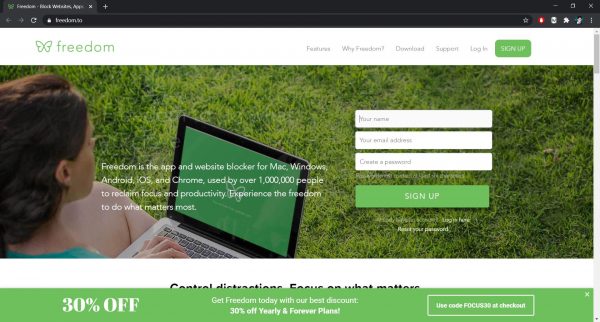
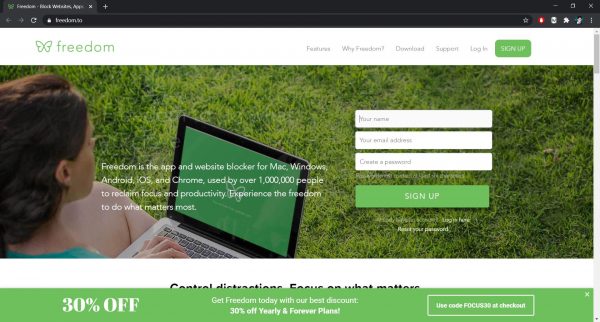
Another app and Google Chrome extension that lets you get rid of distractions is Freedom. Not only does it block unlimited websites and apps, but it can also block the entire internet. You can also sync your block list across all your devices, be it on Mac, Windows, iOS, or Android. This way, you can’t cheat yourself by blocking websites and apps on your PC, only to access them on your phone.
Freedom also offers preset lists of websites to block, but you can customize it to suit your needs. You can block everything and access only the websites you need thanks to its Website Exceptions feature. Like BlockSite, this website blocker also lets you set a blocking schedule so you can focus during that specific time. You can repeat the same schedule on other days so you can make productivity a habit. If you think you’d be tempted to visit the blocked websites, you can use the Locked Mode feature. Once you’ve enabled this feature, it wouldn’t be possible to end an active blocking session.
Mindful Browsing
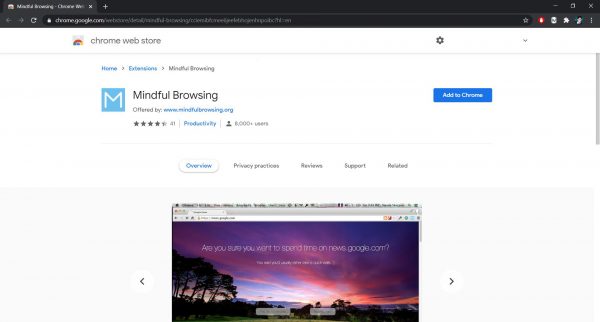
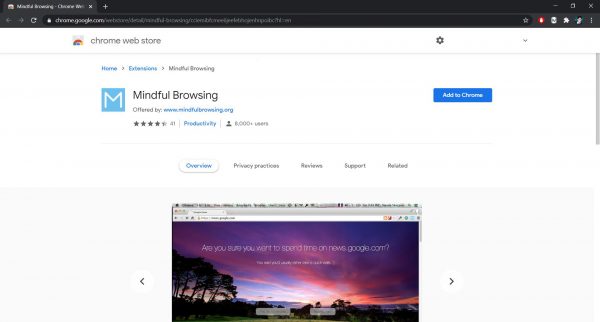
Mindful Browsing is an open-source extension that lets you list out websites that can potentially waste your time. It also allows you to list the tasks you are supposed to do for you to be reminded later. Be it an article you must finish or a school paper you must research, this Chrome extension will be there to remind you. Since it is open-source, you have full access to the code, allowing you to check if it tracks your online activity.
Unlike other website blockers, this Chrome extension does not actually block the websites. When you try to access any of the listed sites, it will show you a message asking if you really want to visit the site. You can choose to proceed by clicking “Yes, for 10 minutes” or quit using the “Actually, nah” button. If you decide to proceed, Mindful Browsing will remind you of your supposed tasks after 10 minutes. With this website blocker, you’ll get to practice self-restraint, helping you boost your productivity.
Forest
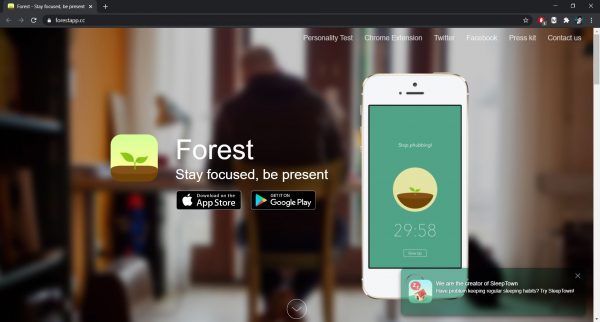
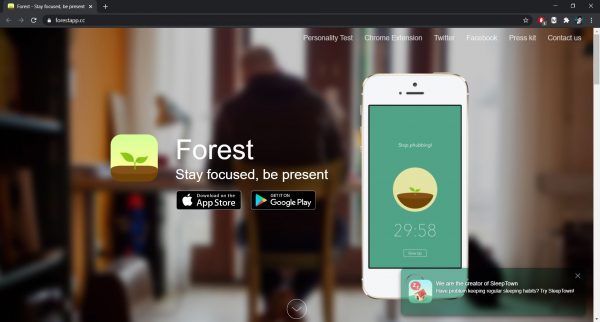
Probably the most unique website blocker on this list, Forest is an app that takes you away from distractions. The unique part is that it lets you plant a virtual tree that you can grow by not visiting the websites you added to your list. It is worth noting that it does not block websites, but it would instead remind you of the virtual tree you’re growing. If you try to access the distracting sites, you would have to deal with a message saying your cute little tree will die.
While it is not an actual tree, it can be a great motivation to be productive since it touches a part of you. You can also grow an entire forest if you would continue avoiding the sites you listed, which would be a great reminder of your achievement. The best part here is you can also help fund actual trees if you avail of a paid subscription of the Forest app.
StayFocusd
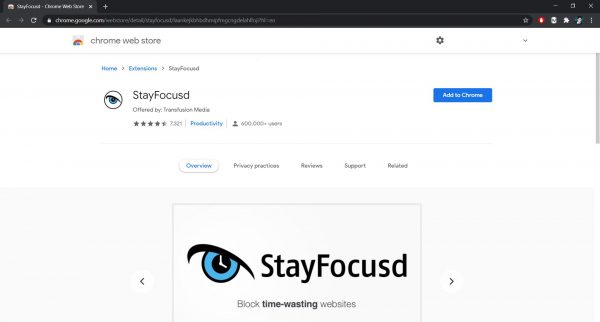
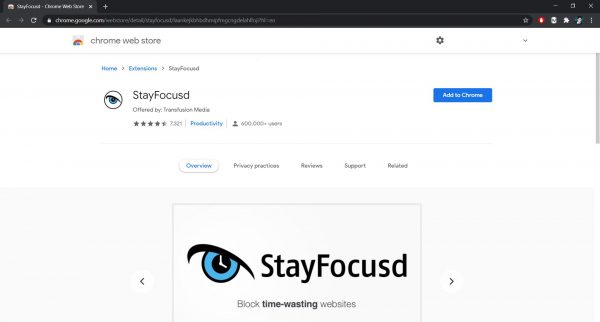
This is one of the best Google Chrome extensions that help you stay organized and focused. StayFocusd allows you to block specific websites, the entire web, or all websites except the ones on your exceptions list. You can also block specific in-page content such as videos, images, or games. You can also block specific types of content, say adult content. Not only can you be more productive with StayFocused, but you can also make your device safer to use.
Its features also include a time limit, which allows you to spend a restricted amount of time on the sites you blocked. You get to set the time for you to access the blocked sites, so it depends on how you want to discipline yourself. Once you’ve used up the time allotted for your limited access, you cannot visit the time-wasting websites for the rest of the day. You can also set a specific time to make your blocked websites inaccessible so you can be productive during that schedule.
Limit
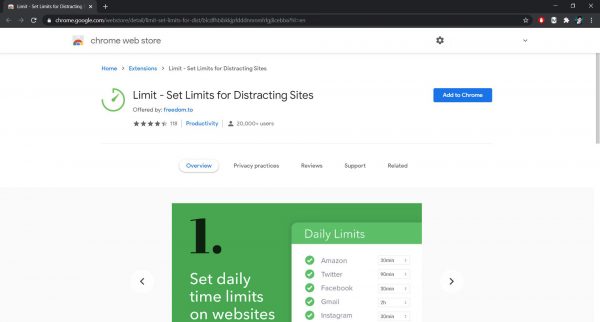
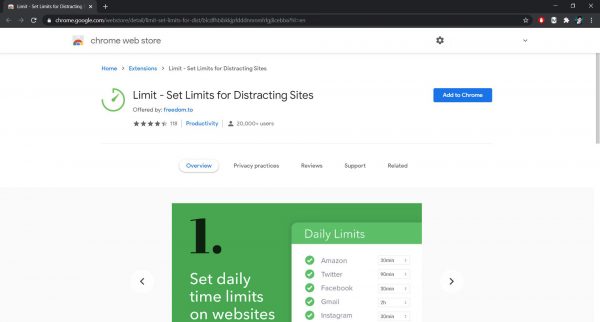
A product from Freedom, Limit is also an extension that lets you avoid distractions. As its name suggests, its primary function is to limit the time you spend every day on the websites you blocked. You can set a daily limit of, say, 10 minutes on Instagram or 30 minutes on YouTube. You can configure the time limit from five to 500 minutes for each listed site so you can decide how much time you want to spend with distracting sites.
Limit will remind you when your time is almost up, and it will redirect you to Freedom’s Green Screen once you’ve used it all up. If you want to access these sites again, you may also delete them from the list you created. Like any other Google Chrome extension, you can uninstall Limit whenever you want to. You should note, however, that once you do, the listed distracting sites would be accessible again.
LeechBlock
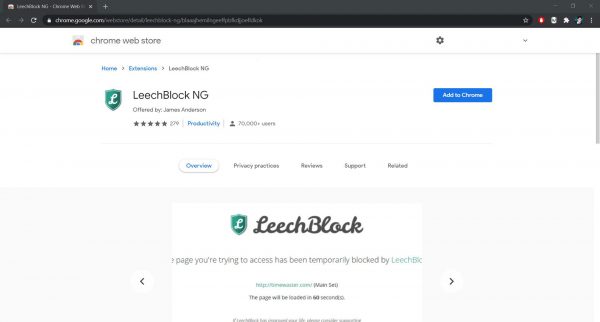
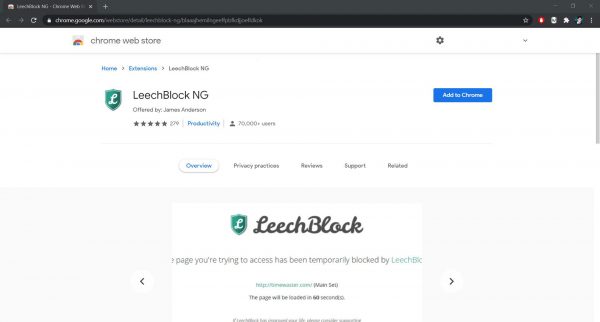
Another website blocker extension is LeechBlock which is available not only on Google Chrome but also on other browsers. This tool lets you block unwanted sites as well as the ones that seem to get in the way of your productivity. All you need to do is specify the websites that you want to get rid of and when you want it to take effect. From the extension, you will see different Block Sets that allow you to set customized settings.
LeechBlock also offers a Lockdown feature which allows you to make all the block sets inaccessible immediately. You can set how many hours you would want to keep the sites blocked so you can focus on that specific period. You may also opt to block only the ones you chose upon Lockdown feature activation. There is also a feature that lets you add a password or random access code to slow you down when you get tempted. If you want to take it to the next level, you can ask someone else to set the password for you. That way, there is no way for you to access the blocked sites unless you guessed it right or someone told you.
WasteNoTime
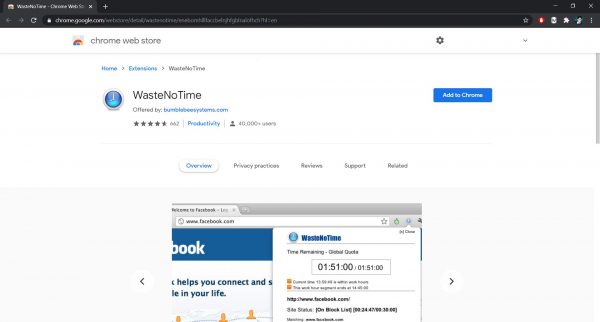
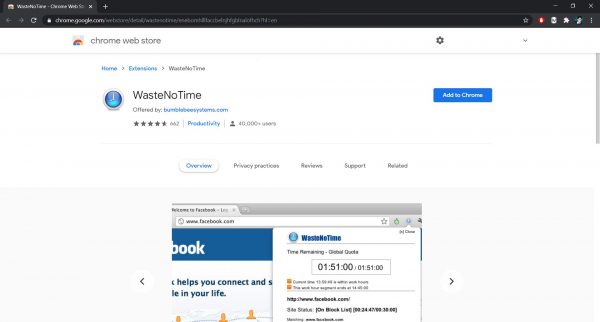
WasteNoTime is another browser extension you can consider to learn how to block websites on Chrome. With this tool, you can block websites that distract you and identify which websites you spend most of your time on. This also lets you select specific times of the day to assign your working or non-working hours. If you want to access your blocked sites, you may set a limited time for a quick visit. You should note, however, that WasteNoTime will block the website for the rest of the day once you’ve used up the allotted time.
Another thing this website blocker offers is it allows you to share settings across various browsers and even computers. This would make it not only convenient but also beneficial for you since you don’t have to configure it on every device. If you wish to get rid of all the distractions during a certain period, you can use its Instant Lockdown feature.
Pause
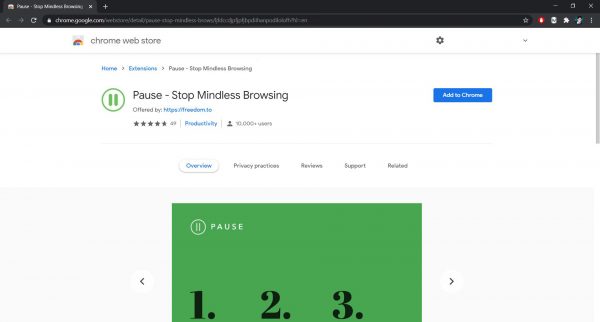
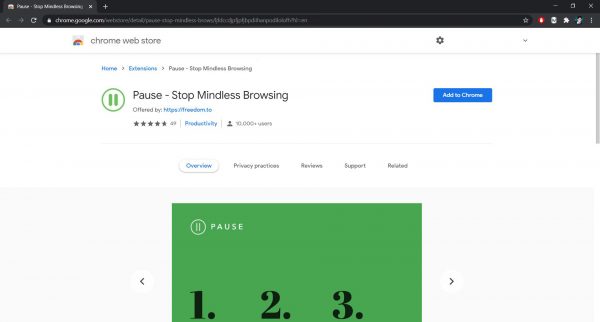
Pause is another browser extension under Freedom that you can use for free using Google Chrome. It doesn’t come empty, too, as it is pre-seeded with 50 distracting sites you can keep or remove. You may also add more websites to your Pause list so you can avoid even more distractions. Unlike other website blockers, this Chrome extension does not block access to the sites on your list. Instead, it displays a calming Green Screen for a few seconds, which serves as a pause.
You can adjust the pause time depending on your preference, but the default would be five seconds. After the pause, you can choose to proceed with the distracting website or close it so you can focus more on your tasks. If you neither proceed nor close the site, it will remain to display the Green Screen and will block the site temporarily. You don’t have to worry about Pause’s security as this tool does not send your data to the cloud or servers.
Y-Productive
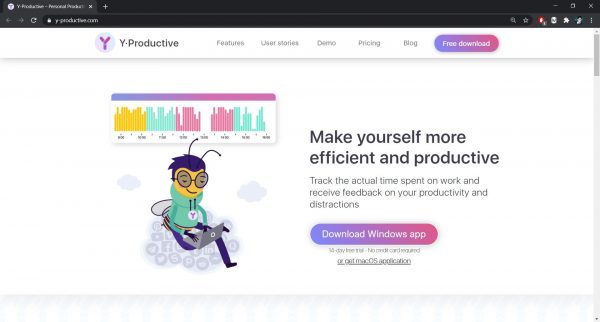
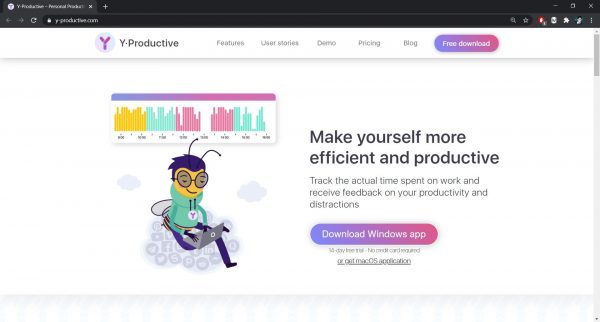
If you’re looking for a tool that offers more functions than blocking websites, this one is worth considering. Y-Productive is an app that does not only help you avoid distractions but also provides insights on what keeps you unproductive. This lets you log your tasks in a to-do list and monitor the amount of time you spend on them. It also counts the distractions you access while doing certain tasks, then adds them to a certain category. It can categorize your activities as Productive or Unproductive, but it can also fall under the Uncategorized.
You can get summarized insights that cover all your activities and time you spent doing your tasks by days, weeks, or months. With this, you would have an idea of how to be more productive aside from making distracting sites inaccessible. You should note, however, that you would need to avail of a paid subscription to enjoy all its features. While it offers a free trial, it would not be enough to make you the productive person you aim to be.
Serene
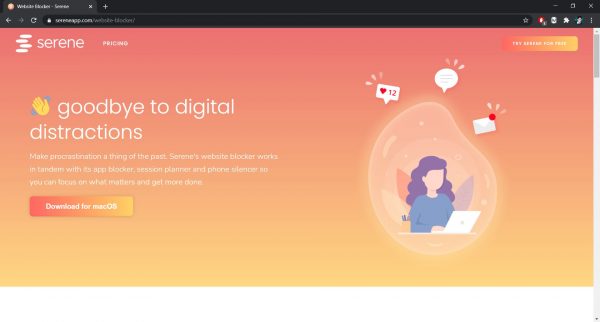
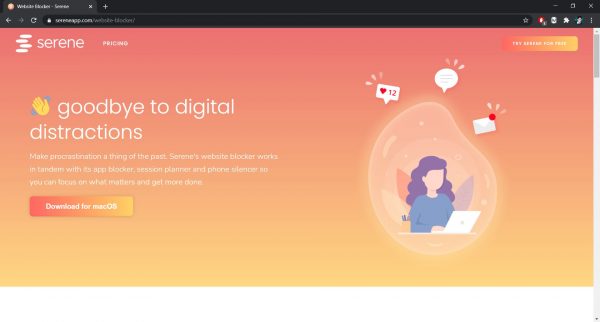
Serene is another app that helps you concentrate on doing more important things than visiting irrelevant sites. This does not only let you list websites that get in the way of your productivity, but it also lets you list what you need to do for the day. You can also specify how long should the tasks take, so when you start the timer, it will block the listed distracting sites. It can also play concentration music when you start doing your tasks, but you can turn it off if you think it does not help.
When you try to access blocked sites while doing your tasks, Serene will show you the countdown timer to remind you of your goal. This also has a Chrome extension that you can connect with the Serene MacOS app to let you do many functions. This includes automatically putting your phone on silent when you start with your focus session. It is worth noting that this requires a paid subscription, but you can test it with a free trial with a limited number of hours.
Cold Turkey
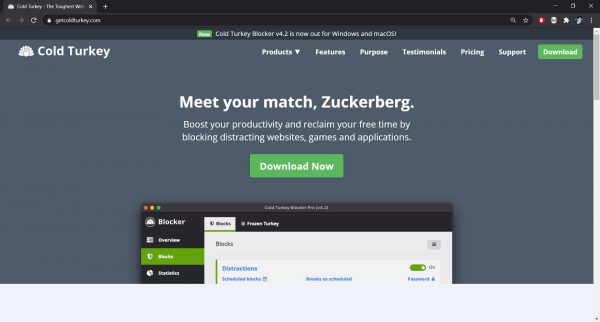
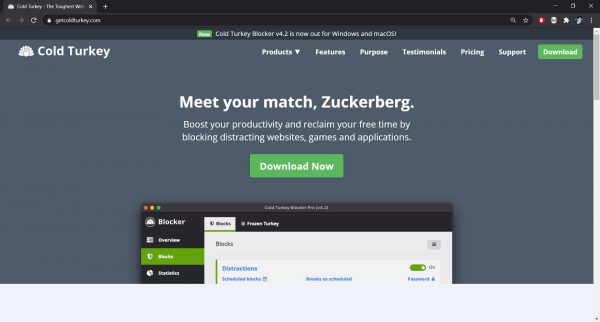
This tool is something to consider if you want to know how to block websites on Chrome as it offers a lot of features. Cold Turkey does not only let you block unlimited websites, but it also prevents access to the apps that cause distraction. It also allows you to block the entire internet or make an exception for the websites on your Whitelist. It displays motivational quotes as the block page, encouraging you to continue doing your tasks.
If you want to block everything for a set of duration and have fixed breaks in between, there is a Frozen Turkey feature you can use. You can also set a limited amount of time to access the distracting sites, instead of making them entirely inaccessible. While you can enjoy this tool for free, some features are only available for the paid version, which is a one-time payment offer.
Site Blocker
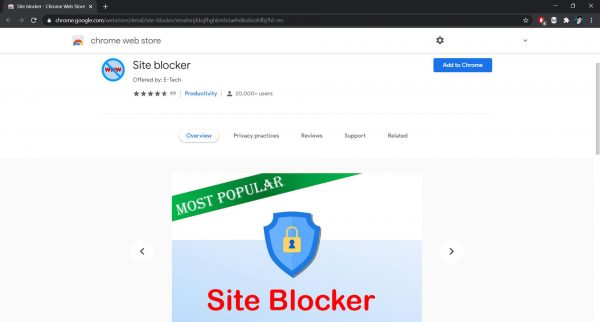
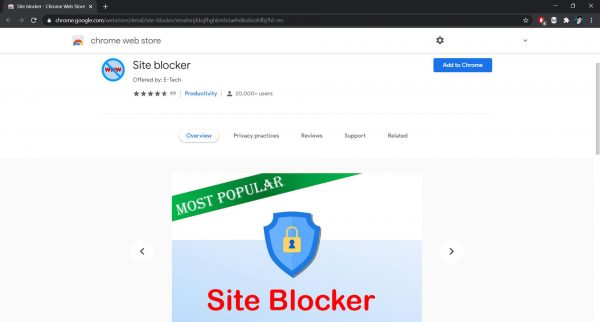
As its name suggests, Site Blocker is a feature-rich tool that blocks websites that prevent you from concentrating. You can also enter keys, say words or phrases, to block the sites that contain content related to your entered keys. If you want to block all websites and only access the ones you need, you may add them to your white list. You can also set your daily schedule to block websites to make it easier for you to stay on track.
If you want a website blocker that also prevents you from accessing distracting sites in incognito mode, Site Blocker is a great option. You can also add password protection for when someone, say your kid, tries to access the blocked sites, it will not be easy. If you’re the one that needs not be distracted, you might want to ask someone else to set the password for you.
Can I Also Block Websites in Incognito Mode?
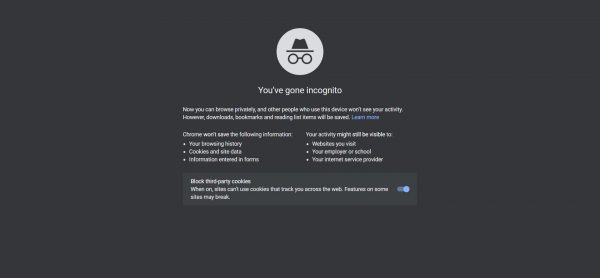
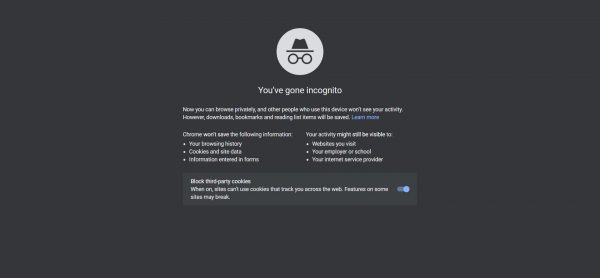
Some would think they can access the blocked websites in incognito mode because the browser’s settings rarely extend there. They are not wrong, though, since website blocker extensions don’t apply the same settings to the incognito mode by default. You would need to enable it to block access on the same websites you blocked in the normal browsing mode. With this said, you would have the freedom to choose whether you want to extend its functions in private browsing mode.
You should note, however, that you would be cheating what was supposed to be your progress if you try to access blocked websites privately. It is also worth noting that not all extensions can run their functions while in incognito mode. Some website blockers from this list such as BlockSite and Site Blocker have this feature, allowing you to avoid distractions. With this, you can boost your productivity as you won’t have access to the websites you blocked in either browsing mode.
Can I Add a Password to Access Blocked Websites?


The short answer to this question is yes, but you should note that it depends on the website blocker you’re going to use. Some extensions or apps from this list, such as LeechBlock and BlockSite, allow you to set password protection to prevent access. If you want to avoid temptation, ask someone else to set the password so you wouldn’t know how to access the blocked websites. There are also website blocker extensions that let you get notifications when someone tries to uninstall it.
BlockSite, for instance, would ask you to enter your email address to activate the mentioned features. Once you’ve logged in, it wouldn’t be easy for other Chrome users to make changes as they’d need to enter the login information. These can surely boost your productivity because there won’t be a way for you to open various tabs of distraction.
What are the Benefits of Using Website Blockers?


Aside from boosting your productivity, knowing how to block websites on Chrome offers more advantages. Some websites, mostly those with no secure connection, could spread viruses or steal your data. While you can avoid these websites, those who also use your device, say your kid or little brother, might accidentally access those sites. By blocking websites, you can prevent these circumstances from happening, allowing you to have a more secure browsing experience.
There are also website blocker extensions or apps that let you filter your internet browsing. Some may also have features to prevent you from accessing sites that contain mature and inappropriate content. Not only can you avoid harmful sites, but you can also save yourself from losing your focus on more important tasks.
Conclusion


There are so many extensions or apps that can help you avoid websites that get in the way of your productivity. Most of those are free to use while some offer a subscription to avail you of more features and extended service. While these website blockers are easy to access, committing to doing it could be harder than you thought. Despite having enough discipline, you can still fall prey to distractions.
Tempting websites will always be there, so you have to do something to prevent yourself from giving in. You can also use the best productivity apps to help you concentrate on the things you must do. Since you already know how to block websites on Chrome, start blocking the ones that distract you so you can focus more on what matters.