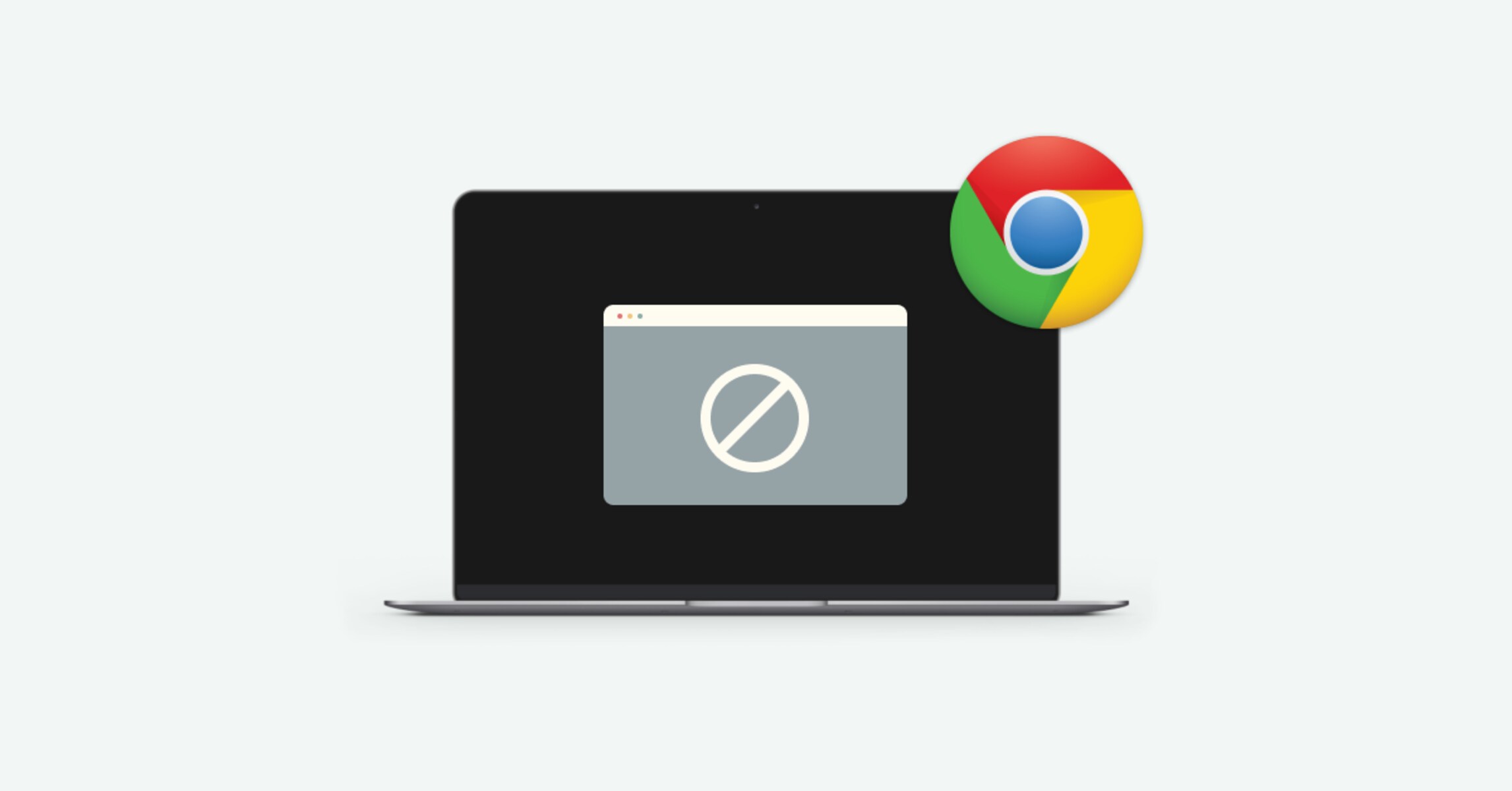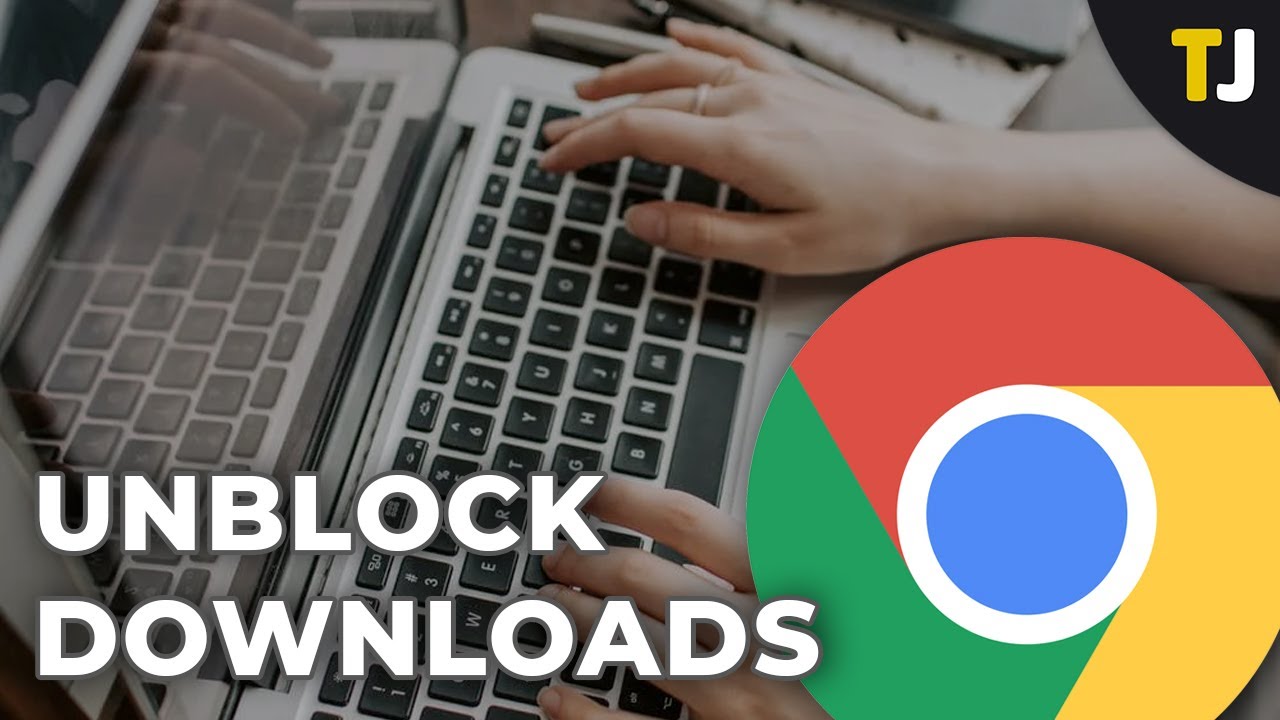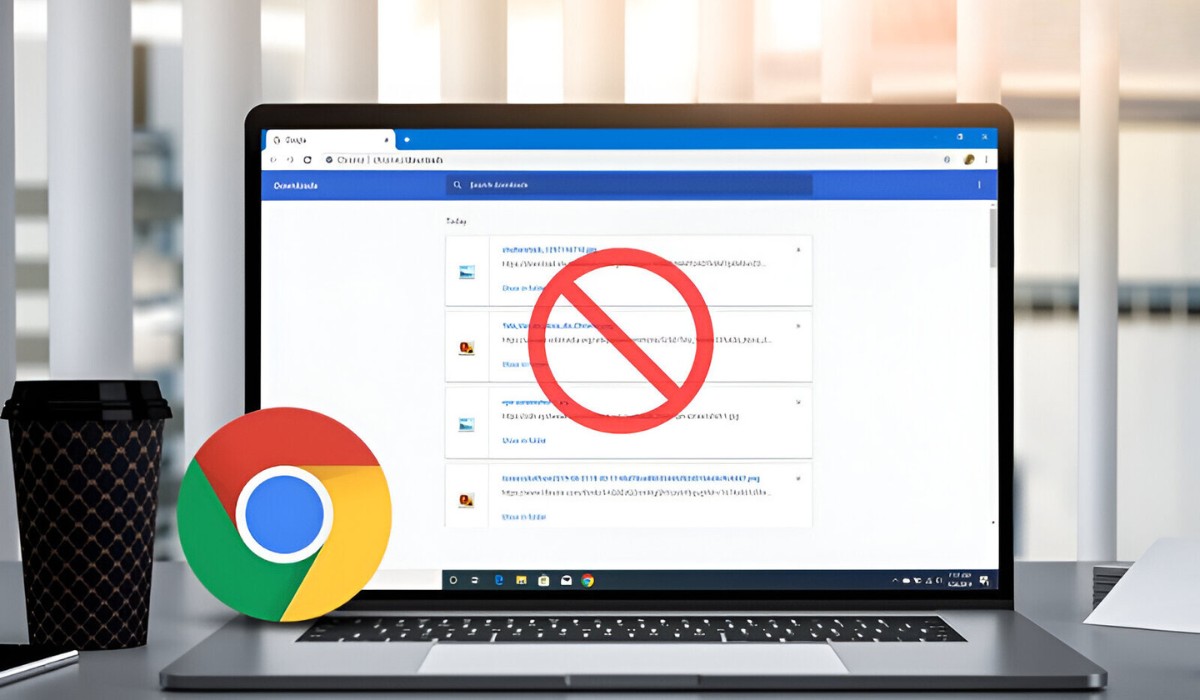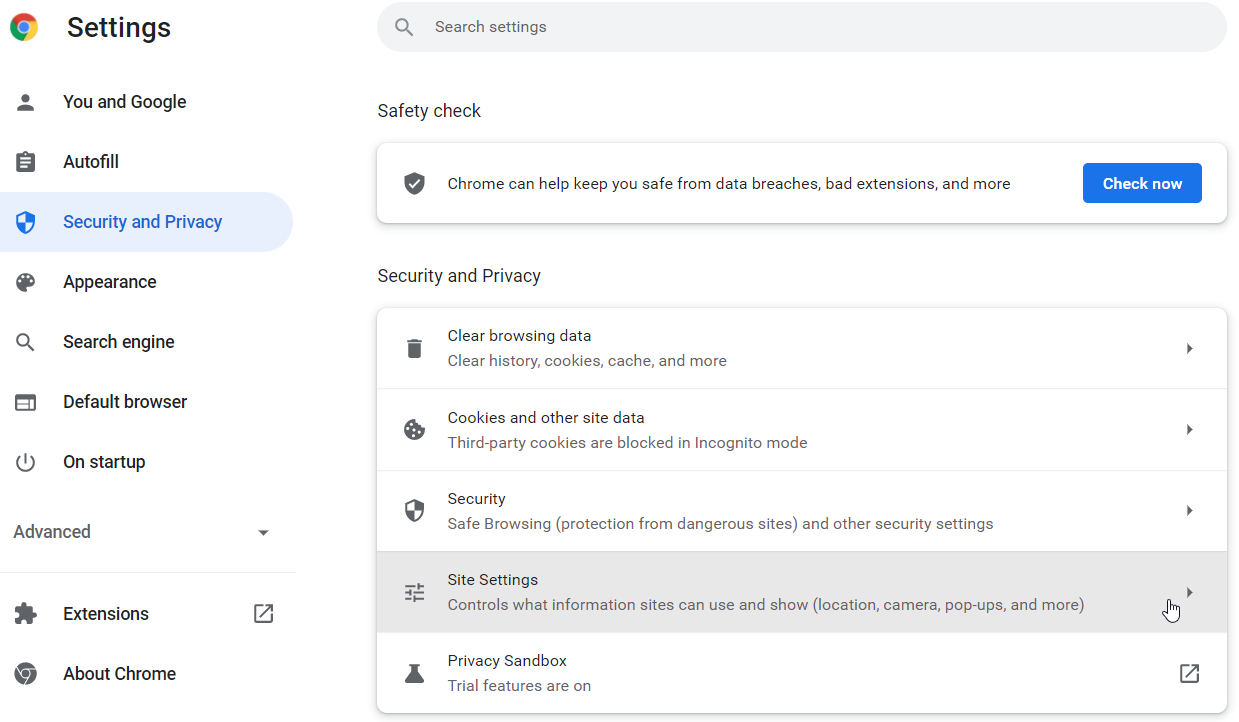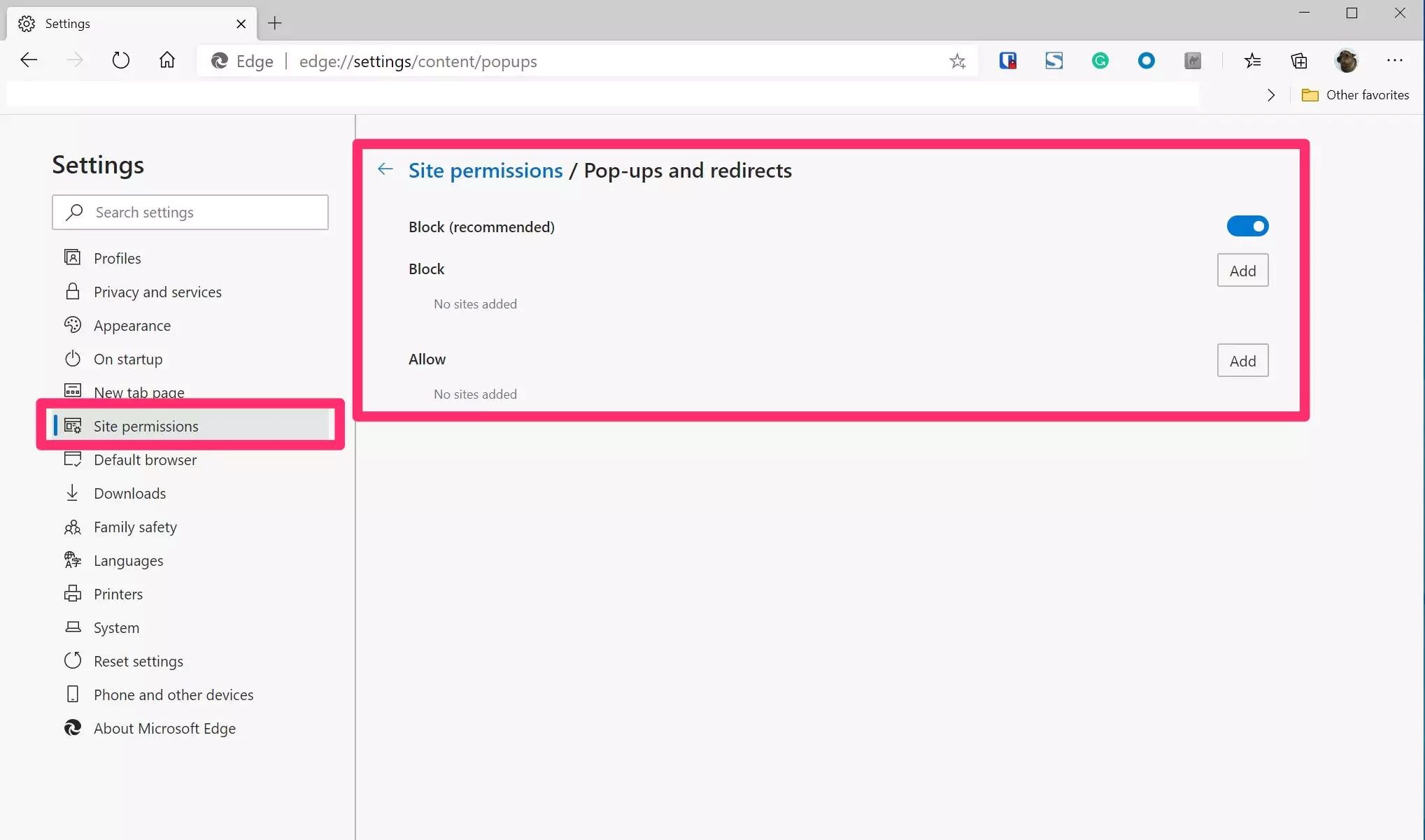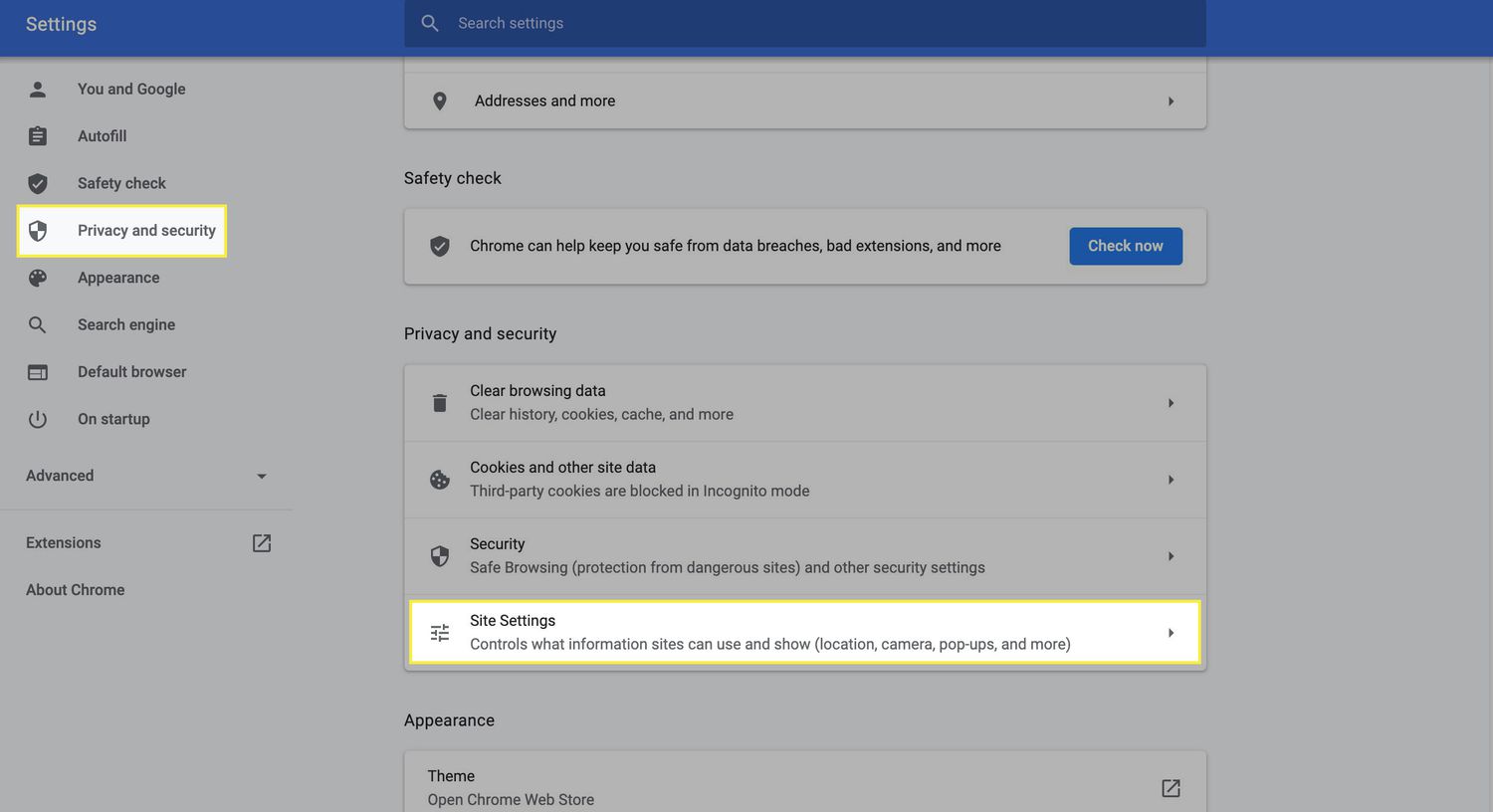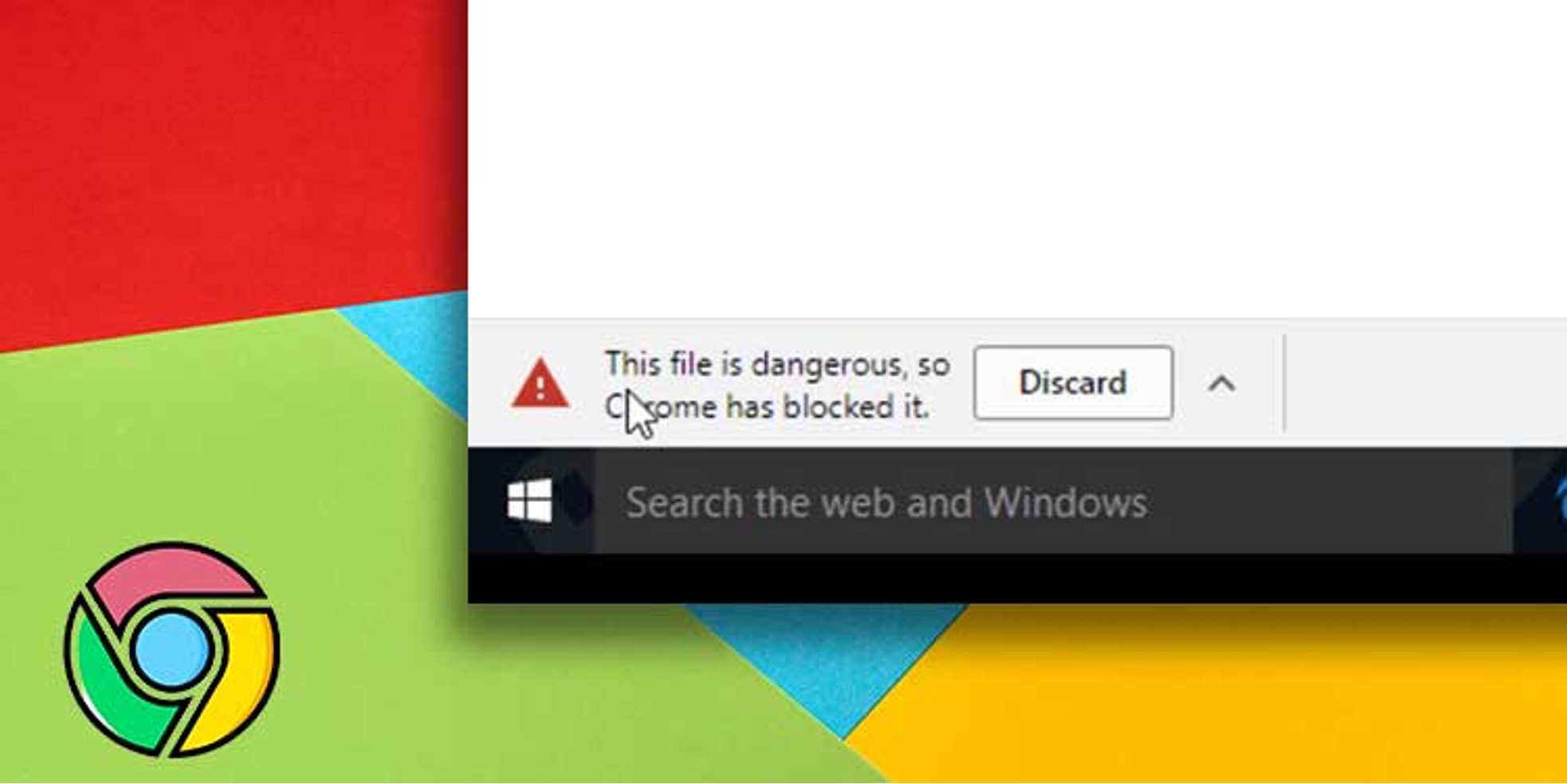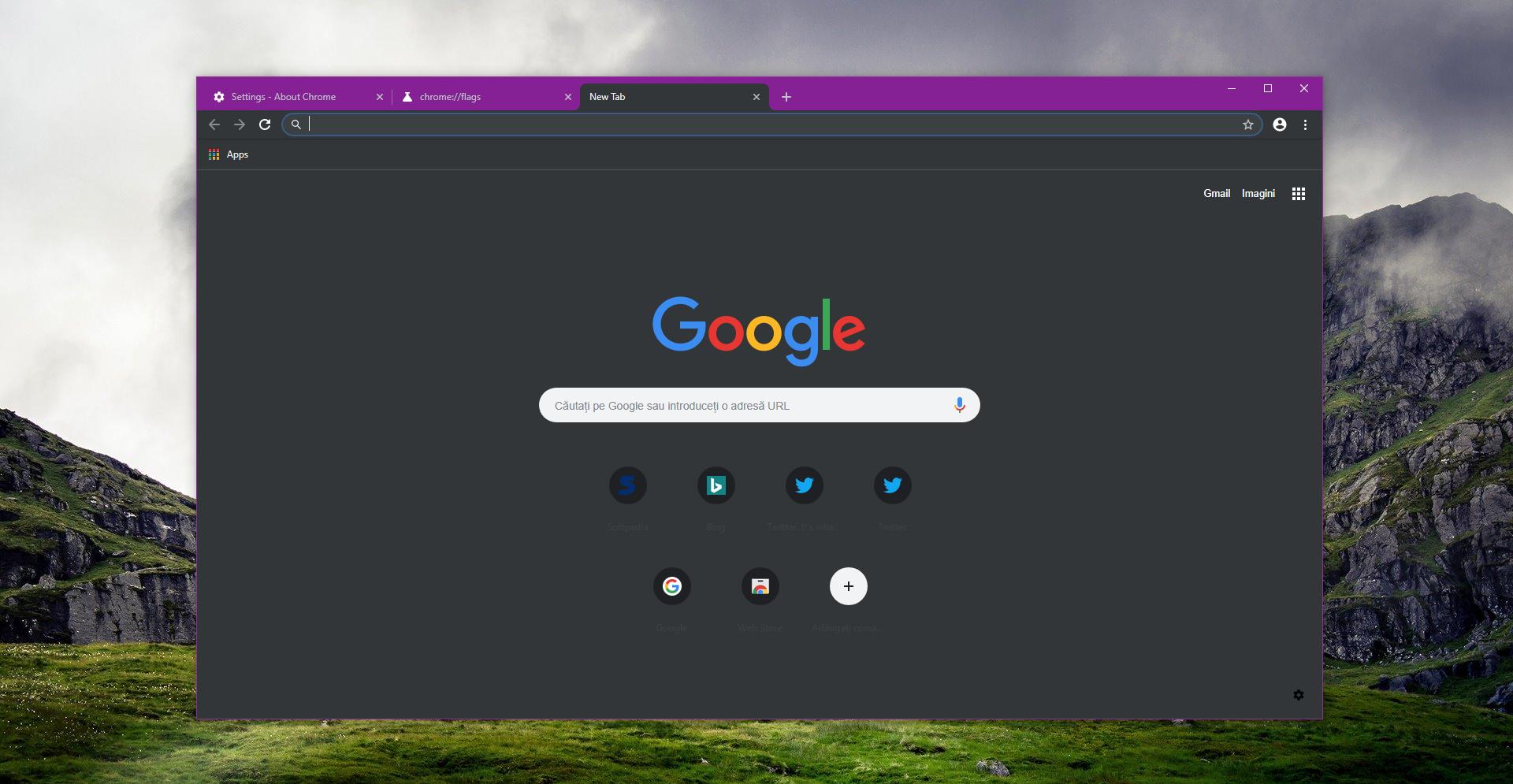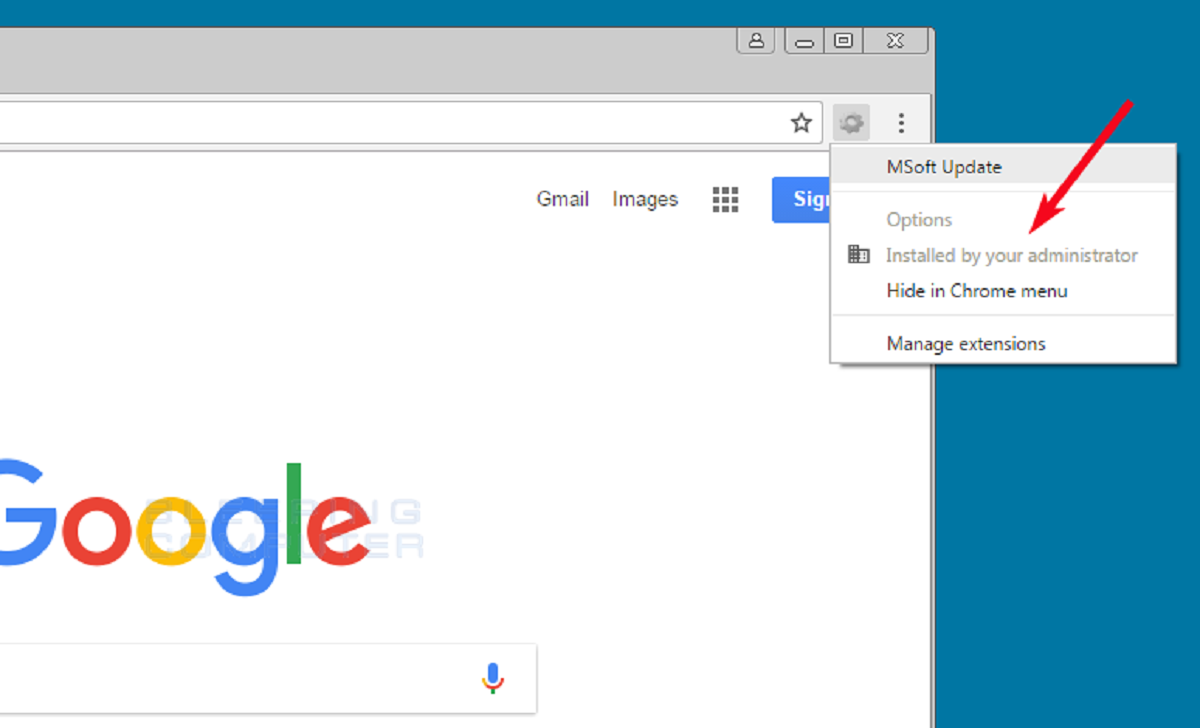Introduction
In today's digital age, web browsing has become an integral part of our daily lives. While the internet offers a wealth of information and entertainment, it's easy to get sidetracked by time-consuming websites, leading to decreased productivity and focus. Whether you're aiming to boost your work efficiency or limit your screen time, there are various methods to temporarily block websites on Chrome. By implementing these strategies, you can regain control over your browsing habits and stay on track with your tasks.
In this article, we'll explore three effective methods to temporarily block websites on Chrome. First, we'll delve into the use of Chrome extensions, which offer user-friendly solutions for managing website access. Next, we'll discuss editing the hosts file, a more technical approach that provides comprehensive control over website blocking. Finally, we'll explore the option of utilizing parental control software, which offers advanced features for regulating internet usage.
By understanding and implementing these methods, you can tailor your browsing experience to align with your goals and priorities. Whether you're striving for enhanced productivity, a healthier digital lifestyle, or a more focused work environment, the ability to temporarily block websites on Chrome can be a valuable asset. Let's dive into these methods and discover how you can take charge of your online experience.
Method 1: Using Chrome Extensions
When it comes to managing website access on Chrome, utilizing Chrome extensions offers a convenient and user-friendly approach. These extensions are designed to empower users with the ability to control their browsing experience effectively. By leveraging the features of these extensions, you can enforce temporary blocks on specific websites, thereby promoting better focus and productivity.
One popular Chrome extension for website blocking is "StayFocusd." This versatile tool allows users to set specific time limits for accessing distracting websites. Once the allocated time is exhausted, the extension restricts access to the designated sites, prompting users to redirect their attention to more productive tasks. Additionally, "StayFocusd" provides customizable options, such as setting active hours and configuring advanced blocking settings, enabling users to tailor their browsing restrictions according to their unique preferences.
Another notable Chrome extension is "Block Site," which offers a comprehensive suite of features for website blocking. With "Block Site," users can effortlessly add websites to a block list, preventing access during specified timeframes. Furthermore, the extension includes a "Work Mode" feature, which, when activated, restricts access to distracting websites, fostering an environment conducive to focused work. "Block Site" also provides password protection, ensuring that the blocking settings remain intact and effective.
For those seeking a more flexible approach to website blocking, "Nanny for Google Chrome" presents a compelling solution. This extension enables users to create personalized blocking schedules, allowing for precise control over when specific websites can be accessed. By defining distinct time slots for website access, users can align their browsing habits with their daily routines, promoting a balanced and disciplined approach to internet usage.
In addition to these extensions, there are numerous other options available in the Chrome Web Store, each offering unique features and customization capabilities to cater to diverse user preferences. Whether you prioritize time management, productivity enhancement, or self-discipline, the wide array of Chrome extensions for website blocking ensures that you can find a solution tailored to your specific needs.
By leveraging Chrome extensions for website blocking, users can effectively manage their online activities, fostering a more focused and intentional browsing experience. These tools empower individuals to take control of their digital habits, ultimately contributing to improved productivity and a healthier relationship with technology.
Method 2: Editing Hosts File
Editing the hosts file is a more technical yet powerful method to temporarily block websites on Chrome. The hosts file, present in all operating systems, serves as a local DNS (Domain Name System) resolver, allowing users to manually map hostnames to IP addresses. By strategically modifying the hosts file, users can effectively block access to specific websites, redirecting them to alternative destinations or rendering them inaccessible altogether.
To begin the process of editing the hosts file on a Windows system, users can navigate to the "C:\Windows\System32\drivers\etc" directory and locate the "hosts" file. On macOS and Linux systems, the hosts file is located in the "/etc/" directory. Once the hosts file is located, it can be opened using a text editor with administrative privileges.
Upon opening the hosts file, users can add entries to block specific websites by mapping their hostnames to the local loopback address (127.0.0.1). For instance, appending the line "127.0.0.1 www.distractingwebsite.com" effectively blocks access to the specified website. Additionally, users can employ the hosts file to redirect websites to alternative destinations, providing a versatile approach to website management.
While editing the hosts file offers granular control over website blocking, it's important to exercise caution and adhere to best practices. Users should create a backup of the hosts file before making any modifications to mitigate the risk of unintended consequences. Furthermore, thorough understanding of the hosts file syntax and its impact on system functionality is crucial to ensure seamless implementation of website blocking.
One notable advantage of editing the hosts file is its system-wide application, affecting all browsers and applications that rely on DNS resolution. This comprehensive approach ensures that the website blocking measures remain effective across various platforms and software environments, promoting consistent and uniform browsing restrictions.
By leveraging the hosts file to temporarily block websites on Chrome, users can harness the full potential of this versatile method to tailor their browsing experience according to their preferences and priorities. While it requires a degree of technical proficiency, editing the hosts file empowers users with unparalleled control over website access, offering a robust solution for managing online distractions and fostering a more focused digital environment.
Method 3: Using Parental Control Software
Utilizing parental control software presents a comprehensive and versatile approach to temporarily block websites on Chrome. While traditionally associated with regulating children's internet usage, parental control software offers advanced features that cater to a broader audience, empowering users to manage their browsing habits effectively.
One prominent advantage of parental control software is its ability to enforce website blocking across multiple devices and platforms. By installing and configuring the software on various devices, such as desktops, laptops, and mobile devices, users can establish consistent website restrictions, ensuring a cohesive browsing experience regardless of the device being used. This seamless integration fosters a unified approach to website blocking, promoting continuity and reliability in managing online distractions.
Furthermore, parental control software often incorporates scheduling capabilities, allowing users to define specific timeframes during which access to certain websites is restricted. This feature is particularly valuable for individuals seeking to establish structured routines and dedicated periods of focused work or study. By aligning website access with predetermined schedules, users can cultivate disciplined browsing habits, enhancing productivity and time management.
In addition to website blocking, parental control software frequently offers content filtering functionalities, enabling users to regulate access to objectionable or inappropriate content. This comprehensive approach goes beyond mere website blocking, empowering users to curate a safe and conducive online environment. By leveraging content filtering features, individuals can tailor their browsing experience to align with their values and preferences, promoting a healthier and more enriching digital landscape.
Moreover, parental control software often provides insightful reports and analytics, offering users valuable visibility into their browsing habits and internet usage patterns. By gaining access to detailed usage statistics and activity logs, individuals can gain a deeper understanding of their digital behaviors, facilitating informed decision-making and fostering self-awareness. This transparency and accountability contribute to a more mindful and intentional approach to online activities.
By harnessing the capabilities of parental control software, users can elevate their website blocking efforts to a sophisticated and holistic level. The multifaceted features of this software empower individuals to tailor their browsing experience according to their unique requirements, promoting enhanced productivity, focused work habits, and a balanced digital lifestyle. Whether used for personal productivity enhancement or family-oriented internet management, parental control software offers a robust and adaptable solution for temporarily blocking websites on Chrome.
Conclusion
In conclusion, the ability to temporarily block websites on Chrome is a valuable asset for individuals seeking to enhance their productivity, focus, and overall digital well-being. By exploring the three methods discussed in this article, users can gain insight into versatile strategies for managing their online activities effectively.
The utilization of Chrome extensions offers a user-friendly and customizable approach to website blocking. With extensions such as "StayFocusd," "Block Site," and "Nanny for Google Chrome," users can tailor their browsing restrictions to align with their specific goals and preferences. Whether prioritizing time management, productivity enhancement, or self-discipline, the wide array of Chrome extensions ensures that individuals can find a solution that resonates with their unique needs.
Furthermore, the technical yet powerful method of editing the hosts file provides users with granular control over website blocking. By strategically modifying the hosts file, individuals can enforce comprehensive website restrictions that apply across various platforms and software environments. This method empowers users with unparalleled control over website access, offering a robust solution for managing online distractions and fostering a more focused digital environment.
Additionally, the utilization of parental control software presents a comprehensive and versatile approach to website blocking. Beyond traditional applications in regulating children's internet usage, parental control software offers advanced features that cater to a broader audience. By leveraging scheduling capabilities, content filtering functionalities, and insightful reports, users can elevate their website blocking efforts to a sophisticated and holistic level, promoting enhanced productivity, focused work habits, and a balanced digital lifestyle.
In essence, the methods explored in this article empower individuals to take charge of their online experience, aligning their browsing habits with their goals and priorities. Whether striving for enhanced productivity, a healthier digital lifestyle, or a more focused work environment, the ability to temporarily block websites on Chrome provides users with the tools to cultivate a mindful and intentional approach to their digital activities.
By understanding and implementing these methods, individuals can tailor their browsing experience to align with their unique requirements, ultimately contributing to improved productivity and a healthier relationship with technology. Whether used for personal productivity enhancement or family-oriented internet management, the strategies discussed in this article offer robust and adaptable solutions for individuals seeking to take control of their online experience.