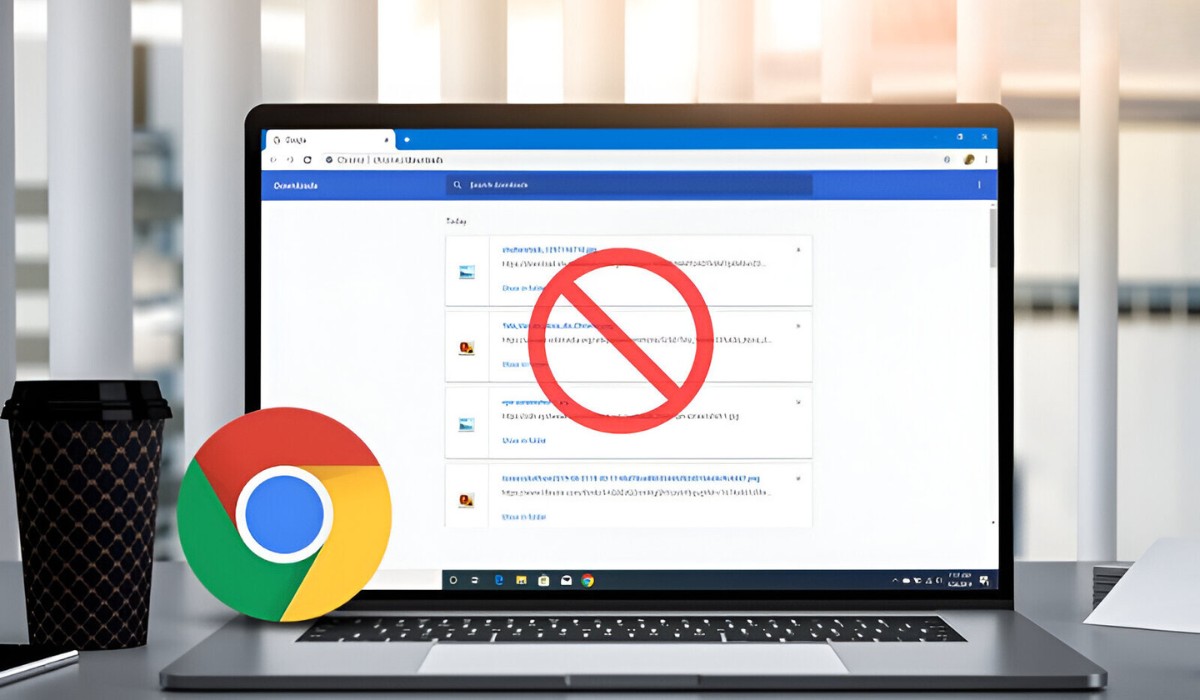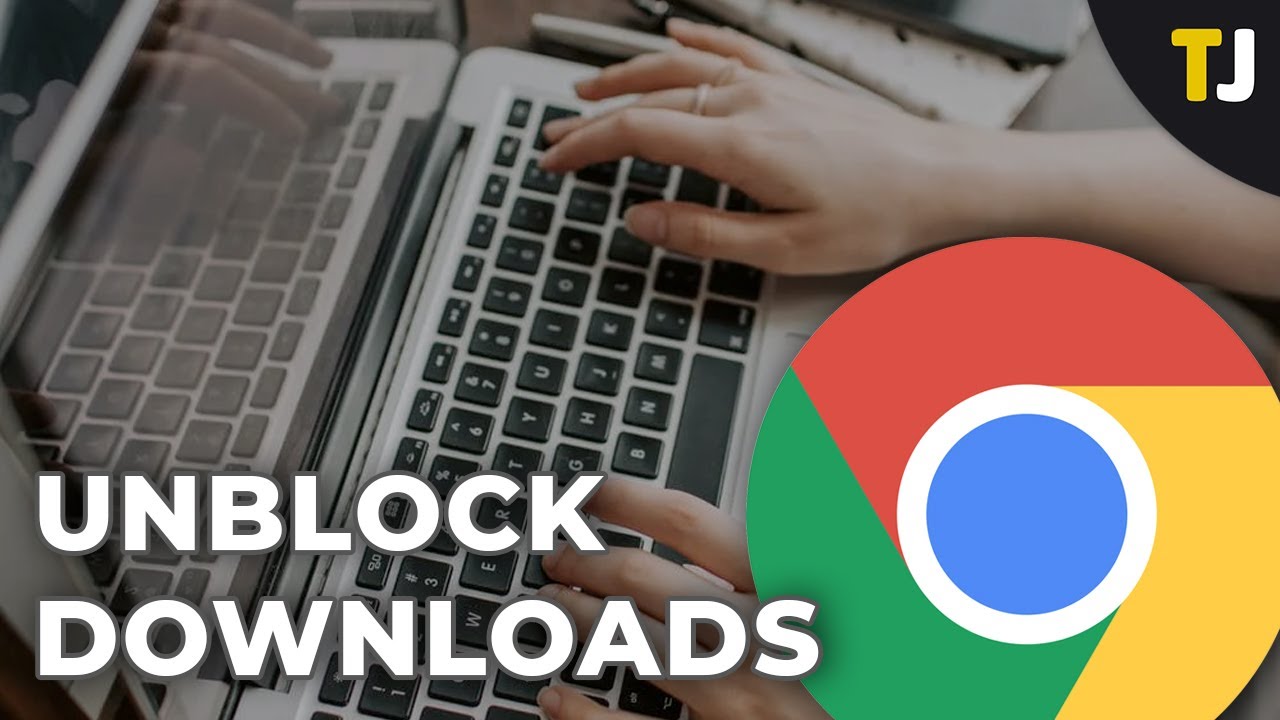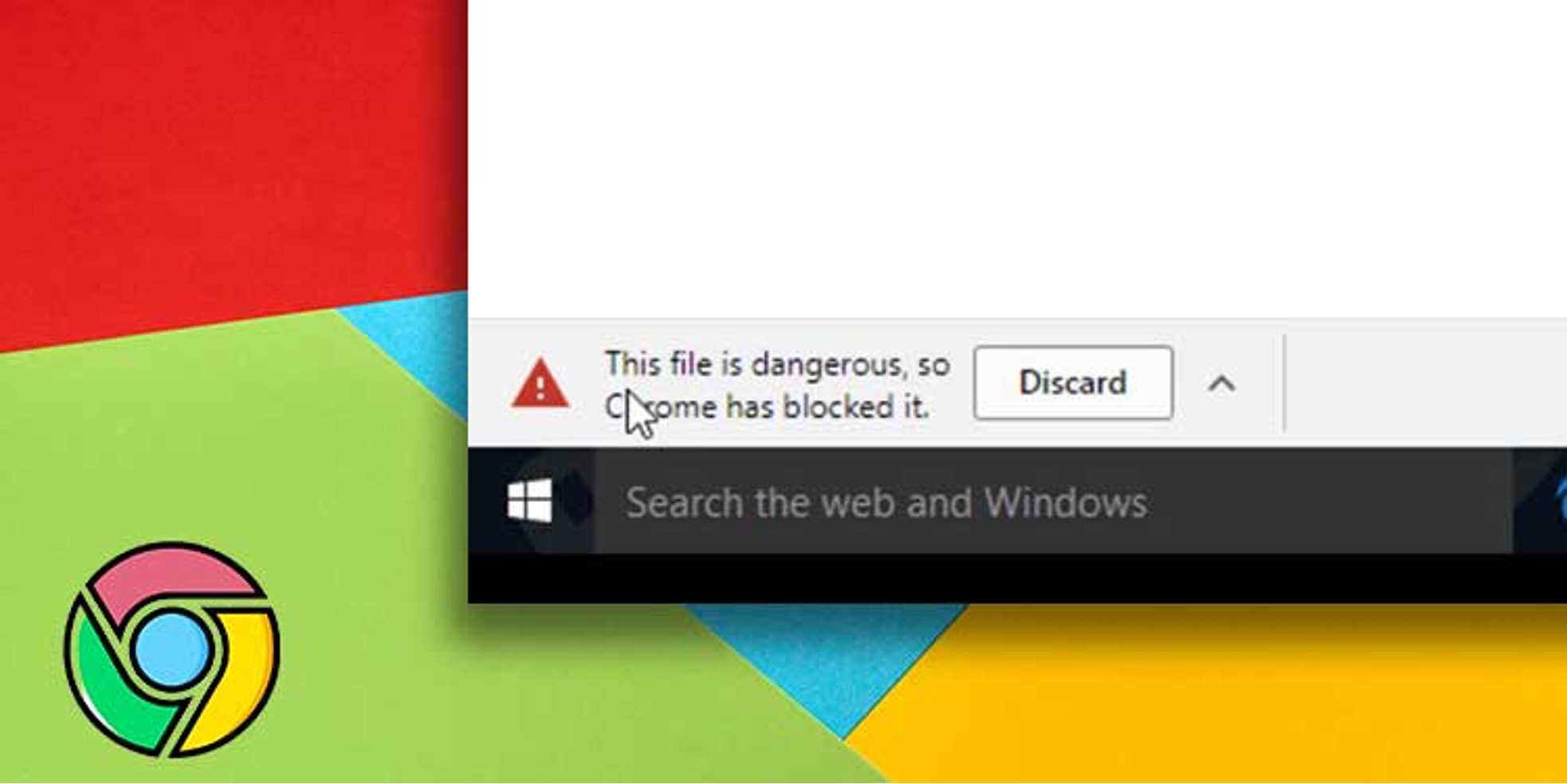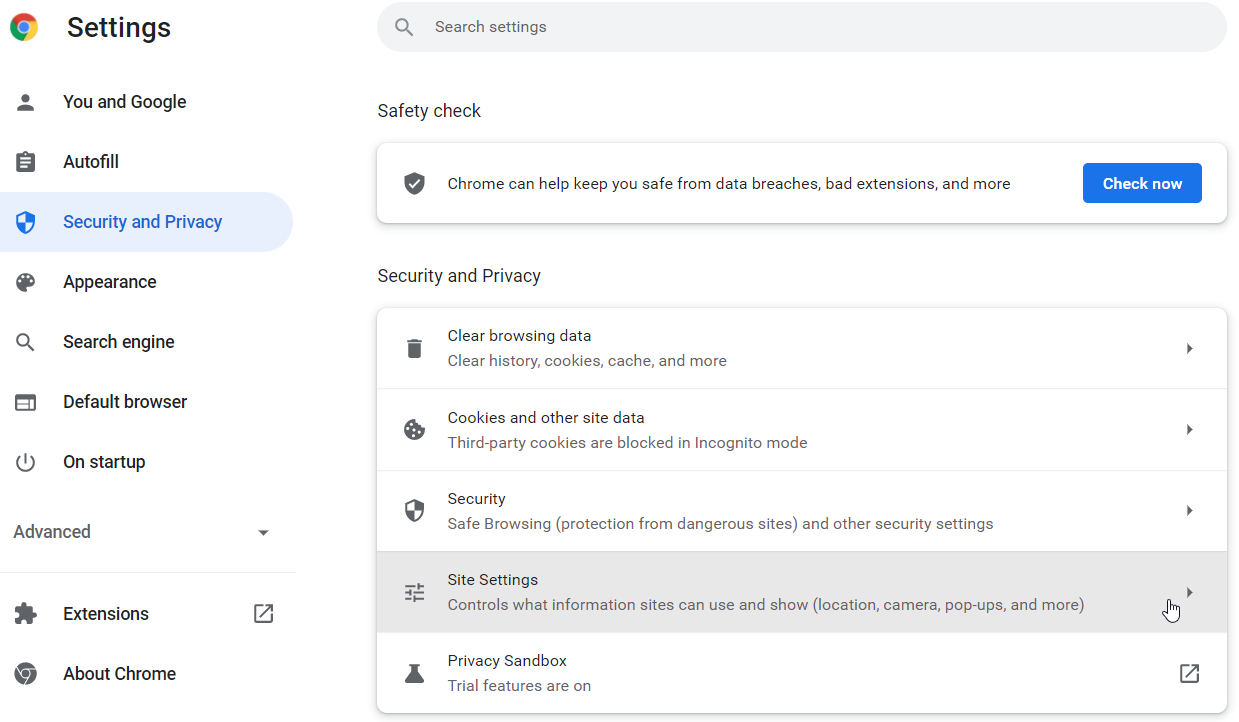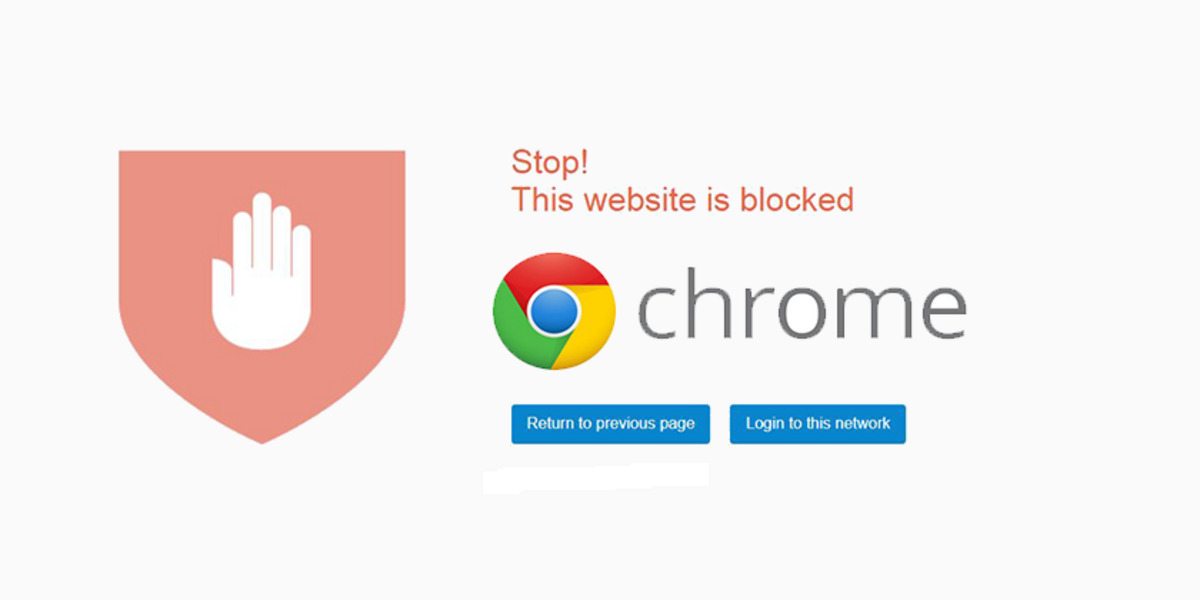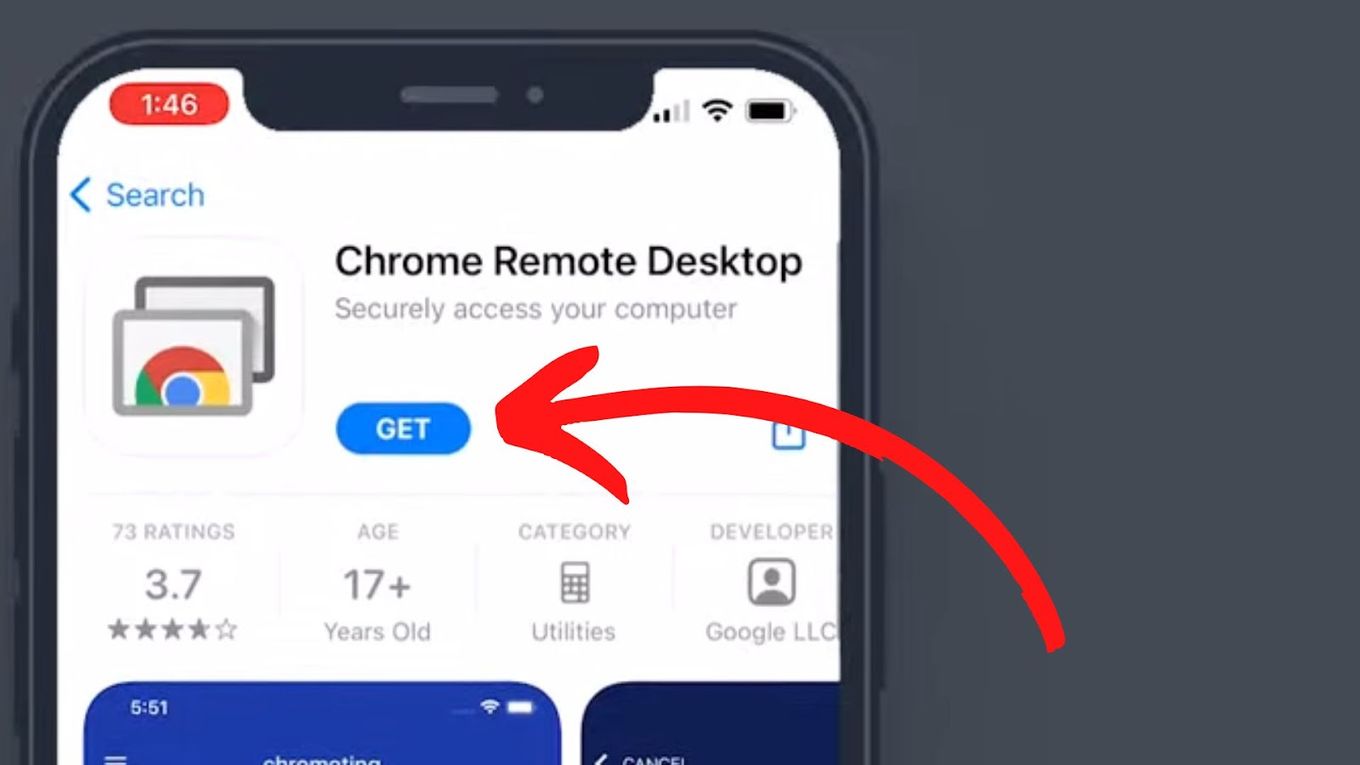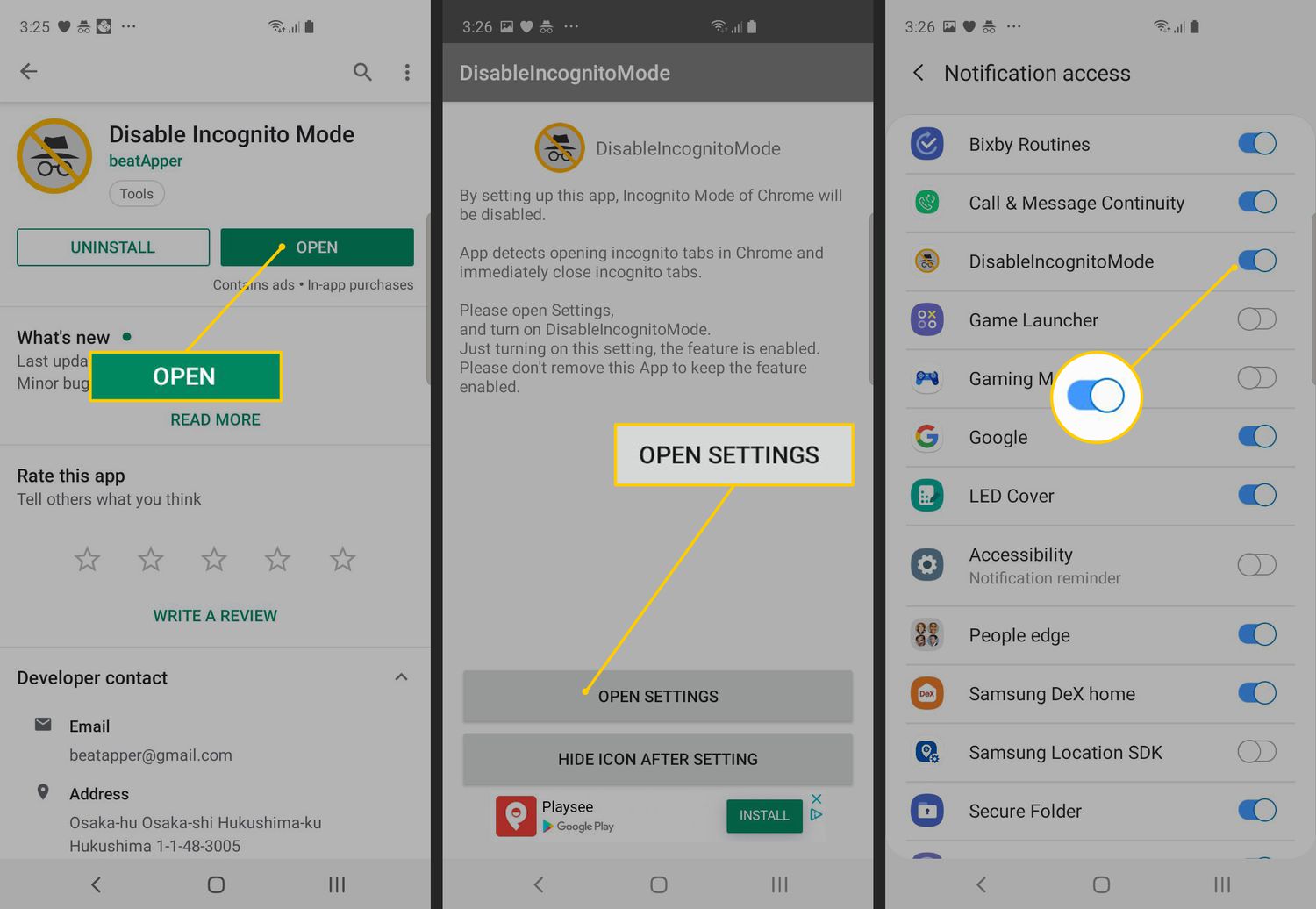Introduction
Google Chrome is one of the most popular web browsers in the world, known for its speed, simplicity, and user-friendly interface. However, one of the features that users may encounter is Chrome's download blocking. This security feature is designed to protect users from potentially harmful downloads, such as malware or other malicious files. While this is a valuable security measure, there are instances where users may need to turn off Chrome's download blocking to access specific files or content.
In this article, we will delve into the intricacies of Chrome's download blocking, exploring the reasons behind its implementation and the potential scenarios where users might need to disable this feature. Additionally, we will provide a comprehensive guide on how to turn off Chrome's download blocking, empowering users to take control of their browsing experience and access the content they need without unnecessary restrictions.
Understanding the nuances of Chrome's download blocking is crucial for users who want to maximize their browsing experience while maintaining a secure environment. By gaining insight into this feature, users can make informed decisions about when to disable download blocking and ensure that they can access legitimate content without compromising their device's security.
Let's embark on this journey to unravel the mysteries of Chrome's download blocking and equip ourselves with the knowledge to navigate this aspect of the browser's functionality effectively.
Understanding Chrome's Download Blocking
Google Chrome's download blocking feature serves as a crucial line of defense against potential security threats lurking on the internet. When users attempt to download a file, Chrome automatically scans it for any signs of malware or malicious content. This proactive approach helps safeguard users from inadvertently exposing their devices to harmful software, protecting their sensitive data and ensuring a secure browsing experience.
The download blocking mechanism operates by leveraging Google's Safe Browsing technology, which continuously evaluates websites and files for potential risks. This technology utilizes a vast database of known malicious URLs and files, enabling Chrome to identify and intercept potentially harmful downloads in real time. By leveraging this extensive database, Chrome can effectively thwart attempts to download files that pose a threat to users' devices and data.
In addition to scanning individual files, Chrome also scrutinizes the source of the download. If a file originates from a website with a history of distributing malicious content, Chrome will intervene to prevent the download, thereby shielding users from potential harm. This comprehensive approach underscores Chrome's commitment to prioritizing user safety and security, even in the face of evolving cyber threats.
While Chrome's download blocking feature is a valuable asset in maintaining a secure browsing environment, there are instances where users may encounter challenges. For example, legitimate files from trusted sources may trigger the download blocking mechanism due to false positives or other technical anomalies. In such cases, users may find themselves unable to access essential files or content, prompting the need to temporarily disable Chrome's download blocking.
Understanding the intricacies of Chrome's download blocking empowers users to navigate these scenarios effectively. By recognizing the underlying security principles and the technology driving this feature, users can make informed decisions about when to override the download blocking mechanism without compromising their device's security. This knowledge equips users with the confidence to manage their browsing experience while maintaining a vigilant stance against potential security threats.
In the next section, we will delve into the process of turning off Chrome's download blocking, providing users with a step-by-step guide to effectively manage this feature and access the content they need.
Turning Off Chrome's Download Blocking
Disabling Chrome's download blocking requires users to navigate through the browser's settings to make specific adjustments. By following a few straightforward steps, users can temporarily override the download blocking mechanism, allowing them to access the desired files or content. Here's a comprehensive guide to turning off Chrome's download blocking:
-
Accessing Chrome Settings: To initiate the process, users should open Google Chrome and click on the three-dot menu icon located in the top-right corner of the browser window. This action will reveal a dropdown menu, from which users should select "Settings" to access the browser's configuration options.
-
Navigating to Privacy and Security: Within the Settings menu, users should locate and click on the "Privacy and security" tab, which houses a range of security-related features and preferences. This section serves as the gateway to managing Chrome's download blocking functionality.
-
Adjusting Security Settings: Under the "Privacy and security" tab, users should look for the "Security" section, which contains various security-related settings. Here, users will find the option to manage Chrome's security features, including the download blocking mechanism.
-
Disabling Safe Browsing: Within the "Security" section, users can locate the "Safe Browsing" option, which is directly linked to Chrome's download blocking functionality. By toggling this setting off, users can temporarily disable the download blocking feature, allowing them to proceed with downloading the desired files without encountering intervention from the browser.
-
Confirmation and Download Access: Once the "Safe Browsing" setting has been disabled, users can proceed to access the content or files they initially encountered issues with. With the download blocking mechanism temporarily overridden, users can download the desired files without impediments, enabling them to obtain the content they need.
It's important to note that while turning off Chrome's download blocking can facilitate access to specific files or content, users should exercise caution and only disable this feature when dealing with trusted sources and legitimate downloads. After completing the download, users are encouraged to re-enable the Safe Browsing feature to maintain a secure browsing environment.
By following these steps, users can effectively manage Chrome's download blocking functionality, enabling them to access essential content while upholding a vigilant stance against potential security threats.
In summary, understanding how to turn off Chrome's download blocking empowers users to navigate this aspect of the browser's security features effectively, ensuring that they can access legitimate content without compromising their device's security. By following the outlined steps, users can confidently manage Chrome's download blocking functionality and tailor their browsing experience to meet their specific needs.
Conclusion
In conclusion, Chrome's download blocking feature serves as a vital safeguard, protecting users from potential security threats and malicious downloads. By leveraging Google's Safe Browsing technology, Chrome proactively evaluates files and website sources, ensuring that users can browse the internet with confidence and security. However, there are instances where users may need to temporarily disable this feature to access legitimate content from trusted sources.
Understanding the nuances of Chrome's download blocking empowers users to make informed decisions about when to override this security measure. By following the step-by-step guide to turning off Chrome's download blocking, users can effectively manage this feature, enabling them to access essential files and content without unnecessary restrictions.
It's important to emphasize that while the ability to disable download blocking provides flexibility, users should exercise caution and only do so when dealing with trusted sources. Maintaining a vigilant stance against potential security threats is paramount, and users should re-enable the Safe Browsing feature after completing their downloads to uphold a secure browsing environment.
By equipping users with the knowledge and tools to navigate Chrome's download blocking, this article aims to empower individuals to strike a balance between security and accessibility. Users can confidently manage this feature, ensuring that they can access legitimate content while upholding a proactive stance against potential security risks.
Ultimately, the ability to turn off Chrome's download blocking underscores the browser's commitment to user empowerment, allowing individuals to tailor their browsing experience to meet their specific needs while prioritizing security. By embracing this balance, users can harness the full potential of Chrome's security features, maximizing their browsing experience without compromising their device's safety.
In essence, the journey to understand and manage Chrome's download blocking is a testament to the browser's dedication to user safety and empowerment. By navigating this aspect of Chrome's functionality effectively, users can embrace a secure and seamless browsing experience, free from unnecessary restrictions and empowered to access the content they need with confidence.