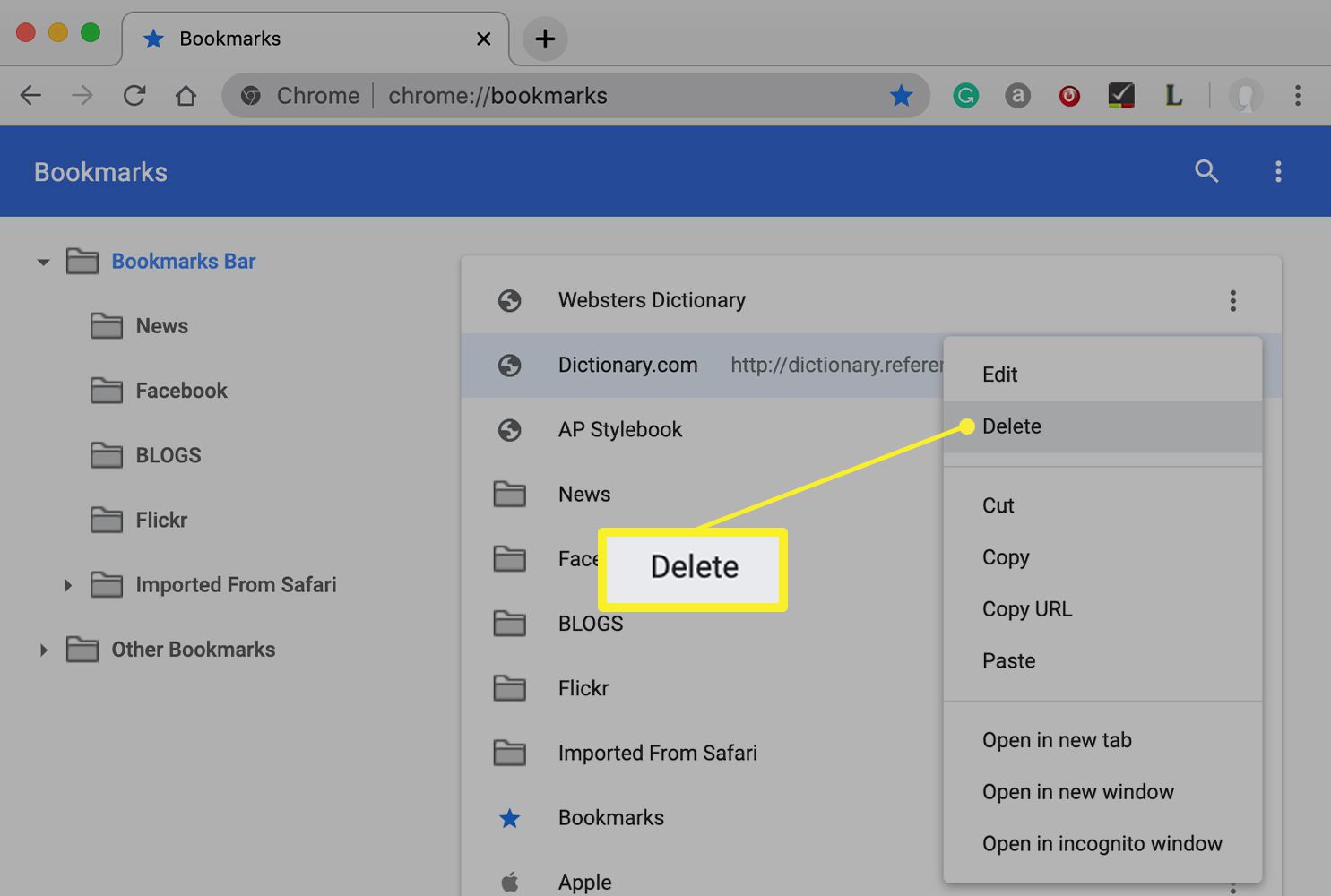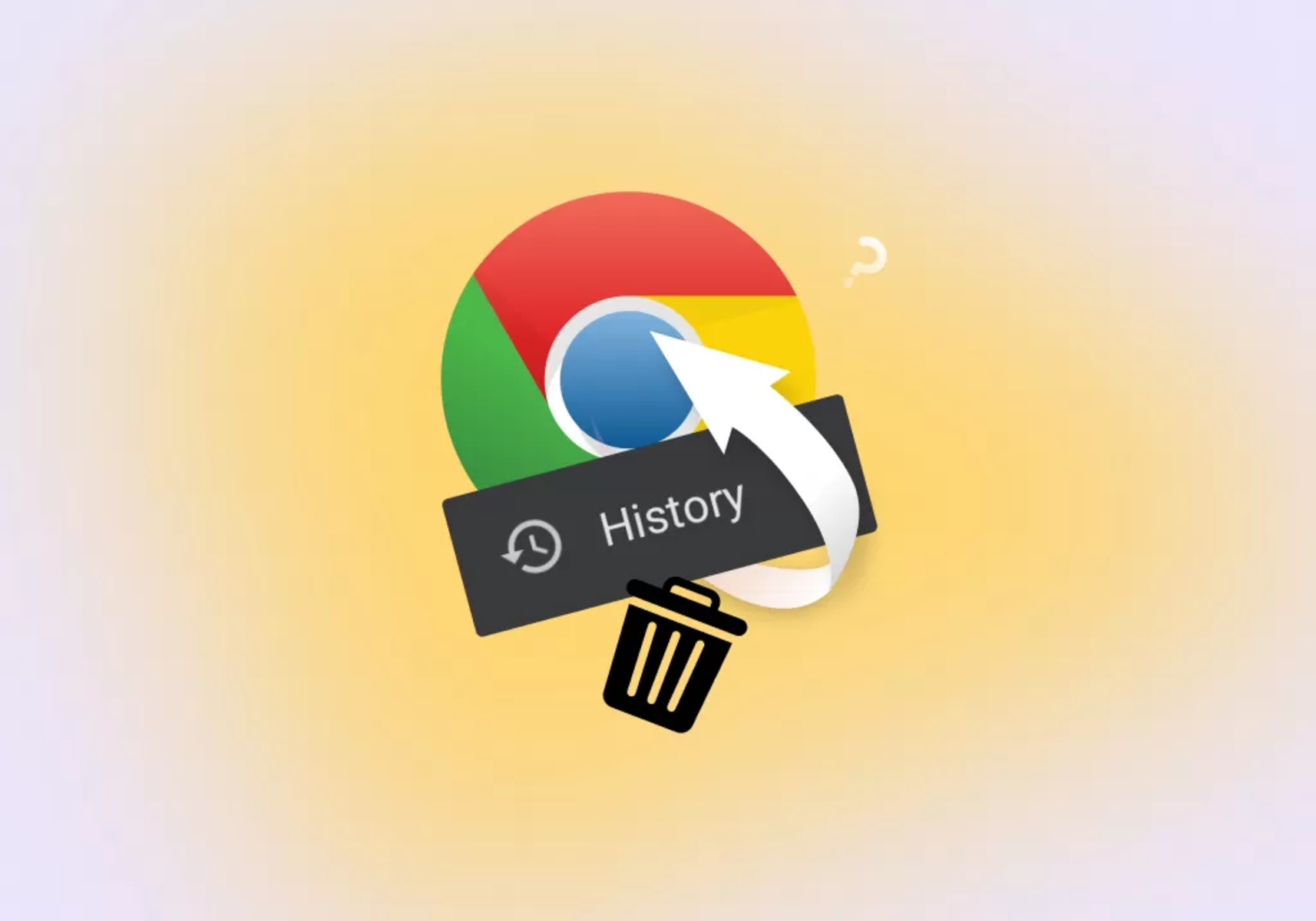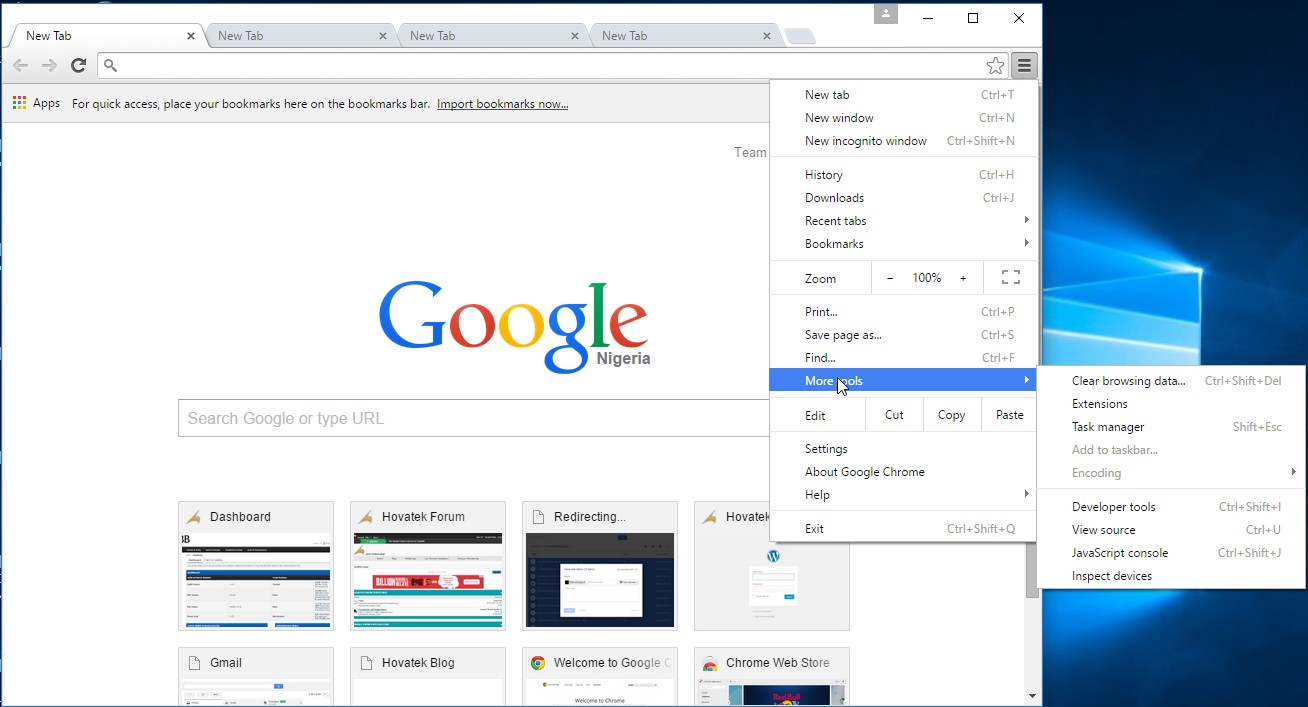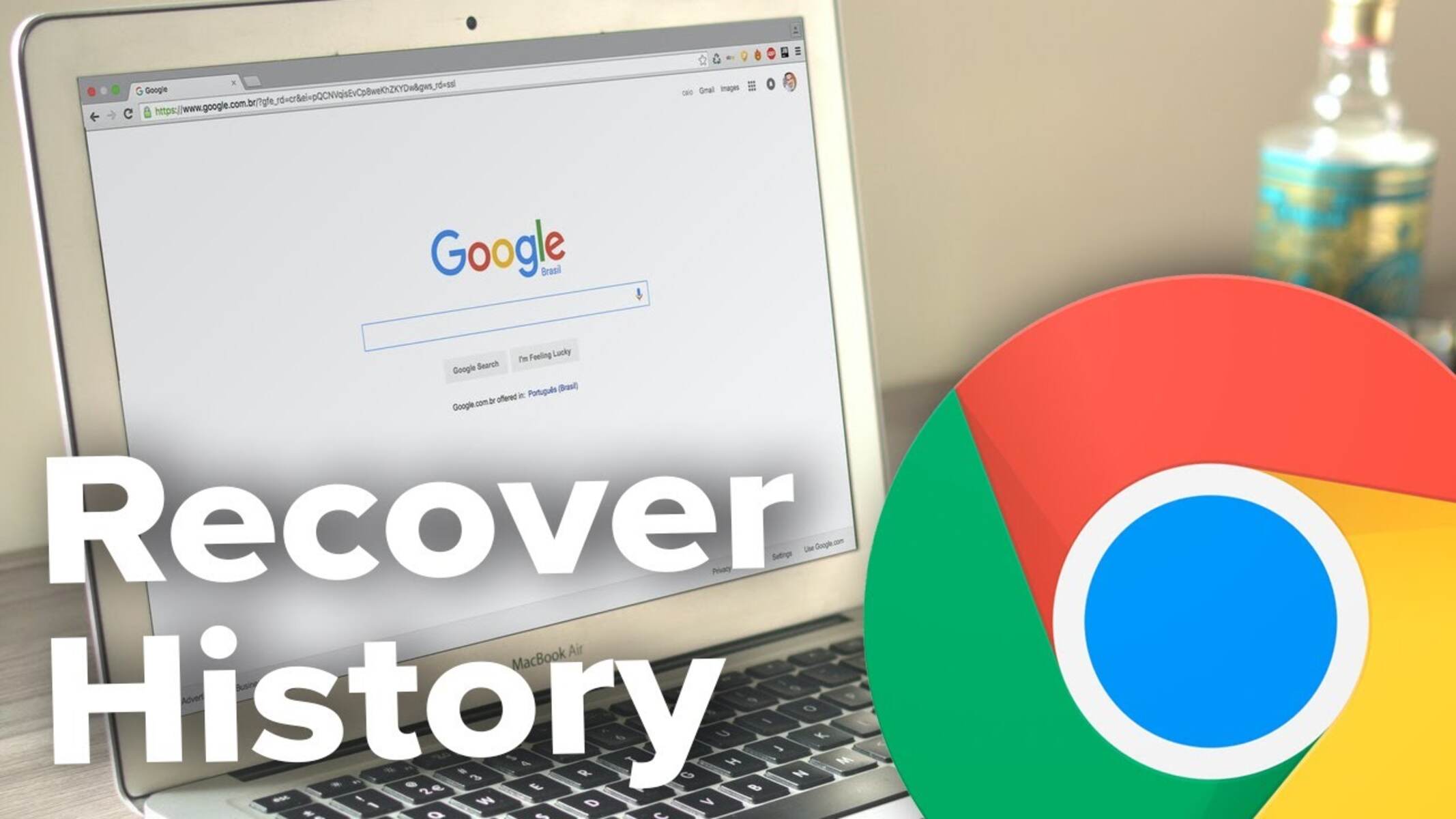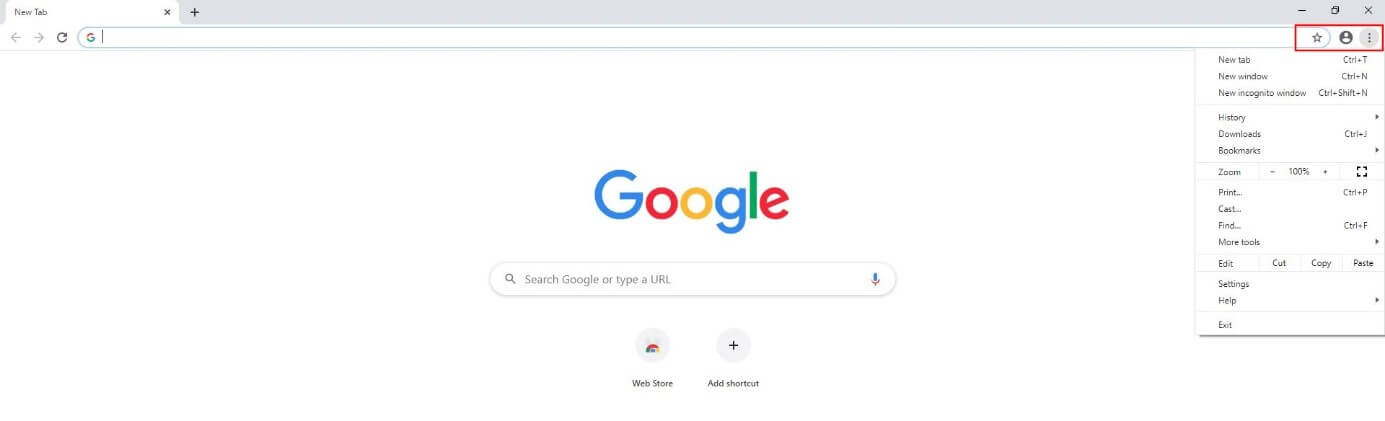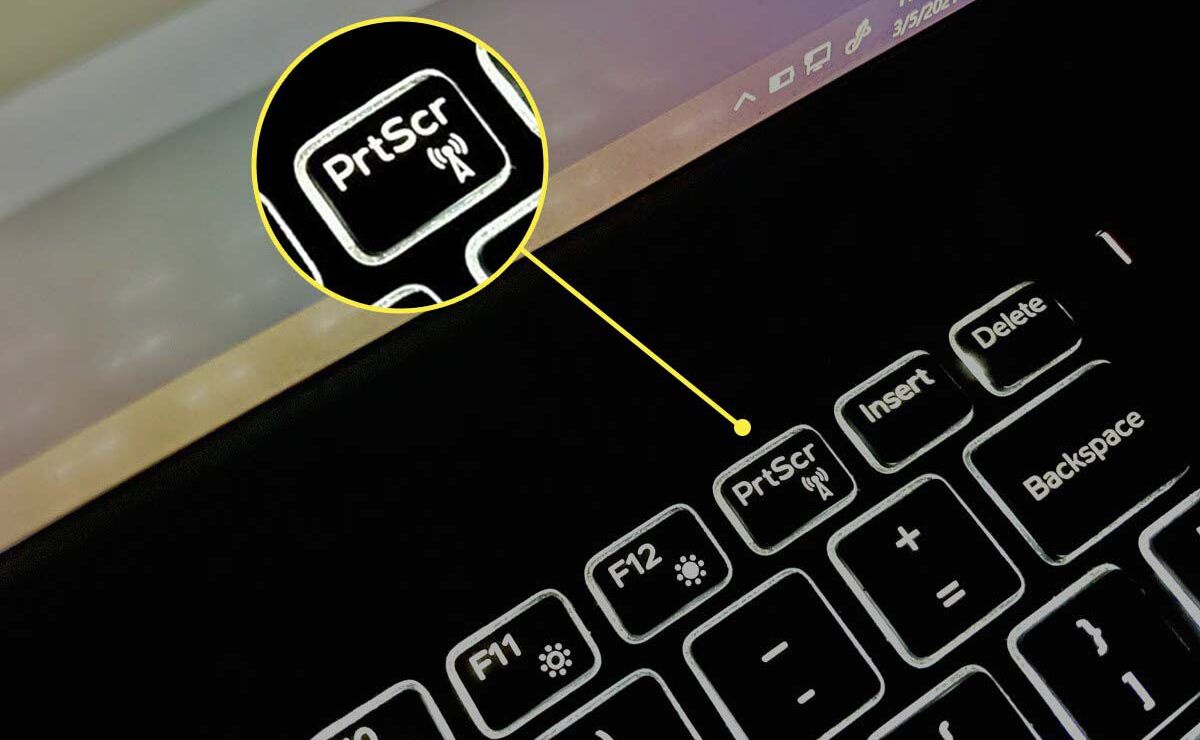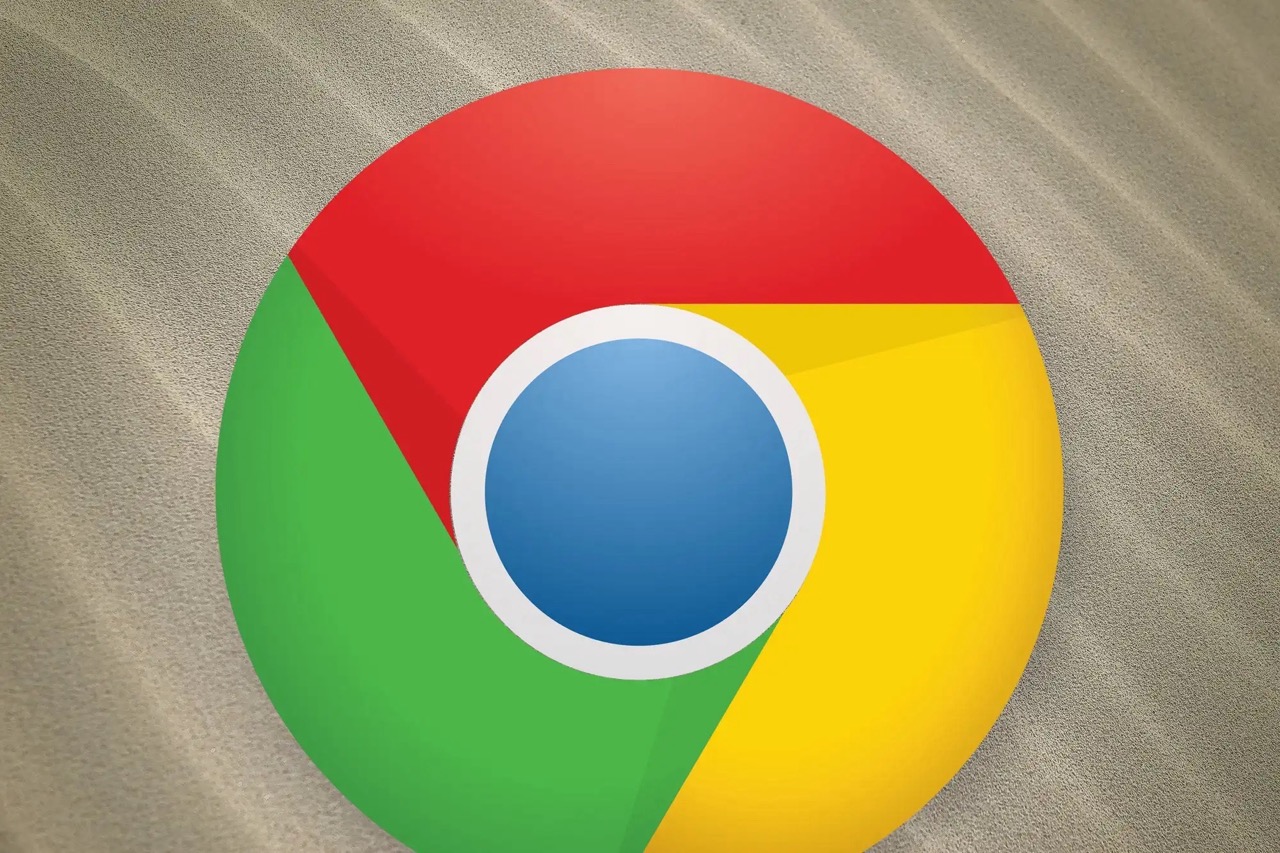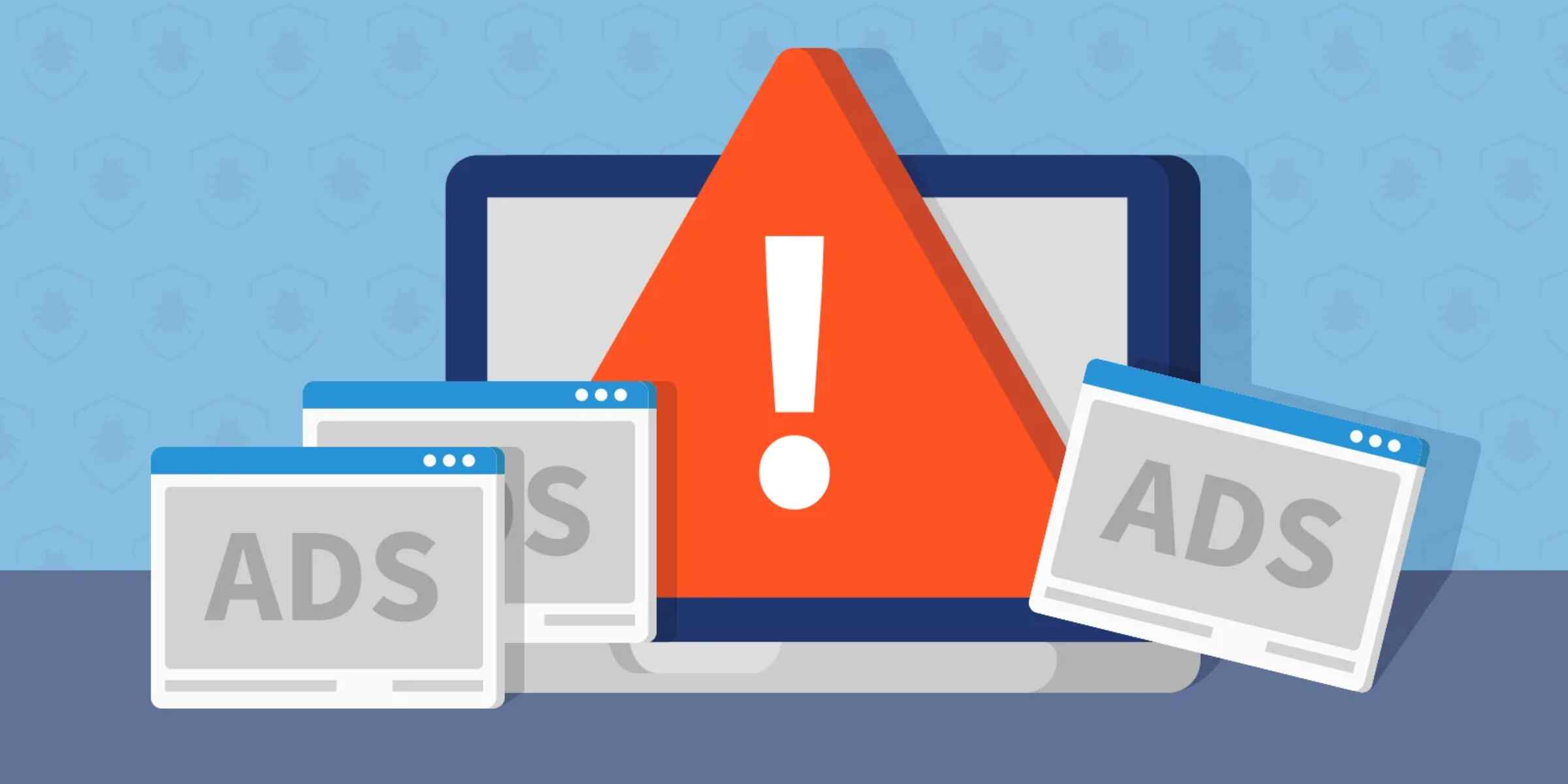Introduction
Have you ever found yourself immersed in a captivating video or engrossed in a crucial online presentation, only to realize that you're stuck in full-screen mode on Google Chrome? It can be frustrating to navigate away from the full-screen view, especially if you're unfamiliar with the various methods available to exit this mode. Fortunately, there are several straightforward techniques that can help you swiftly regain control of your browsing experience.
In this guide, we'll explore three simple methods to undo full screen in Chrome. Whether you prefer using keyboard shortcuts, navigating through the Chrome menu, or utilizing the exit full-screen button, you'll find a solution that suits your preferences. By familiarizing yourself with these methods, you can effortlessly transition from full-screen mode back to the standard browsing view, ensuring a seamless and uninterrupted online experience.
Let's delve into the step-by-step instructions for each method, empowering you to navigate Chrome with ease and confidence. Whether you're a seasoned Chrome user or a newcomer to the platform, mastering these techniques will undoubtedly enhance your browsing proficiency and alleviate the frustration of being stuck in full-screen mode. So, without further ado, let's embark on this journey to reclaim control of your browsing experience in Google Chrome.
Method 1: Using Keyboard Shortcuts
One of the quickest and most convenient ways to exit full-screen mode in Google Chrome is by utilizing keyboard shortcuts. These intuitive combinations of keys allow you to seamlessly transition from full-screen view to the standard browsing mode with minimal effort. Whether you're engrossed in a video, presentation, or any other full-screen content, mastering these keyboard shortcuts can significantly enhance your browsing experience.
To exit full-screen mode using keyboard shortcuts, simply press the "F11" key on your keyboard. This action triggers Chrome to exit full-screen mode and revert to the standard browsing view, instantly restoring the familiar interface and enabling you to navigate through tabs, bookmarks, and settings with ease.
The "F11" key serves as a toggle switch, allowing you to effortlessly transition between full-screen and standard browsing modes. This straightforward shortcut provides a seamless way to regain control of your browsing experience without the need for complex maneuvers or extensive navigation through menus.
By familiarizing yourself with this keyboard shortcut, you can swiftly exit full-screen mode in Chrome, ensuring that you're always in command of your browsing environment. Whether you're multitasking across multiple tabs or simply seeking to exit full-screen mode to access additional features, the "F11" key offers a streamlined solution that aligns with the intuitive nature of keyboard shortcuts.
In addition to its functionality, the "F11" shortcut exemplifies the user-centric design of Chrome, catering to the diverse needs and preferences of its users. This emphasis on user convenience underscores the seamless and intuitive nature of the browsing experience, empowering users to effortlessly navigate through various modes and interfaces with minimal friction.
Mastering the "F11" keyboard shortcut not only allows you to exit full-screen mode in Chrome but also exemplifies the platform's commitment to user-centric design and accessibility. By incorporating this simple yet effective shortcut into your browsing routine, you can effortlessly transition between full-screen and standard browsing modes, ensuring a fluid and uninterrupted browsing experience.
In summary, the "F11" keyboard shortcut serves as a versatile and efficient tool for exiting full-screen mode in Google Chrome, offering a seamless transition to the standard browsing view with minimal effort. By embracing this intuitive shortcut, you can reclaim control of your browsing experience and navigate Chrome with confidence and ease.
Method 2: Using the Chrome Menu
Navigating through the Chrome menu provides an alternative method to exit full-screen mode, offering a user-friendly approach that aligns with the platform's intuitive design. By leveraging the options within the Chrome menu, you can seamlessly transition from full-screen view to the standard browsing mode, ensuring a smooth and uninterrupted browsing experience.
To begin, locate the Chrome menu, typically represented by three vertical dots in the top-right corner of the browser window. Upon clicking on the menu icon, a dropdown list of options will appear, presenting a range of features and settings to enhance your browsing experience. Within this menu, you'll find the "Exit Full Screen" option, which serves as the key to swiftly reverting to the standard browsing view.
By selecting the "Exit Full Screen" option from the Chrome menu, you can effortlessly transition out of full-screen mode, restoring the familiar interface and enabling you to resume browsing with ease. This intuitive approach caters to users who prefer a visual and menu-based method of navigating through browser settings, providing a seamless solution to exit full-screen mode without the need for complex commands or shortcuts.
The inclusion of the "Exit Full Screen" option within the Chrome menu exemplifies the platform's commitment to user accessibility and convenience. By integrating this feature into the menu interface, Chrome ensures that users can easily locate and utilize the option to exit full-screen mode, aligning with the platform's user-centric design philosophy.
Furthermore, the Chrome menu serves as a central hub for accessing a myriad of features and settings, empowering users to customize their browsing experience according to their preferences. By incorporating the "Exit Full Screen" option within this menu, Chrome streamlines the process of transitioning between different viewing modes, enhancing the overall usability and accessibility of the platform.
In summary, utilizing the Chrome menu to exit full-screen mode offers a straightforward and visually intuitive method that complements the platform's user-centric design. By leveraging the "Exit Full Screen" option within the Chrome menu, users can seamlessly transition from full-screen view to the standard browsing mode, ensuring a seamless and uninterrupted browsing experience. This approach underscores Chrome's commitment to user accessibility and convenience, providing a user-friendly solution for navigating through different viewing modes with ease.
Method 3: Using the Exit Full Screen Button
The "Exit Full Screen" button serves as a direct and visually intuitive method to swiftly transition from full-screen mode to the standard browsing view in Google Chrome. Positioned at the top-right corner of the browser window, this prominent button offers a seamless solution for users seeking to exit full-screen mode with minimal effort.
Upon entering full-screen mode, the "Exit Full Screen" button becomes readily accessible, serving as a visual cue that empowers users to effortlessly revert to the standard browsing view. By simply clicking on this button, users can swiftly exit full-screen mode, restoring the familiar interface and regaining control of their browsing experience.
The inclusion of the "Exit Full Screen" button exemplifies Chrome's commitment to user accessibility and convenience, providing a prominent and easily identifiable feature that aligns with the platform's intuitive design philosophy. This emphasis on visual cues and direct actions underscores Chrome's dedication to streamlining the browsing experience, ensuring that users can navigate through different viewing modes with ease.
Furthermore, the "Exit Full Screen" button caters to users who prefer a visually guided approach to interacting with browser features and settings. Its prominent placement and distinct visual representation offer a user-friendly solution for exiting full-screen mode, aligning with Chrome's overarching goal of enhancing usability and accessibility.
By clicking on the "Exit Full Screen" button, users can seamlessly transition back to the standard browsing view, enabling them to resume browsing, access additional features, and navigate through tabs and settings with ease. This direct and visually intuitive method exemplifies Chrome's commitment to empowering users with straightforward solutions that enhance their browsing proficiency.
In summary, the "Exit Full Screen" button in Google Chrome offers a direct and visually intuitive method for users to exit full-screen mode, ensuring a seamless transition to the standard browsing view. By leveraging this prominent feature, users can effortlessly regain control of their browsing experience, underscoring Chrome's dedication to user accessibility and convenience.