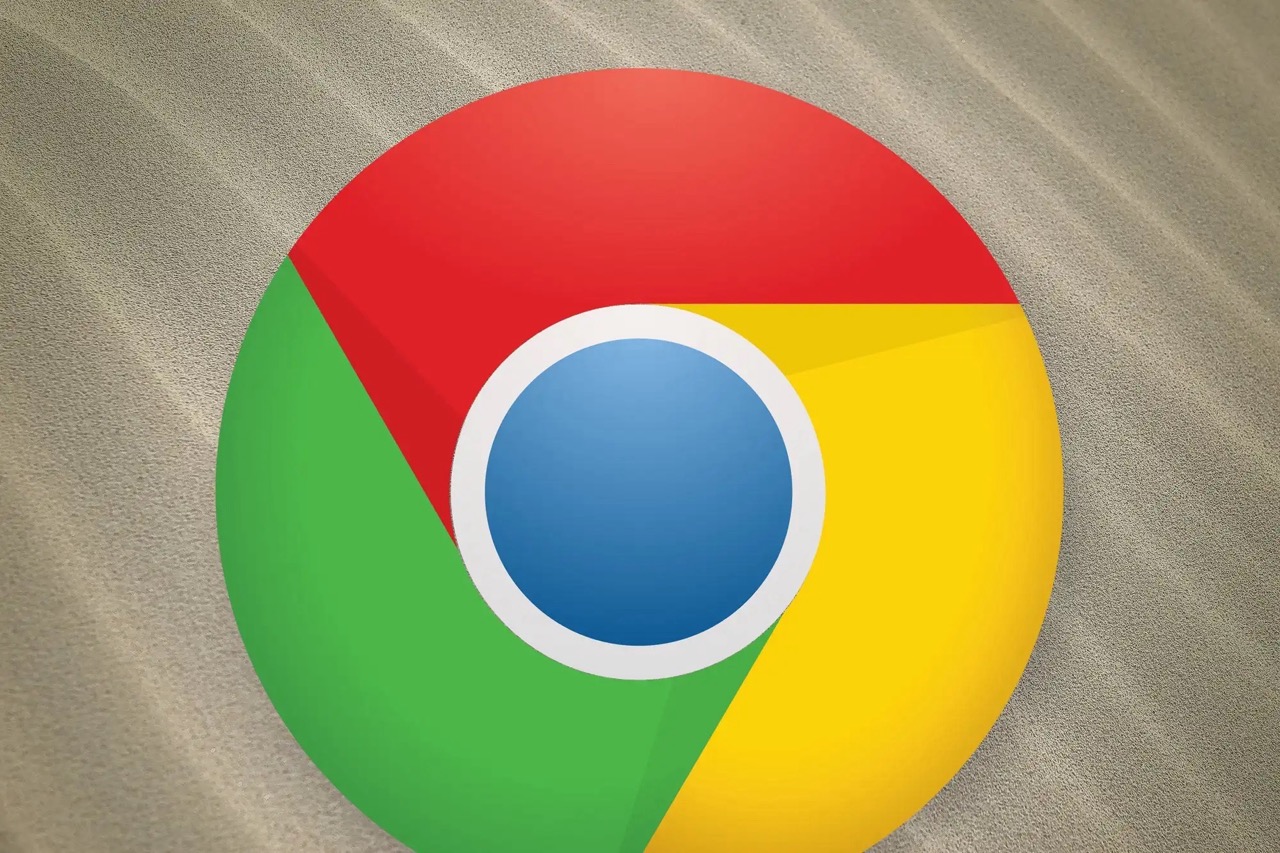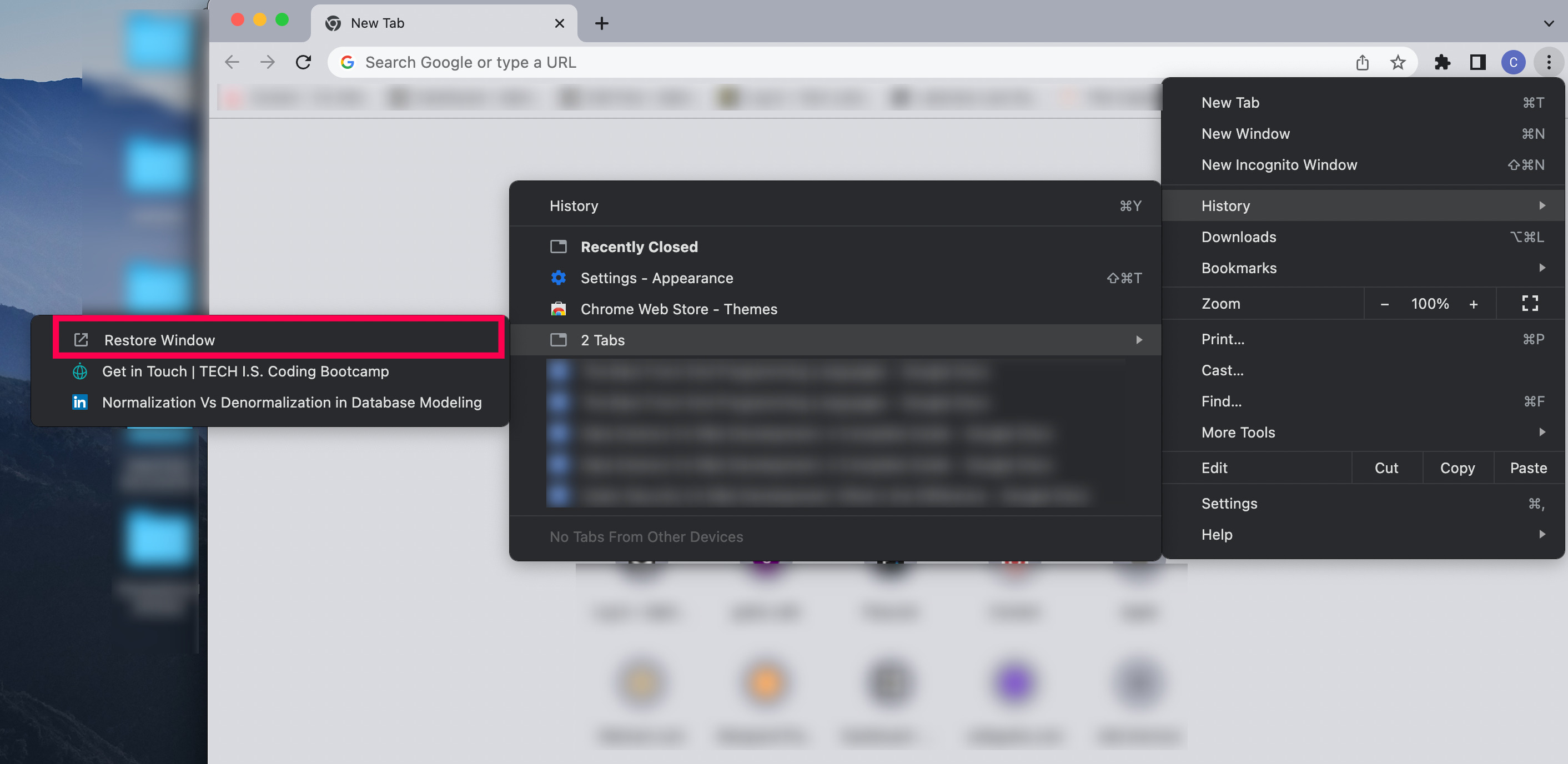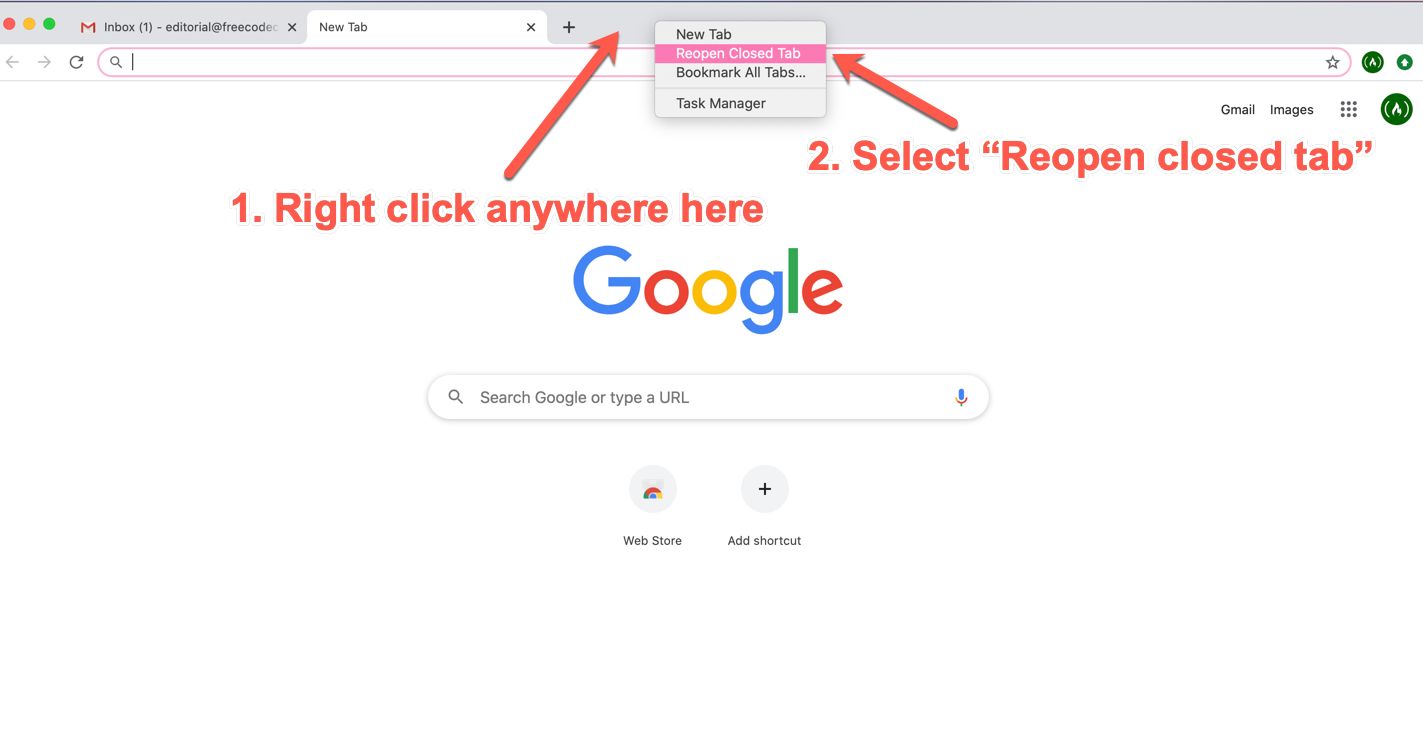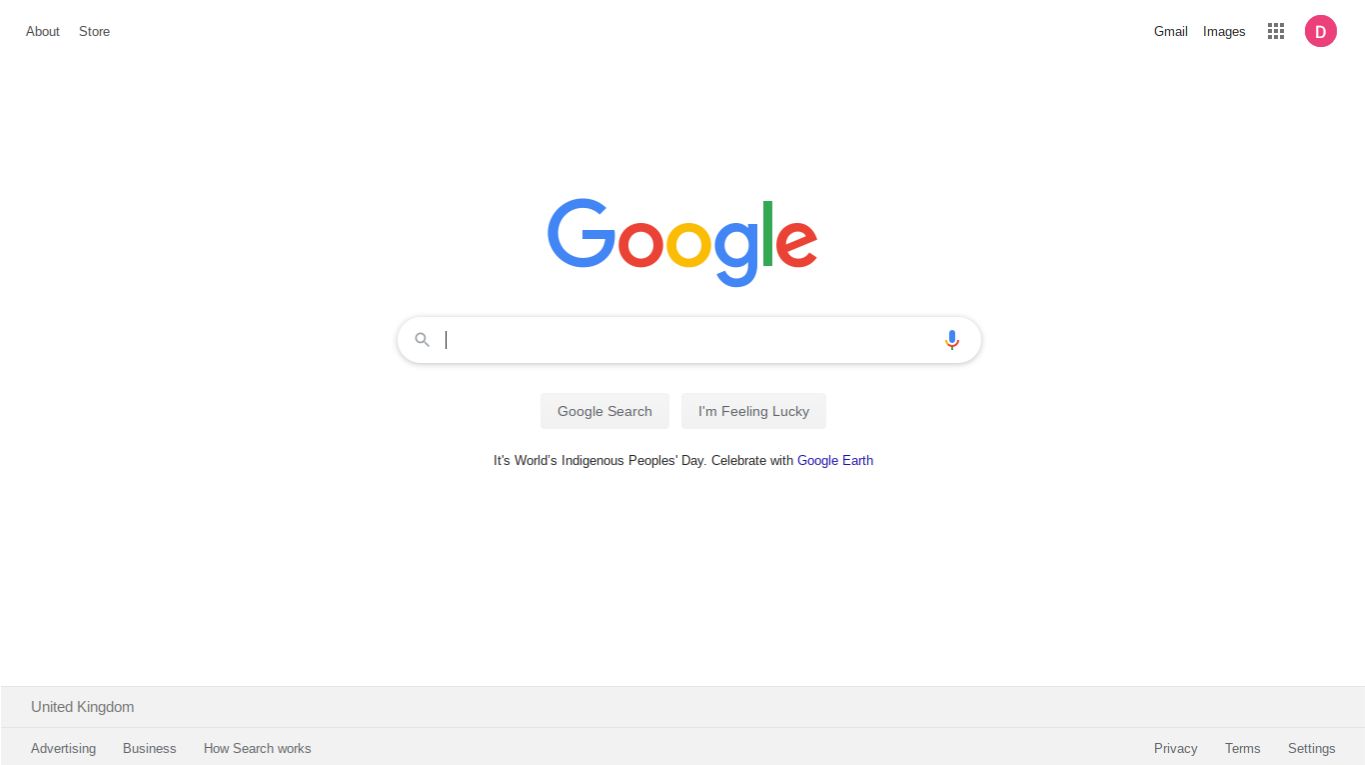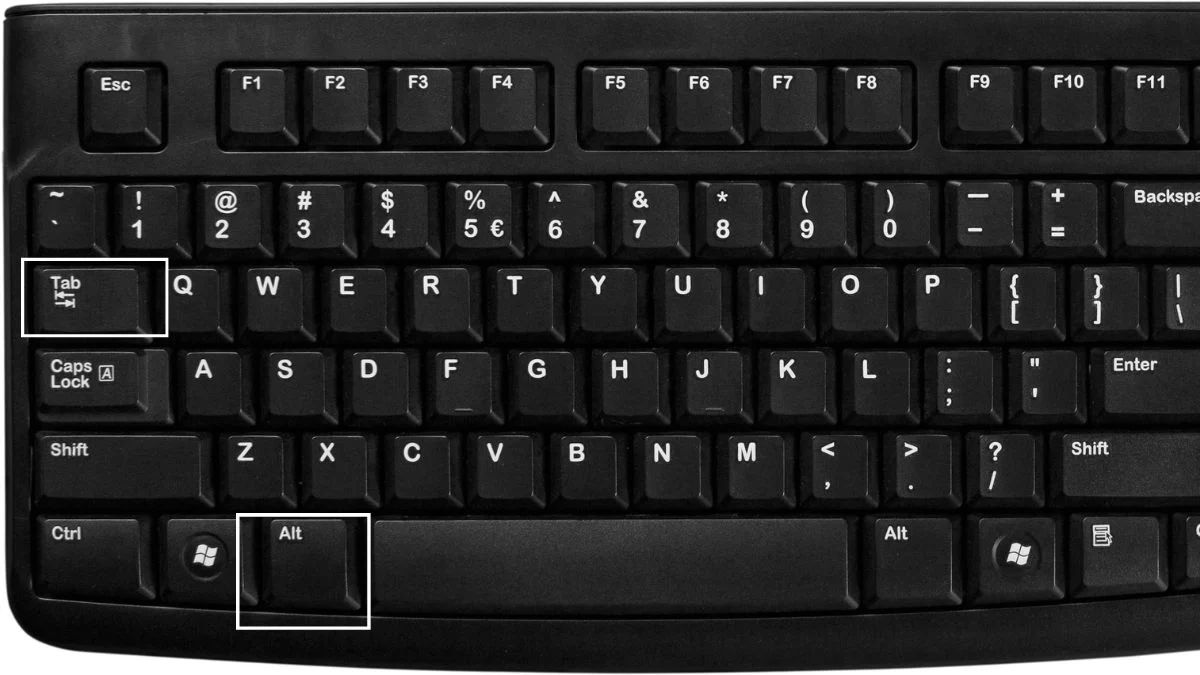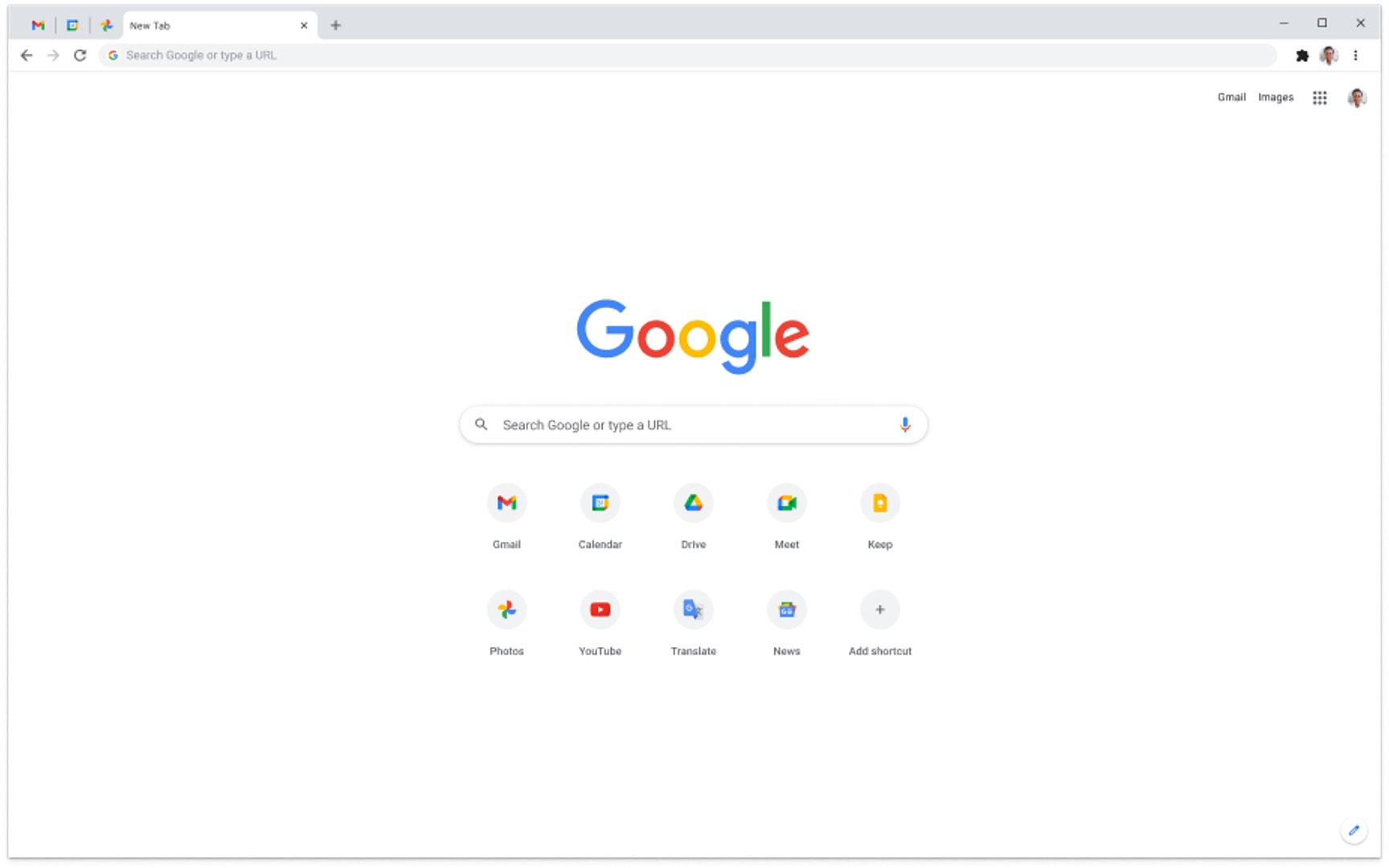Introduction
Have you ever accidentally closed a browsing window in Google Chrome, only to realize that you still needed the tabs you had open? It's a frustrating experience, but fear not! There are several simple methods to reopen a closed window in Chrome, allowing you to quickly regain access to your previously open tabs and continue browsing without missing a beat.
In this article, we will explore various techniques to reopen closed windows in Chrome, ranging from using built-in browser features to leveraging helpful extensions. Whether you closed the window by mistake or simply need to retrieve important tabs, these methods will come to your rescue, saving you time and hassle.
So, if you've ever found yourself in the predicament of accidentally closing a vital browsing window, fret not. By the end of this article, you'll be equipped with the knowledge to effortlessly reopen closed windows in Chrome, ensuring that you never lose access to important tabs again. Let's dive into the different methods and discover how to reclaim your browsing sessions with ease.
Using the History Menu
One of the simplest and most effective ways to reopen a closed window in Google Chrome is by utilizing the History menu. Chrome's History feature conveniently stores a record of all the websites you've visited during your browsing sessions, making it a valuable tool for retrieving closed windows and tabs.
To access the History menu, you can either click on the three-dot menu icon in the top-right corner of the Chrome window and select "History" from the dropdown menu, or use the keyboard shortcut "Ctrl + H" (Cmd + Y on Mac). This will open the History page, displaying a list of your recently visited websites, organized by date and time.
Once you're on the History page, you can easily locate the closed window or specific tabs that you want to reopen. You can scroll through the list or use the search bar at the top to quickly find the desired entry. When you've identified the closed window or tabs, simply click on the entry to reopen them in a new browsing window, seamlessly restoring your previous browsing session.
Furthermore, Chrome's History menu provides additional flexibility by allowing you to reopen multiple closed tabs or windows simultaneously. By holding down the "Ctrl" key (Cmd on Mac) and clicking on the individual entries or using the "Shift" key to select a range of entries, you can reopen multiple tabs or windows in one go, streamlining the process and saving time.
In addition to its primary function of reopening closed windows and tabs, the History menu serves as a comprehensive record of your browsing activity, enabling you to revisit previously viewed websites and track your browsing history. This can be particularly useful for recalling important information, revisiting useful resources, or retracing your online footsteps.
By leveraging the History menu in Google Chrome, you can effortlessly reopen closed windows and tabs, harnessing the power of your browsing history to seamlessly retrieve and resume your previous browsing sessions. This straightforward method empowers you to regain access to important tabs with ease, ensuring that accidental window closures no longer disrupt your browsing experience.
Using Keyboard Shortcuts
In addition to utilizing the History menu, Google Chrome offers a convenient and efficient method to reopen closed windows through the use of keyboard shortcuts. These keyboard shortcuts provide a quick and seamless way to retrieve closed windows and tabs, allowing for swift navigation and effortless restoration of your browsing sessions.
When a browsing window is accidentally closed, you can promptly reopen it by employing the keyboard shortcut "Ctrl + Shift + T" (Cmd + Shift + T on Mac). This simple yet powerful combination of keys acts as a virtual undo button for closed tabs and windows, instantly restoring the most recently closed tab or window in Chrome. By pressing this keyboard shortcut, you can efficiently recover your previous browsing session without the need to manually navigate through menus or history pages.
Furthermore, the "Ctrl + Shift + T" shortcut in Chrome possesses a valuable feature that sets it apart from traditional undo commands. It enables you to reopen multiple closed tabs or windows in the order they were closed, providing a seamless restoration of your browsing history. This functionality proves to be immensely useful in scenarios where multiple tabs or windows were inadvertently closed, allowing you to effortlessly retrieve and resume your browsing activities without missing a beat.
Moreover, the keyboard shortcut "Ctrl + Shift + T" serves as a versatile tool that complements the browsing experience by offering a swift solution to recover closed windows and tabs. Whether you accidentally closed a vital window or need to retrieve specific tabs, this keyboard shortcut simplifies the process, ensuring that you can swiftly regain access to your browsing sessions with minimal effort.
By incorporating keyboard shortcuts into your browsing routine, you can enhance your productivity and streamline the process of reopening closed windows in Google Chrome. The "Ctrl + Shift + T" shortcut stands as a valuable asset, providing a quick and intuitive method to retrieve closed tabs and windows, ultimately empowering you to maintain a seamless and uninterrupted browsing experience.
In summary, the utilization of keyboard shortcuts in Google Chrome presents a practical and efficient approach to reopen closed windows and tabs. By familiarizing yourself with these shortcuts, you can effortlessly recover your browsing sessions, ensuring that accidental window closures do not disrupt your online activities.
Using the Recently Closed Tabs Menu
In Google Chrome, the Recently Closed Tabs menu serves as a valuable feature that offers a straightforward method to reopen closed windows and tabs, providing users with quick access to their recently closed browsing sessions. This intuitive functionality proves to be immensely useful in scenarios where specific tabs or windows were inadvertently closed, allowing for seamless retrieval and resumption of browsing activities.
To access the Recently Closed Tabs menu, you can simply right-click on an open tab within the Chrome browser. This action will prompt a dropdown menu to appear, displaying a list of the tabs that were recently closed. By navigating to the "Reopen closed tab" option within this menu, you can effortlessly restore the most recently closed tab, instantly regaining access to the content and websites that were previously open.
Furthermore, the Recently Closed Tabs menu provides additional flexibility by allowing users to reopen multiple closed tabs in a single action. By right-clicking on any open tab and selecting the "Reopen closed tab" option multiple times, users can efficiently restore a series of recently closed tabs, ensuring that no vital content or browsing sessions are lost.
In addition to its immediate accessibility, the Recently Closed Tabs menu offers a convenient alternative for users who prefer a visual representation of their closed tabs. By presenting a concise list of recently closed tabs directly within the browser interface, this feature streamlines the process of retrieving closed windows and tabs, eliminating the need to navigate through history pages or menus.
Moreover, the Recently Closed Tabs menu serves as a time-saving tool, allowing users to swiftly recover their browsing sessions without interrupting their workflow. Whether a crucial tab was closed accidentally or specific content needs to be revisited, this feature empowers users to seamlessly restore their previous browsing activities with minimal effort.
By leveraging the Recently Closed Tabs menu in Google Chrome, users can efficiently reopen closed windows and tabs, harnessing the power of this built-in functionality to effortlessly retrieve and resume their browsing sessions. This user-friendly approach ensures that accidental window closures do not disrupt the browsing experience, providing a seamless and uninterrupted online journey.
In summary, the utilization of the Recently Closed Tabs menu in Google Chrome presents a practical and efficient approach to reopen closed windows and tabs. By incorporating this feature into their browsing routine, users can effortlessly recover their browsing sessions, ensuring that accidental window closures do not hinder their online activities.
Using the Extensions
In addition to the built-in features and keyboard shortcuts offered by Google Chrome, users can further enhance their browsing experience and expand their capabilities by leveraging extensions specifically designed to facilitate the reopening of closed windows and tabs. These extensions serve as valuable tools that provide additional functionality and customization options, empowering users to tailor their browsing environment to suit their individual preferences and requirements.
One notable extension that proves to be immensely useful in the context of reopening closed windows and tabs is the "Session Buddy" extension. This powerful tool offers comprehensive session management capabilities, allowing users to effortlessly save, restore, and organize their browsing sessions with ease. With Session Buddy, users can conveniently recover closed windows and tabs, ensuring that important content and websites are readily accessible without the need for manual navigation through history menus or shortcuts.
Furthermore, the "Tab Session Manager" extension stands as another valuable asset for users seeking to streamline the process of reopening closed windows and tabs. This extension provides a user-friendly interface that enables users to save and restore their browsing sessions, effectively preserving their tab configurations and content for seamless retrieval. By utilizing the Tab Session Manager extension, users can efficiently recover closed windows and tabs, ensuring that their browsing sessions remain intact and easily accessible.
Moreover, the "One Tab" extension offers a unique approach to managing and restoring closed tabs, allowing users to consolidate their open tabs into a single list for convenient access. This extension proves to be particularly beneficial for users who frequently work with a large number of tabs and need a streamlined method to recover closed tabs without cluttering their browsing environment. By condensing open tabs into a single list, One Tab simplifies the process of reopening closed tabs, providing users with a practical and organized solution.
In addition to these extensions, the Chrome Web Store offers a diverse range of other extensions designed to enhance session management, tab organization, and browsing efficiency. By exploring the available extensions and selecting those that align with their specific needs, users can customize their browsing experience and gain access to valuable tools that facilitate the seamless reopening of closed windows and tabs.
By incorporating extensions into their Chrome browser, users can expand the functionality of their browsing environment and access specialized tools that cater to their session management and tab restoration requirements. These extensions serve as valuable additions to the browser, offering enhanced capabilities and customization options that empower users to maintain a streamlined and efficient browsing experience.
In summary, the utilization of extensions in Google Chrome presents a versatile and customizable approach to reopen closed windows and tabs. By leveraging these specialized tools, users can enhance their session management capabilities and streamline the process of recovering closed windows and tabs, ensuring that their browsing sessions remain accessible and organized.
Conclusion
In conclusion, the ability to reopen closed windows and tabs in Google Chrome is an essential aspect of maintaining a seamless and uninterrupted browsing experience. Throughout this article, we have explored various methods, including utilizing the History menu, employing keyboard shortcuts, accessing the Recently Closed Tabs menu, and leveraging specialized extensions, all of which empower users to effortlessly retrieve and resume their browsing sessions.
By familiarizing oneself with these techniques, users can effectively mitigate the impact of accidental window closures and ensure that important tabs and content remain readily accessible. The History menu serves as a comprehensive repository of browsing activity, offering a convenient way to revisit previously viewed websites and retrieve closed windows and tabs. The utilization of keyboard shortcuts provides a swift and intuitive method to recover closed tabs and windows, enhancing productivity and streamlining the restoration process. The Recently Closed Tabs menu offers immediate accessibility and visual representation of closed tabs, simplifying the retrieval of browsing sessions within the browser interface. Additionally, specialized extensions such as Session Buddy, Tab Session Manager, and One Tab expand the capabilities of Chrome, providing advanced session management and tab restoration features tailored to individual preferences.
By integrating these methods into their browsing routine, users can navigate the digital landscape with confidence, knowing that accidental window closures do not pose a significant disruption. Whether it's recovering important research tabs, restoring a collection of saved articles, or resuming a productive work session, the ability to reopen closed windows and tabs in Chrome ensures that users can seamlessly pick up where they left off, without the frustration of lost content or interrupted workflows.
Ultimately, the diverse range of methods and tools available in Google Chrome empowers users to maintain control over their browsing sessions, offering flexibility, convenience, and efficiency. By leveraging these features, users can navigate the digital realm with ease, knowing that their browsing history and content remain accessible, even in the event of accidental closures.
In essence, the ability to reopen closed windows and tabs in Google Chrome exemplifies the browser's commitment to user-centric design and functionality, ensuring that users can maintain a fluid and uninterrupted browsing experience. With these techniques at their disposal, users can navigate the online landscape with confidence, knowing that their browsing sessions are safeguarded and easily retrievable, regardless of unforeseen circumstances.