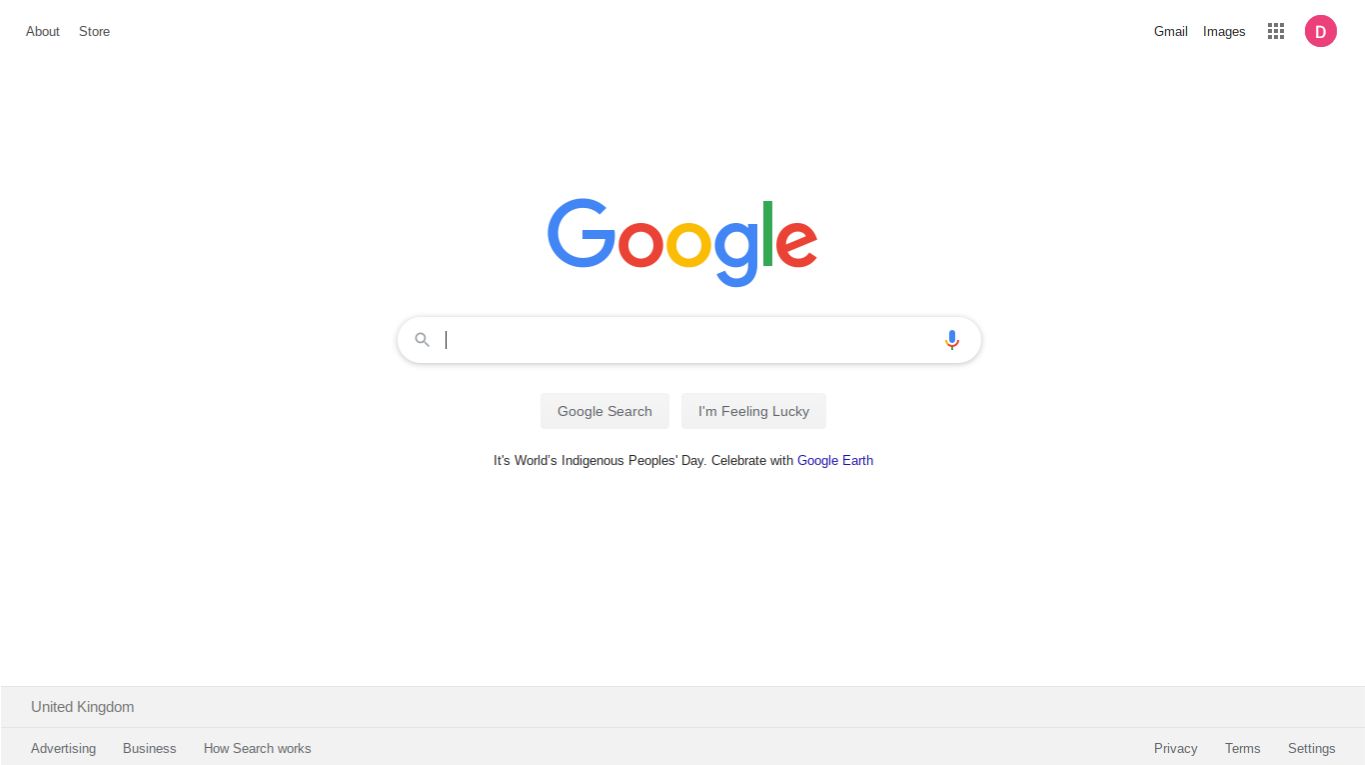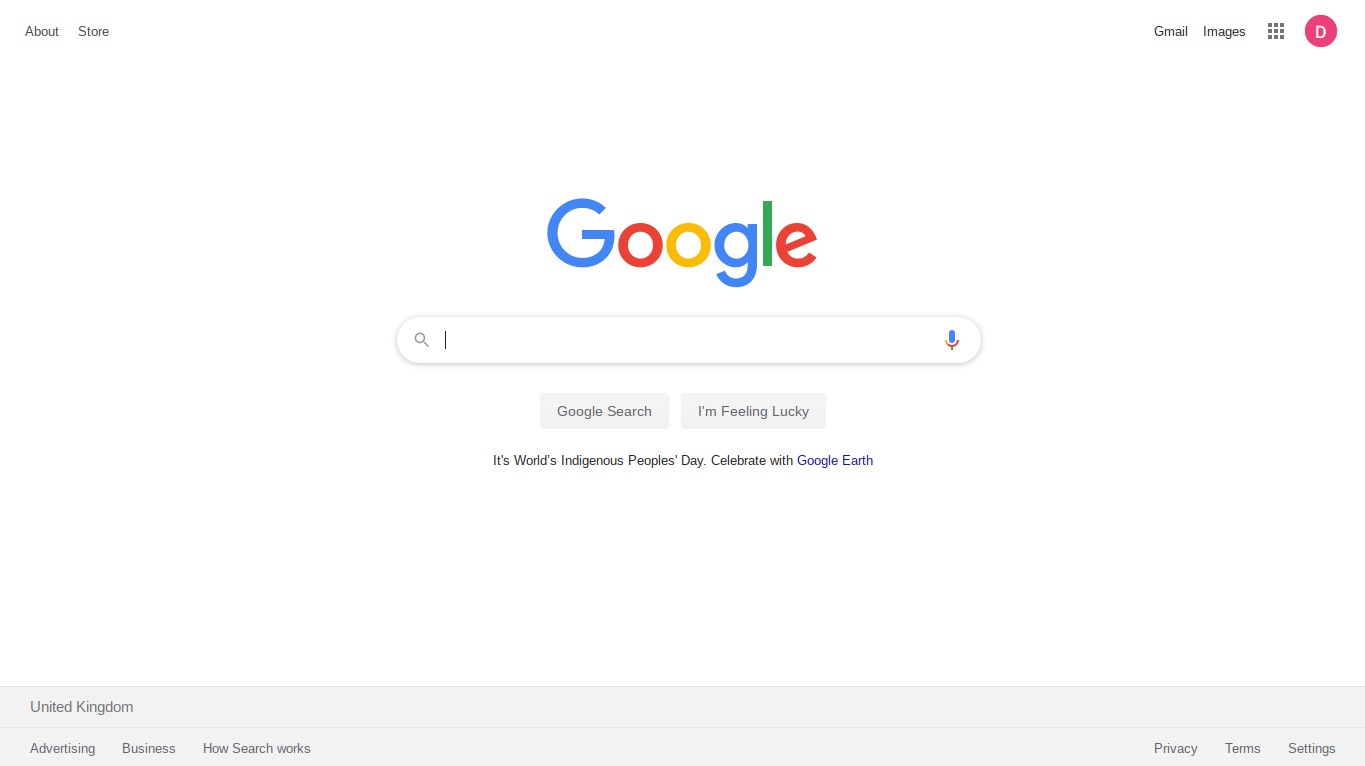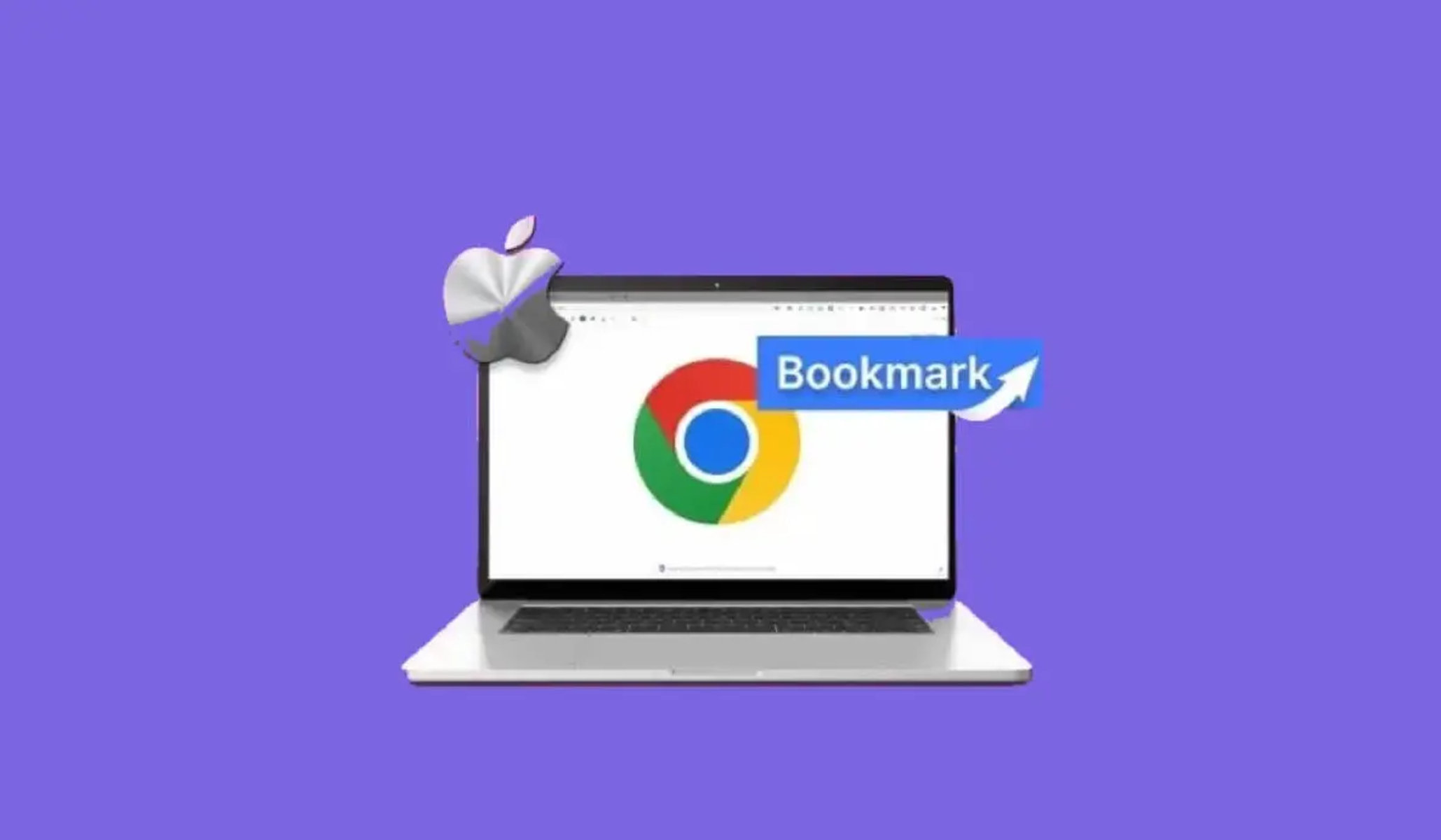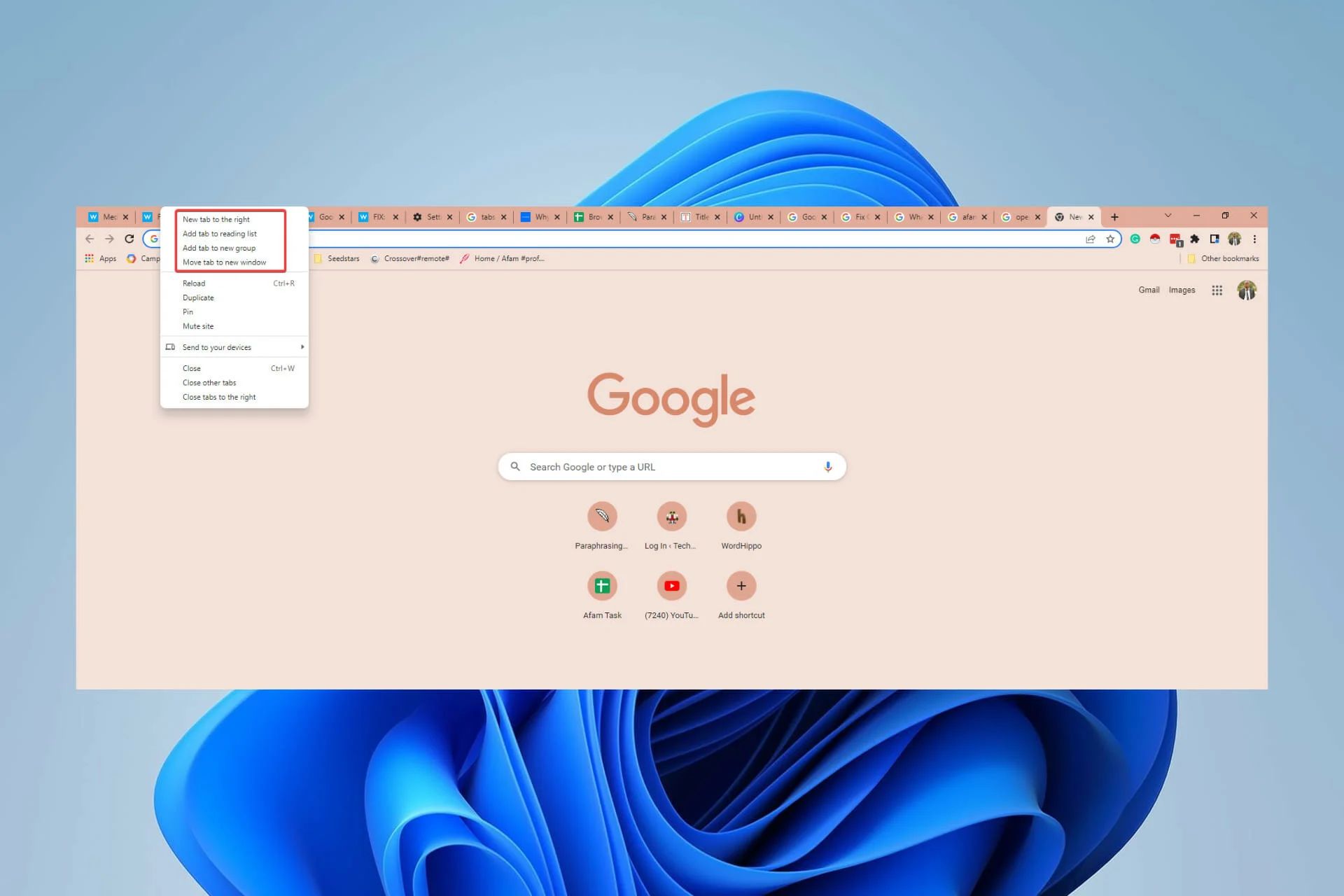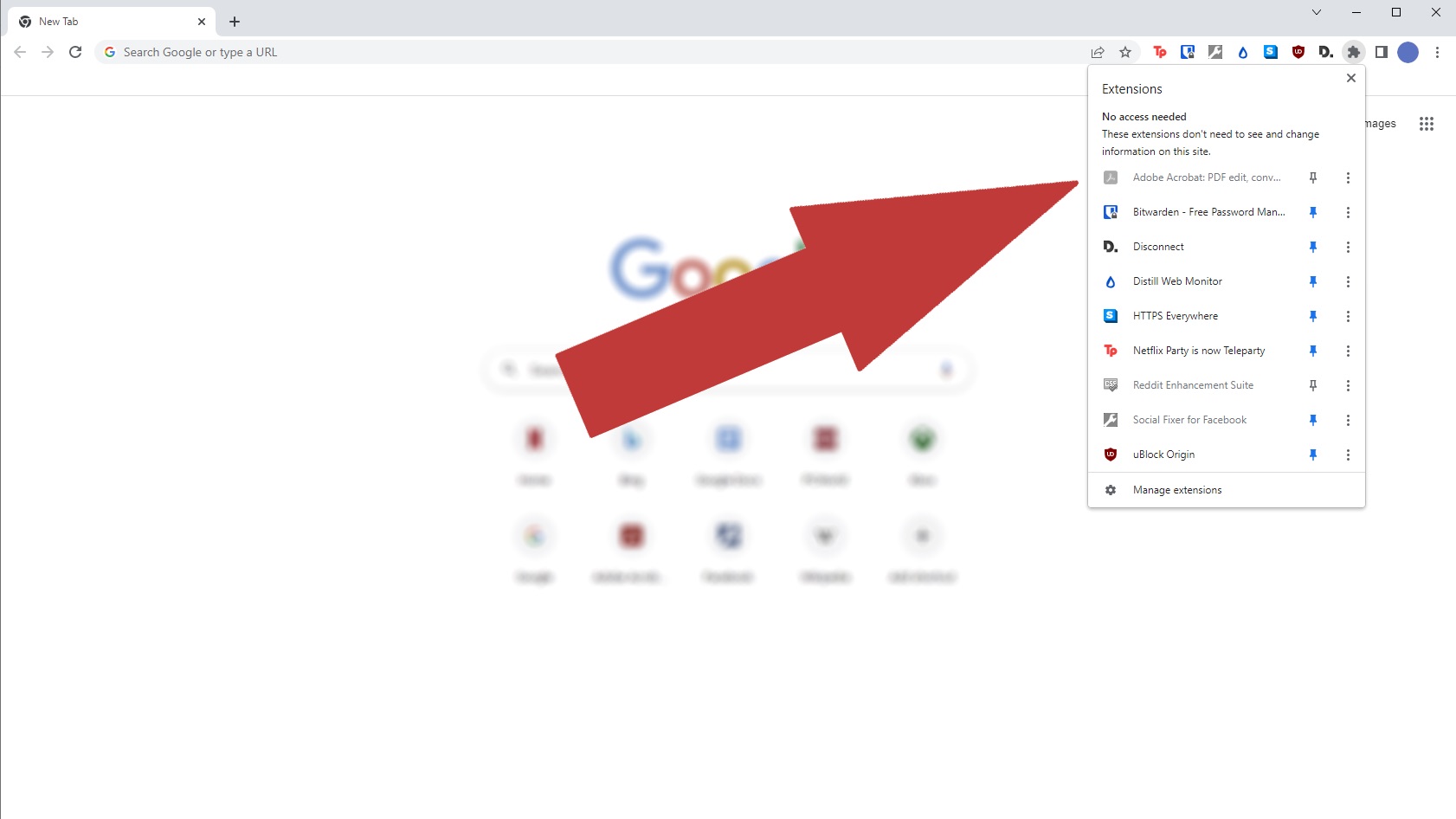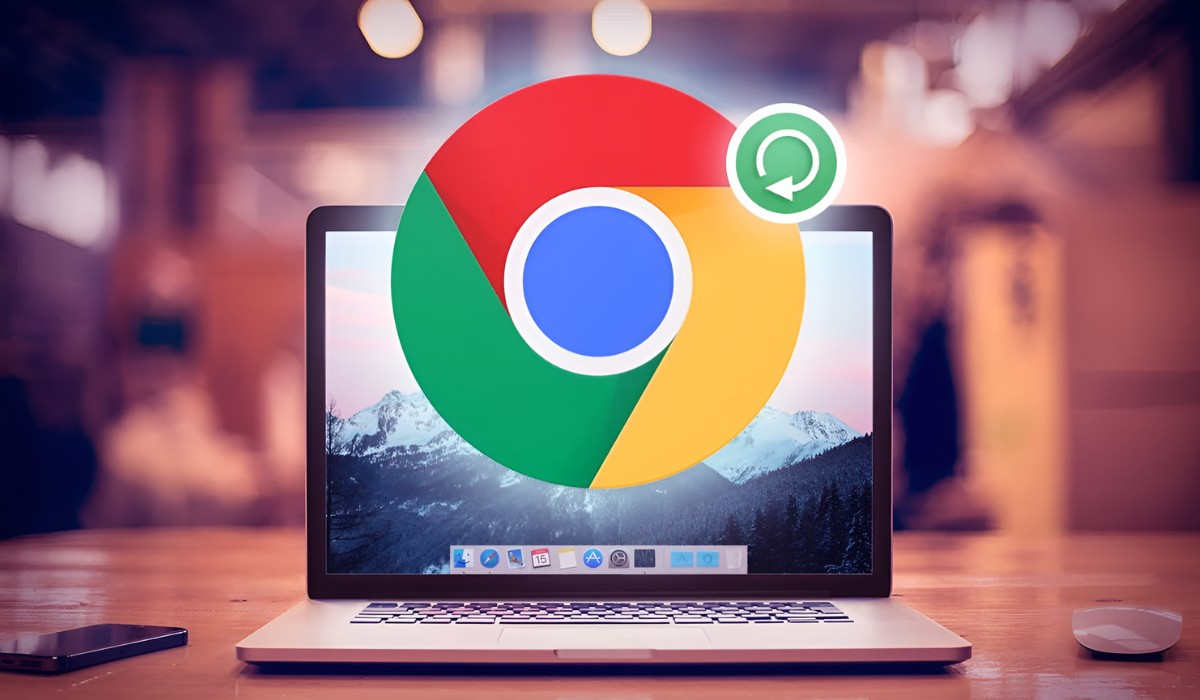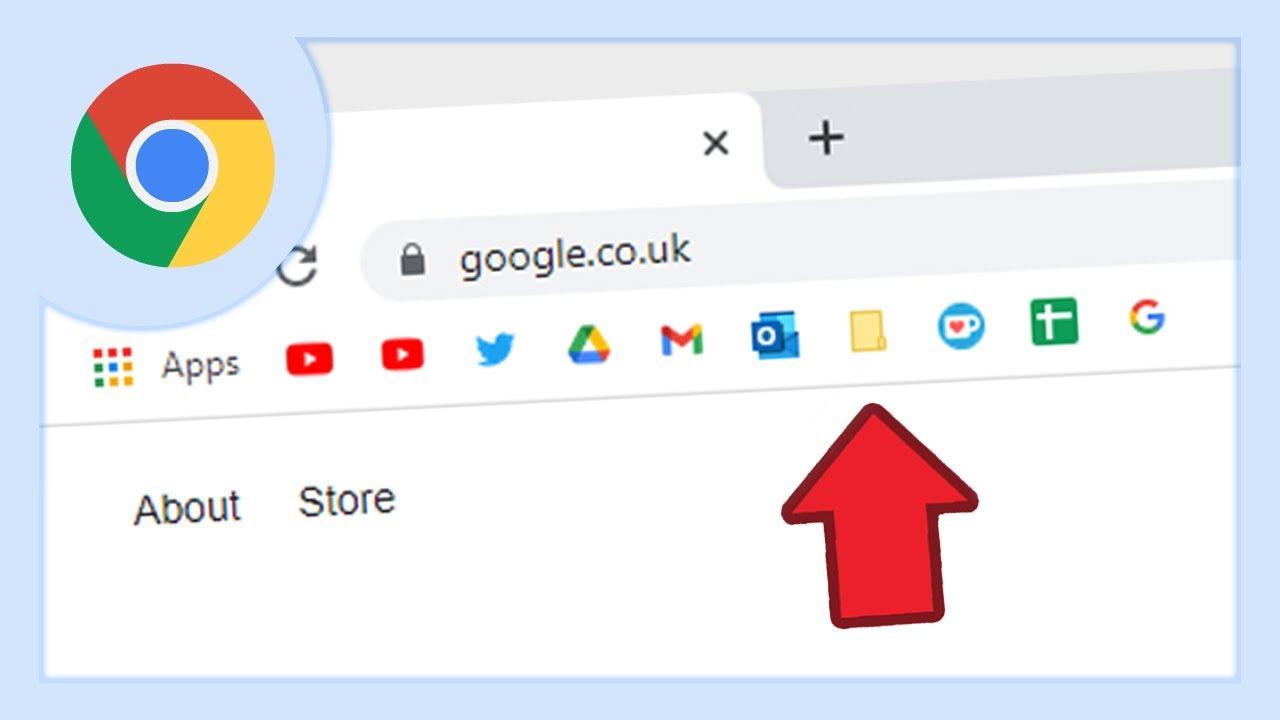Introduction
Have you ever experienced the frustration of having all your tabs mysteriously vanish from your Chrome browser? It's a perplexing and exasperating situation that many of us have encountered at some point. One moment, you're immersed in a multitude of open tabs, and the next, they're nowhere to be found. This unexpected disappearance can disrupt your workflow, causing annoyance and confusion.
The sudden vanishing act of tabs in the Chrome browser can leave you feeling disoriented and wondering what went wrong. Whether you were in the midst of important research, online shopping, or simply enjoying a leisurely browsing session, the abrupt disappearance of tabs can throw a wrench into your plans.
In this article, we'll delve into the potential causes of this disconcerting phenomenon and explore effective strategies for recovering your vanished tabs. Additionally, we'll discuss proactive measures to prevent such mishaps from occurring in the future. So, if you've ever found yourself asking, "Why did all my tabs disappear in Chrome?" – fret not, as we're here to shed light on this perplexing issue and equip you with the knowledge to navigate through it.
Possible Causes of Disappearing Tabs
There are several potential reasons why your tabs may suddenly vanish from your Chrome browser. Understanding these causes can help you troubleshoot the issue effectively. Here are some common culprits behind the mysterious disappearance of tabs:
-
Accidental Closure: It's not uncommon to accidentally close a Chrome window or tab, especially when navigating through multiple tabs simultaneously. A simple misclick on the close button can lead to the unintended closure of all tabs within that window.
-
Browser Crashes: If Chrome experiences a sudden crash or unexpected shutdown, it may result in the loss of all open tabs. This can occur due to various factors, such as system instability, incompatible extensions, or insufficient system resources.
-
Syncing Issues: Chrome's syncing feature allows users to access their browsing data across multiple devices. However, syncing issues can sometimes lead to the disappearance of tabs. Changes made on one device may not propagate correctly to others, causing tabs to vanish unexpectedly.
-
Extension Interference: Certain Chrome extensions can interfere with the stability of the browser, potentially leading to the disappearance of tabs. Incompatibilities between extensions or conflicts with browser updates can trigger such issues.
-
Malware or Adware: In some cases, malicious software or adware may infiltrate your system and interfere with the normal functioning of Chrome. This can result in the sudden disappearance of tabs, along with other disruptive behaviors.
-
System Updates: Updates to the operating system or Chrome itself can sometimes lead to unexpected consequences, including the loss of open tabs. Changes in system configurations or browser settings during the update process may contribute to this issue.
-
User Error: Occasionally, users may inadvertently trigger actions that result in the closure or disappearance of tabs. This can include unintentionally pressing keyboard shortcuts, performing unintended gestures on touch-enabled devices, or making accidental changes to browser settings.
Understanding these potential causes can help you pinpoint the source of the problem when your tabs go missing in Chrome. By identifying the underlying issue, you can take appropriate steps to recover your vanished tabs and prevent similar occurrences in the future.
How to Recover Disappeared Tabs
When your tabs mysteriously vanish in Chrome, it's natural to feel a sense of urgency in recovering them. Fortunately, there are several methods you can employ to retrieve your lost tabs and resume your browsing session seamlessly. Here's a detailed guide on how to recover disappeared tabs in Chrome:
1. Reopen Closed Tabs
Chrome provides a convenient feature that allows you to reopen recently closed tabs. Simply right-click on an open tab and select the "Reopen closed tab" option from the context menu. You can also use the keyboard shortcut Ctrl + Shift + T (Cmd + Shift + T on Mac) to reopen the most recently closed tab. This method is effective for recovering tabs that were accidentally closed.
2. Access Browsing History
If the tabs you lost were open in a previous browsing session, you can retrieve them from your browsing history. Click on the three-dot menu in the top-right corner of the Chrome window, navigate to "History," and select "History" from the dropdown menu. This will open a new tab displaying your browsing history. You can then locate and reopen the tabs from the list of previously visited sites.
3. Utilize Syncing Capabilities
If you have Chrome syncing enabled across multiple devices, you can leverage this feature to recover lost tabs. Access Chrome on another synced device and check if the tabs are accessible there. If so, you can simply open the synced tabs on the device where they disappeared.
4. Check Recently Closed Windows
In the event that an entire Chrome window, along with its tabs, was inadvertently closed, you can reopen the closed window to restore all the tabs within it. To do this, navigate to the Chrome menu, select "History," and then click on "Recently closed." From the list of recently closed items, choose the closed window to reopen it along with its tabs.
5. Use Tab Restoration Extensions
There are several Chrome extensions designed to help users recover lost tabs. Extensions such as "Session Buddy" and "Tab Wrangler" offer tab management and recovery features, allowing you to restore closed tabs and manage your browsing sessions effectively.
By employing these methods, you can increase the likelihood of recovering your disappeared tabs and resuming your browsing activities without undue disruption. It's important to act promptly to maximize the chances of successful tab recovery, as the browser's history and session data may change over time.
In the next section, we'll explore proactive measures to prevent tabs from disappearing in the future, empowering you to safeguard your browsing sessions against unexpected interruptions.
Preventing Tabs from Disappearing in the Future
Now that you've learned how to recover disappeared tabs in Chrome, it's crucial to implement preventive measures to avoid encountering similar issues in the future. By proactively addressing potential causes of tab disappearance, you can fortify your browsing experience and minimize the risk of disruptive tab losses. Here are effective strategies to prevent tabs from vanishing in the future:
-
Utilize Tab Management Extensions: Consider installing tab management extensions such as "The Great Suspender" or "One Tab" to optimize tab usage and reduce memory consumption. These extensions allow you to suspend inactive tabs, organize tab groups, and streamline your browsing sessions, thereby mitigating the likelihood of tab overload and unexpected closures.
-
Regularly Save Sessions: Take advantage of Chrome's built-in session-saving capabilities or utilize dedicated session management extensions. By periodically saving your browsing sessions, you can create backups of open tabs and easily restore them in the event of an unexpected closure or tab disappearance.
-
Update Chrome and Extensions: Ensure that your Chrome browser and installed extensions are kept up to date. Regular updates often include bug fixes, security enhancements, and stability improvements that can address underlying issues contributing to tab disappearance.
-
Exercise Caution with Extensions: Be discerning when installing new extensions and regularly review your existing extensions. Some extensions may conflict with Chrome's functionality, leading to instability and tab-related issues. Remove or disable extensions that are no longer necessary or are causing conflicts.
-
Enable Syncing with Caution: While Chrome's syncing feature offers convenience, it's important to use it judiciously. Verify that syncing is functioning as intended and be mindful of any discrepancies in synced data across devices. Periodically review your synced tabs and ensure that changes are propagated accurately.
-
Implement System Security Measures: Protect your system from malware and adware by using reputable antivirus software and practicing safe browsing habits. Regularly scan your system for potential threats and be cautious when downloading and installing software from unverified sources.
By incorporating these preventive measures into your browsing routine, you can significantly reduce the likelihood of experiencing tab disappearance in Chrome. Proactive tab management, regular maintenance, and a vigilant approach to system security can contribute to a more stable and reliable browsing experience.
Implementing these strategies empowers you to navigate the digital landscape with confidence, knowing that your tabs are safeguarded against unexpected vanishing acts. With a proactive mindset and the right tools at your disposal, you can enjoy uninterrupted browsing sessions and bid farewell to the perplexing phenomenon of disappeared tabs in Chrome.