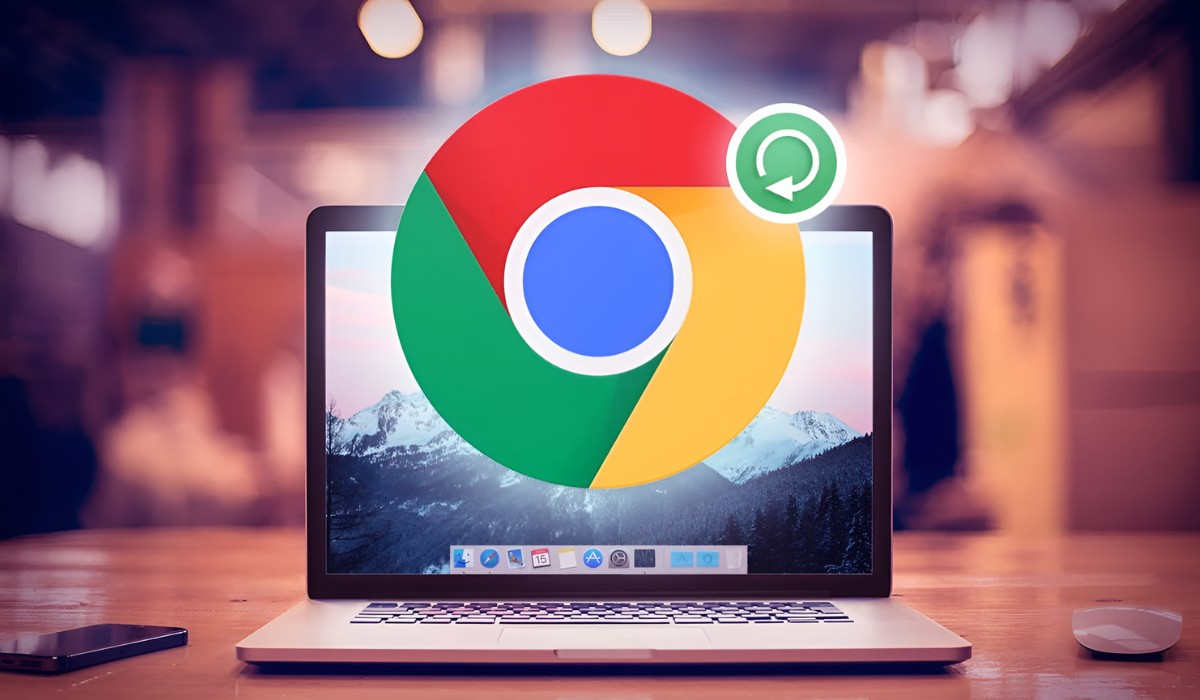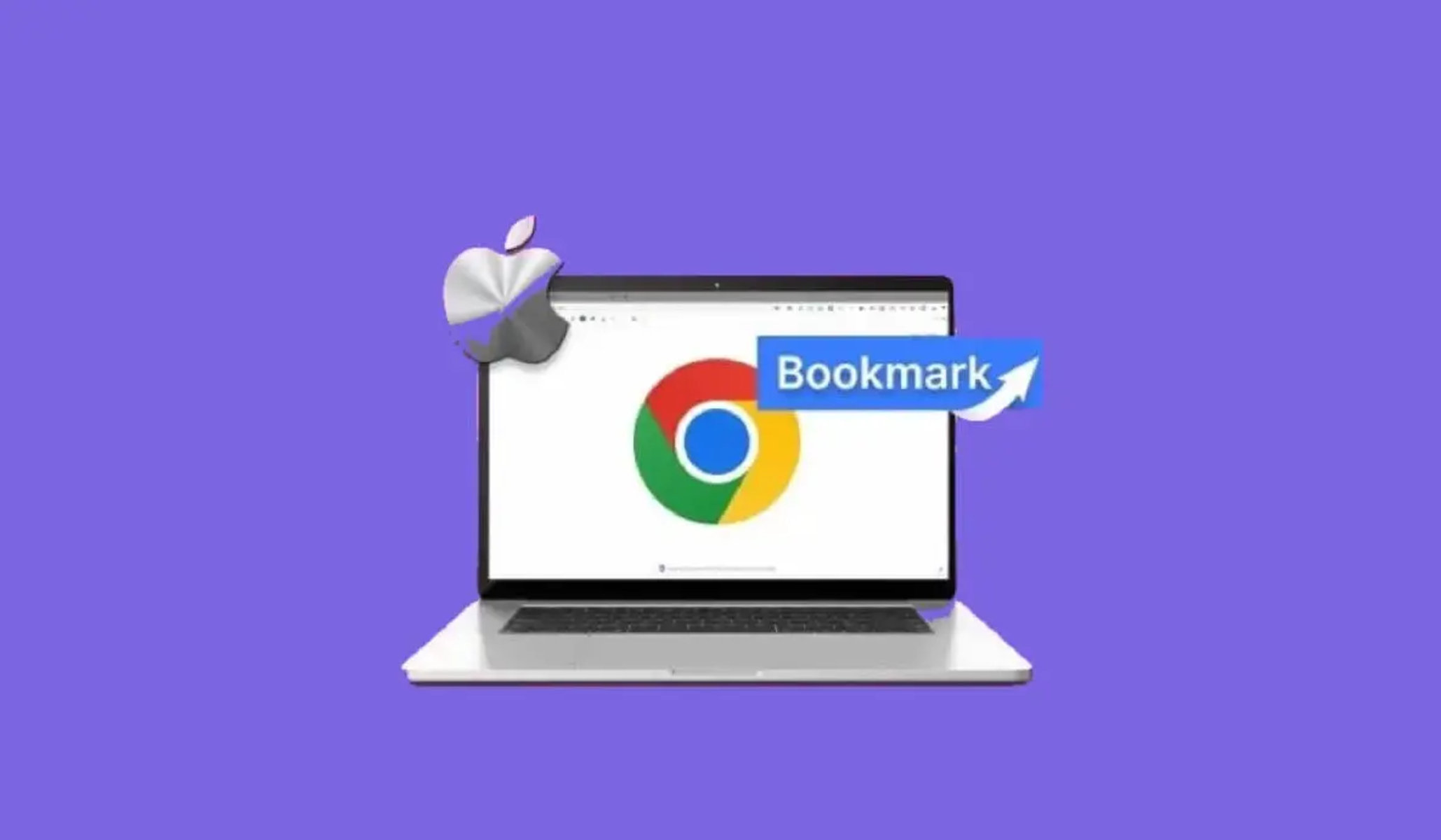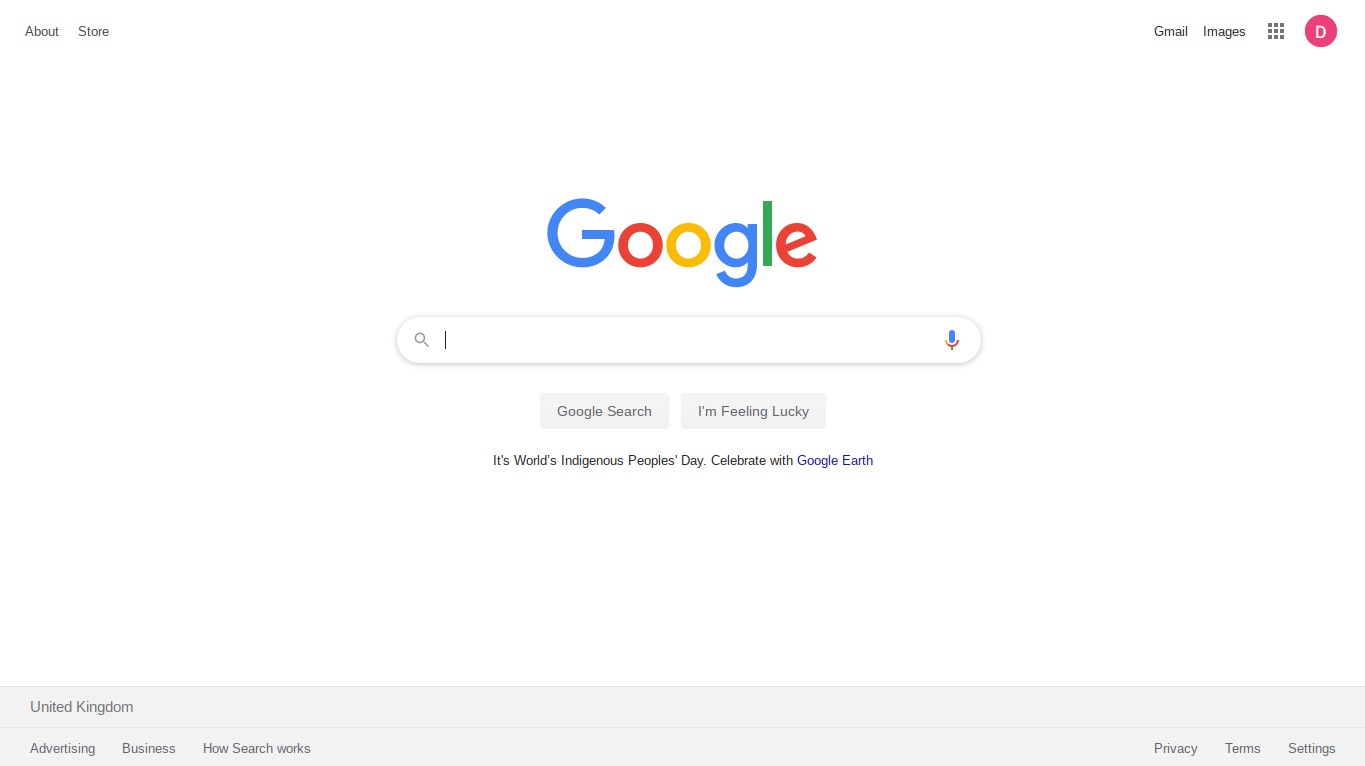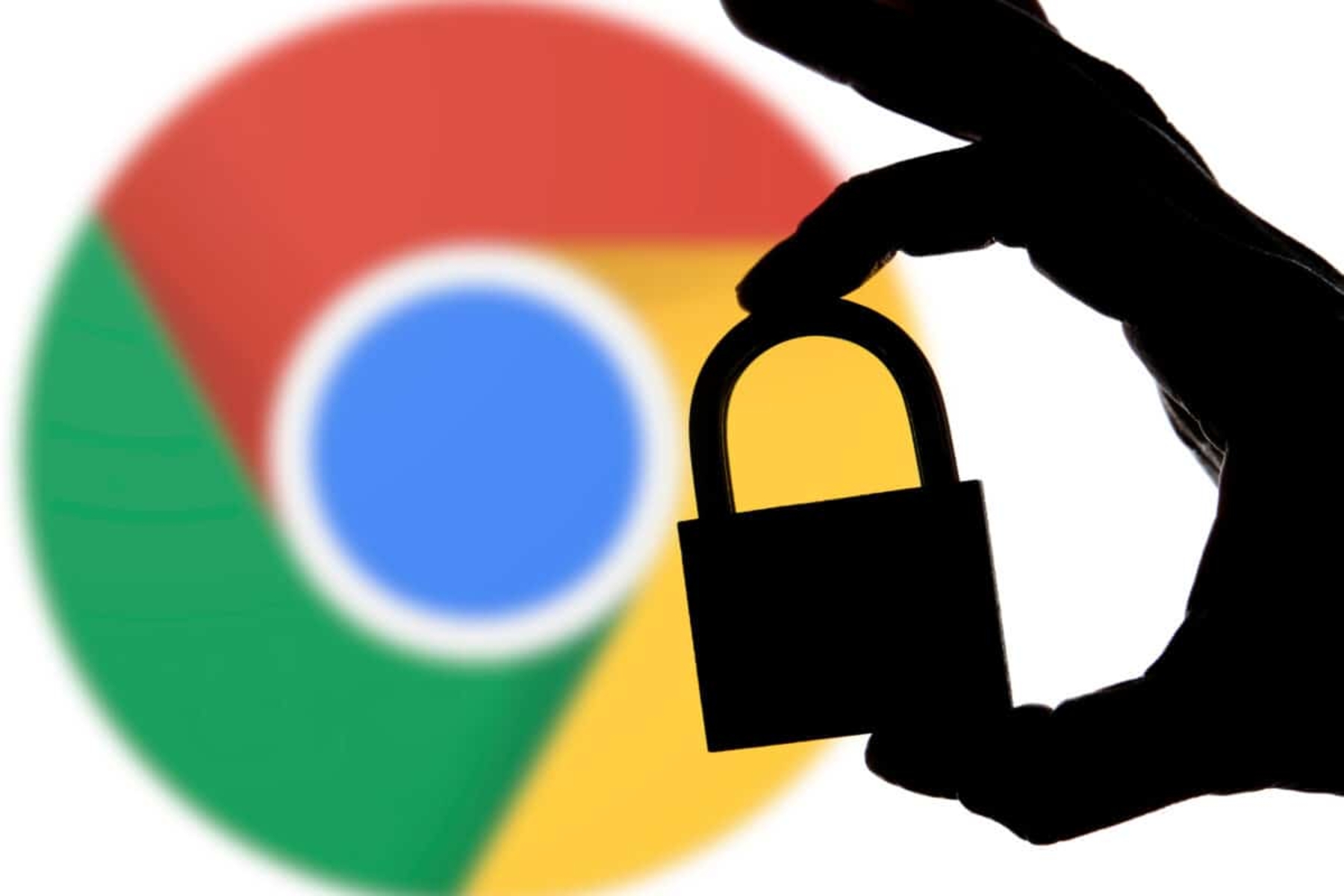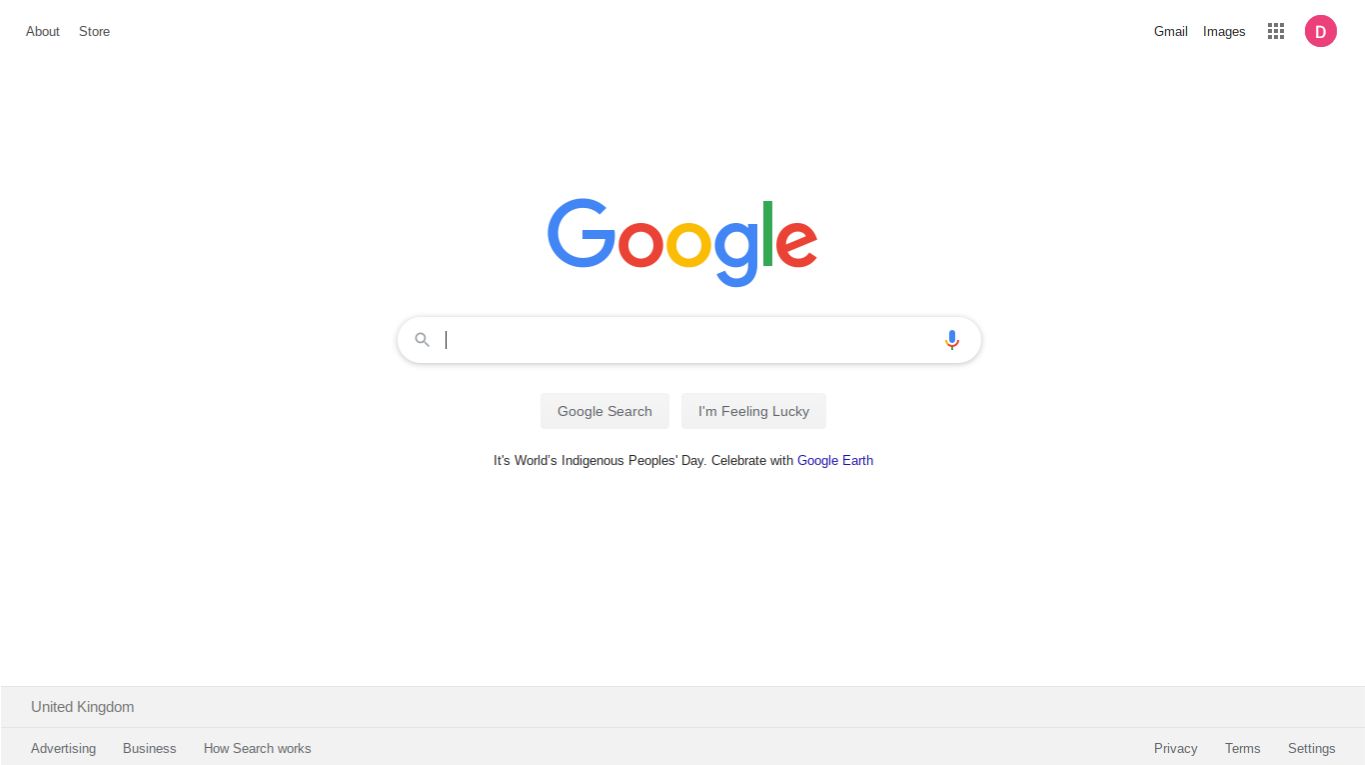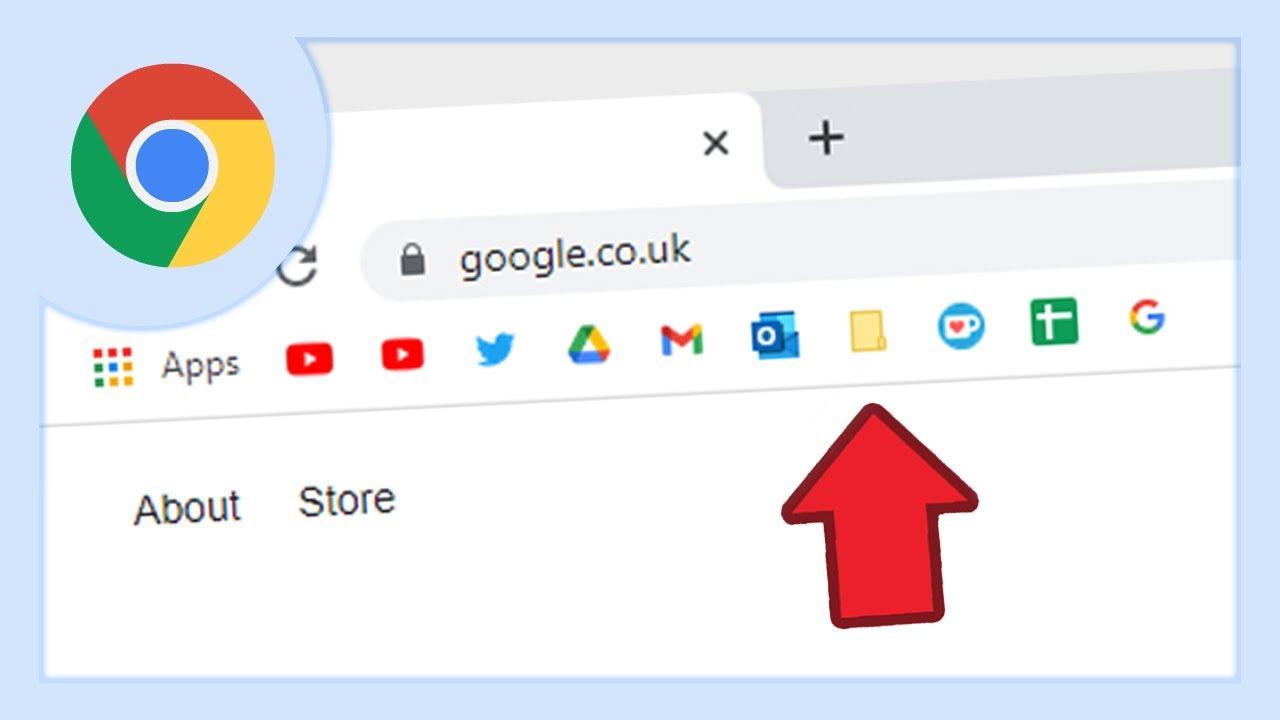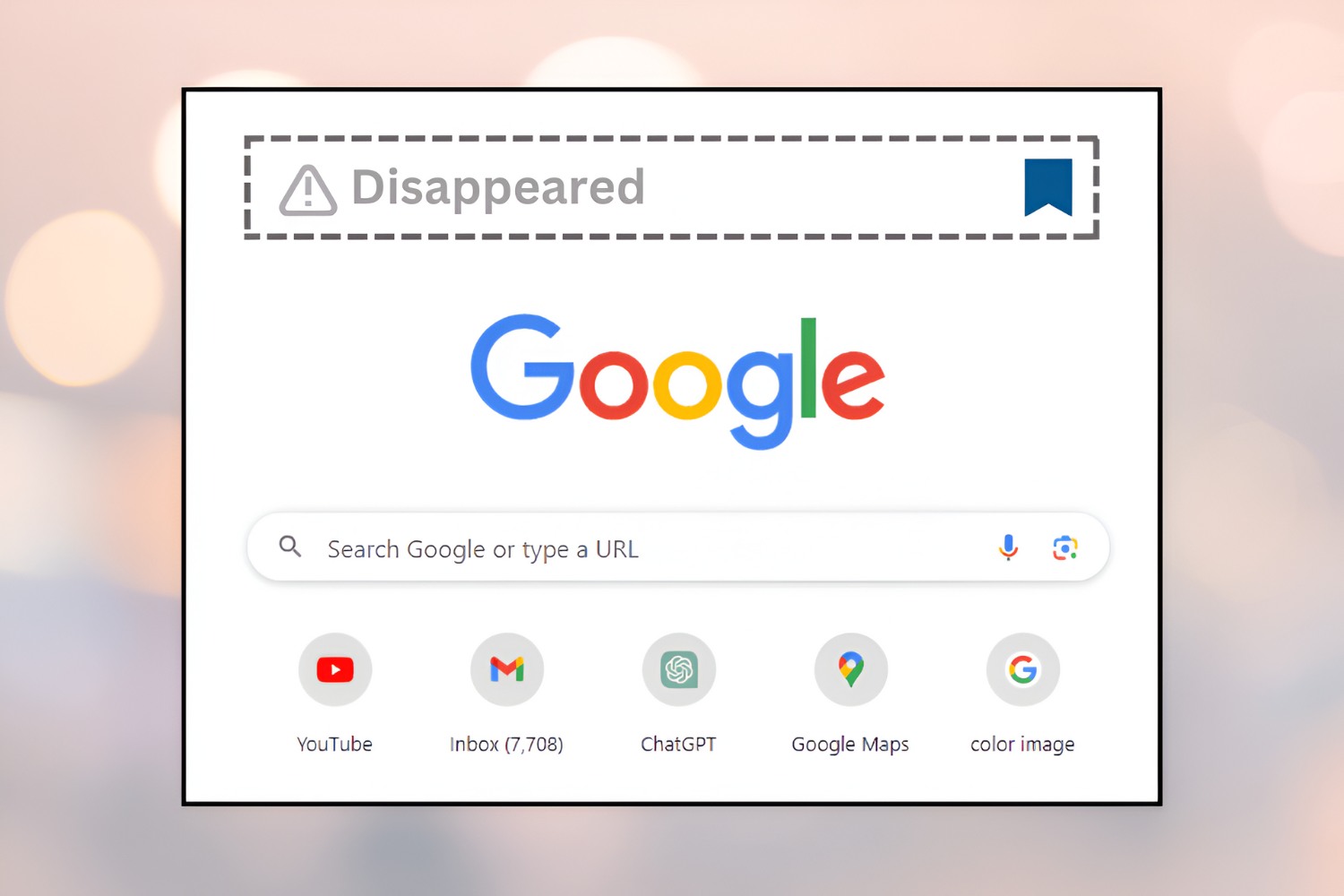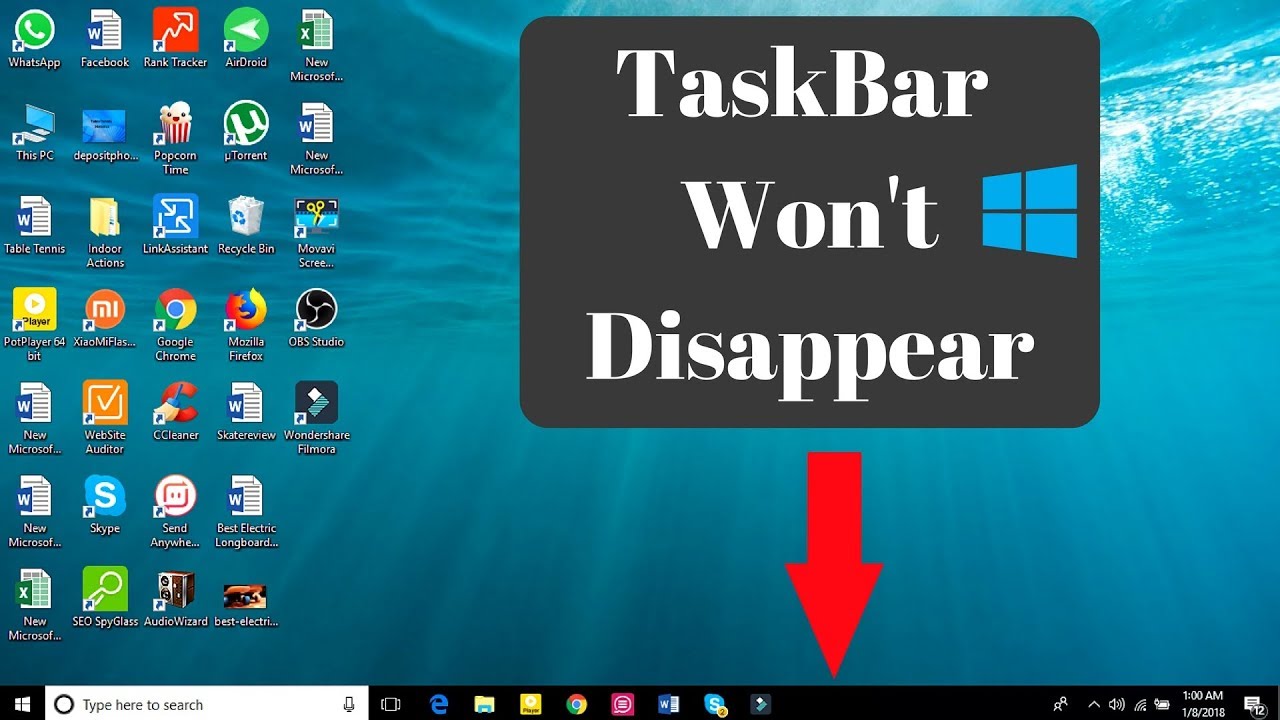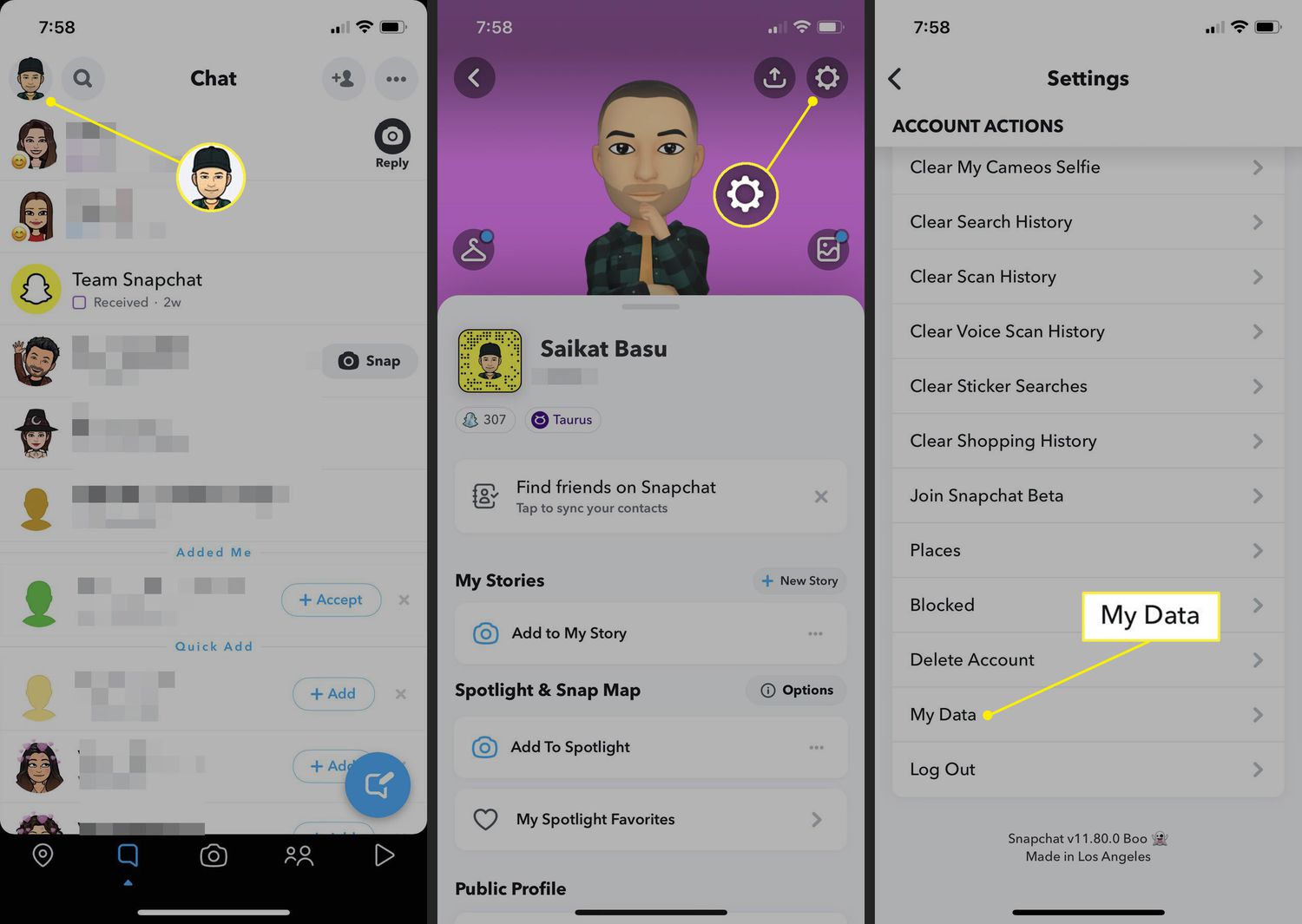Introduction
Have you ever experienced the frustration of logging into your Chrome browser, only to find that all your saved passwords have mysteriously vanished? It's a disconcerting situation that can leave you feeling vulnerable and perplexed. The sudden disappearance of saved passwords on Chrome can disrupt your workflow and lead to a sense of unease about the security of your online accounts.
Losing access to your saved passwords can occur for a variety of reasons, ranging from technical glitches to inadvertent user actions. Understanding the potential causes behind this issue is the first step toward resolving it and preventing future occurrences. In this article, we will delve into the possible reasons for disappearing passwords on Chrome and provide actionable steps to troubleshoot and recover your lost credentials.
Whether you rely on Chrome for personal browsing or professional tasks, the sudden disappearance of saved passwords can disrupt your routine and erode your confidence in the browser's reliability. However, with the right knowledge and approach, you can navigate through this disconcerting experience and emerge with a stronger grasp of Chrome's password management system.
In the following sections, we will explore the common causes of disappearing passwords on Chrome, guide you through the troubleshooting process, and equip you with the necessary steps to recover your lost passwords. Additionally, we will discuss proactive measures to safeguard your passwords and prevent future instances of unexpected disappearance.
By the end of this article, you will have a comprehensive understanding of why your passwords may have vanished from Chrome and the tools at your disposal to address this issue effectively. Let's embark on this journey to unravel the mystery behind disappearing passwords and reclaim control over your online security.
Possible Causes of Disappearing Passwords
The sudden disappearance of saved passwords on Chrome can be attributed to various factors, each capable of disrupting the seamless access to your credentials. Understanding these potential causes is crucial in identifying the root of the issue and implementing effective solutions. Here are some common reasons why your passwords may have vanished from Chrome:
-
Syncing Issues: Chrome's syncing feature, designed to harmonize your browsing data across multiple devices, can sometimes encounter hiccups. If your saved passwords are not syncing properly, it can lead to discrepancies between devices, resulting in the apparent disappearance of passwords on specific instances.
-
Browser Updates: Chrome regularly undergoes updates to enhance security and functionality. However, these updates can occasionally lead to unexpected consequences, such as the inadvertent removal of saved passwords. Changes in the browser's settings or storage mechanisms during an update may result in the temporary unavailability of your passwords.
-
User Error: In some cases, the disappearance of passwords may be attributed to unintentional actions by the user. Accidentally clearing browsing data, including saved passwords, or mistakenly disabling the password-saving feature can lead to the sudden absence of your credentials.
-
Corrupted User Profile: A corrupted user profile within Chrome can disrupt the proper functioning of various features, including the storage and retrieval of saved passwords. If your user profile becomes compromised, it may manifest as the disappearance of passwords and other personalized data.
-
Security Software Interference: Certain security software or extensions installed on your device may conflict with Chrome's password management system, leading to the unexpected disappearance of saved credentials. Overzealous security measures can sometimes misinterpret Chrome's actions and interfere with the retention of passwords.
-
Account Compromise: In more concerning scenarios, the disappearance of saved passwords could indicate a security breach or unauthorized access to your Chrome account. If your account has been compromised, the perpetrator may have tampered with or deleted your saved passwords.
Understanding these potential causes of disappearing passwords on Chrome is essential in formulating an effective strategy to address the issue. By identifying the specific circumstances surrounding the disappearance, you can narrow down the possible solutions and take targeted actions to recover your lost passwords.
How to Troubleshoot the Issue
When confronted with the disconcerting disappearance of saved passwords on Chrome, it's essential to approach the situation systematically and methodically. By following a structured troubleshooting process, you can isolate the root cause of the issue and implement targeted solutions to recover your lost credentials. Here's a comprehensive guide to troubleshooting the disappearance of passwords on Chrome:
-
Check Syncing Status: Begin by verifying the syncing status of your Chrome browser across all devices. Access the Chrome settings and navigate to the "Sync and Google Services" section. Ensure that the "Passwords" option is enabled for syncing. If discrepancies are observed between devices, consider temporarily disabling and re-enabling the syncing feature to prompt a synchronization refresh.
-
Review Browser Updates: Take note of recent browser updates and changes in Chrome's settings. If the disappearance of passwords coincided with a recent update, consider rolling back to a previous version of Chrome to determine if the issue persists. Additionally, review the release notes of the latest update to identify any reported issues related to saved passwords.
-
Inspect Browsing History: Delve into your browsing history to identify any recent actions that may have inadvertently led to the removal of saved passwords. Look for instances of clearing browsing data or modifying browser settings that could have impacted the retention of passwords.
-
Examine User Profile: If the disappearance of passwords is localized to a specific user profile on Chrome, consider creating a new user profile to assess if the issue persists. A fresh user profile can help isolate potential profile corruption or conflicts that may be contributing to the disappearance of saved passwords.
-
Evaluate Security Software: Review the security software and extensions installed on your device for any indications of interference with Chrome's password management. Temporarily disable or adjust the settings of security software to determine if it is impeding the retention of passwords.
-
Account Security Check: Perform a comprehensive security check of your Google account associated with Chrome. Review recent login activity, enable two-factor authentication if not already in place, and ensure that no unauthorized access has occurred. Changing your Google account password is also advisable to preemptively secure your account.
By systematically troubleshooting the disappearance of saved passwords on Chrome, you can gain valuable insights into the underlying causes of the issue and take targeted actions to recover your lost credentials. The troubleshooting process serves as a crucial step in regaining control over your password management and fortifying the security of your online accounts.
Steps to Recover Lost Passwords
Recovering lost passwords on Chrome necessitates a systematic approach to restore access to your vital credentials. By following these actionable steps, you can initiate the recovery process and regain control over your saved passwords:
-
Access Password Manager: Start by accessing Chrome's built-in password manager. Navigate to the browser's settings and locate the "Passwords" section. Here, you can view a list of saved passwords associated with your Chrome profile.
-
Verify Password Availability: Review the list of saved passwords to confirm if the missing credentials are still retrievable from the password manager. In some instances, the apparent disappearance of passwords may be attributed to a temporary syncing delay or user oversight.
-
Check Syncing Status: If you utilize Chrome across multiple devices, ensure that the syncing of passwords is functioning as intended. Verify the syncing status and initiate a manual sync to prompt the retrieval of passwords from other linked devices.
-
Restore from Backup: If you have previously exported or backed up your Chrome passwords, consider restoring them from the backup file. Chrome allows users to export saved passwords as a CSV file, which can be utilized to restore lost credentials in the event of unexpected disappearance.
-
Utilize Google Account: Leverage the power of your Google account to recover lost passwords. Access the Google Password Manager via your Google Account settings to review and retrieve saved passwords associated with your Chrome profile.
-
Revisit Browsing History: Delve into your browsing history to identify the specific websites for which passwords have gone missing. By revisiting the websites where you previously saved passwords, Chrome may prompt you to re-enter the credentials, allowing for their re-synchronization and restoration.
-
Contact Support: If all previous attempts prove futile, consider reaching out to Chrome's official support channels for assistance. Chrome's support team can provide tailored guidance and troubleshooting steps to address the disappearance of saved passwords.
By diligently following these steps, you can navigate through the process of recovering lost passwords on Chrome with confidence and precision. Each step is designed to facilitate the retrieval of your vital credentials and restore the seamless access to your online accounts. With persistence and a methodical approach, you can overcome the challenge of disappearing passwords and reinforce the security of your browsing experience.
Preventing Future Password Loss
Safeguarding your saved passwords on Chrome from future unexpected disappearance is paramount to maintaining a secure and uninterrupted browsing experience. By implementing proactive measures and best practices, you can fortify the resilience of your password management system and mitigate the risk of encountering similar issues in the future.
Regular Backup and Syncing
Consistently backing up your saved passwords and ensuring seamless syncing across devices are fundamental strategies for preventing future password loss. Chrome offers the option to export saved passwords as a CSV file, providing a convenient backup that can be utilized for restoration in the event of unexpected disappearance. Additionally, vigilantly monitoring the syncing status of passwords across your devices can help identify discrepancies and prompt timely corrective actions.
Mindful Browsing Habits
Practicing mindful browsing habits can contribute significantly to the preservation of saved passwords. Avoid hastily clearing browsing data without verifying the retention of essential credentials. Exercise caution when modifying browser settings, ensuring that inadvertent changes do not lead to the unintended removal of saved passwords. By cultivating a mindful approach to browsing activities, you can minimize the likelihood of accidental password loss.
Security Software Compatibility
Regularly assess the compatibility of security software and extensions with Chrome's password management system. Certain security applications may inadvertently interfere with the retention of saved passwords, necessitating adjustments to their settings or temporary disabling when encountering persistent syncing issues. By maintaining awareness of potential conflicts between security software and Chrome, you can preemptively address compatibility issues and uphold the integrity of your saved passwords.
Account Security Measures
Elevating the security of your Google account, which is intricately linked to Chrome's password management, is pivotal in preventing unauthorized access and potential password loss. Enabling two-factor authentication, routinely reviewing recent login activity, and promptly addressing any suspicious account behavior can fortify the protective layers surrounding your saved passwords. Additionally, periodically updating your Google account password enhances its resilience against unauthorized tampering.
Regular Browser Maintenance
Conducting regular browser maintenance, including staying abreast of Chrome updates and ensuring the integrity of user profiles, is essential for preempting potential password loss. By promptly installing browser updates and periodically creating new user profiles to assess their functionality, you can proactively identify and address underlying issues that may compromise the retention of saved passwords.
By integrating these preventive measures into your browsing routine, you can establish a robust defense against future password loss on Chrome. Proactive vigilance, coupled with a comprehensive understanding of Chrome's password management system, empowers you to navigate the digital landscape with confidence and resilience, ensuring the enduring security of your vital credentials.
Conclusion
In the realm of digital security and seamless browsing experiences, the sudden disappearance of saved passwords on Chrome can disrupt the equilibrium of our online routines and instill a sense of vulnerability. However, armed with a deeper understanding of the potential causes behind this disconcerting phenomenon and equipped with actionable strategies to troubleshoot and recover lost passwords, users can navigate through this challenge with resilience and confidence.
The multifaceted nature of the causes behind disappearing passwords underscores the importance of a systematic approach to troubleshooting. By meticulously inspecting syncing status, reviewing recent browser updates, and evaluating user profiles and security software, users can pinpoint the root cause of the issue and initiate targeted solutions. This methodical approach not only facilitates the recovery of lost passwords but also enhances users' comprehension of Chrome's intricate password management system.
The steps to recover lost passwords serve as a lifeline for users grappling with the sudden absence of vital credentials. From accessing the password manager and verifying password availability to leveraging Google accounts and revisiting browsing history, each step is designed to guide users through the intricate process of password recovery with precision and determination. By following these steps, users can reclaim control over their saved passwords and restore the seamless access to their online accounts.
Furthermore, the proactive measures outlined for preventing future password loss underscore the significance of regular backup and syncing, mindful browsing habits, security software compatibility, account security measures, and regular browser maintenance. By integrating these preventive measures into their browsing routines, users can fortify the resilience of their password management system and mitigate the risk of encountering similar issues in the future.
In essence, the unexpected disappearance of saved passwords on Chrome, while disconcerting, presents an opportunity for users to deepen their understanding of digital security and fortify their browsing experiences. By navigating through the troubleshooting process, recovering lost passwords, and implementing preventive measures, users emerge with a heightened sense of control over their online security and a fortified defense against potential password loss.
As users traverse the digital landscape, armed with the insights and strategies elucidated in this article, they can navigate through the challenges of disappearing passwords on Chrome with confidence, resilience, and an unwavering commitment to safeguarding their vital credentials.