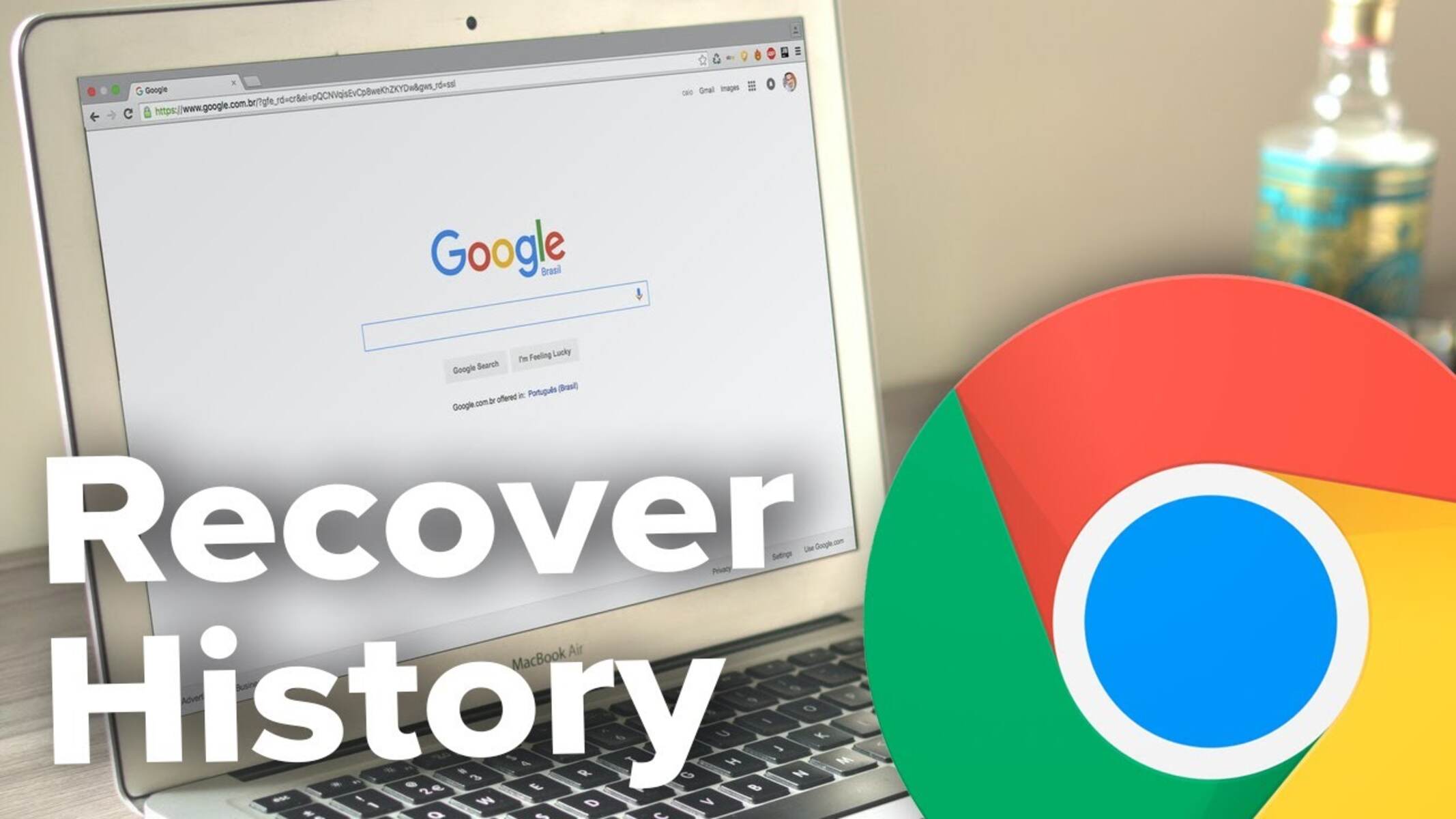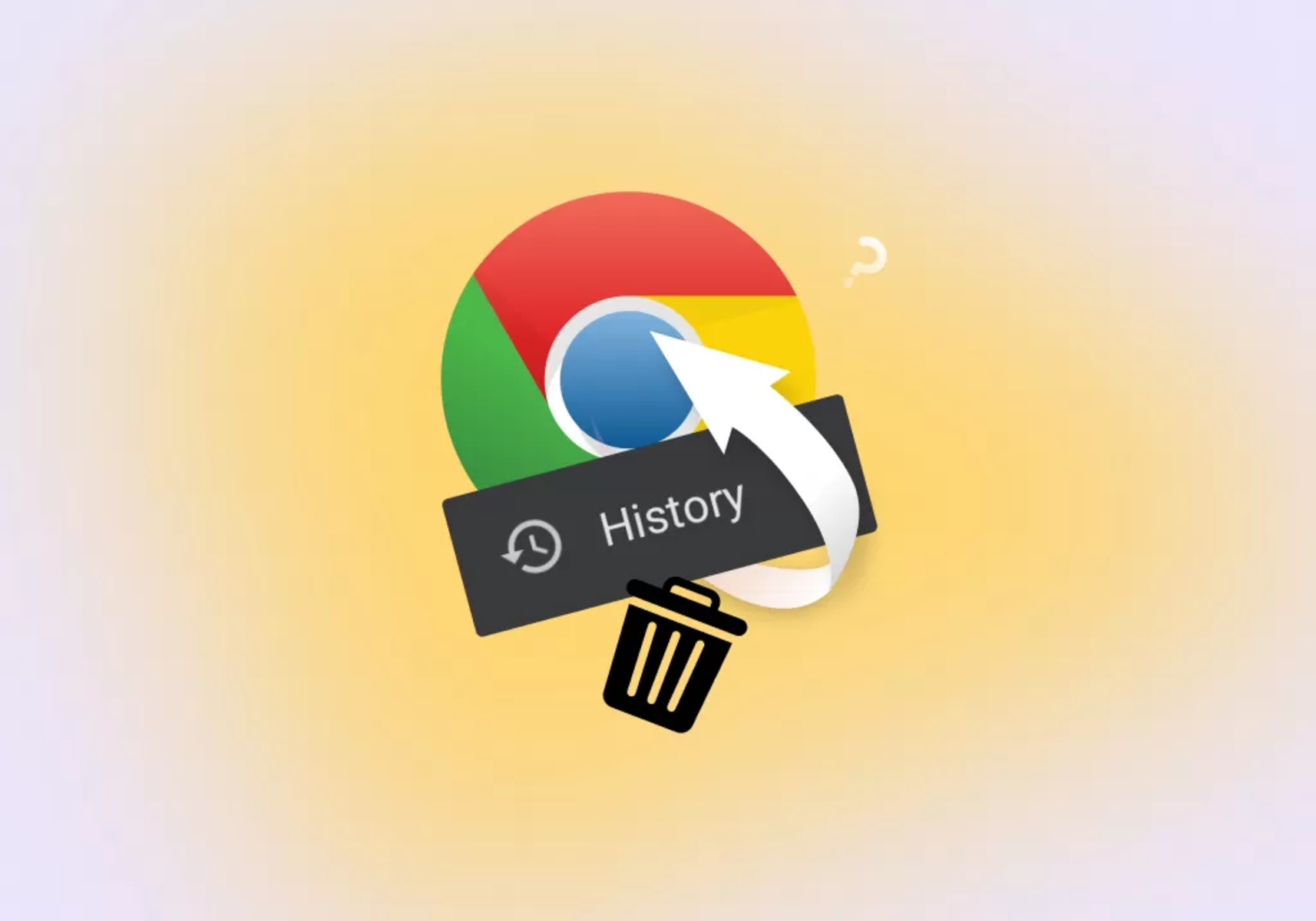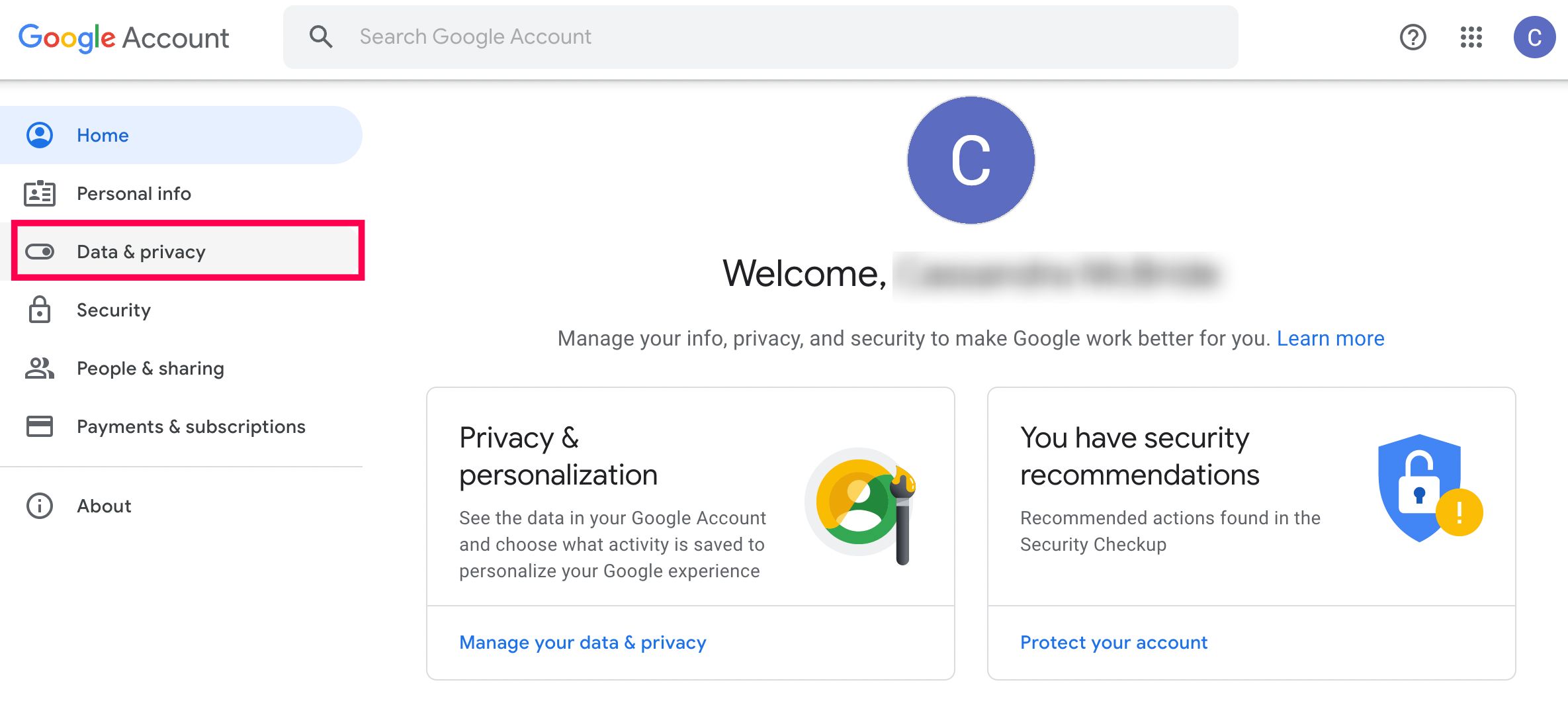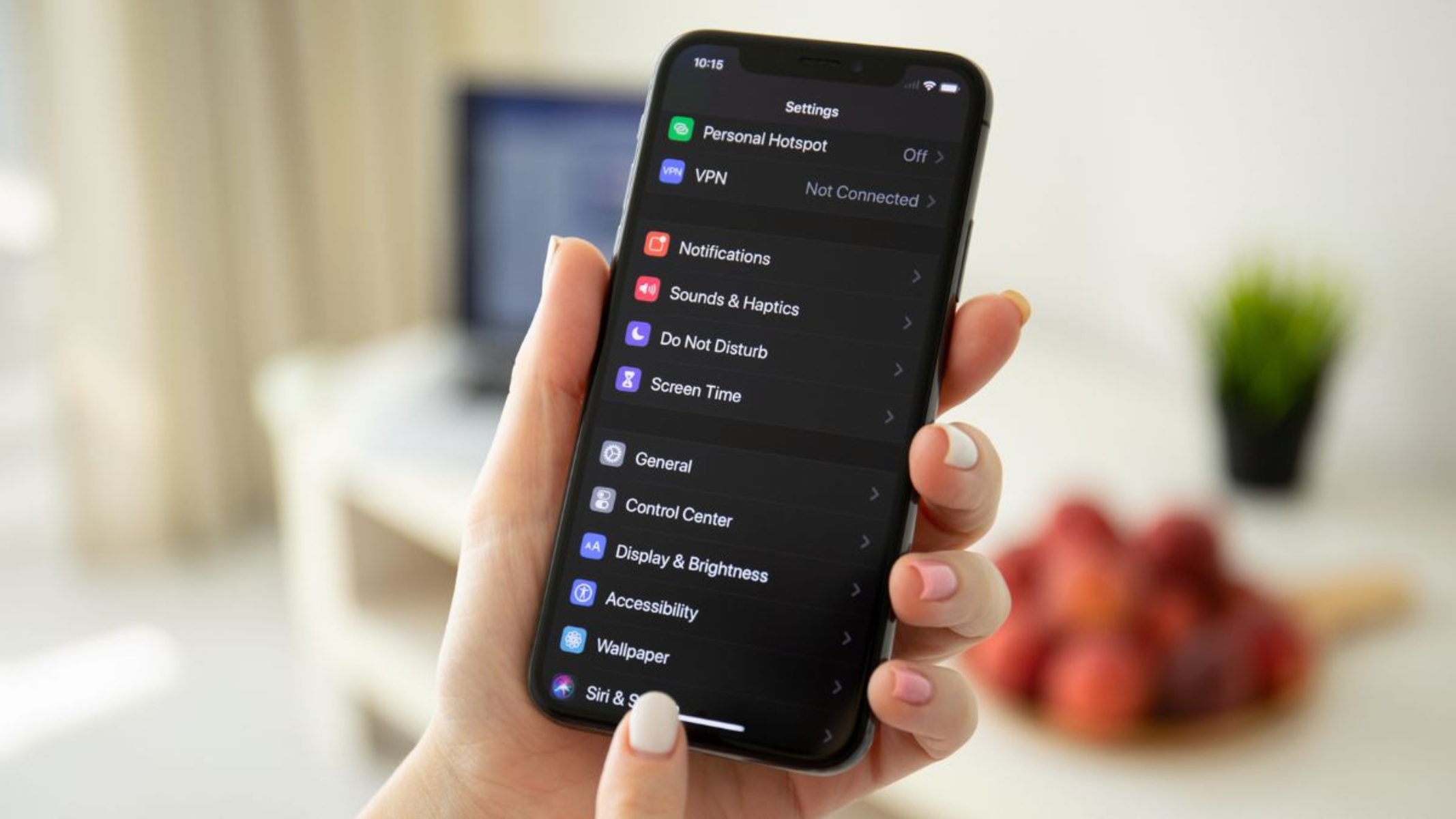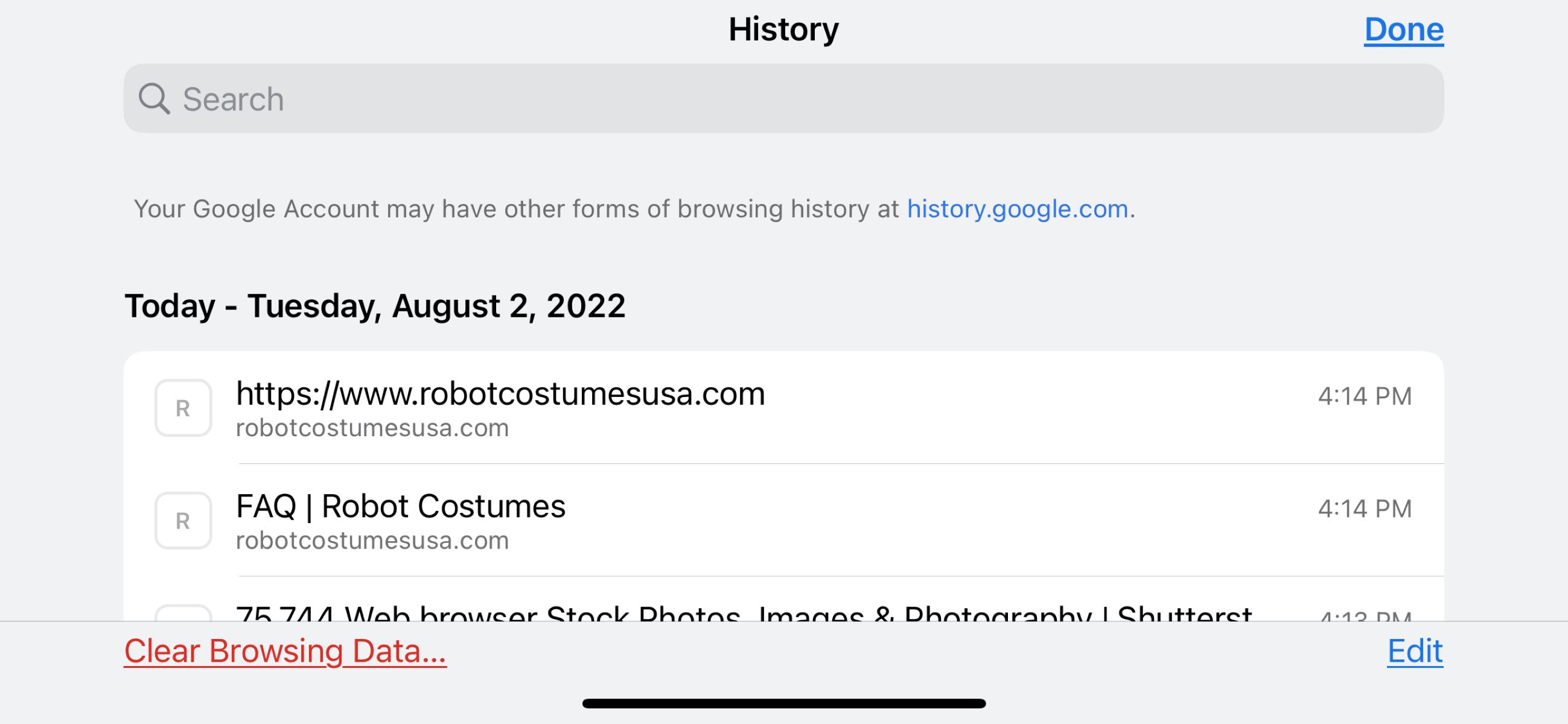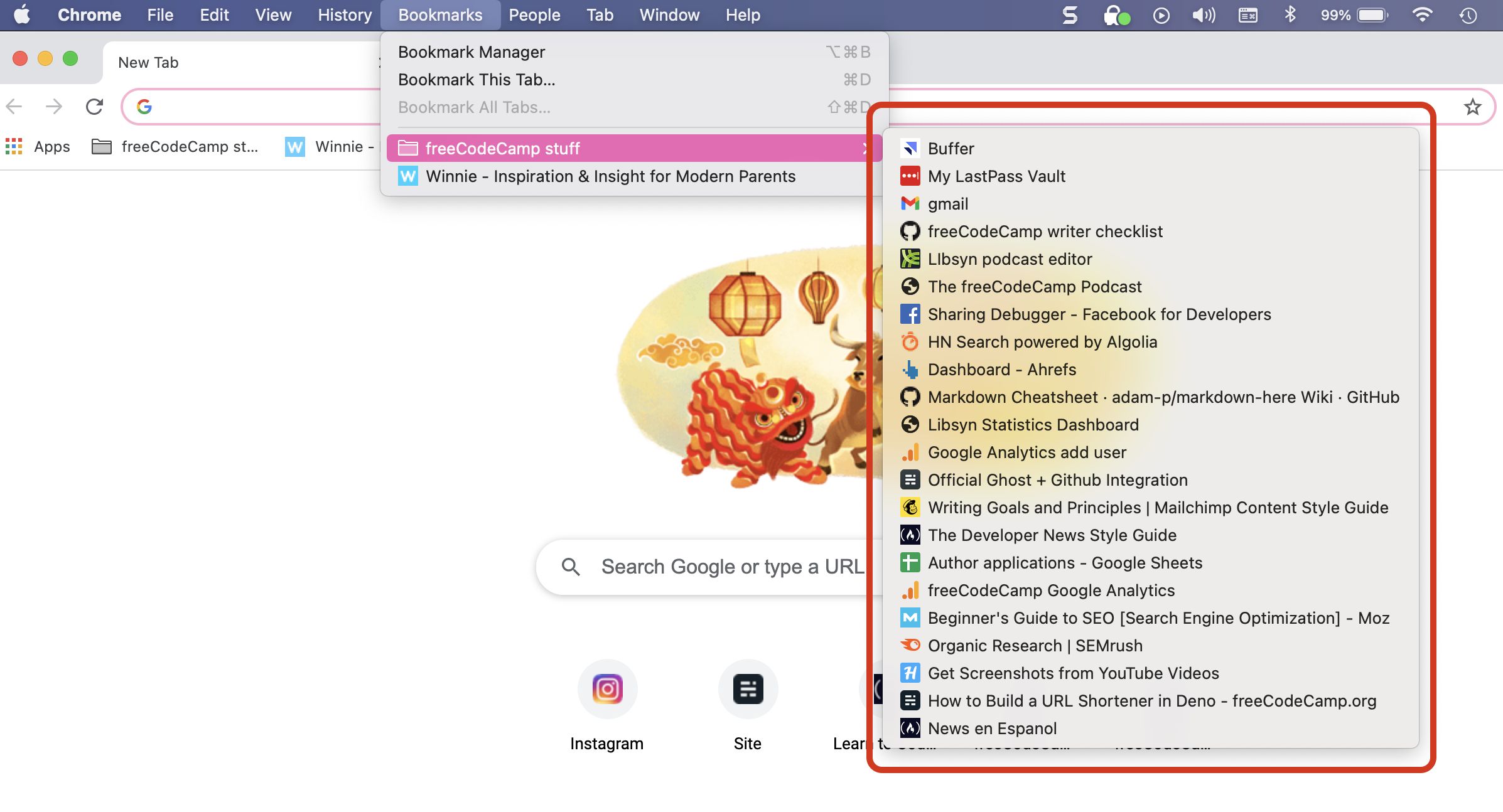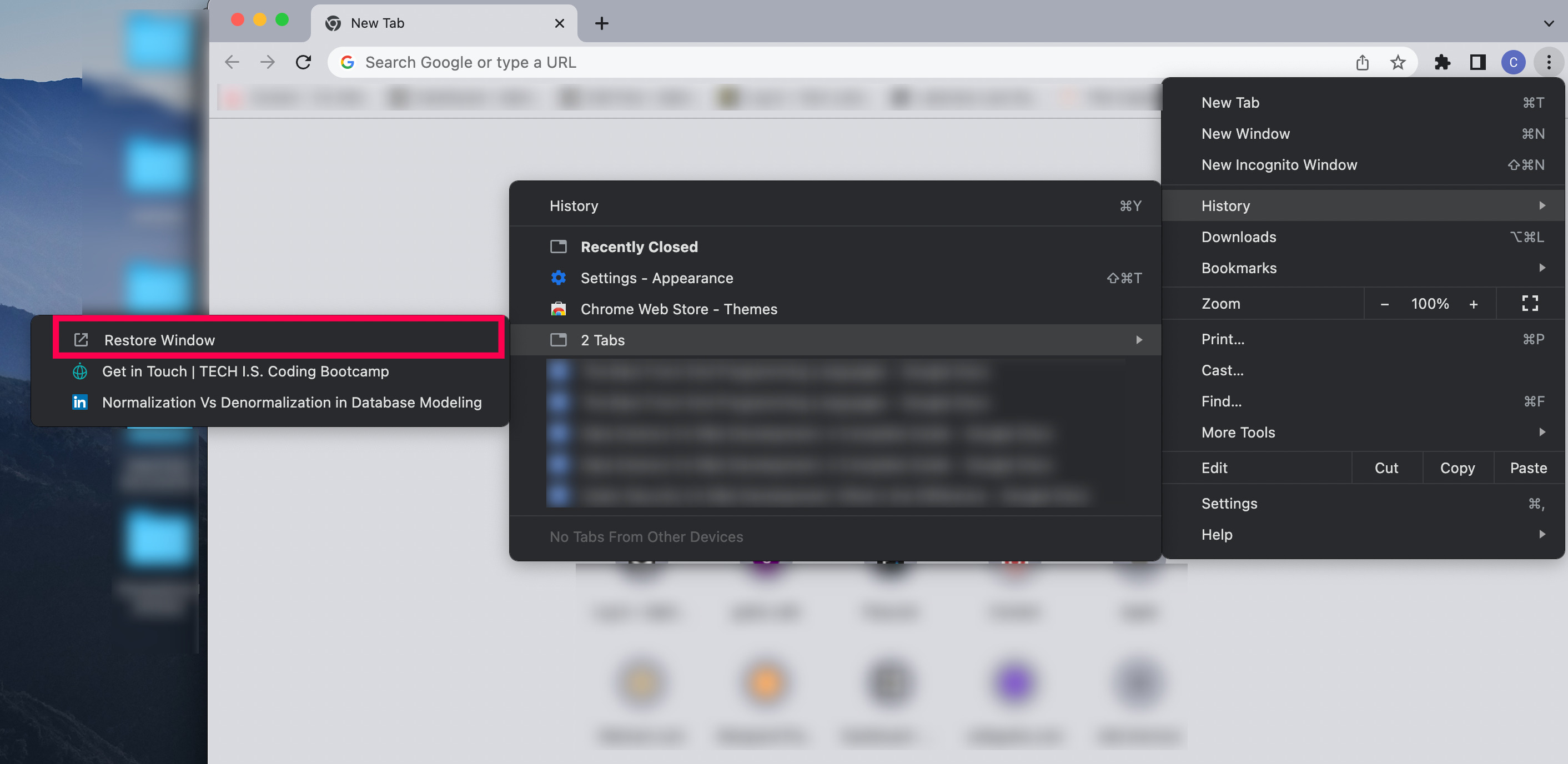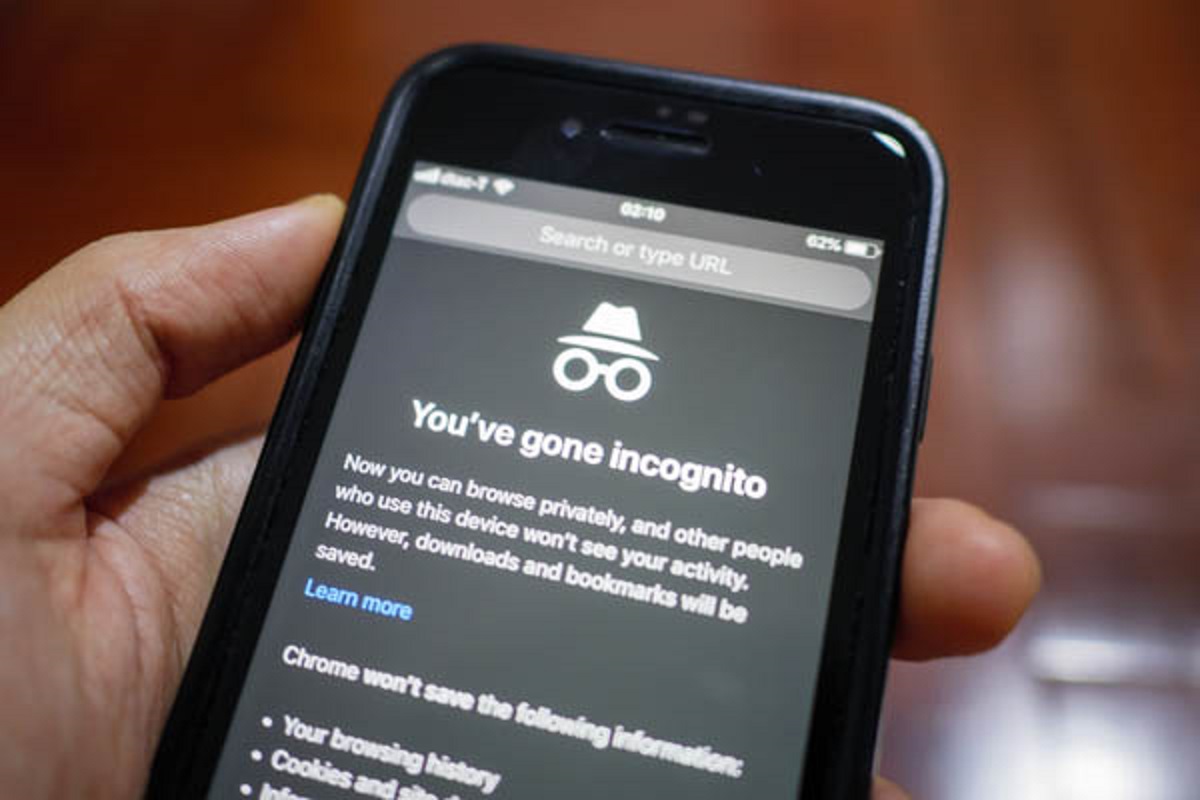Introduction
Chrome, the widely used web browser developed by Google, has become an integral part of our daily lives. Whether it's for work, research, or leisure, we rely on Chrome to navigate the vast landscape of the internet. As we traverse through countless web pages, our browsing history accumulates, serving as a digital trail of our online activities. This history not only provides a convenient way to revisit previously viewed websites but also offers valuable insights into our browsing habits.
However, there are instances when this browsing history gets inadvertently deleted, leading to a sense of loss and frustration. Whether it's due to accidental deletion, system crashes, or other unforeseen circumstances, the disappearance of this digital footprint can be disheartening. Fortunately, there are methods to recover deleted history on Chrome, offering a glimmer of hope for those who wish to retrieve their lost browsing data.
In this comprehensive guide, we will delve into the intricacies of Chrome history, explore the reasons behind its deletion, and unveil various methods to recover this vital information. By understanding the underlying mechanisms and employing the right techniques, you can potentially reclaim your deleted browsing history and regain access to valuable web pages that were once part of your digital journey.
So, if you've ever found yourself in the predicament of accidentally losing your browsing history on Chrome, fear not. This guide will equip you with the knowledge and tools to embark on the journey of recovering your deleted history, restoring a sense of continuity to your online experiences. Let's embark on this digital quest and uncover the secrets of recovering deleted history on Chrome.
Understanding Chrome History
Chrome history serves as a chronological record of the websites visited by a user while using the Chrome browser. This feature allows users to revisit previously accessed web pages, simplifying the process of retracing their digital footsteps. The history is organized in a user-friendly manner, enabling quick access to specific dates, making it a valuable tool for both personal and professional use.
Importance of Chrome History
The browsing history in Chrome is more than just a list of visited websites; it is a reflection of a user's online activities and interests. It provides a convenient way to recall valuable information, revisit helpful resources, and track online research. Additionally, Chrome history can serve as a safeguard against misinformation, allowing users to verify previously accessed content.
Types of Data Stored in Chrome History
Chrome history not only records the URLs of visited websites but also stores additional data such as the page title, visit frequency, and the time and date of the visit. This comprehensive data set offers insights into a user's browsing patterns, preferences, and the frequency of revisiting specific web pages.
Accessibility and Management of Chrome History
Accessing Chrome history is straightforward, as it can be done by clicking on the history icon or using the keyboard shortcut "Ctrl+H." Once accessed, users can search for specific websites, filter results by date, and even clear their browsing history if desired. This level of accessibility empowers users to manage their browsing data according to their preferences.
Privacy and Security Considerations
While Chrome history provides convenience and accessibility, it is essential to consider the privacy and security implications associated with storing browsing data. Users should be mindful of the sensitive information that may be present in their browsing history and take necessary precautions to protect their privacy, such as using incognito mode for sensitive browsing activities.
Understanding the intricacies of Chrome history lays the foundation for comprehending the significance of recovering deleted history. By recognizing the value of this digital trail and its multifaceted utility, users can appreciate the importance of safeguarding and potentially restoring their browsing history in the event of accidental deletion or loss.
This understanding sets the stage for exploring the methods to recover deleted history on Chrome, offering a holistic approach to navigating the complexities of digital data retrieval.
Methods to Recover Deleted History on Chrome
Recovering deleted history on Chrome is a pursuit that holds immense significance for users who have inadvertently lost access to their browsing data. Whether it's due to accidental deletion, system crashes, or other unforeseen circumstances, the ability to restore this vital information can alleviate the distress associated with the loss of digital footprints. Fortunately, there are several methods available to potentially recover deleted history on Chrome, each offering a unique approach to data retrieval.
Using Google Account
One of the primary methods to recover deleted history on Chrome involves leveraging the synchronization feature offered through a Google account. Chrome allows users to sync their browsing data across multiple devices, ensuring that their history, bookmarks, and settings are accessible from any synced device. By signing in to Chrome with the same Google account used at the time of browsing, users can potentially retrieve their deleted history from the synchronized data stored in the cloud. This method relies on the premise that the browsing history was synced before it was deleted, making it a viable option for many users.
Using System Restore
In certain scenarios, utilizing the system restore feature on the operating system can facilitate the recovery of deleted Chrome history. System restore allows users to revert their computer's state to a previous point in time, effectively undoing system changes that may have led to the deletion of browsing history. By selecting a restore point that predates the deletion of Chrome history, users can potentially recover the lost data and restore their browsing history to its previous state. However, it's important to note that system restore may impact other system settings and installed applications, requiring careful consideration before execution.
Using Data Recovery Software
For more advanced and comprehensive data recovery efforts, users can explore the option of using specialized data recovery software. These applications are designed to scan storage devices for traces of deleted data, including browsing history, and attempt to recover it. By employing robust algorithms and advanced scanning techniques, data recovery software can potentially retrieve deleted Chrome history from the underlying storage media, offering a more thorough approach to data restoration. However, it's essential to use reputable and trusted data recovery software to ensure the integrity and security of the recovery process.
These methods present diverse approaches to recovering deleted history on Chrome, catering to different user scenarios and technical proficiencies. While the effectiveness of each method may vary based on individual circumstances, exploring these options can provide a pathway to potentially reclaiming lost browsing data and restoring a sense of continuity to the digital journey.
This comprehensive exploration of recovery methods equips users with the knowledge and tools to navigate the complexities of data retrieval, offering a glimmer of hope for those seeking to recover their deleted history on Chrome. By understanding these methods and their potential implications, users can approach the task of data recovery with informed decision-making and a sense of empowerment.
Using Google Account
One of the primary methods to recover deleted history on Chrome involves leveraging the synchronization feature offered through a Google account. Chrome's synchronization feature allows users to seamlessly access their browsing data, including history, bookmarks, and settings, across multiple devices by signing in with their Google account. This synchronization ensures that the browsing history is stored in the cloud, making it accessible from any synced device.
To initiate the process of recovering deleted history using a Google account, users should first ensure that they are signed in to Chrome with the same Google account that was used at the time when the browsing history was available. This step is crucial as it establishes the connection between the user's browsing data and their Google account, enabling the retrieval of synced information.
Once signed in, users can navigate to the Chrome browser's settings and access the synchronization options. Within the settings, users can select the option to sync their browsing data, ensuring that the history from the cloud is retrieved and integrated into the local browsing history. By initiating this synchronization process, users can potentially recover their deleted history from the cloud storage associated with their Google account.
It's important to note that the effectiveness of this method relies on the premise that the browsing history was synced before it was deleted. If the synchronization feature was active at the time of the deletion, there is a high likelihood of successfully recovering the deleted history using the Google account.
Furthermore, users should be mindful of the synchronization settings and ensure that the browsing history is included in the synced data. By verifying the synchronization settings and confirming that the browsing history is selected for synchronization, users can enhance the chances of recovering their deleted history effectively.
In essence, leveraging the Google account synchronization feature offers a convenient and potentially effective method for recovering deleted history on Chrome. By harnessing the power of cloud storage and seamless data synchronization, users can restore their browsing history and regain access to valuable web pages that were once part of their digital journey.
Using System Restore
Utilizing the system restore feature on the operating system can serve as a viable method for recovering deleted history on Chrome. System restore enables users to revert their computer's state to a previous point in time, effectively undoing system changes that may have led to the deletion of browsing history.
The process of using system restore typically involves accessing the system restore utility, which allows users to select a specific restore point corresponding to a date and time when the browsing history was intact. By choosing a restore point that predates the deletion of Chrome history, users can potentially recover the lost data and restore their browsing history to its previous state.
It's important to note that system restore operates at the system level, impacting not only the Chrome browser but also other system settings and installed applications. Therefore, before initiating a system restore, users should carefully consider the potential implications on other aspects of their computer's configuration.
When executing a system restore to recover deleted history on Chrome, users should follow these general steps:
-
Accessing System Restore: Depending on the operating system, users can typically access the system restore utility through the control panel or system settings. Navigating to the system restore interface allows users to initiate the restoration process.
-
Selecting a Restore Point: Within the system restore utility, users can view a list of available restore points, each corresponding to a specific date and time when system changes were recorded. Users should carefully choose a restore point that precedes the deletion of Chrome history.
-
Initiating the Restoration: Once a suitable restore point is selected, users can proceed to initiate the restoration process. This action prompts the system to revert to the selected restore point, effectively undoing changes made after that specific date and time.
It's essential to exercise caution when using system restore, as it can impact recent system modifications and installed applications. Additionally, system restore may not guarantee the recovery of deleted Chrome history in all cases, especially if the system changes leading to the deletion are not captured by the available restore points.
In essence, utilizing system restore presents a method for potentially recovering deleted history on Chrome by reverting the system to a previous state. While this approach offers a systematic way to undo system changes and retrieve lost data, users should weigh the potential implications and consider alternative methods based on their specific circumstances.
Using Data Recovery Software
Using data recovery software presents a more advanced and comprehensive approach to recovering deleted history on Chrome. Unlike the previously mentioned methods, which rely on built-in browser features or system utilities, data recovery software offers specialized tools designed to scan storage devices for traces of deleted data, including browsing history, and attempt to recover it.
The process of using data recovery software typically involves installing a reputable and trusted data recovery application on the computer or device from which the browsing history was deleted. Once installed, the software conducts a thorough scan of the storage media, searching for remnants of the deleted browsing history and other data that may have been removed from the system.
Data recovery software employs advanced algorithms and scanning techniques to identify and recover deleted files, including browser history data stored within the system. These tools are capable of detecting residual traces of deleted history, even after it has been removed from the visible storage space. By leveraging these advanced capabilities, users can potentially retrieve their deleted Chrome history, offering a more comprehensive approach to data restoration.
When using data recovery software to recover deleted history on Chrome, users should consider the following key points:
-
Selection of Reputable Software: It is essential to choose a reputable and trusted data recovery software to ensure the integrity and security of the recovery process. By selecting a reliable application with a proven track record, users can enhance the likelihood of successful data recovery while minimizing potential risks associated with using unverified software.
-
Scanning and Recovery Process: Upon initiating the data recovery software, users can select the specific storage device or location to be scanned for deleted history. The software then conducts a comprehensive scan, identifying remnants of deleted data and presenting the user with a list of recoverable files, including browsing history entries.
-
File Selection and Recovery: After the scanning process is complete, users can review the list of recoverable files and select the browsing history data they wish to restore. The software then facilitates the recovery process, restoring the selected files to a designated location on the system, effectively recovering the deleted Chrome history.
It's important to note that the effectiveness of data recovery software may vary based on factors such as the duration since the deletion occurred, system activity following the deletion, and the extent of data overwriting on the storage media. Additionally, users should exercise caution and follow the software's instructions to ensure the safe and successful recovery of deleted history on Chrome.
In summary, utilizing data recovery software offers a robust and advanced method for potentially recovering deleted history on Chrome. By leveraging the sophisticated capabilities of these tools, users can embark on a comprehensive data recovery process, aiming to reclaim their lost browsing history and restore a sense of continuity to their digital experiences.
Conclusion
In the realm of digital navigation, the browsing history encapsulates the essence of our online journeys, serving as a testament to our explorations, discoveries, and engagements. The inadvertent loss of this digital trail can evoke a sense of disconnection and loss, prompting a quest for recovery and restoration. As we conclude this comprehensive exploration of recovering deleted history on Chrome, it's essential to reflect on the insights gained and the pathways unveiled in this digital quest.
The methods presented, from leveraging Google account synchronization to utilizing system restore and data recovery software, offer diverse approaches to potentially recovering deleted history on Chrome. Each method carries its unique implications, catering to different user scenarios and technical proficiencies. The synchronization feature, deeply integrated with the Chrome browser, provides a seamless and convenient avenue for retrieving deleted history, assuming that synchronization was active at the time of deletion. On the other hand, system restore offers a systematic approach to reverting the system to a previous state, potentially recovering lost browsing history alongside other system changes. Meanwhile, data recovery software presents an advanced and comprehensive method, capable of detecting residual traces of deleted history and facilitating a thorough data recovery process.
As users navigate the complexities of digital data retrieval, it's crucial to approach the task with informed decision-making and a sense of empowerment. Understanding the significance of Chrome history, its multifaceted utility, and the implications of its deletion lays the foundation for appreciating the value of recovering this vital information. Whether it's for personal recollection, professional continuity, or safeguarding against data loss, the endeavor to recover deleted history on Chrome embodies the resilience and determination to reclaim our digital narratives.
In the pursuit of recovering deleted history on Chrome, users are encouraged to consider the nuances of each method, aligning them with their specific circumstances and technical comfort. While the effectiveness of these methods may vary, the journey of exploration and discovery in the realm of digital data retrieval is an empowering endeavor. It underscores the resilience of digital footprints and the potential for continuity in our online experiences.
Ultimately, the quest to recover deleted history on Chrome transcends the realm of data retrieval; it embodies the essence of continuity, resilience, and the unwavering pursuit of reclaiming our digital narratives. As users embark on this digital quest armed with knowledge and tools, they pave the way for the restoration of their browsing history, breathing life into their digital journeys once more.