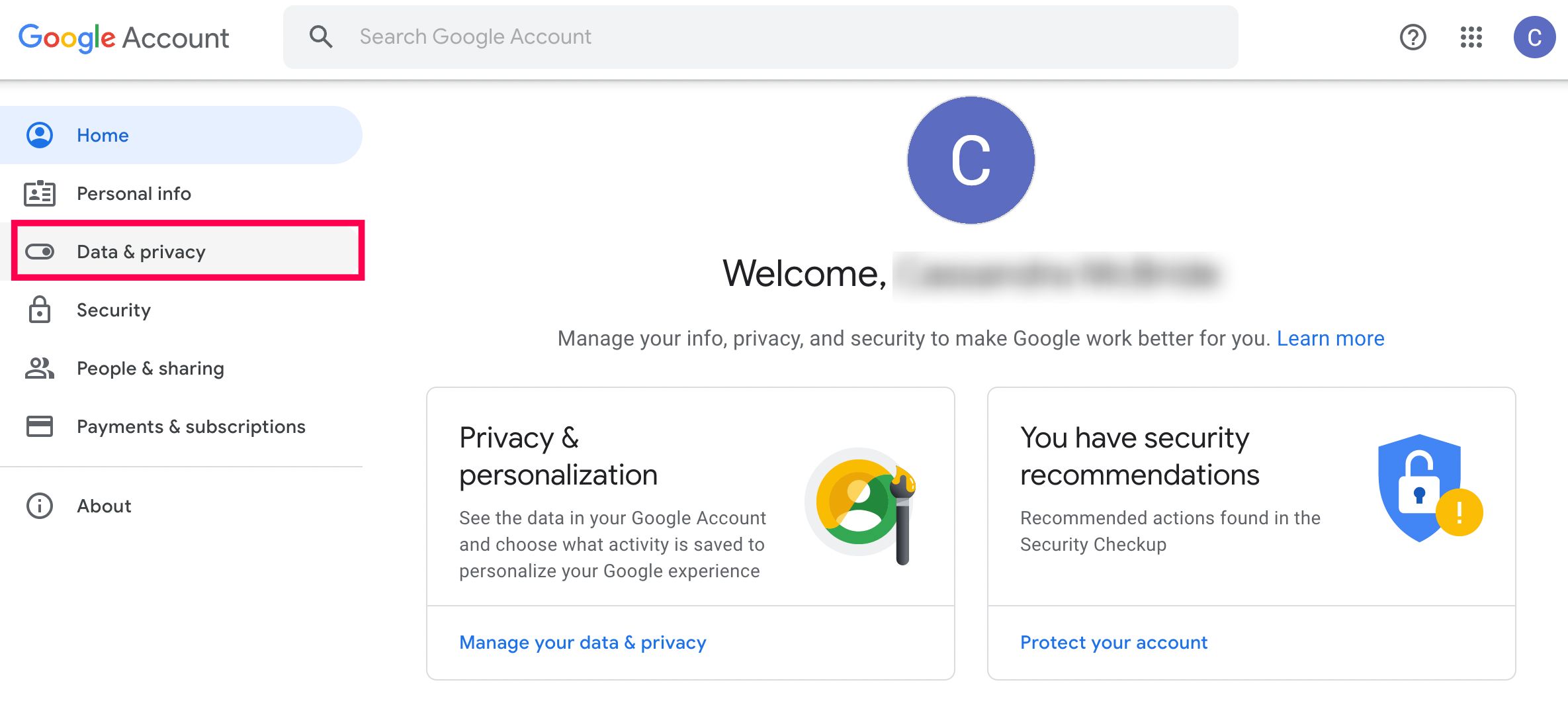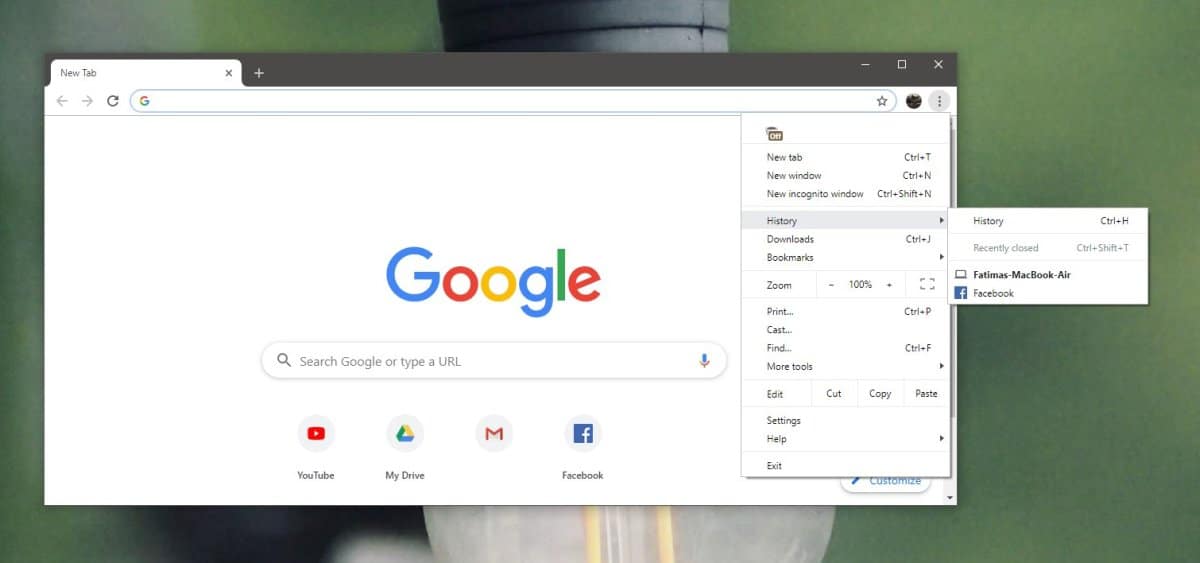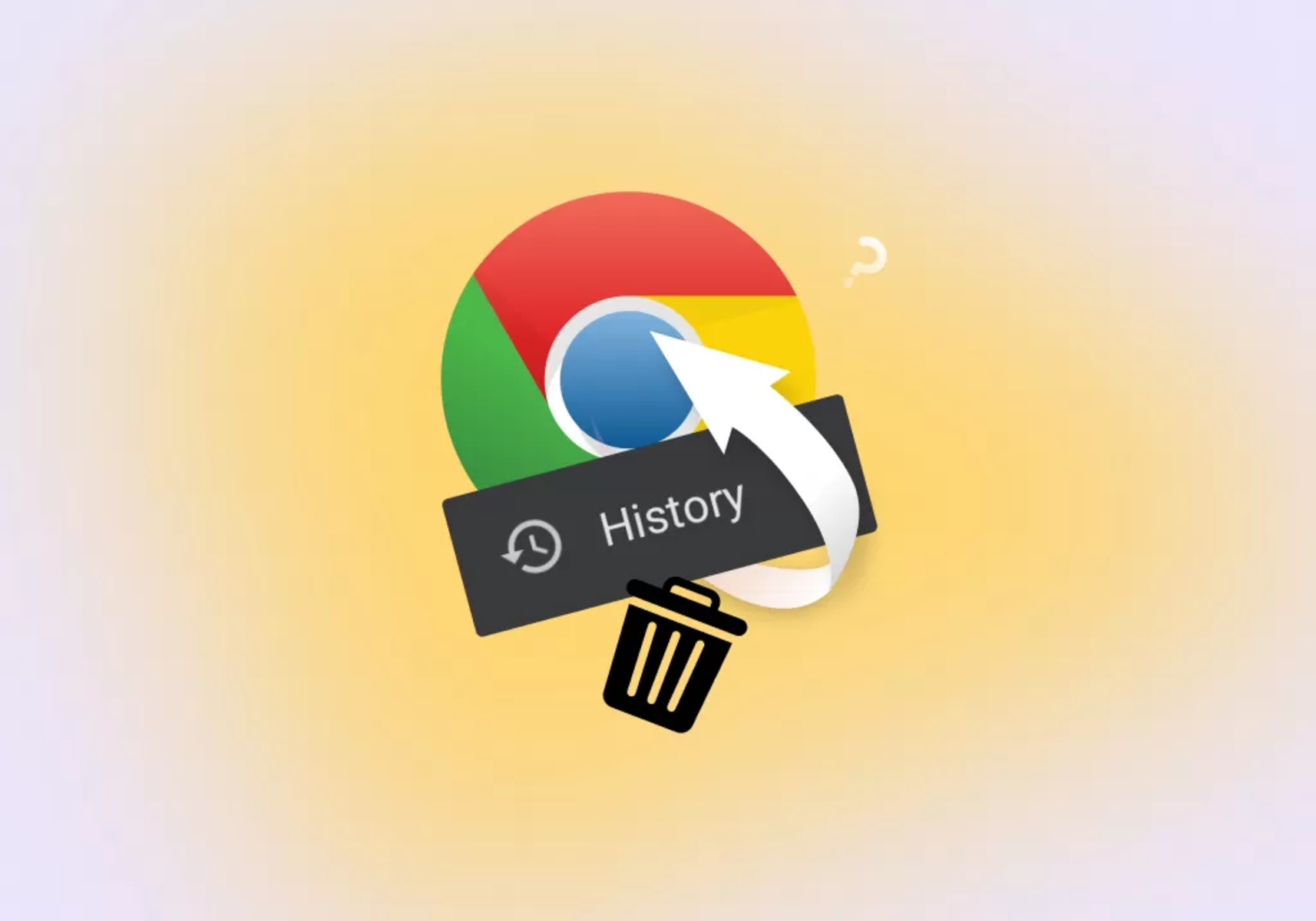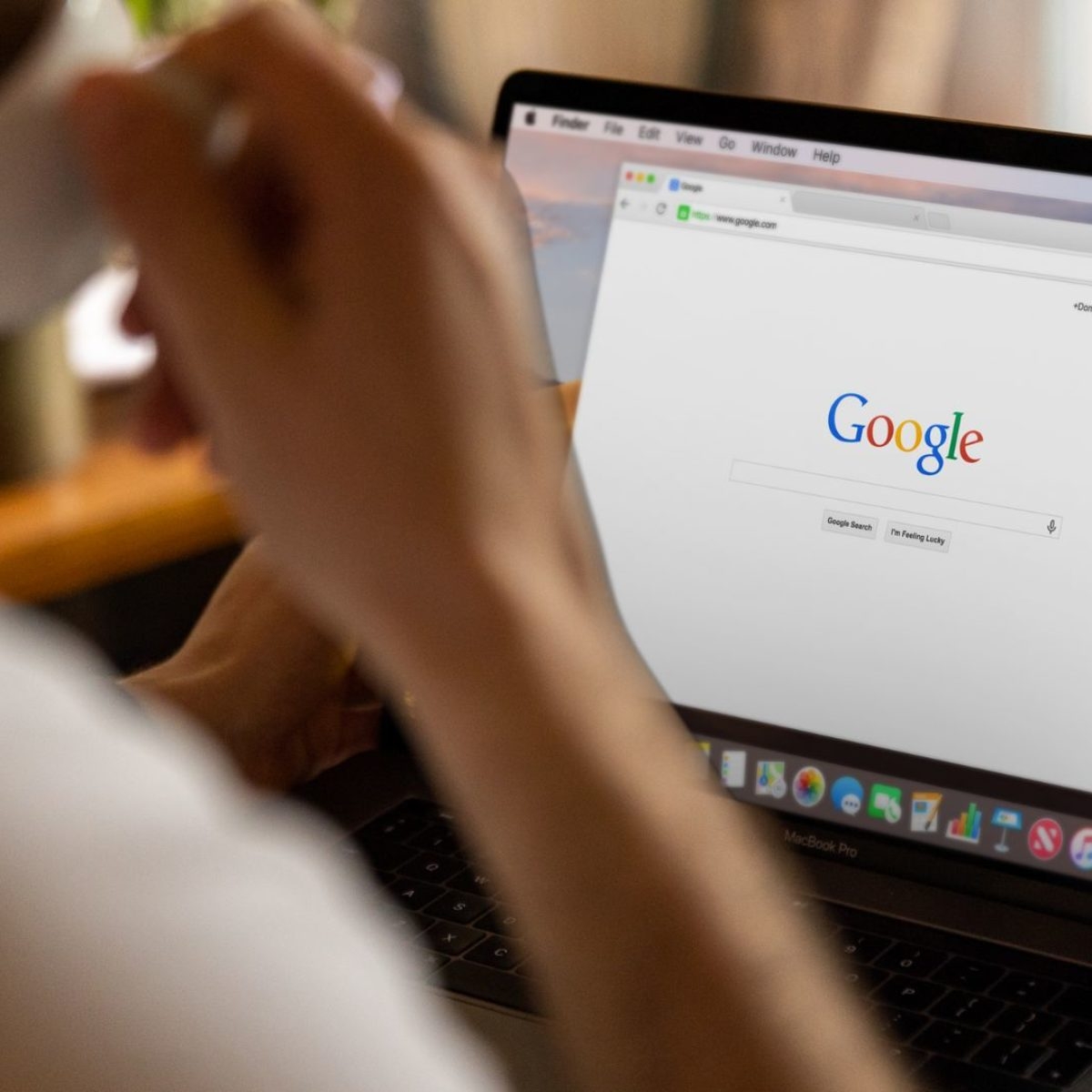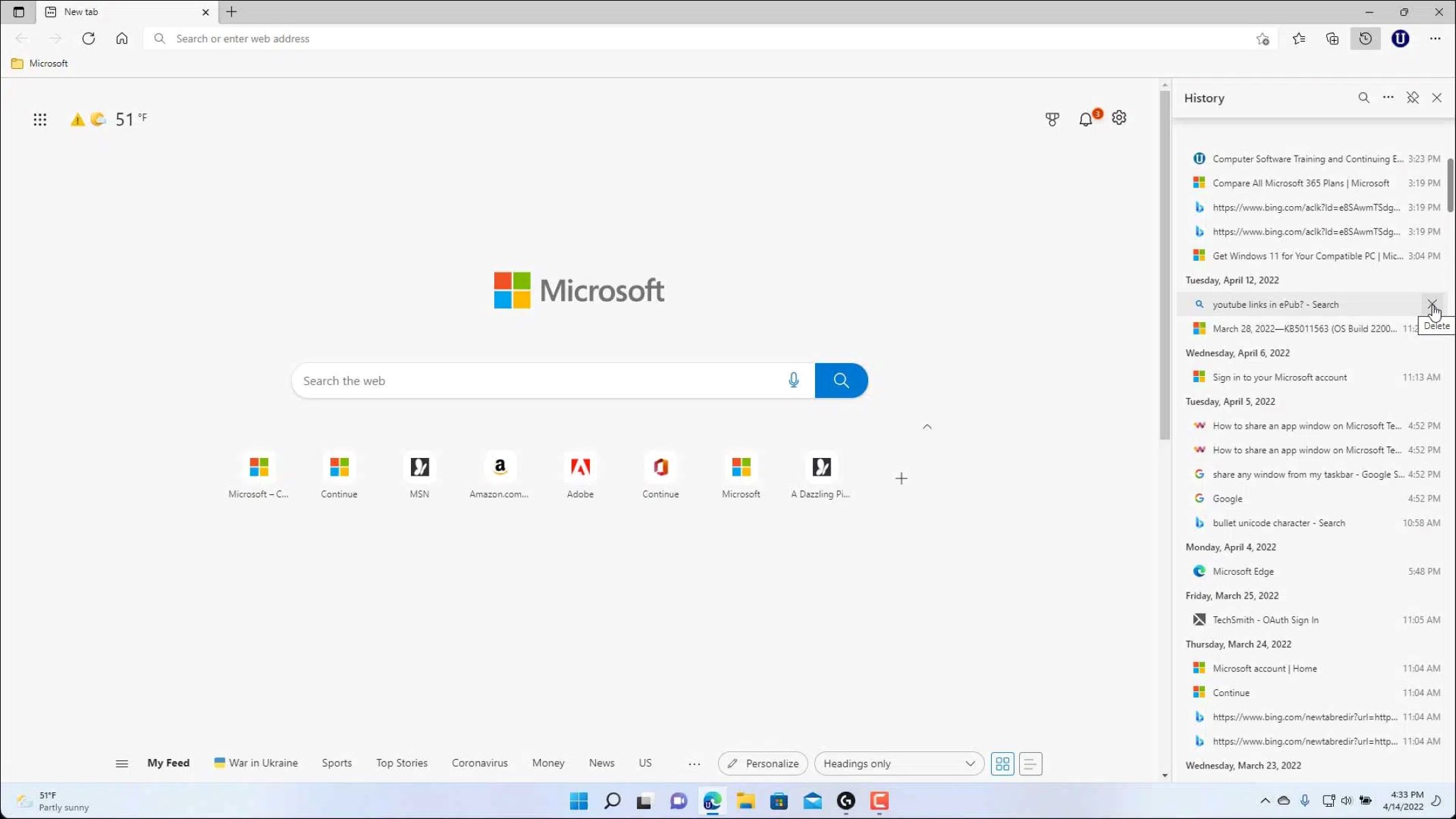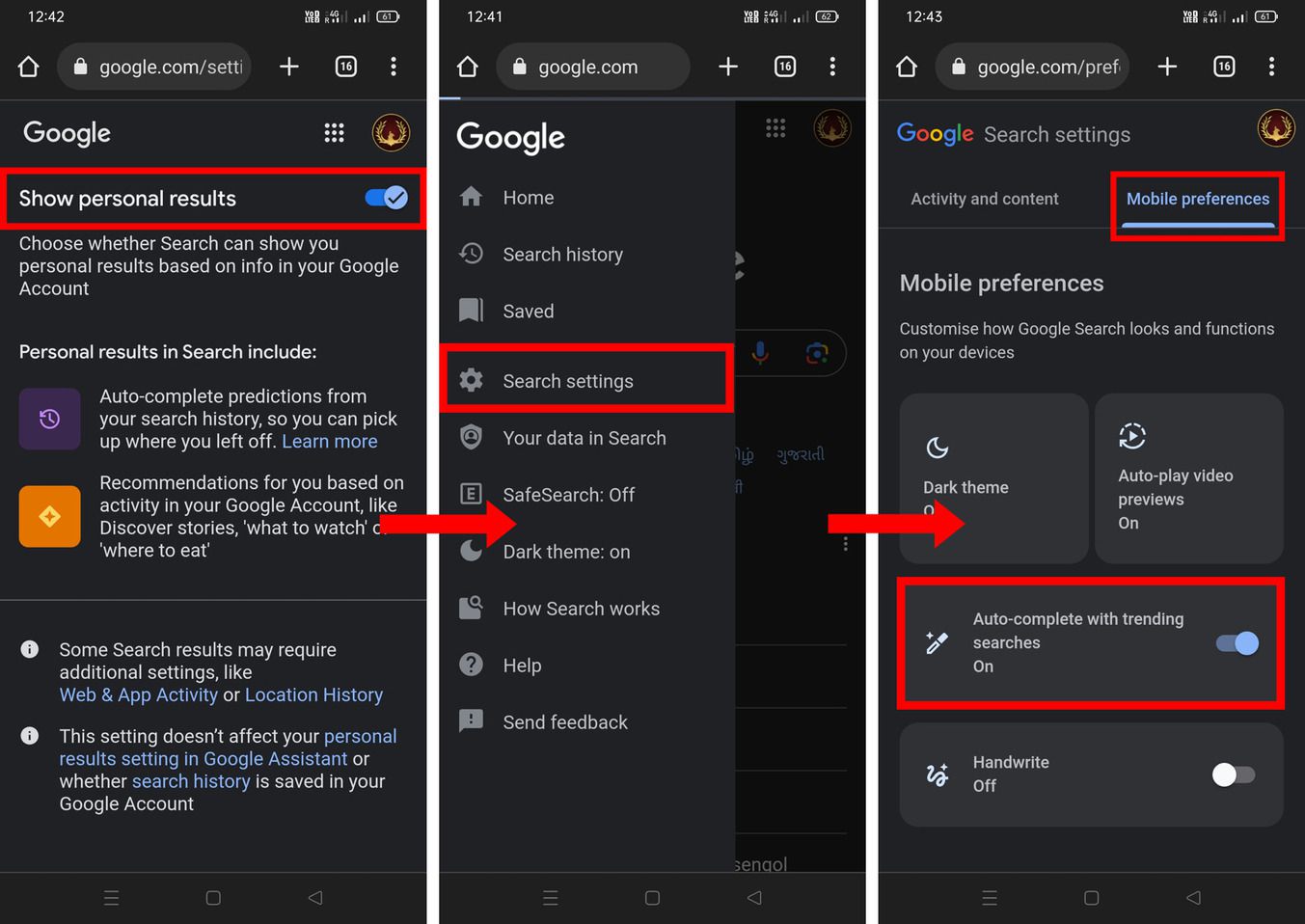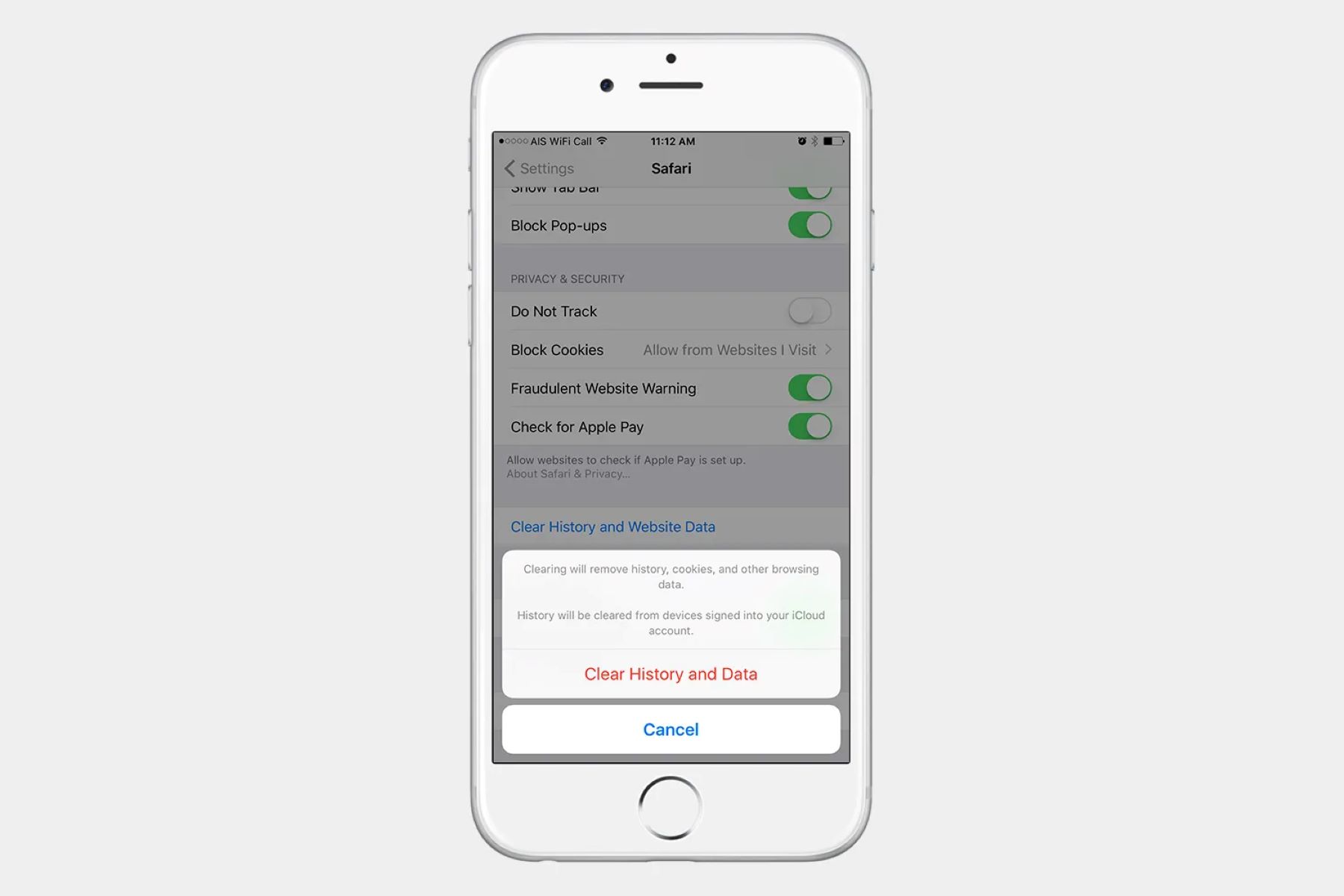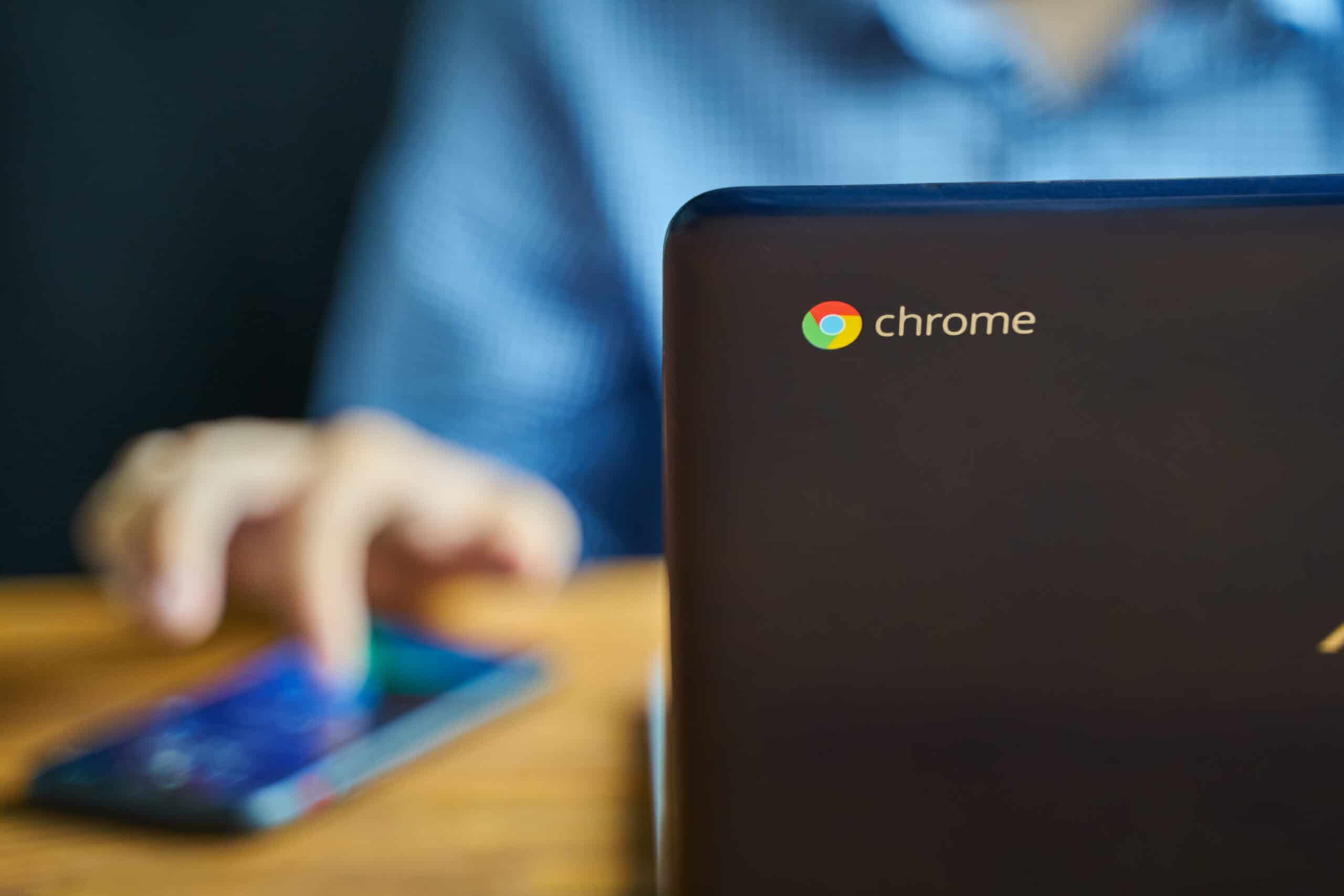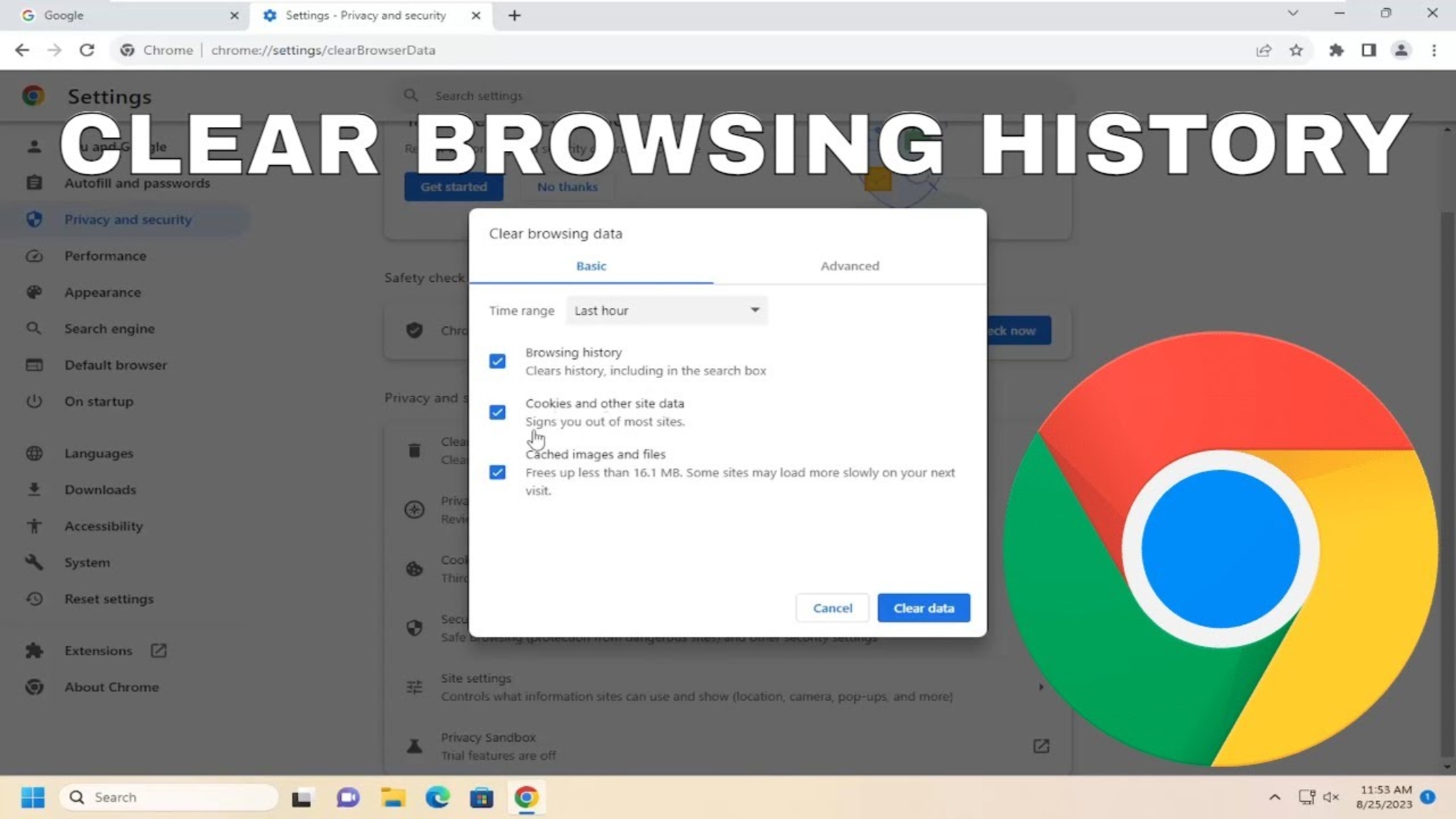Introduction
Have you ever found yourself in a situation where you urgently needed to retrieve deleted browsing history on Google Chrome? Whether it's to revisit a website you forgot to bookmark or to track down a previously visited page, the ability to recover deleted Chrome history can be incredibly valuable. Fortunately, there are several methods you can employ to accomplish this task, each with its own set of advantages and considerations.
In this article, we will explore various approaches to finding deleted Chrome history, ranging from utilizing Google Account Activity to employing specialized Chrome history recovery software. Additionally, we will delve into system-specific techniques, such as using System Restore on Windows and leveraging Time Machine on Mac, to recover lost browsing data.
By the end of this comprehensive guide, you will be equipped with the knowledge and tools necessary to navigate the process of retrieving deleted Chrome history, empowering you to seamlessly access previously visited websites and regain valuable insights from your browsing activity. Whether you're a casual user seeking to revisit a forgotten webpage or a professional aiming to recover critical research data, the methods outlined in this article will serve as invaluable resources in your quest to retrieve deleted Chrome history.
Using Google Account Activity
One of the most straightforward and effective methods to recover deleted Chrome history is by utilizing the Google Account Activity feature. This feature, integrated into your Google account, maintains a comprehensive record of your browsing activity, including the websites visited and the timestamps of each visit. By accessing this feature, you can gain valuable insights into your browsing history and potentially recover deleted entries.
To begin the process, navigate to the Google Account page and sign in with your credentials. Once logged in, locate the "Data & personalization" section, where you will find the "Activity and timeline" option. Clicking on this option will lead you to the "My Activity" page, which serves as a centralized hub for managing your browsing history and activity across various Google services.
Within the "My Activity" page, you can filter the displayed data by selecting "Chrome browsing history" from the left-hand menu. This action will refine the results to specifically showcase your browsing history within the Chrome browser. To recover deleted entries, utilize the search and filtering functionalities to pinpoint the specific timeframe or website you are seeking to retrieve.
Furthermore, the "Delete activity by" feature allows you to specify a custom date range, enabling you to narrow down the search to the period when the browsing history was still intact. By leveraging this capability, you can effectively isolate the deleted entries and potentially uncover the desired browsing history data.
It is important to note that while Google Account Activity provides a powerful mechanism for accessing and managing your browsing history, it is essential to maintain the security of your Google account. Ensure that you are the only individual with access to your account credentials, and consider enabling two-factor authentication for an added layer of protection.
By leveraging the Google Account Activity feature, you can effectively recover deleted Chrome history and gain valuable insights into your browsing behavior. Whether you are seeking to revisit a previously visited website or retrieve critical research data, this method offers a user-friendly and comprehensive approach to accessing deleted browsing history, empowering you to seamlessly navigate your digital footprint.
Using Chrome History Recovery Software
When traditional methods such as accessing Google Account Activity fail to yield the desired results, employing specialized Chrome history recovery software can serve as a viable alternative. These software solutions are designed to delve deep into the system's storage and retrieve deleted browsing history, offering a comprehensive approach to data recovery.
One notable advantage of utilizing Chrome history recovery software is the ability to perform in-depth scans of the system, including areas where browsing history data may be stored. These software tools leverage advanced algorithms to identify and extract deleted browsing history entries, presenting users with a detailed overview of their digital footprints.
To initiate the process, users can explore a range of reputable Chrome history recovery software available for download. These software solutions often feature intuitive interfaces, enabling users to navigate the recovery process with ease. Upon installation, users can initiate a scan of their system, allowing the software to meticulously analyze the storage and identify traces of deleted browsing history.
Furthermore, Chrome history recovery software often provides customizable search parameters, allowing users to specify the timeframe and types of data to be recovered. This level of flexibility empowers users to target specific periods when the browsing history was intact, increasing the likelihood of successful data retrieval.
In addition to recovering deleted browsing history, some Chrome history recovery software may offer supplementary features, such as the ability to preview recovered data before finalizing the restoration process. This functionality provides users with a valuable opportunity to review the recovered browsing history and selectively restore the entries that are of utmost importance.
It is important to note that while Chrome history recovery software can be highly effective in retrieving deleted browsing history, users should exercise caution and ensure that they are downloading reputable and trusted software solutions. Prioritize software from established developers with a track record of delivering reliable data recovery tools to mitigate the risk of encountering potentially harmful or ineffective applications.
By leveraging Chrome history recovery software, users can embark on a comprehensive journey to recover deleted browsing history, harnessing the power of advanced algorithms and intuitive interfaces to regain valuable insights into their digital activities. Whether seeking to retrieve critical research data or revisit previously accessed websites, these software solutions offer a robust approach to data recovery, empowering users to reclaim their browsing history with confidence.
Using System Restore (Windows)
In the realm of Windows operating systems, the built-in System Restore feature stands as a powerful tool for reverting the system to a previous state, effectively undoing changes that may have led to data loss, including deleted browsing history. Leveraging System Restore to recover deleted Chrome history entails navigating a series of intuitive steps within the Windows environment, offering users a straightforward and accessible method for data retrieval.
To initiate the process, users can access the System Restore feature by navigating to the Control Panel and selecting the "Recovery" option. Within the Recovery interface, users can explore the "Open System Restore" link, which serves as the gateway to initiating the restoration process. Alternatively, users can directly search for "System Restore" in the Windows search bar to access the feature promptly.
Upon launching System Restore, users are presented with a guided interface that facilitates the selection of a specific restore point. Restore points are created at various intervals, capturing snapshots of the system's configuration and settings. By choosing a restore point that predates the deletion of browsing history, users can effectively roll back the system to a state where the desired browsing data was still intact.
It is important to exercise caution when selecting a restore point, ensuring that the chosen snapshot aligns with the timeframe when the browsing history was available. Once a suitable restore point is identified, users can proceed with the restoration process, allowing the system to revert to the selected state.
Following the completion of the restoration, users can restart the system to enact the changes. Upon rebooting, the system will reflect the configuration captured by the chosen restore point, potentially reinstating the deleted browsing history within the Chrome browser.
While System Restore offers a convenient method for recovering deleted Chrome history on Windows, it is essential to note that this process may impact other system settings and configurations. As such, users should carefully consider the implications of initiating a system restoration and ensure that they have backed up any critical data to prevent potential data loss during the process.
By leveraging the System Restore feature within the Windows environment, users can embark on a journey to recover deleted Chrome history, harnessing the power of system snapshots to roll back the system to a previous state. Whether seeking to revisit previously accessed websites or retrieve critical research data, System Restore offers a user-friendly and integrated approach to data recovery, empowering users to reclaim their browsing history with confidence.
Using Time Machine (Mac)
For Mac users, the Time Machine feature stands as a robust and integrated tool for backing up and restoring data, including deleted browsing history within the Chrome browser. Leveraging Time Machine to recover deleted Chrome history entails tapping into the comprehensive backup capabilities of the Mac operating system, offering users a seamless and reliable method for data retrieval.
To initiate the process, users can access Time Machine by clicking on the Time Machine icon in the macOS menu bar or by navigating to the Time Machine application within the system. Upon launching Time Machine, users are presented with a visually engaging interface that showcases a timeline of backups, enabling them to navigate through various snapshots of the system's data.
By utilizing the timeline interface, users can traverse back to specific points in time when the browsing history was intact, effectively pinpointing a backup that encapsulates the desired browsing data. Time Machine captures incremental backups, preserving the state of the system at different intervals, thereby offering users a diverse array of snapshots to choose from.
Once a suitable backup snapshot is identified, users can proceed to initiate the restoration process, prompting Time Machine to revert the system to the configuration captured by the selected backup. This action effectively reinstates the state of the system, including the browsing history within the Chrome browser, to the point in time encapsulated by the chosen backup.
Furthermore, Time Machine provides users with the flexibility to selectively restore specific files and data, empowering them to target the browsing history entries that are of utmost importance. This granular control over the restoration process enables users to tailor the recovery to their specific needs, ensuring that the deleted browsing history is effectively recovered without impacting other system elements.
It is important to note that Time Machine operates seamlessly within the macOS ecosystem, offering a user-friendly and integrated approach to data recovery. By harnessing the power of Time Machine, Mac users can embark on a comprehensive journey to recover deleted Chrome history, leveraging the robust backup capabilities of the system to reclaim valuable insights into their digital activities.
Whether seeking to revisit previously accessed websites or retrieve critical research data, Time Machine stands as a reliable ally in the quest to recover deleted browsing history, empowering Mac users to navigate their digital footprint with confidence and ease.