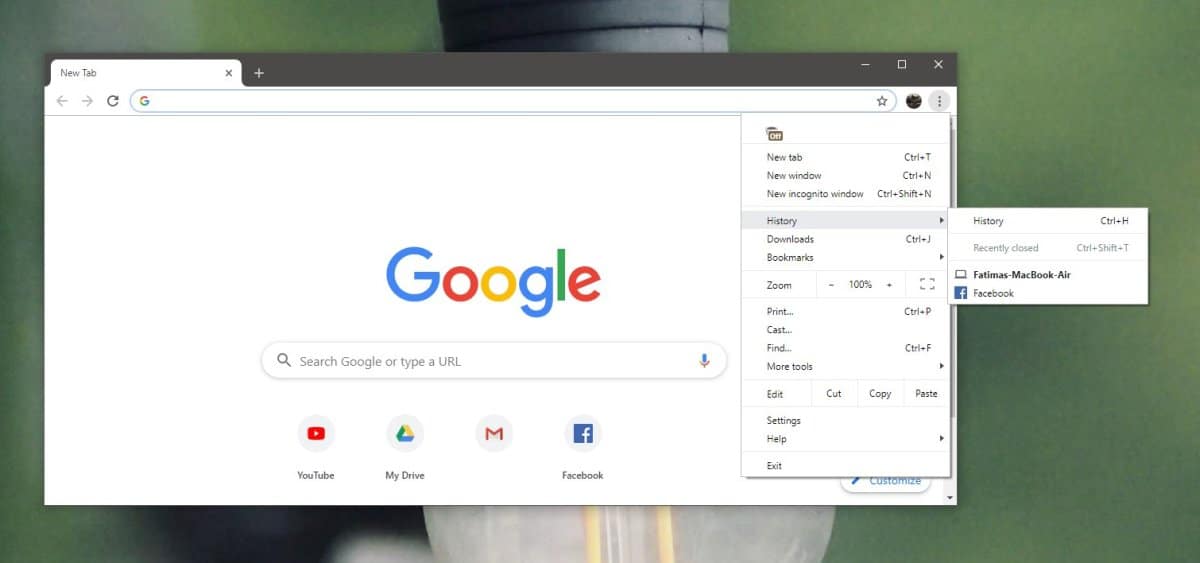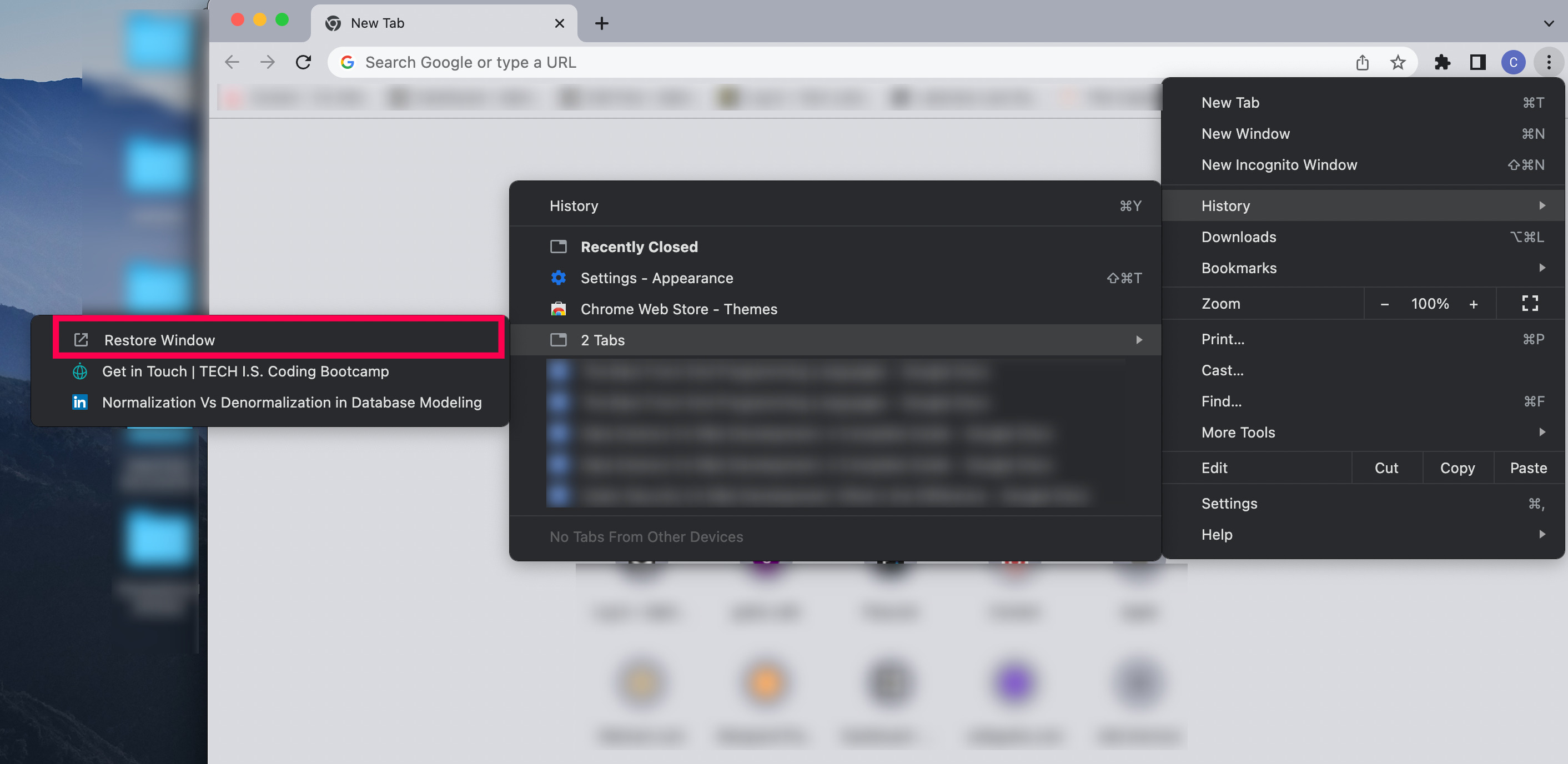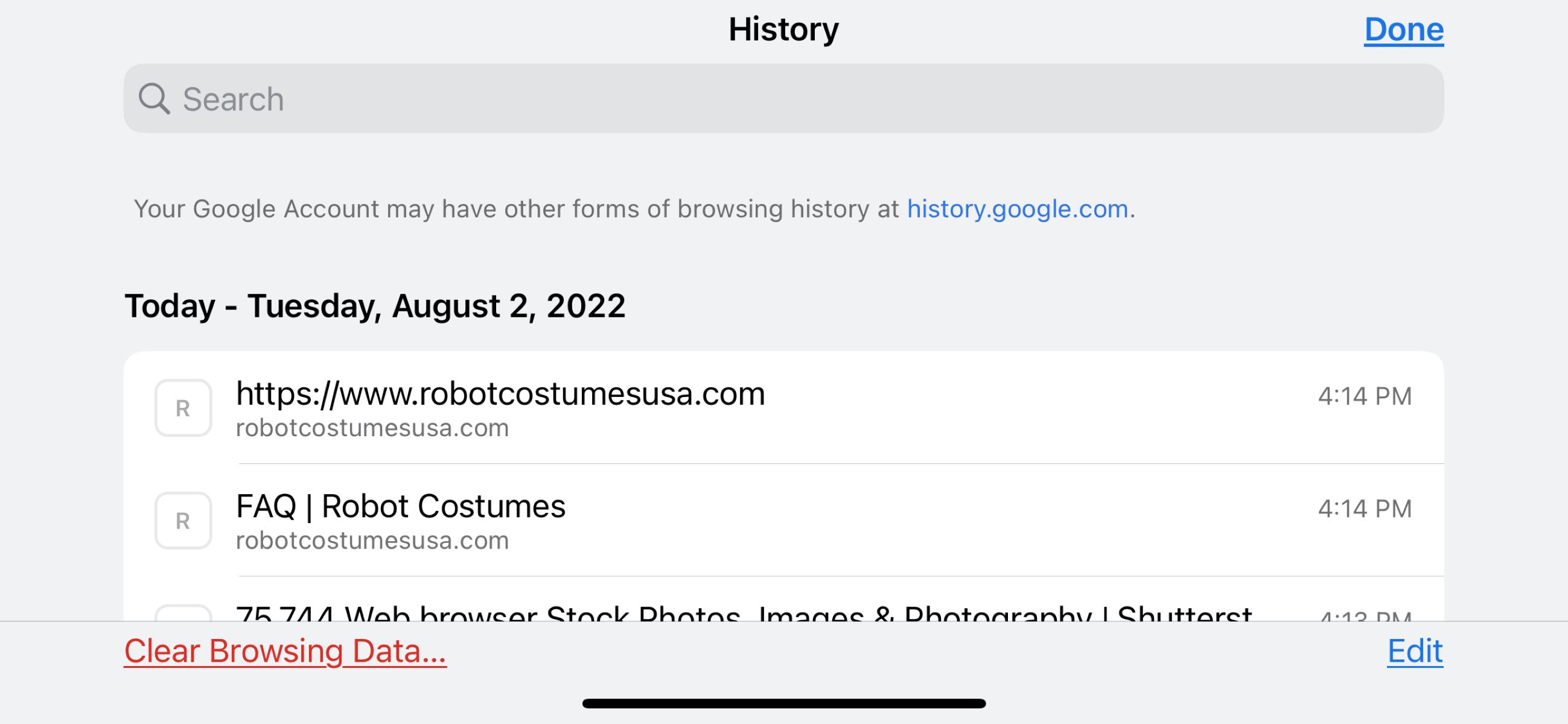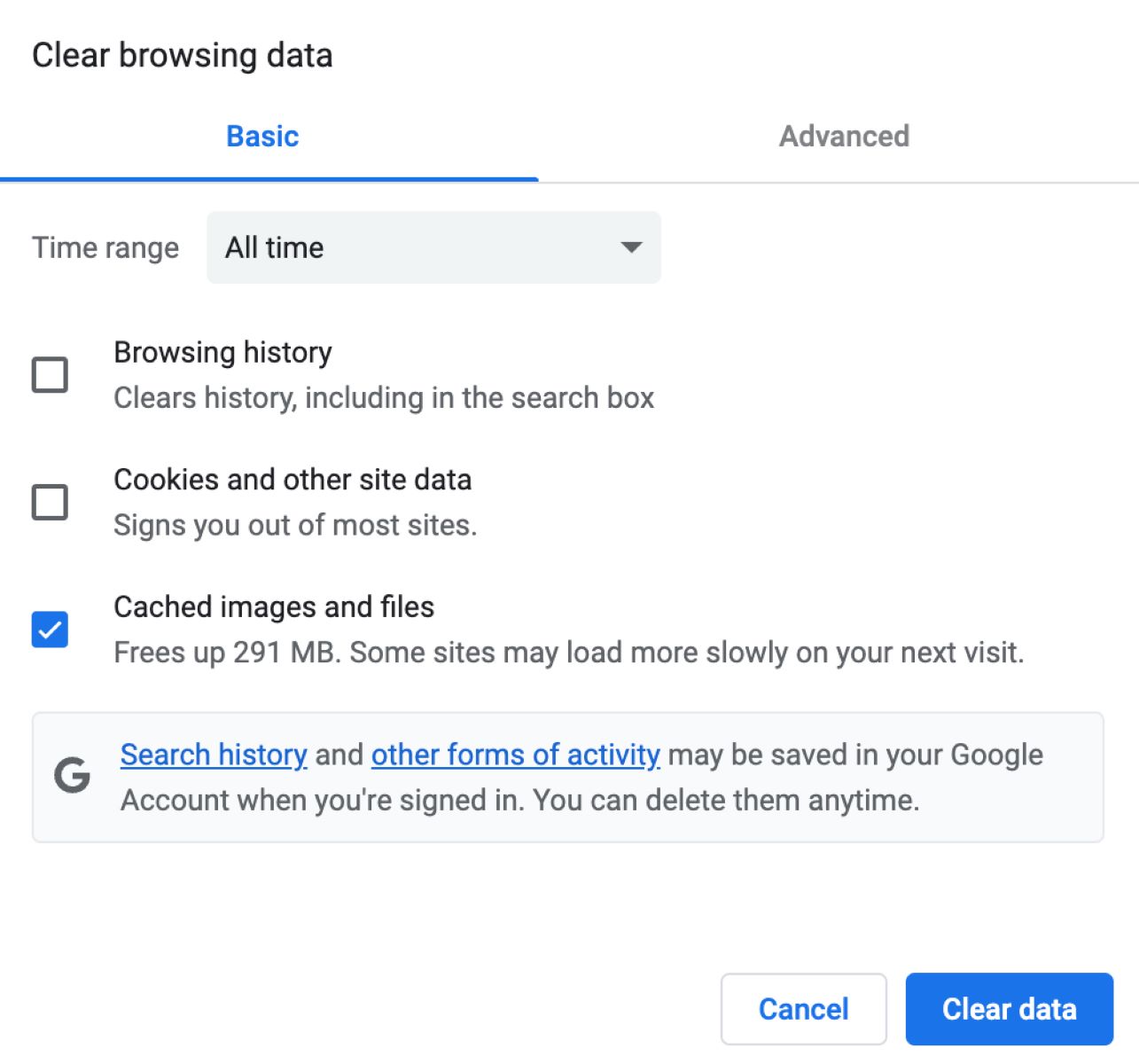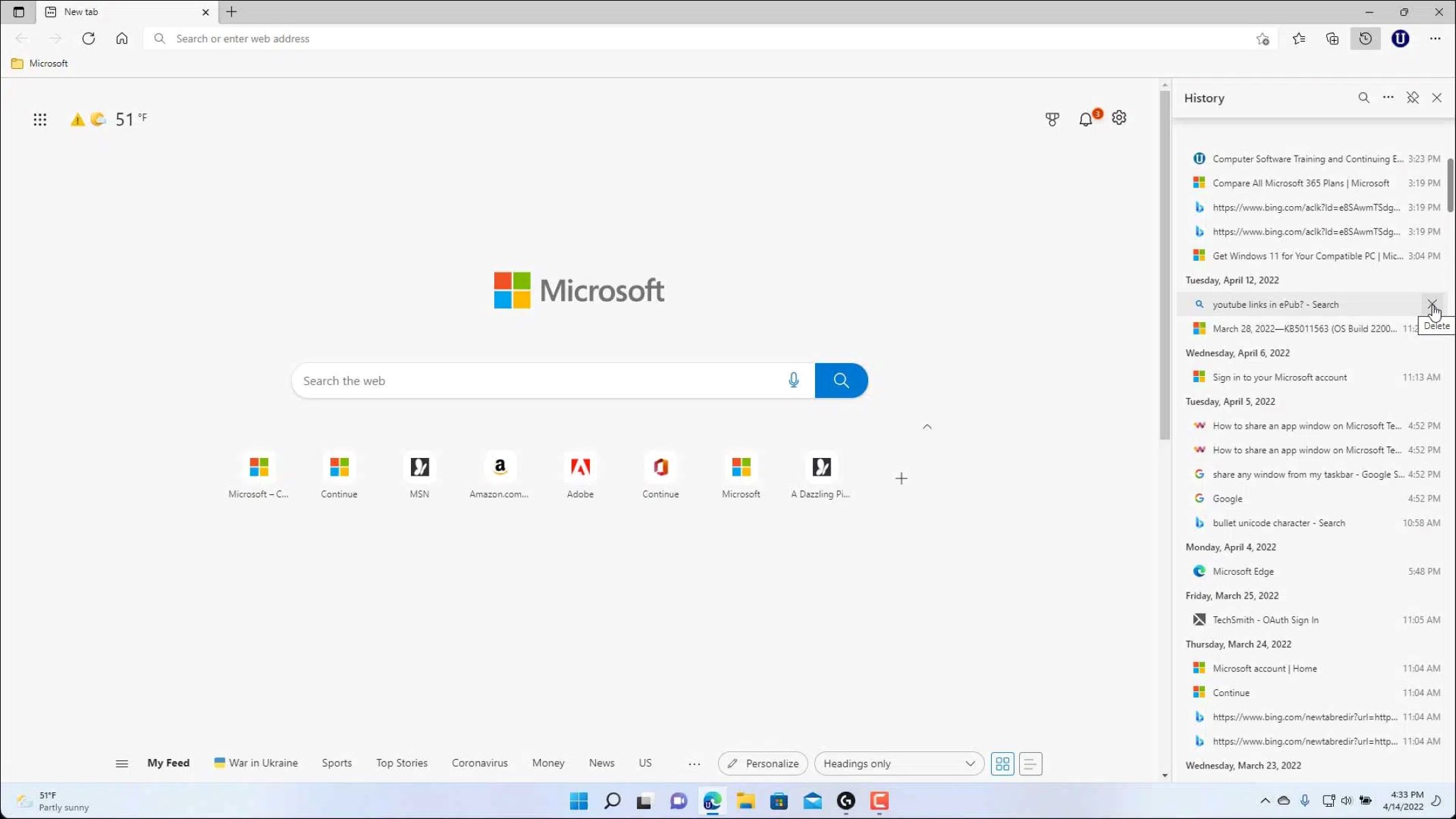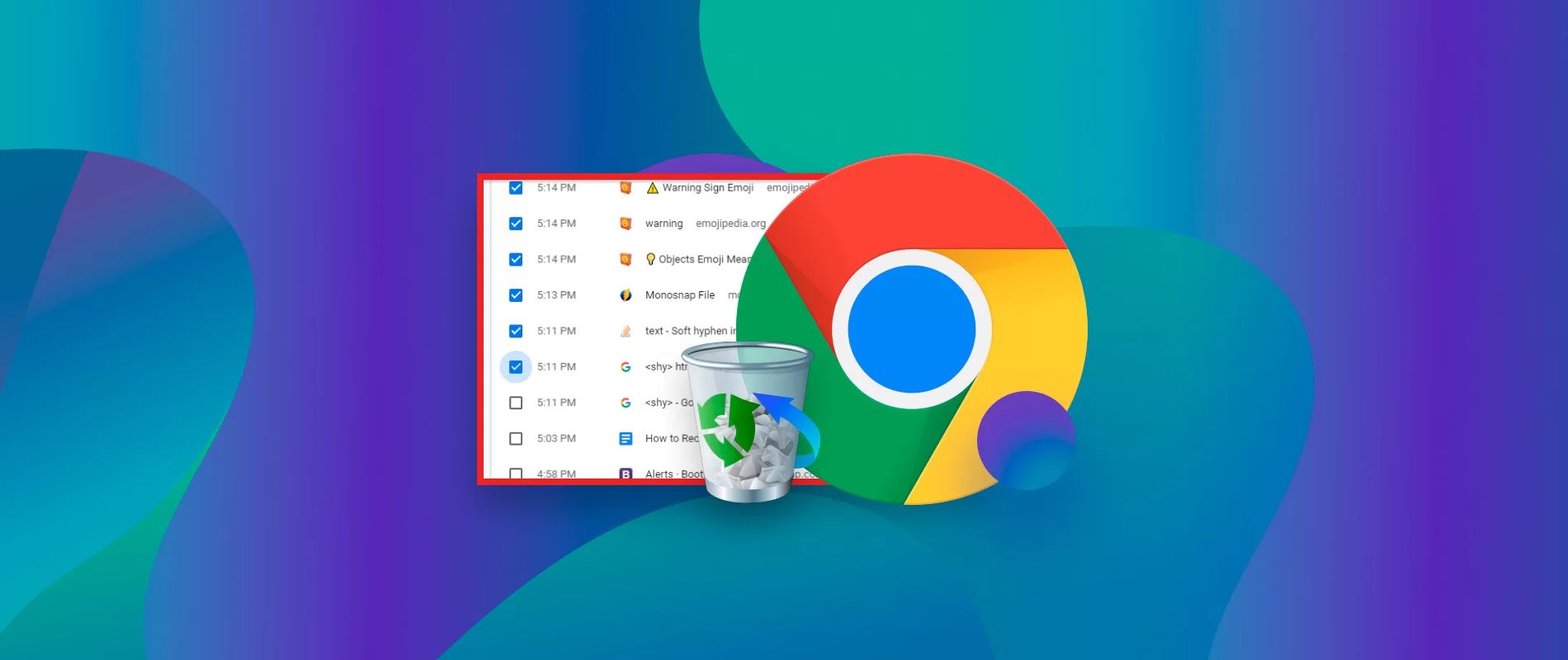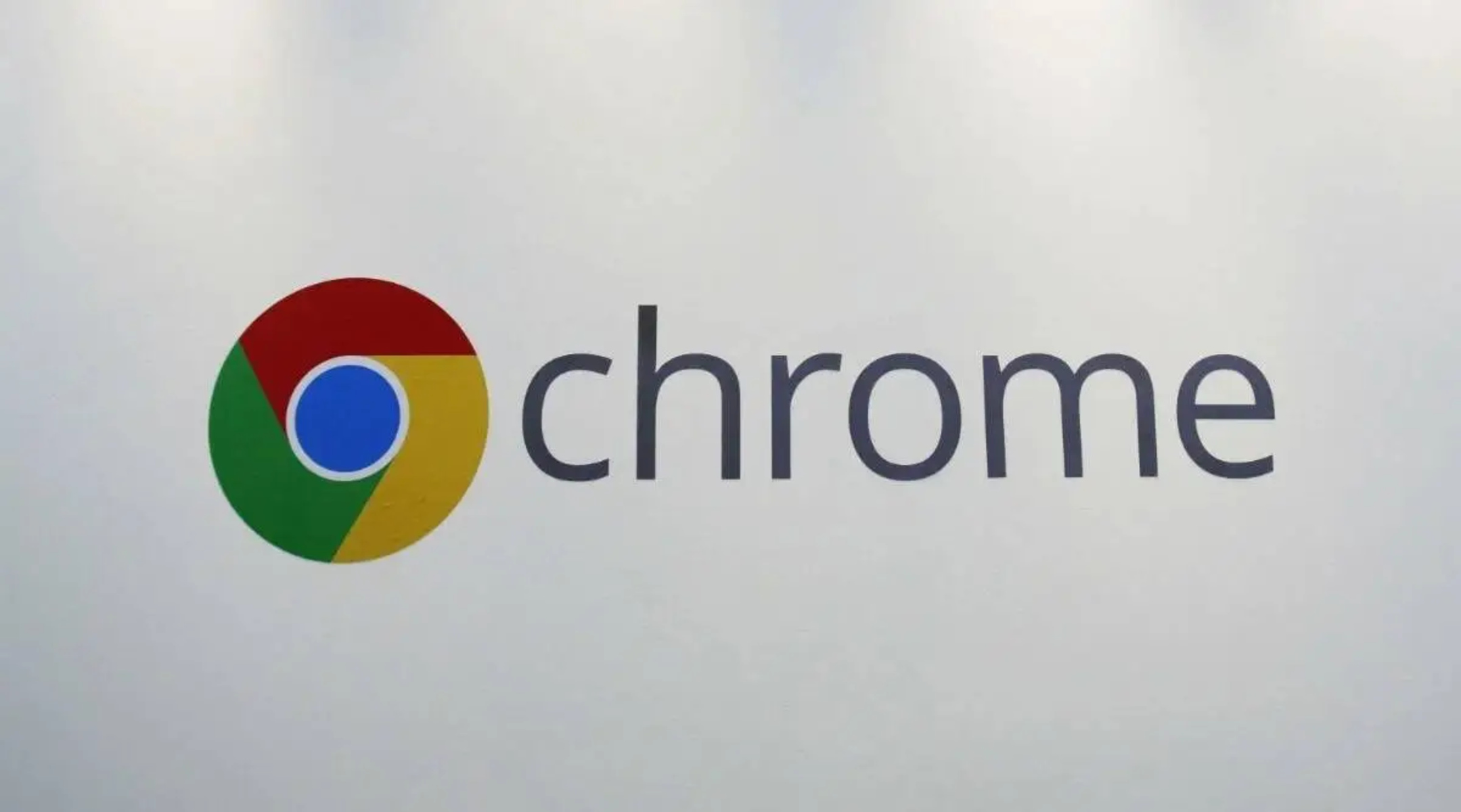Introduction
When browsing the web, it's common to close tabs either accidentally or intentionally, only to realize that you need to revisit a recently closed page. Fortunately, modern web browsers like Google Chrome offer a convenient feature called "Recently Closed Tabs" that allows users to access and reopen tabs that were closed during the current browsing session. While this feature is undoubtedly handy, there are instances when you might prefer to clear your browsing history, including the list of recently closed tabs, for privacy or organizational reasons.
In this article, we will delve into the process of deleting the recently closed tabs history in Chrome. Whether you're looking to maintain a clutter-free browsing experience or safeguard your privacy, understanding how to manage your browsing history can be invaluable. By the end of this guide, you'll have a clear understanding of how to remove the record of your recently closed tabs, giving you greater control over your browsing experience. Let's embark on this journey to optimize your Chrome browsing history and enhance your online privacy.
Accessing the Recently Closed Tabs History
Accessing the recently closed tabs history in Google Chrome is a straightforward process that can be incredibly useful when you need to revisit a tab that was closed accidentally or intentionally. Chrome conveniently stores a record of the tabs that have been closed during the current browsing session, allowing users to easily access and reopen them. This feature can be accessed through the Chrome browser interface, providing quick and convenient access to your recently closed tabs.
To access the recently closed tabs history in Chrome, follow these simple steps:
-
Using the Menu Icon: In the top-right corner of the Chrome browser window, you'll find the menu icon, typically represented by three vertical dots. Click on this icon to open the Chrome menu.
-
Selecting "History": Within the Chrome menu, navigate to the "History" option. Clicking on this will reveal a submenu with various browsing history-related options.
-
Choosing "Recently Closed": From the history submenu, select the "Recently Closed" option. This will display a list of the tabs that were recently closed during your browsing session.
-
Reopening Tabs: Within the "Recently Closed" list, you can choose to reopen specific tabs by clicking on them. Alternatively, you can select the "Reopen Closed Tab" option to reopen the most recently closed tab.
By following these steps, you can easily access the recently closed tabs history in Google Chrome. This feature provides a convenient way to revisit closed tabs without the need to remember the specific URLs or search through your browsing history. Whether you closed a tab by mistake or simply need to revisit a page you were viewing earlier, Chrome's recently closed tabs history offers a seamless solution for accessing your browsing history.
Understanding how to access this feature can significantly enhance your browsing experience, providing quick access to recently closed tabs and streamlining your workflow. Now that you're familiar with accessing the recently closed tabs history in Chrome, let's explore the process of deleting this history to maintain privacy and organization in your browsing activities.
Deleting Recently Closed Tabs History in Chrome
As you continue to browse the web, your browsing history accumulates, including a record of the tabs that have been recently closed. While this feature can be incredibly useful for revisiting closed tabs, there are instances when you might prefer to clear this history for privacy or organizational reasons. Fortunately, Google Chrome provides a straightforward method for deleting the recently closed tabs history, allowing you to maintain control over your browsing data.
To delete the recently closed tabs history in Chrome, follow these simple steps:
-
Accessing the History Menu: Begin by clicking on the menu icon in the top-right corner of the Chrome browser window. This will open the Chrome menu, providing access to various browsing-related options.
-
Navigating to History: Within the Chrome menu, locate and select the "History" option. This will open a submenu containing different browsing history-related features.
-
Clearing Recently Closed Tabs History: Within the history submenu, you will find the "History" option. Click on this to access your complete browsing history.
-
Clear Browsing Data: Once in the browsing history interface, you can clear the recently closed tabs history by clicking on the "Clear browsing data" option. This will open a dialog box with various data clearing options.
-
Selecting Data to Clear: In the dialog box, ensure that the "Browsing history" checkbox is selected. You can also choose the time range for which you want to clear the browsing history, including the recently closed tabs history.
-
Clearing the History: After selecting the desired options, click on the "Clear data" button to delete the browsing history, including the record of recently closed tabs.
By following these steps, you can effectively delete the recently closed tabs history in Google Chrome. This process allows you to maintain your privacy and keep your browsing history organized, ensuring that your recent browsing activities remain private and secure.
Deleting the recently closed tabs history can be particularly beneficial if you share your computer with others or if you simply prefer to keep your browsing history tidy. By understanding how to manage your browsing history, you can take control of your online privacy and ensure that your browsing activities are kept confidential.
Now that you're equipped with the knowledge of deleting the recently closed tabs history in Chrome, you can confidently manage your browsing history to suit your privacy preferences and organizational needs.
Conclusion
In conclusion, understanding how to manage your browsing history, including the record of recently closed tabs, is essential for maintaining privacy, organization, and control over your online activities. By accessing the recently closed tabs history in Google Chrome, users can conveniently revisit closed tabs without the need to remember specific URLs or search through extensive browsing history. This feature streamlines the browsing experience, providing quick access to recently closed tabs and enhancing productivity.
Furthermore, the ability to delete the recently closed tabs history in Chrome offers users the flexibility to maintain their privacy and keep their browsing history organized. Whether you share your computer with others or simply prefer to keep your browsing activities confidential, having the knowledge to manage your browsing history empowers you to take control of your online privacy.
By following the simple steps outlined in this guide, you can effectively clear the record of recently closed tabs, ensuring that your browsing history remains private and secure. This process not only enhances privacy but also contributes to a clutter-free browsing experience, allowing you to focus on the content that matters most to you.
As technology continues to play an increasingly integral role in our daily lives, understanding how to manage our online activities becomes paramount. With the knowledge gained from this guide, you are well-equipped to navigate the intricacies of browsing history management, empowering you to make informed decisions about your online privacy and browsing habits.
In essence, the ability to access and delete the recently closed tabs history in Chrome provides users with a valuable tool for maintaining privacy, organization, and control over their browsing activities. By leveraging these features, you can optimize your browsing experience, safeguard your privacy, and ensure that your online activities remain confidential.
With this newfound understanding, you are poised to navigate the digital landscape with confidence, knowing that you have the knowledge and tools to manage your browsing history effectively. Embracing these practices not only enhances your online privacy but also contributes to a seamless and personalized browsing experience tailored to your preferences and needs.