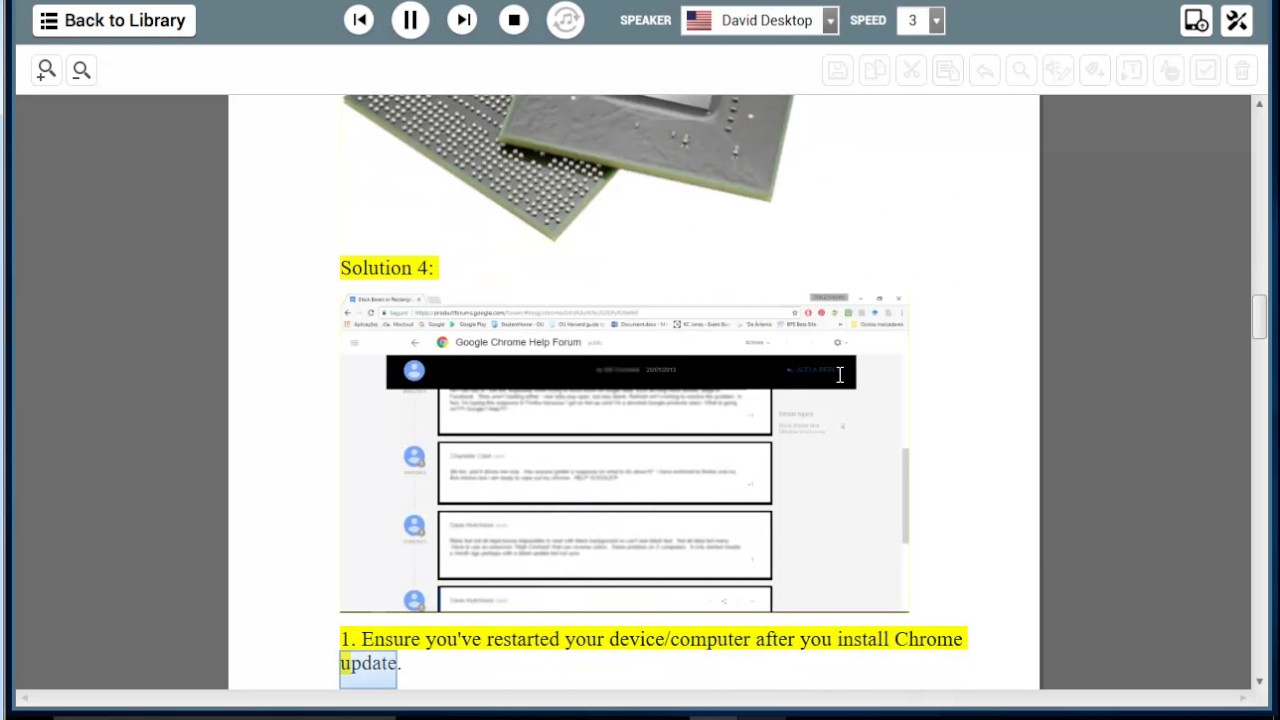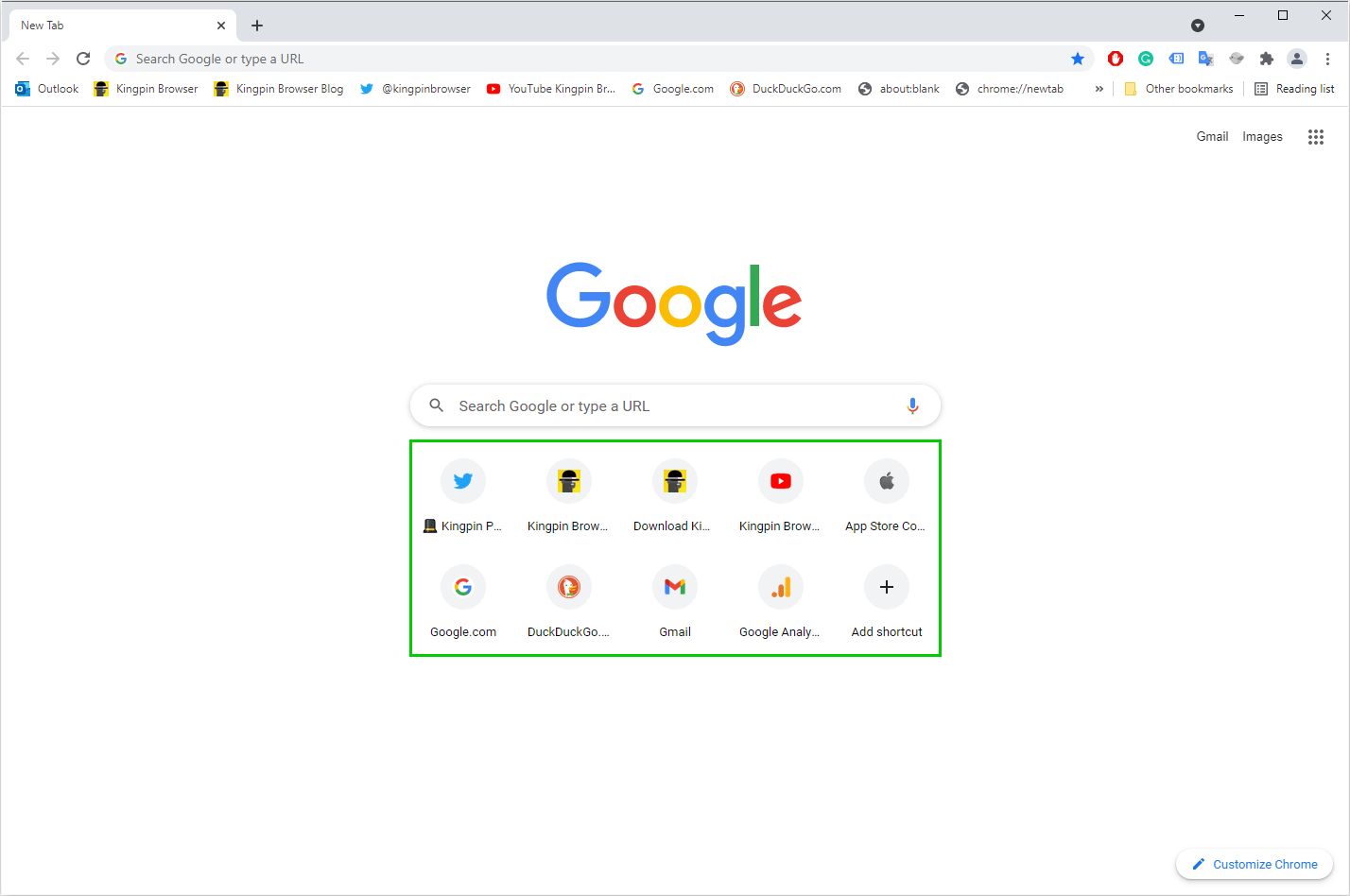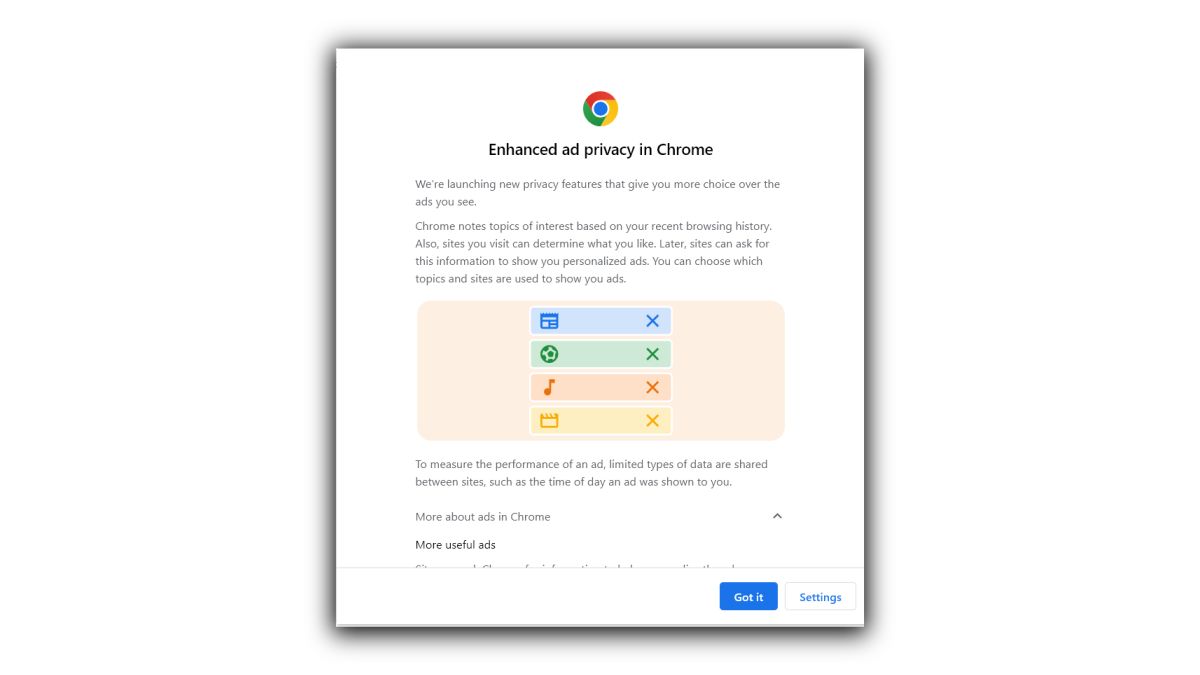Introduction
Google Chrome is a popular web browser known for its user-friendly interface and extensive range of features. However, some users may encounter a common issue while using Chrome – the appearance of intrusive boxes that disrupt the browsing experience. These boxes can manifest in various forms, such as pop-ups, notifications, or dialog boxes, and they often hinder the seamless navigation of websites and the overall user experience.
In this article, we will delve into the methods to effectively eliminate these disruptive boxes from Google Chrome. Whether you are encountering persistent pop-ups, unwanted notifications, or other types of intrusive boxes, we will explore the steps to regain control of your browsing environment. By implementing the strategies outlined in this guide, you can optimize your Chrome browsing experience and minimize distractions caused by these unwanted elements.
Now, let's embark on a journey to understand the nature of these boxes and discover the most effective techniques to banish them from your Chrome browser. Whether you are a casual user or a seasoned web enthusiast, the insights provided in this article will empower you to reclaim a clutter-free and enjoyable browsing experience on Google Chrome.
Understanding the Boxes on Google Chrome
When using Google Chrome, you may encounter various types of intrusive boxes that disrupt your browsing experience. These boxes can take the form of pop-ups, notifications, dialog boxes, and other types of overlays that appear on websites. While some of these boxes may be legitimate, such as website notifications or login prompts, others are intrusive and unwanted, often stemming from adware, malware, or aggressive website scripts.
Pop-up boxes are one of the most common types of intrusive elements encountered on the web. These windows can appear suddenly, overlaying the current webpage and often containing advertisements, subscription prompts, or misleading content. They can be particularly frustrating, as they interrupt the flow of browsing and may even lead to unintended clicks on deceptive links.
Notifications are another form of boxes that can disrupt your browsing experience. While legitimate website notifications can provide valuable updates and alerts, unwanted notifications from certain websites can be intrusive and distracting. These notifications often prompt users to allow or block them, creating a disruptive experience for the user.
Dialog boxes, which are often used for user authentication, alerts, or prompts, can also be misused by websites to display misleading or deceptive content. These boxes can mimic system alerts or error messages, leading users to take unintended actions.
Understanding the nature of these intrusive boxes is crucial for effectively addressing them. By identifying the different types of boxes and their underlying causes, users can take targeted actions to mitigate their impact and restore a seamless browsing experience on Google Chrome.
In the next section, we will explore the methods to eliminate these disruptive boxes from Google Chrome, empowering users to regain control of their browsing environment and enjoy a clutter-free web experience.
Methods to Get Rid of the Boxes on Google Chrome
1. Enable Chrome's Built-in Pop-up Blocker
Google Chrome comes equipped with a built-in pop-up blocker designed to prevent intrusive pop-up windows from disrupting your browsing experience. To ensure that this feature is enabled, follow these steps:
- Click on the three-dot menu icon in the top-right corner of the Chrome window.
- Select "Settings" from the dropdown menu.
- Scroll down and click on "Privacy and security" in the left-hand sidebar.
- Under the "Security" section, ensure that the "Pop-ups and redirects" option is toggled on.
2. Manage Site Notifications
Unwanted notifications from websites can be a source of distraction while browsing. To manage site notifications in Chrome:
- Click on the three-dot menu icon and select "Settings."
- Navigate to "Privacy and security" and click on "Site settings."
- Select "Notifications" to view and manage the websites allowed to send notifications. You can block or remove permissions for specific sites that display intrusive notifications.
3. Install Ad-blocking Extensions
Ad-blocking extensions such as uBlock Origin and AdBlock Plus can effectively block intrusive ads and pop-ups across websites. To install an ad-blocking extension:
- Visit the Chrome Web Store and search for the desired ad-blocking extension.
- Click "Add to Chrome" and follow the prompts to install the extension.
- Once installed, the ad blocker will work in the background to filter out unwanted content, including intrusive pop-ups and advertisements.
4. Update Chrome and Run a Malware Scan
Ensuring that your Chrome browser is up to date is essential for security and performance. Additionally, running a malware scan can help identify and remove potentially harmful software that may be causing intrusive boxes to appear. To update Chrome:
- Click on the three-dot menu icon, go to "Help," and select "About Google Chrome" to check for updates.
- To run a malware scan, consider using reputable antivirus or anti-malware software to scan your system for any threats.
5. Reset Chrome Settings
If intrusive boxes persist despite other measures, resetting Chrome settings to their default state can help eliminate unwanted elements. To reset Chrome settings:
- In the Chrome settings menu, scroll down and click on "Advanced."
- Under the "Reset and clean up" section, select "Restore settings to their original defaults" and follow the on-screen instructions.
By implementing these methods, users can effectively combat intrusive boxes on Google Chrome, creating a more streamlined and enjoyable browsing experience. Whether it's blocking pop-ups, managing notifications, or leveraging ad-blocking extensions, these strategies empower users to take control of their browsing environment and minimize disruptions caused by unwanted elements.
Conclusion
In conclusion, the presence of intrusive boxes on Google Chrome can significantly disrupt the browsing experience, leading to frustration and distraction for users. However, by understanding the nature of these boxes and implementing targeted strategies, individuals can effectively regain control of their browsing environment and enjoy a clutter-free web experience.
By enabling Chrome's built-in pop-up blocker and managing site notifications, users can proactively mitigate the impact of intrusive elements. These built-in features empower users to filter out unwanted pop-ups and notifications, creating a smoother and more focused browsing experience.
Furthermore, the installation of ad-blocking extensions provides an additional layer of defense against intrusive ads and pop-ups. With the ability to selectively block unwanted content, users can tailor their browsing environment to align with their preferences, minimizing distractions and enhancing overall satisfaction.
Regularly updating Chrome and running malware scans are essential practices to ensure the security and integrity of the browsing environment. By staying vigilant against potential threats and vulnerabilities, users can maintain a secure and reliable browsing experience, free from the interference of malicious or deceptive elements.
In cases where intrusive boxes persist despite other measures, the option to reset Chrome settings to their default state serves as a valuable troubleshooting step. This approach can effectively eliminate unwanted elements and restore the browser to a clean and optimized state, allowing users to start afresh without the burden of disruptive boxes.
Ultimately, the methods outlined in this article empower users to take proactive steps in addressing intrusive boxes on Google Chrome. By leveraging the built-in features, installing ad-blocking extensions, and maintaining a vigilant approach to security, individuals can reclaim a seamless and enjoyable browsing experience.
As users implement these strategies, they can navigate the web with confidence, knowing that they have the tools and knowledge to combat intrusive elements effectively. By fostering a clutter-free and focused browsing environment, individuals can fully embrace the diverse offerings of the internet while minimizing the impact of unwanted distractions.
In essence, by understanding the nature of intrusive boxes and implementing targeted solutions, users can unlock the full potential of Google Chrome as a reliable, secure, and enjoyable platform for accessing the wealth of content and services available on the web.