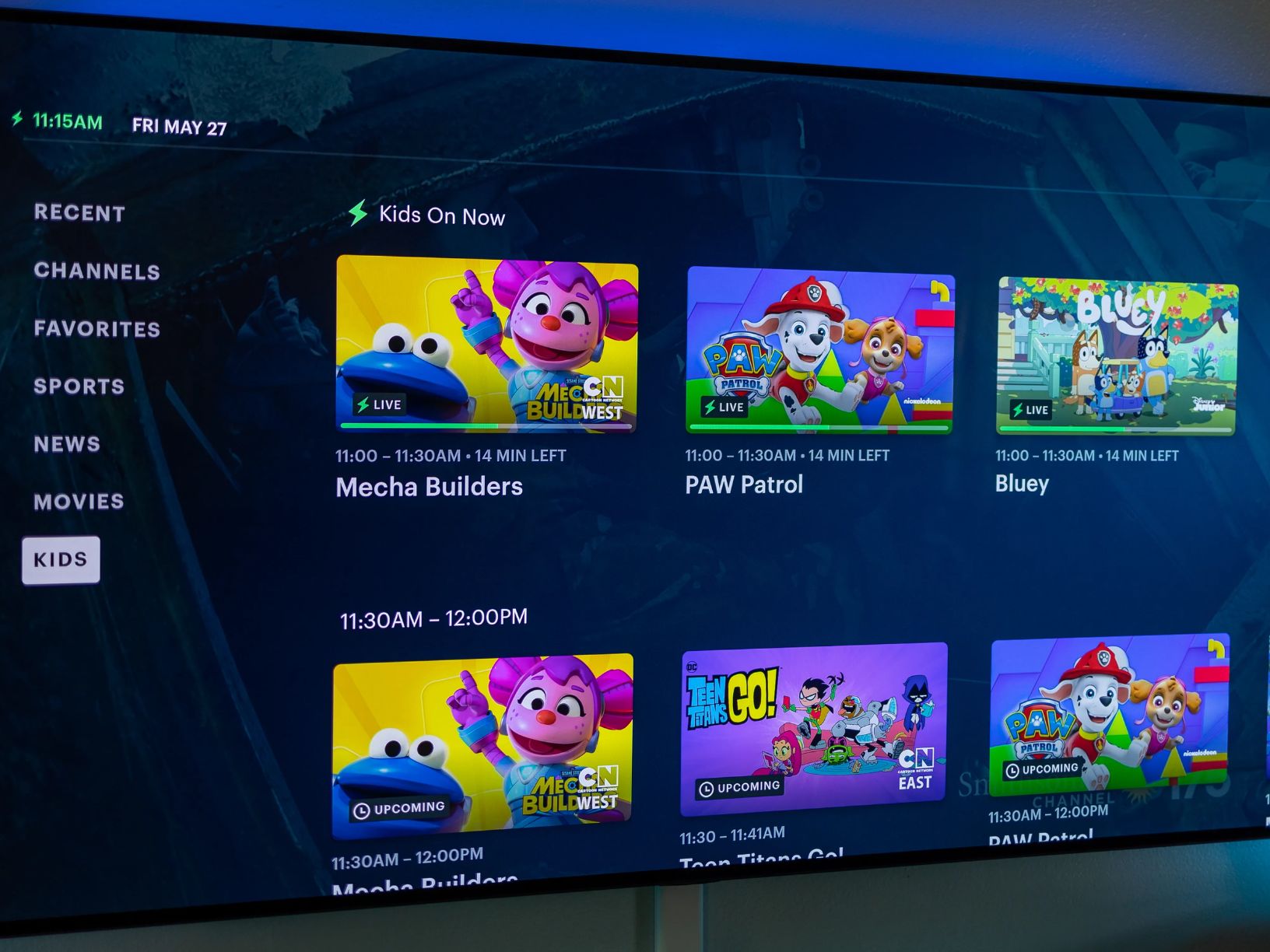Hulu is a wonderful streaming service that provides an ample amount of content. However, its lowest-tier subscription service does come with ad support. Fortunately, there are some workarounds you can try to learn how to get rid of ads on Hulu for free. Check them out below.
Check out: Why Does Hulu Keep Freezing?
How To Get Rid Of Ads On Hulu For Free Legally
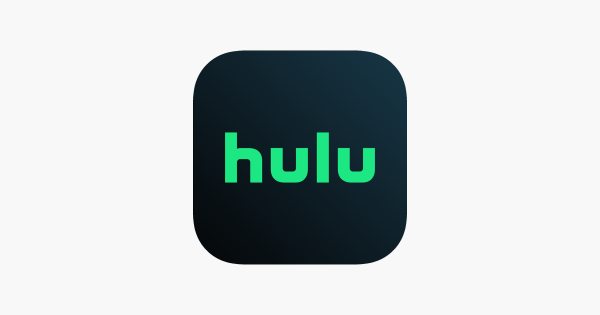
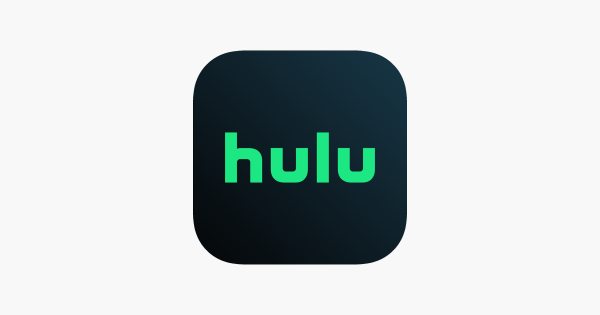
At first glance, you might think getting Hulu ad-free for free is impossible. However, watching Hulu without ads and without paying for an upgraded tier is easier than you think. Interested? Here are some of the ways you can learn how to get rid of ads on Hulu for free.
1. Via Chrome Extension
How do I block ads on Hulu for free? One easy method is by using an ad-blocking Google Chrome extension that’s available for free. You can use something like Hulu Ad Skipper to accomplish this.
The way these extensions work is that they can notice whenever there’s an incoming ad on the app. Once they do, the ad blocker will simply skip the upcoming ad so you can seamlessly watch Hulu content.
The best part of it all is that these extensions can usually run on their own without further configuration. Just set it up on your PC and you should be able to stream without interruptions. The ad blocker will do the rest without asking you for more input.
In addition, some ad-blockers are available not just on Google Chrome but also as an extension on other browsers. You can even get certain programs, like Adblock Plus, to work on Microsoft Edge. These programs are a decent way to watch Hulu with no ads and they’re fairly competent as well.
2. Use Ad-Blocking Browsers
Learning how to get rid of ads on Hulu for free isn’t easy if Chrome extensions aren’t accessible to you. However, there are still other workarounds that may help you in your endeavor.
More specifically, we’re talking about getting an ad-blocking browser. These include apps like Brave that inherently block ads on various services. They don’t require any added extension installations like Google Chrome. Best of all, they aren’t limited to Hulu and can also work on other websites.
On the other hand, you will need to be careful when using browsers like Brave. That’s because they can break the Hulu platform, preventing you from using the service altogether. However, you can configure their settings so that Hulu will still function.
To do this on the Brave browser, just go to the settings and choose the “Shields” option. Afterward, you can set the “Trackers & ad blocking” to either “Disabled” or “Standard.” We recommend “Standard” to utilize the method for how to get rid of ads on Hulu for free. This should let Hulu activate but with fewer or no ads.
In addition, you may need to alter a few other settings (or disable them completely) to get Hulu to work. They’re usually found in the “Privacy & Security” portions of the settings menu. You can tweak these settings accordingly while testing out Hulu.
3. Try Web Filtering
Another method people use to learn how to get rid of ads on Hulu for free is web filtering. Now, this technique may be more advanced than what we’ve suggested previously. Nonetheless, it’s certainly worth trying if you’re serious about learning how to block ads on Hulu.
What is web filtering? Simply put, it’s the method many web routers employ to block various sites and services. If you use this method, you’re essentially obstructing the service Hulu uses to load its ads.
Unfortunately, the steps for configuring this will differ depending on your local network’s settings. Nevertheless, we can provide you with a rough guideline of what to do to configure this:
- Open your browser
- Key in your router’s IP address (usually 192.168.0.1 or something like it)
- Note: you can check your router’s manual or documents for further information
- Within the router’s settings, locate the “Web Filtering” option
- Note: you can commonly find this under the “advanced options” section
- Add this domain under web filtering: ads-e-darwin.hulustream.com
- Save your changes
- Restart your router
With that, you’ve learned how to get rid of ads on Hulu for free. Web filtering should do away with most of Hulu’s ads after blocking the domain. However, remember that this technique isn’t certain and it doesn’t guarantee there will be completely no ads.
4. Use Two Tabs
Desktop users can benefit from the ability to watch Hulu on multiple tabs at once. That’s because using two tabs is a decent workaround to reduce Hulu ads. How can you learn how to get rid of ads on Hulu for free this way?
Firstly, open Hulu on two tabs of your browser and watch the same show or movie on both. Afterward, mute the volume and fast-forward your content to the first ad on the first tab. Then use the second tab to start properly watching the show until the first ad plays.
Once your second tab gets to the first ad, mute the second tab. Then use the first tab to continue watching. This helps you essentially “skip” the ad on Hulu. You can do this cycle and switch between either tab until the show or movie finishes.
Granted, this method isn’t exactly seamless for learning how to get rid of ads on Hulu for free. Nonetheless, it gets the job done and lets you watch your content while “skipping” those pesky ads. Moreover, this method guarantees that you can avoid ads altogether unlike the previous solutions.
5. Reload The Page
The previous method is great to use if you mainly watch Hulu on a computer. However, what if you’re consuming Hulu content on another platform? For instance, you may be watching Hulu on a streaming stick or smart TV. You could also be doing so on a mobile device.
Unfortunately, learning how to get rid of Hulu ads for free on Firestick instead of the PC is trickier. The same is true if you aim to learn how to block Hulu ads on a smart TV. That’s because these platforms don’t have Chrome extensions, ad-blockers, or web filtering that can do the work for you.
With that said, is there any way you can learn how to get rid of ads on Hulu for free on TVs? For us, the best option you can utilize is to reload the page you’re on. Of course, this won’t remove the ad as a Chrome extension would. Nonetheless, usually reloading the page will provide you with a shorter ad than what was previously given.
For example, an upcoming ad may indicate that the video will last three minutes. If the duration is too long for you, reloading the page should help. That’s because the reloaded page should refresh the ad and provide you with something shorter.
Usually, the new commercial will last only 30 to 60 seconds. However, at times this method will offer an ad that’s equally long or only marginally shorter. In such scenarios, we recommend simply reloading the page again to get a shorter ad.
6. Download An Ad-Blocker App
Most of the previous methods require a computer to learn how to get rid of ads on Hulu for free. However, what if you favor watching content on smartphones and tablets? Is there a specific method to learn how to block ads on the Hulu app on Android or iOS?
Fortunately, like on a PC, you can get an ad blocker app. There are plenty of third-party programs that can do this. It’s a decent way to circumvent Hulu’s ads and avoid interruptions.
However, remember that you must examine the reviews of each ad-blocking app closely before you commit to one. That’s because not every ad-blocker truly works. Moreover, some are malicious and may introduce harmful programs to your smartphone.
7. Use The Hulu 30-Day Free Trial


If you’re a new subscriber, learning how to get rid of ads on Hulu for free is easy. That’s because you can opt for Hulu’s ad-free 30-day free trial. This grants you access to the platform’s content for a month without ads.
However, remember that after 30 days, you will have to pay for the monthly cost of the ad-free tier. On the other hand, you may cancel the free trial anytime before it ends so you don’t have to subscribe.
Third-Party Apps To Help Remove Ads
Is there a trick to skip Hulu ads? Most people will tell you that ad-blockers or extensions are the keys to success in this arena. However, learning how to get rid of ads on Hulu for free this way requires some research.
After all, you can’t just install any old ad blocker you see online. Otherwise, your computer, smartphone, or tablet might get populated by malware. With that said, which third-party apps are reliable? Here are our top picks.
1. AdAway
AdAway is a competent ad-blocker for Android users. Unlike more simple alternatives, AdAway provides advanced settings and features that make the installation worthwhile. For example, using AdAway can not only help you block ads but also create exceptions for certain sites.
However, AdAway isn’t ideal in that your phone must be rooted first. As a result, your phone might be more susceptible to unwanted code or malware. Hence, we only recommend this if you’re sure you can handle the repercussions of rooting your phone.
2. Adblock Plus
Adblock Plus is a competent ad-blocker and cleaner on computers that help you reduce intrusive ads. It also costs nothing and is open-source so you may install it on any computer you’d like. In addition, there’s even a version for Android devices so you can use it on a mobile phone.
3. AdLock
AdLock is a decent option if you often switch between iOS and Android because it works on both platforms. Apart from this, it’s also free to use if you want basic features. Moreover, there’s also a paid version that provides more advanced settings like whitelisting.
Alternatively: Upgrade Your Hulu Account
If using third-party software or the clunky workarounds don’t suit your tastes, we recommend upgrading your account. This method should allow you to seamlessly consume Hulu’s content without interruption from ads.
Now, this isn’t free. Hence, you’ll have to think about the pros and cons of Hulu ads vs no ads before you jump in. With that said, what upgraded subscription tiers are good for getting rid of the ads? Here’s a glimpse of Hulu’s offerings:
| Plan | Price (Monthly) | With Ads? |
| Hulu | $6.99 | Yes |
| Hulu + Live TV | $69.99 | Yes |
| Hulu (no ads) | $12.99 | No, except for some shows with ad breaks/ads after each episode |
| Hulu (no ads) + Live TV | $75.99 | No for Hulu Content;
Yes for Live TV |
If you truly want an ad-free viewing experience, we recommend getting the latter two options from the table. That’s because these subscription tiers allow you to stream Hulu content mostly without ads. However, ads will remain in certain situations, like for live TV shows or specific series that include ad breaks.
Why Does My No-Ad Subscription Still Have Ads?
If your Hulu (no ads still has ads), you might end up a little bewildered. However, this normally isn’t a big problem because even Hulu’s “no ads” tiers still have ads. It’s just that these ads are only attached to specific content.
For Hulu (no ads) + Live TV subscribers, you’ll have to live with ads on the live TV content. That’s because Hulu doesn’t provide a tier that removes ads entirely on live TV.
Meanwhile, if you’ve subscribed to the basic Hulu (no ads) tier, most Hulu content should have no ads. However, there are some exceptions if the content you’re viewing specifically has ad breaks. These ads are not removable because of certain laws and streaming rights.
Apart from these, certain premium add-on channels will include promotional content before the video starts. Hulu doesn’t consider these “ads” per se because they resemble movie theater trailers more than ads.
In addition, if you record with DVR on Hulu, your Cloud recordings will still have ad breaks. However, the difference here now is that you can fast-forward through these ads, skipping them entirely.
Finally, if ads still appear but they’re not a part of the exceptions, you may want to verify your subscription. You can do so by opening the Hulu website and navigating to your account page. Afterward, verify your subscription plan to ensure you’re subscribed to the right tier.
If you’re seeing ads despite verifying that you’re in a no-ad tier, contact Hulu for further assistance. Their customer service personnel can help you with the problem and resolve it on their end.
Why Remove Ads On Hulu?
People usually learn how to get rid of ads on Hulu for free for one reason. That is that people simply find the ads obstructive and annoying. After all, nobody wants to be interrupted when they’re in the moment of watching an emotional scene. Getting rid of the ads provides you with better focus and lets you stay present in all your content.
Hulu Alternatives With No Ads
There are plenty of alternatives to Hulu that provide better content without ads. Here are our recommendations.
1. Disney+
Disney+ is a wonderful alternative streaming service to Hulu that provides tons of content. With it, you can watch all the content from Disney, Star Wars, MCU, and Pixar ad-free. You can also view Kdramas, anime, and international content on Star outside the US.
2. HBO Max
HBO Max is a competent platform that provides you with all the IPs under HBO and Warner Brothers. It has classics like the Harry Potter franchise, Friends, and The Hobbit. Moreover, it has an ad-free subscription that lets you stream in 4K.
3. Netflix
Netflix is arguably the biggest streaming platform globally. It has plenty of exclusives and possesses one of the largest libraries of foreign content. Moreover, it’s constantly partnering with producers and filmmakers to produce original films and shows.
FAQs
The Bottom Line
Learning how to get rid of ads on Hulu for free is no easy feat. That’s because, while there are plenty of workarounds, they’re not that seamless or easy to employ. Fortunately, if you’re willing to make the effort, they can be effective. You just need to try several solutions to get a hold of a method that suits your circumstances.