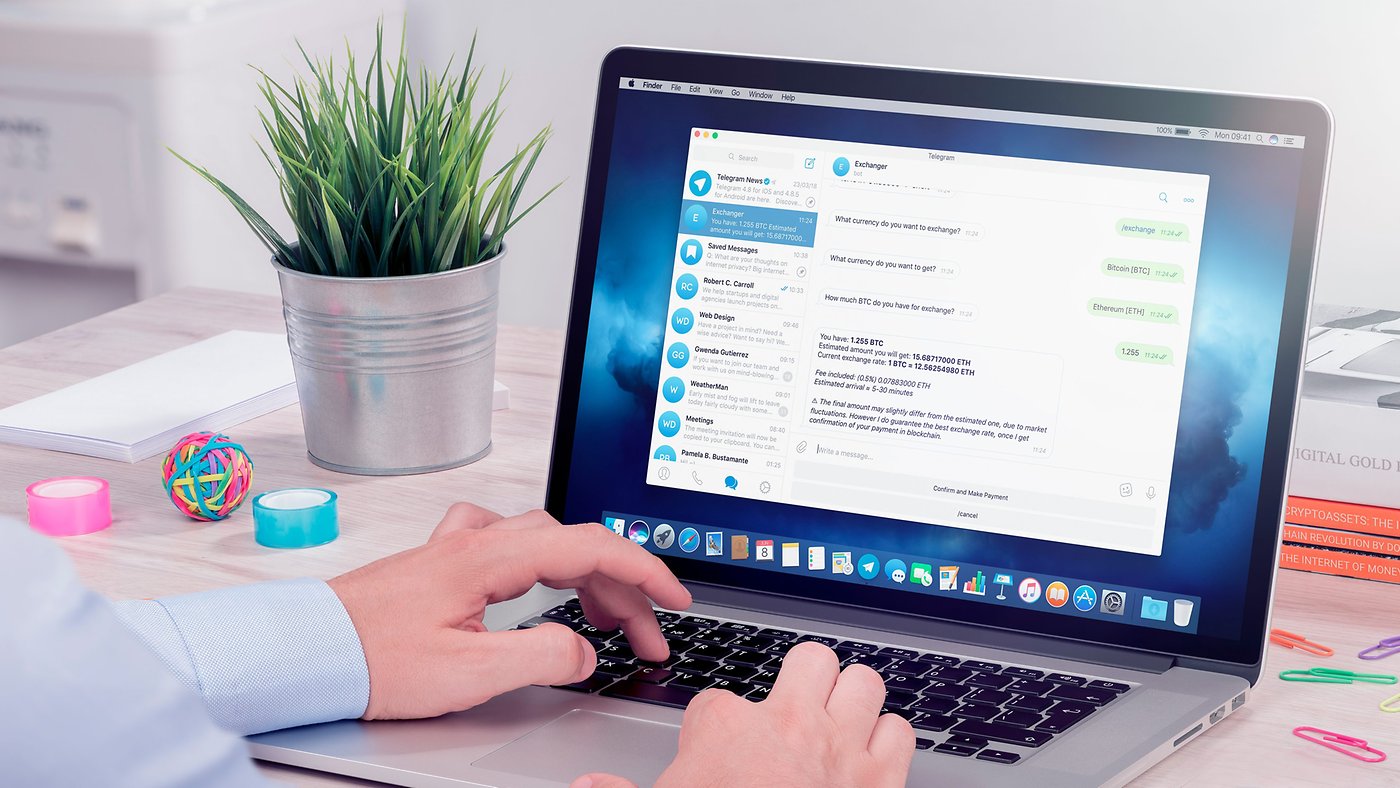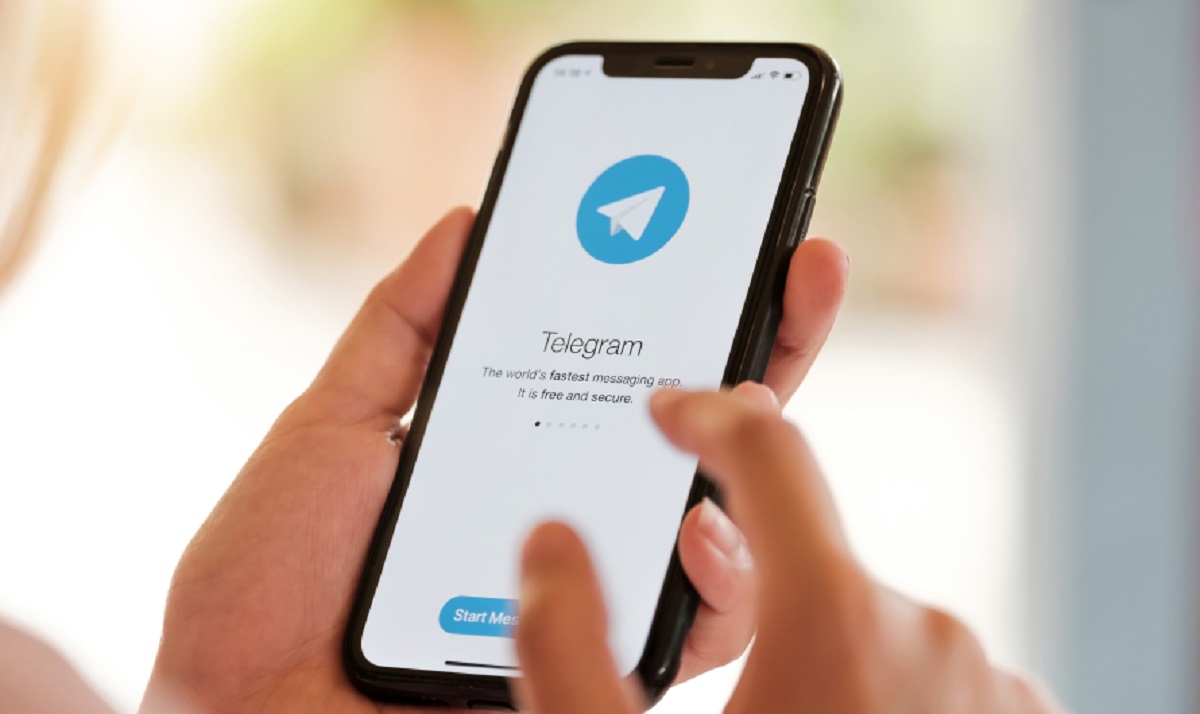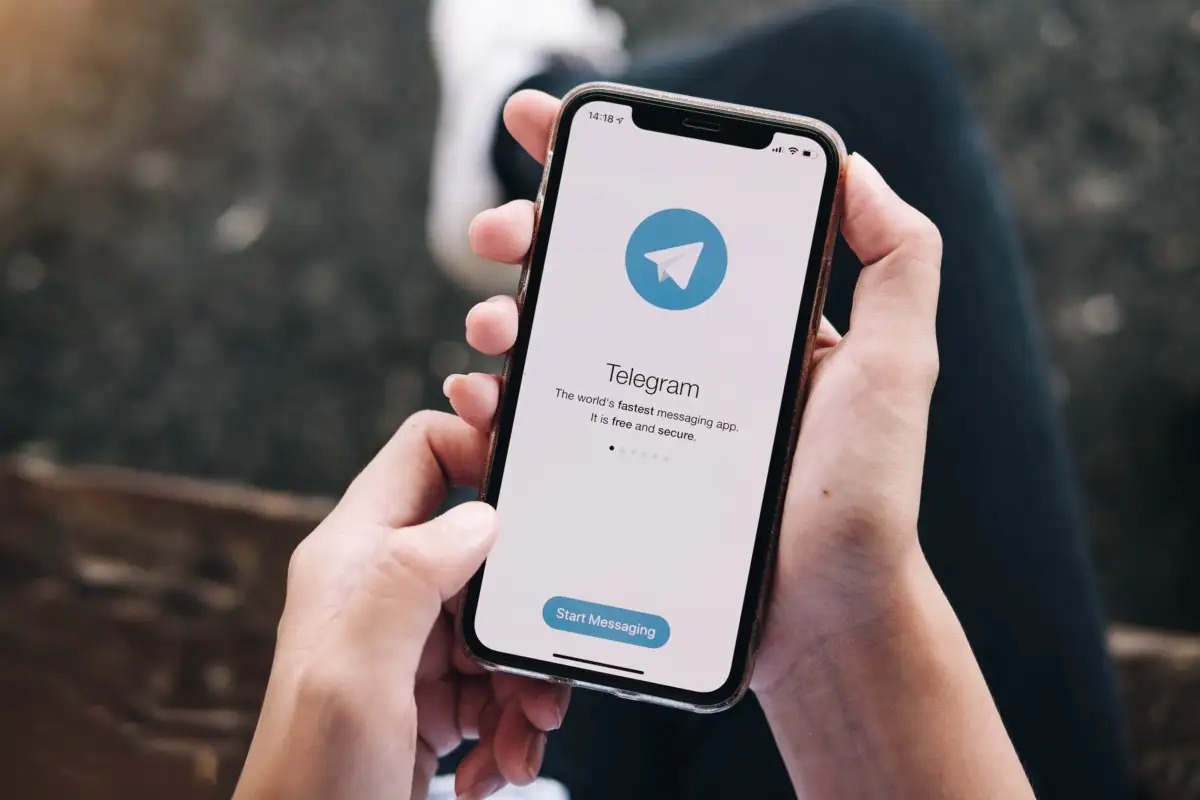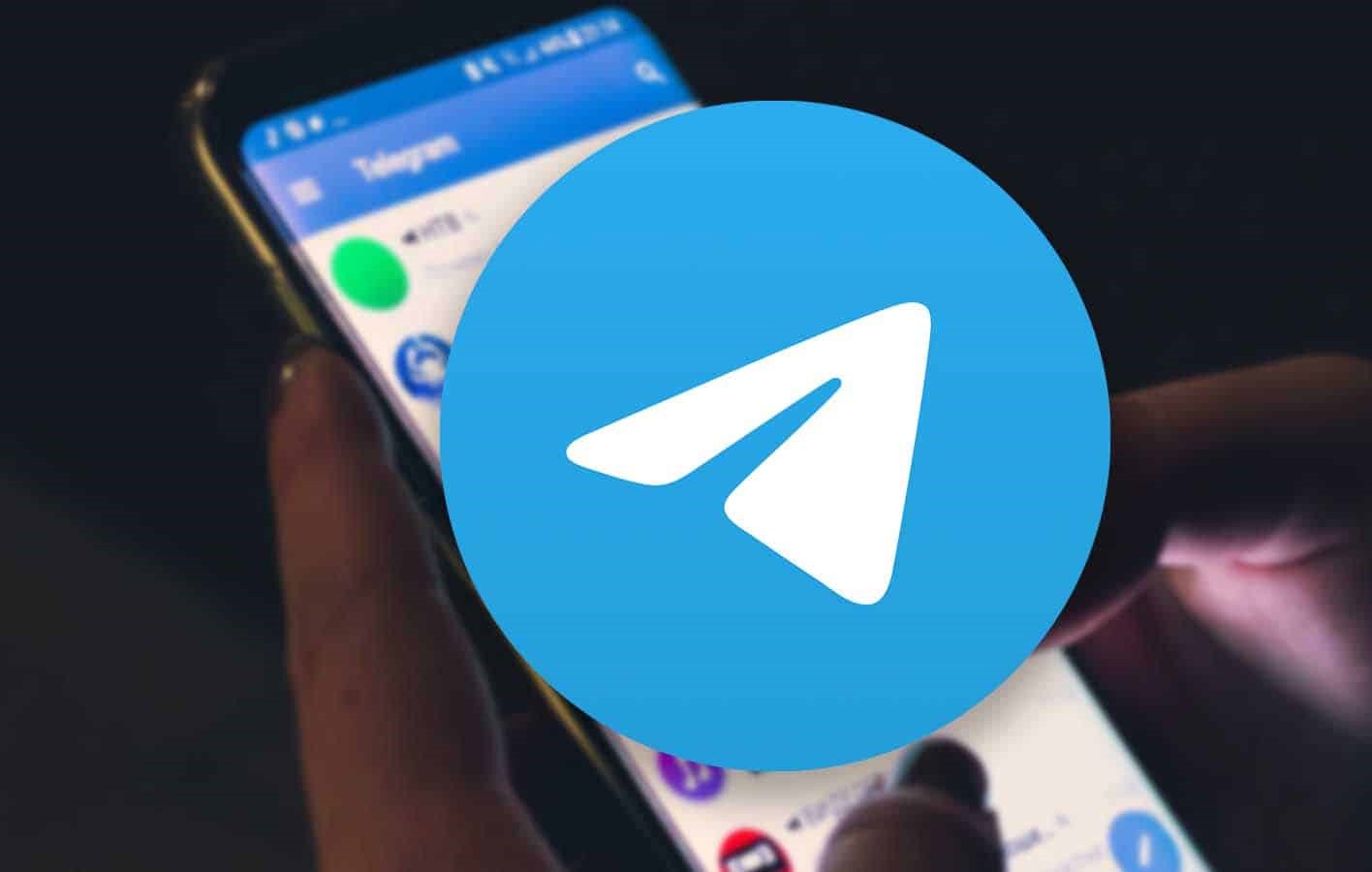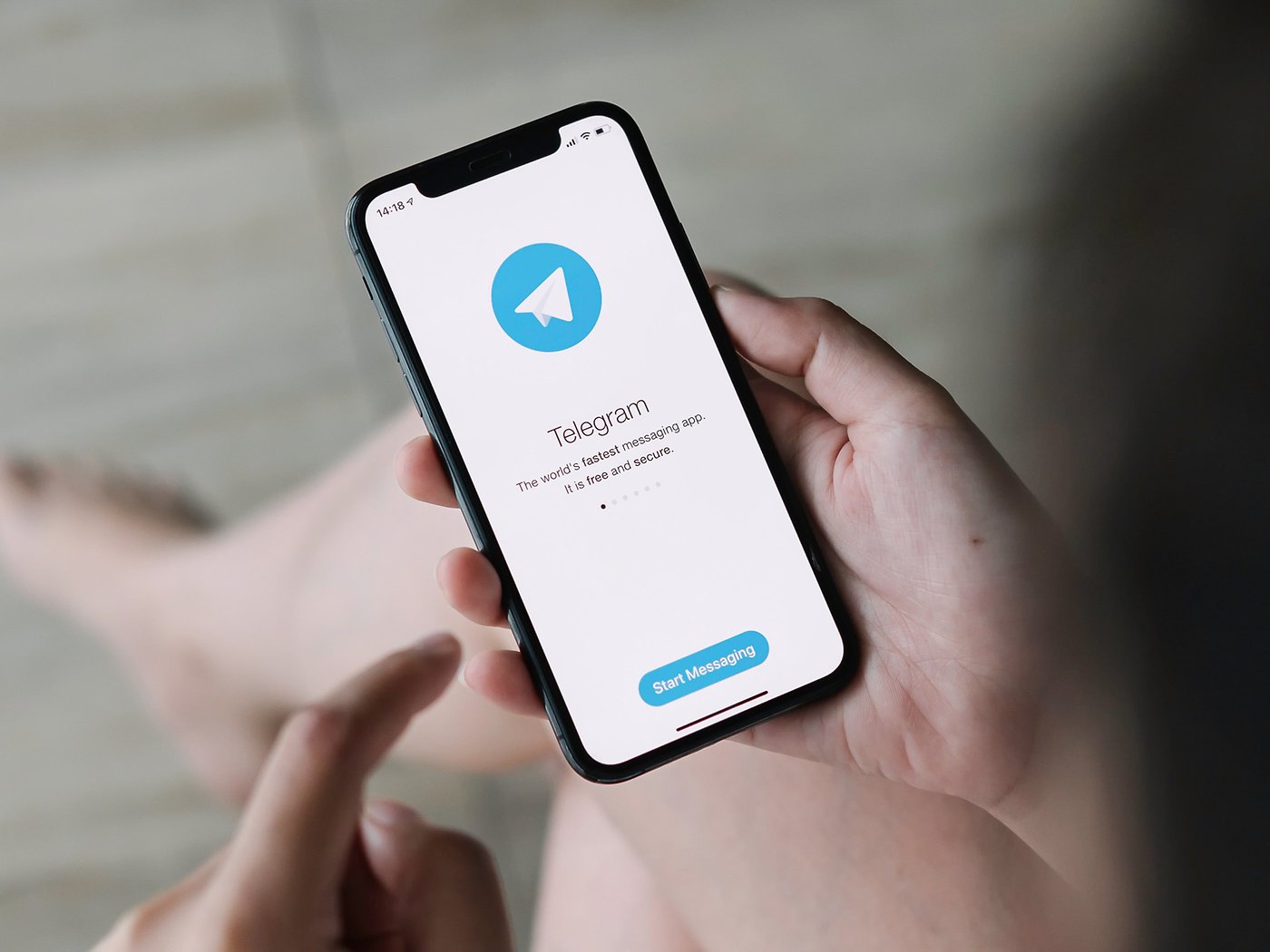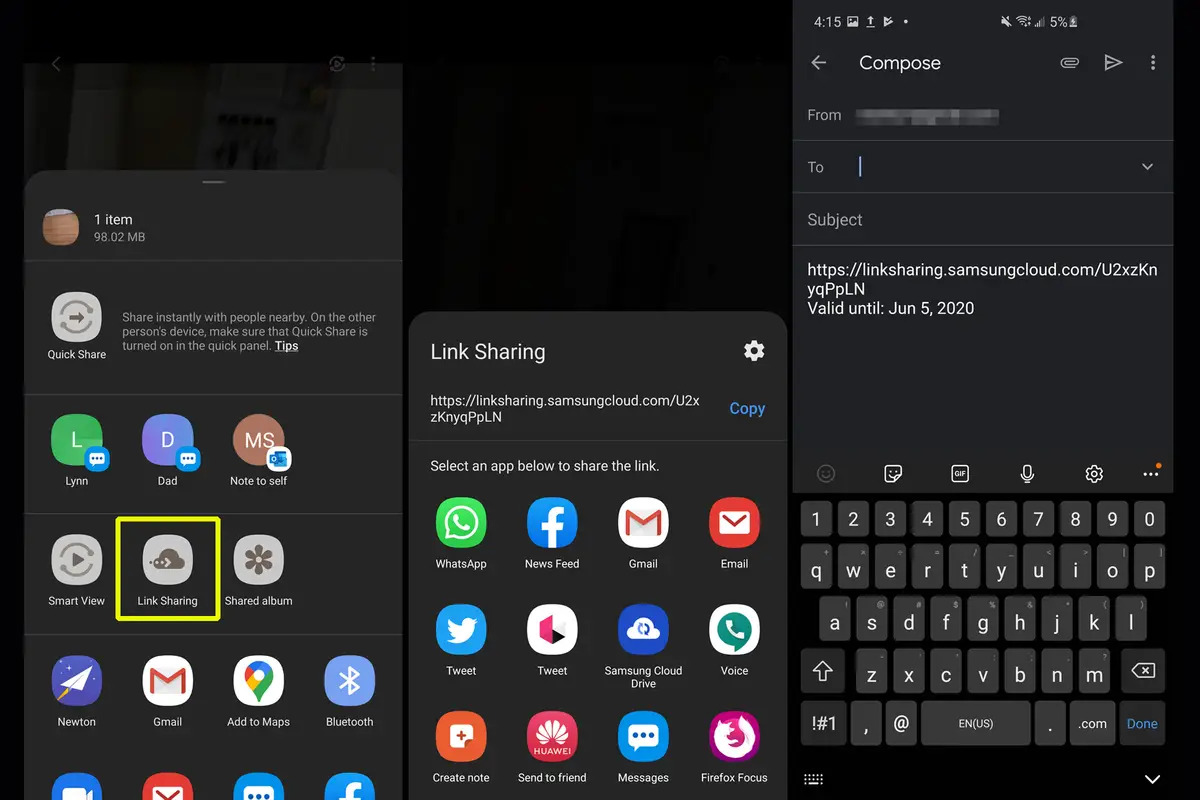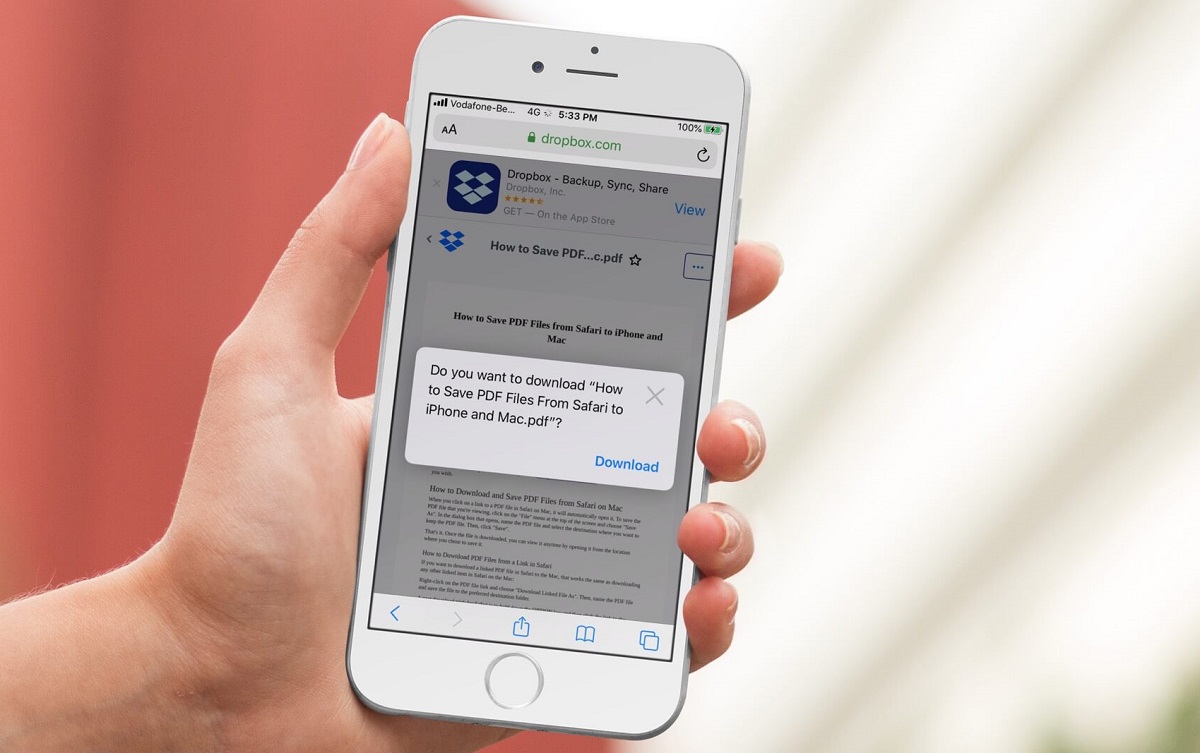Introduction
Telegram is a popular messaging app that not only allows you to send messages and make voice and video calls, but also enables you to share and download files of various types. Whether you’re using the Telegram mobile app, the desktop version, or the web version, downloading files from Telegram is a straightforward process.
Downloading files from Telegram can be useful in a variety of situations. Perhaps a friend has shared an interesting document or a family member has sent you a collection of photos. Regardless of the file type, Telegram offers a convenient way to access and save these files directly to your device.
In this article, we’ll explore three different methods for downloading files from Telegram: using the mobile app, the desktop version, and the web version. Each method has its own advantages and can be used based on your preferences and the device you’re using.
So, whether you’re an avid Telegram user or you’re new to the app, get ready to learn how to easily download files from Telegram and make the most out of this versatile messaging platform.
Method 1: Downloading Files from Telegram Mobile App
The Telegram mobile app is available for both iOS and Android devices, and it offers a user-friendly interface for downloading files. Follow the steps below to download files from Telegram using the mobile app:
- Open the Telegram app on your mobile device and navigate to the conversation or group where the file is located.
- Locate the file you want to download within the chat thread.
- Tap on the file to open a preview of it.
- In the preview screen, you’ll see options at the bottom of the screen. Tap on the download icon, which is usually represented by a downward arrow.
- The file will begin downloading, and you can monitor the progress in the notification bar of your device.
- Once the download is complete, you can access the file from your device’s file manager or the default download folder.
By following these simple steps, you can easily download files from Telegram using the mobile app. Whether it’s a photo, video, audio file, or any other type of document, the Telegram app makes it convenient to access and save files to your device.
Method 2: Downloading Files from Telegram Desktop
If you prefer to use Telegram on your desktop or laptop, you can easily download files from Telegram using the desktop version. Follow these steps to download files from Telegram on your computer:
- Launch the Telegram desktop application on your computer.
- Sign in to your Telegram account or create a new account if you don’t have one already.
- Select the chat or group where the file you want to download is located.
- Scroll through the chat history until you find the file you wish to download.
- Click on the file to open a preview.
- In the preview window, you’ll see a download button at the top right corner. Click on it to start downloading the file.
- Once the file is downloaded, you can locate it in your computer’s default download folder or the folder you specified for Telegram downloads.
With Telegram desktop, you can effortlessly download files of various types, such as documents, images, videos, and more. The desktop version provides a convenient and seamless experience for managing and downloading files, giving you quick access to the content shared on Telegram.
Whether you’re using a Windows PC, Mac, or Linux machine, the Telegram desktop app ensures that you can easily download and save files from Telegram with just a few clicks.
Method 3: Downloading Files from Telegram Web
If you prefer to use Telegram in your web browser, you can also download files from Telegram using the web version. Follow these steps to download files from Telegram on the web:
- Open your preferred web browser and navigate to the Telegram web interface by visiting https://web.telegram.org.
- Sign in to your Telegram account by entering your mobile number and the verification code.
- Once logged in, select the chat or group where the file you want to download is located.
- Scroll through the chat history to locate the file you wish to download.
- Click on the file to open a preview.
- In the preview window, you’ll see a download button at the top right corner. Click on it to start downloading the file.
- Once the file is downloaded, you can find it in your computer’s default download folder or the folder you specified for Telegram downloads.
Downloading files from Telegram on the web is a convenient option if you’re using a shared computer or prefer not to install additional software. With the web version, you can easily access and download files from Telegram without the need for a dedicated app on your device.
Whether you’re using a Windows PC, Mac, or even a Chromebook, the Telegram web interface provides a seamless experience for downloading files and accessing your Telegram content through your web browser.
Conclusion
Downloading files from Telegram is a simple and efficient process, regardless of whether you’re using the mobile app, desktop version, or web interface. By following the methods outlined in this article, you can easily access and save files shared on Telegram to your device.
The Telegram mobile app offers a user-friendly interface that allows you to download files directly to your iOS or Android device. With just a few taps, you can access and save files from your Telegram conversations.
If you prefer using Telegram on your desktop or laptop, the Telegram desktop version provides a seamless experience for downloading files. With its intuitive interface, you can effortlessly manage and save files from Telegram on your computer.
For those who prefer using Telegram in their web browser, the Telegram web version offers a convenient option for downloading files. Whether you’re using a shared computer or prefer not to install additional software, you can easily access and download files from Telegram through the web interface.
Regardless of the method you choose, Telegram ensures that you have a smooth and efficient way of downloading files shared on the platform. Whether you’re downloading photos, videos, documents, or any other file type, Telegram makes it easy to access, save, and enjoy your content.
So, next time you come across an interesting file on Telegram, use these methods to quickly and effortlessly download it to your device. Unlock the full potential of Telegram and enhance your file-sharing and downloading experience.