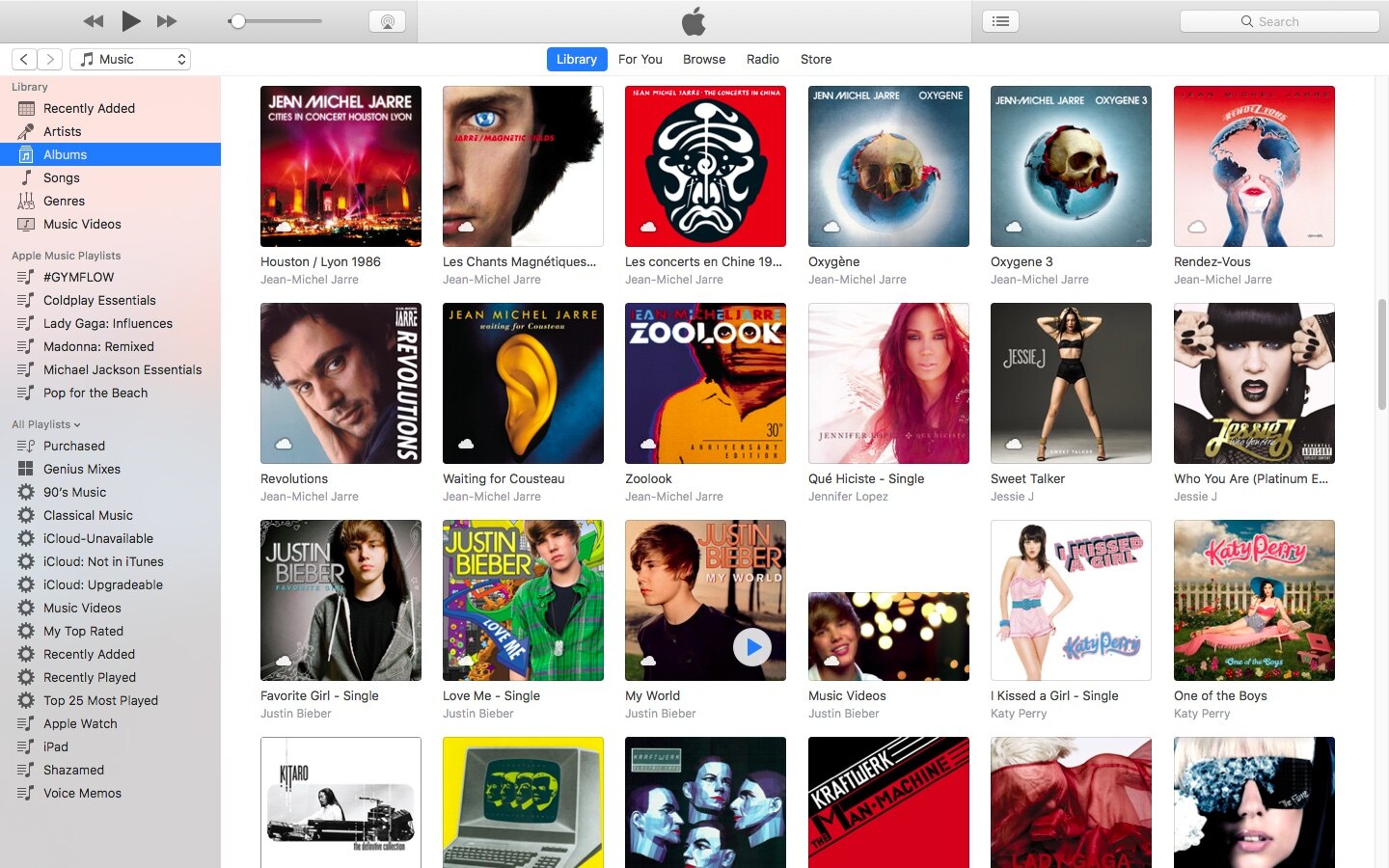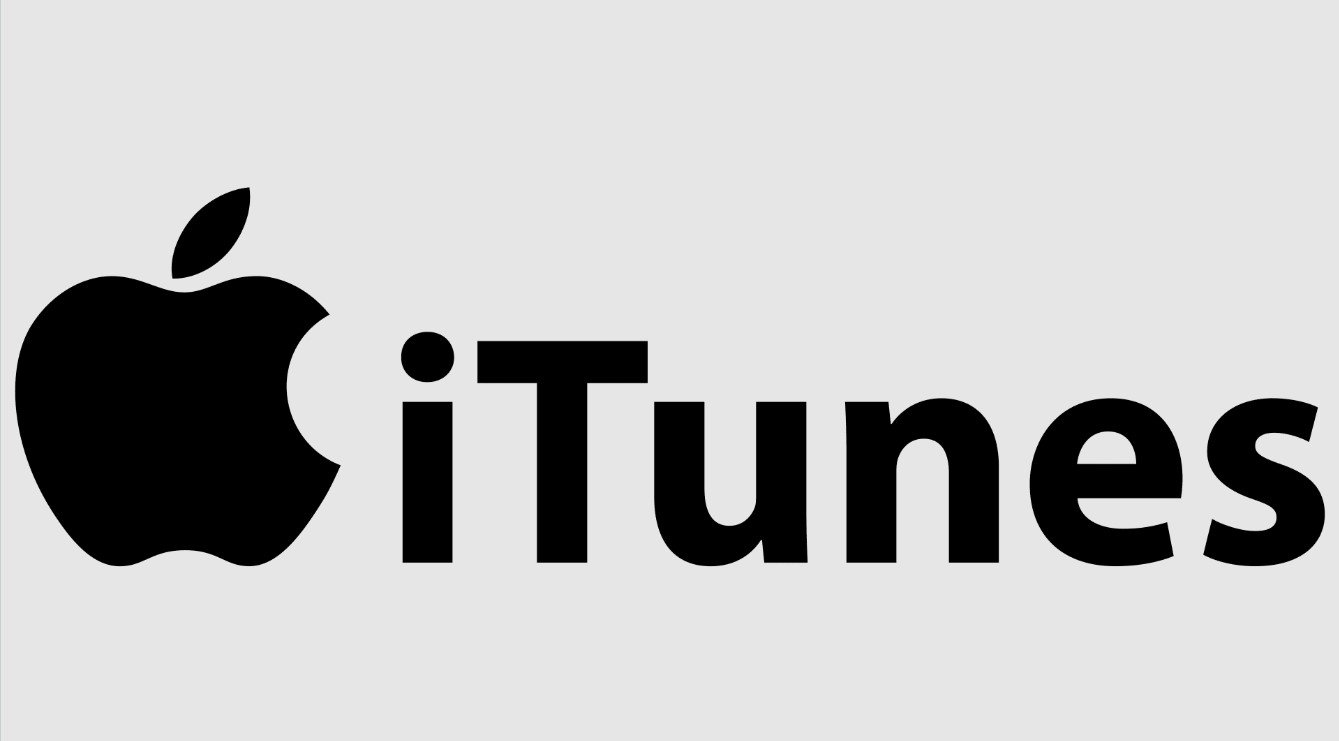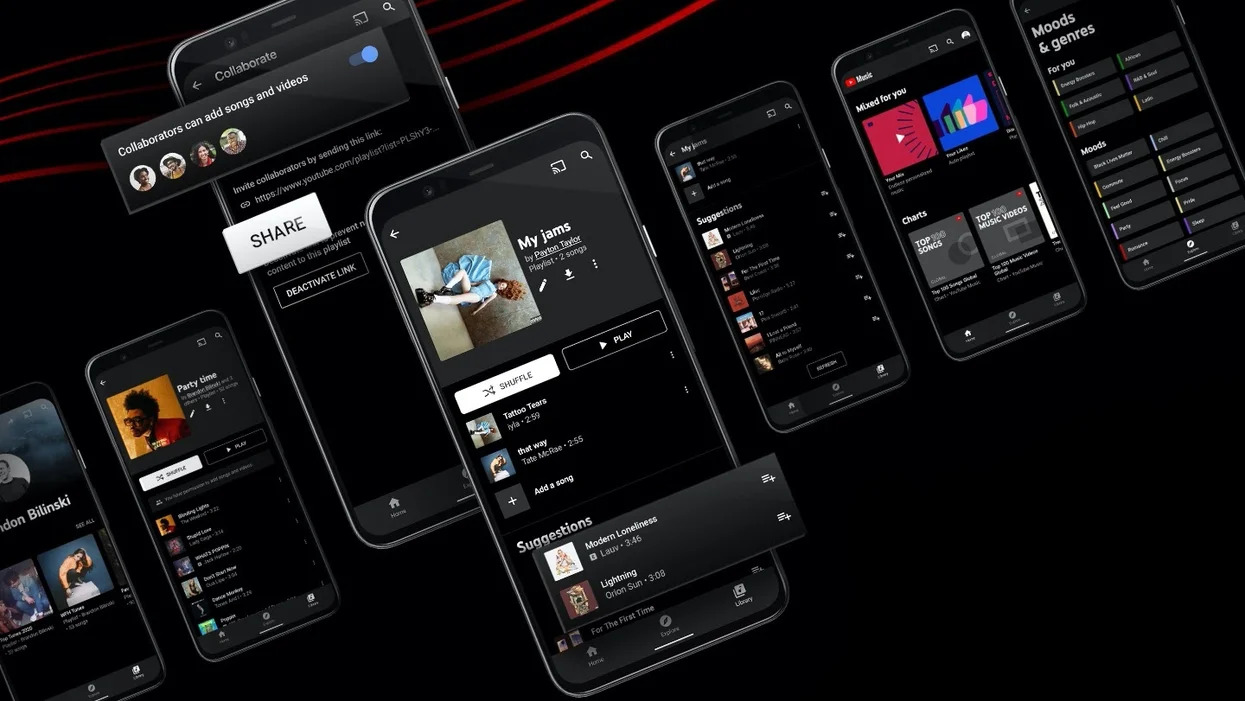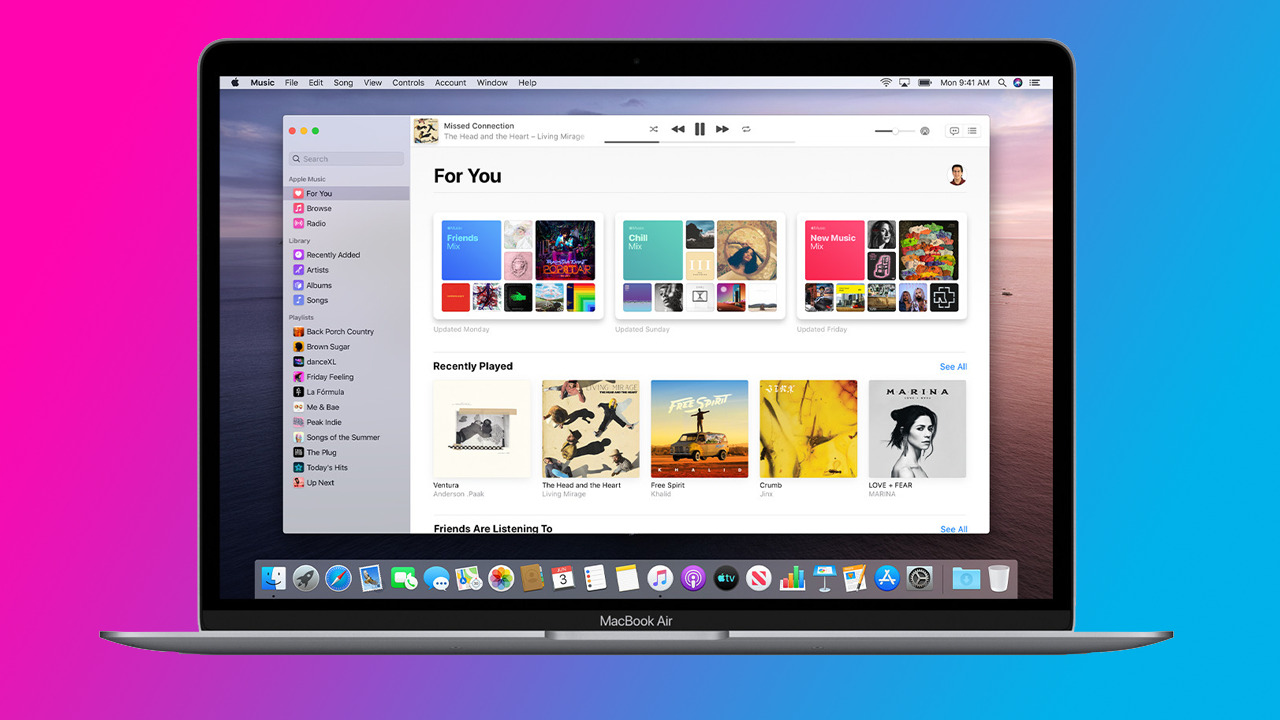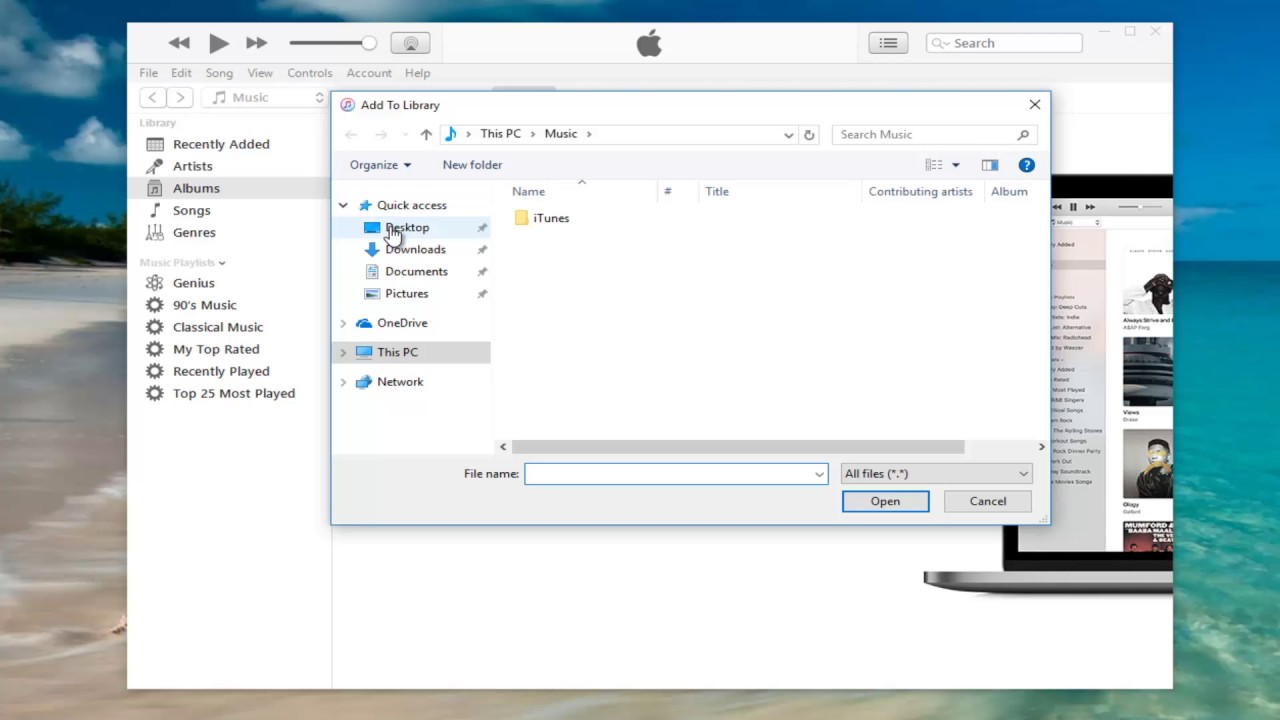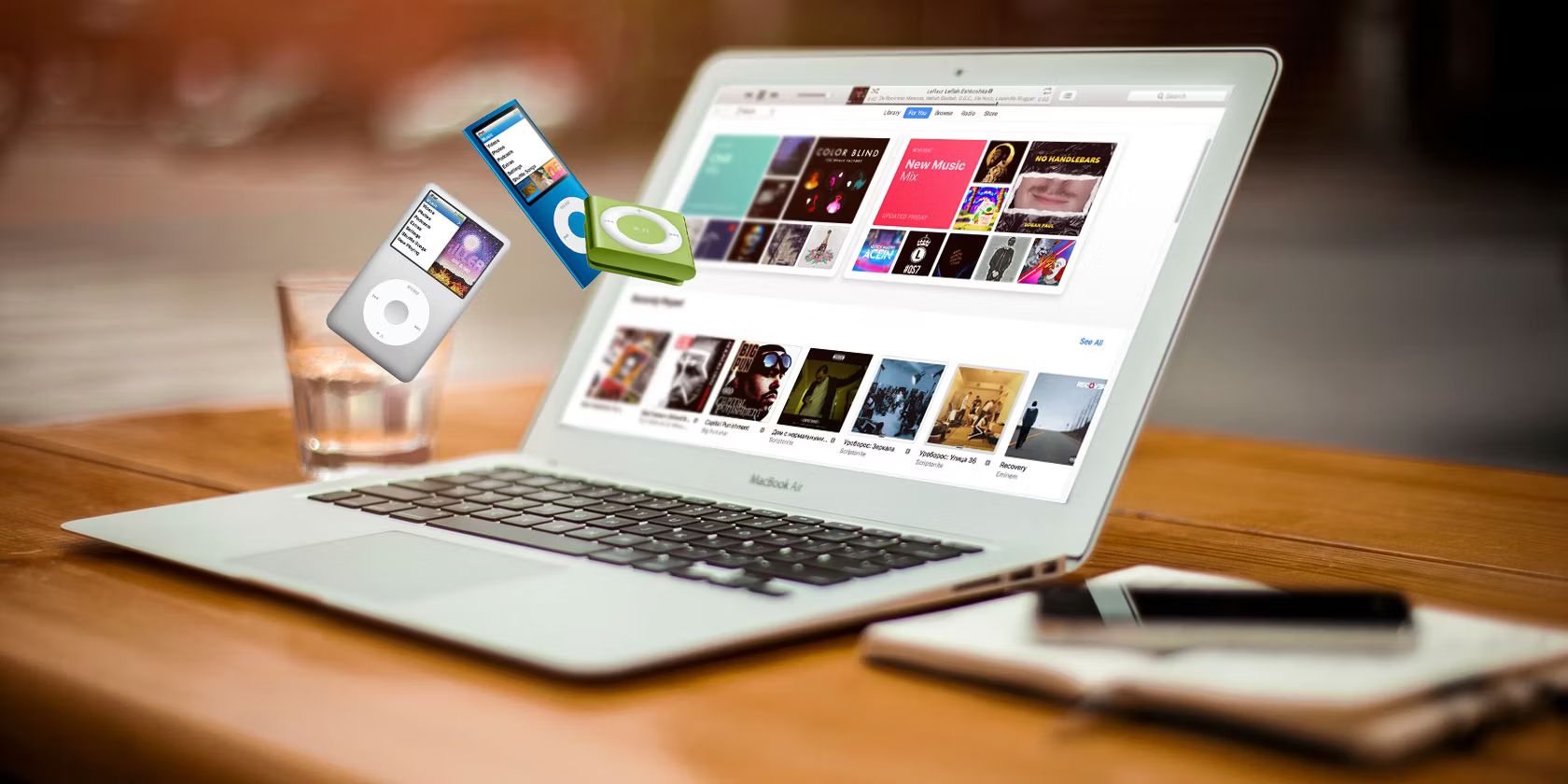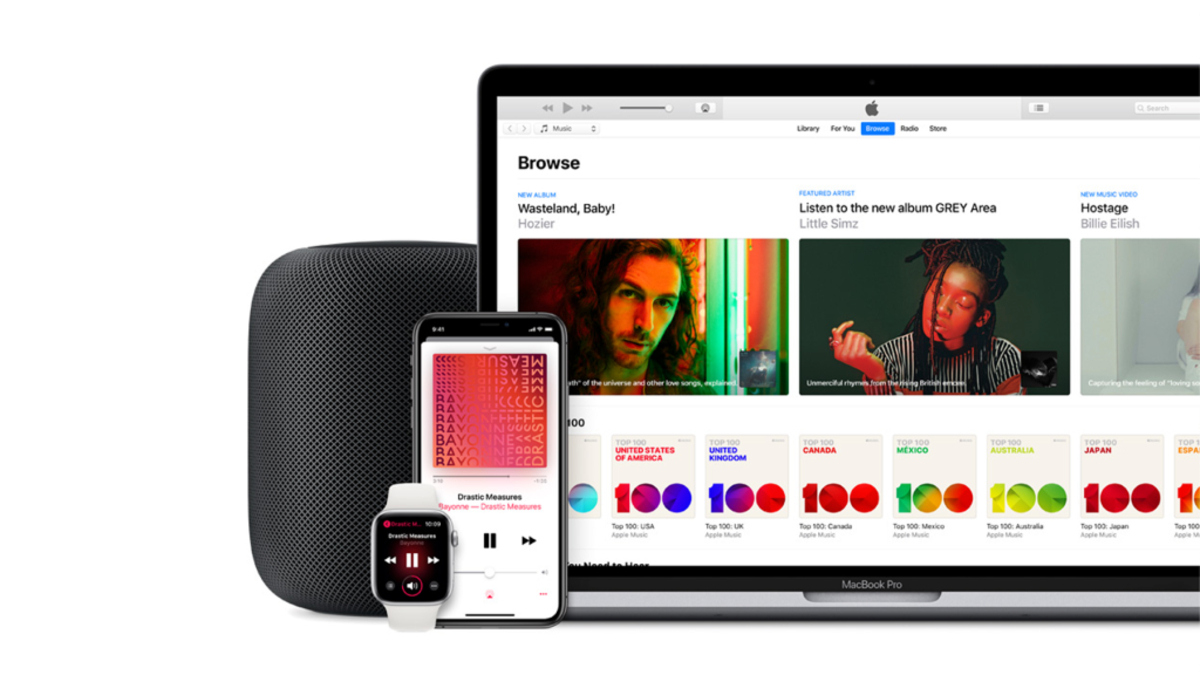Introduction
Welcome to the world of iTunes, a digital music platform that offers an extensive collection of songs from various genres and artists. Whether you’re a music enthusiast or just looking to expand your music library, iTunes provides a convenient way to discover, purchase, and download your favorite songs.
In this article, we will guide you through the step-by-step process of downloading songs from iTunes. With just a few clicks, you’ll be able to enjoy your favorite tunes on your computer, iPhone, or other compatible devices.
Before we delve into the details, it’s important to note that iTunes is primarily available for Apple devices, including Mac computers, iPhones, and iPads. However, there are also versions of iTunes for Windows users, allowing a wider range of individuals to access its features and music offerings.
Now, let’s dive into the exciting world of iTunes and explore how you can download songs to enjoy wherever and whenever you want.
Step 1: Open iTunes
The first step in downloading songs from iTunes is to open the application on your device. If you’re using a Mac computer, you can find iTunes in your Applications folder or by searching for it using Spotlight. For Windows users, simply click on the Start menu and search for iTunes to launch the program.
Once you have located and opened iTunes, you will be greeted with a visually appealing interface, displaying various sections such as Library, Store, and For You.
Within the Library section, you will find your existing music collection, playlists, and other content that you have imported or purchased. The Store section is where you can explore and purchase new music. The For You section provides personalized recommendations based on your music preferences.
Take a moment to familiarize yourself with the different sections of iTunes. This will make it easier to navigate through the application and find the songs you want to download.
Now that you have successfully opened iTunes, you’re ready to move on to the next step: signing in to the iTunes Store. Stay tuned!
Step 2: Sign In to iTunes Store
In order to access the vast music library and make purchases on iTunes, you need to sign in to your iTunes account. If you don’t have an account yet, you can create one by clicking on the “Sign In” button and selecting “Create New Account.”
If you already have an iTunes account, simply click on the “Sign In” button and enter your Apple ID and password. Your Apple ID is the email address associated with your iTunes account, and it is unique to you.
Once you have successfully signed in, you will have access to all the features and content available on the iTunes Store. This includes the ability to browse, search, and purchase songs, albums, and even music videos.
Signing in also allows you to access your previously purchased content and ensures that your downloads are associated with your account, making it easier to re-download songs if you switch devices or encounter any technical issues.
It’s important to note that if you are using a shared computer or device, you may want to enable two-factor authentication for added security. This will require you to enter a verification code sent to your trusted devices in addition to your Apple ID and password.
Now that you are signed in to the iTunes Store, you’re ready to explore the vast music collection and start downloading your favorite songs. Let’s move on to the next step: browsing and searching for songs.
Step 3: Browse and Search for Songs
Now that you’re signed in to the iTunes Store, it’s time to explore the diverse range of songs available to download. iTunes provides several ways to browse and search for your favorite music.
One way to browse is by exploring the different genres, top charts, and featured content. Simply click on the “Music” tab at the top of the iTunes interface, and you’ll be presented with a selection of popular genres, such as Pop, Rock, Hip-Hop, and more. Clicking on a genre will show you the top songs, albums, and playlists in that category.
If you have a specific song or artist in mind, you can use the search bar located at the top-right corner of the iTunes interface. Type in the name of the song, artist, or album you’re looking for, and iTunes will display relevant results. You can refine your search by selecting the appropriate category, such as Songs, Albums, or Artists.
Another way to discover new music is through the “For You” section. iTunes analyzes your music preferences and provides personalized recommendations based on your listening history. This is a great way to uncover new songs and artists that align with your taste in music.
Once you have found a song that catches your interest, you can click on it to view more details, such as the album it belongs to, the artist information, and user reviews. You will also be able to listen to a preview of the song to ensure it’s the one you want to purchase and download.
Take your time to explore the vast music collection on iTunes and make use of the browsing and searching options to find the songs that resonate with you. When you’re ready to make a purchase, proceed to the next step: purchasing the song.
Step 4: Purchase the Song
After you have found the perfect song on iTunes, it’s time to purchase it and add it to your music collection. Buying songs on iTunes is a straightforward process that allows you to support your favorite artists while enjoying high-quality music.
To purchase a song, click on the price button next to the song title. This will initiate the purchase process, and you may be prompted to enter your Apple ID password to confirm the transaction. If you have enabled one-click purchasing, you may not need to enter your password again.
Keep in mind that the price displayed may vary depending on the song’s popularity, release date, and any ongoing promotional offers. iTunes also offers the option to buy entire albums if you prefer to have a compilation of songs from a specific artist or release.
Once the purchase is complete, the song will be automatically added to your iTunes library, and you will have the rights to listen to it on your authorized devices. It’s important to note that songs purchased from iTunes are typically in a protected format (AAC) that is compatible with Apple’s devices and software.
If you wish to download songs in a universally compatible format (such as MP3), you may want to consider using alternative online platforms or services that offer DRM-free music. However, keep in mind that iTunes offers a vast selection of music and the convenience of directly syncing your purchases across your Apple devices.
Now that you have successfully purchased the song, you’re one step away from enjoying it. In the next step, we’ll guide you through downloading the purchased song to your device.
Step 5: Download the Purchased Song
Once you have completed the purchase of a song on iTunes, the next step is to download it to your device. The process differs slightly depending on whether you are using iTunes on a computer or a mobile device.
If you are using iTunes on a computer, the downloaded song will automatically appear in your iTunes library. To download the song to your computer, simply click on the cloud icon next to the song in your library. The download will start, and you will be able to access the song offline whenever you want.
If you are using iTunes on a mobile device such as an iPhone or iPad, the song will be downloaded directly to the device. You can find your downloaded songs in the “Music” app on your device. Simply open the app, navigate to the library section, and you will see your purchased songs listed there.
It’s worth noting that if you have enabled the automatic download feature in your iTunes settings, your purchased songs will be automatically downloaded to all of your authorized devices. This allows you to enjoy your music seamlessly across multiple devices without the need to manually download each song.
If you have limited storage space on your device, you can choose to selectively download songs. Simply go to the song’s detail page in iTunes and toggle the download button on or off. This way, you can manage your downloaded songs and optimize your device’s storage capacity.
Now that you have downloaded the purchased song, you can listen to it anytime, anywhere. Whether you’re taking a road trip, working out at the gym, or simply relaxing at home, your favorite tunes are just a tap or click away.
In the next and final step, we will guide you on how to access your downloaded songs in your iTunes library. Let’s continue!
Step 6: Access Downloaded Songs in Your iTunes Library
After you have successfully downloaded your purchased songs from iTunes, it’s time to access them in your iTunes library. This allows you to organize your music collection, create playlists, and easily find the songs you want to listen to.
If you’re using iTunes on a computer, accessing your downloaded songs is as simple as opening the iTunes application and navigating to the “Library” section. Here, you will find all the songs you have downloaded, along with any other music you have imported or added to your library.
The library is typically organized by categories such as Songs, Albums, Artists, and Genres. You can use the search bar at the top-right corner of the iTunes interface to search for specific songs or artists. You can also customize your library view by selecting different sorting options and creating playlists to suit your preferences.
If you’re using iTunes on a mobile device like an iPhone or iPad, accessing your downloaded songs is equally straightforward. Open the “Music” app on your device, and you will find your downloaded songs listed in the library section. You can browse through your songs, create playlists, and customize the view according to your liking.
Both on the computer and mobile devices, you can further enhance your music listening experience by utilizing iTunes features such as creating smart playlists, adding song ratings, and enabling shuffle or repeat modes.
It’s important to note that songs downloaded from iTunes are associated with your iTunes account, meaning you can access them on any authorized device using the same account. This allows you to enjoy your music seamlessly across different devices without the hassle of transferring files.
With your downloaded songs readily accessible in your iTunes library, you can now enjoy listening to your favorite tunes, create personalized playlists, and explore new artists and genres to expand your music collection.
Congratulations! You have successfully learned how to download songs from iTunes and access them in your iTunes library. It’s time to sit back, relax, and enjoy the melodic journey that awaits you!
Conclusion
Congratulations on completing this step-by-step guide on how to download songs from iTunes! We hope this article has provided you with a clear understanding of the process and empowered you to build your music collection with ease.
iTunes offers a vast selection of songs from different genres and artists, providing a convenient platform to explore, purchase, and download your favorite music. Whether you’re a casual listener or a dedicated music enthusiast, iTunes has something for everyone.
From opening iTunes and signing in to the iTunes Store to browsing and searching for songs, purchasing them, and finally downloading and accessing them in your iTunes library, this guide has walked you through each essential step.
Remember, iTunes is not limited to just music. You can also explore audiobooks, podcasts, movies, TV shows, and much more, all within the same application. So, feel free to further explore the exciting features and content that iTunes has to offer.
Now that you have the knowledge and skills, you can embark on your musical journey, discovering new artists, and enjoying the songs that resonate with you. Whether you’re at home, on the go, or sharing your favorite tunes with friends and family, iTunes makes it easy to access and enjoy your music library.
Keep in mind that iTunes regularly updates its music collection with new releases, so there will always be something fresh and exciting to discover. Don’t hesitate to browse through charts, recommendations, and genres to find hidden gems and expand your musical horizons.
We hope that this guide has been helpful and has enhanced your experience with iTunes. Now, it’s time to turn up the volume, enjoy your downloaded songs, and let the music fill your world with joy and harmony!