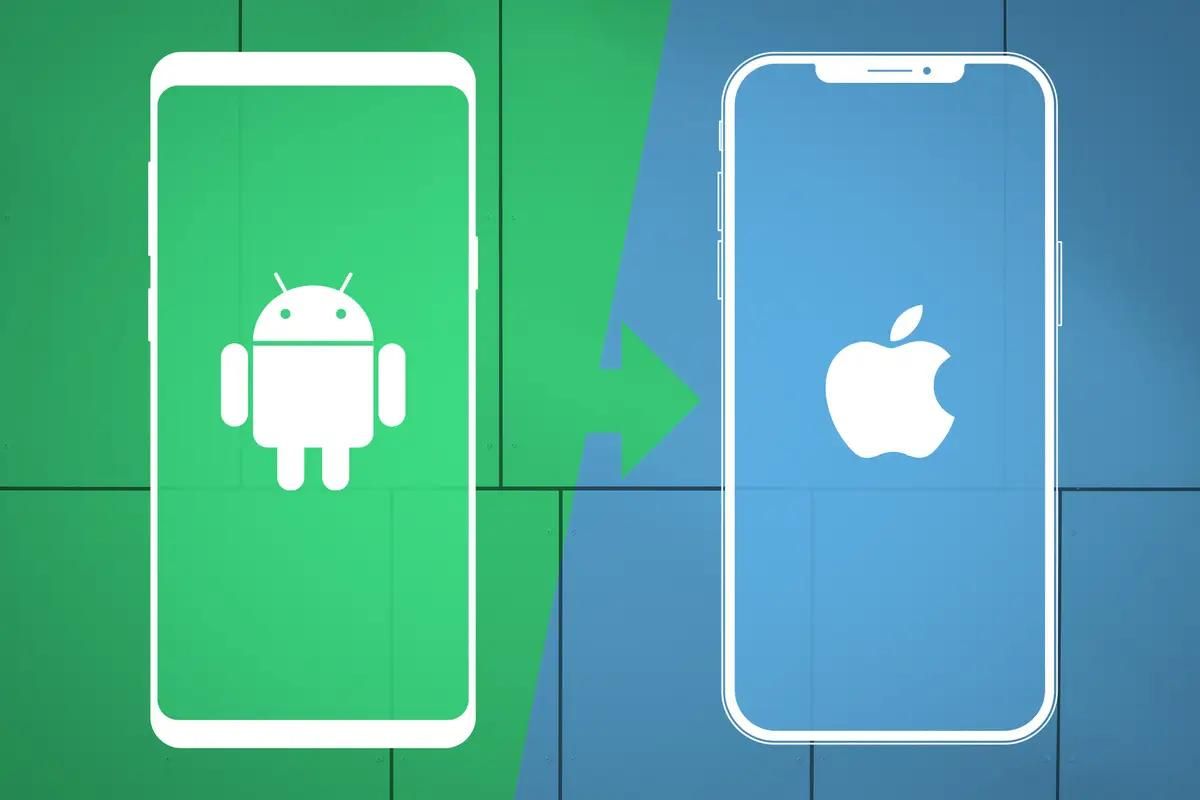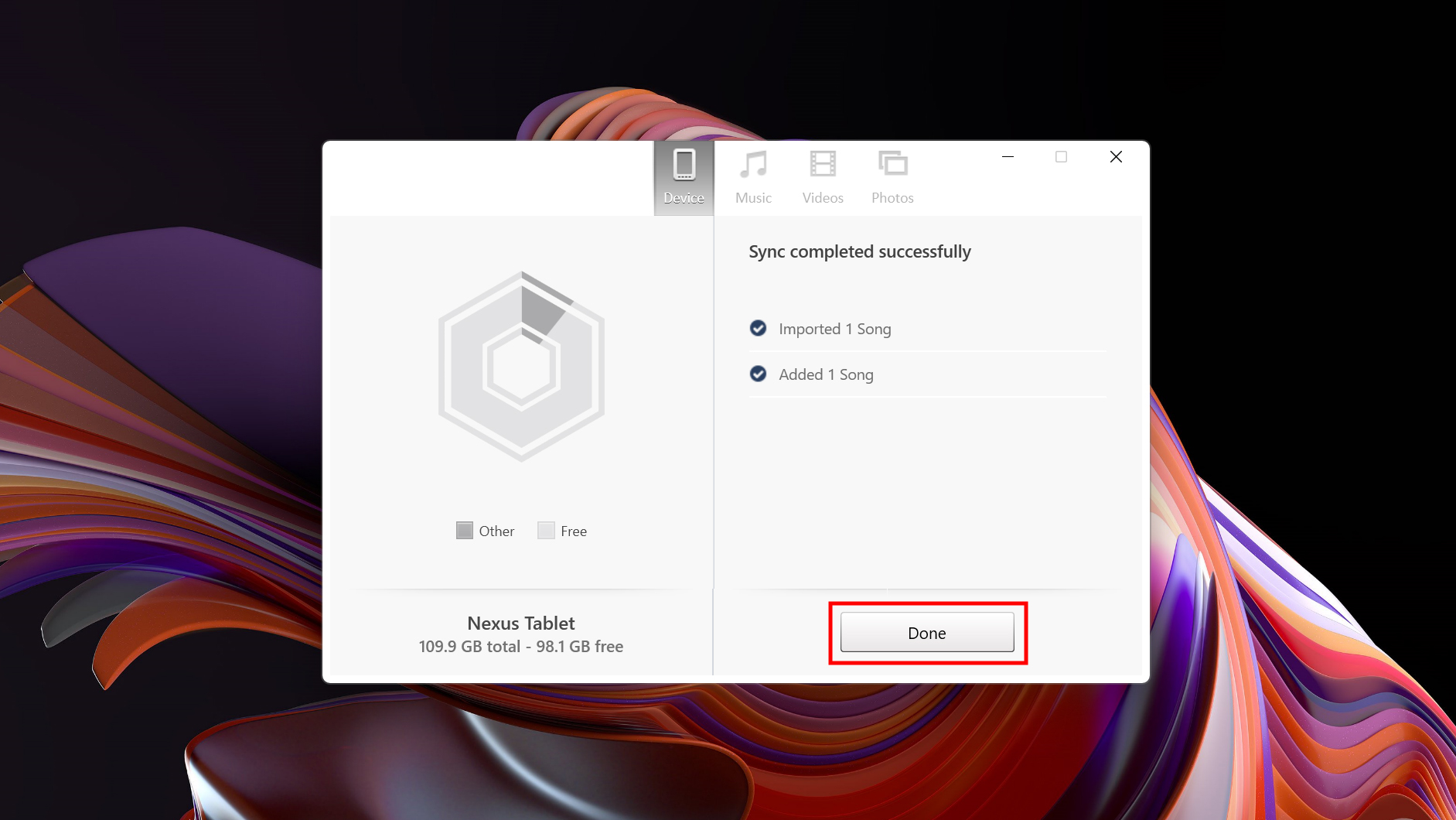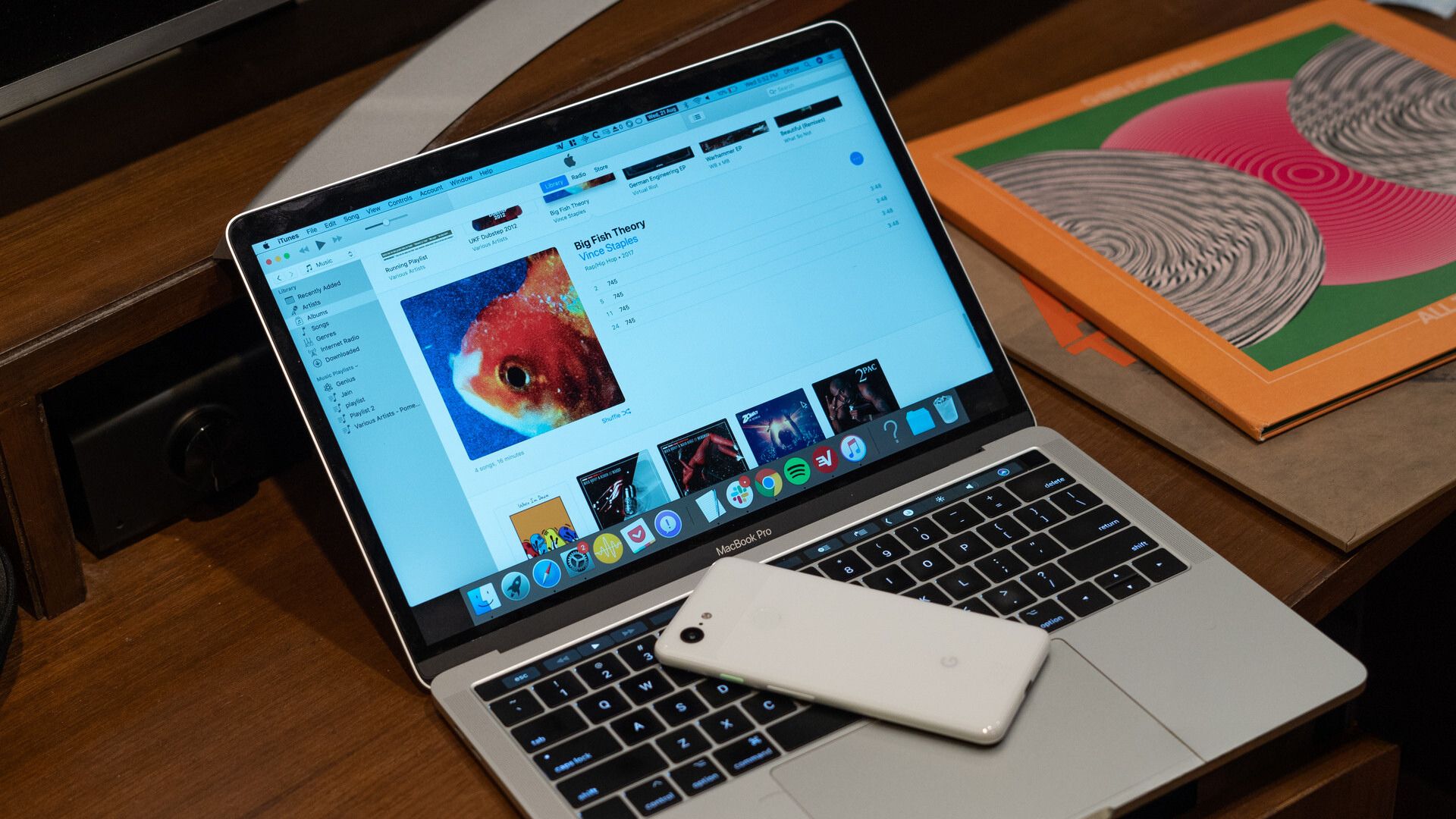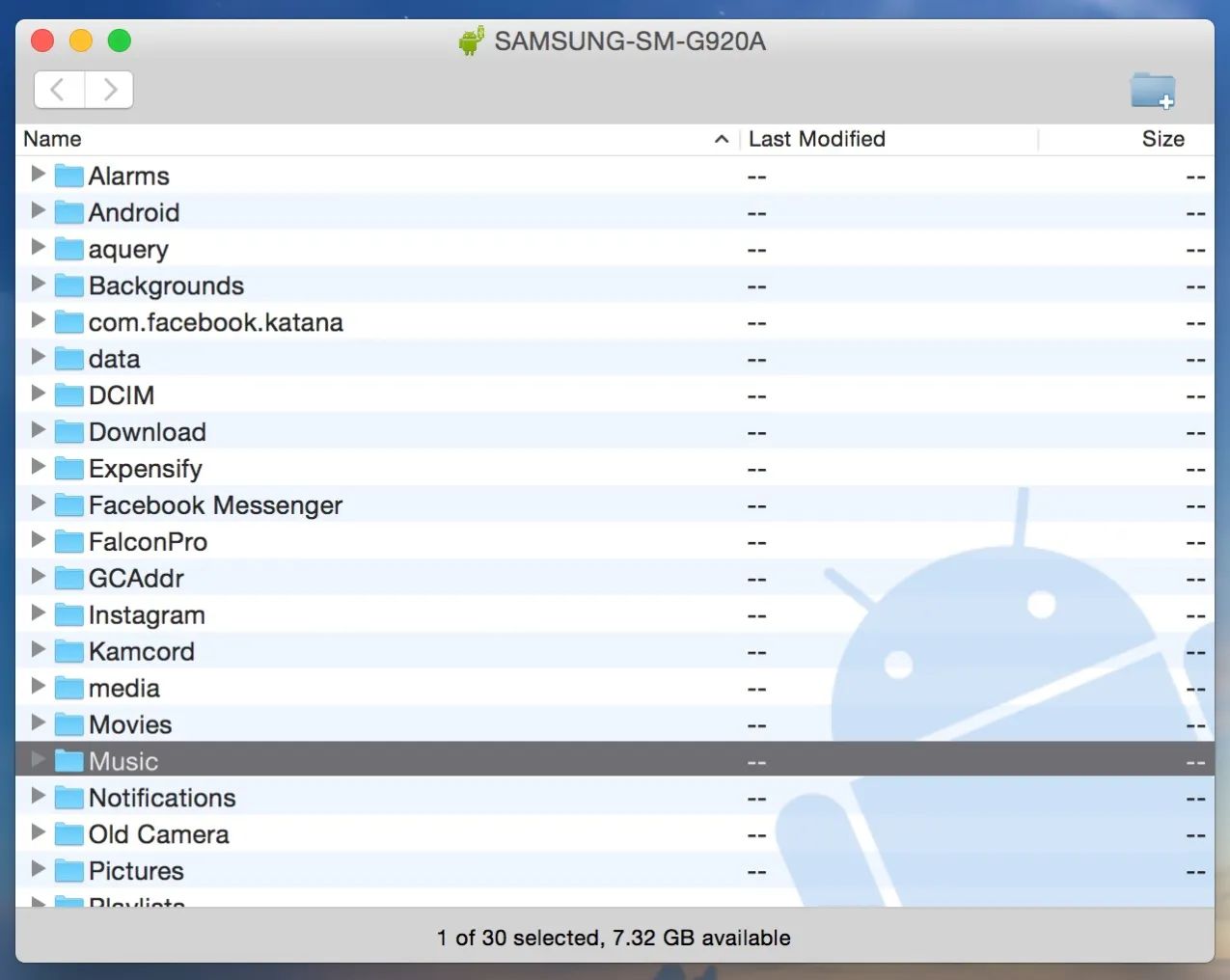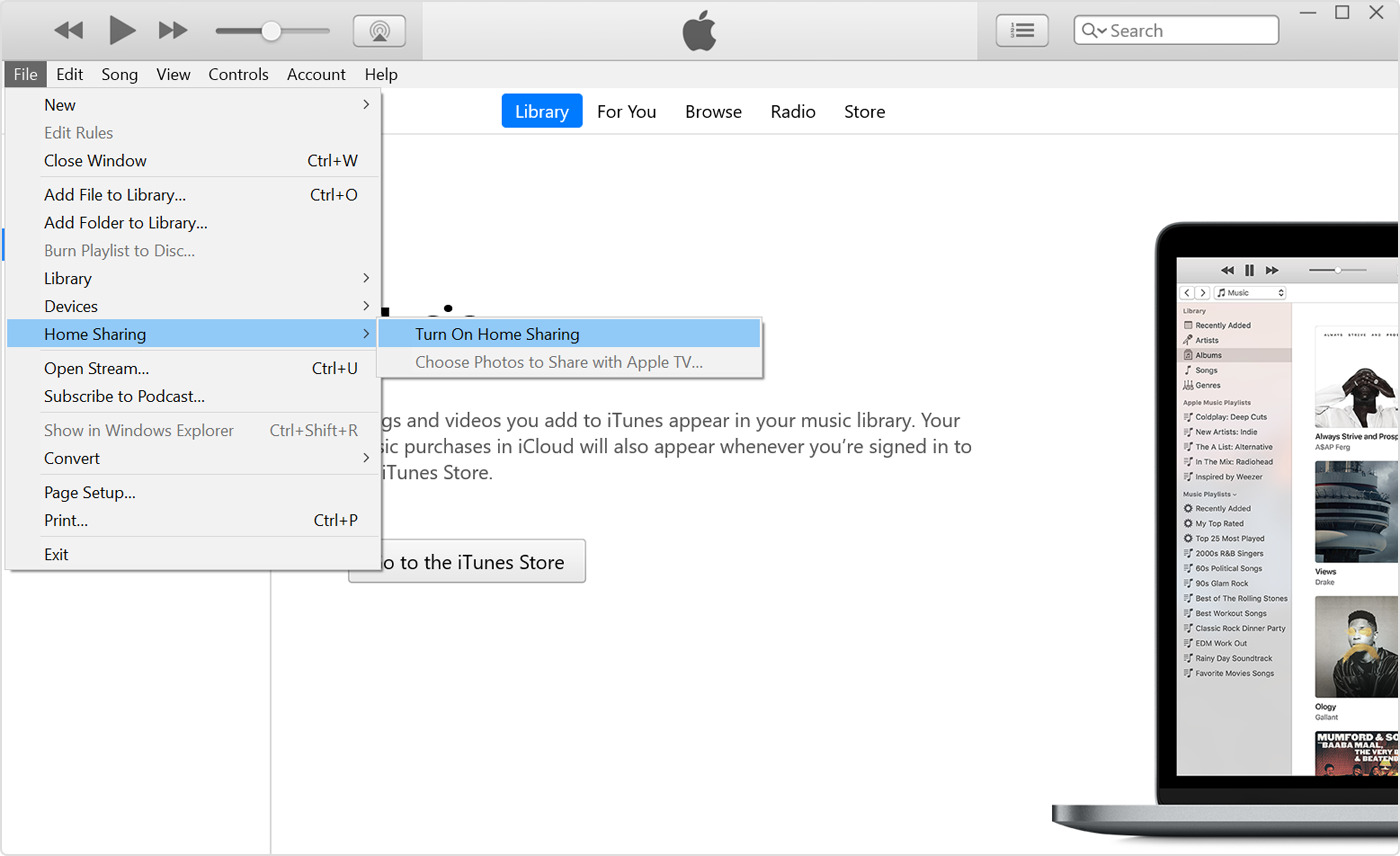Introduction
Are you an Android user who loves music and wants to download songs from iTunes? While iTunes is primarily designed for Apple devices, there are ways to enjoy your favorite tunes on Android as well. In this article, we’ll explore different methods you can use to download music from iTunes to your Android device.
Downloading music from iTunes can be a bit tricky when you’re using an Android device since it doesn’t directly support iTunes file formats. However, with the right tools and techniques, you can easily transfer your favorite songs and playlists to your Android phone or tablet.
We’ll discuss three different methods you can try, depending on your preferences and the resources available to you. The first method involves using the Apple Music app, which allows you to access your iTunes library and download music directly to your Android device. The second method requires using iTunes on a Windows or Mac computer to convert and transfer the music files to your Android device. Lastly, we’ll explore the option of using third-party apps that specialize in transferring iTunes music to Android.
Each method has its pros and cons, and we’ll explain the steps involved in detail for each approach. Whether you’re a music enthusiast or just want to enjoy a specific song on your Android device, we’ve got you covered.
So, if you’re ready to learn how to download music from iTunes to your Android device, let’s dive into the methods and discover the one that works best for you.
Method 1: Using Apple Music App
If you’re an Apple Music subscriber or have purchased music from iTunes, the Apple Music app is a convenient way to access and download your music on your Android device.
Here’s how you can use the Apple Music app to download music from iTunes to your Android:
- Start by downloading and installing the Apple Music app from the Google Play Store on your Android device.
- Open the app and sign in with your Apple ID. If you don’t have an Apple ID, you can create one for free.
- Once you’re signed in, you’ll have access to your entire iTunes library if you’re an Apple Music subscriber. If you’ve purchased music from iTunes, you’ll be able to see those songs as well.
- Use the search bar or browse through your library to find the music you want to download. You can search by song title, artist, album, or genre.
- When you’ve found the song or album you want, simply tap on the plus (+) icon next to it to add it to your library. This will also automatically download the song to your Android device, allowing you to listen to it offline.
- Repeat the process for any other songs or albums you want to download.
- To access your downloaded music, go to the Library tab in the Apple Music app and select “Downloaded Music.” Here, you’ll find all the songs you’ve downloaded and can listen to them anytime, even without an internet connection.
By using the Apple Music app, you can easily download and enjoy your iTunes music on your Android device. Keep in mind that this method requires an active Apple Music subscription or previously purchased music from iTunes. Additionally, the availability of certain songs or albums may vary depending on licensing agreements and regional restrictions.
Now that you know how to use the Apple Music app, let’s explore another method to download music from iTunes to Android.
Method 2: Using iTunes on Windows or Mac
If you have access to a Windows or Mac computer, you can use iTunes to transfer your music from your iTunes library to your Android device. This method involves converting the iTunes files to a compatible format and then manually transferring them to your Android device.
Follow these steps to download music from iTunes to your Android device using iTunes:
- Make sure you have the latest version of iTunes installed on your computer. If not, visit the Apple website and download the latest version.
- Open iTunes and sign in with your Apple ID. If you don’t have an Apple ID, you can create one for free.
- In iTunes, go to your library and select the songs or albums you want to transfer to your Android device.
- Click on the File menu and select “Convert” > “Create [format] version” (e.g., MP3, AAC) to convert the selected songs to the desired format.
- After the conversion is complete, go to your iTunes folder on your computer and locate the converted files. The exact location may vary depending on your operating system.
- Connect your Android device to your computer using a USB cable. On your Android device, open the file transfer mode or enable USB storage mode.
- Copy and paste the converted music files from your computer to a folder on your Android device.
- Once the transfer is complete, disconnect your Android device from the computer and open the music player app on your device.
- You should now be able to find and play the transferred iTunes music on your Android device.
Using iTunes on a Windows or Mac computer gives you more control over the conversion and transfer process. However, it does require access to a computer and some manual effort to convert and transfer the music files.
Now that you’ve learned how to use iTunes to transfer music to your Android device, let’s explore one more method to download music from iTunes to Android.
Method 3: Using Third-Party Apps
If you prefer a more automated and user-friendly approach to download music from iTunes to your Android device, you can rely on third-party apps specifically designed for this purpose. These apps provide an easy way to transfer your iTunes music to your Android device without the need for a computer.
Here’s how you can use a third-party app to download music from iTunes to your Android:
- Search for a reputable third-party app on the Google Play Store that allows you to transfer iTunes music to Android. Some popular options include iSyncr, DoubleTwist, and Sync iTunes to Android.
- Download and install the app of your choice on your Android device.
- Launch the app and follow the on-screen instructions to set up the connection between your iTunes library and your Android device.
- Select the iTunes music you want to transfer to your Android device. You may be able to choose specific songs, albums, or playlists.
- Initiate the transfer process, and the app will automatically convert the iTunes files to a compatible format and transfer them to your Android device.
- Once the transfer is complete, you can open the music player app on your Android device to access and enjoy your downloaded iTunes music.
Using third-party apps provides a convenient and hassle-free way to download music from iTunes to your Android device. These apps usually handle the conversion process for you and ensure the files are transferred to your Android device correctly. However, keep in mind that some apps may require a one-time purchase or offer additional premium features for a fee.
With the help of a reliable third-party app, you can easily enjoy your favorite iTunes music on your Android device without the need for a computer or manual conversion.
Now that you’ve explored three different methods to download music from iTunes to your Android device, it’s time to choose the one that best suits your needs and preferences. Whether you prefer using the Apple Music app, iTunes on a computer, or a third-party app, you can now enjoy your favorite tunes on your Android device with ease.
Conclusion
Downloading music from iTunes to your Android device may initially seem challenging due to the different file formats and compatibility limitations. However, with the methods we’ve discussed, you can easily enjoy your favorite iTunes music on your Android phone or tablet.
In method 1, we explored using the Apple Music app, which enables you to access and download your iTunes library directly on your Android device. This method is convenient for Apple Music subscribers or those who have previously purchased music from iTunes.
Method 2 involved using iTunes on a Windows or Mac computer to convert and transfer your iTunes music to Android. Although it requires a computer, this method provides more control over the conversion and transfer process.
Lastly, method 3 introduced the convenience of third-party apps specifically designed to transfer iTunes music to Android. These apps offer an intuitive and automated process, making it easy to transfer and enjoy your iTunes music on your Android device.
Ultimately, the choice of method depends on your preferences, resources, and access to devices. We recommend exploring all three methods to find the one that best suits your needs.
Now that you’re equipped with the knowledge of downloading music from iTunes to your Android device, you can enjoy your favorite songs and playlists on the go. Whether you’re a music enthusiast or someone who wants to have their iTunes library accessible on their Android device, these methods offer simple and effective solutions.
So, don’t let the different ecosystems deter you from enjoying the music you love. With the right tools and techniques, you can bridge the gap between iTunes and Android and enjoy your favorite tunes anytime, anywhere.