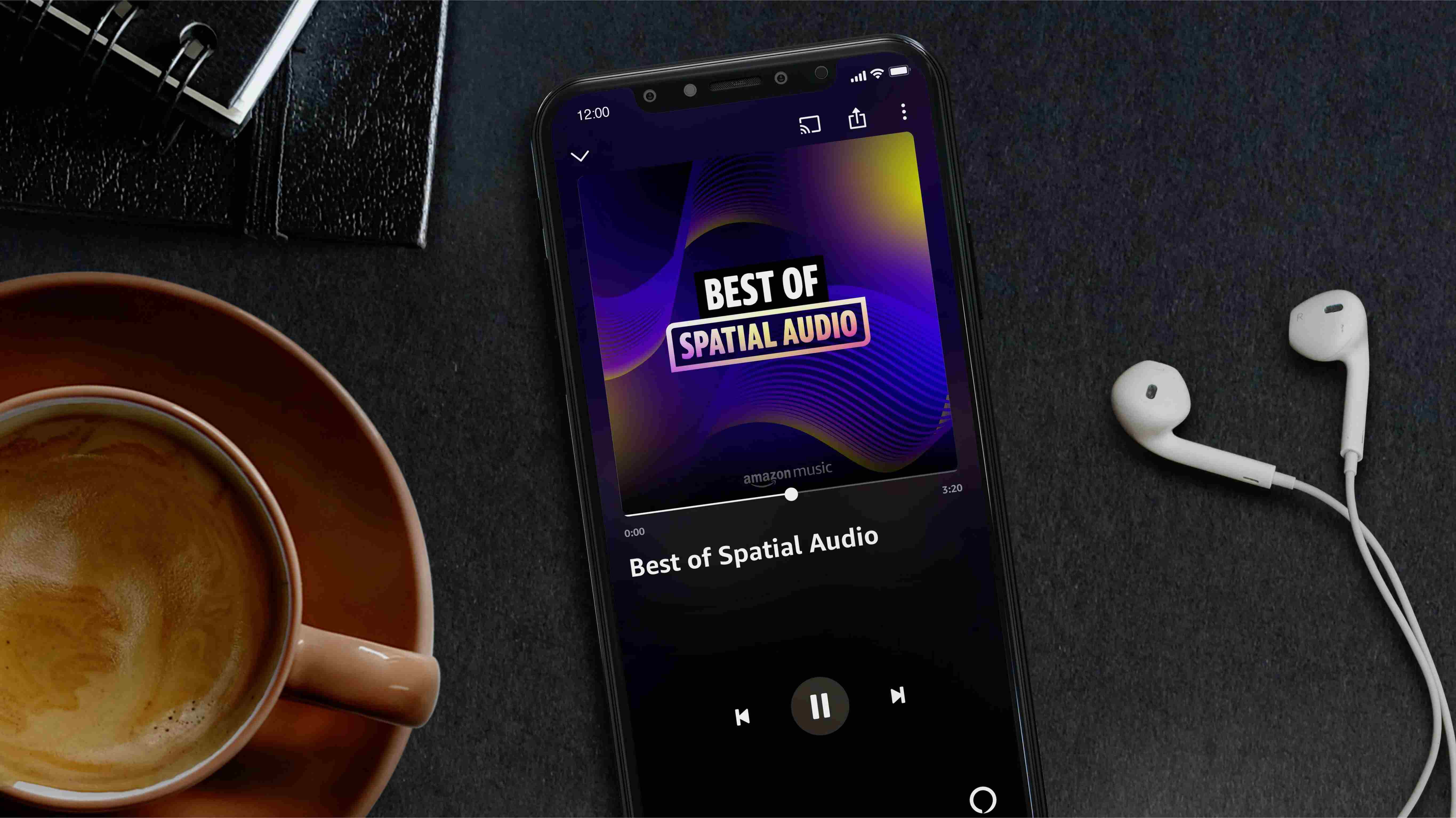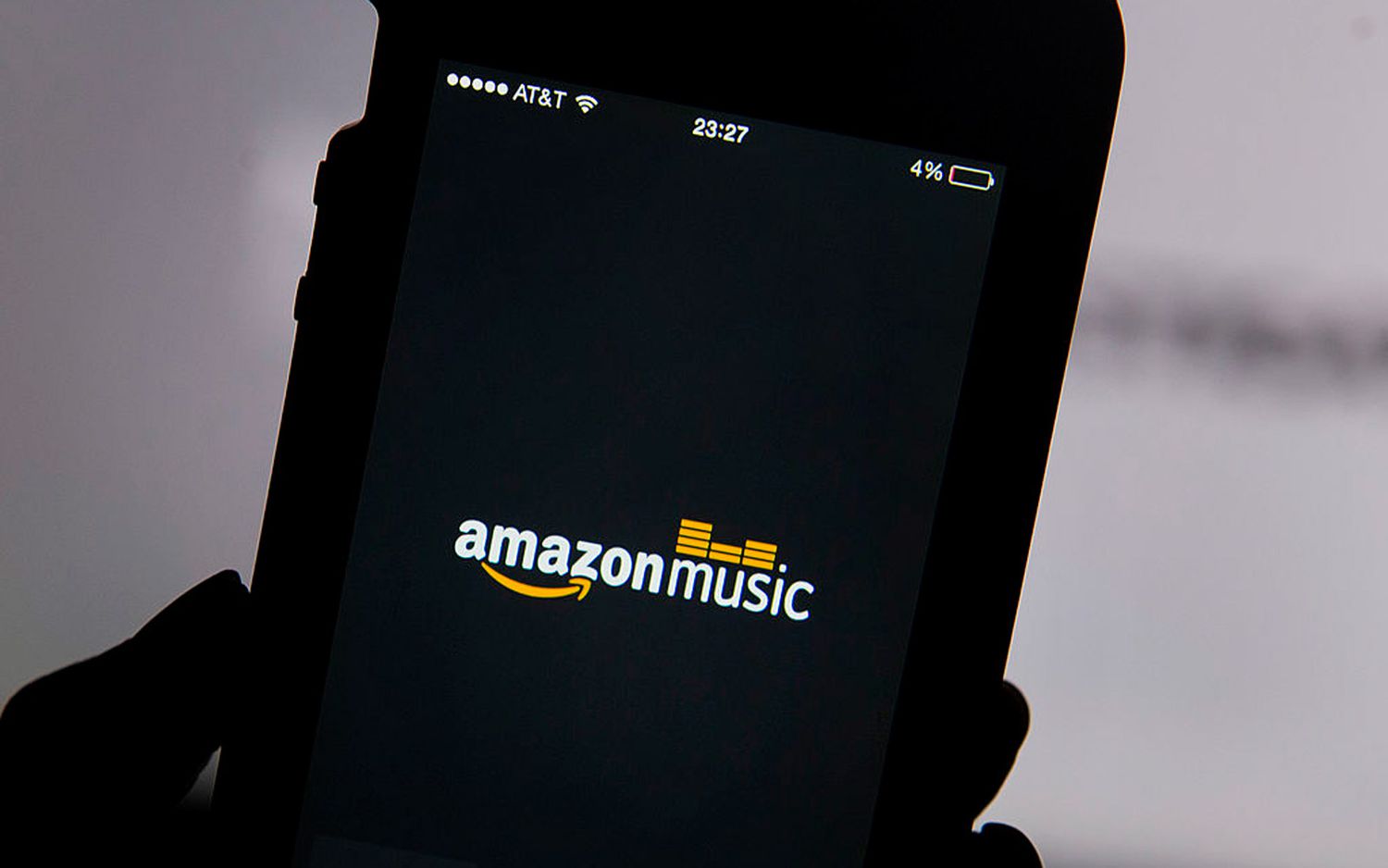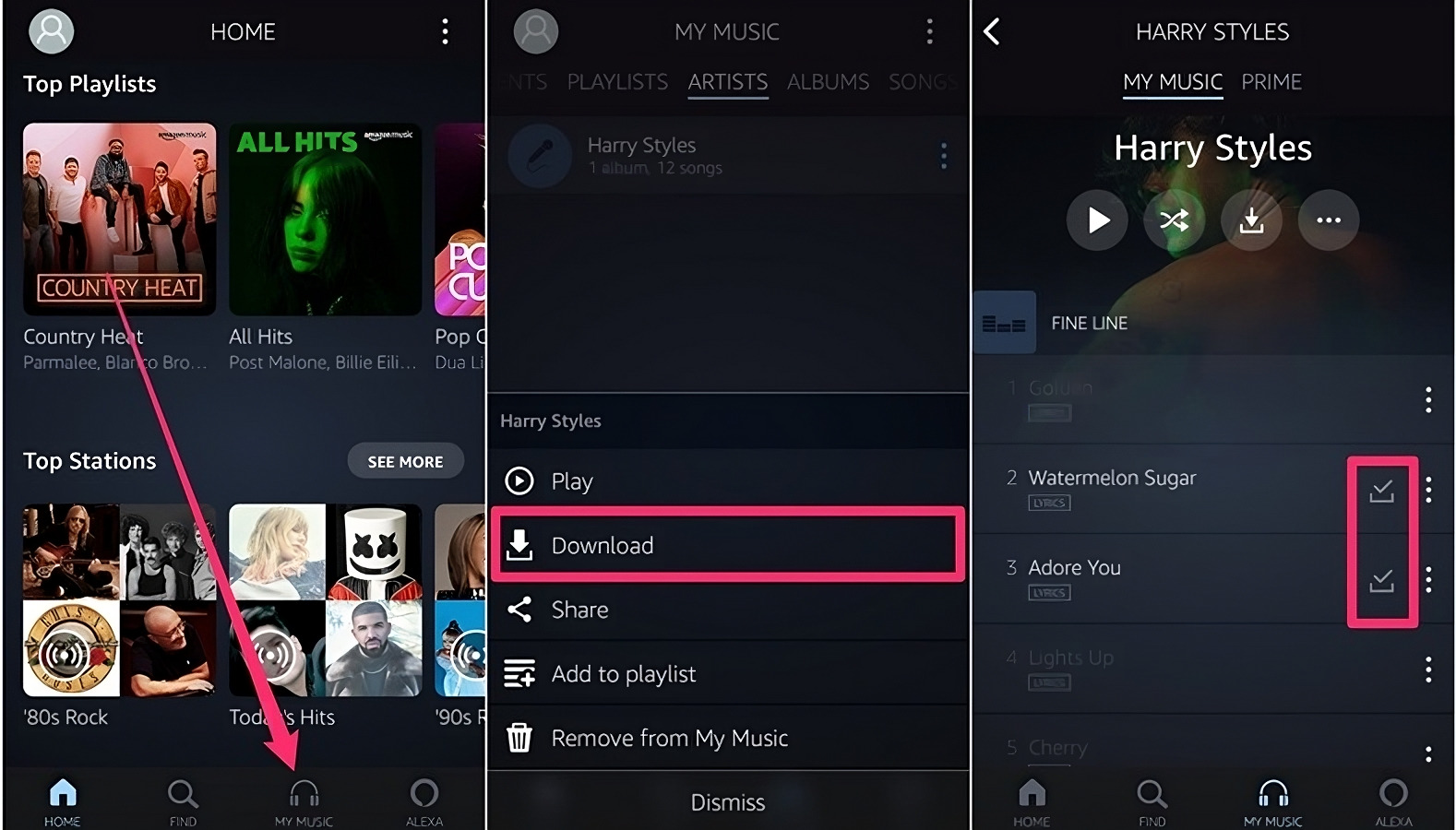Introduction
Are you an avid music lover? Do you enjoy listening to your favorite tunes while on the go? If so, you might be interested in learning how to download music from Amazon to your phone. Amazon Music is a popular streaming service that offers a vast library of songs across various genres. The convenience of having your favorite tracks available offline on your phone allows you to listen to them anytime, even without an internet connection.
In this guide, we will walk you through the step-by-step process of downloading music from Amazon to your phone, so you can enjoy your favorite songs wherever you are. Whether you’re using an iPhone or an Android device, this guide will help you make the most of your Amazon Music subscription.
From installing the Amazon Music app to accessing and playing the downloaded tracks offline, we will cover everything you need to know to start enjoying your personalized music collection on your phone. So, let’s dive in and discover how to download music from Amazon to your phone!
Step 1: Install the Amazon Music app
The first step in downloading music from Amazon to your phone is to install the Amazon Music app. The app is available for both iOS and Android devices and can be found in the respective app stores. Here is a step-by-step guide on how to install the Amazon Music app:
- Open the App Store (iOS) or Google Play Store (Android) on your phone.
- Search for “Amazon Music” in the search bar.
- Locate the official Amazon Music app from the search results.
- Tap on the app and click on the “Install” button.
- Wait for the installation process to complete.
- Once the installation is finished, you will find the Amazon Music app on your device’s home screen.
Now that you have successfully installed the Amazon Music app on your phone, you are ready to move on to the next step, which is signing in to your Amazon account. Keep in mind that you will need an active Amazon account to access the music library and download songs.
Step 2: Sign in to your Amazon account
After installing the Amazon Music app on your phone, the next step is to sign in to your Amazon account. By signing in, you will be able to access your personalized music library and download songs. Here’s how you can sign in to your Amazon account in the Amazon Music app:
- Launch the Amazon Music app from your device’s home screen.
- If prompted, allow the app to access your device’s location (optional).
- Tap on the “Sign In” button located at the bottom of the screen.
- Enter your Amazon account email address and password in the provided fields.
- Tap on the “Sign In” button to log in to your Amazon account.
- Once you have successfully signed in, you will be taken to the Amazon Music app’s homepage.
It’s important to note that you should use the same Amazon account that is associated with your Amazon Music subscription. If you don’t have an Amazon account already, you can create one by visiting the Amazon website or signing up through the app.
Now that you are signed in to your Amazon account, you are ready to explore the vast collection of music available and start downloading your favorite songs to your phone.
Step 3: Browse and select the music you want to download
Now that you’re signed in to your Amazon account in the Amazon Music app, it’s time to start browsing and selecting the music you want to download. With a vast collection of songs from various genres, you have plenty of options to choose from. Here’s how you can browse and select music in the Amazon Music app:
- On the Amazon Music app’s homepage, you will find different sections such as “Recommended for You,” “Top Charts,” and “New Releases.” These sections highlight popular and recently released tracks.
- You can scroll through these sections to discover new music or use the search bar at the top of the screen to search for specific songs, artists, or albums.
- Once you find a song or album you want to download, tap on it to open the details page.
- On the details page, you will find information about the song or album, including the tracklist, artist, and release date.
- If you want to download the entire album, tap on the “Download” button located next to the album cover.
- If you only want to download specific songs from the album, tap on the album cover to open the tracklist and then tap on the “Download” button next to each song you want to download.
- The downloaded songs will be saved to your device, allowing you to listen to them offline.
Remember, you can always change your selection and download new music at any time. The Amazon Music app makes it easy to explore different genres, create personalized playlists, and expand your music library.
Now that you know how to browse and select music in the Amazon Music app, let’s move on to the next step – downloading music to your phone!
Step 4: Download music to your phone
Once you have selected the music you want to download in the Amazon Music app, it’s time to download it to your phone. Downloading the music will allow you to listen to it offline, even without an internet connection. Here’s how you can download music to your phone:
- Make sure you are still signed in to your Amazon account in the Amazon Music app.
- Go to the album or track that you want to download.
- On the details page of the album or track, you will find a “Download” button.
- Tap on the “Download” button to start the download process.
- The app will begin downloading the music to your device, and you can monitor the progress in the download queue.
- You can download multiple songs or albums simultaneously, and the app will manage the downloads for you.
- Once the download is complete, the music will be available in your device’s local storage for offline playback.
It’s important to note that the availability of the download option may vary depending on the licensing rights of the music. Not all songs and albums in the Amazon Music library can be downloaded for offline listening. However, a vast majority of the music is available for download.
Now that you’ve successfully downloaded music to your phone, let’s move on to the final step – accessing and playing the downloaded music offline!
Step 5: Access and play downloaded music offline
Now that you have downloaded music to your phone using the Amazon Music app, you can easily access and play the downloaded tracks offline. This means that you can enjoy your favorite songs even when you don’t have an internet connection. Here’s how you can access and play downloaded music offline:
- Open the Amazon Music app on your phone.
- Make sure you are signed in to your Amazon account.
- Tap on the “Library” tab at the bottom of the screen.
- In the Library section, you will find different categories such as “Artists”, “Albums”, and “Songs”.
- Tap on the category that you want to browse.
- You will see a list of your downloaded music in the selected category.
- To play a specific song, tap on it, and it will start playing immediately.
- You can also create playlists with your downloaded music for easy access.
- To create a playlist, tap on the “Create Playlist” button and give it a name.
- Add your favorite songs to the playlist by tapping on the “+” icon.
- Once the playlist is created, you can access it anytime in the Playlist section of the Library.
- To play a playlist, simply tap on it, and the songs will start playing in the order you added them.
With the ability to access and play downloaded music offline, you can now enjoy your favorite songs anywhere, whether you’re on a plane, commuting, or in an area with limited internet connectivity.
Now that you know how to access and play downloaded music offline, you are ready to make the most of your downloaded music collection in the Amazon Music app.
Conclusion
Congratulations! You’ve successfully learned how to download music from Amazon to your phone using the Amazon Music app. With just a few easy steps, you can now enjoy your favorite tracks offline and listen to them anytime, anywhere.
By installing the Amazon Music app, signing in to your Amazon account, browsing and selecting the music you want to download, and actually downloading it to your phone, you’ve unlocked a world of possibilities for your music listening experience.
Remember, the Amazon Music app provides a vast collection of songs across various genres, allowing you to explore new artists, discover popular tracks, and create personalized playlists to suit your mood.
Whether you’re commuting, traveling, or simply prefer offline listening, having your favorite songs downloaded to your phone gives you the freedom to enjoy them without worrying about internet connectivity.
We hope this step-by-step guide has been helpful in assisting you with the process of downloading music from Amazon to your phone. Now, it’s time to start building your own personalized music library and create the perfect soundtrack for your life.
So, what are you waiting for? Open the Amazon Music app, find your favorite songs, hit that download button, and let the music play!
Happy listening!