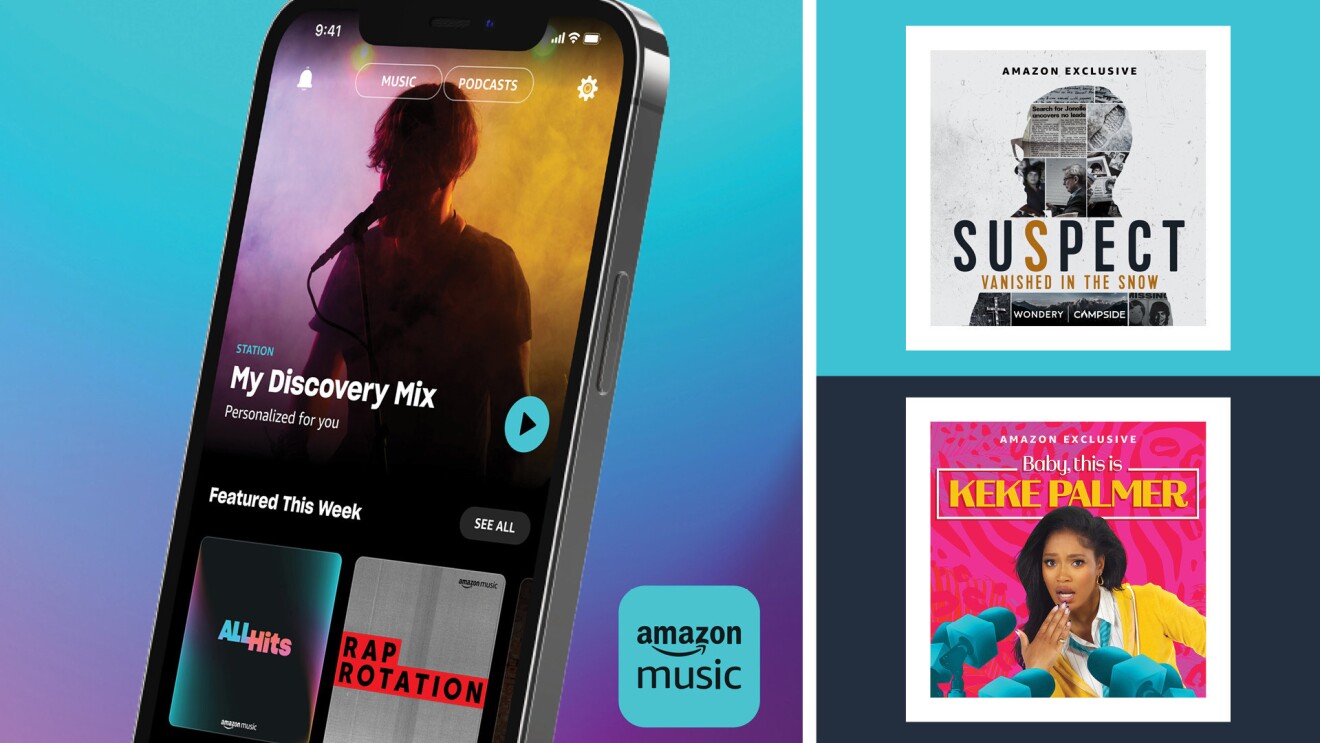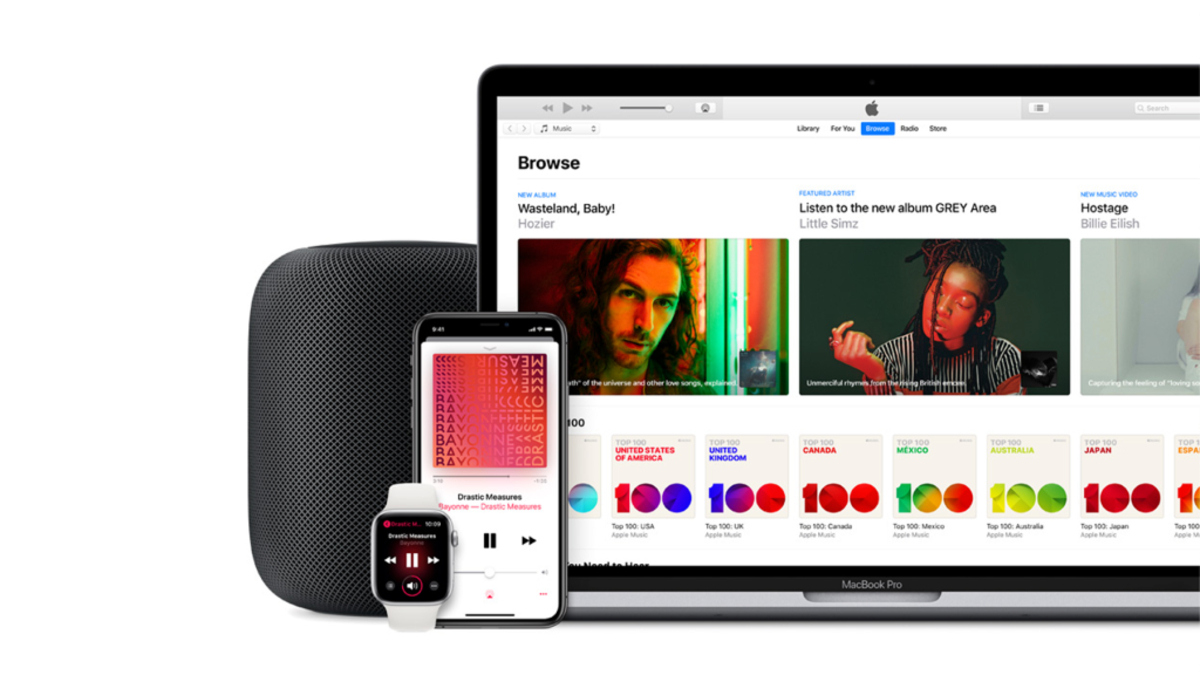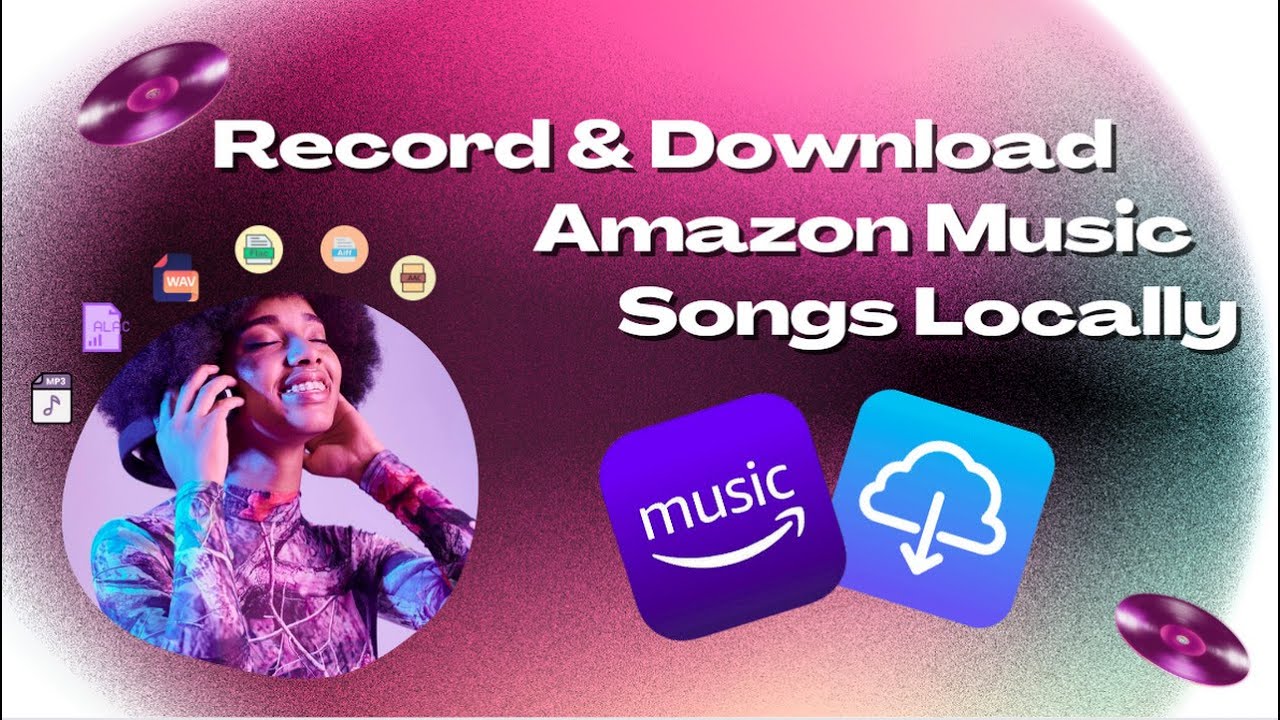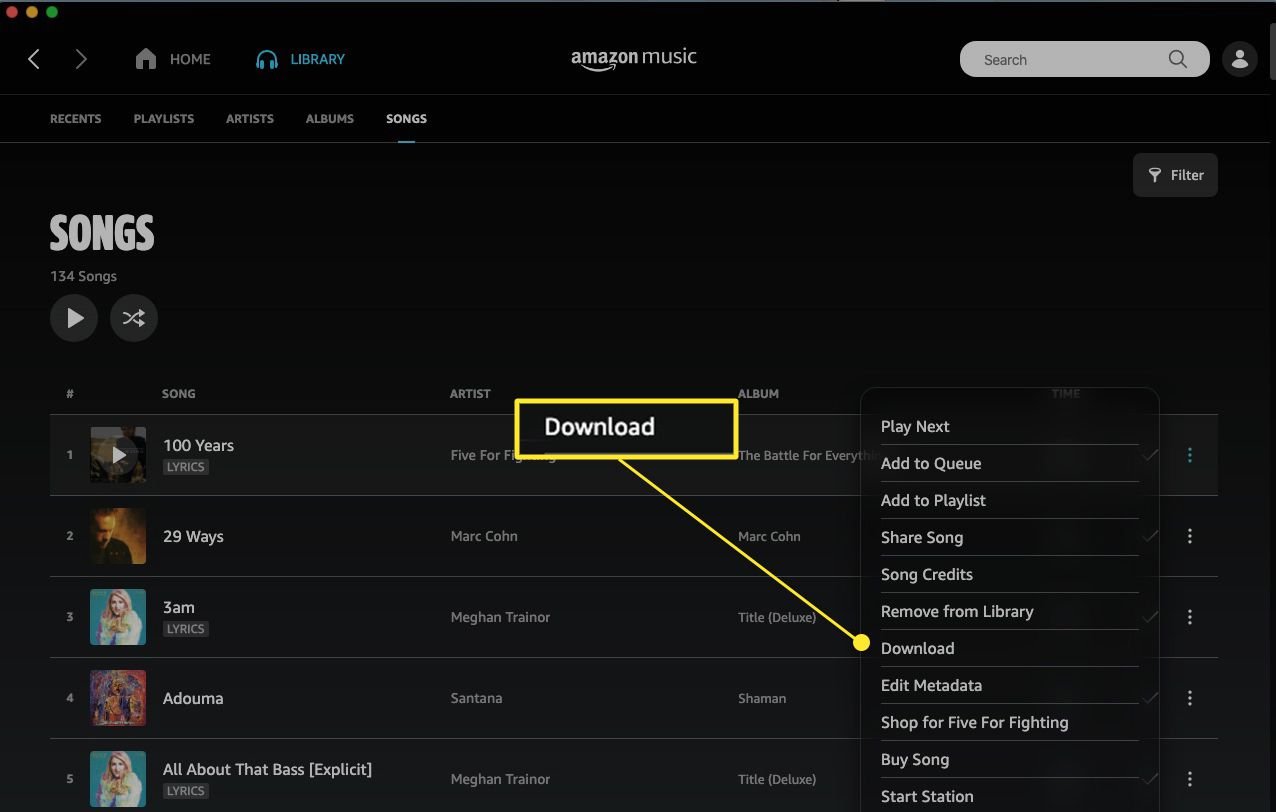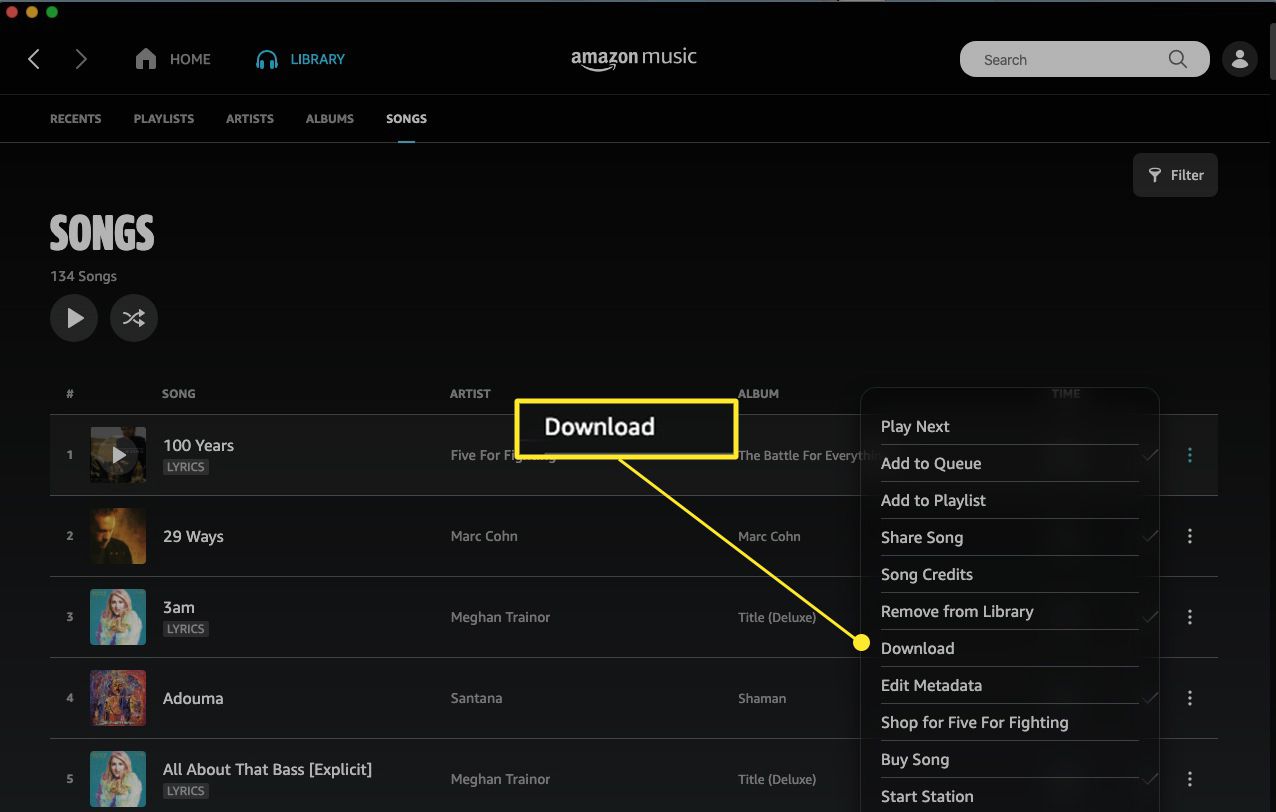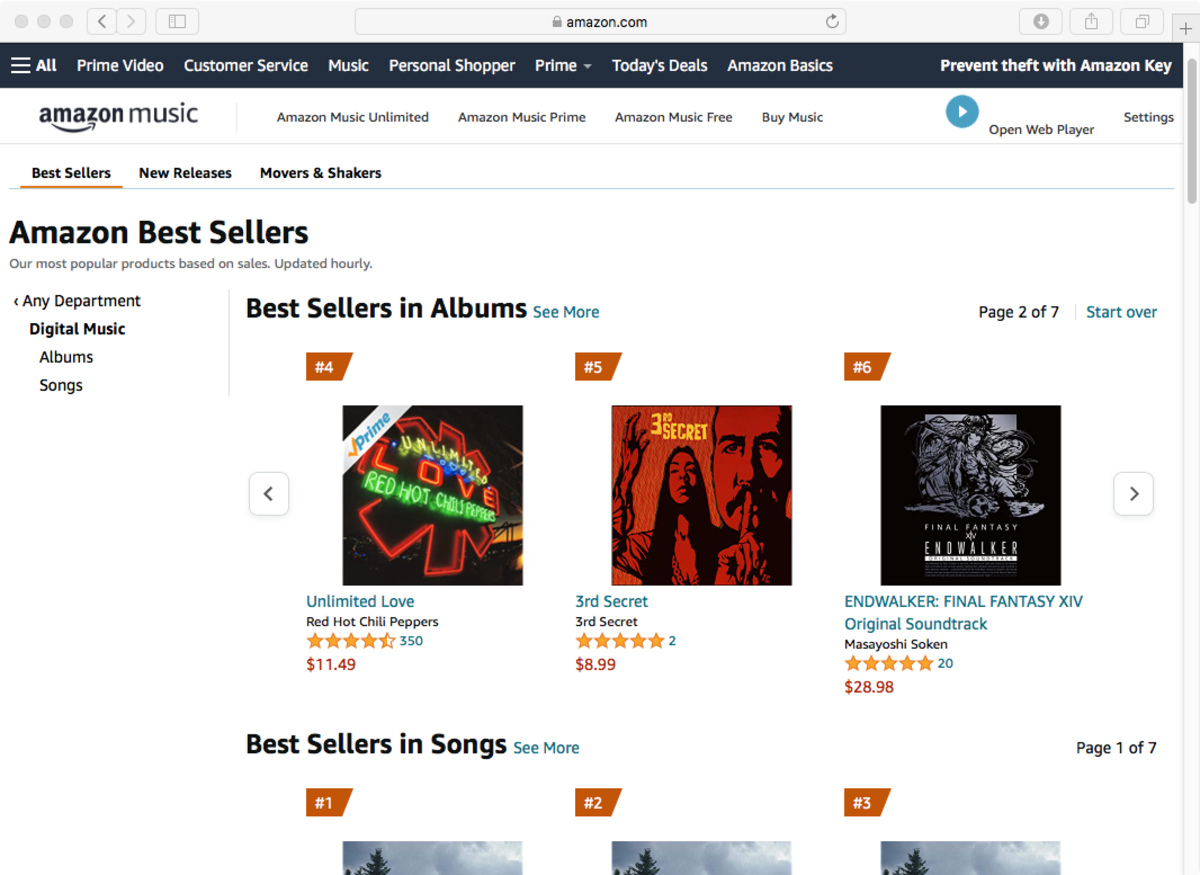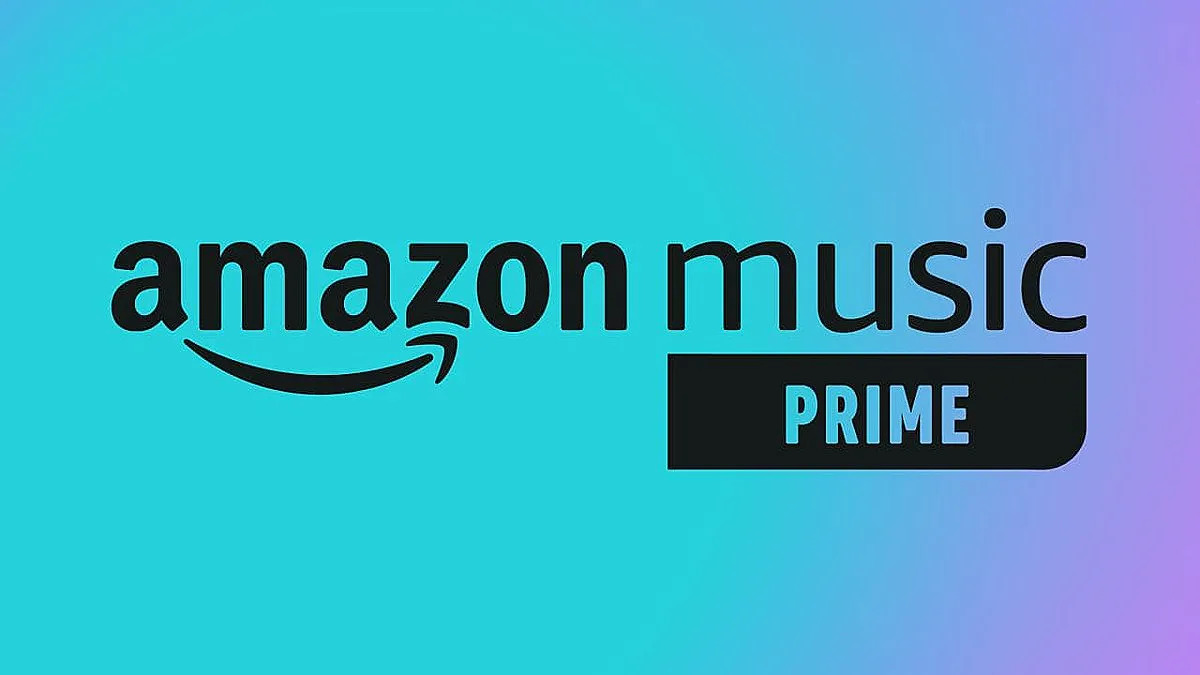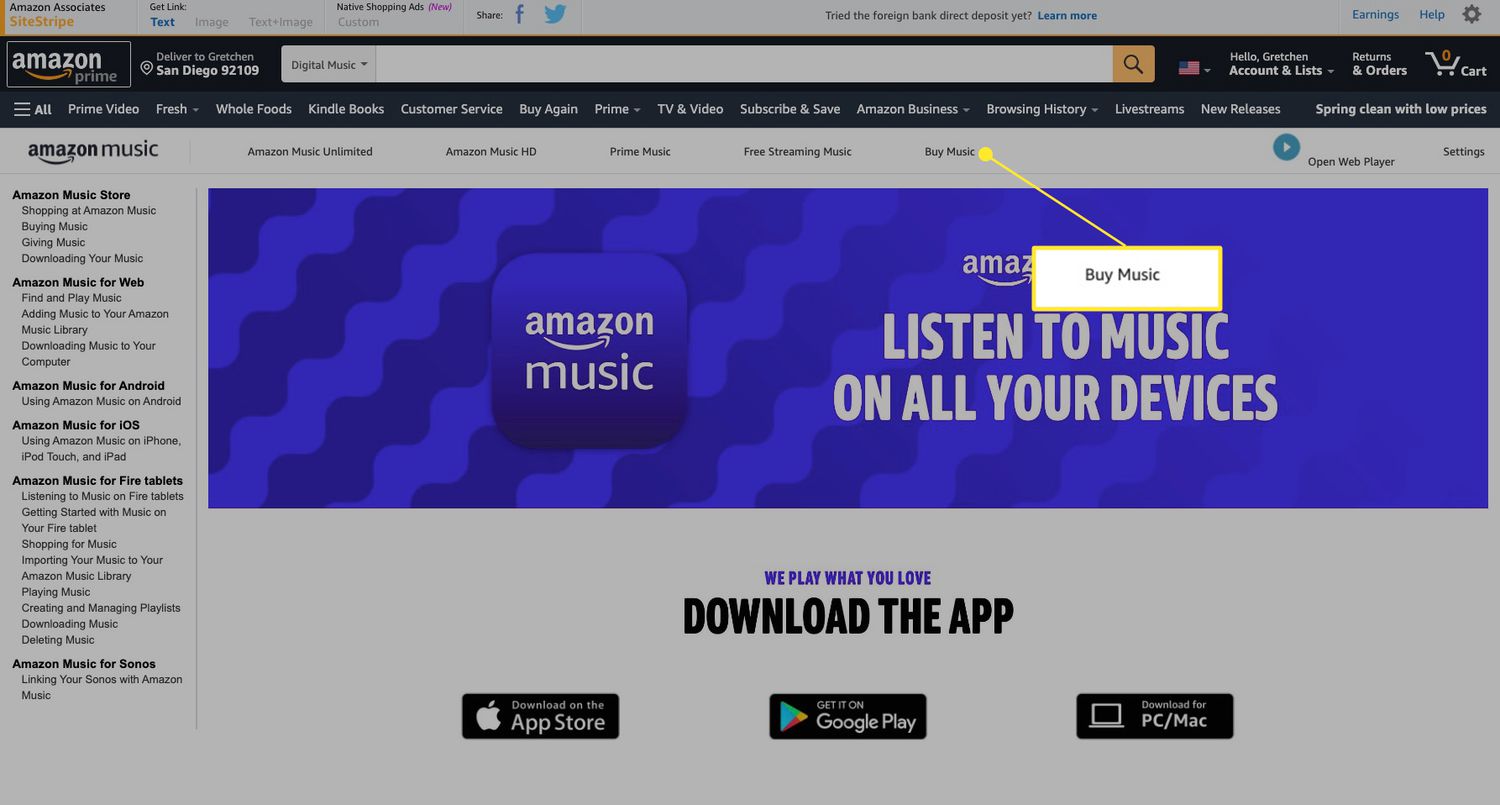Introduction
Are you a music lover who enjoys listening to your favorite tunes anytime, anywhere? With Amazon Music, you can access a vast library of songs, albums, and playlists on demand. Whether you’re a Prime member or using Amazon Music Unlimited, you have the opportunity to discover new music and download it for offline listening.
In this guide, we will walk you through the step-by-step process of downloading music from Amazon Music. Whether you’re using the Amazon Music app on your smartphone, tablet, or desktop, you’ll be able to enjoy your favorite tracks even without an internet connection.
Downloading music from Amazon Music not only allows you to listen to your favorite songs offline but also ensures a seamless experience without any interruptions due to poor network connectivity or data restrictions. Let’s get started and unlock the world of unlimited music.
Before we dive into the steps, it is important to note that downloading music from Amazon Music is only available for eligible Amazon Music accounts. If you’re not already a Prime member or subscribed to Amazon Music Unlimited, make sure to sign up and explore the incredible collection of songs waiting to be discovered.
Now, let’s move on to the next section and learn how to download music from Amazon Music.
Step 1: Sign in to your Amazon Music account
The first step to downloading music from Amazon Music is to sign in to your Amazon Music account. This can be done through the Amazon website or using the Amazon Music app on your device. If you don’t have an Amazon account, you’ll need to create one before proceeding.
To sign in to your Amazon Music account on the website, follow these steps:
- Open your web browser and go to the Amazon website.
- Click on “Sign In” at the top right corner of the page.
- Enter your Amazon email address and password.
- Click on “Sign In” to access your account.
If you prefer to use the Amazon Music app on your device, you can sign in using the following steps:
- Open the Amazon Music app on your device.
- If you’re not signed in already, you’ll be prompted to sign in.
- Enter your Amazon email address and password.
- Tap on “Sign In” to access your Amazon Music account.
Once you have successfully signed in to your Amazon Music account, you’re ready to start exploring the vast collection of music available. In the next section, we’ll guide you on how to find the music you want to download.
Step 2: Find the music you want to download
Now that you’re signed in to your Amazon Music account, the next step is to find the music that you want to download. Amazon Music offers various ways to discover and search for your favorite songs, albums, and playlists.
To find music using the Amazon website, follow these steps:
- Go to the Amazon Music homepage on your web browser.
- Use the search bar at the top of the page to enter the name of the song, album, or artist you’re looking for.
- Press Enter or click on the search icon to display the search results.
- Browse through the search results and select the desired music.
If you prefer to use the Amazon Music app, follow these steps:
- Open the Amazon Music app on your device.
- Tap on the search icon, usually located at the top right corner of the screen.
- Enter the name of the song, album, or artist in the search bar.
- Tap on the search icon or the Enter button to display the search results.
- Browse through the search results and select the music you want to download.
Additionally, you can explore Amazon Music’s curated playlists, new releases, top charts, and personalized recommendations based on your listening history. These features make it easier to discover new music and find the perfect songs to download.
Once you have found the music you want to download, proceed to the next section to learn how to add them to your personal library.
Step 3: Select and add songs to your personal library
After finding the music you want to download, the next step is to add them to your personal library. By adding songs to your library, you can easily access and download them for offline listening.
To add songs to your personal library using the Amazon website, follow these steps:
- Go to the page of the song or album you want to add.
- Click on the “Add to Library” button or the “+” icon next to the song or album.
- The selected music will be added to your personal library.
If you’re using the Amazon Music app, follow these steps:
- Find the song or album you want to add.
- Tap on the three dots (…) or the “More Options” button next to the song or album.
- Select “Add to Library” from the options.
- The selected music will be added to your personal library.
By adding songs to your personal library, you can create custom playlists, organize your favorite tracks, and easily access them whenever you want.
Continue to the next section to learn how to download the music for offline listening.
Step 4: Download music for offline listening
Now that you have added songs to your personal library, it’s time to download them for offline listening. With Amazon Music, you can enjoy your favorite music even when you don’t have an internet connection.
To download music for offline listening using the Amazon website, follow these steps:
- Go to your personal library on the Amazon Music website.
- Locate the songs or albums you want to download.
- Click on the download icon or the “Download” button next to each song or album.
- The selected music will start downloading to your device.
If you’re using the Amazon Music app, follow these steps:
- Open the Amazon Music app on your device.
- Go to your personal library or the specific playlist containing the songs you want to download.
- Tap on the download icon or the “Download” button next to each song or album.
- The selected music will start downloading to your device.
Depending on the size and number of songs you’re downloading, it may take some time to complete the downloads. Make sure you have enough storage space on your device to accommodate the downloaded music.
Once the music is downloaded, you’ll be able to listen to it offline, without the need for an internet connection. Enjoy your favorite tracks wherever you go!
Continue reading to learn how to transfer the downloaded music to other devices.
Step 5: Transfer downloaded music to other devices
If you want to enjoy the music you downloaded from Amazon Music on other devices, you can easily transfer it. This allows you to listen to your favorite tracks on multiple devices, whether it’s your smartphone, tablet, or computer.
To transfer downloaded music from one device to another, follow these steps:
- Connect both your source device (where the music is downloaded) and your target device (where you want to transfer the music) to a computer.
- On your computer, open the Amazon Music app or visit the Amazon Music website.
- Go to your personal library or the location where the downloaded music is stored.
- Select the songs or albums you want to transfer to the other device.
- Click on the transfer icon or the “Transfer” button.
- Choose the target device from the list of available devices.
- Start the transfer process and wait for it to complete.
Once the transfer is complete, the downloaded music will be available on the target device, ready to be enjoyed anytime, anywhere.
It’s important to note that the ability to transfer downloaded music may vary depending on the device and the Amazon Music subscription plan you have. Some devices may require additional steps or apps for the transfer process.
Now that you know how to transfer downloaded music, you can easily enjoy your favorite songs across multiple devices and never miss a beat.
That’s it! You’ve successfully learned how to download music from Amazon Music, add it to your personal library, and transfer it to other devices. Now, you can enjoy a vast collection of songs, albums, and playlists offline, wherever you go.
Conclusion
Downloading music from Amazon Music allows you to have your favorite tunes at your fingertips, even when you’re offline or in areas with limited internet connectivity. By following the simple steps outlined in this guide, you can easily sign in to your Amazon Music account, find the music you love, add it to your personal library, download it for offline listening, and even transfer it to other devices.
Whether you’re using the Amazon website or the Amazon Music app, the process is user-friendly and accessible, making it convenient for music lovers of all levels of technical expertise. By taking advantage of Amazon Music’s extensive library, curated playlists, and personalized recommendations, you can explore new genres, discover emerging artists, and rediscover old favorites.
Having the ability to download music from Amazon Music opens up a world of possibilities. You can now enjoy your favorite tracks during long commutes, road trips, flights, or simply when you’re in areas without a stable internet connection. With a few clicks, you can create a personalized music collection that fits your mood, preferences, and lifestyle.
Remember, downloading music from Amazon Music requires an eligible Amazon account and either a Prime membership or a subscription to Amazon Music Unlimited. If you haven’t already, sign up for these services to unlock the full potential of Amazon Music and gain access to millions of songs from various genres.
Now that you’re equipped with the knowledge and steps to download music from Amazon Music, go ahead and start enjoying your favorite tracks offline. Whether you’re a casual listener or a die-hard music enthusiast, Amazon Music has something for everyone. So, sit back, relax, and let the music transport you to another world.