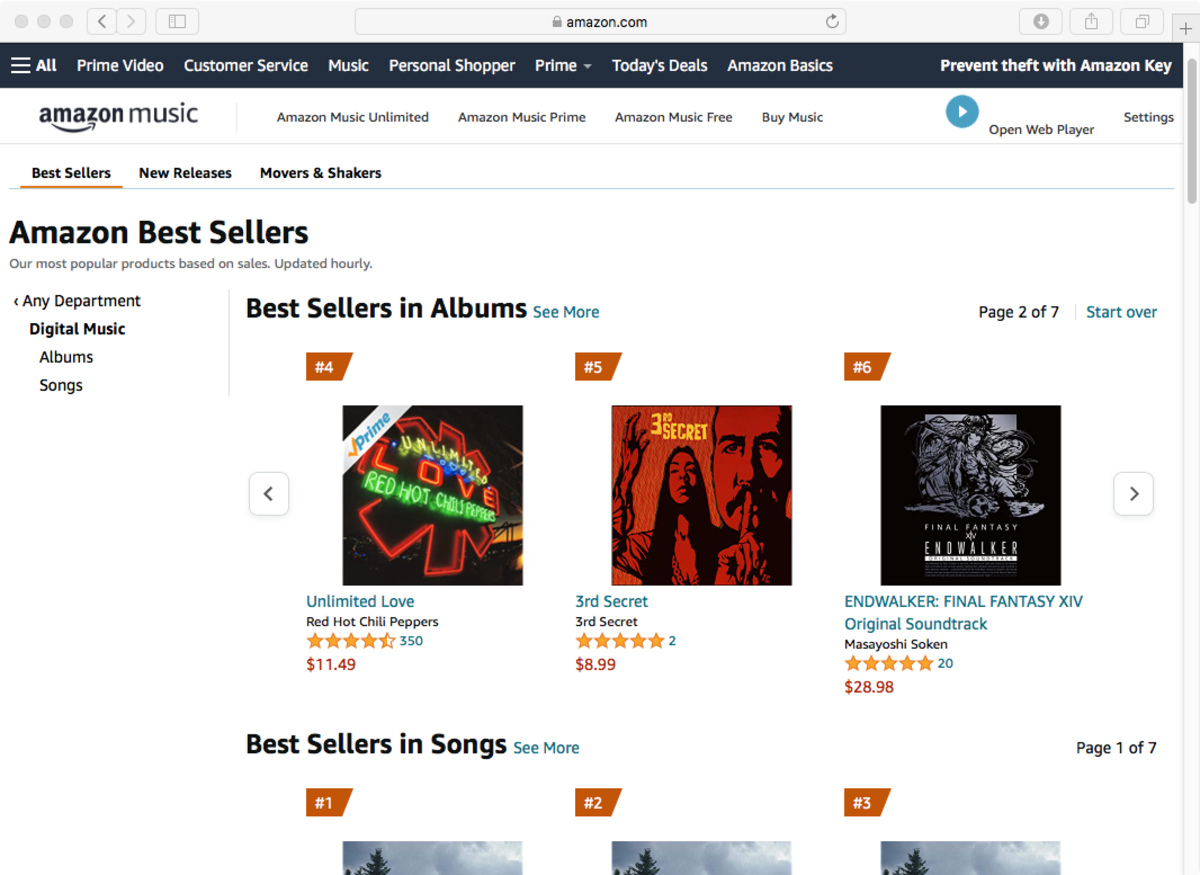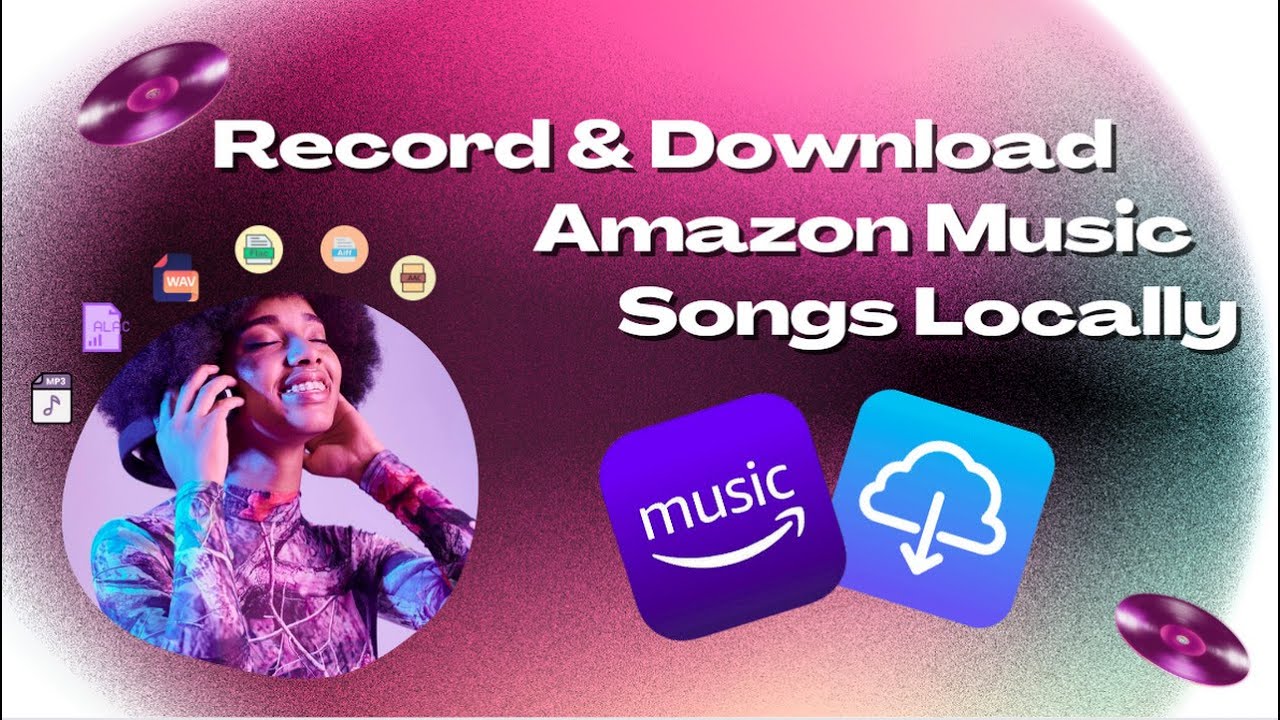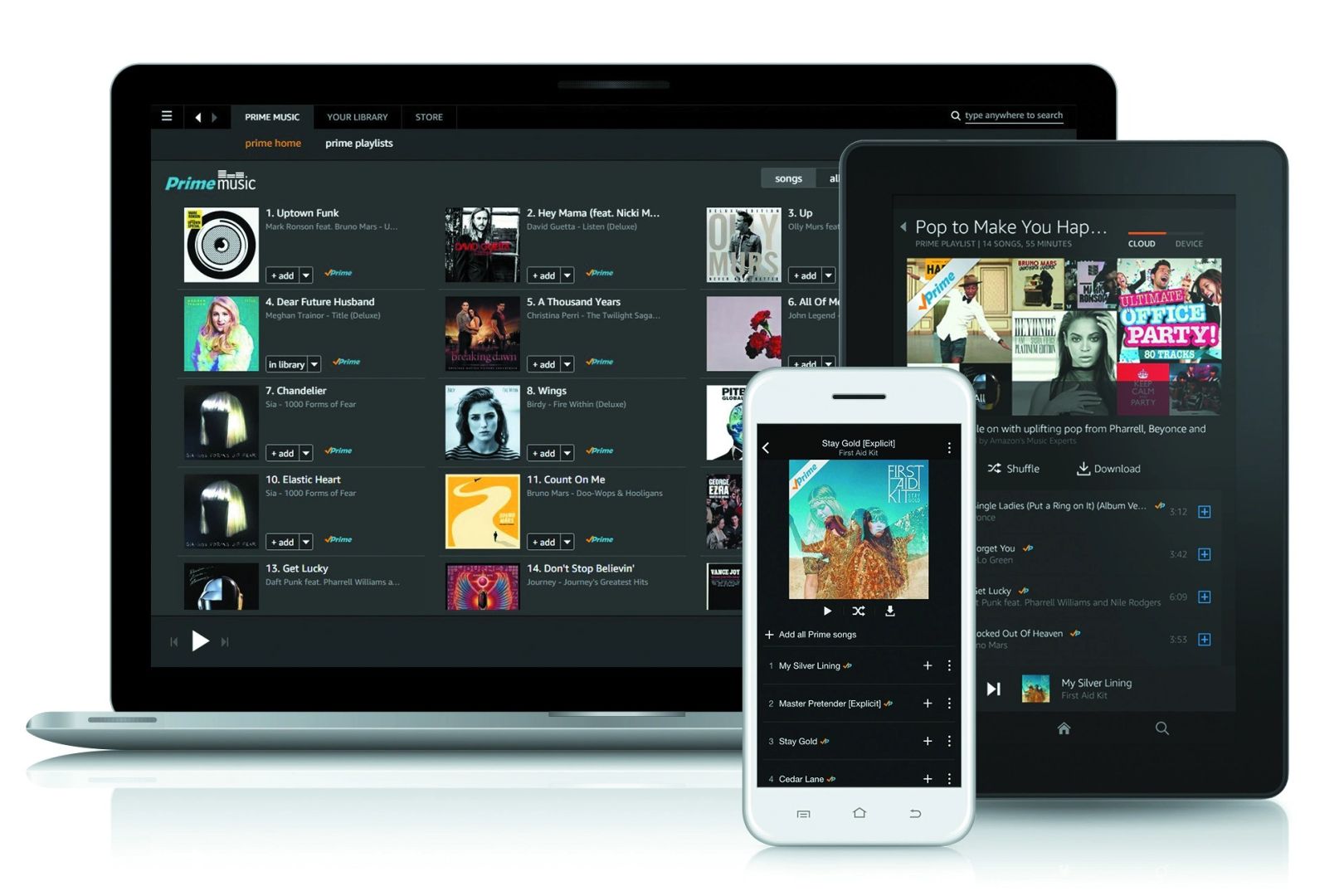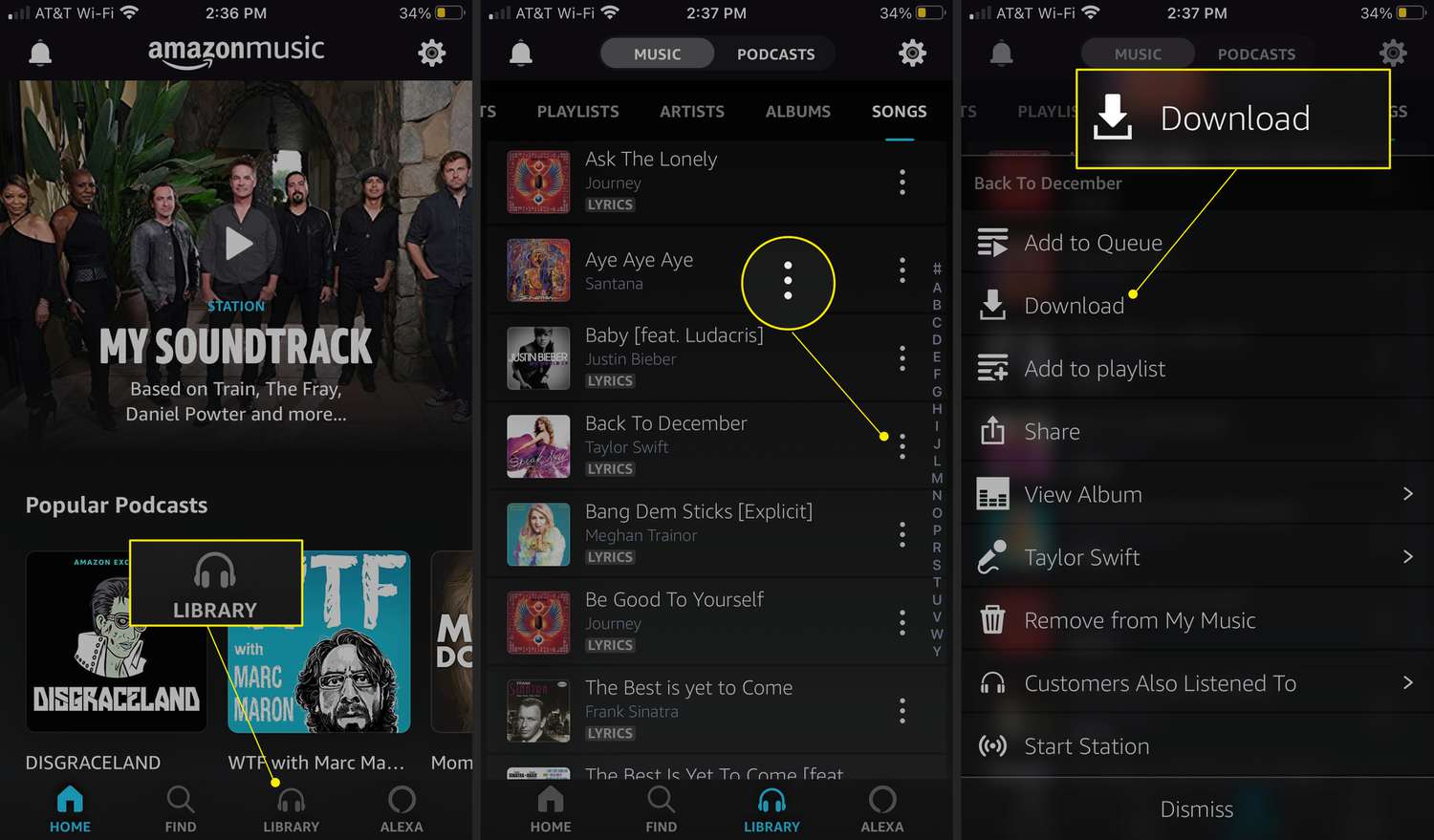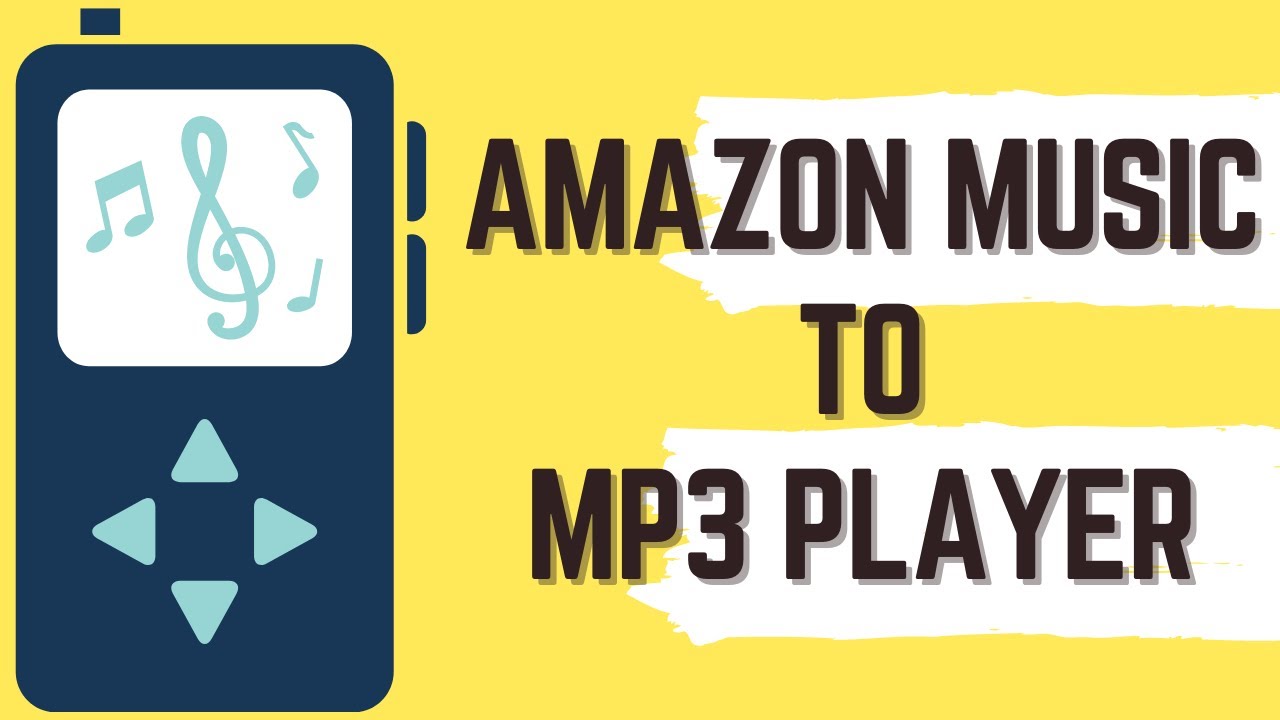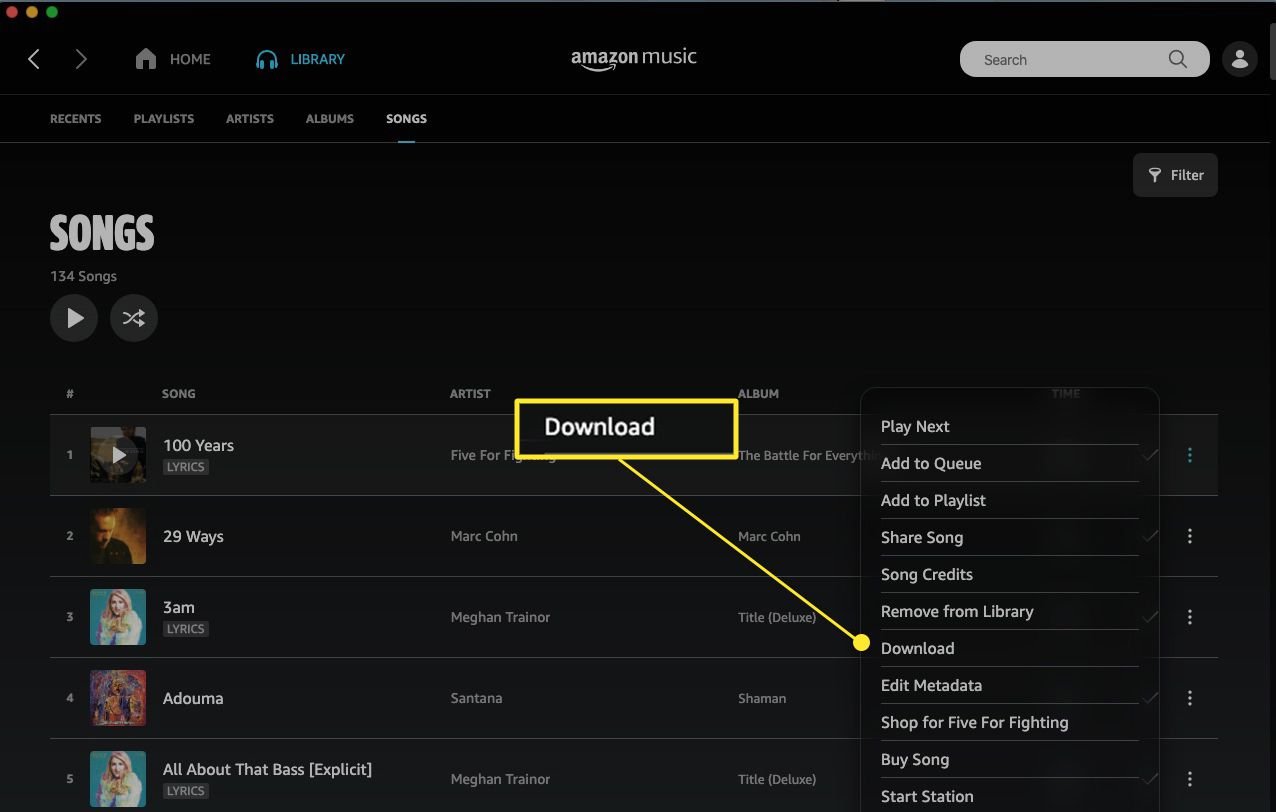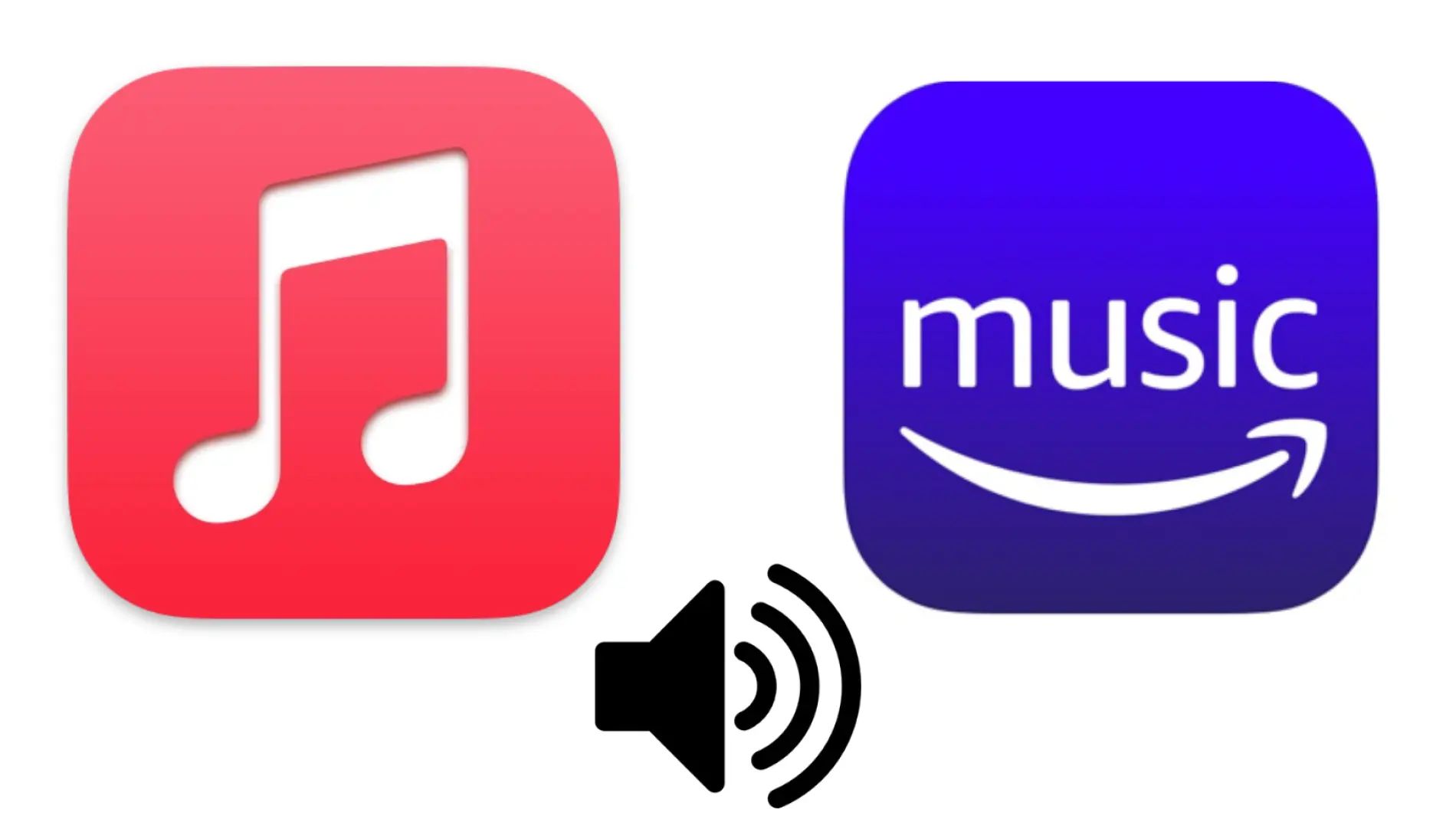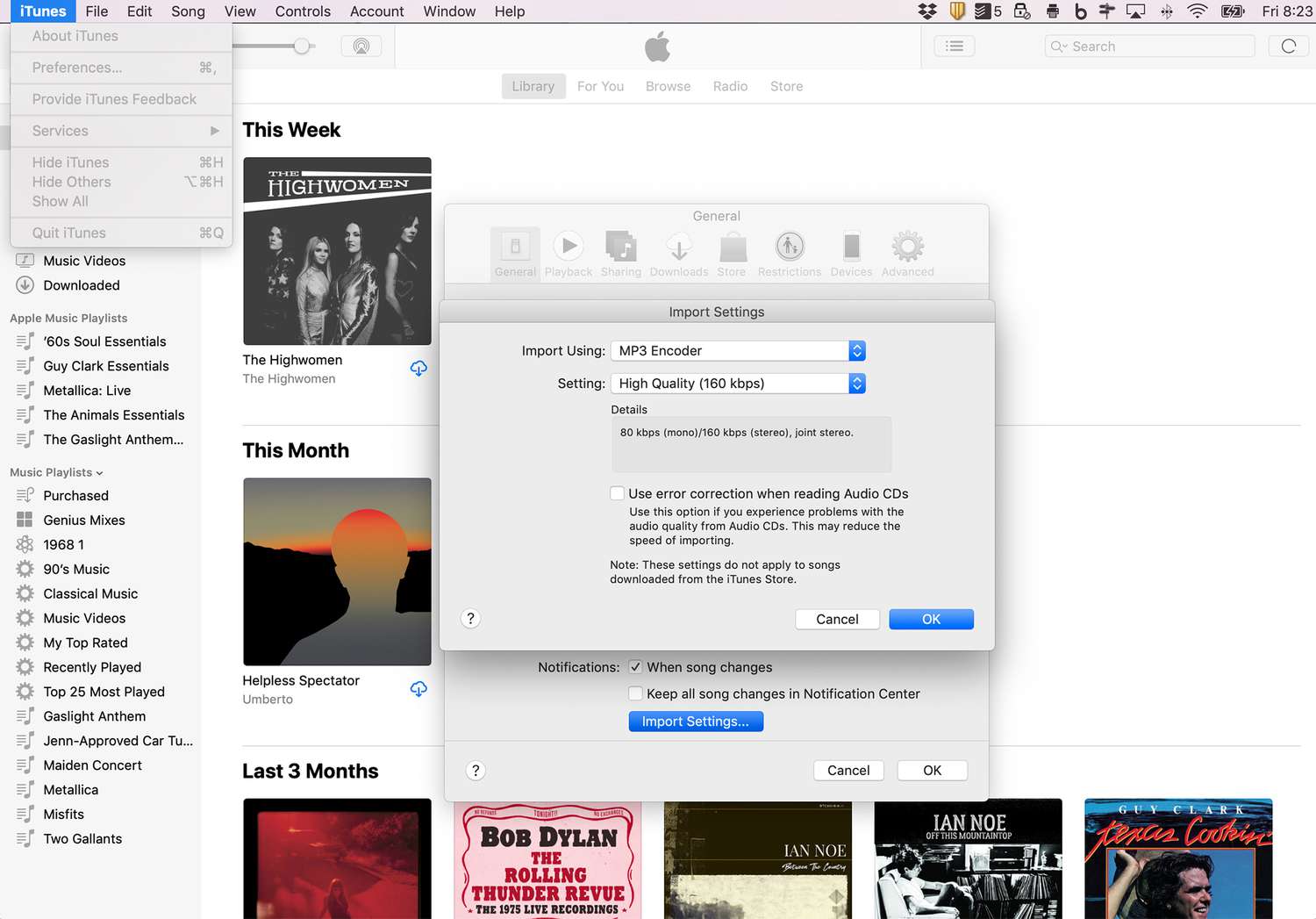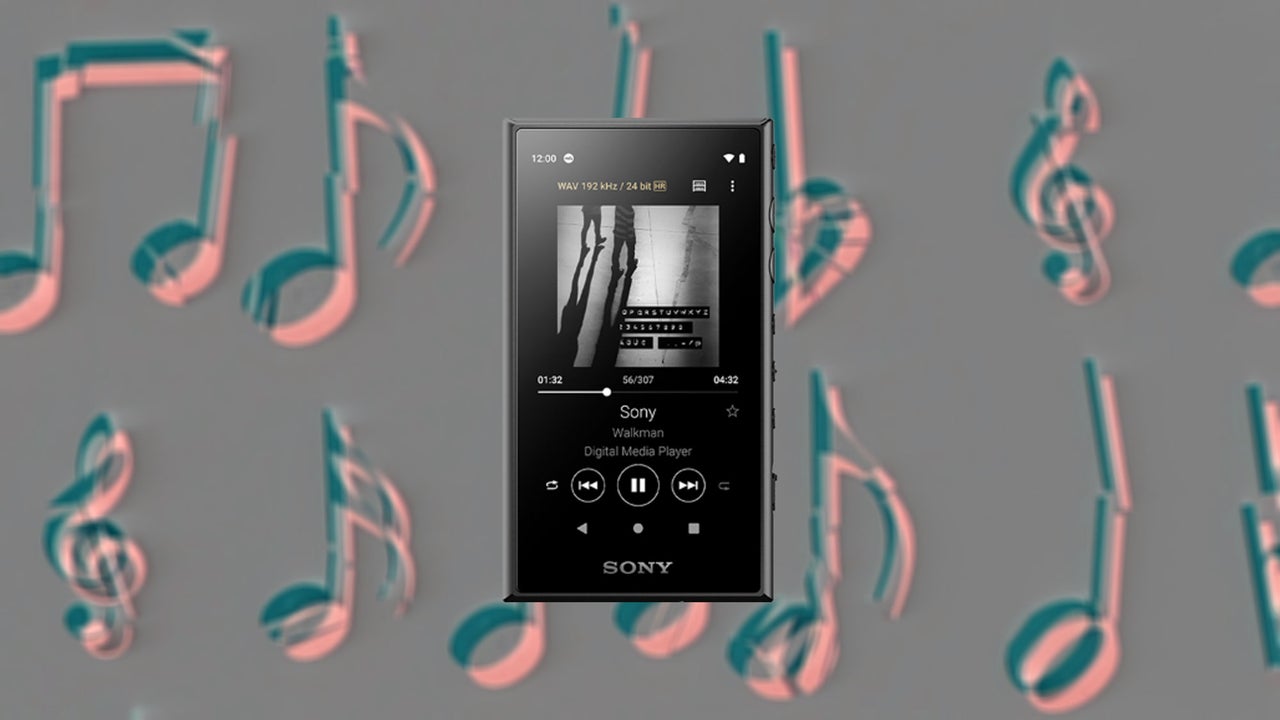Introduction
Welcome to the world of Amazon Music, a vast and ever-expanding library of digital music with millions of songs from various genres and artists. Whether you’re a music aficionado or just want to enjoy some tunes on the go, Amazon Music provides a convenient platform to stream and download your favorite songs. In this article, we will guide you through the process of downloading music from Amazon Music to MP3 format, allowing you to enjoy your favorite tracks anytime, anywhere.
Gone are the days of carrying around stacks of CDs or relying on radio stations to hear your favorite songs. With the Amazon Music app and a subscription to Amazon Music Unlimited or Amazon Prime Music, you gain access to a vast collection of music that can be seamlessly integrated into your digital life.
Downloading music from Amazon Music to MP3 format has its advantages. MP3 is a widely supported audio format that can be played on multiple devices, including smartphones, tablets, computers, and even some car stereos. By converting your downloaded tracks to MP3, you can ensure compatibility with a wide range of devices and enjoy your music without limitations.
Now let’s dive into the step-by-step process of downloading music from Amazon Music to MP3 format. Whether you’re a new user or familiar with the Amazon Music app, we’ll walk you through each stage, helping you make the most of your music streaming and downloading experience.
Step 1: Install the Amazon Music app
The first step in downloading music from Amazon Music to MP3 format is to install the Amazon Music app on your device. The app is available for both desktop and mobile platforms, including Windows, macOS, iOS, and Android.
To install the Amazon Music app on your computer, visit the Amazon Music website and navigate to the “Download” or “Get App” section. Click on the appropriate link for your operating system and follow the on-screen instructions to complete the installation process. Once installed, launch the app and sign in to your Amazon Music account.
If you’re using a mobile device, such as a smartphone or tablet, head to the app store specific to your operating system (Google Play Store for Android or App Store for iOS). Search for “Amazon Music” and select the official app from Amazon. Tap the “Install” or “Get” button, and the app will be downloaded and installed on your device.
Once the installation is complete, locate the Amazon Music app on your device and launch it. Now you’re ready to move on to the next step.
Pro tip: If you’re an Amazon Prime member, you can access a limited selection of music for free through the Amazon Prime Music feature. If you want a more extensive music library, you may consider subscribing to Amazon Music Unlimited, which gives you access to millions of songs with additional features.
Continue to the next step to sign in to your Amazon Music account and start exploring the music library.
Step 2: Sign in to your Amazon Music account
After installing the Amazon Music app, the next step is to sign in to your Amazon Music account. If you already have an Amazon account, you can use those login credentials to access Amazon Music. If you don’t have an account, you can create one for free on the Amazon website.
Launch the Amazon Music app on your device and look for the “Sign In” or “Log In” option. Tap or click on it to proceed. You will be presented with a login screen where you can enter your Amazon account email address or mobile number and your password. If you have enabled two-factor authentication, you may be prompted to enter a code sent to your registered email or phone.
Once you successfully sign in, you will have access to your music library, playlists, and personalized recommendations based on your listening history. If you have an Amazon Music Unlimited or Amazon Prime Music subscription, you will also be able to explore the vast catalog of songs available for streaming or downloading.
Pro tip: If you’re using the Amazon Music app on multiple devices, make sure to sign in with the same account credentials to sync your music library and preferences across all devices.
Now that you’re logged in to your Amazon Music account, let’s move on to the next step and start exploring the music library.
Step 3: Explore the music library
Once you have signed in to your Amazon Music account, it’s time to dive into the vast music library and discover new songs, albums, and artists. The Amazon Music app offers various ways to explore and find the music you love.
Start by navigating to the homepage of the Amazon Music app. Here, you’ll find personalized recommendations based on your listening habits and preferences. These recommendations are tailored to your tastes, making it easier to discover new music that you might enjoy.
Besides personalized recommendations, you can also explore the music library by browsing through genres and categories. Amazon Music offers a wide range of genres, including rock, pop, hip-hop, classical, country, jazz, and many more. Simply click or tap on a genre that interests you, and you’ll be presented with a selection of popular albums, songs, playlists, and artists within that genre.
Furthermore, you can search for specific songs, albums, or artists using the search bar located at the top of the app. Simply type in the name of the song, album, or artist you’re looking for, and Amazon Music will display relevant results.
Pro tip: To enhance your music discovery experience, explore curated playlists created by Amazon Music’s team of experts. These playlists are based on different themes, moods, and occasions, making it easy to find music for specific situations or to suit your current mood.
As you explore the music library, you can listen to songs and albums directly through the app’s streaming feature. If you come across a song or album that you want to download and listen to offline, then proceed to the next step to learn how to download music from Amazon Music to MP3 format.
Step 4: Find the music you want to download
Now that you’ve explored the music library and discovered new songs, it’s time to find the specific music you want to download from Amazon Music. Whether it’s a favorite album, a popular song, or a curated playlist, the Amazon Music app offers various ways to locate and access the music you desire.
If you already know the name of the song, album, or artist you want to download, you can use the search bar located at the top of the app. Simply enter the relevant keywords and press enter or tap on the search icon. Amazon Music will display the matching results, allowing you to quickly find the desired music.
If you’re looking for recommendations or exploring new music, you can navigate through the various genres, charts, and playlists available within the app. These curated collections are designed to showcase popular or trending music, making it easy to discover new tracks or artists that align with your tastes.
Additionally, you can browse the music library by artist. If you have a favorite artist, navigate to their page and explore their discography. You’ll find all their albums, EPs, and singles listed, allowing you to select the specific songs or albums you want to download.
Pro tip: If you come across a song or album that you want to download, but it’s not available for download in MP3 format, you may need to check if it’s eligible for offline listening. Some songs or albums may have restrictions on downloading due to licensing agreements. However, you can still save them for offline listening within the Amazon Music app.
Once you have identified the music you want to download, proceed to the next step to learn how to select the songs, albums, or playlists for download.
Step 5: Select the songs/albums/playlists to download
After finding the music you want to download from Amazon Music, it’s time to select the specific songs, albums, or playlists for download. The Amazon Music app provides easy-to-use options for downloading individual songs, entire albums, or even curated playlists.
To start the download process, locate the song, album, or playlist you want to download. If you’re downloading a single song, you can usually find a download button next to the song title or within the song’s options menu. Click or tap on the download button, and the selected song will start downloading to your device.
If you’re downloading an entire album, navigate to the album page and look for a download button or an option to download the album. This will initiate the download of all songs in the album to your device. Alternatively, you may find a download button next to each song within the album, allowing you to selectively download specific songs.
Pro tip: To save storage space on your device, consider downloading songs or albums for offline listening instead of downloading every song you come across. The offline listening feature allows you to temporarily save songs to the Amazon Music app’s cache, which can be accessed without an internet connection. This way, you can enjoy your favorite music without occupying too much space on your device.
If you’re interested in downloading playlists, Amazon Music offers the option to download entire playlists for offline listening. Locate the playlist you want to download and look for a download option associated with the playlist. With a single click or tap, you can download all the songs in the playlist and have them readily available for offline enjoyment.
Now that you know how to select songs, albums, and playlists for download, let’s move on to the next step and choose the download format as MP3.
Step 6: Choose the download format as MP3
When downloading music from Amazon Music, it’s important to choose the right download format to ensure compatibility with your devices and players. By default, Amazon Music offers the option to download songs in their own proprietary format, but if you prefer a more universally supported format like MP3, you can easily change the settings.
To choose the download format as MP3, navigate to the settings or preferences section of the Amazon Music app. Look for an option related to download settings or audio formats. Once you’ve found the appropriate section, select the option to change the download format.
Within the download format settings, you’ll likely find multiple options, including Amazon’s own file format and MP3. Choose MP3 as the preferred download format and save the changes.
By selecting MP3 as the download format, you ensure that the songs you download from Amazon Music will be in a format that is widely compatible with various devices, media players, and music management software.
Pro tip: Keep in mind that choosing MP3 as the download format may result in a slightly lower audio quality compared to the original format. However, the difference in quality is often negligible, especially when listening on mobile devices or in environments with ambient noise.
Now that you’ve chosen the download format as MP3, you’re ready to proceed to the next step, where we’ll start the actual download process.
Step 7: Start the download process
With the download format set to MP3 and the desired songs, albums, or playlists selected for download, you’re now ready to start the actual download process. The Amazon Music app makes it easy to initiate and monitor the progress of your downloads.
To start the download process, locate the songs, albums, or playlists that you want to download from your music library. Look for a download button or an option to download next to the selected items. Click or tap on the appropriate download option, and the download will begin.
While the download is in progress, the Amazon Music app will display a progress bar or indicator, allowing you to track the download status. Depending on the size and number of items being downloaded, the process may take some time.
Pro tip: Make sure you have a stable internet connection while downloading music from Amazon Music. Slow or unstable internet speeds may result in interrupted or incomplete downloads. If you encounter any issues during the download process, consider checking your internet connection or trying again later.
Once the download is complete, the songs, albums, or playlists will be saved to your device and can be accessed within the Amazon Music app. The downloaded music is now available for offline listening, allowing you to enjoy your favorite tunes without requiring an internet connection.
If you want to download additional music, simply repeat the previous steps for the desired songs, albums, or playlists. You can download as much music as your device’s storage capacity allows.
Now that you’ve successfully started the download process, let’s move on to the final step and learn how to access the downloaded MP3 files.
Step 8: Access the downloaded MP3 files
After successfully downloading music from Amazon Music in MP3 format, you may be wondering how to access those files on your device. The location of the downloaded MP3 files may vary depending on the operating system and device you’re using.
If you’re using a computer, the Amazon Music app typically saves the downloaded MP3 files in a designated folder on your hard drive. You can usually find the location of the downloaded files in the app’s settings or preferences section. Alternatively, you can perform a file search on your computer using the file names or relevant keywords to locate the downloaded MP3 files.
On mobile devices, such as smartphones or tablets, the Amazon Music app may store the downloaded MP3 files within its internal storage. To access the downloaded files, open the Amazon Music app and look for an option labeled “Downloads” or “Offline Music.” Tap on this option to view all the songs, albums, or playlists that have been downloaded and saved on your device.
Pro tip: If you want to manage and organize your downloaded MP3 files, consider transferring them to a dedicated music folder on your device or syncing them with a media library management software. This will make it easier to locate and play the downloaded music across different platforms or devices.
Once you have located the downloaded MP3 files, you can play them using a compatible media player on your device. Most devices have built-in music players that can handle MP3 files, or you can download a third-party music player from your device’s app store for more advanced features and customization options.
Now that you know how to access the downloaded MP3 files, you can enjoy your favorite music offline, on-the-go, or wherever and whenever you desire.
Conclusion
Congratulations! You have successfully learned how to download music from Amazon Music to MP3 format. By following the step-by-step guide outlined in this article, you can now enjoy your favorite songs, albums, and playlists offline, regardless of your internet connection.
The Amazon Music app provides a seamless and user-friendly experience for discovering, streaming, and downloading music. With its vast music library, personalized recommendations, and convenient download options, you have limitless possibilities to explore new music and create your own digital music collection.
Remember to install the Amazon Music app on your device, sign in to your account, and explore the extensive music library available. Use the search feature, browse through genres, or delve into curated playlists to find the music that resonates with you.
Select your desired songs, albums, or playlists for download, ensuring to choose the MP3 format for compatibility across various devices. Start the download process and monitor the progress until all your chosen music is successfully saved to your device.
Once the downloads are complete, you can access your downloaded MP3 files within the app’s designated folder on your computer or the “Downloads” section on your mobile device. Play the downloaded music using a compatible media player and enjoy your favorite tunes anywhere, anytime.
With the knowledge and skills you have gained, you now have the power to curate your own personalized music collection, tailored to your tastes and preferences. Explore new artists, genres, and playlists, and immerse yourself in the world of music.
So, what are you waiting for? Start downloading your favorite tracks from Amazon Music to MP3 format and relish the joy of unlimited music on your own terms!