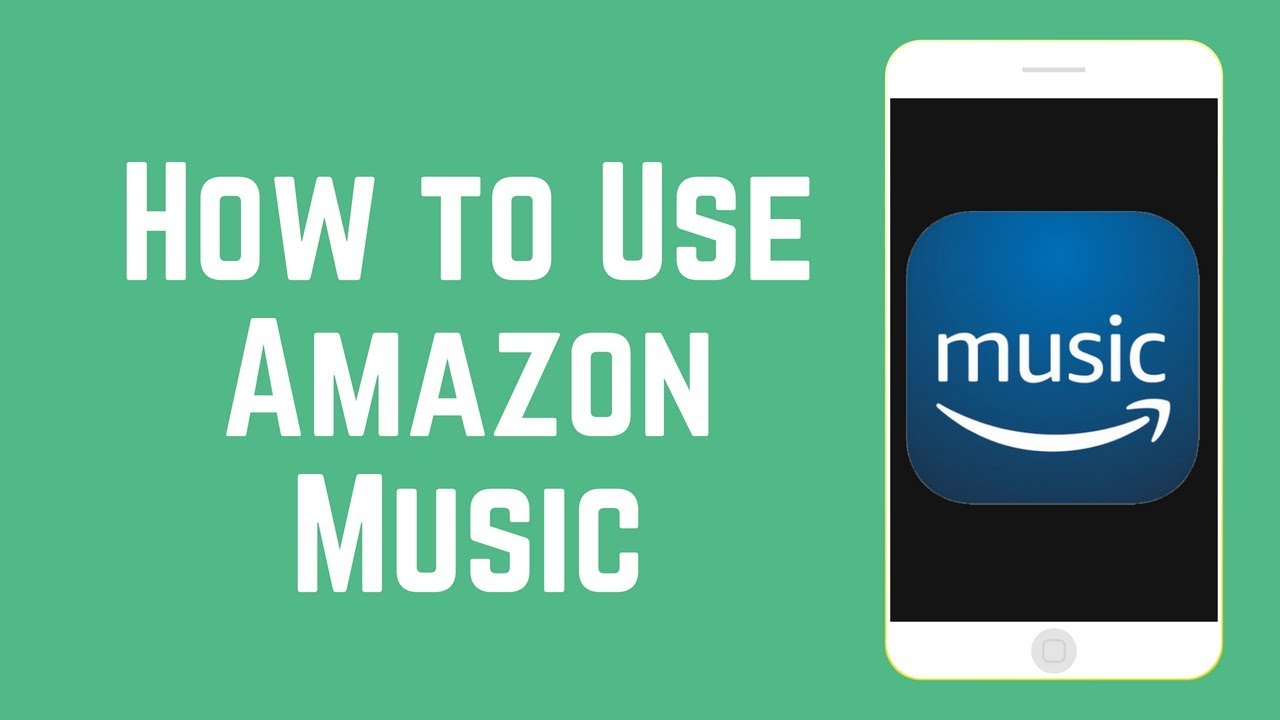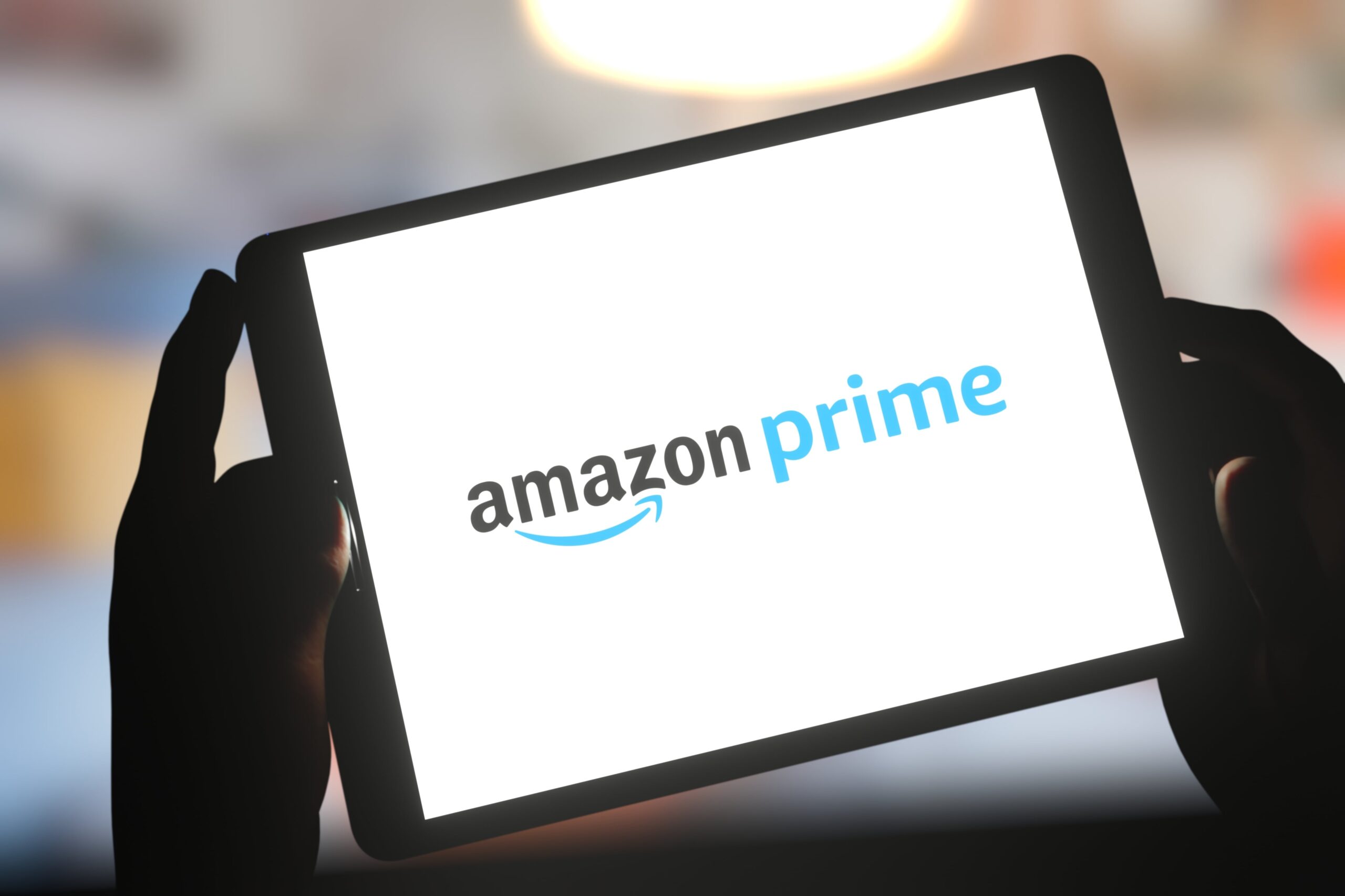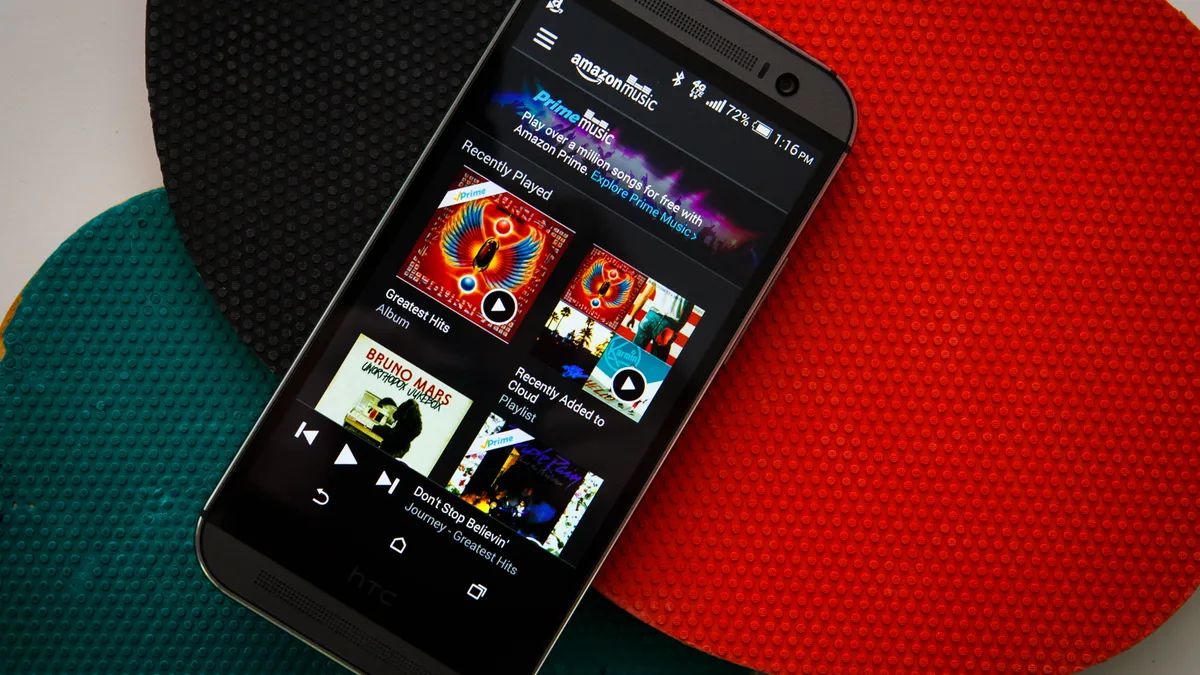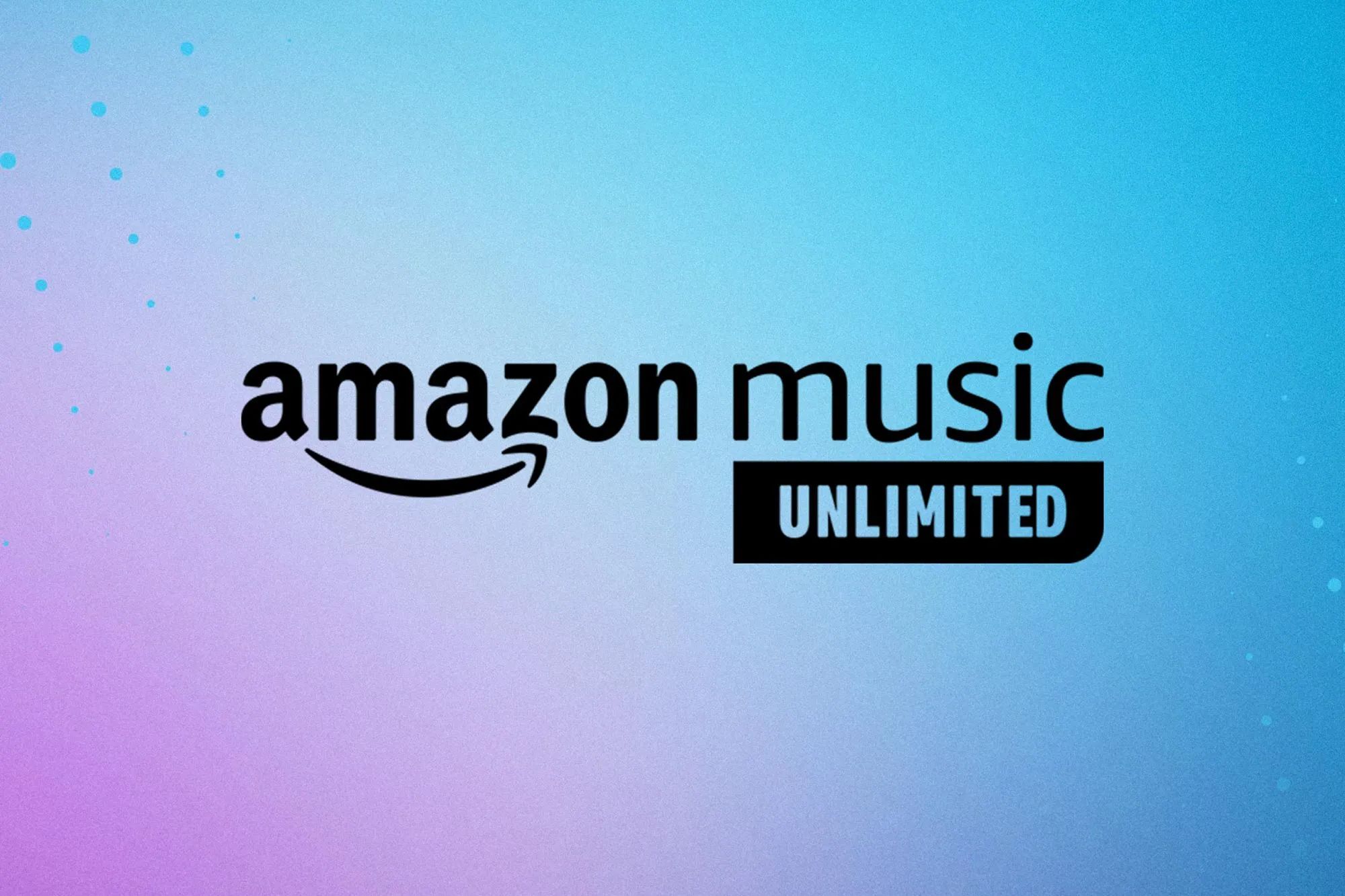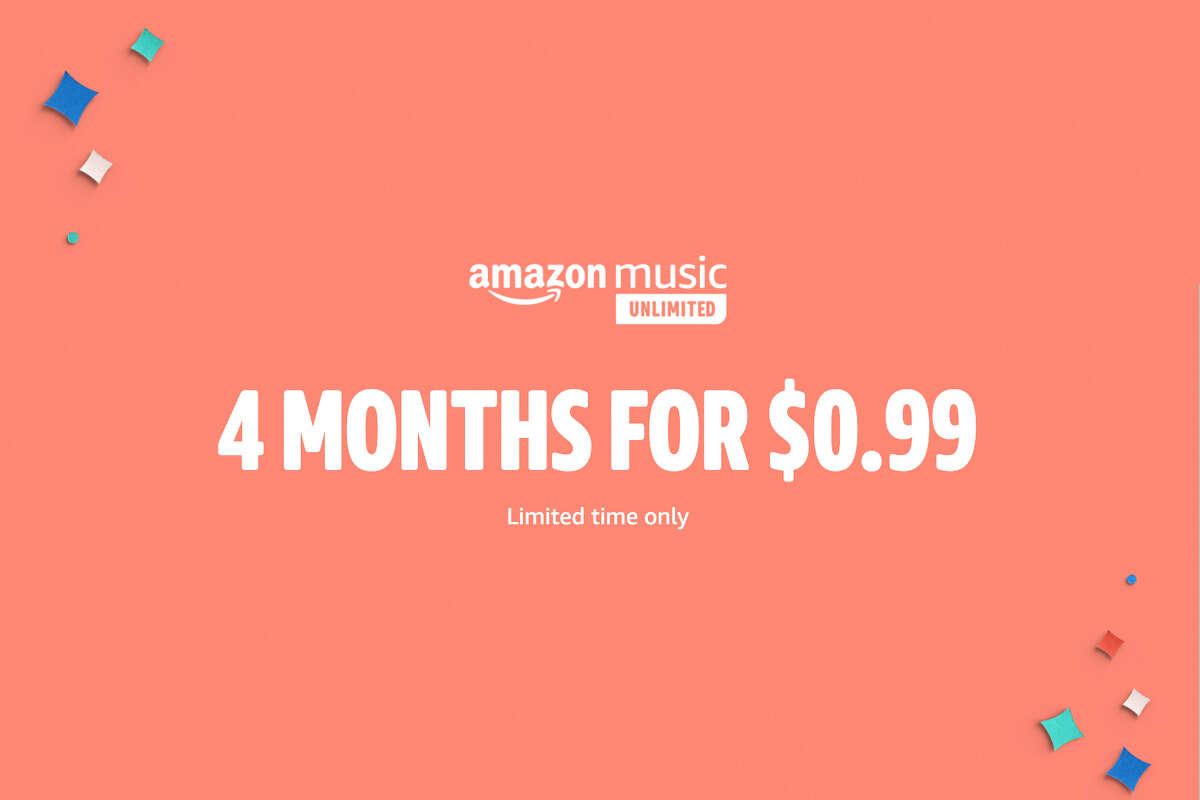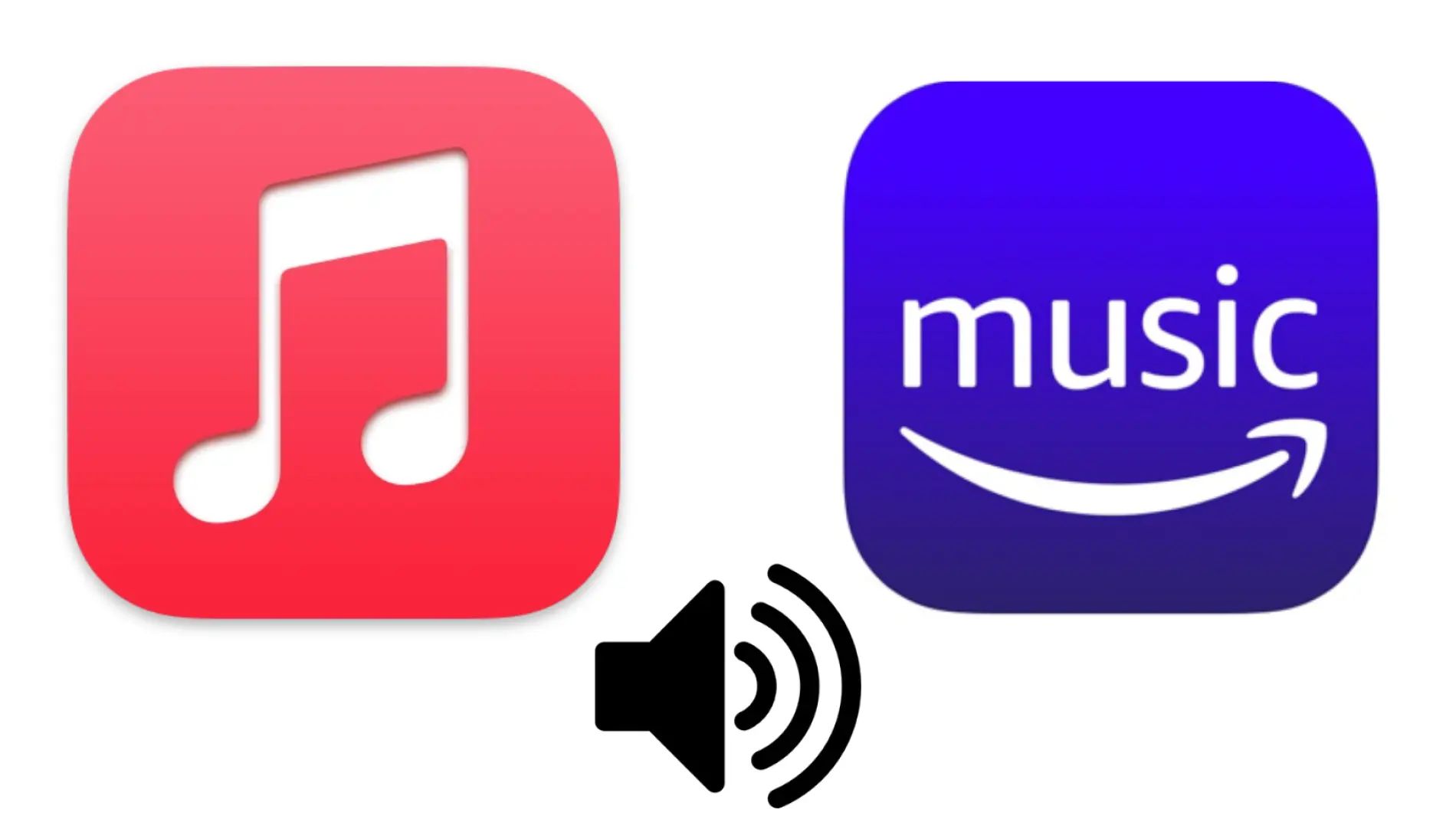Introduction
Welcome to the world of Amazon Music, a platform that brings you a vast library of songs, albums, and playlists right at your fingertips. Whether you”re a music enthusiast looking for the latest tracks or someone who enjoys discovering new artists, Amazon Music has something for everyone.
With its user-friendly interface and seamless integration across multiple devices, Amazon Music makes it incredibly convenient to access your favorite tunes anytime, anywhere. In this guide, we will walk you through the essentials of setting up an Amazon Music account, exploring its features, and maximizing your music listening experience.
As a leading streaming service, Amazon Music offers a diverse range of music genres, including pop, rock, hip-hop, R&B, country, and more. Whether you’re looking for chart-topping hits, classic anthems, or niche tracks, Amazon Music has an extensive collection that caters to every taste and preference.
Creating your Amazon Music account is quick and simple. Once you have an account, you can choose between the free version or upgrade to Amazon Music Unlimited for an enhanced listening experience. With Amazon Music Unlimited, you gain access to millions of additional songs, ad-free streaming, and the ability to download music for offline listening.
Accessing Amazon Music is effortless and can be done via a web browser or through the dedicated app on mobile devices. Whether you”re at home, at work, or on the go, you can easily enjoy your favorite music with just a few taps or clicks.
In this guide, we will also cover topics like creating and managing playlists, discovering new artists, personalizing your listening experience, integrating Amazon Music with Alexa, and troubleshooting common issues that may arise. So, let’s dive in and explore the wonderful world of Amazon Music together!
What is Amazon Music?
Amazon Music is a music streaming service offered by Amazon, one of the largest e-commerce companies in the world. It provides users with an extensive library of music, giving them access to millions of songs and albums from various artists and genres.
With Amazon Music, you can stream music online and listen to your favorite tracks instantly, without the need to purchase or download individual songs. It offers a convenient way to explore and discover new music, create personalized playlists, and enjoy a wide range of curated stations.
One of the key features of Amazon Music is its versatility and compatibility with multiple devices. You can access the service on your desktop or laptop computer via a web browser, or download the dedicated app on your mobile devices, including smartphones and tablets.
Amazon Music also offers two different tiers of service: Amazon Music Free and Amazon Music Unlimited. With Amazon Music Free, you can enjoy a limited selection of music, supported by ads, without any additional cost. In contrast, Amazon Music Unlimited is a subscription-based service that provides ad-free streaming, access to a larger library of songs, and additional features like offline listening and high-definition audio.
One of the standout features of Amazon Music is its integration with other Amazon devices and services. For example, if you own an Amazon Echo smart speaker with Alexa, you can easily control your music playback using voice commands. You can ask Alexa to play specific songs, artists, or playlists, making it even more convenient to enjoy your favorite tunes.
Amazon Music also offers personalized recommendations based on your listening habits and preferences. The service analyzes your listening history and suggests new songs or artists that you might enjoy. This feature helps you discover new music and expand your musical horizons.
In summary, Amazon Music is a comprehensive music streaming service that offers a vast library of songs, seamless compatibility with multiple devices, and personalized features to enhance your music listening experience. Whether you’re a casual listener or a dedicated music enthusiast, Amazon Music provides a fantastic platform to discover, stream, and enjoy your favorite tunes.
Creating an Amazon Music Account
To enjoy the features and benefits of Amazon Music, you will need to create an Amazon Music account. The process is simple and straightforward:
- Visit the Amazon Music website or open the Amazon Music app on your mobile device.
- If you already have an Amazon account, sign in with your existing credentials. If not, click on the “Create account” or “Sign up” option to create a new Amazon account.
- Follow the prompts to enter your personal information, including your name, email address, and password. Ensure that you choose a secure password to protect your account.
- Once you have entered your details, click on the “Continue” or “Create account” button to proceed.
- At this stage, you may be prompted to verify your email address. Check your email inbox for a verification email from Amazon Music and follow the instructions to complete the verification process.
- Once your Amazon Music account is created and verified, you can start exploring the extensive music library and enjoying your favorite songs.
It’s important to note that if you already have an Amazon Prime account, you will automatically have access to Amazon Music Prime. This version of Amazon Music offers a selection of music and playlists at no additional cost, making it a great option for Prime members.
If you would like access to a larger music library with extra features such as offline listening and ad-free streaming, you can upgrade to Amazon Music Unlimited. This subscription-based service requires a separate payment, but it provides a more comprehensive music streaming experience.
Creating an Amazon Music account gives you the freedom to enjoy music on various devices and explore the vast collection of songs and genres available. Whether you are a fan of mainstream hits, indie artists, or niche genres, Amazon Music has something to cater to your musical preferences.
Now that you have your Amazon Music account set up, let’s move on to exploring how to access and use this exciting music streaming service.
Amazon Music Free vs. Amazon Music Unlimited
When it comes to Amazon Music, users have the option to choose between Amazon Music Free and Amazon Music Unlimited. Understanding the differences between these two options will help you decide which one suits your music listening needs best:
Amazon Music Free:
- Amazon Music Free is a version of the service that allows users to access a limited selection of songs and playlists at no cost.
- With Amazon Music Free, you can explore curated playlists, listen to popular playlists, and enjoy a selection of songs across various genres.
- However, it’s important to note that Amazon Music Free is ad-supported, meaning you will encounter occasional advertisements while listening to music.
- This version is a great option for casual listeners who want access to a variety of music without any additional cost.
Amazon Music Unlimited:
- Amazon Music Unlimited is a subscription-based service that offers an expanded music library, additional features, and an overall enhanced music streaming experience.
- With Amazon Music Unlimited, you have access to millions of songs, albums, and playlists, including new releases and exclusive content.
- One of the key benefits of Amazon Music Unlimited is the ad-free streaming experience. You can enjoy uninterrupted music without any advertisements.
- In addition, Amazon Music Unlimited allows you to download songs for offline listening. This feature is especially useful when you’re in a location with a poor internet connection or when you want to conserve data.
- Furthermore, Amazon Music Unlimited offers higher-quality audio streaming, including the option for high-definition and ultra-high-definition audio.
If you’re a Prime member, you can also subscribe to Amazon Music Unlimited at a discounted rate, making it even more cost-effective.
Ultimately, the choice between Amazon Music Free and Amazon Music Unlimited depends on your preferences and music listening habits. If you enjoy a more extensive music library, ad-free streaming, and the ability to download songs for offline listening, then Amazon Music Unlimited is the ideal choice. However, if you are content with a limited selection of songs and don’t mind occasional advertisements, then Amazon Music Free may be sufficient for your needs.
No matter which option you choose, Amazon Music provides a convenient and enjoyable way to listen to your favorite music and discover new tracks from a diverse range of artists and genres.
Accessing Amazon Music using a Web Browser
Accessing Amazon Music through a web browser is a convenient way to enjoy your favorite music without the need to download any additional software. Here’s how you can access Amazon Music using a web browser:
- Open your preferred web browser, such as Google Chrome, Mozilla Firefox, or Safari.
- Type the URL “music.amazon.com” into the address bar and press enter.
- If you’re not already signed in, click on the “Sign in” button located at the top-right corner of the webpage.
- Enter your Amazon account credentials (email address and password) and click “Sign in”.
- Once logged in, you’ll be directed to the Amazon Music homepage, where you’ll find various tabs and sections to explore.
- On the homepage, you can discover recommended playlists, browse through different genres, explore new releases, and search for specific songs, albums, or artists.
- To play a song, simply click on its title or the play button next to it. The song will start playing in the web browser.
- You can control the playback using the on-screen controls, such as pause, play, skip, and volume adjustment.
- Additionally, you can create playlists, follow your favorite artists, and customize your music preferences by clicking on your profile icon or navigating through the settings menu.
Accessing Amazon Music through a web browser gives you the flexibility to enjoy your favorite music on any computer or laptop, regardless of the operating system. It eliminates the need to download and install any additional software, making it a hassle-free option for music streaming.
It’s worth mentioning that Amazon Music offers a seamless transition across devices. If you start listening to music on the web browser and later switch to the mobile app or vice versa, your playlists, preferences, and listening history will stay synchronized. This ensures a consistent and personalized listening experience across all your devices.
Now that you know how to access Amazon Music using a web browser, let’s explore how to enjoy your music on mobile devices through the Amazon Music app.
Using Amazon Music on Mobile Devices
With the Amazon Music app, you can enjoy your favorite songs and playlists on the go, directly from your mobile device. Here’s a step-by-step guide on how to use Amazon Music on your smartphone or tablet:
- Open the app store on your mobile device. If you are using an Android device, open the Google Play Store. For iOS devices, open the App Store.
- Search for “Amazon Music” in the app store’s search bar.
- Once you’ve found the Amazon Music app, tap on it to open the app page.
- Click on the “Install” or “Get” button to download and install the app on your device.
- Once the installation is complete, locate the Amazon Music app icon on your home screen or in your app drawer and tap on it to open the app.
- Sign in to the app using your Amazon account credentials (email address and password).
- After signing in, you’ll be greeted with the Amazon Music app’s home screen, where you can find personalized recommendations, popular playlists, and search for specific songs, artists, or albums.
- Explore the different sections of the app, such as “Browse,” “Charts,” and “Radio,” to discover new music and curated playlists.
- To play a song or playlist, simply tap on its title. The music will start playing through your device’s speakers or headphones.
- While a song is playing, you’ll have access to on-screen controls, including play, pause, skip, repeat, and shuffle.
- You can also create and manage your own playlists, follow artists, and personalize your listening experience through the app’s settings and preferences.
- Additionally, the Amazon Music app offers features like offline listening, where you can download songs or playlists for listening without an internet connection.
The Amazon Music app ensures that your music is accessible wherever you are. Whether you’re in the car, at the gym, or traveling, you can enjoy your favorite tunes right from your mobile device with just a few taps.
It’s important to note that the Amazon Music app offers a seamless user experience, allowing you to switch between devices without losing your playlists, preferences, or listening history. This synchronization ensures that you can pick up where you left off and enjoy a consistent music streaming experience across all your devices.
Now that you know how to use Amazon Music on your mobile device, let’s explore the option to download music for offline listening.
Downloading Music for Offline Listening
With Amazon Music, you have the option to download songs, albums, and playlists for offline listening. This feature allows you to enjoy your music even when you don’t have an internet connection. Here’s how you can download music for offline listening on the Amazon Music app:
- Open the Amazon Music app on your mobile device.
- Sign in to your Amazon Music account, if you haven’t already done so.
- Find the song, album, or playlist you want to download by browsing through the app or using the search function.
- Once you’ve found the content you want to download, tap on the three-dot menu icon next to it (usually located on the right-hand side).
- From the menu that appears, select the “Download” or “Add to Library” option.
- The selected content will now begin downloading to your device. You can monitor the progress through the Downloads section, usually accessible from the app’s menu.
- Once the download is complete, the song, album, or playlist will be available for offline listening.
- To access your downloaded content for offline listening, go to the “Downloads” or “Offline” section within the app. Here, you’ll find all the music you’ve downloaded.
- From the “Downloads” or “Offline” section, you can tap on the desired song, album, or playlist to start playback. The music will play through your device’s speakers or headphones, depending on your preference.
- Enjoy your downloaded music wherever you go, even in areas with poor or no internet connection.
It’s important to note that downloaded music is only accessible within the Amazon Music app. You cannot transfer the downloaded files to other devices or media players. However, this feature provides a convenient way to enjoy your favorite songs and playlists without relying on a stable internet connection.
Furthermore, it’s worth mentioning that downloaded content will take up storage space on your device. To manage your downloads and free up space, you can delete specific songs, albums, or playlists from the Downloads section of the app.
Downloading music for offline listening gives you the flexibility to enjoy your favorite tunes anywhere, anytime, without the need for an internet connection. Whether you’re on a long flight, in a remote location, or simply want to conserve data, this feature ensures that your music is always accessible.
Now that you know how to download music for offline listening, let’s explore how to create and manage playlists on Amazon Music.
Creating and Managing Playlists
One of the great features of Amazon Music is the ability to create and manage personalized playlists. Whether you want to curate a collection of your favorite songs or create a playlist for a specific mood or occasion, here’s how you can create and manage playlists on Amazon Music:
- Open the Amazon Music app on your device and sign in to your account, if you haven’t already done so.
- Navigate to the “My Music” or “Library” section of the app, usually accessible from the bottom navigation bar.
- Scroll through your music library or use the search function to find the songs you want to add to your playlist.
- Once you’ve found a song you want to add, tap on the three-dot menu icon next to it.
- From the menu that appears, select the “Add to Playlist” or “Add to My Music” option.
- If you already have existing playlists, you can choose to add the song to one of those playlists. Alternatively, you can select the “Create a New Playlist” option to create a new playlist.
- If you’re creating a new playlist, give it a name that reflects the theme or purpose of the playlist.
- Once you’ve added all the desired songs to your playlist, you can access and play it from the “My Music” or “Library” section of the app.
- To further manage your playlists, you can edit the playlist details, rearrange the song order, or delete songs from the playlist.
- To edit a playlist, navigate to the “My Music” or “Library” section, find your playlist, and tap on the three-dot menu icon next to it. From there, you can choose the “Edit Playlist” option and make the desired changes.
- To rearrange the song order within a playlist, tap and hold on a song, then drag it to the desired position. Release your finger to drop the song into the new position.
- If you want to remove a song from a playlist, open the playlist, find the song you want to delete, and tap on the three-dot menu icon next to it. Select the “Remove from Playlist” option.
Creating and managing playlists allows you to curate your music collection and have easy access to your favorite songs for specific moods, occasions, or personal preferences. Whether you enjoy creating workout playlists, relaxing playlists, or playlists for special events, Amazon Music makes it simple to organize and customize your musical experience.
Additionally, your playlists are synced across devices. So, any changes you make to your playlists on one device will be reflected on all devices connected to your Amazon Music account. This ensures that your playlists and favorite songs are always readily available, no matter which device you’re using.
Now that you know how to create and manage playlists on Amazon Music, let’s explore how to discover and follow your favorite artists on the platform.
Discovering and Following Artists
One of the exciting features of Amazon Music is the ability to discover new artists and stay connected with your favorite musicians. With a vast library of songs and a variety of ways to explore, here’s how you can discover and follow artists on Amazon Music:
- Open the Amazon Music app on your device and sign in to your account, if you haven’t already done so.
- Explore the various sections of the app, such as “Browse,” “Charts,” or “Recommended for You,” to discover new music and artists.
- From the app’s home screen or the “Browse” section, you’ll find personalized recommendations based on your listening history and preferences. These recommendations can help you discover new artists that align with your musical taste.
- Additionally, you can explore different genres, new releases, and popular playlists to find artists that resonate with you.
- When you come across an artist you want to explore further, tap on their name to view their artist page.
- On the artist page, you’ll find their discography, including albums and singles they have released.
- You can listen to their popular songs, play full albums, or add their music to your library or playlists.
- To stay updated with the artist’s latest releases and news, you can choose to follow them by tapping on the “Follow” or “Add to Collection” button on their artist page.
- By following an artist, you’ll receive notifications when they release new music, allowing you to be among the first to discover and listen to their latest tracks.
- You can access the artists you’re following by navigating to the “Your Library” or “Artists” section of the app.
- In the “Artists” section, you’ll find a list of all the artists you follow, making it easy to revisit their music and explore their latest releases at any time.
Discovering and following artists on Amazon Music not only allows you to explore new music but also helps you stay connected with the musicians you love. Whether you’re a fan of chart-topping pop artists, indie bands, or niche genres, Amazon Music provides a platform for you to discover and follow a diverse range of artists.
Furthermore, by following your favorite artists, you can support them and show your appreciation for their music. You’ll be notified of their latest releases, allowing you to be at the forefront of their musical journey.
Now that you know how to discover and follow artists on Amazon Music, let’s explore how you can personalize your music listening experience to suit your preferences.
Personalizing Amazon Music with Preferences
Amazon Music offers a range of personalized features and settings that allow you to tailor your music listening experience to your liking. By customizing your preferences, you can discover new music, receive recommendations based on your taste, and fine-tune your overall listening experience. Here’s how you can personalize Amazon Music with your preferences:
- Open the Amazon Music app on your device and sign in to your account, if you haven’t already done so.
- Tap on your profile icon or navigate to the settings menu, which is typically accessible from the top-left or top-right corner of the app.
- Inside the settings, you’ll find various preference options like “My Preferences,” “Music Quality,” “Notifications,” and more.
- In the “My Preferences” section, you can customize your music recommendations by selecting your favorite genres and artists. This helps Amazon Music understand your taste better and suggest tailored content.
- By enabling notifications, you can stay up to date with the latest releases from the artists you follow. You can choose the types of notifications you want to receive, such as new album releases, exclusive content, or curated playlists.
- Under “Music Quality,” you have the option to adjust the streaming quality to suit your bandwidth and data preferences. Higher quality audio allows for a more immersive listening experience, while lower quality can help conserve data for those on limited mobile data plans.
- Some users may prefer a more hands-on approach to music discovery and curation. In this case, you can turn off the automatic recommendations and explore Amazon Music’s vast library on your own terms.
- Experiment with different settings and preferences to find the perfect balance that suits your music listening style and preferences.
By personalizing Amazon Music with your preferences, you enhance your overall music streaming experience. The app will present recommendations that align with your taste, making it easier to discover new artists and favorite songs. Additionally, notifications will keep you informed about the latest releases from the artists you follow, ensuring you never miss out on fresh music.
Remember that preferences can be adjusted anytime, enabling you to refine and adapt your listening experience as your musical tastes evolve. Play around with the settings and explore the different features to make Amazon Music truly yours.
Now that you know how to personalize Amazon Music with your preferences, let’s explore how you can integrate Amazon Music with Alexa for a seamless voice-controlled experience.
Alexa Integration with Amazon Music
One of the standout features of Amazon Music is its seamless integration with Alexa, the voice assistant developed by Amazon. With Alexa, you can control your music playback and discover new songs without even having to lift a finger. Here’s how you can integrate Alexa with Amazon Music:
- Ensure that you have an Alexa-enabled device, such as an Amazon Echo smart speaker, connected to the same Amazon account that you use for Amazon Music.
- Start by setting up your Alexa device and connecting it to your Wi-Fi network, following the instructions provided with the device.
- To play music using Alexa, simply say the wake word followed by a voice command. For example, you can say “Alexa, play music by [artist name]” or “Alexa, play my playlist.”
- Alexa will search the Amazon Music library and start playing the requested content through your connected Alexa device’s speakers.
- You can also use specific commands to control the playback, such as “Alexa, pause,” “Alexa, resume,” “Alexa, skip,” or “Alexa, volume up/down.”
- Alexa can also provide you with music recommendations if you ask questions like, “Alexa, recommend some new songs” or “Alexa, find music similar to [artist or genre].”
- If you have multiple Alexa devices, you can create a multi-room group and play music on multiple devices at the same time. For example, you can say “Alexa, play everywhere.”
- Additionally, you can control your music playback using the Amazon Music mobile app by enabling the “Alexa hands-free” feature. This allows you to control playback through voice commands on your mobile device.
Integrating Alexa with Amazon Music makes it incredibly convenient to control your music listening experience. You can easily switch songs, adjust the volume, and explore music using just your voice. Whether you’re in the kitchen, relaxing in your living room, or hosting a party, Alexa brings your favorite music to life with a simple verbal command.
Furthermore, the integration of Amazon Music and Alexa allows for a seamless transition across devices. If you start listening to music on your Alexa-enabled device, you can easily continue playback on your mobile device or computer using the Amazon Music app, thanks to the synchronization between devices.
Now that you know how to integrate Amazon Music with Alexa, let’s explore some common troubleshooting tips for resolving any issues you may encounter while using the service.
Troubleshooting Common Issues
While Amazon Music strives to provide a seamless music streaming experience, you may occasionally encounter some issues. Here are some common troubleshooting tips to help resolve these issues:
- No Sound or Audio Playback: If you’re unable to hear any sound or the audio playback is not working, check that your device’s volume is turned up and not muted. Additionally, ensure that your headphones or speakers are properly connected and working.
- Poor Internet Connection: If you’re experiencing buffering or playback issues, it may be due to a poor internet connection. Try moving closer to your Wi-Fi router or connecting to a more stable network. Alternatively, consider downloading music for offline listening to avoid relying on real-time streaming.
- App Freezing or Crashing: If the Amazon Music app is freezing or crashing frequently, try closing the app and reopening it. If the problem persists, check for any available app updates and install them. Restarting your device can also help resolve app-related issues.
- Inaccurate Recommendations: If you’re not satisfied with the recommendations provided by Amazon Music, consider updating your preferences in the app’s settings. By adjusting your music preferences and liking/disliking songs, the app can better align with your musical taste and provide more accurate recommendations.
- Playback Skipping or Stuttering: If you’re experiencing playback issues like skipping or stuttering, it could be due to a poor network connection or insufficient device resources. Try closing other apps running in the background, ensuring that your device is updated, and checking your network connectivity.
- Downloaded Music Not Playing: If you’re unable to play downloaded music, check if the songs are still available offline. Sometimes, downloaded songs may become unavailable if you’ve exceeded the download limit or if the song has been removed from the streaming catalog. Re-downloading the songs or checking for any available updates can help resolve this issue.
- Playback Errors: If you receive an error message while playing music, double-check your internet connection and try restarting the app or device. If the issue persists, consider contacting Amazon Music customer support for further assistance.
If you continue to experience problems with Amazon Music, reaching out to their customer support team can provide specific troubleshooting assistance tailored to your situation.
By following these troubleshooting tips, you can resolve common issues and enjoy a smooth and uninterrupted music streaming experience with Amazon Music.
Now that we’ve covered troubleshooting, let’s wrap up our guide to accessing and using Amazon Music.
Conclusion
Amazon Music offers a comprehensive and user-friendly platform for streaming music, providing access to millions of songs, personalized recommendations, and a seamless listening experience across devices. Whether you choose the free version or upgrade to Amazon Music Unlimited, you’ll have a wide range of features at your fingertips.
In this guide, we explored how to create an Amazon Music account and the differences between Amazon Music Free and Amazon Music Unlimited. We discussed accessing Amazon Music through web browsers and mobile devices, as well as downloading music for offline listening. Additionally, we learned how to create and manage playlists, discover and follow artists, personalize our music preferences, and integrate Amazon Music with Alexa.
By following the step-by-step instructions and troubleshooting tips provided, you can overcome common issues and make the most out of your Amazon Music experience. Whether you’re discovering new music, curating playlists for different moods, or enjoying your favorite artists, Amazon Music offers a diverse and enjoyable streaming service.
So, start exploring the vast library of songs, create your perfect playlists, discover new artists, and enjoy the convenience of streaming music anytime, anywhere with Amazon Music. With its user-friendly interface, personalized recommendations, and seamless integration with various devices, Amazon Music is your gateway to an immersive and personalized music listening experience.
Now it’s time to dive in, embrace your love for music, and let Amazon Music be your companion on this musical journey!