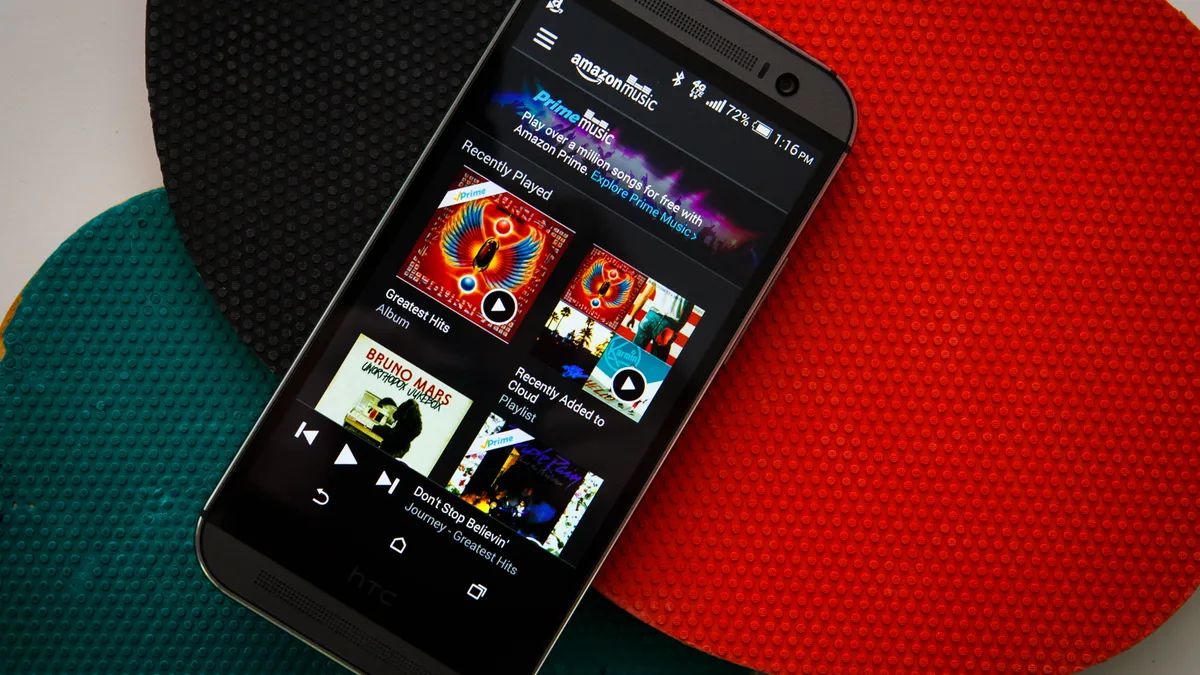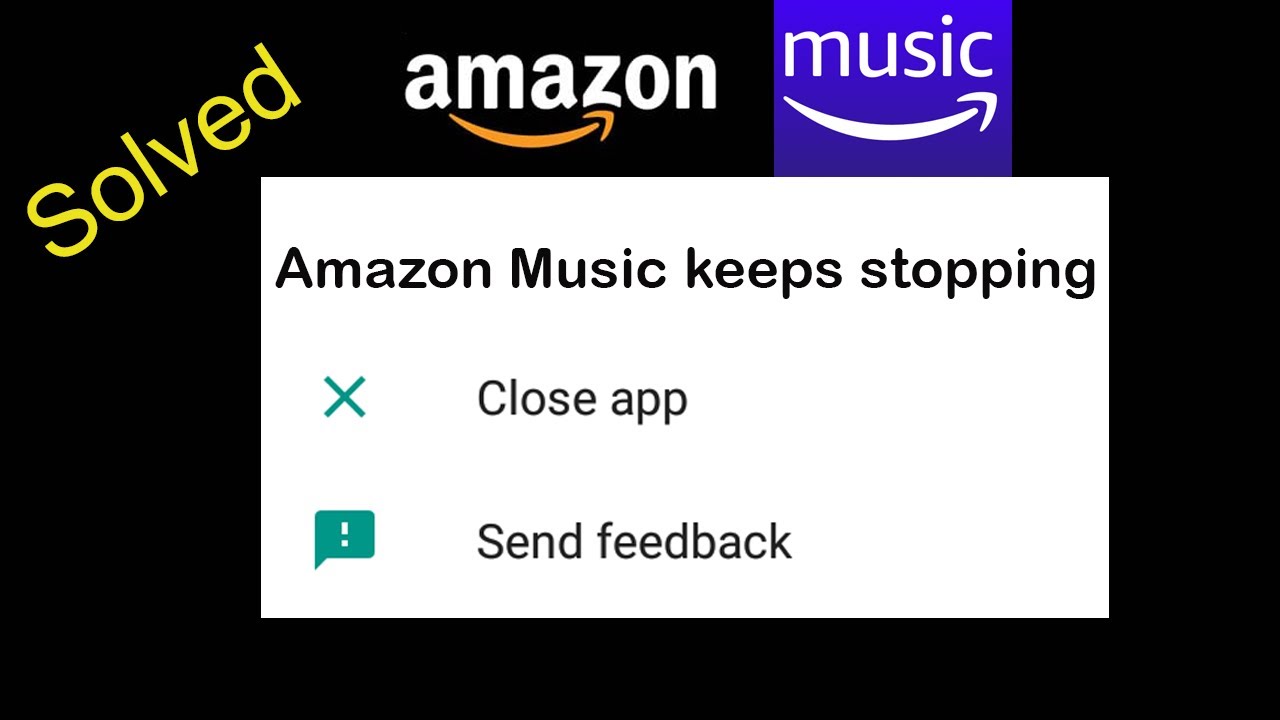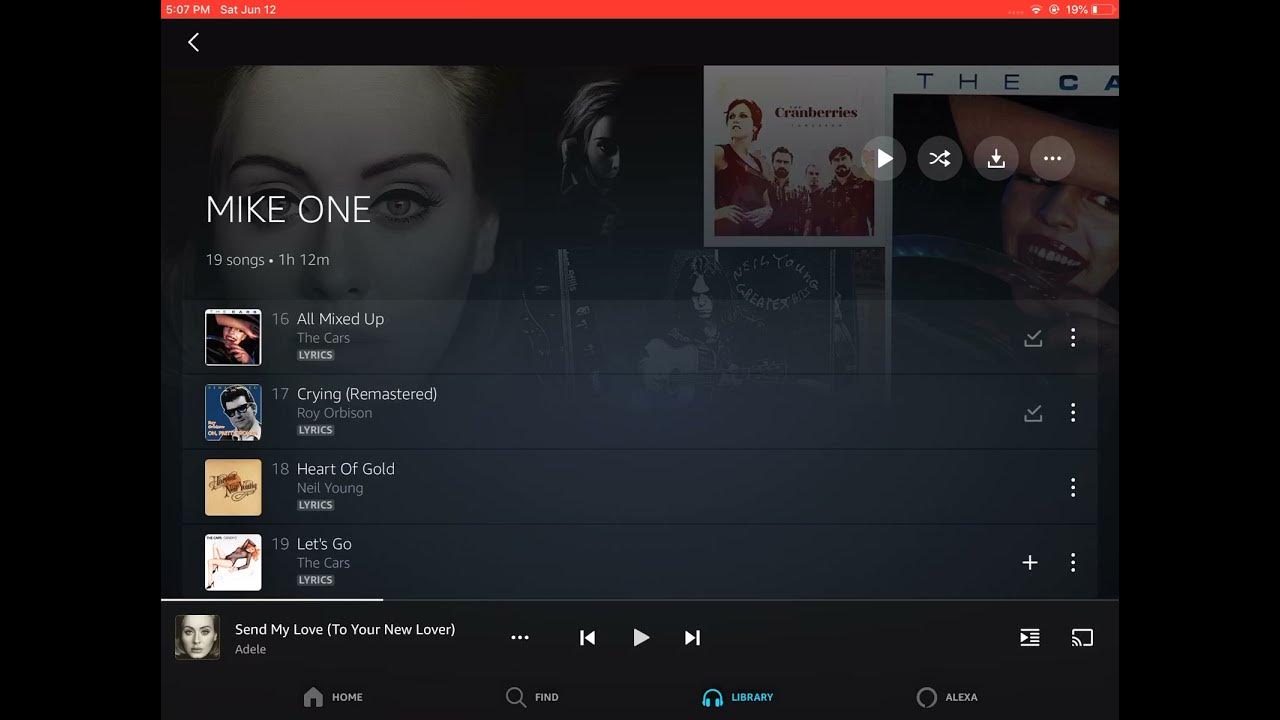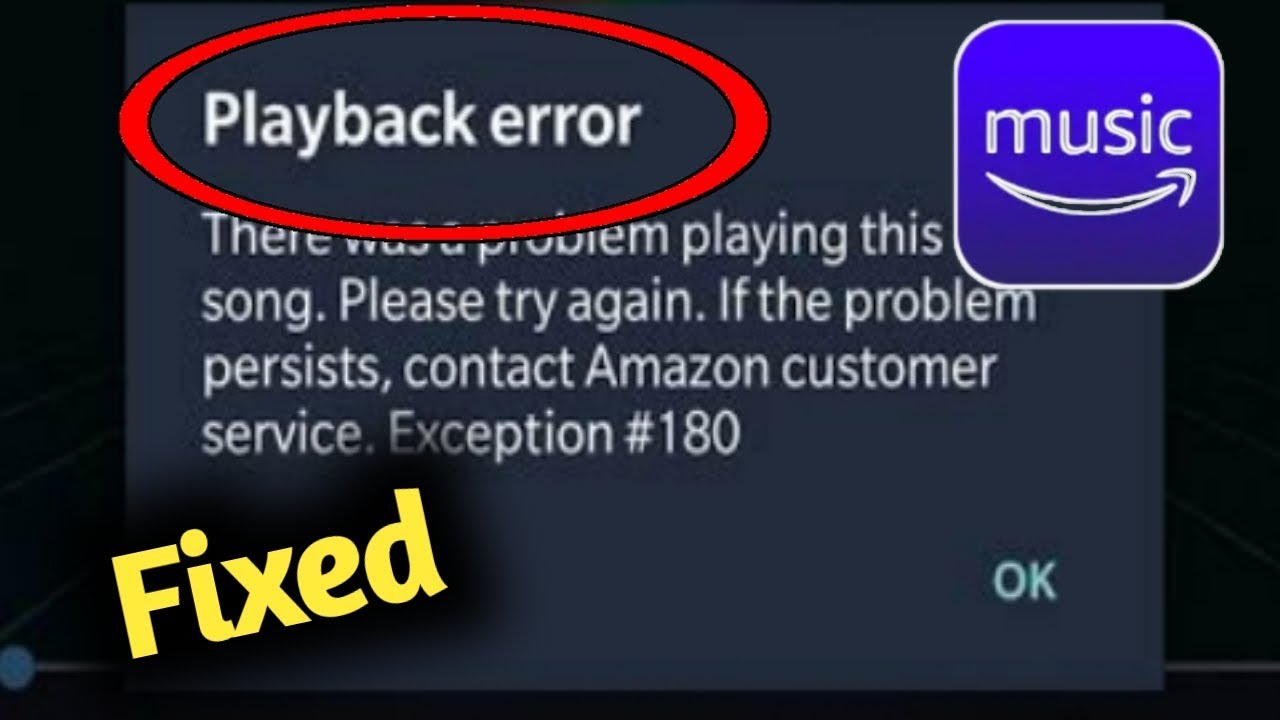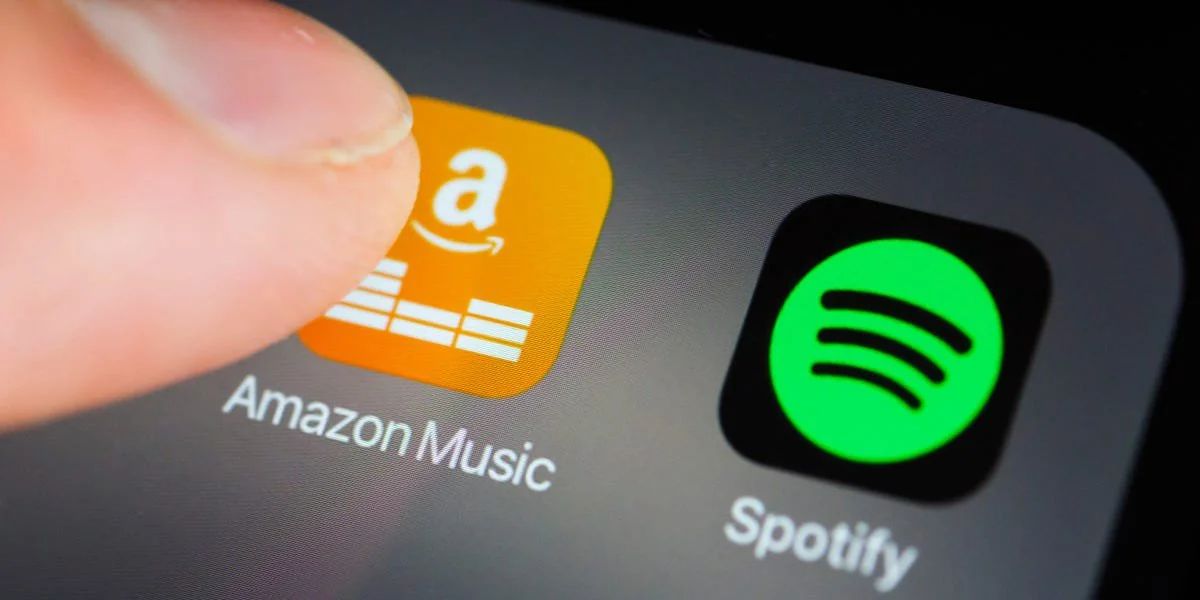Introduction
Welcome to the world of Amazon Music, where you can enjoy millions of songs right at your fingertips. With the Amazon Music app on your Android device, you have access to an extensive library of music to stream or download for offline listening. But have you ever wondered where exactly all these music files are stored on your Android device?
In this article, we will delve into the storage location of Amazon Music on Android devices and explore how you can access and manage your music files. Whether you’re curious about the internal storage location or the possibility of storing your music on an external SD card, we’ve got you covered.
Understanding where Amazon Music is stored on your Android device is essential if you want to have better control over your music collection. It allows you to efficiently manage your storage space, transfer your music files to another device, or simply have a backup of your favorite tunes.
So, if you’re ready to uncover the mystery behind the storage location of Amazon Music on your Android device, let’s dive right in!
Overview of Amazon Music
Amazon Music is a popular streaming service that offers a vast selection of songs, albums, and playlists from various genres. It is available for both Amazon Prime members and non-members, with additional features and benefits for Prime subscribers.
With Amazon Music, you can stream music online or download it for offline playback, which is particularly convenient for situations when you don’t have an internet connection. The service provides you with access to curated playlists, personalized recommendations, and exclusive content from your favorite artists.
In addition to streaming, Amazon Music also offers the option to purchase and download MP3 files directly to your device. This allows you to own the music permanently and listen to it without any limitations, even if you decide to cancel your subscription.
The Amazon Music app is available for various platforms, including Android. It provides a user-friendly interface that makes it easy to navigate through your music library, create and manage playlists, and discover new music based on your preferences.
Amazon Music offers different subscription tiers, allowing you to choose the plan that suits your needs. The plans range from the basic Amazon Music Free, which provides access to a limited selection of music with occasional advertisements, to Amazon Music Unlimited, which grants unlimited access to millions of songs and additional features.
Now that we have a general overview of Amazon Music, let’s explore where exactly these music files are stored on your Android device.
The Storage Location of Amazon Music on Android Devices
When you download or stream music using the Amazon Music app on your Android device, the audio files are stored in a specific location. The exact storage location will depend on various factors, such as the device’s storage configuration and whether you have an external SD card inserted.
Typically, Amazon Music stores its files in either the internal storage or an external SD card, if available. Let’s explore both of these storage options:
Internal Storage
If your Android device doesn’t have an external SD card or if you haven’t configured the app to save music to the SD card, Amazon Music will store the music files in the internal storage. The specific location in the internal storage can vary depending on the device’s manufacturer and the Android version. However, the default location is often in the device’s internal memory under the “Android/data/com.amazon.mp3/files/music” directory.
It’s important to note that the exact file path may differ slightly for different Android devices. To locate your Amazon Music files, you can use a file manager app (such as ES File Explorer or Solid Explorer) and navigate to the path mentioned above.
External Storage (SD Card)
If your Android device has an external SD card and you have configured the Amazon Music app to store music on the SD card, the music files will be saved in the SD card’s storage. The specific location will vary depending on the directory structure set by your device and the app. Generally, the files are stored under the “Android/data/com.amazon.mp3/files/music” directory on the SD card.
To access the Amazon Music files on your SD card, you can use a file manager app and navigate to the path mentioned above. However, keep in mind that not all Android devices have an external SD card slot, so this option may not be available to you.
Now that we know where Amazon Music stores its files on Android devices, let’s explore how you can access and manage these files.
Internal Storage
If you are using the Amazon Music app on your Android device and haven’t configured it to save music on an external SD card, the music files will be stored in the internal storage. The specific storage location may vary depending on the device’s manufacturer and Android version, but the default path is often in the device’s internal memory under the “Android/data/com.amazon.mp3/files/music” directory. Here’s how you can access your Amazon Music files in the internal storage:
1. Using a File Manager App
To access your Amazon Music files, you can use a file manager app that is installed on your Android device, such as ES File Explorer or Solid Explorer. Here’s a step-by-step guide:
- Open your file manager app.
- Navigate to the internal storage of your Android device.
- Look for the “Android” folder and open it.
- Inside the “Android” folder, locate and open the “data” folder.
- Find and open the “com.amazon.mp3” folder.
- Inside the “com.amazon.mp3” folder, you should see the “files” folder. Open it.
- Finally, locate and open the “music” folder to access your Amazon Music files.
Once you’ve found the “music” folder, you should see all of your downloaded or streamed Amazon Music files stored in this directory.
2. Using the Amazon Music App
If you prefer to access your Amazon Music files directly within the app, follow these steps:
- Open the Amazon Music app on your Android device.
- Tap on the “My Music” tab at the bottom of the screen.
- In the “My Music” section, you can browse through various categories such as Songs, Albums, Artists, and more.
- To view your downloaded music, tap on the “Downloaded” tab.
- Within the “Downloaded” tab, you can see all the music files that are saved on your device’s internal storage.
From here, you can play your downloaded Amazon Music files directly within the app or manage them by adding them to playlists or deleting them if needed.
Now you know how to access your Amazon Music files in the internal storage of your Android device. If you want to transfer your music files to a computer or move them to an external SD card, continue reading the next section where we’ll explore those options.
External Storage (SD Card)
If your Android device has an external SD card and you have configured the Amazon Music app to save music on the SD card, the music files will be stored in the SD card’s storage. Here’s how you can access your Amazon Music files on the external SD card:
1. Using a File Manager App
To access your Amazon Music files stored on the external SD card, you can follow these steps using a file manager app:
- Open your preferred file manager app on your Android device.
- Navigate to the external SD card storage. The location may vary depending on your device and the file manager app you are using.
- Look for the “Android” folder and open it.
- Inside the “Android” folder, locate and open the “data” folder.
- Find and open the “com.amazon.mp3” folder.
- Inside the “com.amazon.mp3” folder, you should see the “files” folder. Open it.
- Finally, locate and open the “music” folder to access your Amazon Music files stored on the SD card.
Once you’ve found the “music” folder, you should see all of your downloaded or streamed Amazon Music files stored in this directory on the external SD card.
2. Amazon Music App Settings
If you want to confirm whether your Amazon Music app is set to save music on the external SD card, follow these steps:
- Open the Amazon Music app on your Android device.
- Tap on the three horizontal lines in the top-left corner to open the menu.
- Select “Settings” from the menu.
- In the settings menu, tap on “Storage.”
- You should see an option to select the storage location. If your device has an external SD card inserted, you can choose “SD Card” as the storage location.
By selecting “SD Card” as the storage location, all your downloaded Amazon Music files will be saved directly to the external SD card.
Now that you know how to access your Amazon Music files on the external SD card, you have the flexibility to manage your music collection and also transfer the files to other devices if needed.
Accessing Amazon Music Files on Android
Now that you’re familiar with the storage locations of Amazon Music on Android devices, let’s explore how you can easily access and enjoy your music files.
If you’re using the Amazon Music app on your Android device, accessing your music files is simple and convenient. Follow these steps to access your Amazon Music files:
1. Open the Amazon Music App
- Locate the Amazon Music app icon on your Android device and tap on it to open the app.
2. Navigate to “My Music”
- Once inside the app, tap on the “My Music” tab at the bottom of the screen. This will take you to your personal music library.
3. Browse Your Collection
- Within the “My Music” section, you can explore your music collection based on different categories such as Songs, Albums, Artists, and Genres.
- Tap on the desired category to view and browse through your music files.
4. Play Your Music
- To play a specific song, album, or playlist, simply tap on the desired item within the respective category.
- The selected music will start playing, and you can control playback using the on-screen controls.
- If you have downloaded the music for offline listening, you can enjoy your music even without an internet connection.
5. Create and Manage Playlists
- If you want to create playlists or manage existing ones, tap on the “Playlists” tab within the “My Music” section.
- Here, you can create new playlists, add songs to existing playlists, or rearrange the order of songs in a playlist.
With these simple steps, you can access and enjoy your Amazon Music files on your Android device. Whether you want to listen to your favorite songs, discover new artists, or curate personalized playlists, the Amazon Music app provides a seamless and user-friendly experience.
Now let’s explore how you can transfer your Amazon Music files from your Android device to a computer.
Transferring Amazon Music to a Computer
If you want to transfer your Amazon Music files from your Android device to a computer, there are a few different methods you can use. Here are two common approaches:
1. USB Cable
The simplest way to transfer your Amazon Music files to a computer is by using a USB cable. Follow these steps:
- Connect your Android device to your computer using a USB cable.
- On your Android device, pull down the notification shade and tap on the USB connection notification. Choose “Transfer Files” or “File Transfer” mode.
- On your computer, open the file explorer or finder, and navigate to your Android device’s storage.
- Locate the folder where your Amazon Music files are stored. This will typically be in the “Android/data/com.amazon.music/files/music” directory if saved on internal storage.
- Copy the desired music files or folders to your computer by dragging and dropping them to a desired location.
By transferring your Amazon Music files to your computer, you can listen to your favorite tracks using media players or sync them with other devices.
2. Amazon Music App for Desktop
If you prefer a more streamlined method, you can use the Amazon Music app for desktop. Here’s how:
- Download and install the Amazon Music app for desktop on your computer.
- Open the app and sign in with your Amazon Music account credentials.
- In the app, go to “My Music” or “Library” to access your music collection.
- Click on the desired song, album, or playlist, and select the option to download it to your computer.
Downloading the music files to your computer using the Amazon Music app allows you to listen to your music offline without needing an active internet connection.
These methods enable you to transfer your Amazon Music files from your Android device to a computer, giving you the flexibility to listen to your music library on different devices or create backups for safekeeping.
Now that we’ve explored how to transfer your Amazon Music files, let’s sum up the key takeaways from this article.
Conclusion
In this article, we have explored the storage location of Amazon Music on Android devices and learned how to access and manage the music files. Whether your music is stored in the internal storage or an external SD card, understanding the location allows you to have better control over your music collection.
We discovered that if you haven’t configured the Amazon Music app to save music on an external SD card, the files are stored in the internal memory of your Android device. By using a file manager app or navigating within the Amazon Music app itself, you can easily access your music files and enjoy them on your device.
If your Android device has an external SD card and you have enabled the Amazon Music app to use it for storage, the music files are stored in the SD card. By using a file manager app or the Amazon Music app’s settings, you can access your music files stored on the external SD card.
Furthermore, we discussed how to access and enjoy your Amazon Music files on your Android device using the Amazon Music app. Whether you want to listen to your favorite songs, explore new music, or create personalized playlists, the app provides a user-friendly interface to enhance your music experience.
Lastly, we explored two methods for transferring your Amazon Music files from your Android device to a computer. Using a USB cable or the Amazon Music app for desktop, you can effortlessly transfer your music files and enjoy them on other devices or create backups for safekeeping.
By understanding the storage location, accessing, and transferring your Amazon Music files, you can make the most out of your music collection and have the flexibility to enjoy your favorite tunes wherever you go.