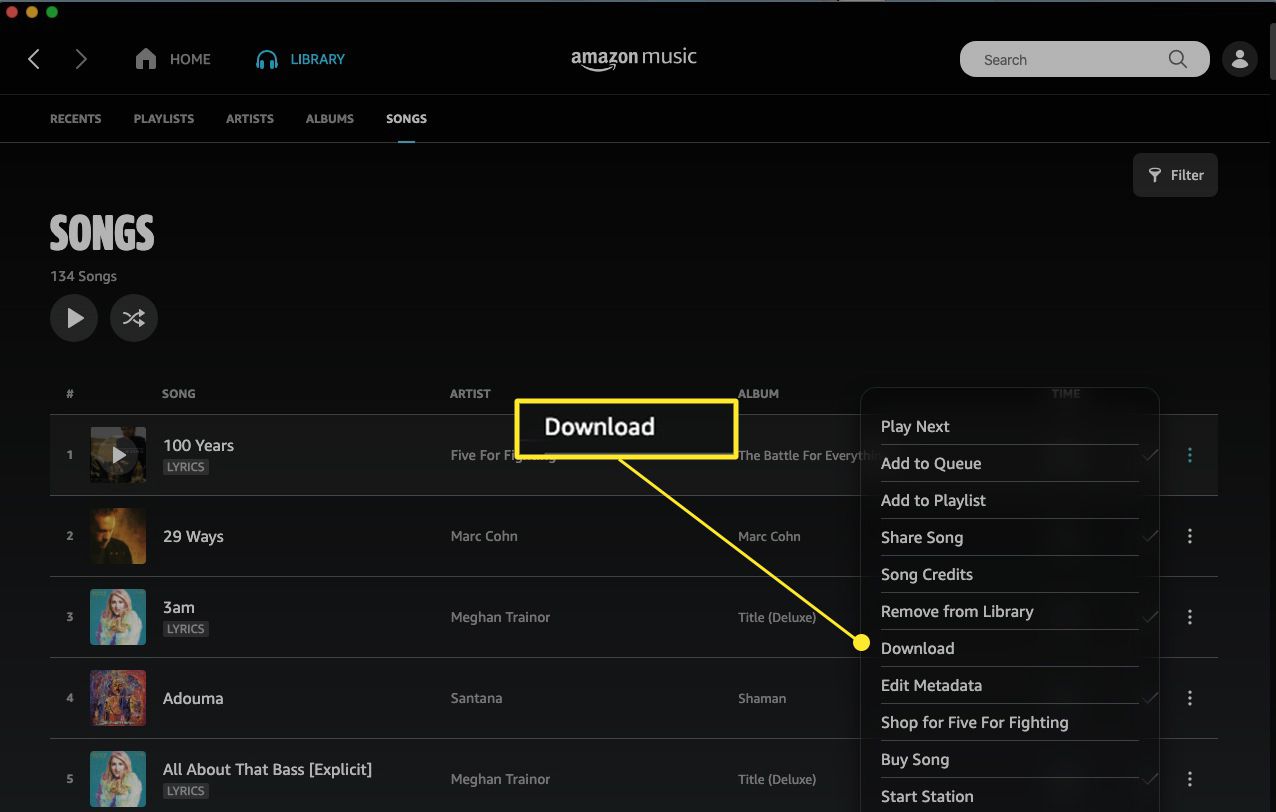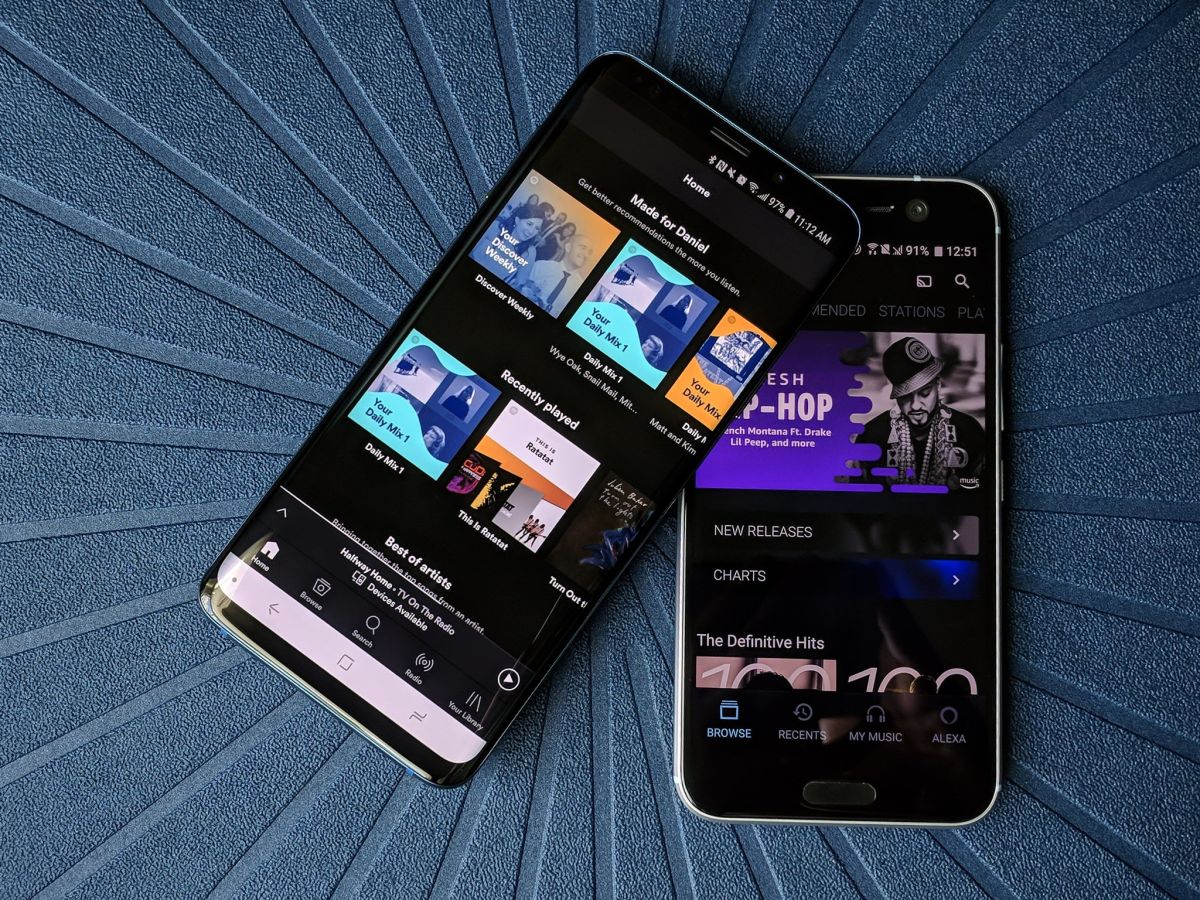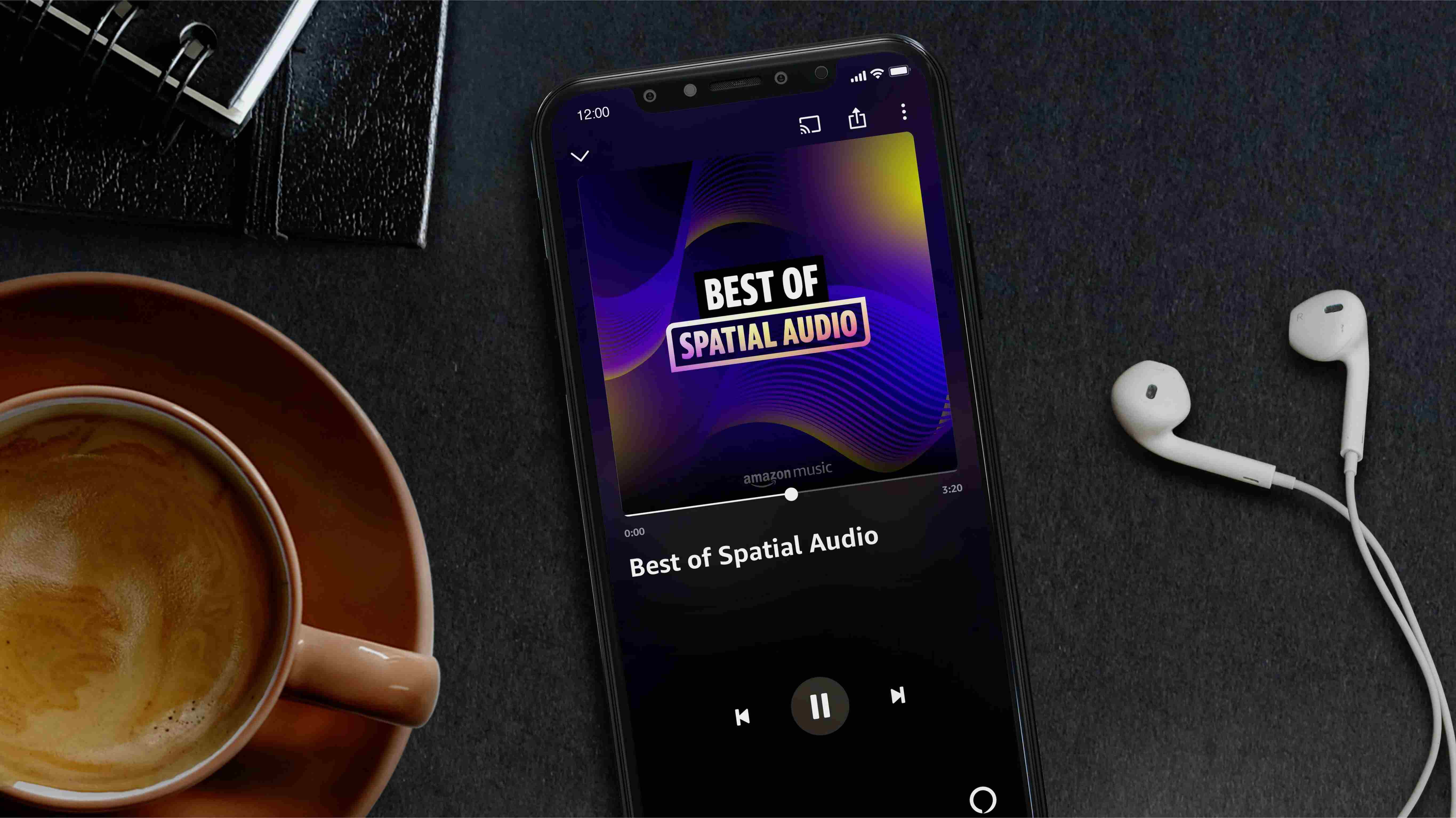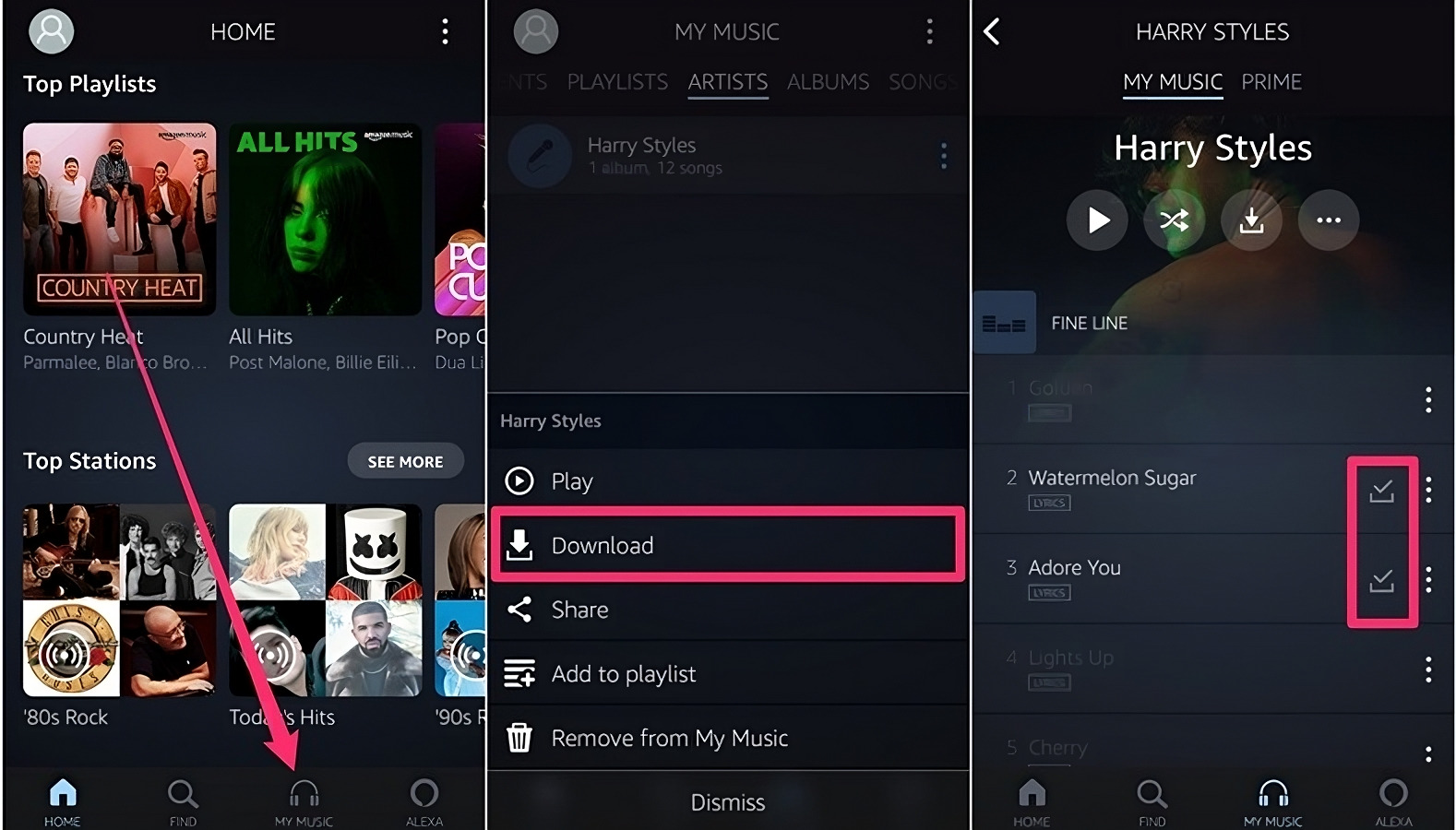Introduction
Welcome to the world of digital music streaming! With the rise of online platforms, music lovers now have access to a vast library of songs at their fingertips. One such platform is Amazon Music, which offers a wide range of music genres and artists. Whether you’re a fan of the latest hits or prefer the classics, Amazon Music has got you covered.
In this article, we will guide you on how to download Amazon Music to your phone so that you can enjoy your favorite tracks anytime, anywhere. We will cover the steps for Android, iPhone, and Windows Phone, as well as provide tips for offline listening and troubleshooting any issues that may arise during the download process.
Downloading music from Amazon Music is a straightforward process that allows you to create your own personal music library on your device. You can access your downloaded songs even when you’re offline, which is perfect for long commutes, road trips, or when you find yourself in an area with limited internet connectivity.
So, whether you want to groove to your favorite tunes while jogging in the park or listen to soothing melodies during your morning commute, let’s dive into the world of downloading Amazon Music and get your phone ready for a musical adventure!
Downloading Amazon Music on Android
If you’re an Android user, downloading Amazon Music to your phone is a breeze. Simply follow the steps below to get started:
- Open the Google Play Store on your Android device and search for the Amazon Music app.
- Select the app from the search results and tap on “Install” to download and install it on your phone.
- Once the installation is complete, open the Amazon Music app.
- If you already have an Amazon account, sign in with your credentials. Otherwise, create a new account.
- After signing in, you can start browsing through the extensive music library of Amazon Music. Use the search bar or explore curated playlists to discover new songs.
- When you find a song or album that you want to download, tap on the three vertical dots next to it.
- In the options menu that appears, select “Download” to start the download process. You can choose to download individual songs or entire albums.
- The downloaded music will be stored in the Amazon Music app on your phone.
That’s it! You’ve successfully downloaded Amazon Music on your Android device. You can now enjoy your favorite songs even when you’re offline. Simply open the app and navigate to the “Downloaded” tab to access your offline music collection.
Remember, to ensure a smooth downloading experience, make sure that you have a stable internet connection before initiating any downloads. Additionally, keep in mind that the availability of certain songs may vary based on your location and the licensing agreements with artists and record labels.
Downloading Amazon Music on iPhone
If you’re an iPhone user, getting Amazon Music on your device is a quick and easy process. Here’s how you can download Amazon Music on your iPhone:
- Open the App Store on your iPhone and search for the Amazon Music app.
- Tap on the app from the search results and select “Get” to start the download and installation process.
- Once the app is installed, open it on your iPhone.
- If you already have an Amazon account, sign in using your credentials. Otherwise, create a new account if necessary.
- After signing in, you can start exploring the vast collection of music available on Amazon Music. Use the search function to find specific songs, artists, or albums, or browse through curated playlists.
- When you find a song or album that you want to download, tap on the three dots next to it.
- In the options menu, select “Download” to initiate the download process. You can choose to download individual songs or entire albums.
- The downloaded music will be saved within the Amazon Music app on your iPhone.
That’s it! You’ve successfully downloaded Amazon Music on your iPhone. Now, you can enjoy your favorite music even when you’re offline. Simply launch the app and go to the “Downloaded” tab to access your offline music collection.
Keep in mind that for a seamless downloading experience, make sure that you have a stable internet connection before downloading any songs. Also, note that the availability of certain songs may depend on your location and the licensing agreements with artists and record labels.
Downloading Amazon Music on Windows Phone
If you’re using a Windows Phone, you can still enjoy the convenience of streaming and downloading music from Amazon Music. Follow these steps to download Amazon Music on your Windows Phone:
- Open the Microsoft Store on your Windows Phone.
- Search for the Amazon Music app in the store and click on it.
- Tap on the “Install” button to download and install the app on your device.
- Once the installation is complete, open the Amazon Music app.
- If you already have an Amazon account, sign in using your credentials. Otherwise, create a new account.
- Once signed in, you can start exploring the vast music library available on Amazon Music.
- Use the search function to find specific songs, artists, or albums, or browse through curated playlists.
- When you find music that you want to download, tap on the album or the three dots next to the song.
- From the options displayed, select “Download” to start the download process.
- The downloaded music will be stored within the Amazon Music app on your Windows Phone.
You’re done! Now you can enjoy your favorite tunes from Amazon Music on your Windows Phone, even when you’re offline. Simply open the app and navigate to the “Downloaded” section to access your offline music collection.
Take note that it’s important to have a stable internet connection prior to initiating any downloads, and certain songs may not be available in all regions due to licensing restrictions.
Downloading Music for Offline Listening
One of the key features of Amazon Music is the ability to download songs for offline listening. This means you can enjoy your favorite tracks even when you don’t have an internet connection. Here’s how you can download music for offline listening:
- Launch the Amazon Music app on your device.
- Sign in to your Amazon account if you haven’t already.
- Browse through the music library and find the song, album, or playlist that you want to download.
- Tap on the three dots next to the song, album, or playlist.
- From the options that appear, select “Download” or a similar option, depending on the device you are using.
- The download process will begin, and you will see a progress indicator.
- Once the download is complete, the music will be available in your app’s offline library.
To access your downloaded music for offline listening:
- Open the Amazon Music app on your device.
- Go to the “Downloaded” or “Offline” section, depending on your app’s layout.
- You will see all the songs, albums, or playlists that you have downloaded.
- Select the music you want to listen to, and it will start playing.
Keep in mind that the amount of music you can download for offline listening may be limited by the storage capacity of your device. Additionally, downloaded music may have an expiration date, and you may need to renew the downloads periodically.
Downloading music for offline listening is a fantastic way to enjoy your favorite tunes without the need for an internet connection. Whether you’re traveling, in an area with poor reception, or simply want to conserve data, having your music library readily available offline is a convenient option.
Troubleshooting Issues with Amazon Music Downloads
While downloading music from Amazon Music is generally a smooth process, you might encounter some issues along the way. Here are a few common problems and their solutions:
1. Slow or Stalled Downloads: If your downloads are taking a long time to complete or appear to be stuck, check your internet connection. Make sure you have a stable and fast connection. If the issue persists, try restarting the app or restarting your device.
2. Error Messages: If you encounter error messages during the download process, such as “Download Failed” or “Error 503,” try the following steps:
- Ensure that your Amazon Music app is up to date. Visit your device’s app store to check for any available updates.
- Clear the cache and data of the Amazon Music app in your device’s settings.
- If the problem persists, uninstall and reinstall the app.
3. Storage Issues: If you receive a notification stating that there is not enough storage space for your downloads, you may need to free up some storage on your device. Delete any unnecessary files or apps to make room for the downloaded music.
4. Downloaded Music Disappears: In some cases, downloaded music may disappear from the app. This can occur if you have logged out of your Amazon account or if there was an issue syncing the downloaded files. Try signing back in to your account and restarting the app to see if the downloaded music appears again.
5. Geographic Restrictions: Depending on your location and the licensing agreements with artists and record labels, certain songs or albums may not be available for download in your region. This could result in “Download Unavailable” messages. Unfortunately, this is beyond your control, and you may need to explore alternative music options.
If you continue to experience issues with Amazon Music downloads, you can reach out to Amazon Music customer support for further assistance. They will be able to provide specific troubleshooting steps based on your device and account information.
Remember, patience is key when troubleshooting. Sometimes, a simple restart or update can fix the problem. Enjoy your music downloading journey and happy listening!
Conclusion
Downloading Amazon Music to your phone opens up a world of music that you can enjoy anytime and anywhere. Whether you’re using an Android, iPhone, or Windows Phone, the process is straightforward and allows you to create a personalized music library on your device.
We’ve covered the steps for downloading Amazon Music on each platform, as well as provided guidance on downloading music for offline listening. Remember to have a stable internet connection before initiating any downloads and be aware that certain songs may have geographic restrictions based on licensing agreements.
If you encounter issues during the download process, we’ve also provided troubleshooting tips to help you overcome common problems. From slow downloads to storage issues, there are solutions that can get you back to enjoying your favorite tunes in no time.
So, whether you’re heading out for a jog, embarking on a road trip, or simply want to listen to your favorite songs without worrying about a data connection, downloading Amazon Music to your phone is the perfect solution. Explore the vast music library, create your own playlists, and immerse yourself in the world of music anytime, anywhere.
Happy downloading and enjoy your musical journey with Amazon Music!